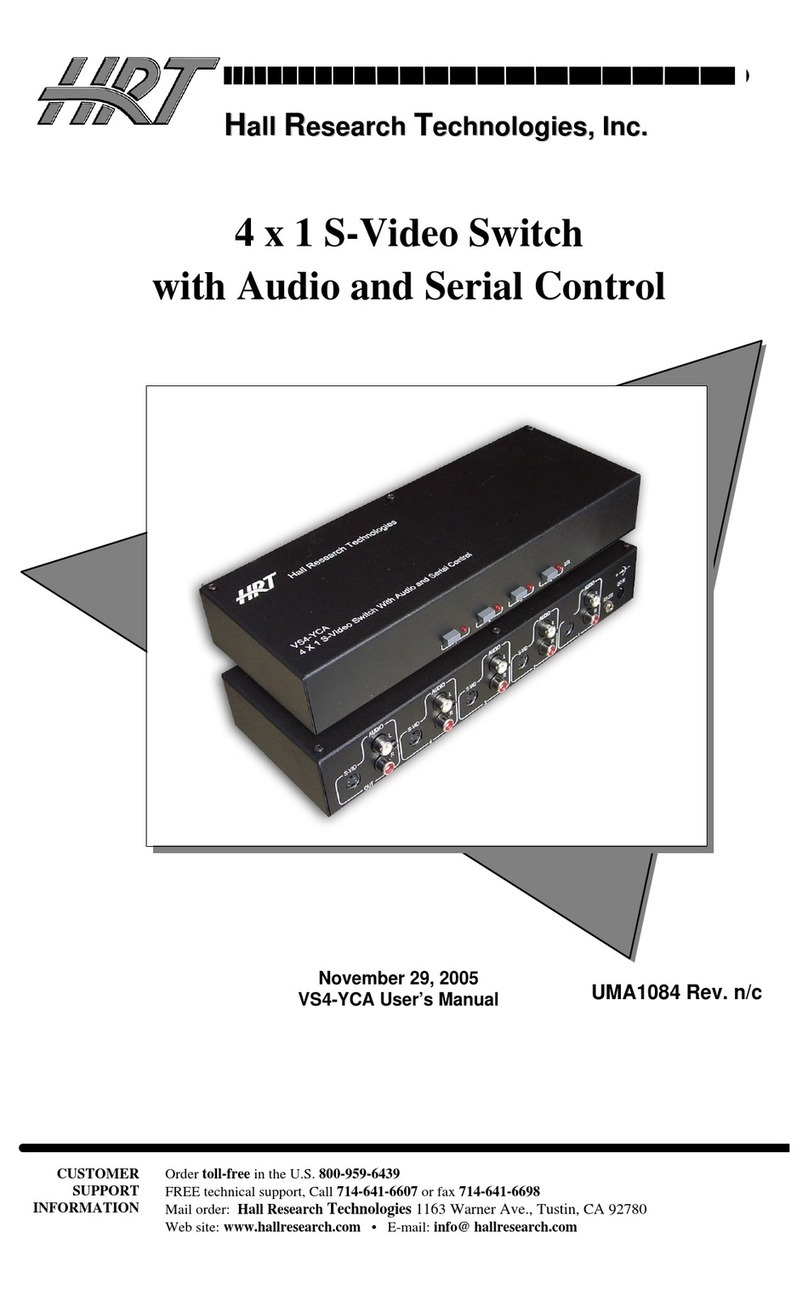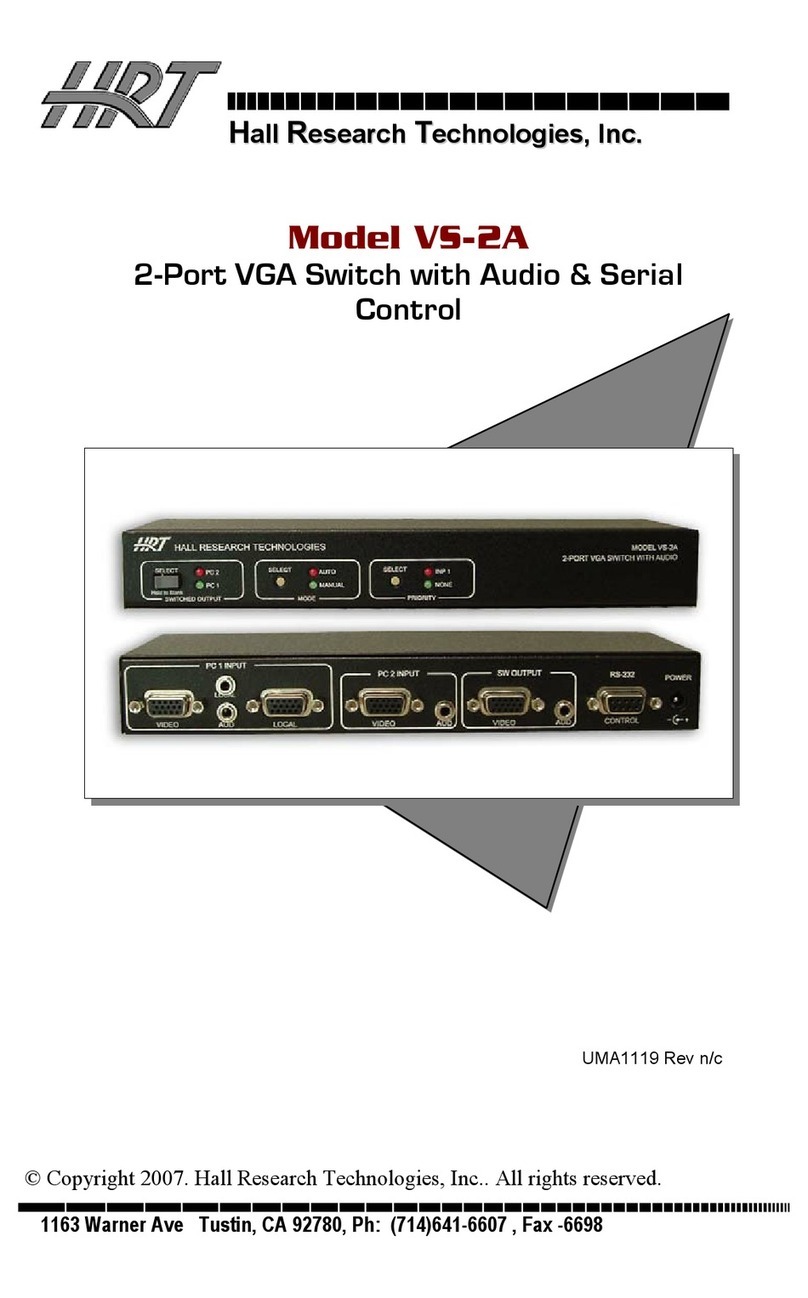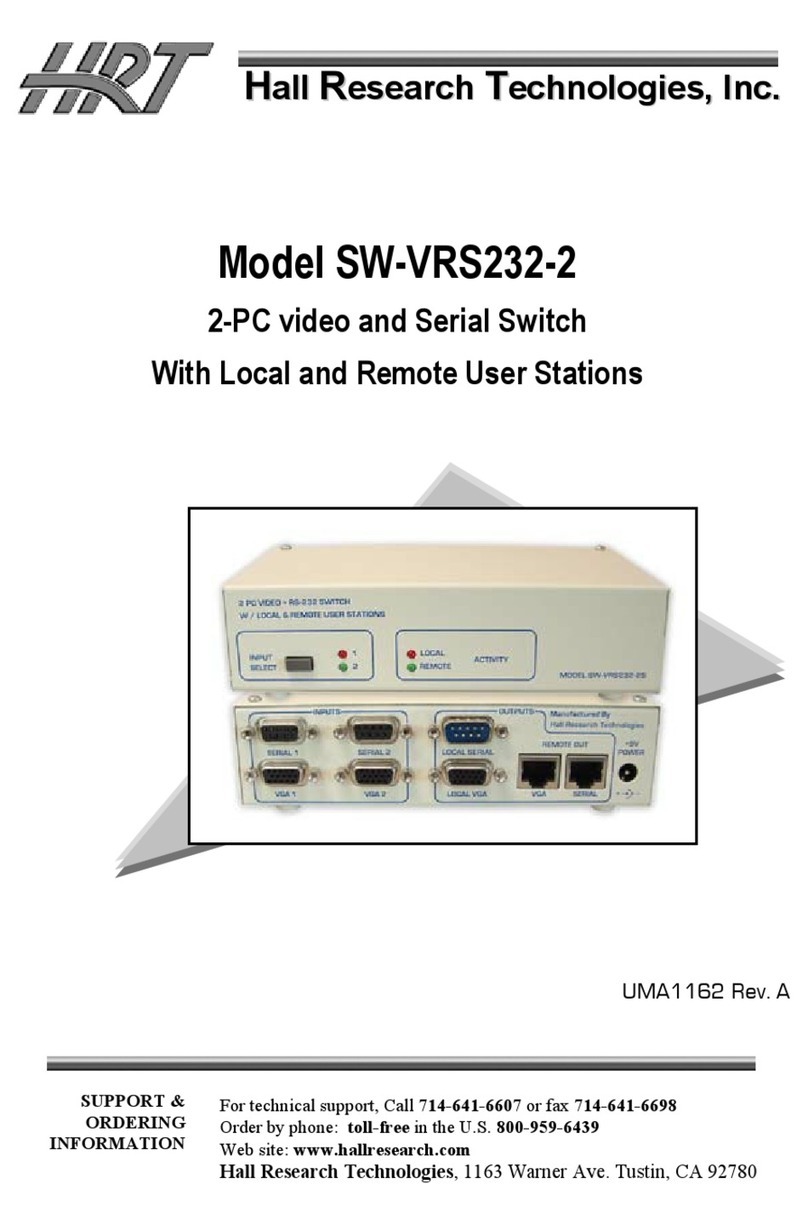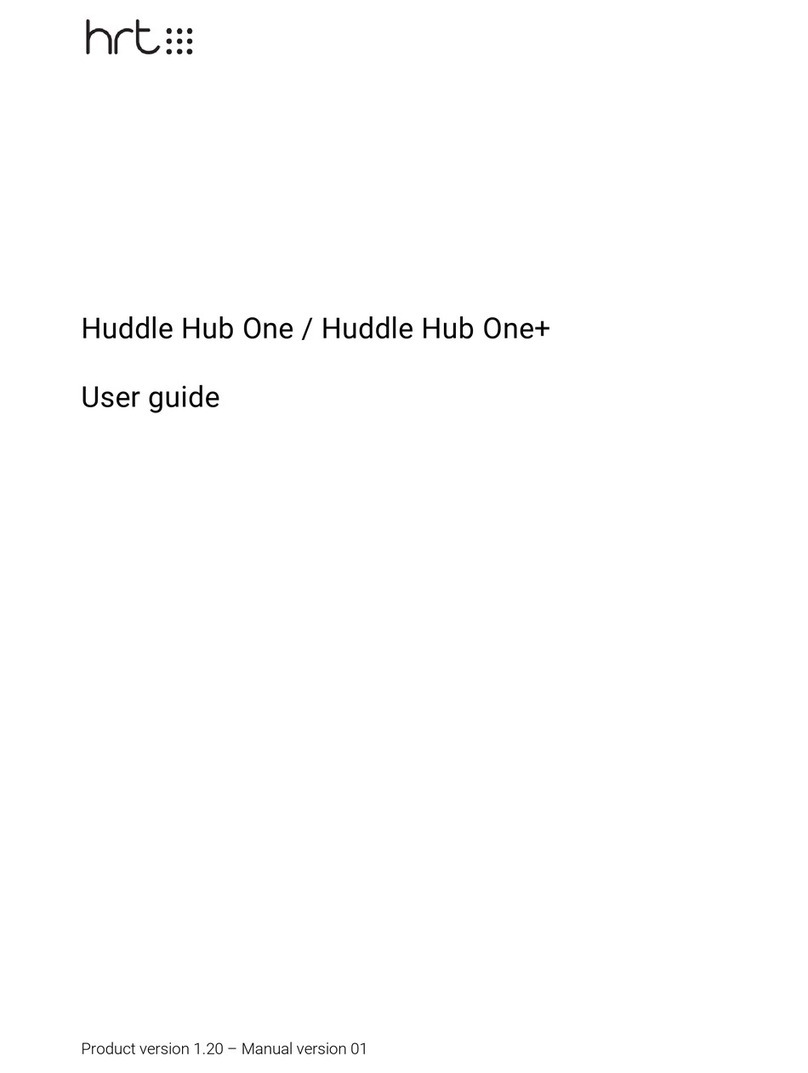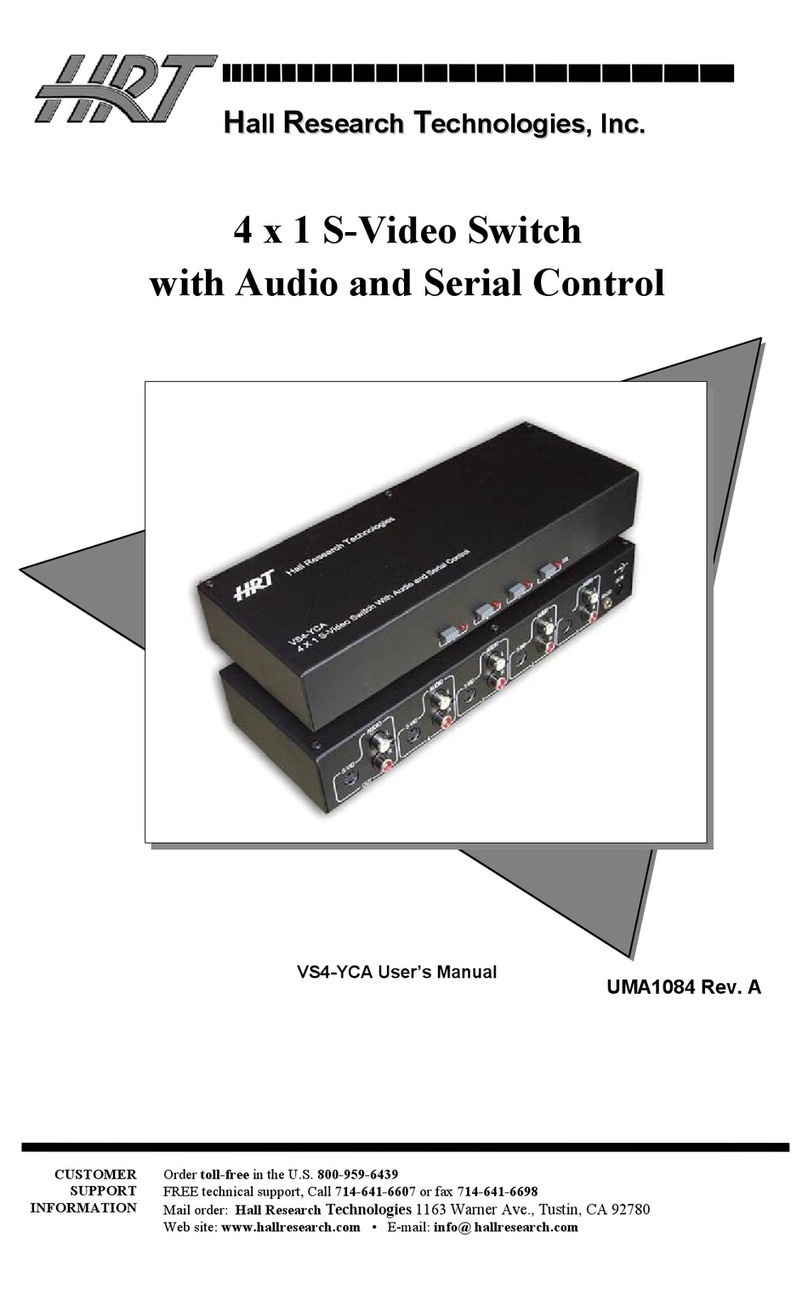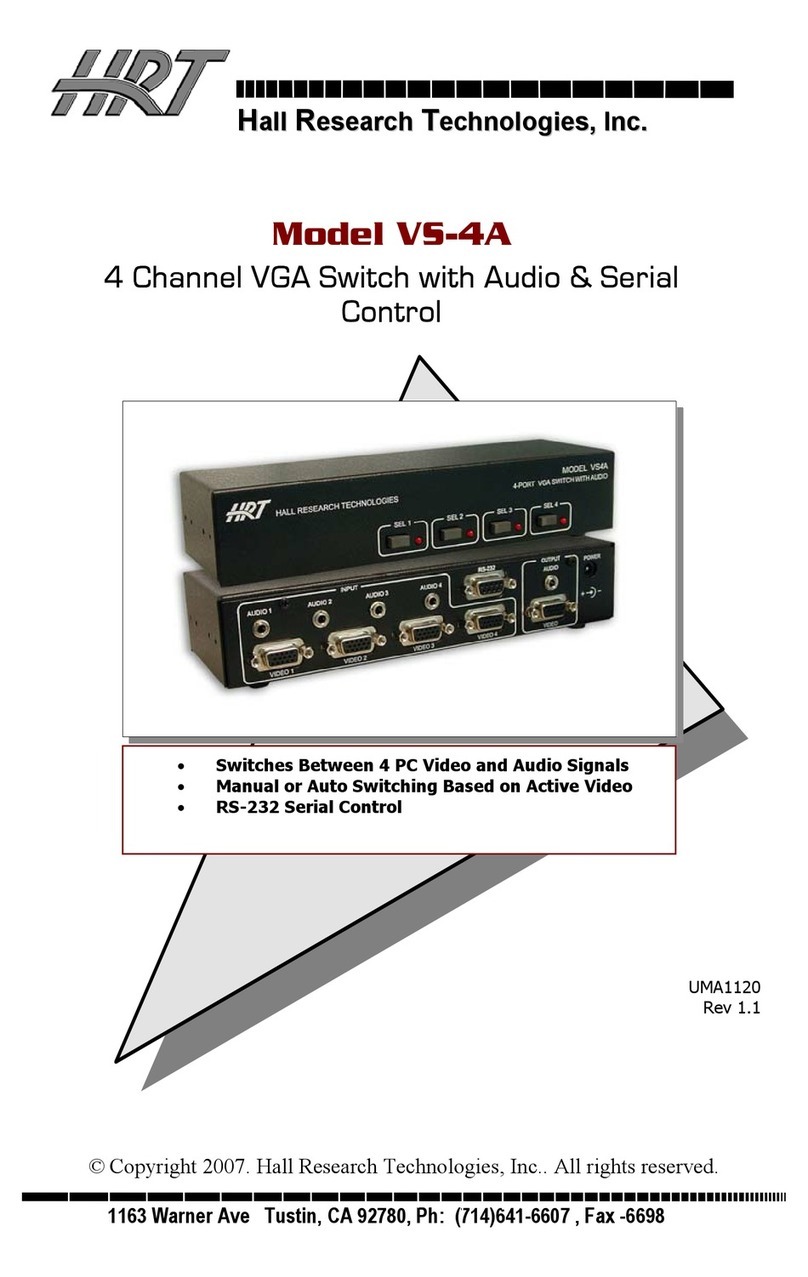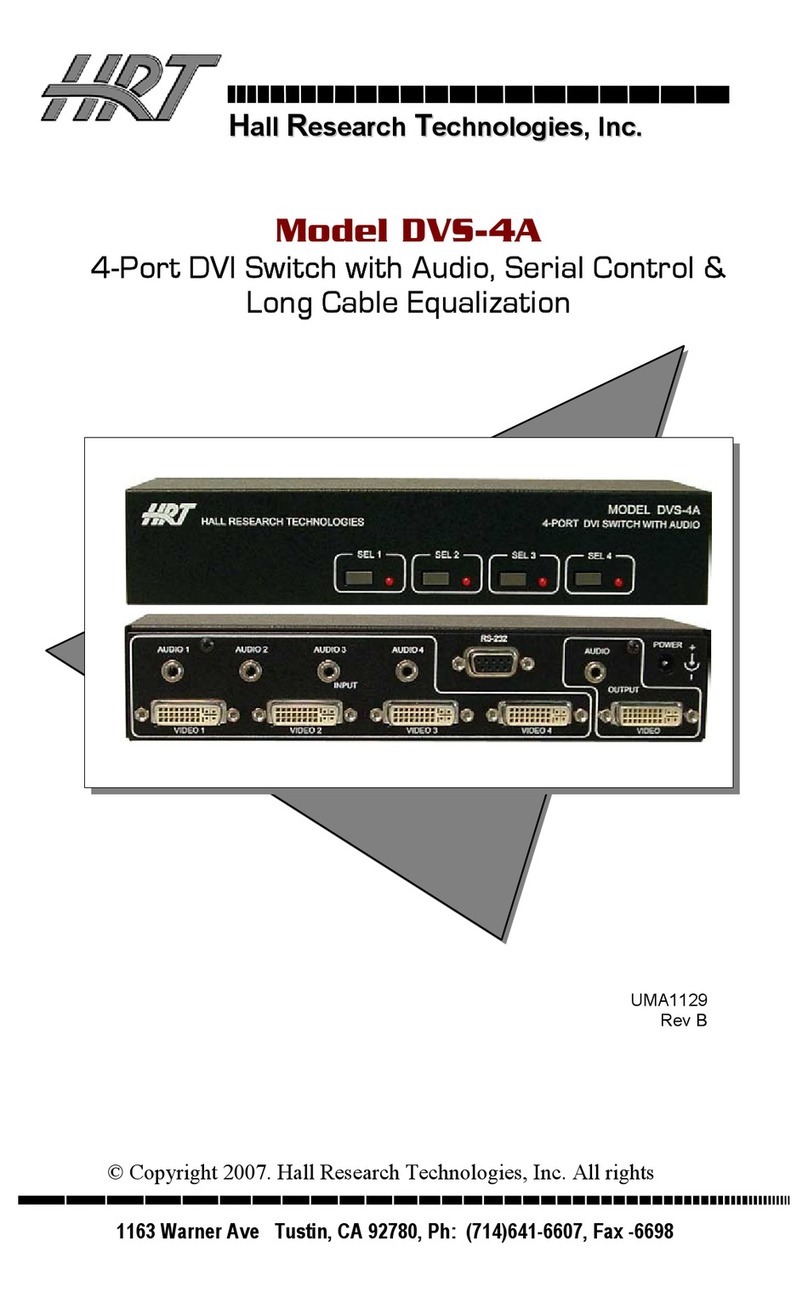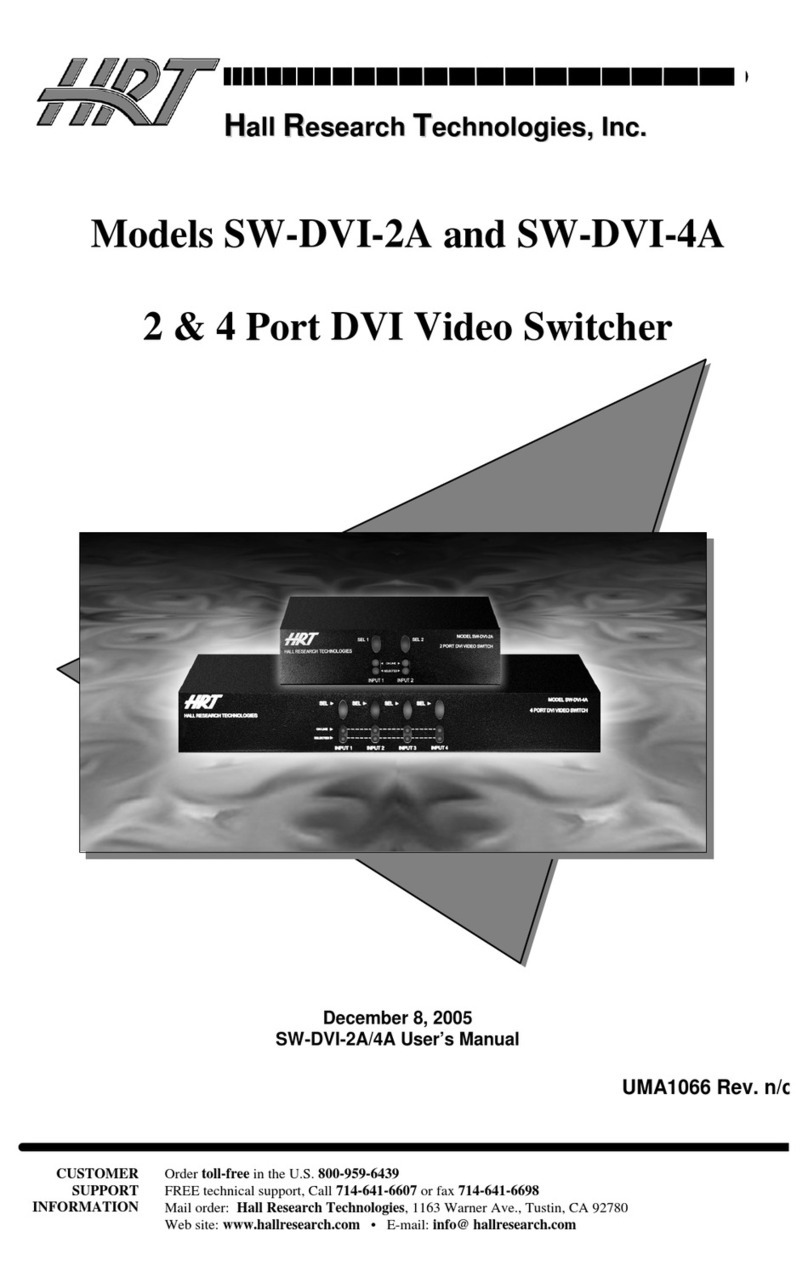6
Important! - Connecting the URA-RS232-C to the serial
device
•Connect the URA-RS232-C to the serial device (projector) via the serial interface using
the supplied programming cable.
•When connecting the URA-RS232-C to the serial device (projector) you must use a
crossover serial cable in addition to the supplied programming cable.
•This will connect the TX line of the serial interface on the URA-RS232-C to the RX line
on the serial interface of the serial device (projector).
•Without a crossover serial cable between the supplied programming cable and the
serial device (projector), the serial device (projector) will not receive any commands
from the URA-RS232-C.
•Connect the dry contact closure wiring to the EXT CTRL input to the URA-RS232-C.
SPECIAL CONNECTION INFORMATION:
•By default the URA-RS232 is configured to detect a CONTACT or a NON-ISOLATED
VOLTAGE. By special request at the time of the order, the unit can be configured to
detect an OPTICALLY ISOLATED VOLTAGE.
•Both the CONTACT/NON-ISOLATED and OPTICALLY ISOLATED configurations use
the EXT CTL jack for detection of the signal.
oFor Contact/Non-Isolated Voltage configurations of the unit, ALWAYS
ensure that if you supply a voltage to the EXT-CTL jack, it is applied as CENTER
POSITIVE in the range of 3-24 vDC. The device will not sense 0 volts by
unplugging the EXT CTL jack. The sensing circuit is normally ‘pulled’ high. This
means that in order to detect the ‘No-Voltage applied’ condition, your circuit
must represent a low resistance.
oFor OPTICALLY ISOLATED configurations, ALWAYS ensure that the voltage
is applied as a CENTER POSITIVE in the range of 3-9 vDC. This voltage should
be isolated from the units Supply Voltage.
•Failure to observe these warnings may result in damage to the unit and void your
warranty
Connect the supplied Power Supply (6 vDC) to the URA-RS232-C and you are done.
Front Panel Status Indicator
The front panel has a convenient dual color LED that is used to indicate which of the two
command strings has been issued last from the URA-RS232-C. If the last command sent to
the device was an “ON” string then the LED will be solid Green. If the last command sent to
the device was an “OFF” string then the LED will be Red.
Anytime the unit is powered on, the LED will blink Red and Green until a string is sent out.
While the “ON” string is being sent out, the LED will blink Green.
When the “ON” string is done being sent out, the LED will be a solid Green.
While the “OFF” string is being sent out, the LED will blink Red.
When the OFF string is done being sent out, the LED will be a solid Red.
After uploading commands to the URA-RS232-C via the URA-RS232-C programming software,
the front panel LED will blink Red and Green until a string is sent out the serial port.