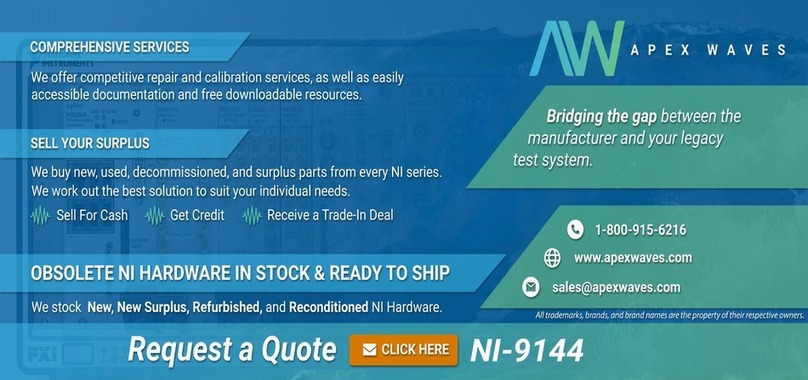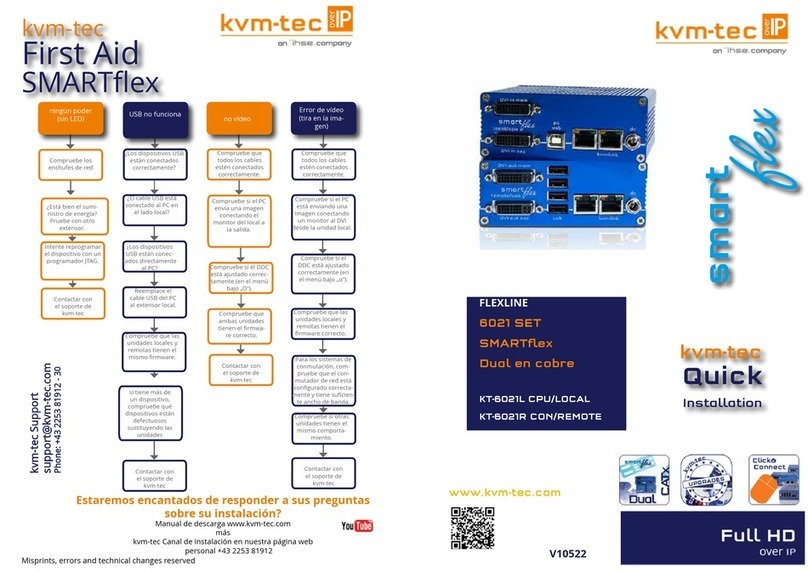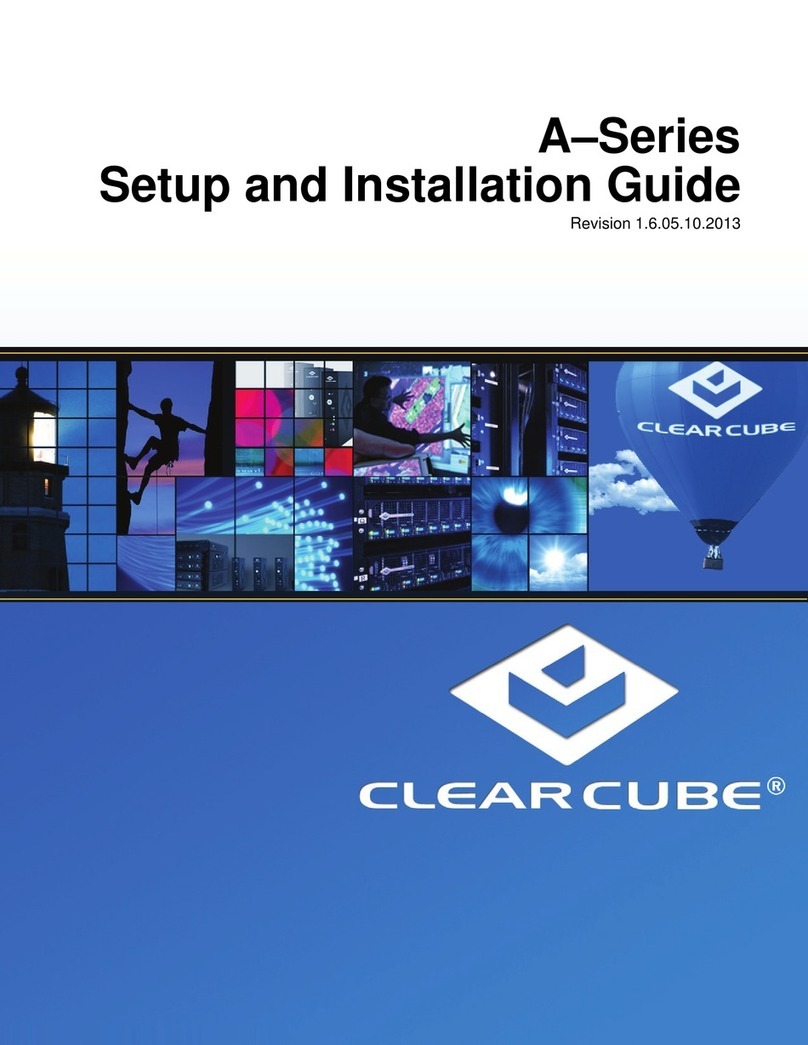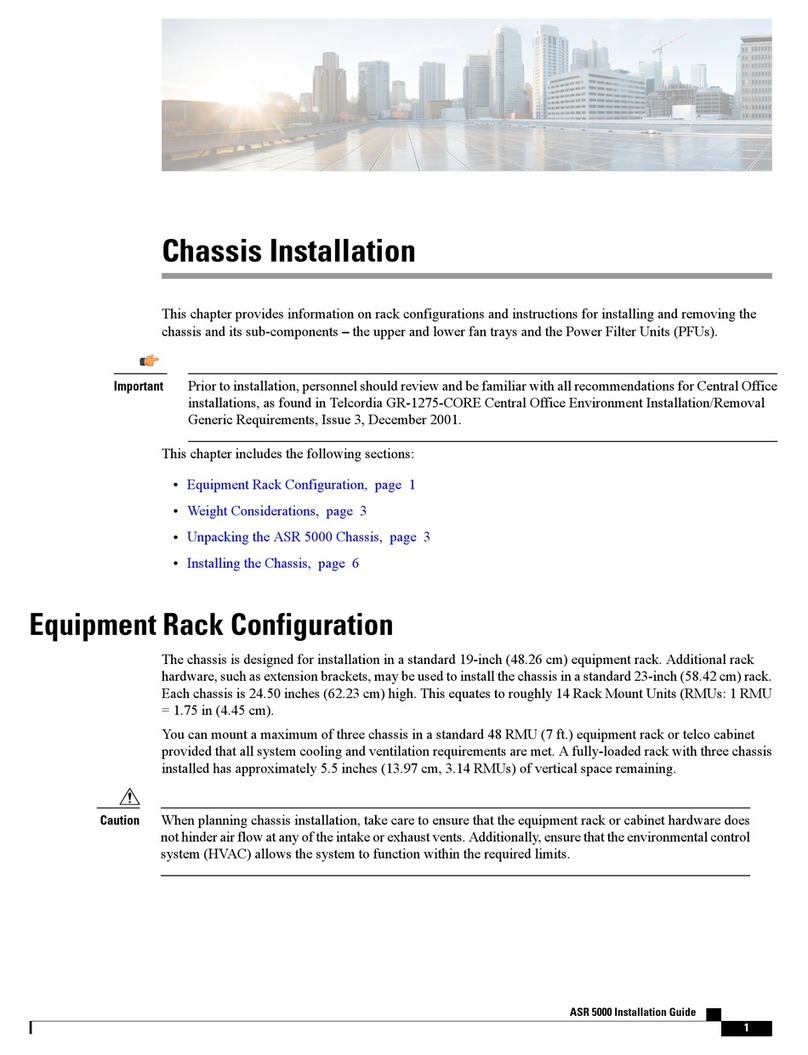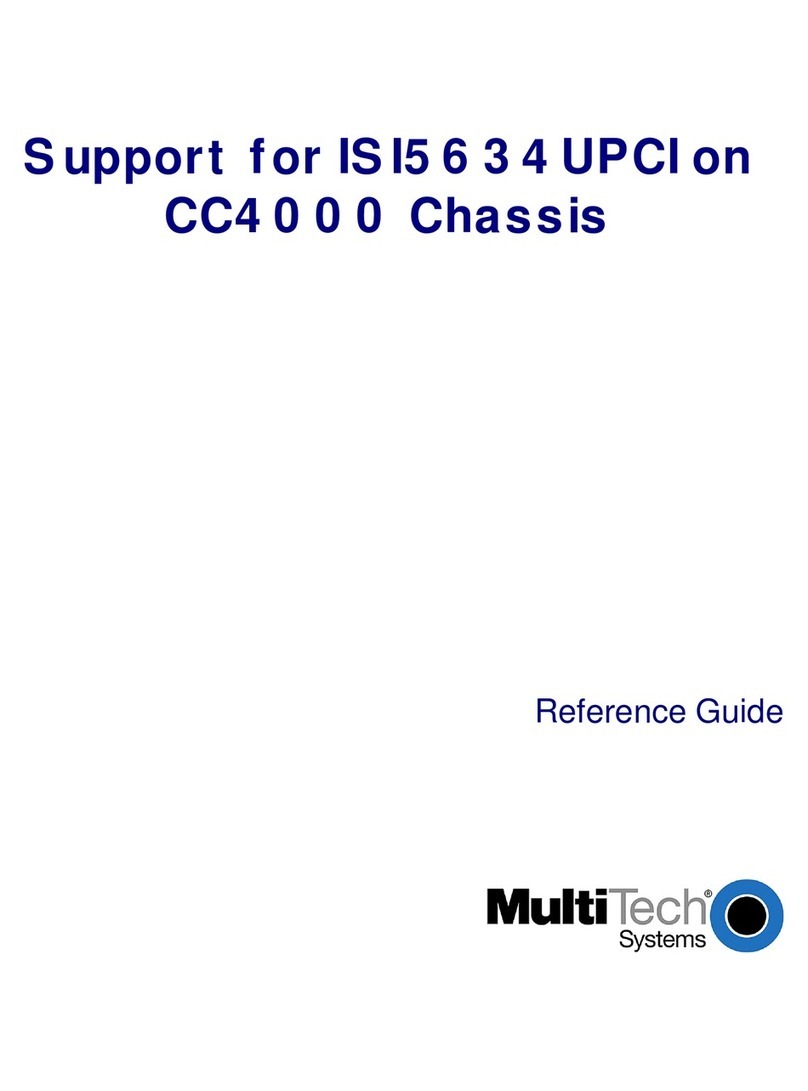Hewlett Packard Enterprise Apollo 4510 Gen10 Operating and safety instructions

HPE Apollo 4510 Gen10 Chassis Setup
and Installation Guide
Part Number: 881305-003
Published: April 2019
Edition: 3
Abstract
This document contains setup, installation, and configuration information for the HPE Apollo
4510 Gen10 Chassis. This document is for the person who installs, administers, and
troubleshoots servers and storage systems. Hewlett Packard Enterprise assumes you are
qualified in the servicing of computer equipment and trained in recognizing hazards in
products with hazardous energy levels.

© Copyright 2017, 2019 Hewlett Packard Enterprise Development LP
Notices
The information contained herein is subject to change without notice. The only warranties for Hewlett
Packard Enterprise products and services are set forth in the express warranty statements accompanying
such products and services. Nothing herein should be construed as constituting an additional warranty.
Hewlett Packard Enterprise shall not be liable for technical or editorial errors or omissions contained
herein.
Confidential computer software. Valid license from Hewlett Packard Enterprise required for possession,
use, or copying. Consistent with FAR 12.211 and 12.212, Commercial Computer Software, Computer
Software Documentation, and Technical Data for Commercial Items are licensed to the U.S. Government
under vendor's standard commercial license.
Links to third-party websites take you outside the Hewlett Packard Enterprise website. Hewlett Packard
Enterprise has no control over and is not responsible for information outside the Hewlett Packard
Enterprise website.
Acknowledgments
Microsoft® and Windows® are either registered trademarks or trademarks of Microsoft Corporation in the
United States and/or other countries.

Contents
Planning the installation.........................................................................5
Verifying the pallet contents.......................................................................................................... 5
Warnings and cautions..................................................................................................................5
Space and airflow requirements................................................................................................... 6
Temperature requirements............................................................................................................7
Power requirements......................................................................................................................7
Grounding requirements............................................................................................................... 7
Identifying components and LEDs........................................................ 9
Front panel components............................................................................................................... 9
Drive Drawer LEDs...........................................................................................................10
Server front panel components........................................................................................ 10
Server front panel LEDs and buttons............................................................................... 11
Rear panel components..............................................................................................................13
Power supply LEDs .........................................................................................................13
Management module components...................................................................................14
Management module LEDs..............................................................................................14
I/O module components................................................................................................... 15
I/O module LEDs..............................................................................................................15
PCIe slot definitions......................................................................................................... 16
PCIe slot and processor mapping.................................................................................... 16
HPE Smart Array E208i-p SR Gen10 Controller port identification..................................17
HPE Smart Array P408i-p SR Gen10 Controller port identification..................................17
HPE Smart Array P824i-p MR Gen10 Controller port identification................................. 18
LFF drive bay numbering............................................................................................................ 18
Low profile LFF drive LED definitions......................................................................................... 19
Installing the chassis ...........................................................................20
Setting up and installing the chassis...........................................................................................20
Disassembling the chassis..........................................................................................................20
Installing the chassis into the rack.............................................................................................. 26
Installing the system components into the chassis..................................................................... 30
Installing a server............................................................................................................. 30
Installing a hot-plug drive................................................................................................. 31
Installing a flex slot power supply.....................................................................................32
Installing the system fan...................................................................................................32
HPE Smart Storage Battery............................................................................................. 33
Installing the HPE Smart Storage Battery............................................................. 33
Installing a management module..................................................................................... 35
Installing an expansion board.......................................................................................... 35
Installing an I/O module................................................................................................... 38
Installing a fan louver....................................................................................................... 39
Installing the midplane assembly..................................................................................... 39
Cabling and powering up the chassis.................................................41
Connecting the Management module to the network with the iLO ports.................................... 41
3

Connecting the optional HPE APM module................................................................................ 41
I/O module option cabling........................................................................................................... 42
HPE Smart Array E208i-p SR Gen10 Controller cabling................................................. 42
HPE Smart Array P408i-p SR Gen10 Controller cabling................................................. 43
HPE Smart Array P824i-p MR Gen10 Controller cabling.................................................45
Powering up the system..............................................................................................................47
Troubleshooting.................................................................................... 48
Important safety information ...................................................................................................... 48
Symbols on equipment.....................................................................................................48
Troubleshooting resources..........................................................................................................49
Specifications........................................................................................50
Environmental specifications ..................................................................................................... 50
Chassis specifications.................................................................................................................50
Power supply specifications........................................................................................................50
HPE 800W Flex Slot Platinum Hot-plug Low Halogen Power Supply..............................51
HPE 800W Flex Slot -48VDC Hot-plug Low Halogen Power Supply...............................51
HPE 800W Flex Slot Titanium Hot-plug Low Halogen Power Supply.............................. 53
HPE 800W Flex Slot Universal Hot-plug Low Halogen Power Supply.............................53
HPE 1600W Flex Slot Platinum Hot-plug Low Halogen Power Supply............................54
Hot-plug power supply calculations............................................................................................ 55
Environmental considerations.............................................................56
Communications interference..................................................................................................... 56
Electrostatic discharge................................................................................................................56
Preventing electrostatic discharge................................................................................... 56
Grounding methods to prevent electrostatic discharge....................................................56
Websites................................................................................................ 58
Support and other resources...............................................................59
Accessing Hewlett Packard Enterprise Support......................................................................... 59
Accessing updates......................................................................................................................59
Customer self repair....................................................................................................................60
Remote support.......................................................................................................................... 60
Warranty information...................................................................................................................60
Regulatory information................................................................................................................61
Documentation feedback............................................................................................................ 61
4

Planning the installation
Verifying the pallet contents
1
23
65
4
Item Description
1 HPE ProLiant XL450 Gen10 Server
2 Management module
3 I/O module
4 System fan
5 LFF drive
6 Drive drawer
Warnings and cautions
WARNING: To reduce the risk of personal injury or damage to equipment, heed all warnings and
cautions throughout the installation instructions.
WARNING: To reduce the risk of personal injury or damage to the equipment, be sure that:
• The rack is bolted to the floor using the concrete anchor kit.
• The leveling feet extend to the floor.
• The full weight of the rack rests on the leveling feet.
• The racks are coupled together in multiple rack installations.
• Only one component is extended at a time. If more than one component is extended, a rack
might become unstable.
Planning the installation 5

WARNING: To reduce the risk of personal injury or equipment damage, be sure that the rack is
adequately stabilized before installing the chassis.
WARNING: The chassis is very heavy. To reduce the risk of personal injury or damage to the
equipment, do the following:
• Observe local occupational health and safety requirements and guidelines for manual material
handling.
• Remove all installed components from the chassis before installing or moving the chassis.
• Get help to lift and stabilize the product during installation or removal, especially when the
product is not fastened to the rails. The chassis weighs more than 102.00 kg (225.00 lb), so at
least four people must lift the chassis into the rack together. An additional person may be
required to help align the chassis if the chassis is installed higher than chest level. If you are
using a mechanical lift to install the frame, two people are required to install the frame.
WARNING: To reduce the risk of personal injury or damage to the equipment, you must adequately
support the chassis during installation and removal.
WARNING: Be sure to install enclosures starting from the bottom of the rack and work your way up
the rack.
WARNING: To reduce the risk of personal injury from hot surfaces, allow the drives and the internal
system components to cool before touching them.
WARNING: To reduce the risk of electric shock or damage to the equipment:
• Never reach inside the chassis while the system is powered up.
• Perform service on system components only as instructed in the user documentation.
CAUTION: Always be sure that equipment is properly grounded and that you follow proper
grounding procedures before beginning any installation procedure. Improper grounding can result in
ESD damage to electronic components. For more information, see Electrostatic discharge on
page 56.
CAUTION: When performing non-hot-plug operations, you must power down the chassis and/or the
system. However, it may be necessary to leave the chassis powered up when performing other
operations, such as hot-plug installations or troubleshooting.
Space and airflow requirements
To enable servicing and ensure adequate airflow, observe the following spatial requirements when
deciding where to install a rack:
• Leave a minimum clearance of 121.9 cm (48.0 in) in front of the rack and between rows of racks.
• Leave a minimum clearance of 76.2 cm (30.0 in) in back of the rack for a single row of racks or after
the final row of racks.
Hewlett Packard Enterprise Rack products draw cool air in through the front and expel warm air through
the rear of the enclosure. Therefore, the front of the rack enclosure must be adequately ventilated to
6Planning the installation

enable ambient room air to enter the enclosure, and the rear of the enclosure must be adequately
ventilated to enable the warm air to escape from the enclosure.
IMPORTANT: Do not block the ventilation openings.
If the front of the rack is not completely filled with components, the remaining gaps between the
components can cause changes in the airflow, which can adversely affect cooling within the rack. Cover
these gaps with blanking panels.
CAUTION: Always use blanking panels to fill empty vertical spaces in the rack. This arrangement
ensures proper airflow. Using a rack without blanking panels results in improper cooling that can
lead to thermal damage.
Racks provide proper server cooling from flow-through perforations in the front and rear doors that
provide a 65% open area for ventilation.
Temperature requirements
To ensure continued safe and reliable equipment operation, install or position the rack in a well-ventilated,
climate-controlled environment.
The operating temperature inside the rack is always higher than the room temperature and is dependent
on the configuration of equipment in the rack. Check the TMRA for each piece of equipment before
installation.
CAUTION: To reduce the risk of damage to the equipment when installing third-party options:
• Do not permit optional equipment to impede airflow around the chassis or to increase the internal
rack temperature beyond the maximum allowable limits.
• Do not exceed the manufacturer’s TMRA.
Power requirements
Installation of this equipment must comply with local and regional electrical regulations governing the
installation of IT equipment by licensed electricians. This equipment is designed to operate in installations
covered by NFPA 70, 1999 Edition (National Electric Code) and NFPA-75, 1992 (code for Protection of
Electronic Computer/Data Processing Equipment). For electrical power ratings on options, refer to the
product rating label or the user documentation supplied with that option.
WARNING: To reduce the risk of personal injury, fire, or damage to the equipment, do not overload
the AC supply branch circuit that provides power to the rack. Consult the electrical authority having
jurisdiction over wiring and installation requirements of your facility.
CAUTION: Protect the chassis from power fluctuations and temporary interruptions with a regulating
UPS. This device protects the hardware from damage caused by power surges and voltage spikes
and keeps the chassis in operation during a power failure.
Grounding requirements
This equipment must be grounded properly for proper operation and safety. In the United States, you
must install the equipment in accordance with NFPA 70, 1999 Edition (National Electric Code), Article
250, as well as any local and regional building codes.
In Canada, you must install the equipment in accordance with Canadian Standards Association, CSA
C22.1, Canadian Electrical Code.
Planning the installation 7

In all other countries, you must install the equipment in accordance with any regional or national electrical
wiring codes, such as the International Electrotechnical Commission (IEC) Code 364, parts 1 through 7.
Furthermore, you must be sure that all power distribution devices used in the installation, such as branch
wiring and receptacles, are listed or certified grounding-type devices.
Because of the high ground-leakage currents associated with this equipment, Hewlett Packard Enterprise
recommends the use of a PDU that is either permanently wired to the building’s branch circuit or includes
a nondetachable cord that is wired to an industrial-style plug. NEMA locking-style plugs or those
complying with IEC 60309 are considered suitable for this purpose. Using common power outlet strips to
supply power to this equipment is not recommended.
8Planning the installation

Identifying components and LEDs
Front panel components
1 1
23 4 567
88
Item Specification
1 Bezel ear screws (2)
2 Drive drawer LEDs
3 Drive drawer 1
4 Drive drawer release button
5 Drive drawer release levers
6 Server bay
7 Drive drawer 2
8 Quick-release levers
Identifying components and LEDs 9

Drive Drawer LEDs
1
2
3
Item Specification
1 Backplane health LED
2 Drive health LED
3 UID LED
Server front panel components
1
2
3
6
7
4
5
Item Description
1 Drive bay 1
2 Drive bay 2
3 Server ejector button
Table Continued
10 Identifying components and LEDs

Item Description
4 iLO Service port
5 Server release lever
6 SUV cable connector
7 Serial label pull tab
Server front panel LEDs and buttons
1
2
4
3
Identifying components and LEDs 11

Item Description Status
1 Power On/Standby
button and system
power LED
Solid green = System on
Flashing green (1 Hz/cycle per sec) = Performing power on
sequence
Solid amber = System in standby
Off = No power present
2 UID LED/button Solid blue = Activated
Flashing blue:
• 1 Hz/cycle per sec = Remote management or firmware upgrade
in progress
• 4 Hz/cycle per sec = iLO manual reboot sequence initiated
• 8 Hz/cycle per sec = iLO manual reboot sequence in progress
• 1 fast flash and then off for 3 seconds = iLO Service Port status
is Complete
• 4 medium flashes and then off for 1 second = iLO Service Port
status is Busy
• 8 fast flashes and then off for 1 second = iLO Service Port status
is Error
Off = Deactivated
3 Server health LED Solid green = Normal
Flashing green (1 Hz/cycle per sec) = iLO is rebooting
Flashing amber = System degraded
Flashing red (1 Hz/cycle per sec) = System critical
4 Server backup LED Off = Normal operations. No backup in progress.
Flashing white = Backup in progress. Do not remove drives, nodes,
or associated system components, and do not power down the
server.
12 Identifying components and LEDs

Rear panel components
1 2 3 4 5
1 2 3 4
1
2
3
4
Item Description
1 System fans
2 Management module
3 Power supply bays
4 I/O module
Power supply LEDs
The power supply LED is on each power supply.
LED Status Description
Off System is off or power supply has failed.
Solid Green Normal
Identifying components and LEDs 13

Management module components
1
6
234
5
Item Description
1 Reserved
2 APM connector
3 iLO port 1 (RJ-45)
4 iLO port 2 (RJ-45)
5 Management module release lever
6 Management module thumbscrew
Management module LEDs
12123
4
Item Description
1 iLO (RJ-45) port link LEDs
2 iLO (RJ-45) port activity LEDs
3 Chassis health LED
4 Chassis UID LED
14 Identifying components and LEDs

I/O module components
234 5
57
6 6
8
1
Item Description
1 PCIe slot 1
2 PCIe slot 2
3 PCIe slot 3
4 FlexLOM slot
5 I/O module release levers (2)
6 I/O module thumbscrews (2)
7 NIC port 2
8 NIC port 1
More information
PCIe slot and processor mapping on page 16
I/O module LEDs
1 2
Item Description
1 NIC activity LED
2 NIC link LED
Identifying components and LEDs 15

PCIe slot definitions
234
1
Item 2x/2x I/O module 3x/1x I/O module
1 PCIe expansion slot 1 — PCIe3 x16 (16, 8, 4,
2, 1)
PCIe expansion slot 1 — PCIe3 x8 (8, 4, 2,
1)
2 PCIe expansion slot 2 — PCIe3 x16 (16, 8, 4,
2, 1)
PCIe expansion slot 2 — PCIe3 x8 (8, 4, 2,
1)
3 PCIe expansion slot 3 — PCIe3 x16 (16, 8, 4,
2, 1)
PCIe expansion slot 3 — PCIe3 x16 (16, 8,
4, 2, 1)
4 FlexibleLOM slot — PCIe3 x8 (8, 4, 2, 1) FlexibleLOM slot — PCIe3 x8 (8, 4, 2, 1)
PCIe3 x8 (8,4,1)
Negotiable link width(s)
Physical connector link width
Gen 3 signaling rate
PCIe slot description
More information
PCIe slot and processor mapping on page 16
PCIe slot and processor mapping
PCIe slot 2x/2x I/O module 3x/1x I/O module
1 Processor 2 Processor 1
2 Processor 1 Processor 1
3 Processor 2 Processor 2
4 Processor 1 Processor 1
16 Identifying components and LEDs

HPE Smart Array E208i-p SR Gen10 Controller port identification
1
2
Item Description
1 Internal x4 Mini SAS port 1
2 Internal x4 Mini SAS port 2
HPE Smart Array P408i-p SR Gen10 Controller port identification
1
2
3
Item Description
1 Internal x4 Mini SAS port 1
2 Internal x4 Mini SAS port 2
3 Energy pack connector
Identifying components and LEDs 17

HPE Smart Array P824i-p MR Gen10 Controller port identification
1 2 3 4 65 7
Item Description
1 Internal SAS port 1i
2 Internal SAS port 2i
3 Internal SAS port 3i
4 Internal SAS port 4i
5 Energy pack connector
6 Internal SAS port 5i
7 Internal SAS port 6i
LFF drive bay numbering
The arrow indicates the front of the chassis.
1
2
3
4
5
6
7
8
9
10
11
12
13
14
15
16
17
18
19
20
21
22
23
24
25
26
27
28
29
30
1
31
32
33
34
35
36
37
38
39
40
41
42
43
44
45
46
47
48
49
50
51
52
53
54
55
56
57
58
59
60
2
18 Identifying components and LEDs

Item Description
1 Drive drawer 1
2 Drive drawer 2
Low profile LFF drive LED definitions
1
2
Item LED Status Definition
1 Fault
\Locate
Solid amber The drive has failed.
Solid blue The drive is operating normally and being identified by a
management application.
Flashing amber/blue
(1 flash per second)
The drive has failed, or a predictive failure alert has been
received for this drive; it also has been identified by a
management application.
Flashing amber
(1 flash per second)
A predictive failure alert has been received for this drive.
Replace the drive as soon as possible.
2 Online
\Activity
Solid green The drive is online and has no activity.
Flashing green
(4 flashes per second)
The drive is operating normally and has activity.
Flashing green
(1 flash per second)
The drive is doing one of the following:
• Rebuilding
• Performing a RAID migration
• Performing a strip size migration
• Performing a capacity expansion
• Performing a logical drive extension
• Erasing
• Spare part activation
Off The drive is not configured by a RAID controller or a spare
drive.
Identifying components and LEDs 19

Installing the chassis
Setting up and installing the chassis
Procedure
1. Set up and install the rack. For more information, see the documentation that ships with the rack.
2. Disassemble the chassis (Disassembling the chassis on page 20).
3. Install the chassis into the rack (Installing the chassis into the rack on page 26).
4. Install the system components into the chassis (Installing the system components into the chassis
on page 30).
Disassembling the chassis
Prerequisites
• Because a fully populated chassis can weigh up to 102.00 kg ( 225.00 lb), remove the pluggable
modules and system components from the chassis to make moving and installing the chassis easier.
• If you are manually lifting the chassis into the rack, be sure to have at least four people and use the
four lift handles, when lifting the chassis. The chassis lift handles are used to help move the chassis
up and on to the rails. Remove the handles when pushing the chassis into the rack. If the required
number of people, or the chassis handles are not available, use a mechanical lift.
Procedure
1. With the chassis still on the pallet, remove all components from the rear and front of the chassis:
• Power supplies
1
2
Figure 1: Removing a power supply
• Management module
20 Installing the chassis
Table of contents
Other Hewlett Packard Enterprise Chassis manuals
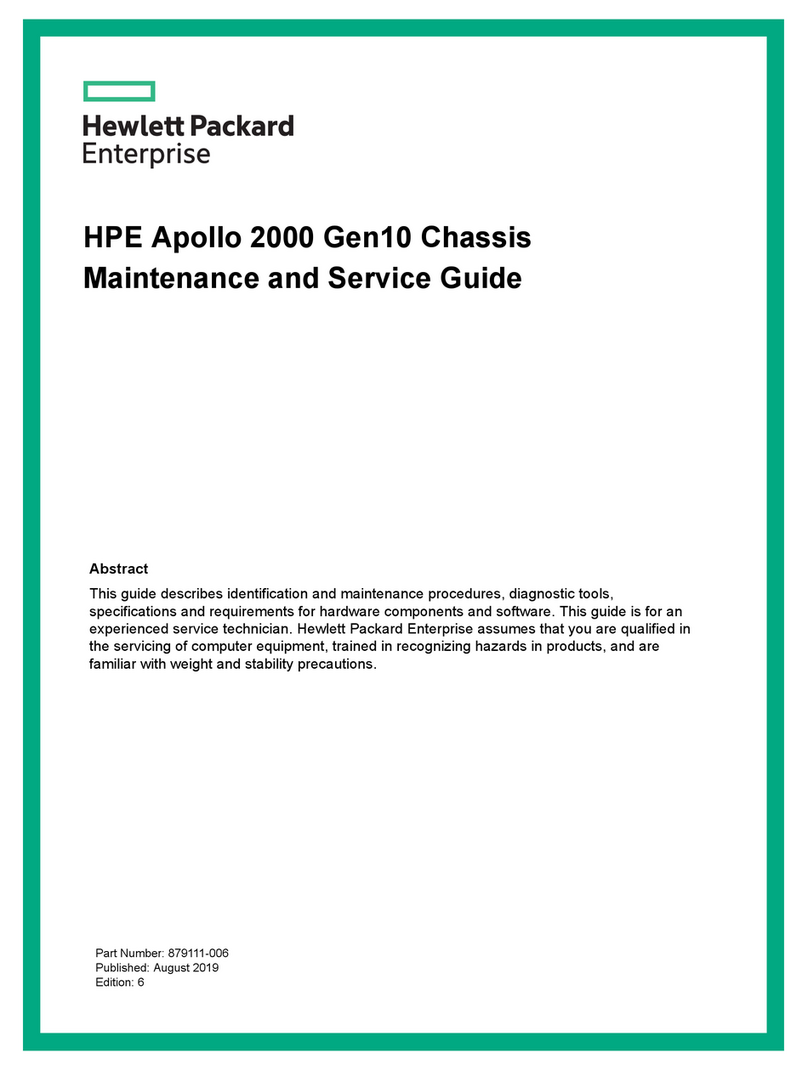
Hewlett Packard Enterprise
Hewlett Packard Enterprise Apollo 2000 Gen10 Manual

Hewlett Packard Enterprise
Hewlett Packard Enterprise Apollo a6000 Assembly instructions
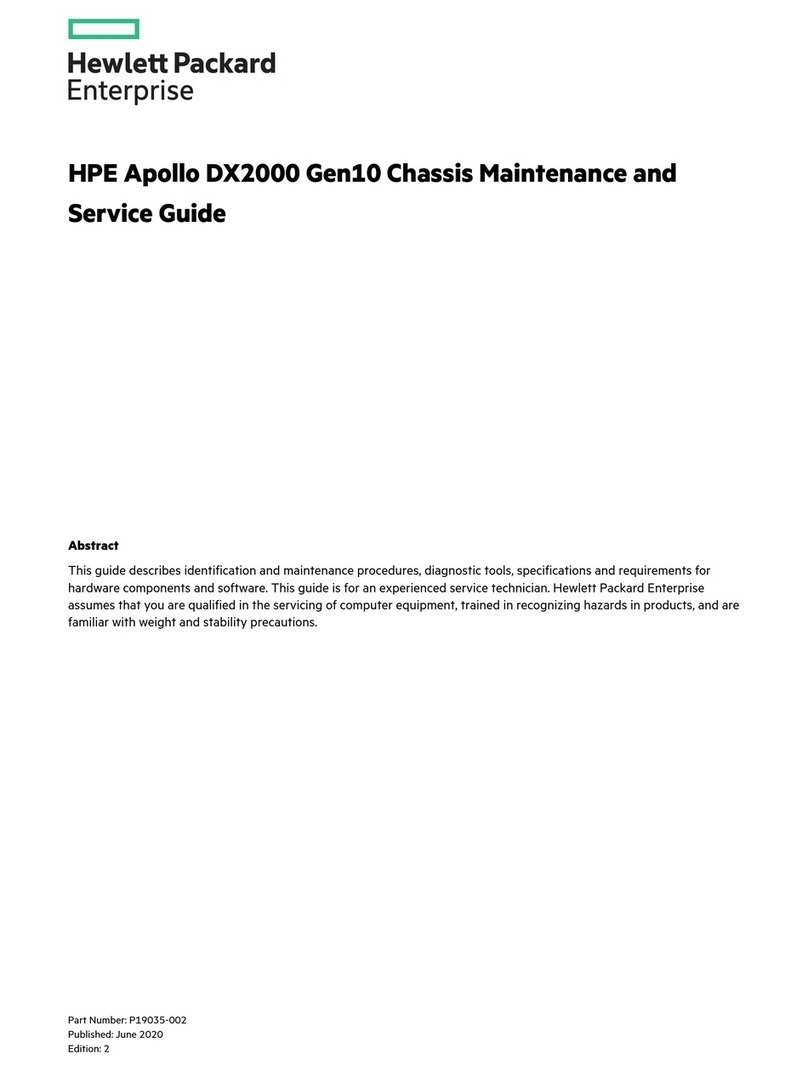
Hewlett Packard Enterprise
Hewlett Packard Enterprise Apollo DX2000 Gen10 Manual
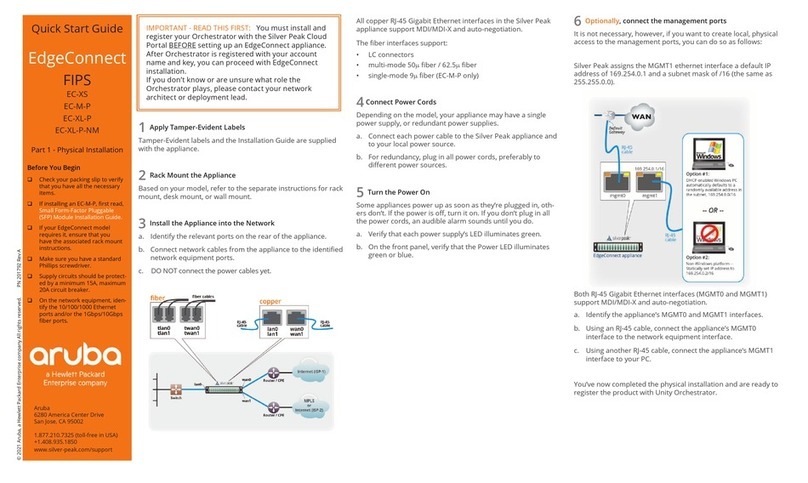
Hewlett Packard Enterprise
Hewlett Packard Enterprise Aruba EdgeConnect FIPS EC-XS User manual
Popular Chassis manuals by other brands

Overland Storage
Overland Storage NEO 4000e Remove & Replace Instructions
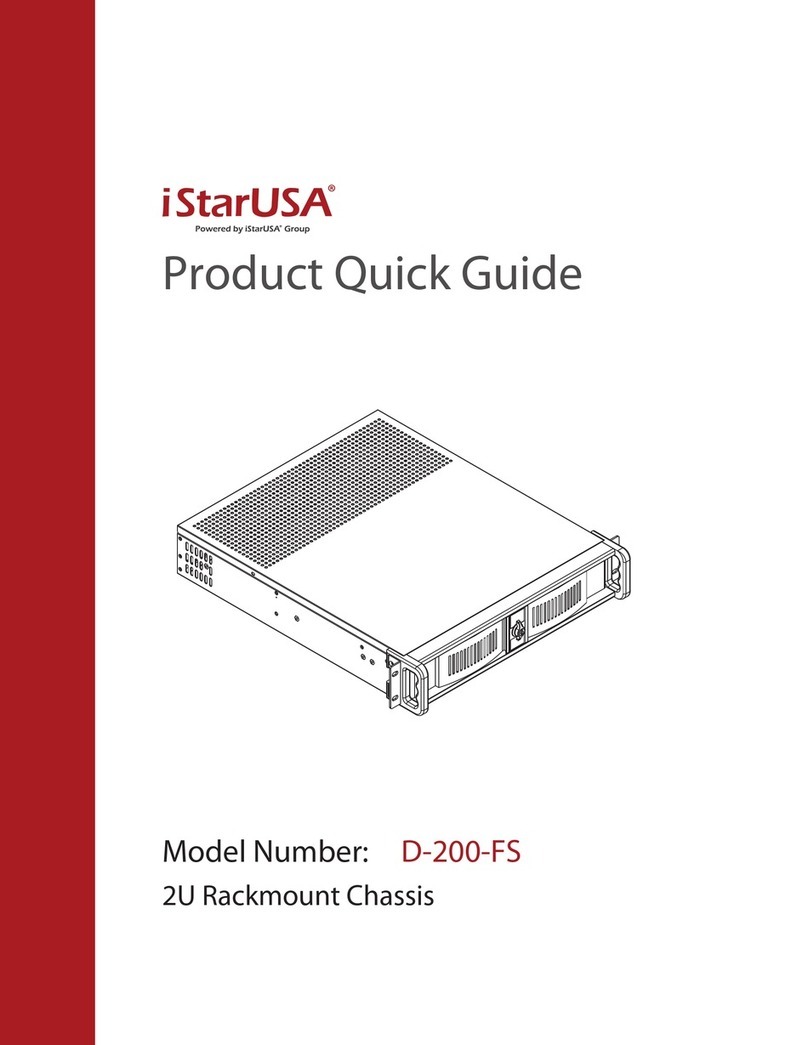
iStarUSA
iStarUSA D-200-FS Product Quick Guide
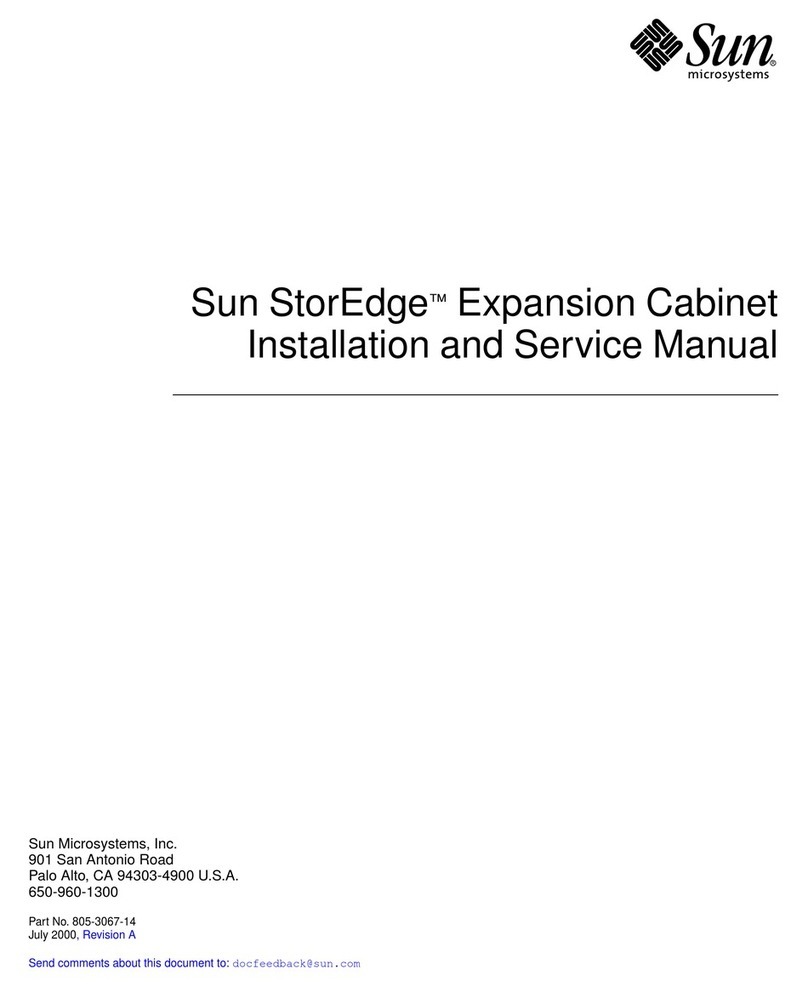
Sun Microsystems
Sun Microsystems StorEdge Installation and service manual
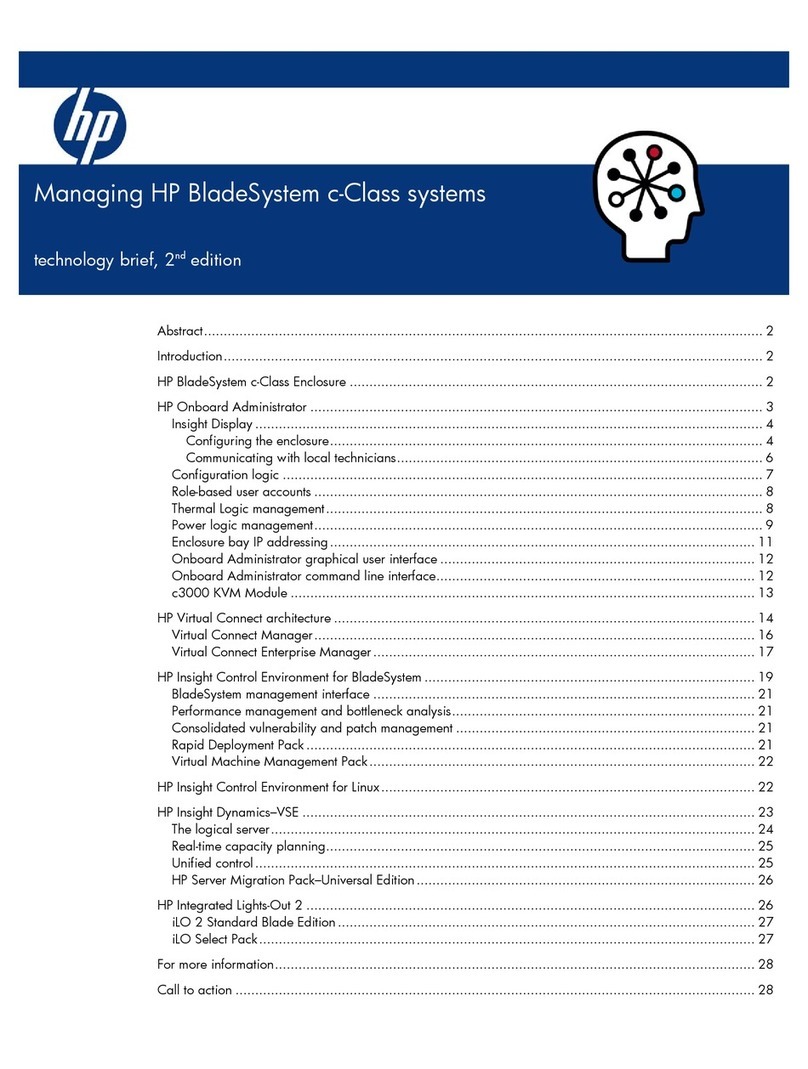
HP
HP BL685c - ProLiant - 4 GB RAM Management guide
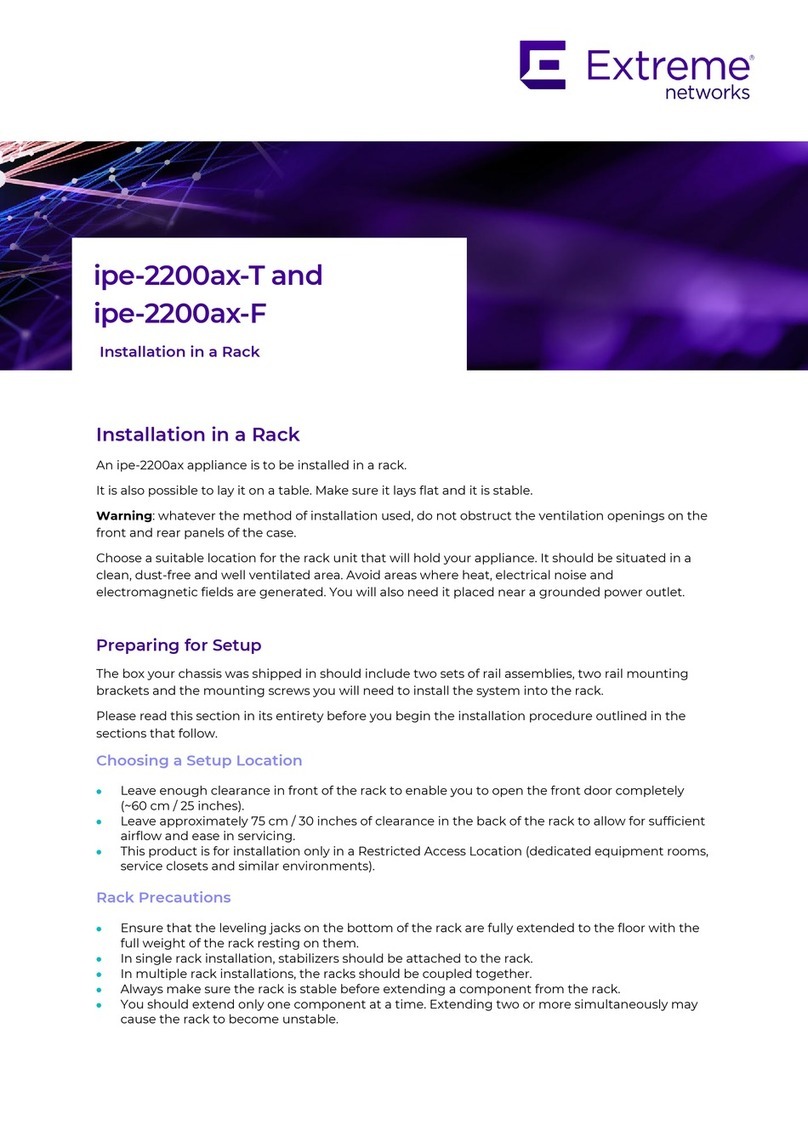
Extreme Networks
Extreme Networks ipe-2200ax-T quick start guide
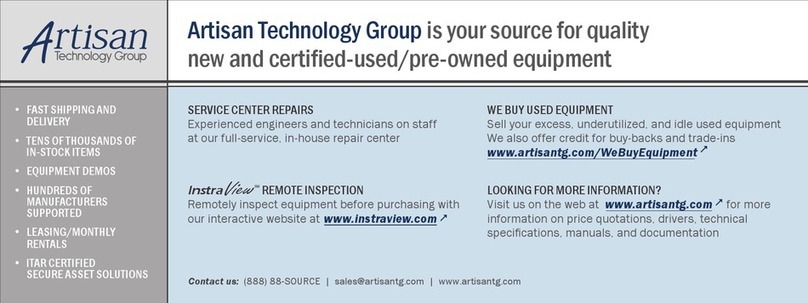
NI
NI cRIO-9082 user manual