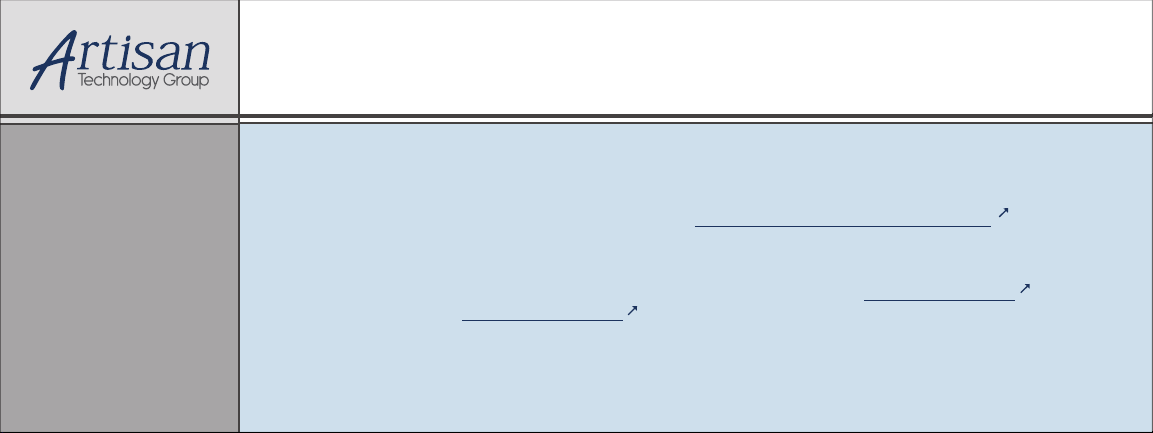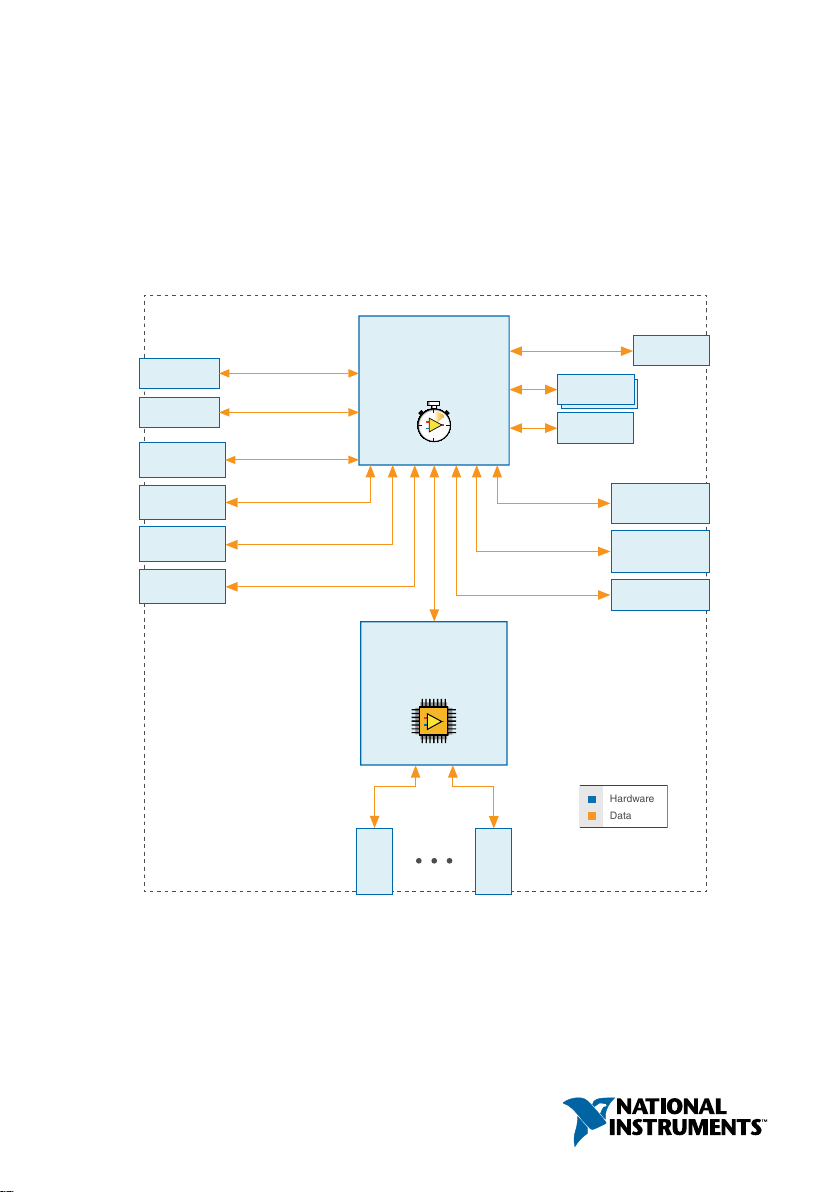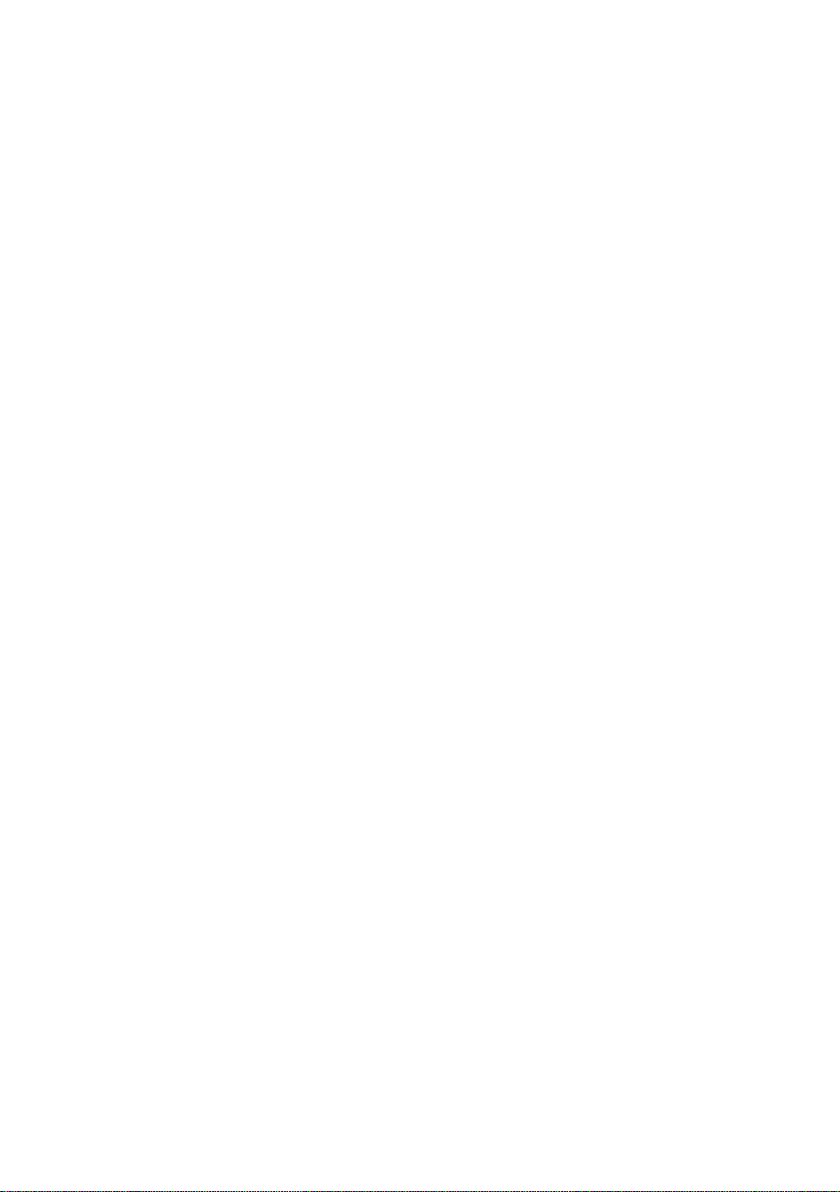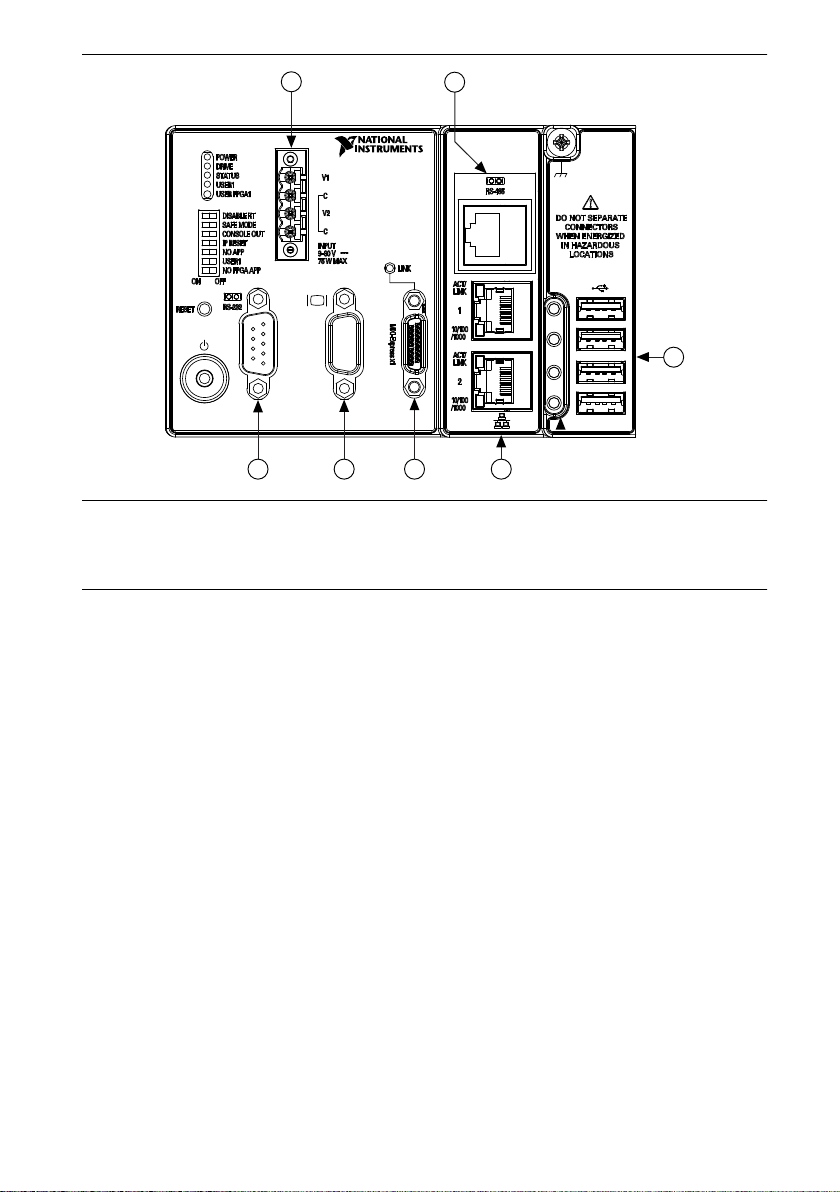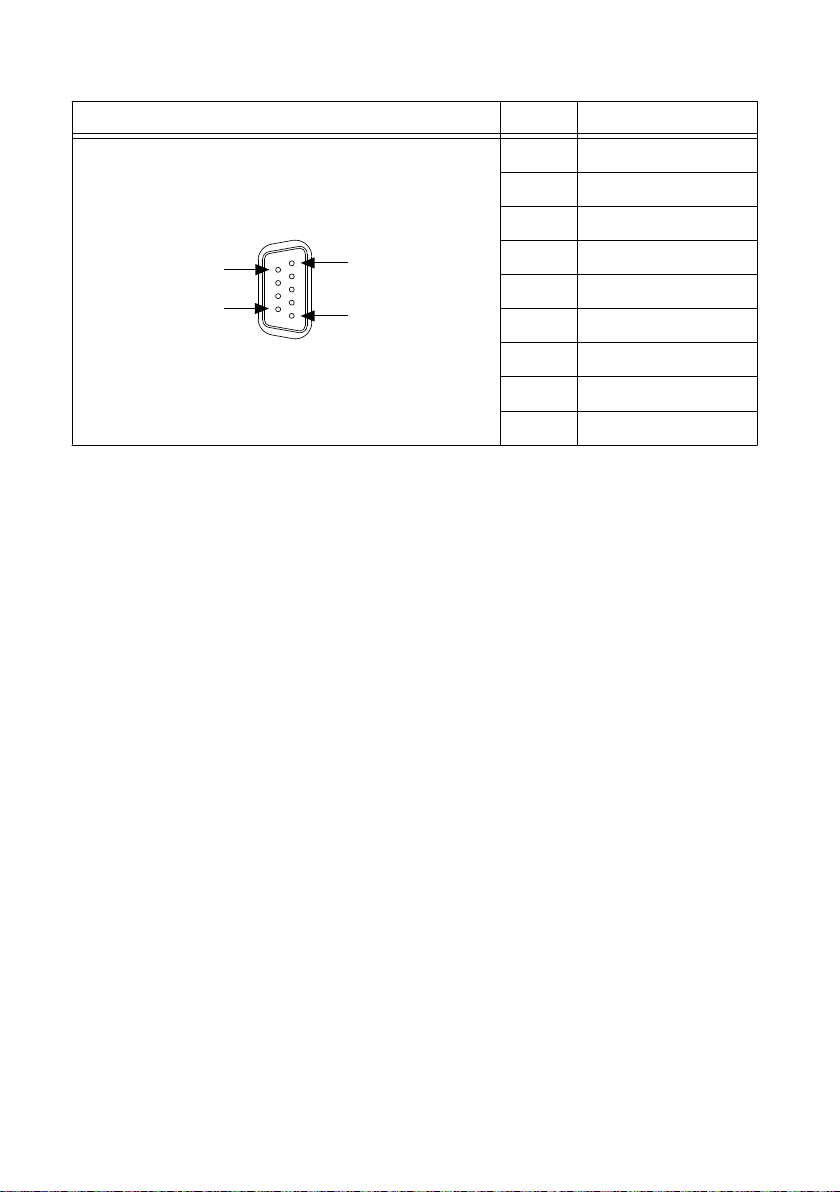DISABLE RT Switch
The position of the DISABLE_RT determines the operating system the controller boots into. If
the switch is in the OFF position, the system boots into LabVIEW RT. If the switch is the ON
position, the system boots into the non-RT OS installed on the system, such as Windows.
SAFE MODE Switch (RT Only)
The position of the SAFE MODE switch determines whether the embedded LabVIEW Real-
Time engine launches at startup. If the switch is in the OFF position, the LabVIEW Real-Time
engine launches. Keep this switch in the OFF position during normal operation. If the switch is
in the ON position at startup, the cRIO-9082 launches only the essential services required for
updating its configuration and installing software. The LabVIEW Real-Time engine does not
launch.
CONSOLE OUT Switch (RT Only)
The position of the CONSOLE OUT switch determines whether console input and output are
redirected to the RS-232 serial port. If the switch is in the ON position, console input and
output are redirected to the RS-232 serial port. If the switch is in the OFF position, the RS-232
serial port functions normally.
With a serial-port terminal program, you can use console output to read the POST results,
BIOS revision, IP addresses, and software installed on the cRIO-908x. You can also enter the
BIOS setup menu and modify BIOS settings. Use a null-modem cable to connect the RS-232
serial port on the chassis to a computer. Push the CONSOLE OUT switch to the ON position.
Make sure that the serial-port terminal program is configured with the same settings as the
RS-232 serial port. The default configuration settings for the RS-232 serial port in CONSOLE
OUT mode are the following:
• 9,600 bits per second
• Eight data bits
• No parity
• One stop bit
• No flow control
You can use the BIOS setup menu to modify the CONSOLE OUT configuration settings for
the RS-232 serial port.
Keep the CONSOLE OUT switch in the OFF position during normal operation.
IP RESET Switch (RT Only)
Push the IP RESET switch to the ON position and reboot the controller to reset the IP address
and other TCP/IP settings of the controller to the factory defaults. You can also push this
switch to the ON position to unlock a controller that was previously locked in MAX.
NO APP Switch (RT Only)
Push the NO APP switch to the ON position to prevent a LabVIEW RT startup application
from running at startup. If you want to permanently disable a LabVIEW RT application from
running at startup, you must disable it in LabVIEW. To run an application at startup, push the
NO APP switch to the OFF position, create an application using the LabVIEW Application
4| ni.com | NI cRIO-9082 User Manual
Artisan Technology Group - Quality Instrumentation ... Guaranteed | (888) 88-SOURCE | www.artisantg.com