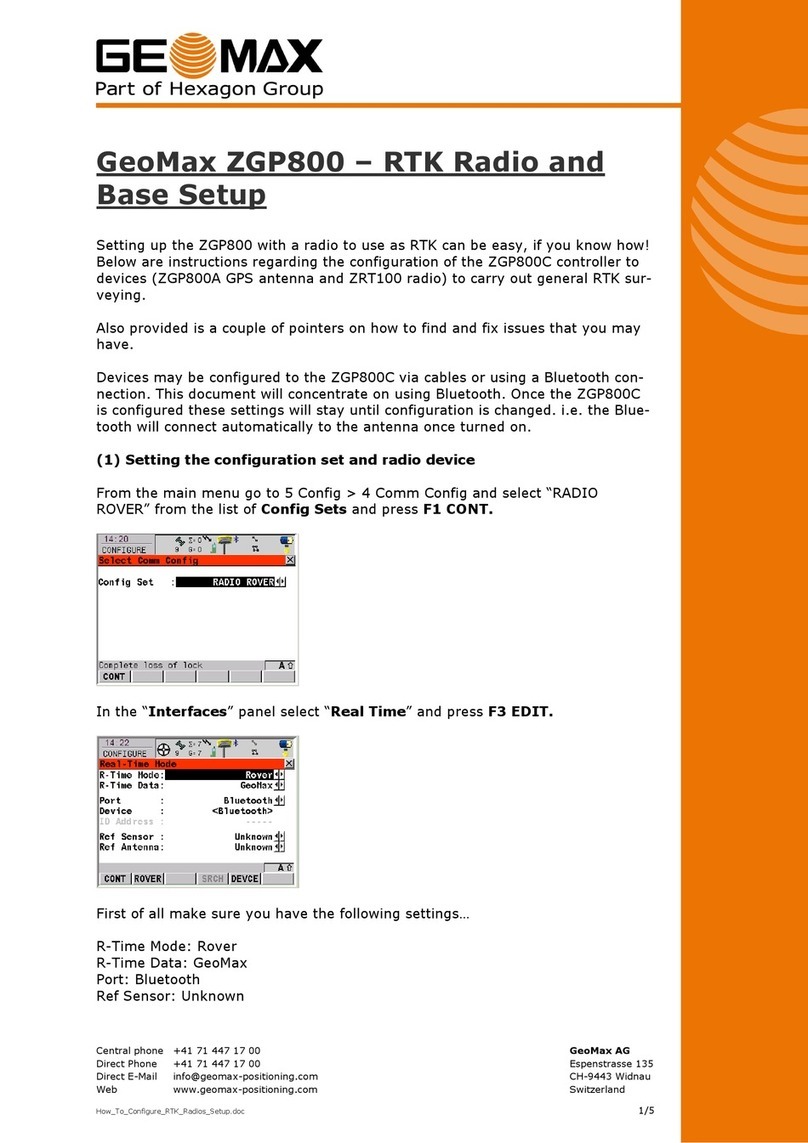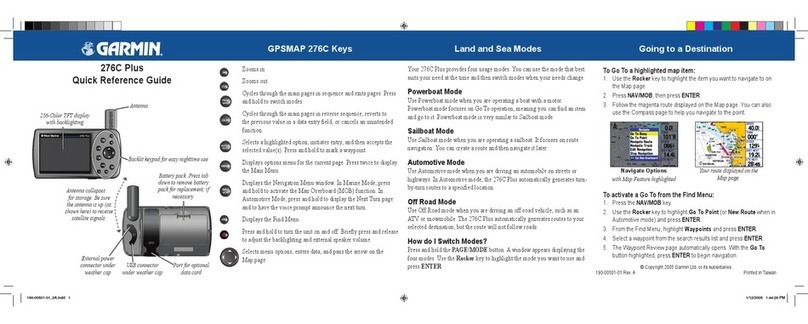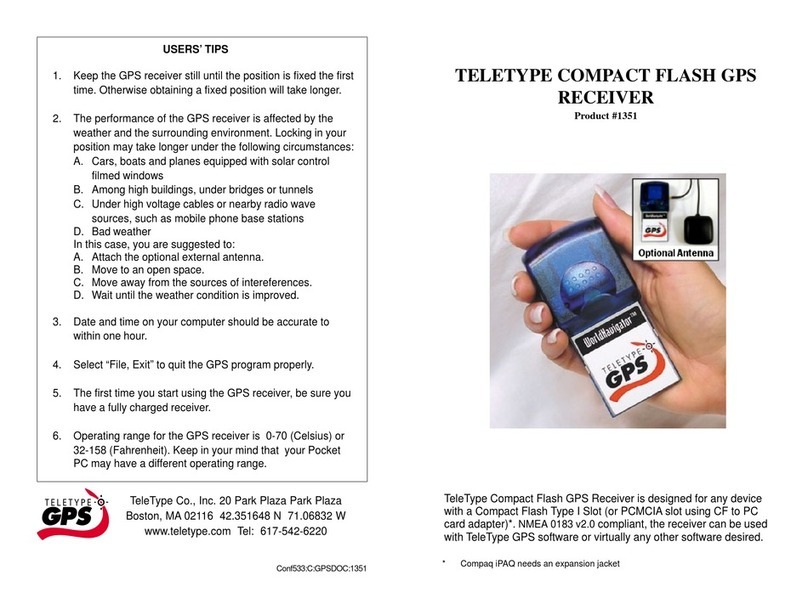Hexagon GeoMax ZGP800 User manual

Central phone +41 71 447 17 00 GeoMax AG
Direct Phone +41 71 447 17 00 Espenstrasse 135
Direct E-Mail info@geomax-positioning com CH-9443 Widnau
Web www geomax-positioning com Switzerland
ZGP800_Device_Configuration doc
1/5
Below are instructions regarding the configuration of the ZGP800C controller to
devices (ZGP800A GPS antenna and ZRT100 radio) to carry out general RTK and
post processing surveying Also provided is a couple of pointers on how to find
and fix issues that you may have Images referred to are at the end of the
document
Devices may be configured to the ZGP800C via cables or using a Bluetooth con-
nection Once the ZGP800C is configured these settings will stay until configura-
tion is changed i e the Bluetooth will connect automatically to the antenna once
turned on
Bluetooth
The status of the Bluetooth connections can be checked by selecting the Blue-
tooth icon at the top of the screen This tells you what devices are attached to
which port If they are black then they are currently connected If they are gray
then they are not connected (Image 1)
There are three Bluetooth ports and each one is configured for a particular de-
vice Port 1: Rover antenna, Port 2: Reference antenna, Port 3: Bluetooth radio
Note that the first time you connect to a Bluetooth device it will ask for authenti-
cation (Image 2) The PIN is “0000”
Radio Configuration (Image 3)
Serial – If the communication to the radio is via the cable then the 1 2m cable
with no markings needs to be attached between the ZGP800C and the ZRT100
Once “Serial” is selected then you should be able to scan for channels - “SCAN”
(F4) ”CH-1” and “CH+1” decrease and increase the channel respectively
Bluetooth – When using the Bluetooth for the first time you will need to search
for the Bluetooth device – “SRCH” (F4) Select the ZRT100 from the list and
press “CONT” (F1) (Image 5) This returns you to the previous screen where you
can now scan for channels - “SCAN” (F4) or “CONT” (F1) If it is the first time
connecting to the Bluetooth device it may take a few seconds to complete the
connection The connection can be checked by selecting the Bluetooth icon at the
top of the screen or the Bluetooth light illuminated blue on the ZRT100
Radio – Is used for selecting the channel on the reference radio The ZDC211 V-
cable needs to be attached to the Satel 3AS reference radio, 12 volt battery and
the ZGP800C controller Once “Radio” is selected then you should be able to
scan for channels - “SCAN” (F4)
Z
GP800 De ice Config
u
ration

2/5
Antenna Configuration (Image 4)
Antenna configuration is only for the “rover” GPS antenna – this antenna is con-
nected permanently to the ZGP800C The reference antenna is configured in the
“Setup Reference” Program
USB cable – If the communication to the antenna is via the USB cable then the
1 2m cable with red markings needs to be attached between the ZGP800C and
the ZGP800A Once “USB cable” is selected select CONT (F1)
Bluetooth – When using the Bluetooth for the first time you will need to search
for the Bluetooth device – “SRCH” (F4) Select the ZGP800A from the list and
press “CONT” (F1) (Image 5) This returns you to the previous screen, now press
“CONT” (F1) If it is the first time connecting to the Bluetooth device it may take
a few seconds to complete the connection The connection can be checked by
selecting the Bluetooth icon at the top of the screen or the Bluetooth light illumi-
nated blue on the ZGP800A
Issues
Reference antenna connected as a ro er
If a Bluetooth connection is active on a device then that device will not be visible
when searching for a Bluetooth device Therefore if your ZGP800A is connected
as a rover you will not be able to search it as a reference antenna Turn on the
rover antenna and within “Antenna Configuration” for the rover establish the
connection to the correct antenna
It is advisable to distinguish each GPS antenna from each other, by writing the
serial number in a visibly on the casing
If you are carrying out a lot of RTK surveys then make one antenna the refer-
ence antenna and the other the rover antenna Therefore your rover Bluetooth
connection is always configured to the correct antenna – save time configuring
A ZGP800A set as a reference once turned on will use the previous configured
information and send out corrections – this allows the user to set up the refer-
ence on the same mark without going through the “Setup Reference” program
Breaking Bluetooth connections
If you find you can not solve any Bluetooth problems and you want to break all
Bluetooth connection you can do this in the Windows “Bluetooth Manager” (Im-
age 8) Minimise the ZGP800 software (Image 6) and then open the “Bluetooth
Manager” from the “Control Panel” (Image 7) Select each of the “Trusted” Blue-
tooth connections and move them to the “Untrusted” folder Then press “ok”
All Bluetooth connections will now have to be setup This includes Bluetooth au-
thentication (Image 2)

3/5
Images
The images below are referred to above With each image is the description of
what keys to press to get to the image
Image 1: Bluetooth Status
Select Bluetooth icon at the top of the screen
Image 2: Bluetooth Authentication
This will pop up the first time you configure a new Bluetooth device You need to
enter “0000” as the pin number

4/5
Image 3: Radio Communication Configuration
Config (5) > Comm Config (4) > Select “Radio” > Cont (F1)
Image 4: Antenna Configuration
Config (5) > Instr Config (2) > Antenna (1)
Image 5: Search Bluetooth de ice
SRCH (F4) (from Antenna or Radio Configuration screen – see above)

5/5
Image 6: Minimizing ZGP800 software to see Windows
Minimise (Shift F5)
Image 7: Open “Control Panel”
Image 8: Bluetooth Manager
Open “Bluetooth Device Properties” from “Control Panel”
GeoMax Product Management Team
G
EO
M
AX
AG
This manual suits for next models
2
Table of contents
Other Hexagon GPS manuals