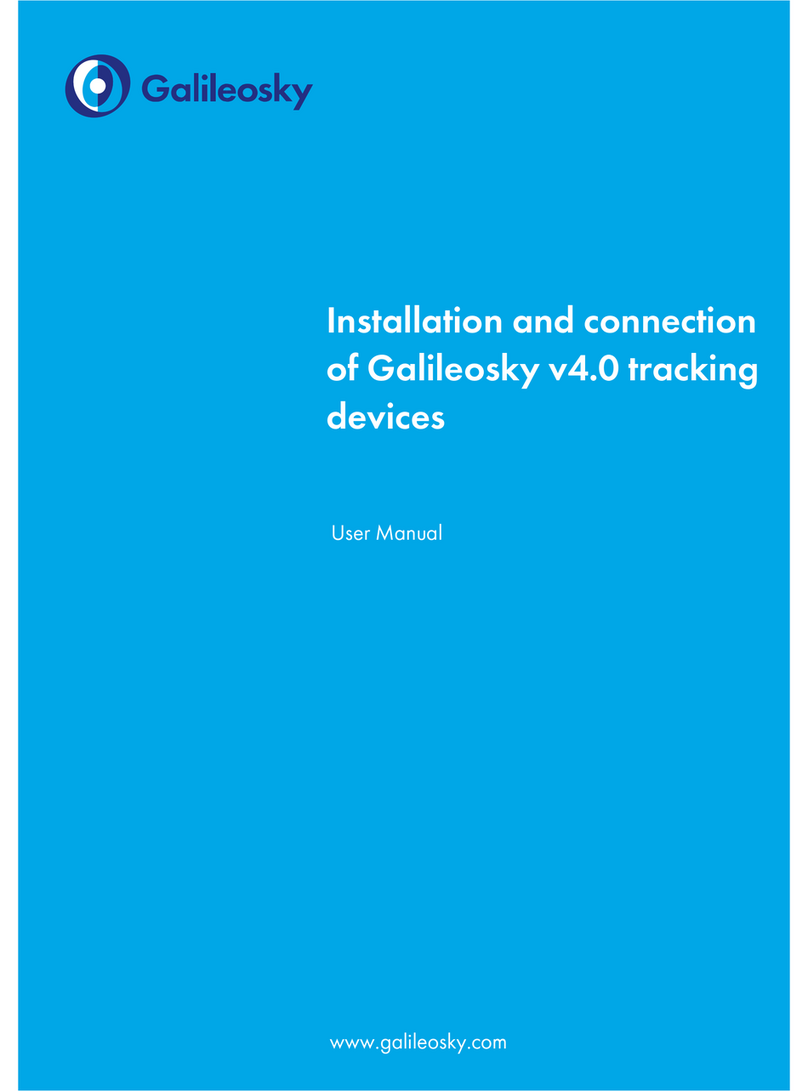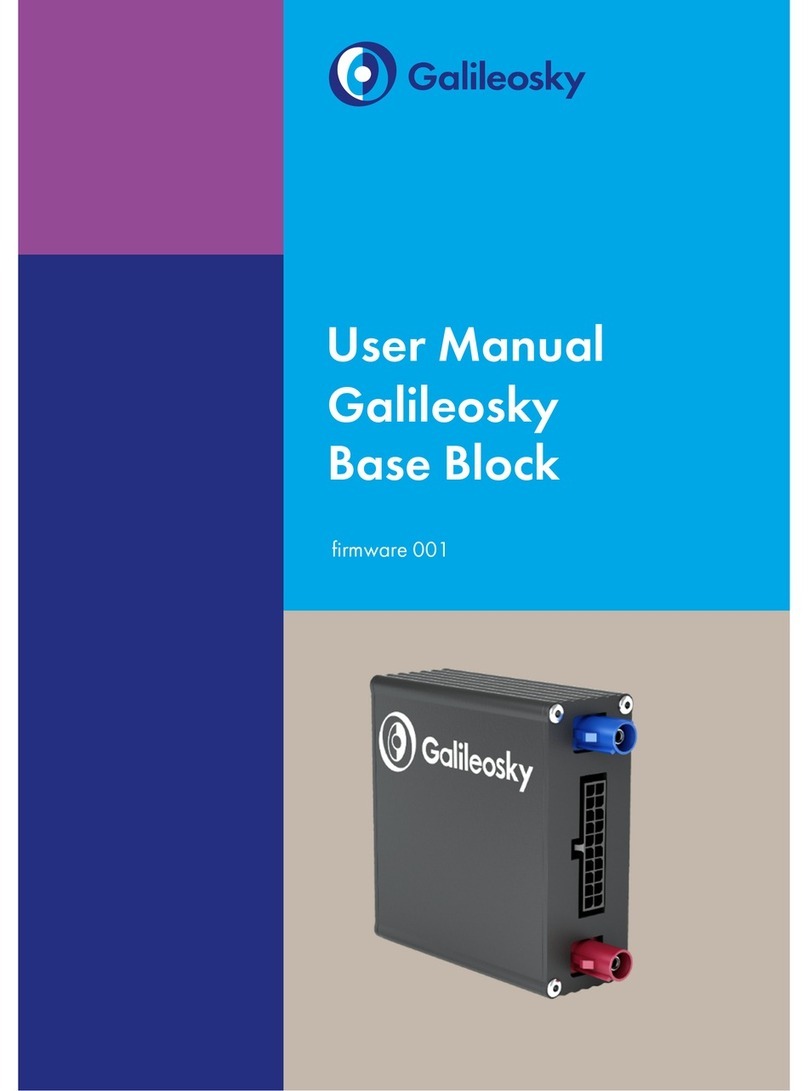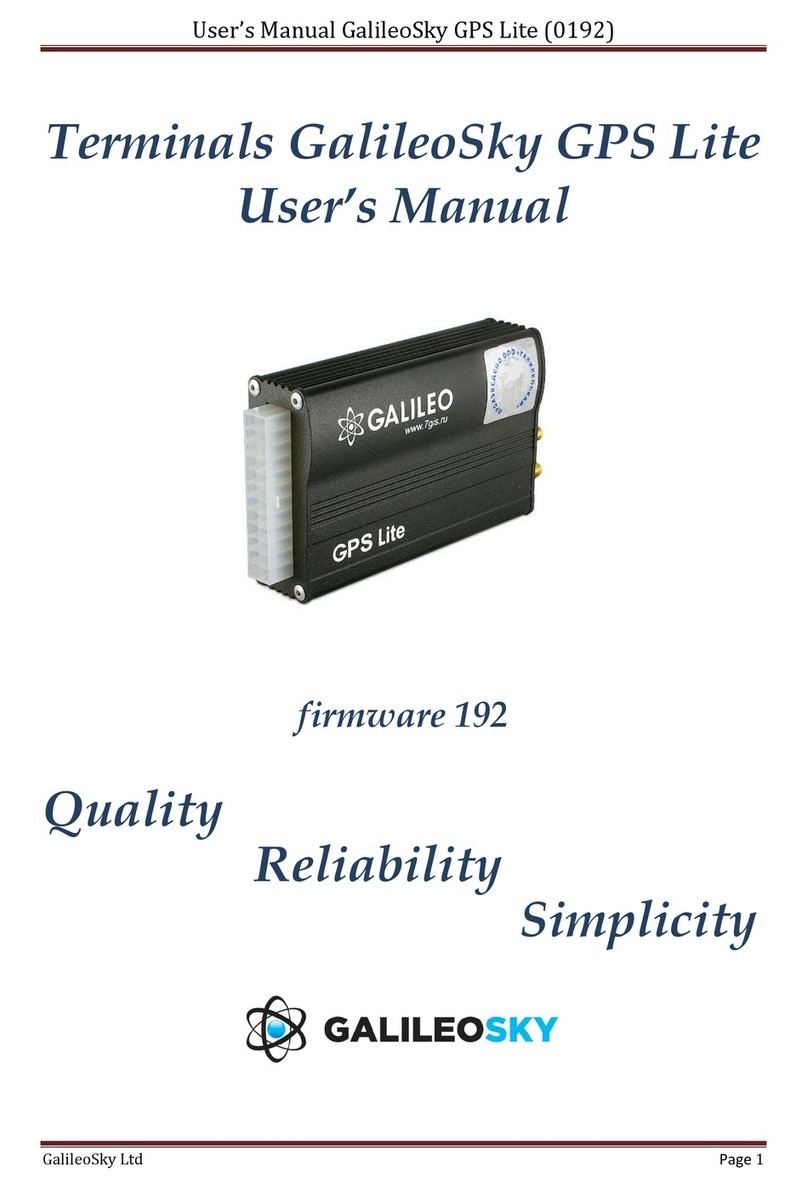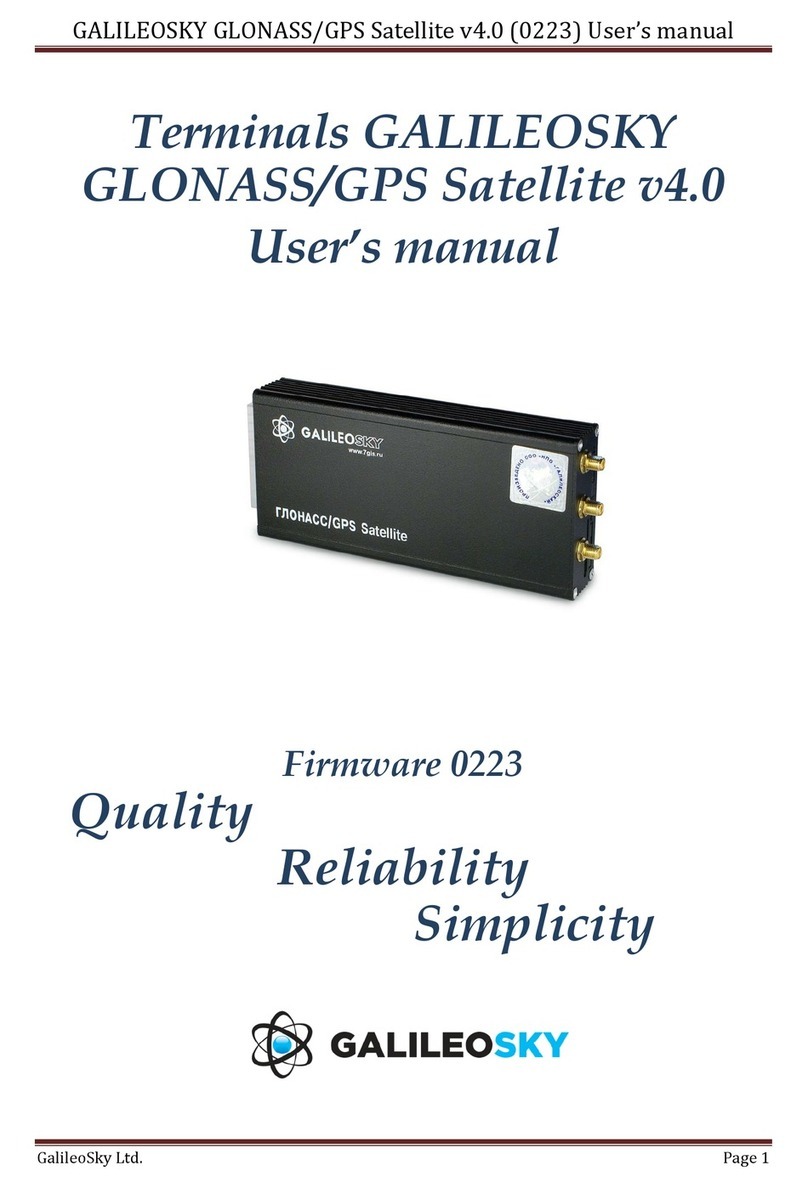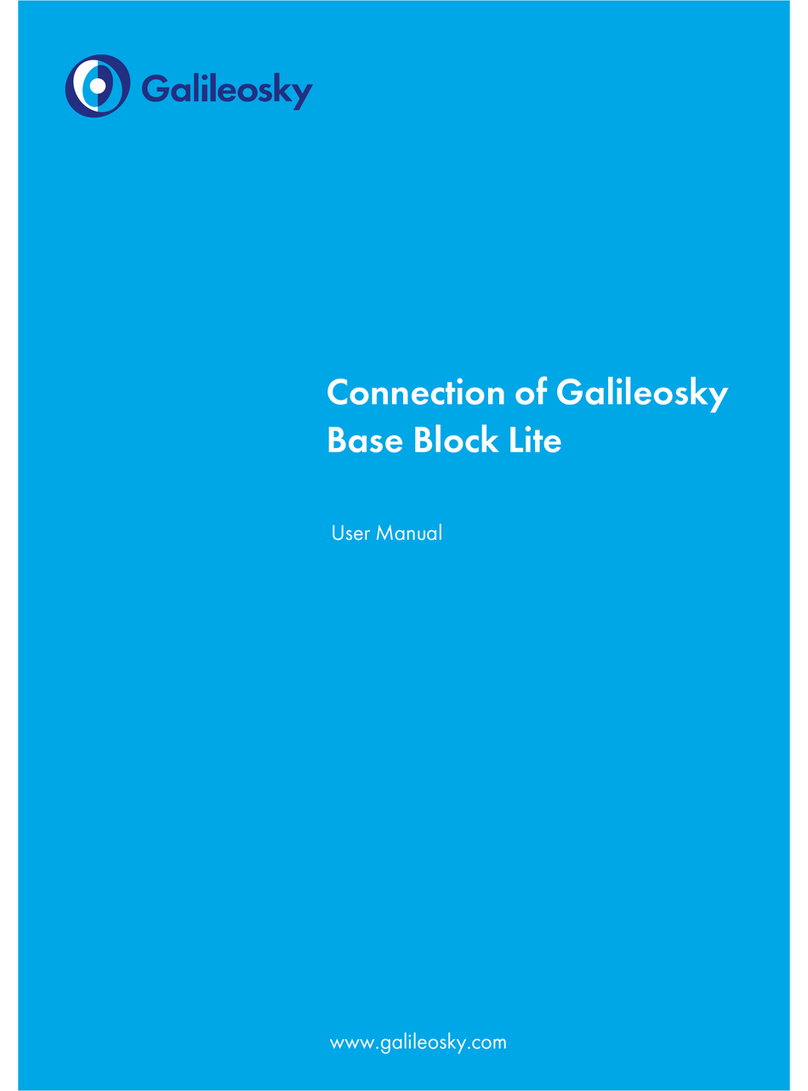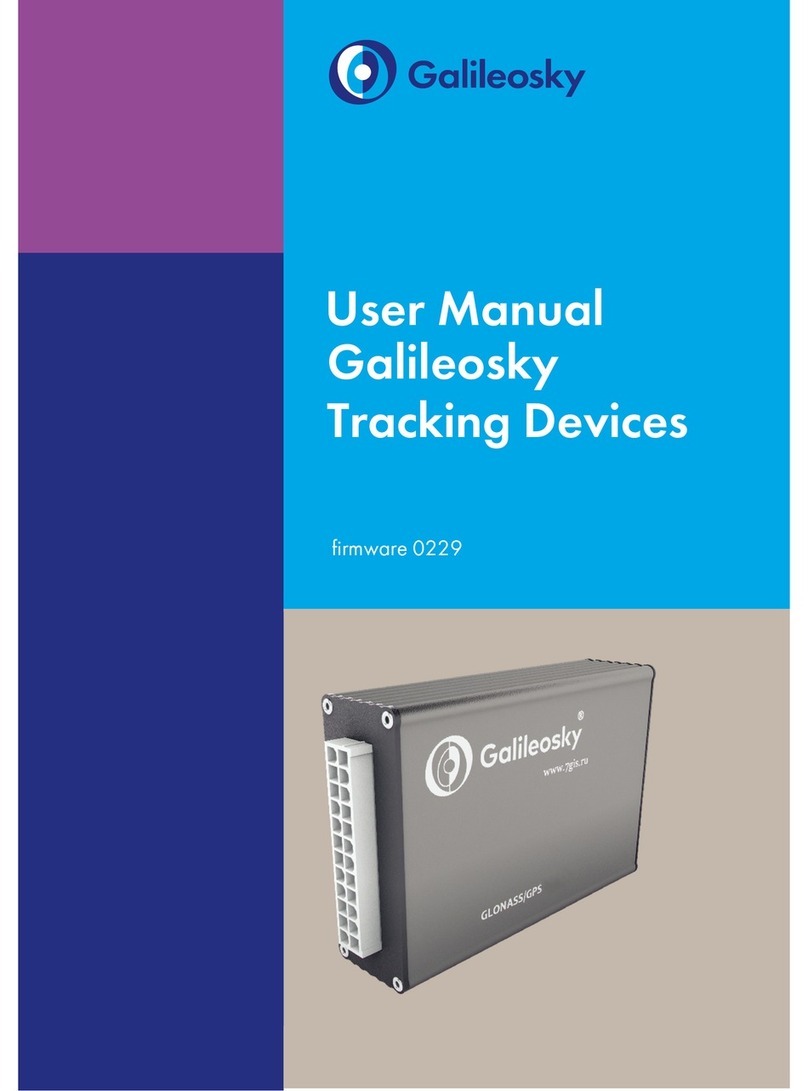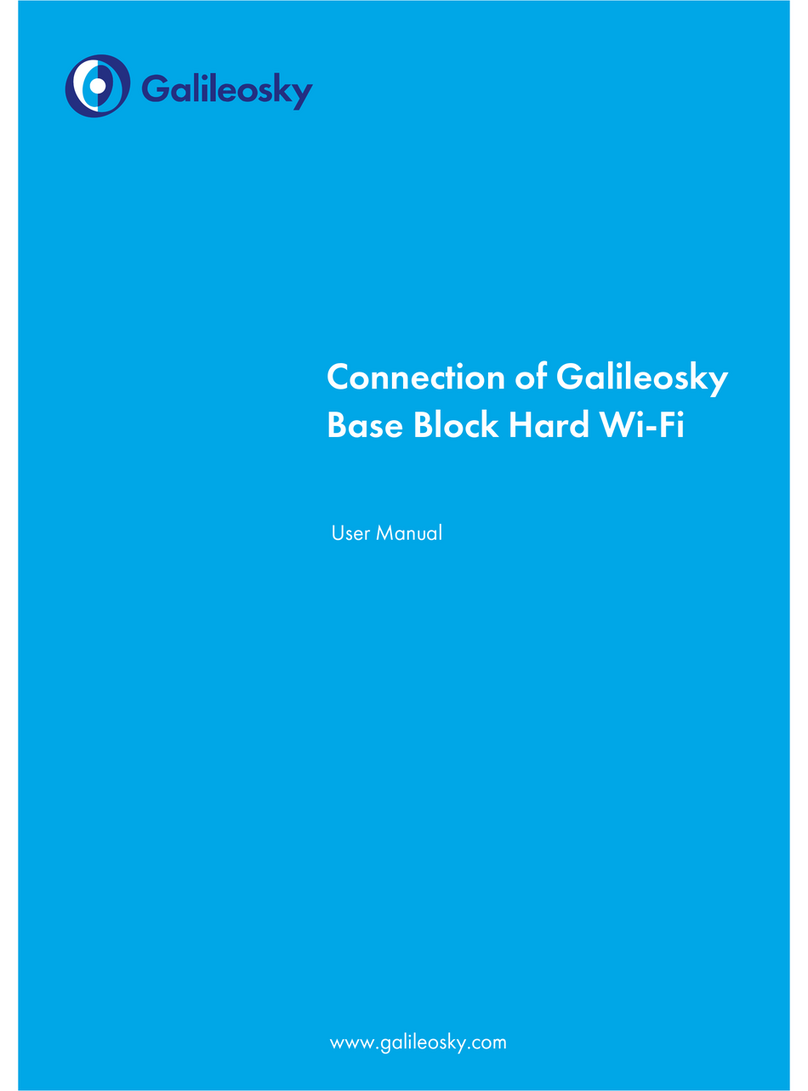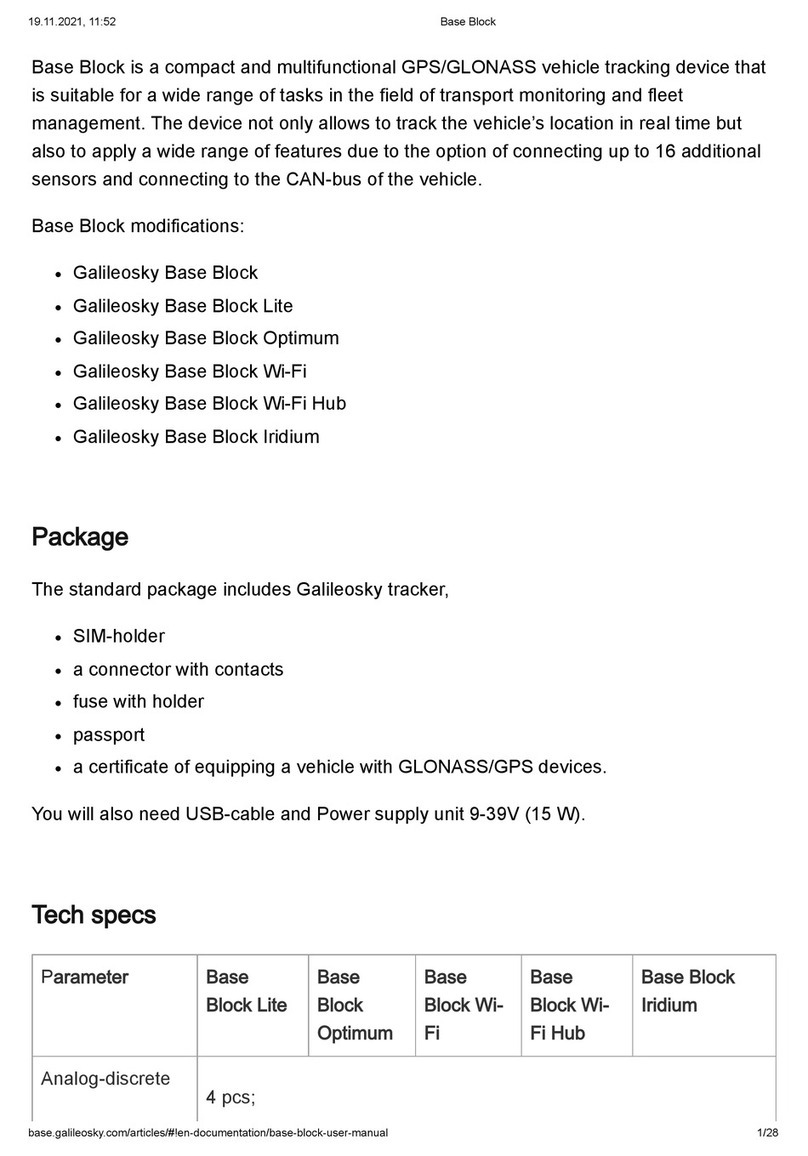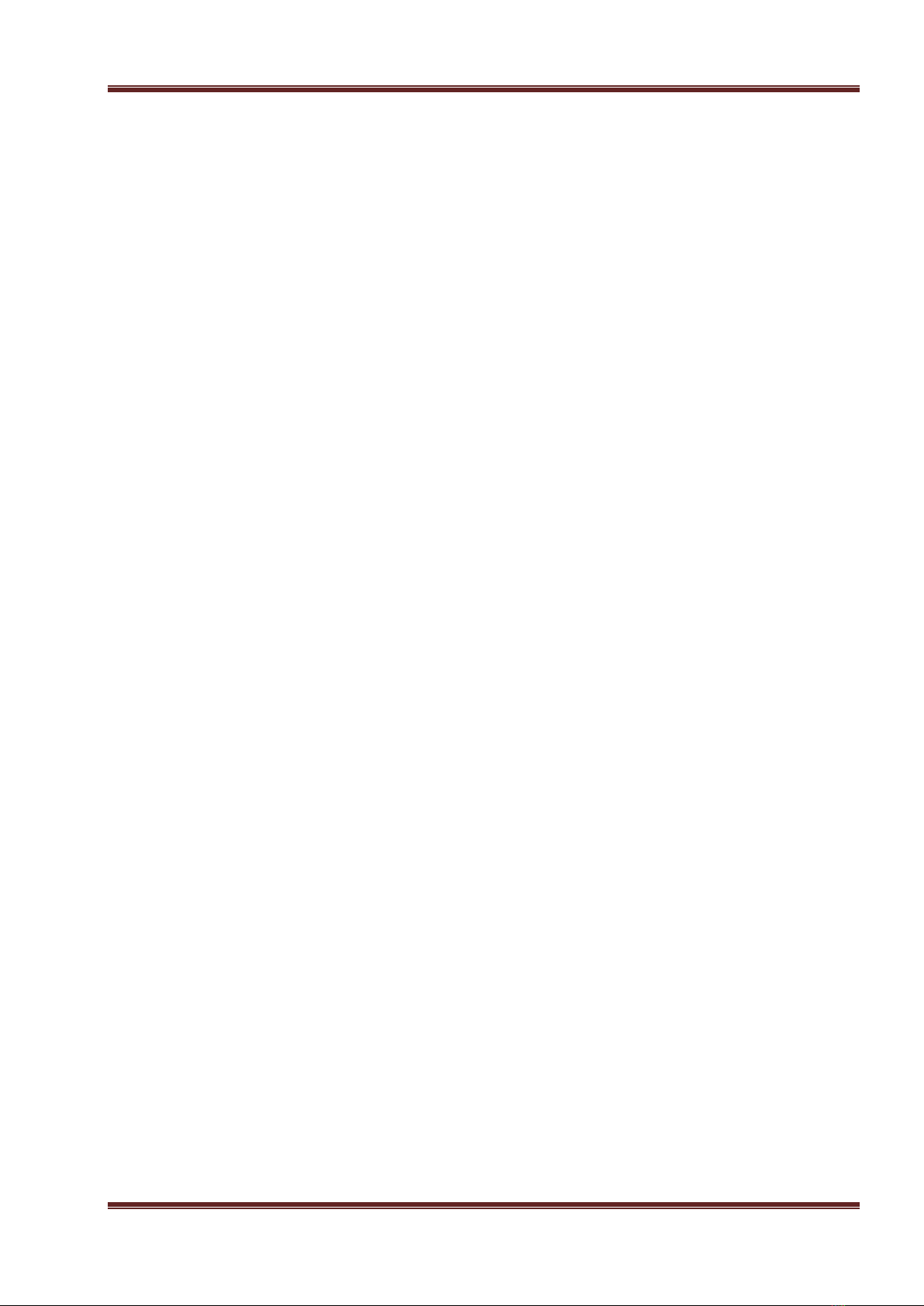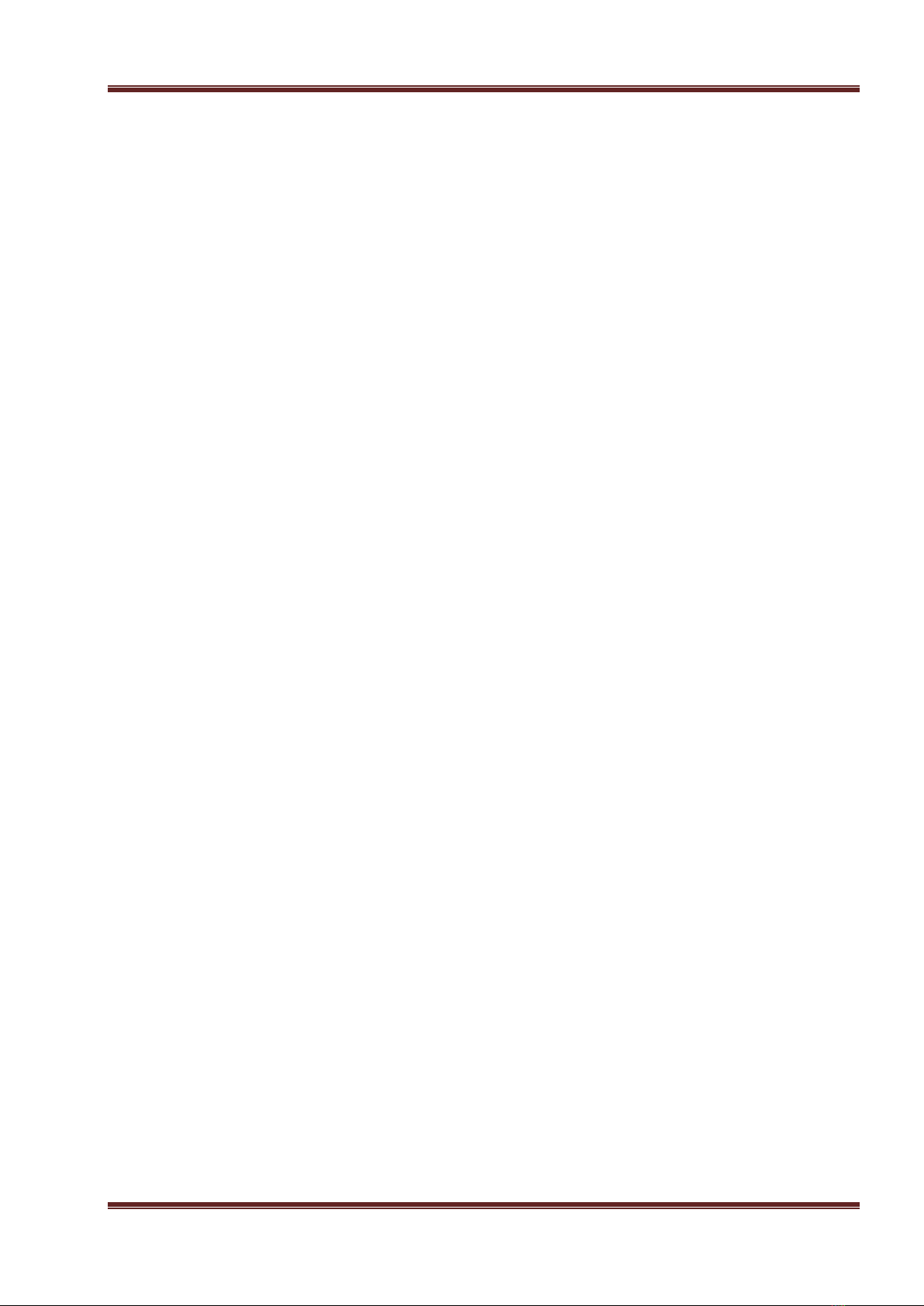
BOXFINDER (0001) User’s Manual
RSA “Galileosky”, LLC. Page 2
Contents
Introduction........................................................................................................................................................4
1. Package.......................................................................................................................................................6
2. Technical specifications ..............................................................................................................................6
3. Safe operating rules....................................................................................................................................7
4. Contacts description...................................................................................................................................7
5. Algorithm of Tracker’s operating................................................................................................................9
6. Acoustic search...........................................................................................................................................9
7. Connecting................................................................................................................................................10
7.1. Inserting SIM-card.............................................................................................................................10
7.2. LED indication work ..........................................................................................................................10
8. Description of Tracker units’ operating....................................................................................................10
8.1. Description of universal input operation in analog mode ................................................................10
8.1.1. Mean value and discrete event generation ..............................................................................11
8.1.2. Frequency count........................................................................................................................11
8.2. Determination of strike.....................................................................................................................11
8.3. Transmitting monitoring data...........................................................................................................12
8.4. Remote configuration.......................................................................................................................12
9. Connecting external peripheral................................................................................................................13
9.1. Connecting 1Wire sensors ................................................................................................................13
9.1.1. Connecting iButton (DS1990, DS1982)identification key..........................................................13
10. Configurator..............................................................................................................................................14
10.1. Program installation and running .....................................................................................................14
10.2. Device tab .........................................................................................................................................15
10.3. Troubleshooting tab..........................................................................................................................17
10.4. Command mode tab .........................................................................................................................20
10.5. Graphic interface settings.................................................................................................................22
10.5.1. Security......................................................................................................................................22
10.5.2. Data transmission......................................................................................................................22
10.5.3. Protocol .....................................................................................................................................23
10.5.4. Power saving .............................................................................................................................23
10.5.5. Inputs/outputs ..........................................................................................................................24
10.5.6. Digital inputs .............................................................................................................................24
10.5.7. Sound ........................................................................................................................................25
10.6. Data loading and sending to server ..................................................................................................26
10.6.1. Data loading from the Tracker to file........................................................................................26
10.6.2. Sending data to server ..............................................................................................................26
11. Commands list ..........................................................................................................................................27
11.1. Setting for SMS control.....................................................................................................................27
11.2. Data transmission settings................................................................................................................27
11.3. Server exchange protocol settings....................................................................................................29