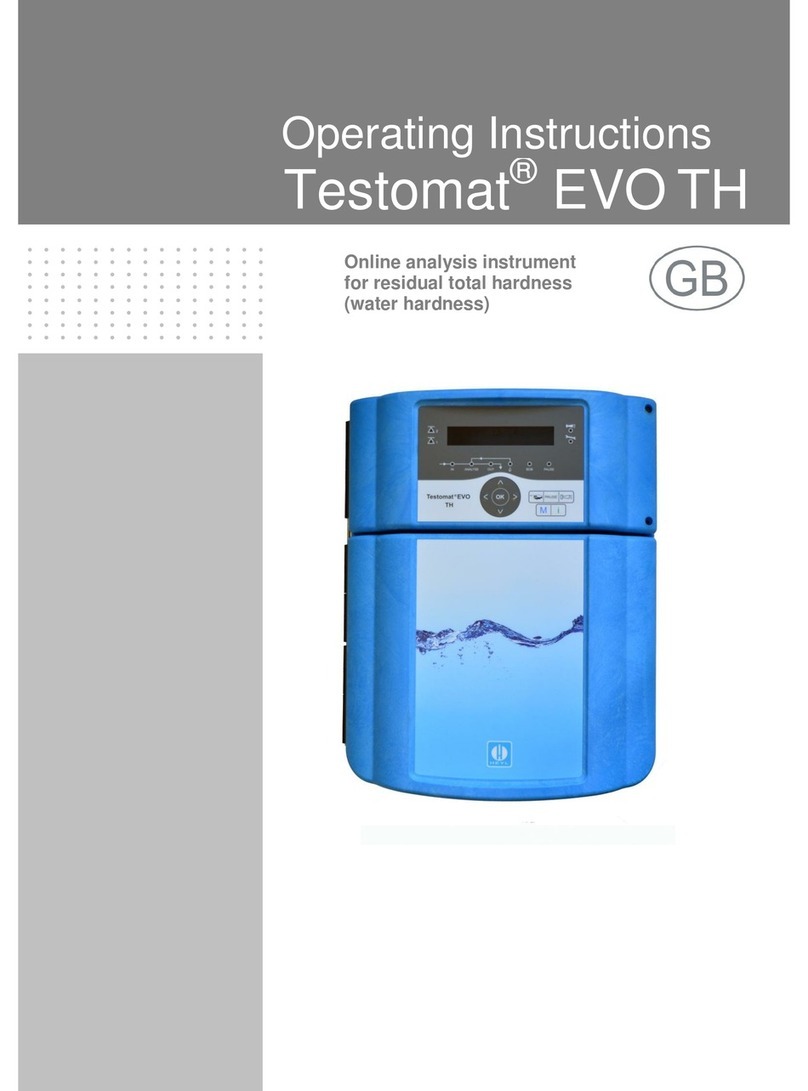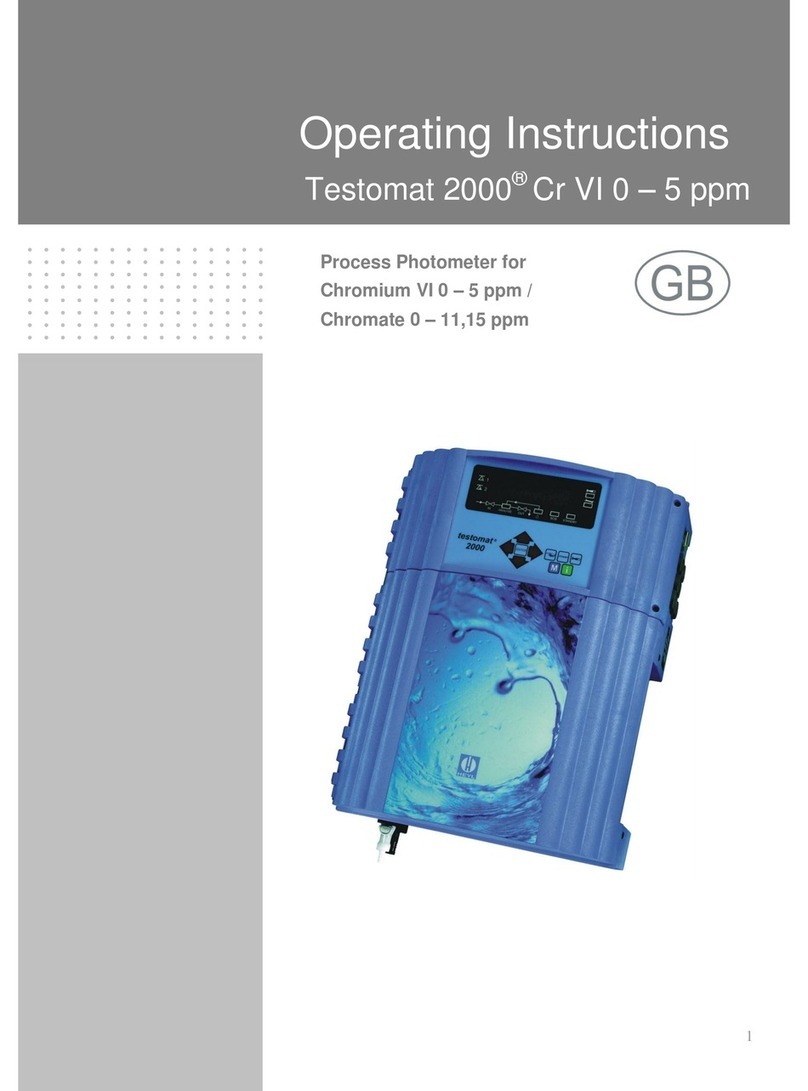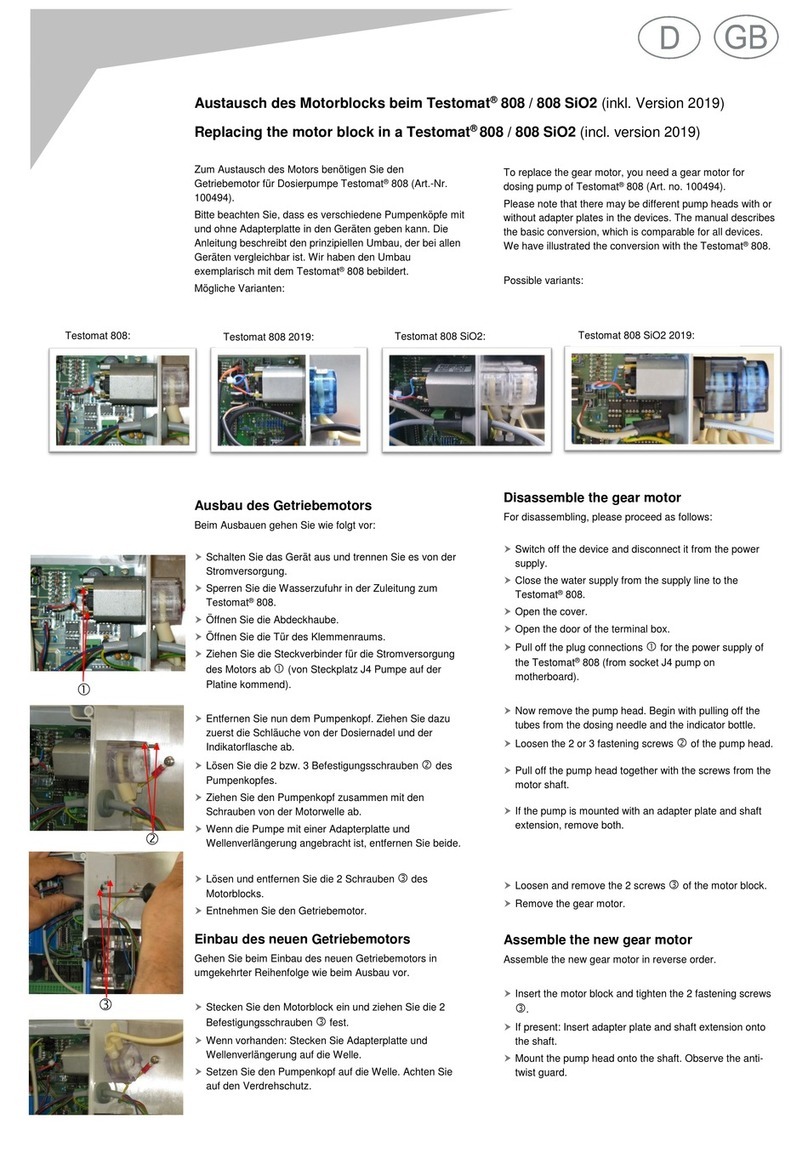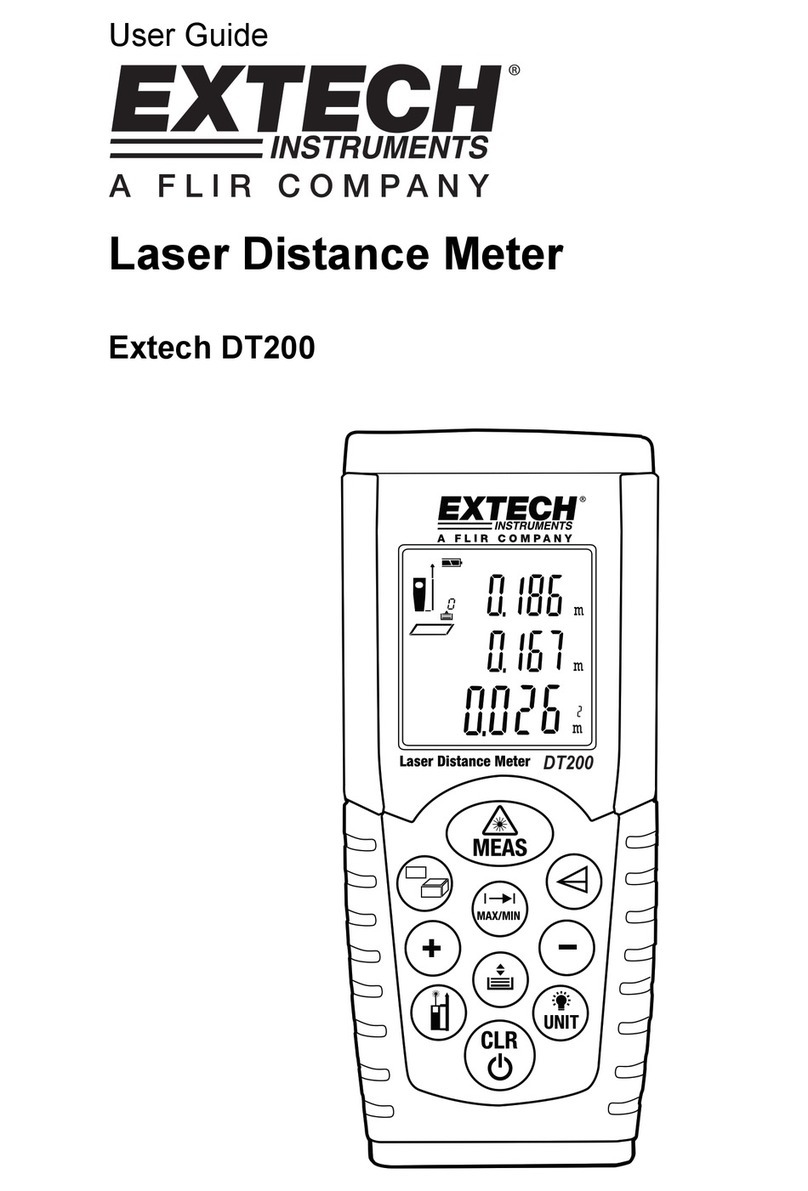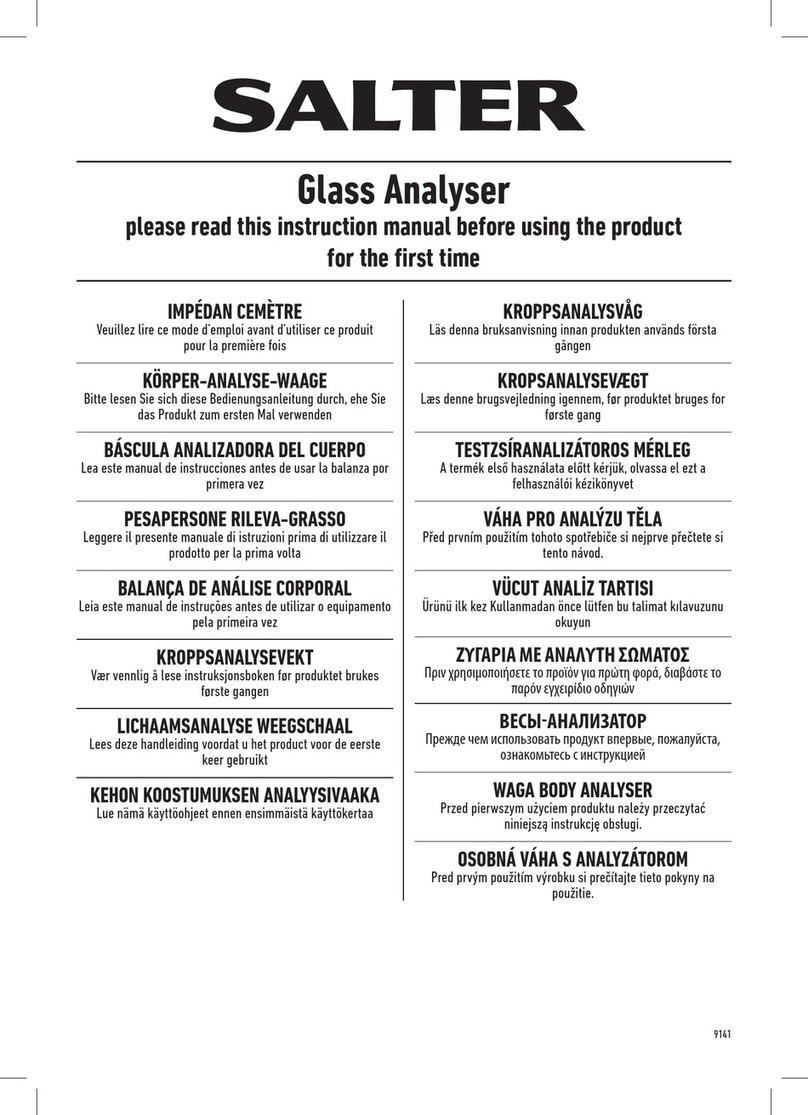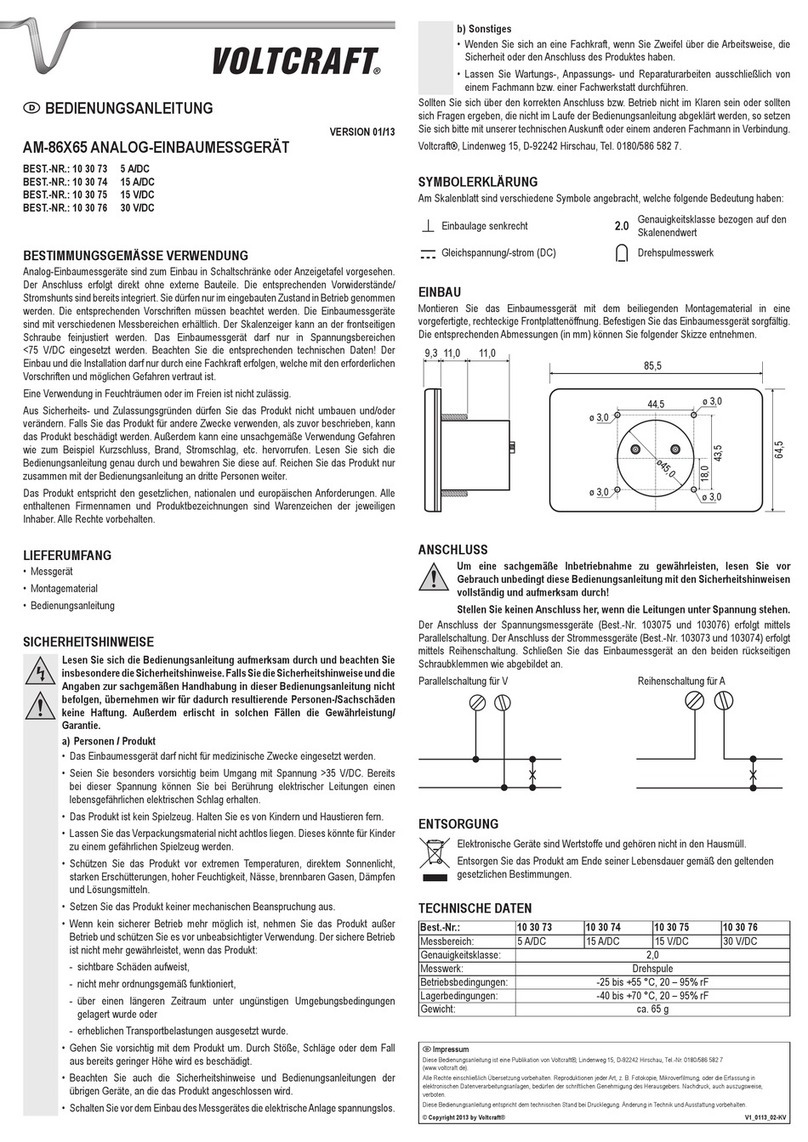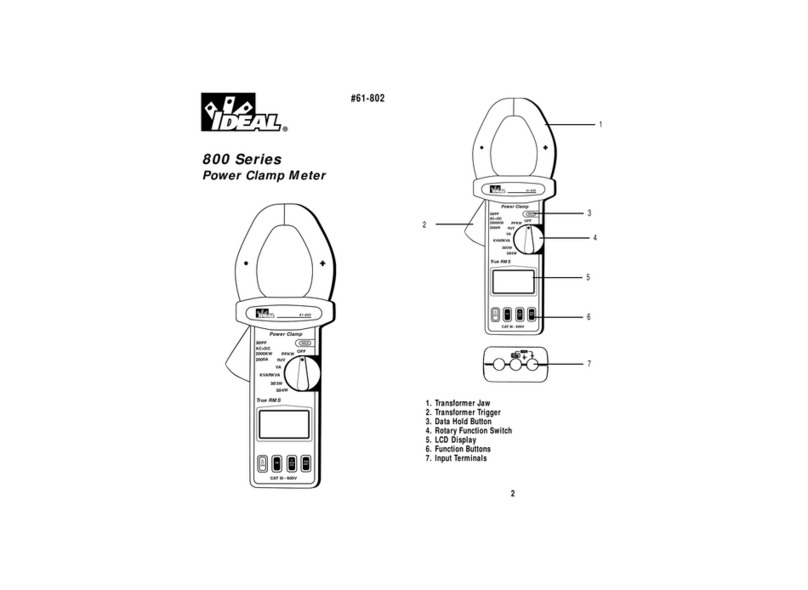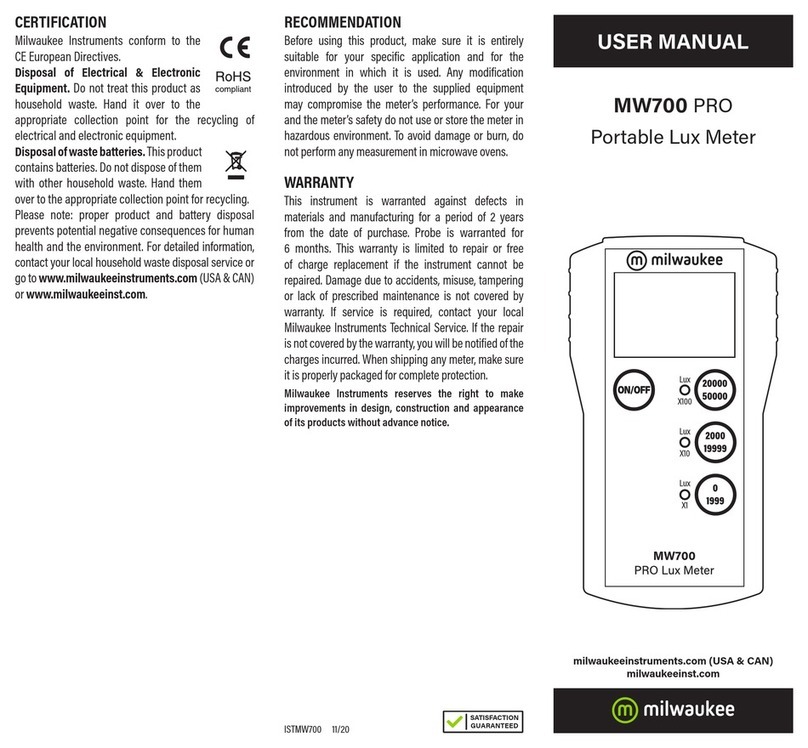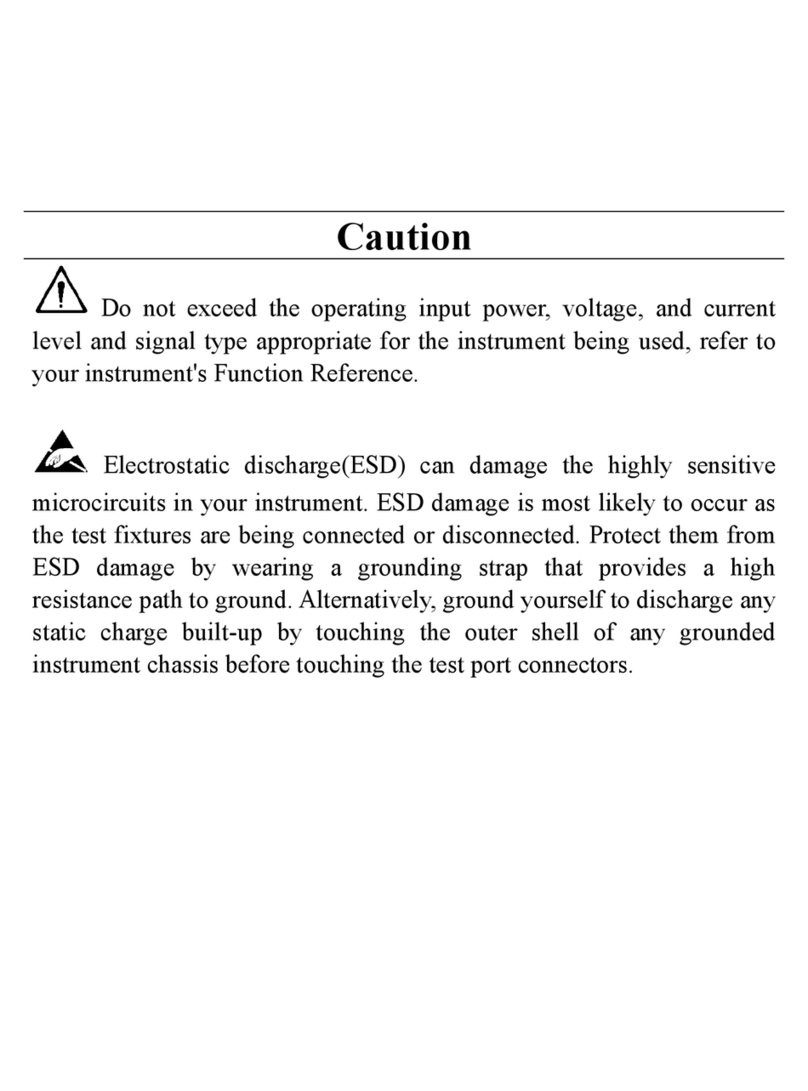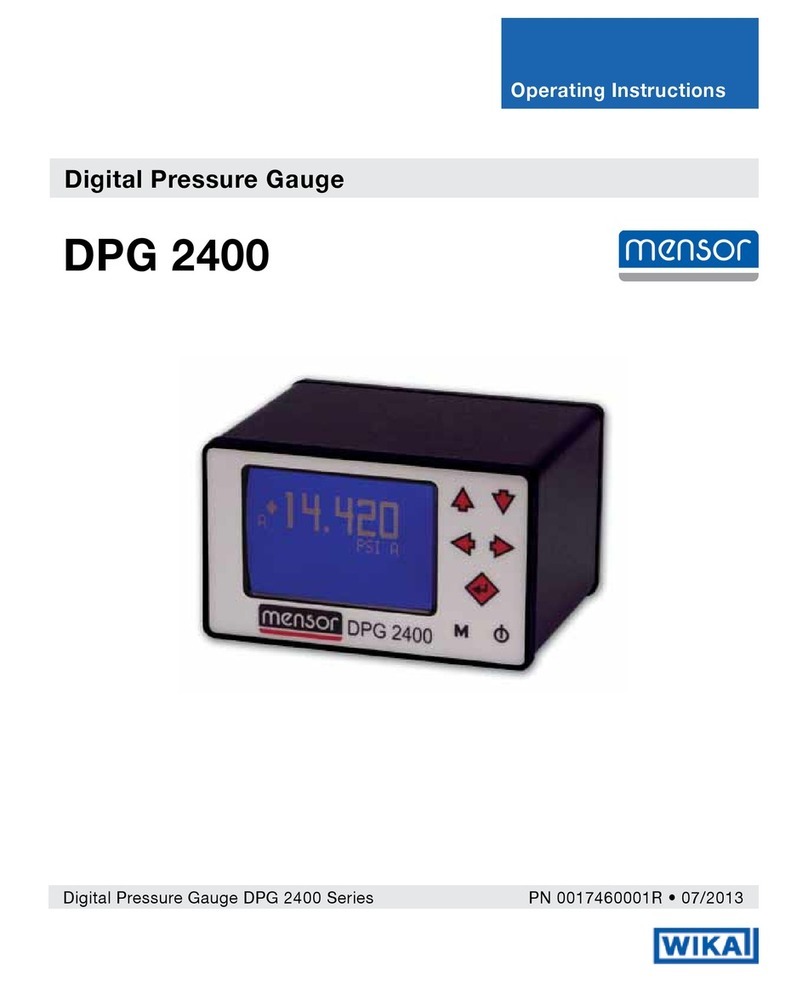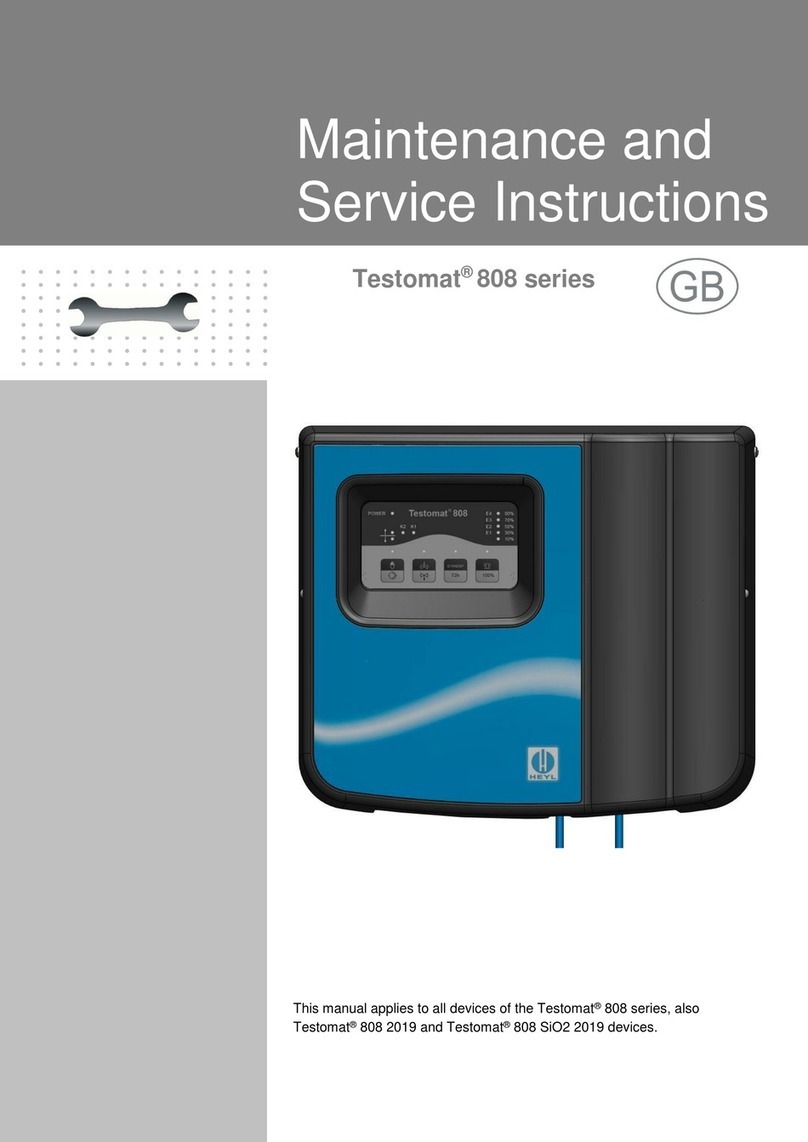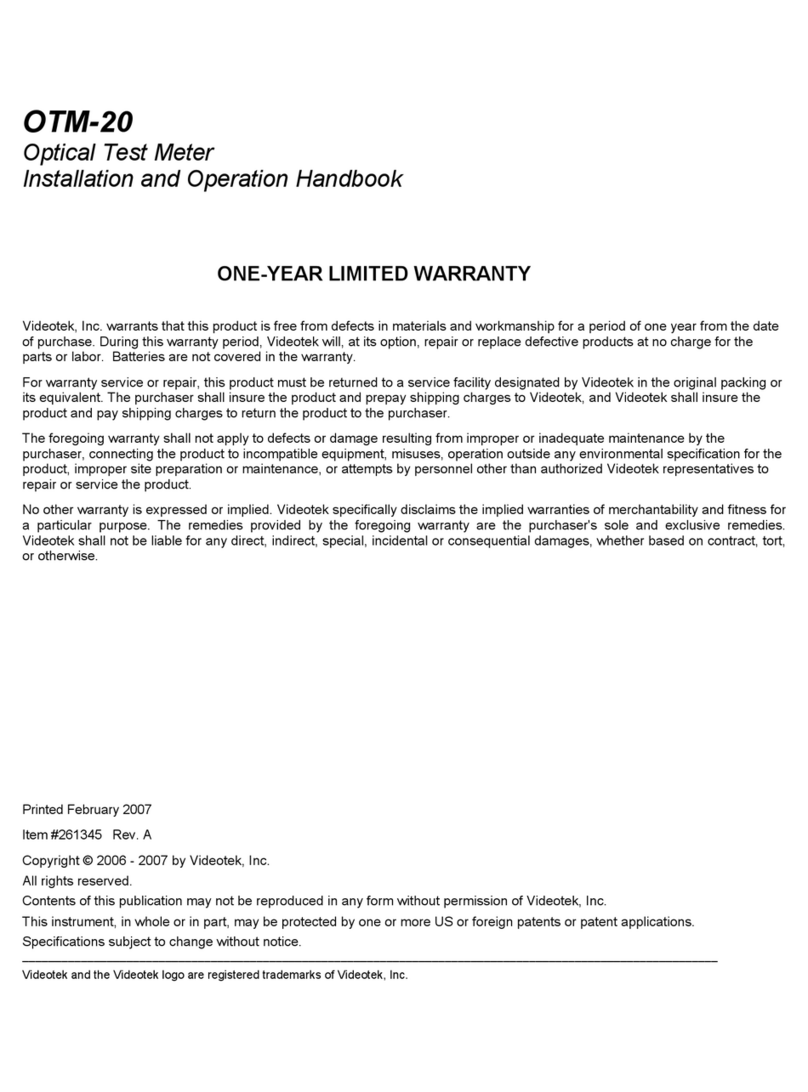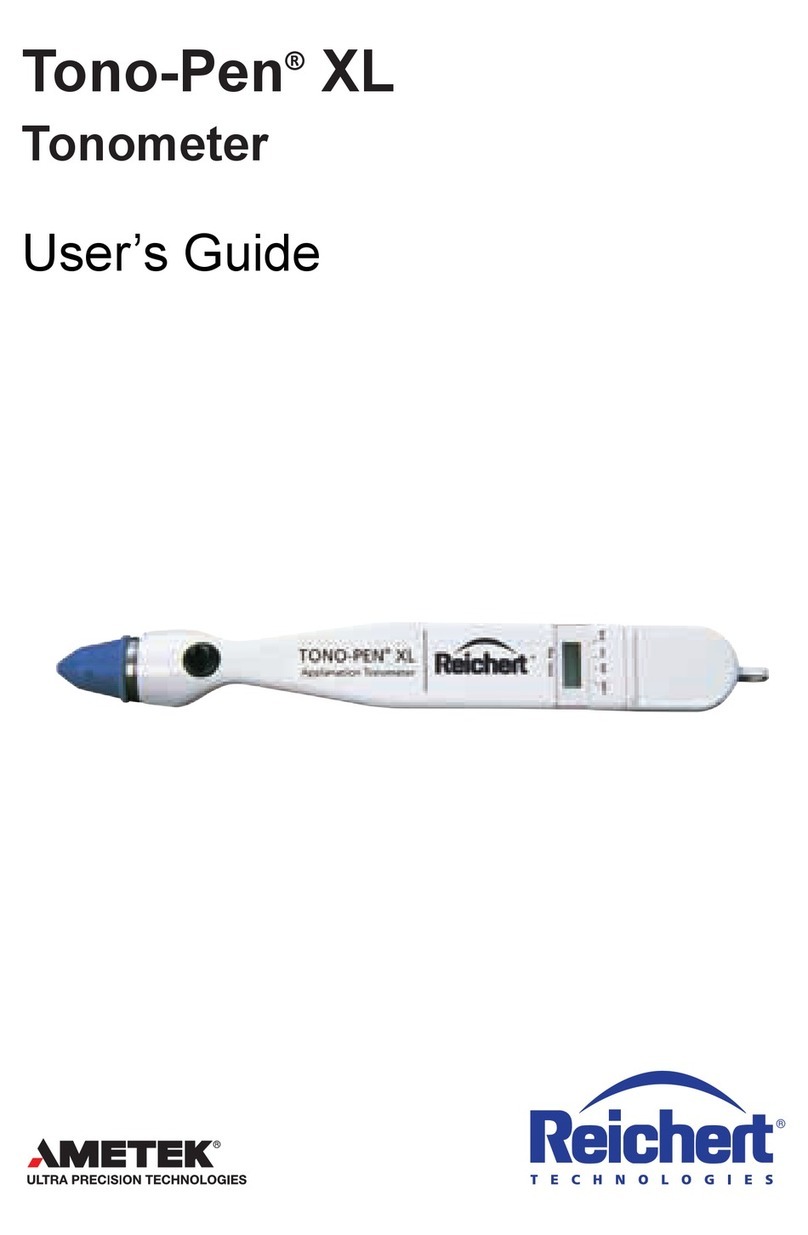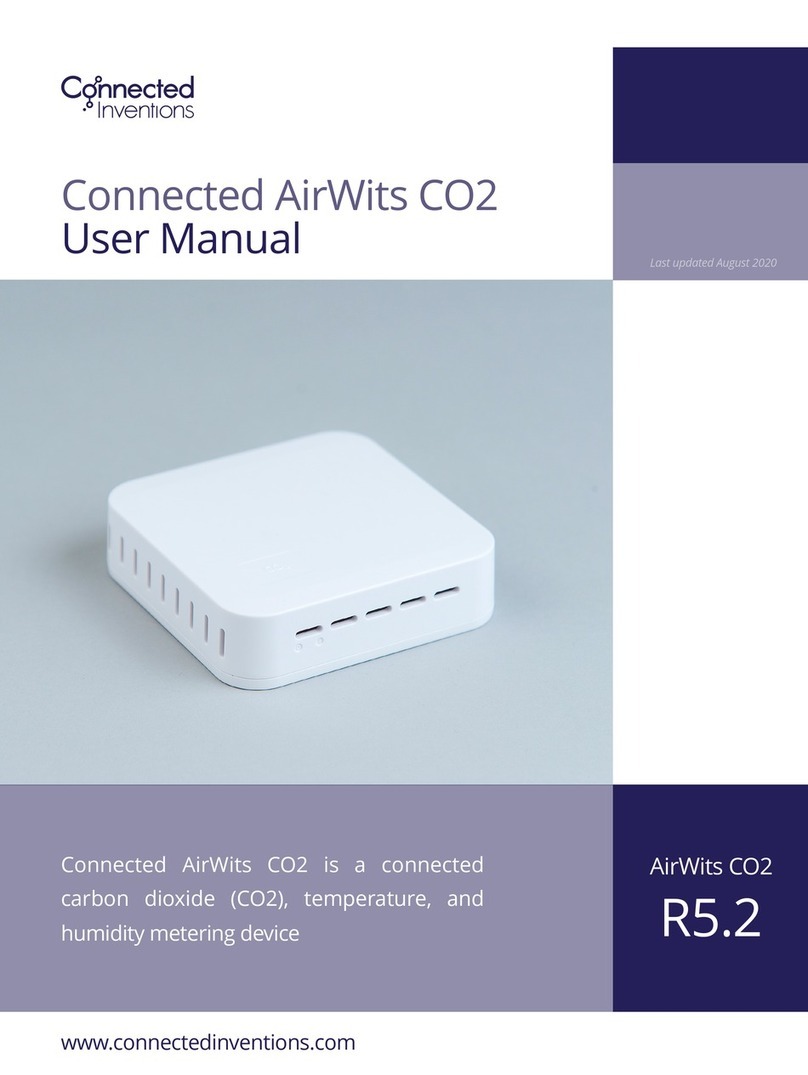WLAN SD-Karte / WLAN SD Card / WLAN SD Card
Testomat
®
EVO
Wichtige
Sicherheitsinformationen
Beachten Sie für den Umgang mit der SD-Karte die
Sicherheitsinformationen von Toshiba, die der Verpackung
beiliegen.
Important Safety Information
When using the SD Card, please follow Toshiba’s safety
information, which is included with the packaging.
Informations importantes de
sécurité
Respectez les informations de sécurité de Toshiba, qui
figurent dans l'emballage, lorsque vous manipulez la carte
SD.
Einleitung
Wir empfehlen für den Aufbau eines WLANs den Einsatz der
„Flash Air Karte“ von Toshiba. Diese Anleitung beschreibt die
Installation für diese SD-Karte. Die Installation für andere SD-
Karten kann abweichen.
Diese Anleitung ergänzt die Anleitung von Toshiba. Aufgrund
der speziellen Anforderungen der Testomat-Geräte führen Sie
die Ersteinrichtung nur so durch, wie sie in dieser Anleitung
beschrieben wird.
Das Verfahren entspricht dem Abschnitt „Wichtiger Hinweis:
Grundeinstellungen“ der Toshiba Anleitung mit Ergänzungen
für den permanenten Einsatz der Karte.
Bestimmungsgemäßer Gebrauch
Die SD-Karte wird eingesetzt, um ein Testomat
®
EVO -Gerät
in einem WLAN (Wireless Local Area Network) ansprechen zu
können. Über das WLAN kann beispielsweise die
Messwertabfrage erfolgen.
Einrichtung
Bevor Sie die Karte verwenden können, muss sie für den
Einsatz in einem Testomat-Gerät vorbereitet werden.
Installieren Sie die Software für die Einstellung der SD-Karte
auf Ihrem Computer wie folgt:
1. Setzen Sie die Karte in einen Computer mit SD-
Kartenleser ein.
2. Installieren Sie die Toshiba FlashAir Software. Sie
befindet sich auf der SD-Karte unter dem Namen
„Flashair.exe“. Alternativ können Sie die Software im
Internet auf der Webseite von Toshiba bekommen (Link
siehe Kapitel Referenz/Unterstützung).
3. Wenn die Installation abgeschlossen ist, starten Sie
„Toshiba FlashAirTool“:
•Geben Sie den Laufwerksbuchstaben ein, unter
dem die SD-Karte eingerichtet wurde.
•Wählen Sie „Netzwerkeinstellungen“, um die
Karte zu konfigurieren.
•FlashAir SSID: Wählen Sie den Namen für
das WLAN-Netz, unter dem die Karte
erreichbar sein soll.
•FlashAir Passwort: Wählen Sie ein
Passwort für die WPA2-AES
Verschlüsselung.
•Klicken Sie oben links auf „←“
•Wählen Sie WLAN-Startmodus
•Wählen Sie „Automatischer Startmodus“.
•Auto Start Timeout Setting: „30 Minuten“.
•Klicken Sie „Anwenden“, um die
Einstellungen zu übernehmen.
•Verlassen Sie das „Toshiba FlashAirTool“.
Richten Sie nun die Karte für den Einsatz im Testomat ein:
4. Starten Sie nun das ebenfalls auf der SD Karte abgelegte
Programm „DisableWlanTimeout.bat“.
5. Geben Sie den Laufwerksbuchstaben ein, unter dem die
SD-Karte eingerichtet wurde (nur den Buchstaben, ohne
Doppelpunkt!)
6. Das Programm beendet sich mit der Anzeige „Success“.
Das „Auto Start Timeout Setting“ ist nun deaktiviert, das
heißt, die WLAN-Verbindung der Karte ist immer aktiv.
Die Karte ist damit fertig eingestellt und kann in das Testomat-
Gerät eingesetzt werden. Bei Konfigurationsänderungen
müssen alle Einstellungen erneut durchgeführt werden ab
Punkt 3.
Introduction
We recommend Toshiba’s “Flash Air Card” for setting up a
WLAN. These instructions describe the installation of this SD
Card. The installation of other SD Cards may differ.
These instructions supplement Toshiba’s instructions. Due to
the special requirements of Testomat appliances, carry out the
initial set up strictly according to these instructions.
This procedure is described in the section, “Important
information: Basic settings” in the Toshiba instructions, with
supplements for the permanent use of the SD Card.
Appropriate use
The SD Card is used to be able to address a Testomat
®
EVO
unit in a WLAN (Wireless Local Area Network). A reading
enquiry, for example, can be sent via WLAN.
Setup
Before you can use the SD Card it must be prepared for use in
a Testomat appliance. Install the software for setting up the
SD Card on your computer as follows:
1. Insert the card in a computer with an SD Card Reader.
2. Install the Toshiba FlashAir software. You will find it on
the SD Card under the name, “Flashair.exe”. Alternatively,
you can download the software from Toshiba’s Internet
website (see the chapter, Reference/Support).
3. Once the installation has been completed, run “Toshiba
FlashAirTool”:
•Enter the drive name (letter) the SD Card was
set up on.
•Select “Network settings” to configure the card.
•FlashAir SSID: Choose the name for the WLAN
network in which the card should be accessible.
•FlashAir password: Choose a password for the
WPA2-AES encryption.
•Click on “Apply” to accept the set up.
•In the upper left corner click on “←”
•Select “WLAN Start mode” to configure the card
for the first time.
•Set up the Start Mode: “Automatic start”.
•Auto Start Timeout Setting: “30 minutes”.
•Click on “Apply” to accept the set up.
•Exit the “Toshiba FlashAirTool”.
Now, set up the card for use in the Testomat:
4. Start the program on the SD card,
“DisableWlanTimeout.bat” on your computer.
5. Enter the name of the drive (letter) on which the SD Card
was set up (only the letter, no colon!)
6. The program ends by displaying the message, “Success”.
The “Auto Start Timeout Setting” is now deactivated, i.e.
the card’s WLAN connection is always active.
The card is now fully set up and can be used in the Testomat
appliance. In case of configuration changes the setup must be
beformed from item 3 on again.
Introduction
Pour la mise en place d'un réseau WLAN, nous vous
recommandons d'employer la carte « FlashAir » de Toshiba.
Ces instructions décrivent l'installation pour cette carte SD.
L'installation pour d'autres cartes SD peut être différente.
Ces instructions complètent les instructions de Toshiba. En
raison des exigences spéciales des appareils Testomat,
procédez à la configuration initiale uniquement de la façon
décrite dans ces instructions.
La procédure correspond à la section « Message important :
paramétrage initial » des instructions de Toshiba avec des
informations complémentaires sur l'utilisation continue de la carte.
Utilisation conforme
La carte SD est employée pour pouvoir communiquer avec un
appareil Testomat
®
EVO sur un réseau WLAN (Wireless Local
Area Network). Par exemple, la demande de valeur de mesure
peut se faire via le réseau WLAN.
Configuration
Avant de pouvoir utiliser la carte, elle doit être préparée pour
être employée dans un appareil Testomat. Installez le logiciel
pour le paramétrage de la carte SD sur votre ordinateur
comme suit :
1. Insérez la carte dans un ordinateur avec lecteur de cartes
SD.
2. Installez le logiciel Toshiba FlashAir. Il se trouve sur la
carte SD sous le nom « Flashair.exe ».
3. Lorsque l'installation est terminée, lancez « Toshiba
FlashAirTool » :
•Indiquez la lettre du lecteur dans lequel se
trouve la carte SD.
•Sélectionnez « Paramètres de réseau » pour
procéder à la configuration de la carte.
•FlashAir SSID : sélectionnez le nom du réseau
WLAN sur lequel la carte doit être accessible.
•FlashAir mot de passe : sélectionnez un mot de
passe pour le cryptage WPA2-AES.
•Cliquez sur « Appliquer » pour valider les
paramètres.
•Cliquez sur « ←»
•Sélectionnez «WLAN démarrer mode
d´operation».
•Paramétrer le mode de lancement : « Lancement
automatique au démarrage ».
•Démarrage automatique temps de repos: « 30
minute »
•Cliquez sur « Appliquer » pour valider les
paramètres.
•Quittez le logiciel « Toshiba FlashAirTool ».
Configurez à présent la carte pour son emploi dans un
appareil Testomat :
4. Lancez le programme « DisableWlanTimeout.bat » sur
votre ordinateur.
5. Indiquez la lettre du lecteur dans lequel se trouve la carte
SD (seulement la lettre, sans les deux-points !)
6. Le programme se ferme avec l'affichage « Success ». Le
paramètre « Auto Start Timeout Setting » est désormais
désactivé, ce qui veut dire que la connexion WLAN de la
carte est toujours active.
Le paramétrage de la carte est ainsi terminé et cette dernière
est prête à l'emploi dans un appareil Testomat.