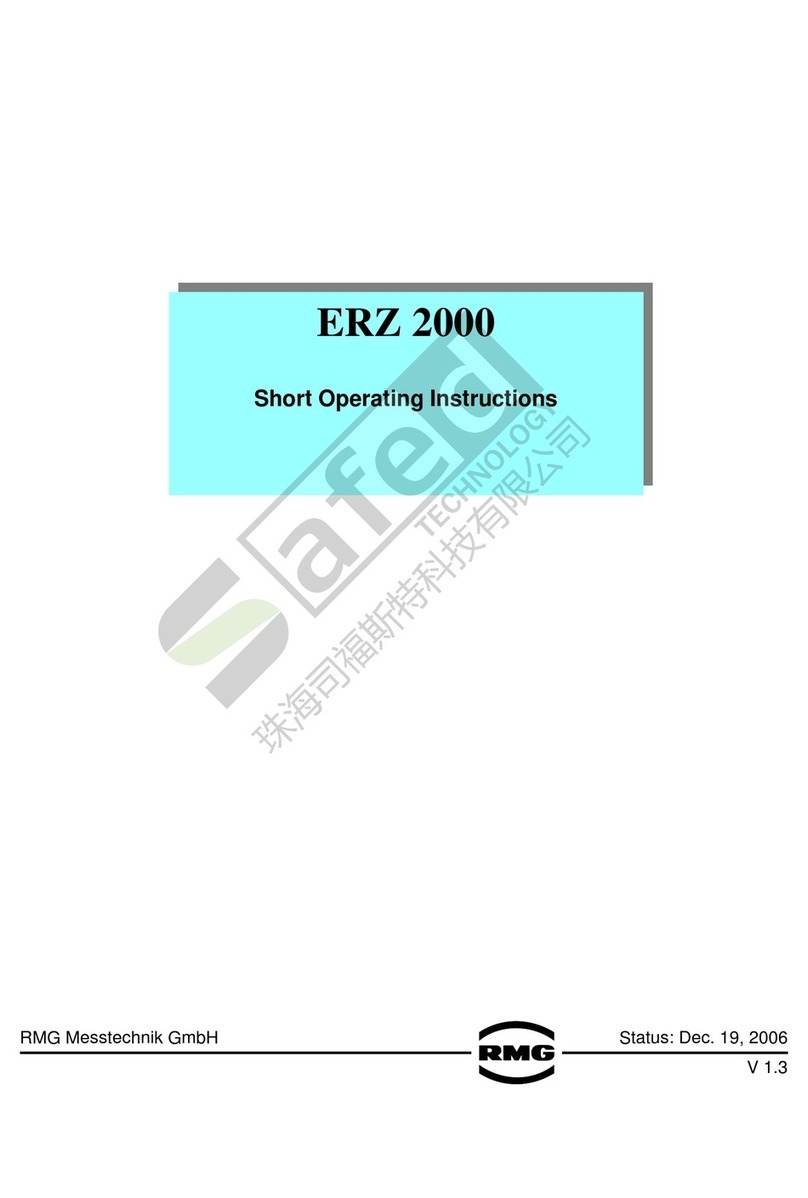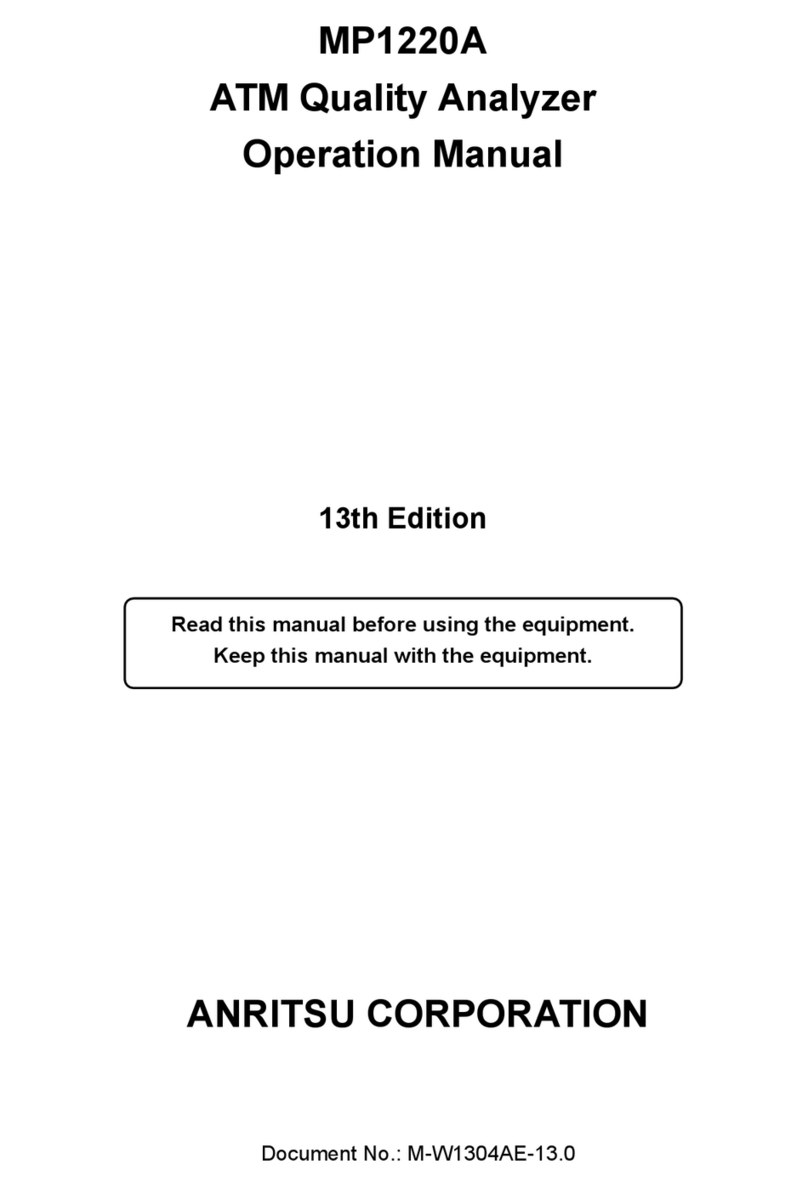hf sensor MOIST 350 B User manual

hf sensor GmbH
Weißenfelser Straße 67
D-04229 Leipzig
phone: +49.341.49726-0
fax: +49.341.49726-22
http://www.hf-sensor.de
MOIST 350 B
Operation Manual

2
Content
1 Construction 3
1.1 Basic equipment and accessories supplied 3
1.2 Interconnection sockets 7
1.3 Keyboard layout 8
2 Initial operation 9
2.1 Power supply 9
2.2 Power up 9
2.3 Download to personal computer 10
3 Menu tree Moist 350 11
4 Handling 12
4.1 Screen elements 12
4.2 Menu items 12
5 Technical data 23
6 Measurements with the meter 24
6.1 Basics of Dielectric Moisture Measurements 24
6.2 Microwave Moisture Measurements 25
6.3 MOIST-Method and it’s special features 26
7 Applications 32
8 Scope of delivery 33
9 Safety Instructions 34
10 Installation instruction for USB-driver unit 35

3
The handheld microwave moisture meter MOIST 350 B was designed for non-
destructive moisture measurements in various building materials. In its basic
configuration it consists of a microcontroller based handheld with colour display and
sensing heads. More moisture probes, a RH humidity probe, a penetration applicator
MOIST-ENDO and software MOISTANALYZE are available optionally.
1 Construction
1.1 Basic equipment and accessories supplied
Basic equipment of the meter consists of
the handheld MOIST 350
the surface sensing head MOIST-R1M V2 (sensing head with narrow rim and
penetration depth up to 3 cm)
the volume sensing head MOIST-PM V2 (sensing head with plate rim and
penetration depth up to 30 cm)

4
the RH humidity probe
power supply (with battery charging circuitry integrated in the handheld)
carrying case
penetration applicator MOIST-ENDO M

5
the sensing head MOIST-R2M V2 (with penetration depth up to 7 cm into the
material)
the sensing head MOIST-DM V2 (with penetration depth up to 11 cm into the
material)
the sensing head MOIST-SM (with penetration depth up to 80 cm into the material)

6
Telescopic lengthening MOIST TELE1 for measurements with MOIST microwave
probes at floors or ceilings
software MOISTANALYZE for data transfer and graphical visualisation (including
interface cable)

7
1.2 Interconnection sockets
At the upper side of the handheld is the socket for the sensing heads (7 pins).
Sensing head socket
[S]
Figure 1: MOIST 350 upper front side
The serial interface socket USB (4 pins), is located at the left side of the handheld.
USB [U]
At its lower front side the meter has a socket for connecting the external power supply.
Operating the meter is also possible when using the power supply. Please turn off the
moisture meter before you plug in the power supply.
Power supply socket
Figure 2: MOIST 350 lower front side

8
Warning: The included accumulator is not designated to be changed by the end
user. If the accumulator can not be charged anymore (after app. 1000 cycles) you
have to send the handheld to hf sensor.
1.3 Keyboard layout
(1) <ON/OFF>-Button: Turns the
device on/off.
(2) Softkey-Buttons: The function
changes depending on the
menu item. The actual function is
shown on the bottom bar.
(3) <ENTER>-Button: Starts the
measurement. Alternatively it can
be used as right softkey.
(4) <ESC>-Button: To quit the input
of layer or array names.
Alternatively it can be used as left
softkey.
Figure 3: Keyboard layout
(1)
(
4
)
(
3
)
(2)

9
2 Initial operation
2.1 Power supply
The device is designed to be used with the enclosed power supply as well as the
included accumulator for independent operation.
Please turn off the device before you plug in the power supply.
The charge indicator is calibrated for the original accumulator. The use of other types of
accumulator can destroy the device but at least causes wrong information about the
charge state.
The use of non rechargeable batteries is forbidden. These batteries could destroy
the device or cause fire.
The recharging process starts automatically when the power supply is connected. This
procedure takes up to 4 hours (depending on the charge state).
2.2 Power up
The sensor head must be plugged in at the socket [S] (7 Pins).
Before you can change the sensor heads you have to turn off the device.
The sensor head type is detected automatically. If the
communication with the head fails an error message
occurs.
Figure 4 – Failure report
Wrong sensorhead:
Used sensorhead 30XXX
Neded sensorhead 30XXX
OK
Messen

10
Mostly no sensor head is connected or the head has been changed during the on-state
of the device. A reset of the handheld (turn off and on) will relieve the failure.
The handheld will be turned on by pressing the button <ON/OFF>.
Depending on the mode the main menu will be displayed or the screen for download to
PC. The modes toggle according to the plugged in USB-cable.
Figure 5 - Main menu
During power up the device searches for a valid sensor head. This procedure can take
a few seconds (depending on the sensor type).
2.3 Download to personal computer
The enclosed USB-cable should be plugged in the socket [U]
If this cable is connected to the PC before you power up the device it will be started in
download mode. In this mode no further actions are necessary. The stored data can be
downloaded to the PC with the software MOISTANALYZE. During this mode the
shutdown function is disabled. The device has to be shut down manually after finishing
the download. It is recommended to run the handheld with the enclosed power supply.
Measurement array
Preferences
Delete all
Info
OK
Single array

11
3 Menu tree Moist 350
4
Single Array Measure
Delete
Show measurement
value
Select material
Info
Delete all
Legend
Selection
Sequence
Keyboard beep
Preferences Averaging …
Display off after
Set date Year/Month etc.
Device off after
Brightness
Manually
Auto
From
calibration
cu
rv
e
MeasureMeasurement
arra
y
Show
measurement
value
Select Measurement array / Layer
New Measurement
arra
y
/ La
y
er …
Select material
Delete
Edit note
Value
Graphic
Statistics
Set
indicating
range
Colour profile
Grid …

12
4 Handling
4.1 Screen elements
4.1.1 Status bar (upper end)
The status bar shows important information about the state of the device, e. g. the accu
state.
In mains operation the accumulator symbol changes to a mains plug.
On the right side you can see the selected measurement array (M) and the selected
layer (L). In the single array mode you can see the letters SA. If an invalid
measurement array or layer is chosen “⎯“ occurs.
4.1.2 Control bar (bottom end)
For controlling the functions of the device four softkeys are used. These keys change
their functions depending on the menu item. During the most functions the <ENTER>
button can be used as right softkey alternatively, just as the <ESC> button alternatively
to the left softkey.
The <ENTER> key is generally used to trigger the measurement process, and to
confirm the settings of the array name or layer name. The input of the array name or
layer name can also be acknowledged with <ESC>.
4.2 Menu items
4.2.1 Menu item single array
In a single array independent measurement values
are collected together in a row. To store one value
you have to press <save>. This option is usefull, if
you want to record single (indepentend)
measurement points without creating a picture of the
moisture distribution. Because in this mode no local
relations are available the plot of the graphic is never
possible.
Figure 6 – Menu item single array
Show measurement value
Delete
OKEscape
Measure

13
4.2.1.1 Measure (single array)
If you choose this item you can see a list of the available materials in the installed
sensor head. After the selection of the material the measurement screen opens.
Pushing <ENTER> starts the measurement and displays the result. If you have selected
multiple measurement cycles to calculate a mean value, you have to press <ENTER>
several times according to the cycle count. (Average value)
If the result is displayed you can store the value with its corresponding data like time
and material by pressing <SAVE>. If you didn’t press this key and a new measurement
has been started by pressing <ENTER> the current value will be lost.
To return to the menu item single array please press the button <ESCAPE>.
4.2.1.2 Show measurement value (single array)
With this item you can display stored single entries likewise a card file. Any
measurement value will be displayed with the corresponding material and the time
stamp.
4.2.1.3 Delete (single array)
Selecting this menu item will erase the single array after a safety check without erasing
the measurement arrays.

14
4.2.2 Menu item measurement array
When selecting this item you can record measurement values in measurement arrays.
Measurement arrays are spreadsheets of measurement values, where the values
are recorded straight in columns from top to bottom and column-wise from left to
right.
Figure 7: Recording of values at a damp wall
This way to record values brings advantages for all applications, in which you want to
see the distribution of moisture in an area, e.g. the moisture distribution in a damp wall.
The measurement points should be picked up in the same manner as they will be
stored. A suggestion for such a measurement grid shows figure 7 (MP = Measurement
point).
Within a measurement array there are eight Layers
possible. Hence it is possible to measure the same
area with different sensor heads. Depending on the
character of the head you can measure in different
depths. In the software MOISTANALYZE you can plot
these layers.
Figure 8 – Menu item measurement array
damp wall
Column 3Column 2
Culumn 1
MP 1 MP 1
MP 1
MP 2MP 2
MP 2
MP 3MP 3
MP 3
Show measurement value
Edit note
Select
New
OKEscape
Measure
Delete

15
4.2.2.1 Measure (measurement array)
In this menu you can measure within the previously created and selected measurement
array. Pushing the button <ENTER> starts the measurement. Depending on the value in
preferences item “average” the end value will be displayed only after repeatedly pushing
the <ENTER>-Button. (Default setting for averaging = 1)
The displayed value will be stored automatically and the next coordinate will be given.
Below the measurement value you can see the coordinate of the next measurement in
the grid (row-column).
With the help oft the key <PROCEED> you can add a void measurement point, e. g. to
exclude a smokestack or a window. The measurement grid will be counted one step
ahead.
With pushing the key <N.column> you can add a new column in the grid.
The button <UNDO> erases an already stored measurement point. The grid will be
counted one step back (with maybe taking back a column).
<ESCAPE> returns to the menu item measurement array.
4.2.2.2 Show measurement value (measurement array)
Measurement arrays are capable to be displayed as
single values likewise index cards (Menu item Value)
as well as a graphic (Menu item Graphic). Condition
to display an array as graphic is the existence of at
least two columns and two rows. The graphic size is
adjusted automatically.
Figure 9 – Menu item show measurement value (measurement array)
1. Value
Here, the single measurement points are displayed like a card index.
Graphic
Statistics
Set indicating range
Colour profile
OKEscape
Value
Grid ...

16
2. Graphic
Here, the measurement points are graphically visualized as grid humidity graphics.
Press repeatedly any key (except the <ON/OFF> or <ESCAPE> button) and the
statistical parameters of the measuring array are displayed in the bottom of the screen.
The <ESCAPE> button returns to the menu item Show measurement array.
The statistic parameters are displayed only when the "Grid" is enabled.
The measuring array must have at least two columns and two rows to be displayed as a
graphic. The graphical visualization automatically adjusts to the size of the
measurement array. If the number of measuring points is greater than the number of
pixels of the display, a graphical visualization is only possible with the software
MOISTANALYZE.
3. Statistics
Important statistical values of the measuring field are shown here (average, standard
deviation, minimum, maximum).
If there are several equal minima or maxima in the measurement field, the location
information for the first found location applies.
The statistical values are also displayed in the graphic menu on the bottom of the
screen. (Menu item Graphic). To show the single statistical values press repeatedly
any key (except the <ESCAPE> button). To quit the graphic menu press the
<ESCAPE> button.
4. Set indicating range
To display the grid humidity graphics or the moisture distribution with the „false colour“
profile you can define the upper and the lower border of every layer. These borders will
be saved automatically. They will be available after restart and in the Software
MOISTANALYZE
• The <Auto> mode define the borders automatically by searching for the highest
and the lowest value of the measuring field.
• The <From calibration curve> mode define the borders automatically by taking
the given values of the calibration curve. This mode is the default.
• In the <Manually> mode you can define the borders manually.

17
The borders are displayed on the bottom of the screen after loading the graphic. (Menu
item Graphic)
The Symbols
(A) Auto
(C) From calibration curve
(M) Manually
represent the selected indicating range.
The borders are displayed only when the "Grid" is enabled.
5. Colour profile
A colour profile for the display of a measurement array in "false colours” can be
selected here. These profiles correspond with the profiles in the software
MOISTANALYZE.
6. Grid
With this you can overlay a grid over the graphic. The intersection points show the
measurement points in the measurement area. The statistic values and the display
range are only displayed on the bottom of the screen if the “Grid” is activated.
4.2.2.3 Edit note
Every measuring field have text field where a shot note can be added. The text have a
maximum length of 24 characters. To edit the note use the following buttons:
Press the arrow buttons <←> or <→> to select the character. To confirm the character
press the <ENTER> button.
To select a position of the cursor in the note press the <<Pos> button or <Pos> >
button.
The symbol <in on the virtual keyboard is used as a backspace key to delete
inadvertently entered characters. Confirmation by <ENTER> button.
The symbol in the virtual keyboard is used to insert spaces in the note. Confirmation
by <ENTER> button.
The text is saved after pressing <ESC> button and can be edited later in the software
MOISTANALYZE. In the software, the limitation to 24 characters is repealed.

18
4.2.2.4 Select (Measuring field)
Select a measuring field and then the layer to display the results as a graphic.
4.2.2.5 New (Measuring field)
To measure an object, a measurement field have be created with at least one
layer.
In this menu a measuring field with an associated layer can be created. A existing
measuring field can also be supplemented by a additional layer here.
The sensor must be connected to create or supplement a new layer for the
measurement field. This layer later must always be measured with the measuring head,
which was used at the time the layer was created. Otherwise, the error window "Wrong
sensorhead" appears.
1. Input of measurement array name or layer name
At the beginning a default name appears, e. g. “MEAS ARRAYnnn” or “LAYERnnn”,
with nnn being a serial number. This name can be accepted or can be adapted to your
own wishes.
The text have a maximum length of 24 characters. To edit the name use the following
buttons:
Press the arrow buttons <←> or <→> to select the character. To confirm the character
press the <ENTER> button.
To select a position of the cursor in the note press the <<Pos> button or <Pos> >
button.
The symbol <in on the virtual keyboard is used as a backspace key to delete
inadvertently entered characters. Confirmation by <ENTER> button.
The symbol in the virtual keyboard is used to insert spaces in the note. Confirmation
by <ENTER> button.
The name is saved after pressing <ESC> button and can be edited later in the software
MOISTANALYZE.
2. Select material
Here you can select the material from a list.

19
4.2.2.6 Delete (measurement array)
After a safety check you can erase one separate measurement array with all its
belonging layers. Other measurement arrays or the single array are left unchanged.
Attention: Measuring arrays that were deleted from the device, can not be
recovered!

20
4.2.3 Menu item Preferences
All chosen preferences are stored non volatile.
Figure 10 – Menu item preferences
4.2.3.1 Averaging (setting)
Depending on the material it is sometimes useful to determine an arithmetic mean. In
this setting you can choose how many single cycles are needed to determine one value.
Up to 15 single measurements can be gathered to accumulate a measurement value.
(default setting = 1)
4.2.3.2 Set date (set real time clock)
To date the measurements with time stamps a real time clock is included. In the sub
items you can change the year, month, date, day, hour and minute. Press the
<ESCAPE> button to return to the menu item Preferences. At the same time the
changes are accepted.
The coin cell to buffer the clock is independent to the NiMH-accumulator of the device. If
the clock drops the settings, the coin cell is low and has to be changed by the
manufacturer.
An exchange by the customer is forbidden and voids the guaranty!
Also a loss of measurement data indicates an exhausted coin cell. The cell has an
average lifetime of app. 4-5 years.
Set Date
Keyboardbeep
Device off after
Brightness
Display off after
OKEscape
Averaging ...
Table of contents
Popular Measuring Instrument manuals by other brands

Dwyer Instruments
Dwyer Instruments SSM Series Installation and operating instructions

Trotec
Trotec OZ-ONE manual
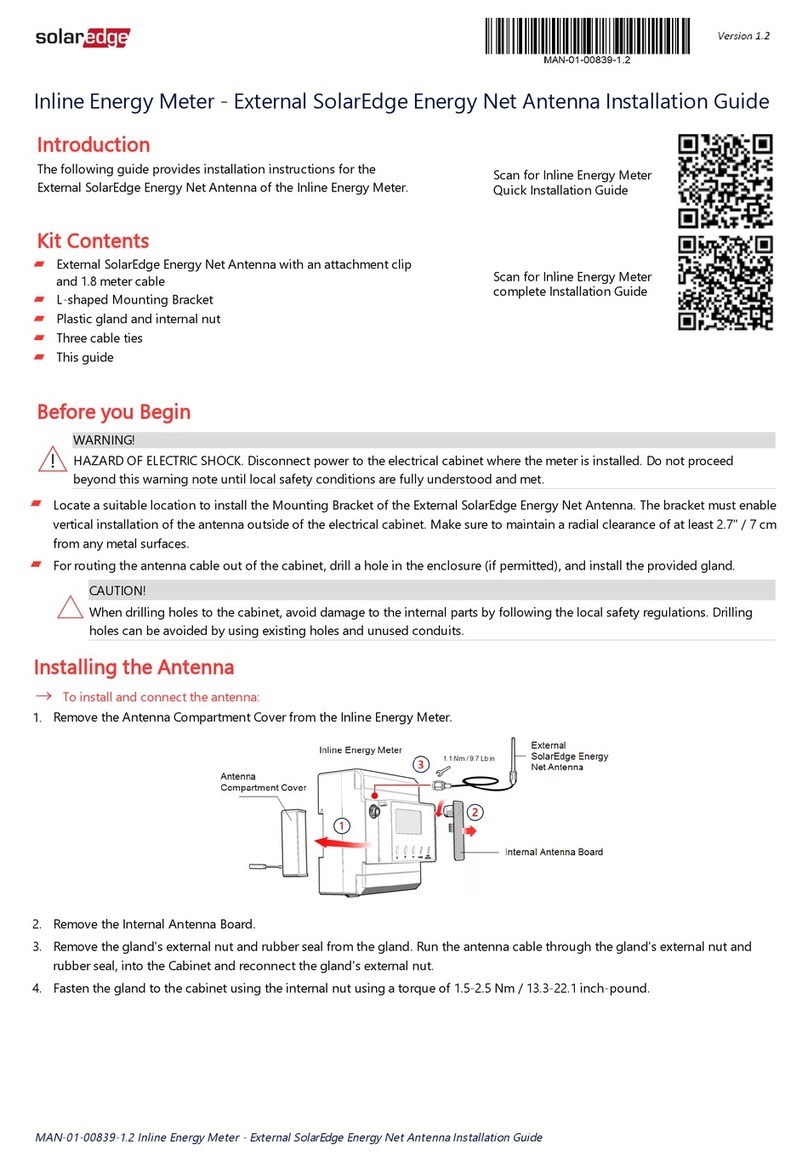
SolarEdge
SolarEdge AS4034-1 installation guide

Task Force Tips
Task Force Tips SHO-FLOW 1 Instruction for operation and maintenance
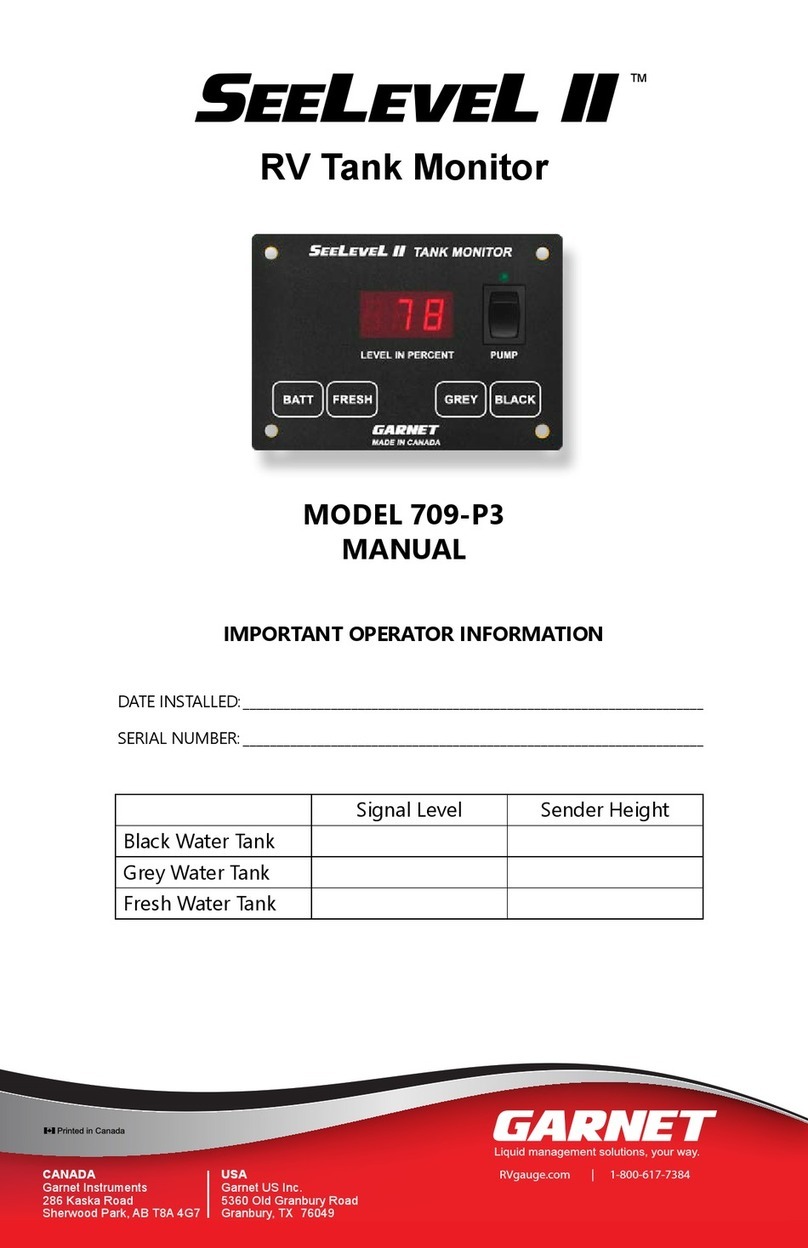
Garnet
Garnet SeeLeveL II 709-P3 manual

Parr Instrument
Parr Instrument 6200 Operation manual

Quest Technologies
Quest Technologies 2200 Operator's manual

Powerfix Profi
Powerfix Profi PMDL 5 B1 operating instructions

ETI
ETI MOISTURE ALERT operating instructions

INNALABS
INNALABS AI-Q-2010 user manual

RNIB
RNIB DK127 manual
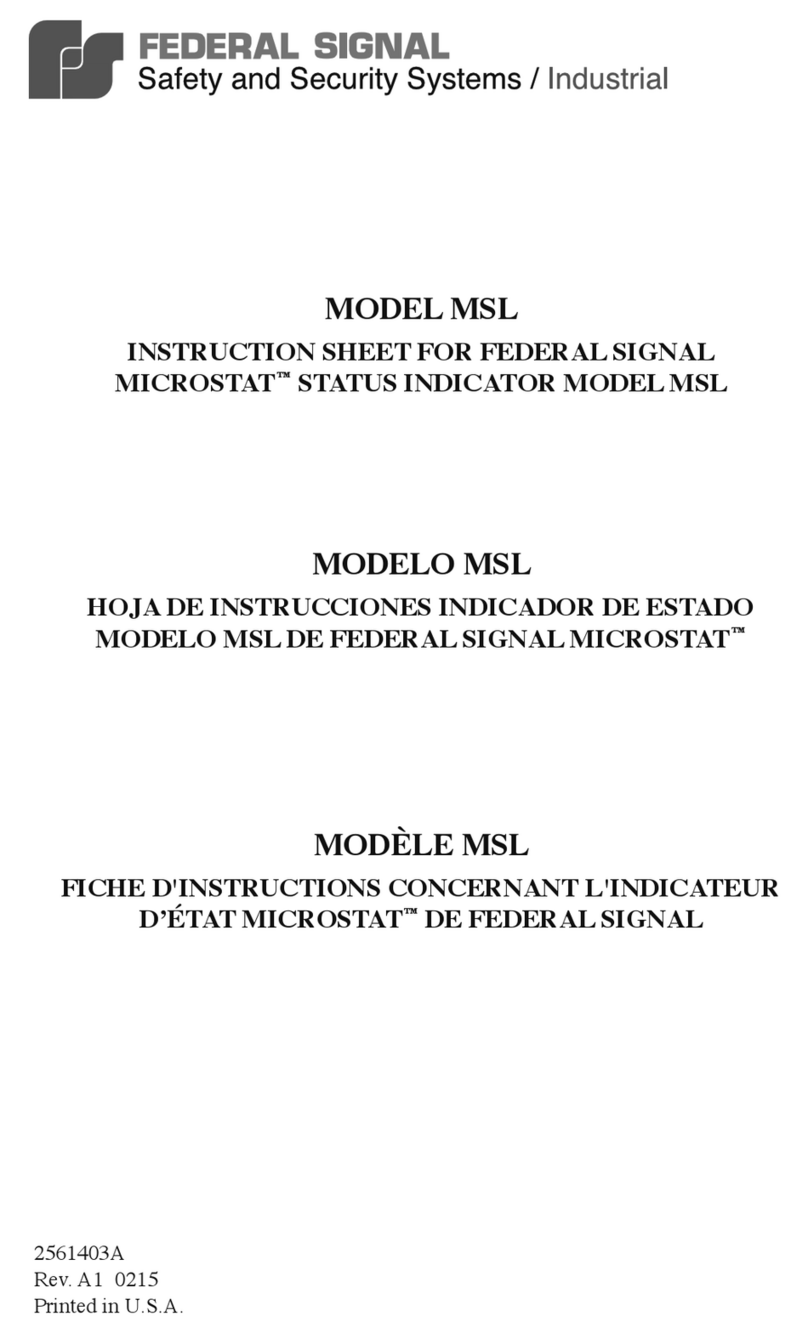
Federal Signal Corporation
Federal Signal Corporation MICROSTAT MSL instruction sheet