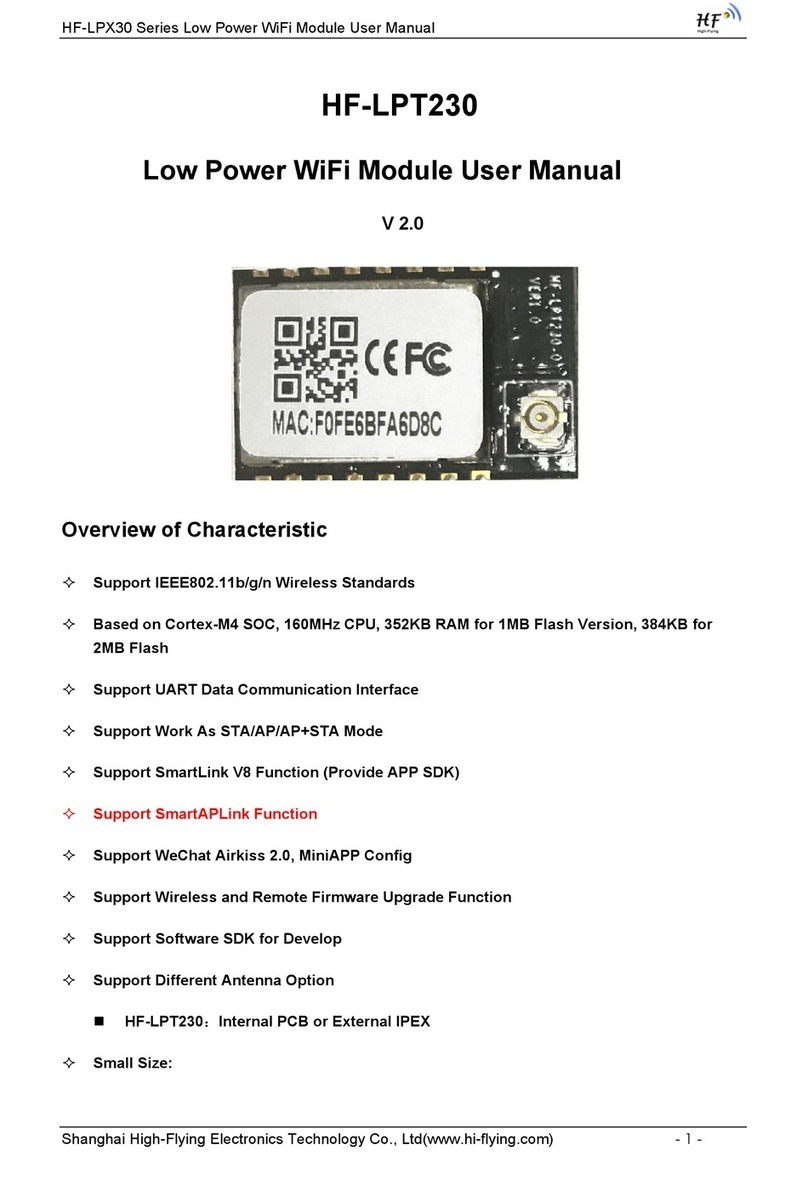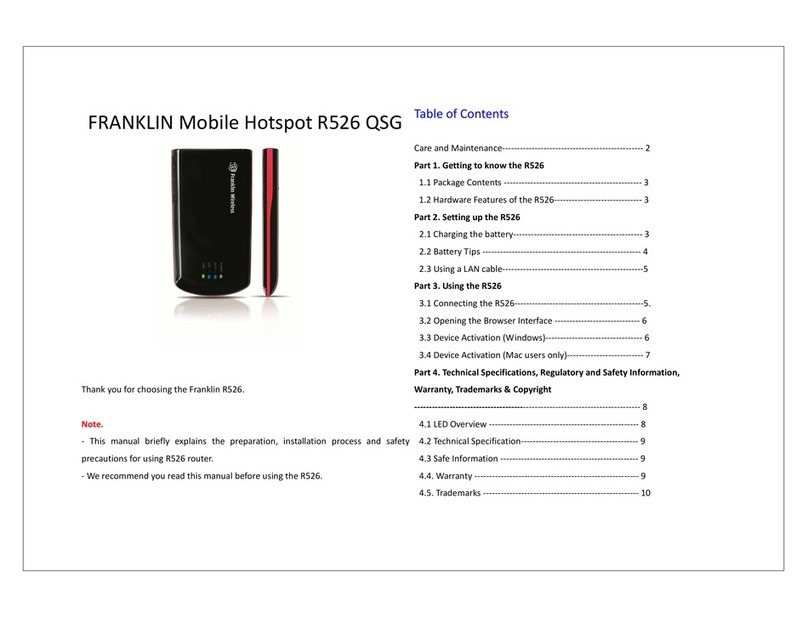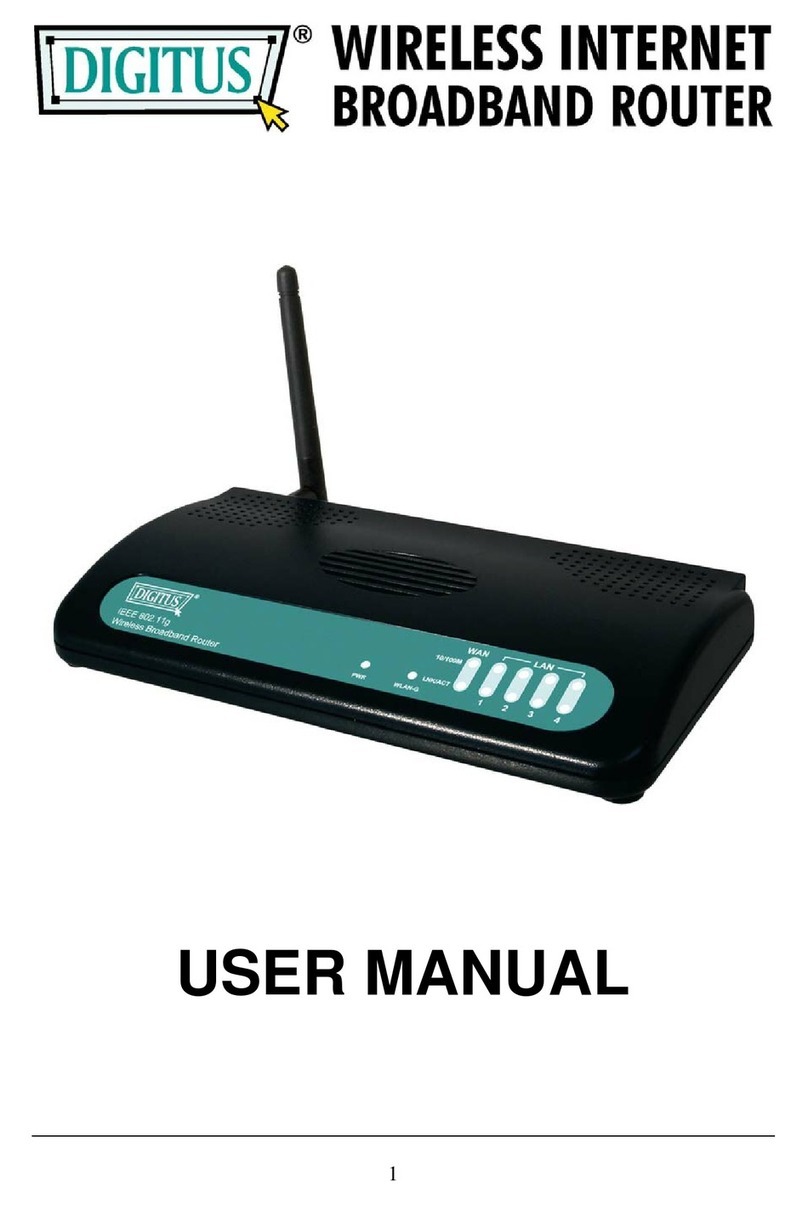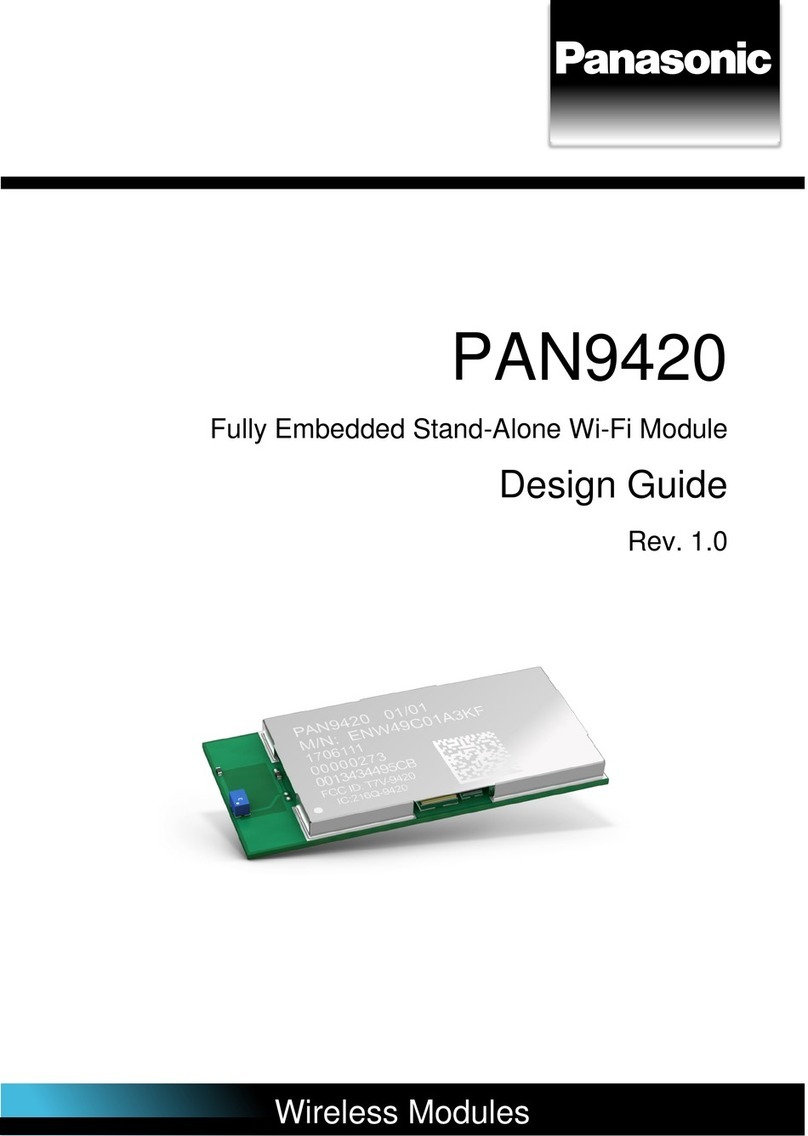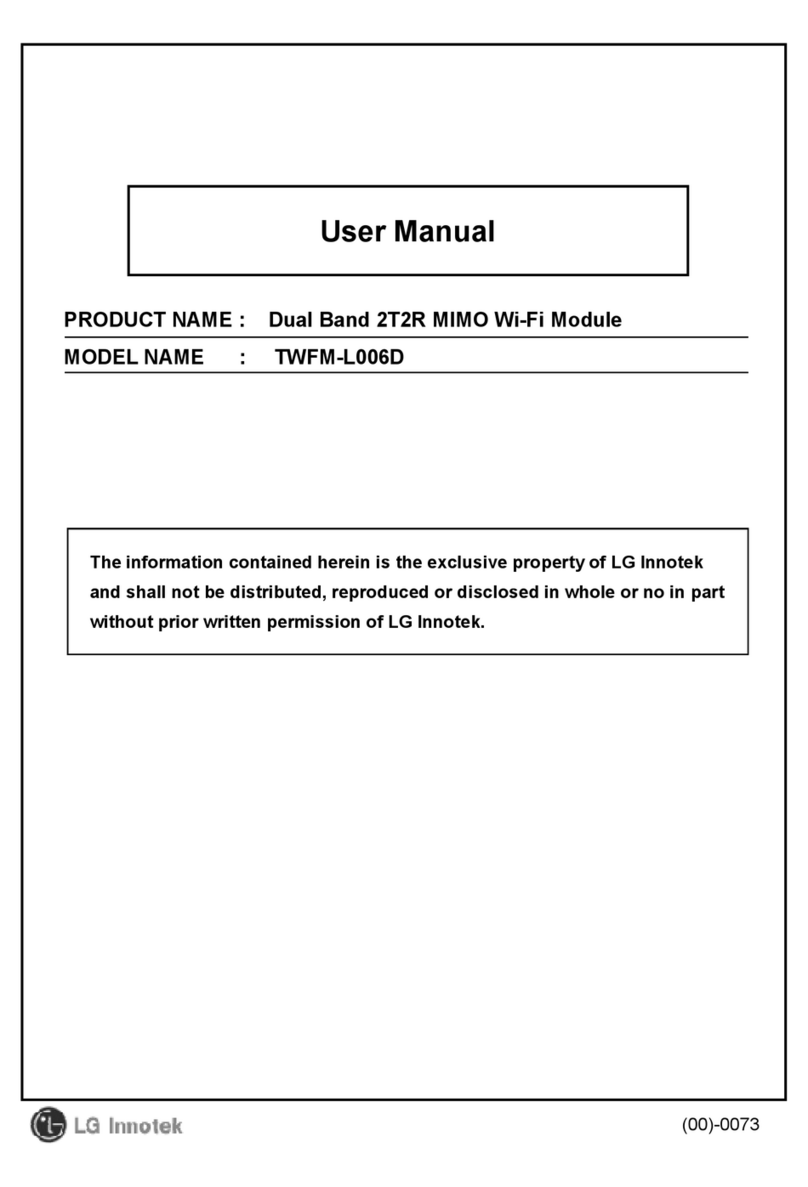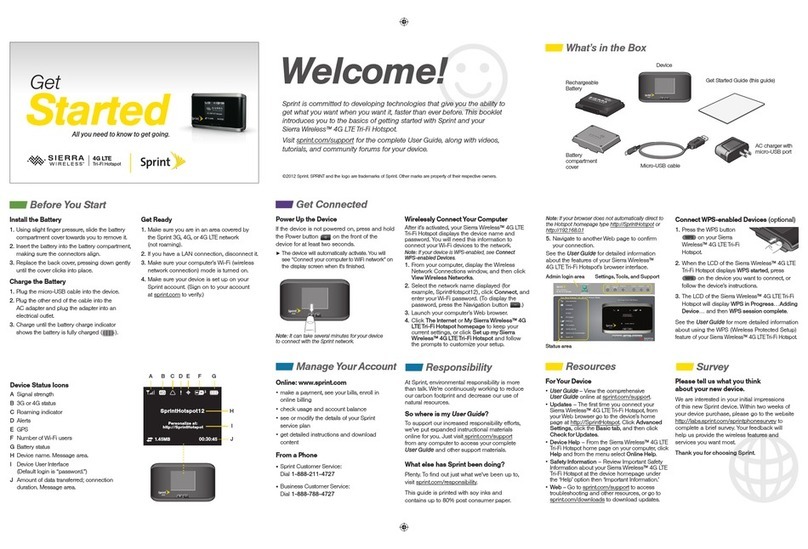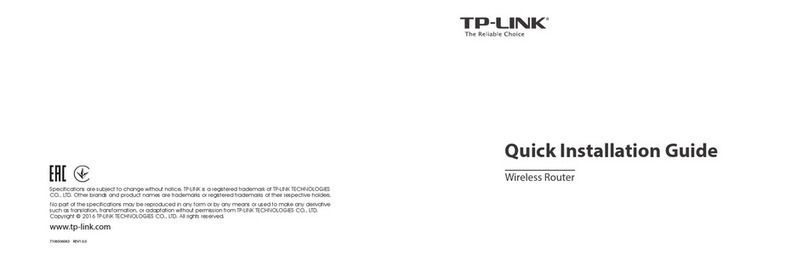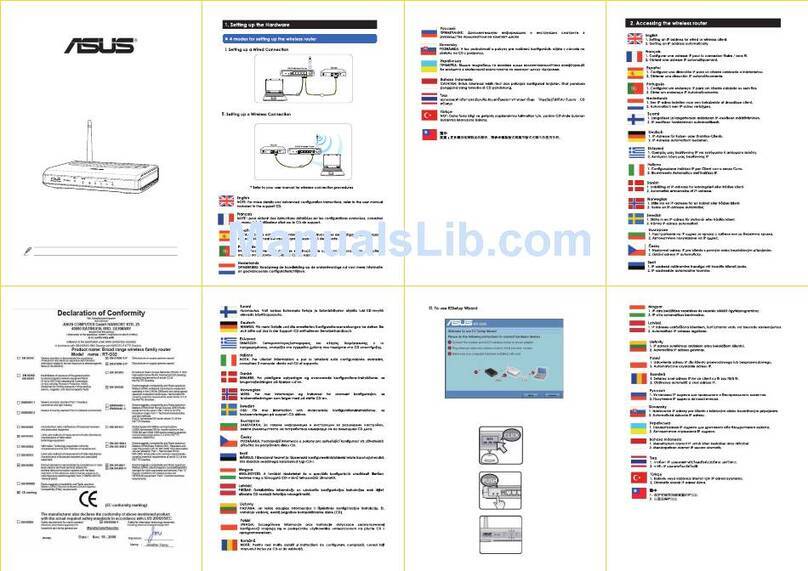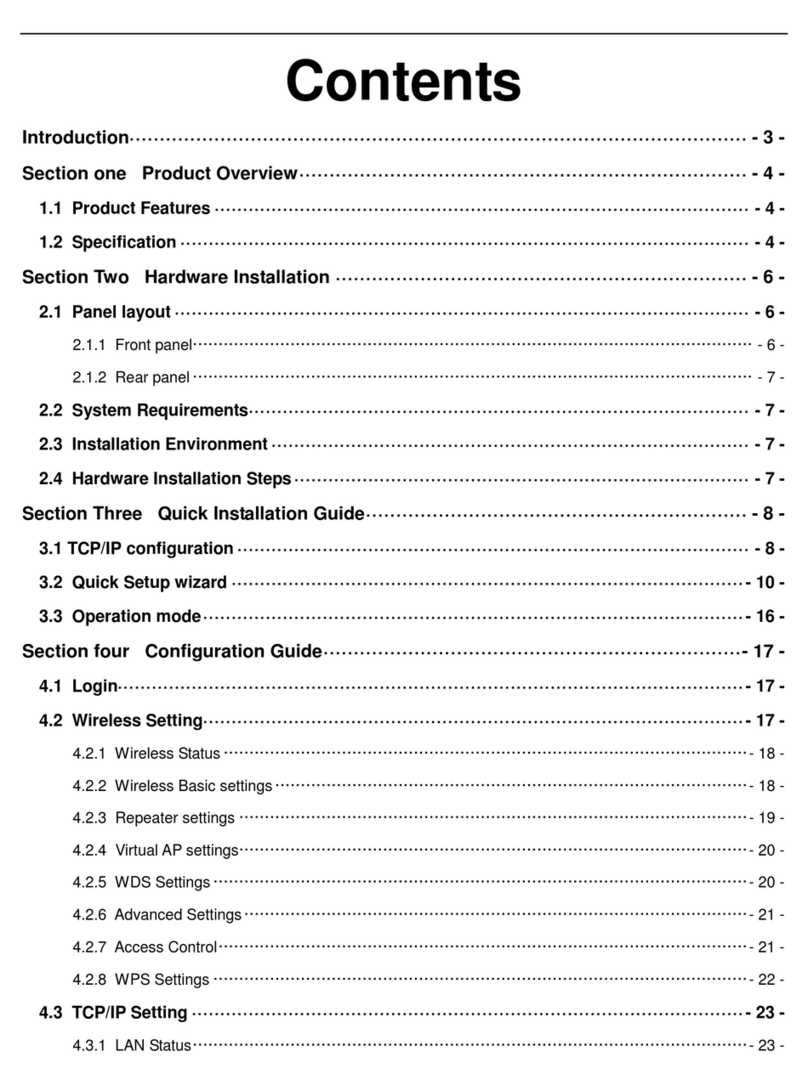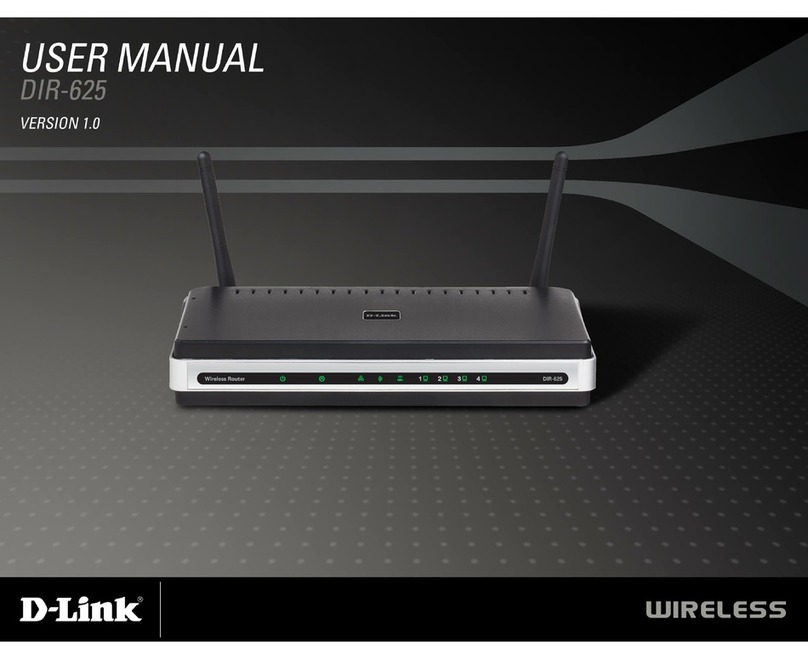HF HF-LPB130 User manual

http://www.iotworkshop.com 1 Copyright © 2013 . All rights reserved
High Flying Wi-Fi Module
Operation Guide
This document is applicable to the following series of products. This article
uses HF-LPT230 as an example to introduce the main software functions. The
differences will be specified. For the hardware description of the product and
some software functions, please refer to the user manual.
2.4GWi-Fi
HF-LPB130
HF-LPT230
HF-LPT130A
HF-LPT130B
HF-LPT330
HF-LPB135
2.4GWi-Fi
+BLE
HF-LPC300
HF-LPC330
2.4G+5G
Wi-Fi
HF-LPD100
HF-LPD130
2.4G+5G
Wi-Fi
+BLE
HF-LPF100

http://www.iotworkshop.com 2 Copyright © 2013 . All rights reserved
Table of Contents
1. Hardware Introduction...........................................................................................................3
1.1. HF-LPX30 EVK...........................................................................................................3
2. Serial Port Settings ................................................................................................................4
2.1. SecureCRTSerial Port Tool SecureCRT.................................................................4
2.2. Setting Serial Port Parameters.................................................................................4
2.3. SecureCRT Software Usage ....................................................................................4
3. Test Case.................................................................................................................................8
3.1. Transparent Transmission of UART and Wi-Fi Module in AP Mode...................8
3.2. Transparent Transmission of UART and Wi-Fi Module in STA Mode...............11
3.3. MQTT Transmission in STA Mode.........................................................................15
3.4. HTTP Transmissio in STA Mode............................................................................17
3.5. Heartbeat Package, Registration Package ..........................................................18
3.6. SendingAT Commands in Network Mode............................................................19
4. Firmware Upgrade................................................................................................................21
4.1. Serial Port Firmware Upgrade................................................................................21
4.2. Internal Web Page Firmware Upgrade..................................................................23
4.3. External Configuration Web Page Firmware Upgrade .......................................24
4.4. HF Udate Mass Production Tool Mode Upgrade.................................................24
4.5. AT+UPURL Command Mode Upgrade.................................................................25
5. Debug Information Function...............................................................................................27
6.1. Serial Port Log Information Output Enable...........................................................27
6. Module Hardware Description............................................................................................29
6.1. Serial Port Level Conversion..................................................................................29
6.2. Power Supply Design ..............................................................................................32
6.3. Internal antenna........................................................................................................33
7. HF-LPCX30/HF-LPF100 Module BLE THROUGHPUT .................................................34

http://www.iotworkshop.com 3 Copyright © 2013 . All rights reserved
1. HARDWARE INTRODUCTION
HF-LPX30 series is a low-power, high-performance Wi-Fi module supporting the
IEEE 802.11b/g/n wireless standard, with a maximum frequency of 160MHz,
352KB/384KB RAM, 1MB or 2MB Flash.
High Flying provides the EVK development board for the corresponding module for
functional testing and development.
1.1. HF-LPX30 EVK

http://www.iotworkshop.com 4 Copyright © 2013 . All rights reserved
2. SERIAL PORT SETTINGS
2.1. SecureCRTSerial Port Tool SecureCRT
Download address:
http://www.hi-flying.com/index.php?route=download/category&path=1_4
Unzip the folder, open to find the SecureCRT executable, and click Open.
Connect the development board to the computer with a micro USB cable and install the
USB serial port driver:
http://www.hi-flying.com/download-center-1/applications-1/driver-ft232r
Click the Quick Connect button to create a connection.
2.2. Setting Serial Port Parameters
Agreement: Serial
Port: The port to which the computer is actually connected (available via My Computer ->
Device Manager -> Ports (COM and LPT) as shown.) )
The default factory serial port parameters are as shown in the figure below. If necessary,
the AT+UART command can be used to modify the serial port parameters of the device.
2.3. SecureCRT Software Usage
Open the tool Button Bar function.

http://www.iotworkshop.com 6 Copyright © 2013 . All rights reserved
Can also edit and add commonly used AT commands with \r as the terminator.
Click the corresponding button to send "+++", the module responds with "a" and then
clicks to send "a". After the module returns "+ok", it enters the command mode.
After entering the command mode, the module can send commands, and the data input
by the main interface will be sent out immediately. The displayed data is echoed. The data in
the lower command bar will be sent only after pressing the Enter key (It needs to be displayed
after the tool is enabled.) The data sent in the command bar is marked with a carriage return,
so there is no need to add "\r" as the button bar.

http://www.iotworkshop.com 7 Copyright © 2013 . All rights reserved
The Command Window is displayed.
Notes:
1、Switching the transparent transmission mode to the command mode For
detailed procedures, refer to the user manual.
2、It is also possible to directly send the AT command in the transparent
transmission mode, and use the AT+CMDPW command to enable this function.
See the chip manual for details.
3、In the batch stage, High Flying can support the module that burns the
customized parameters, so the default parameters do not need to be configured
by the MCU.

http://www.iotworkshop.com 8 Copyright © 2013 . All rights reserved
3. TEST CASE
The software used in this article can be obtained from the High Flying website.
http://www.hi-flying.com/index.php?route=download/category&path=1_4
3.1. Transparent Transmission of UART and Wi-Fi Module in AP Mode
The test topology is as follows:
After power-on, the Power light is on, the Ready light is on, and the module is working
properly.
After the computer Wi-Fi searches for the AP hot spot of this device, it connects.

http://www.iotworkshop.com 9 Copyright © 2013 . All rights reserved
Open the TCP & UDP Debug software, create a TCP client, fill in the module's IP address
and TCP information (default AP IP: 10.10.100.254, TCP Server, 8899 port, available
AT+LANN, AT+NETP command to modify the default information), click 【Connect】establish
connection.
The two-way transmission and reception of data is completed as shown below.

http://www.iotworkshop.com 11 Copyright © 2013 . All rights
reserved
3.2. Transparent Transmission of UART and Wi-Fi Module in STA Mode
The test topology is as follows:
First, you need to configure the module to connect to the router. The HF-LPT230 supports
multiple ways to configure the connection router. The detailed options are as follows.
Method 1: Web page configuration.
⚫PC Wi-Fi Direct Module AP hot spot, enter 10.10.100.254 to log in to the
management page, enter the username admin and password admin, change the
mode selection to STA, and fill in the information of the AP. After the setting is
completed, the restart takes effect.

http://www.iotworkshop.com 12 Copyright © 2013 . All rights
reserved
After searching for the surrounding AP and selecting it, fill in the password.
Note: The HF-LPX30 series has 1MB and 2MB Flash difference, and the external
webpage content is different. See the user manual for details.
Method 2: SmartAPLink mode AP distribution network. For details, please refer to
the following link. It is recommended to use this method.
http://www.hi-flying.com/download-center-1/applications-1/download-item-smartaplink
If you use the WeChat mini program, you can use it to distribute the network.
http://www.hi-flying.com/download-center-1/applications-1/download-item-wechat-miniap
p-config
Method 3: Serial AT command mode.
⚫Send the AT command as shown below, configure the connection to the router, and
send the AT+Z restart after the configuration is complete.

http://www.iotworkshop.com 13 Copyright © 2013 . All rights
reserved
⚫Check the connection status of the router.
⚫You can scan and obtain information about neighboring APs.
Method 4: SmartLink, WeChat Airkiss capture mode distribution network, packet
capture mode distribution network, the current mainstream distribution network, but
the success rate is not 100%, no AP distribution network is good.
http://www.hi-flying.com/download-center-1/applications-1/download-item-smartlink-v8
Method 5: SmarBLELink mode Bluetooth distribution network, the operation mode
is detailed in the following link data, only HF-LPC300, HF-LPC330, HF-LPF100 support,
it is recommended that these modules adopt this method.
http://www.hi-flying.com/download-center-1/applications-1/download-item-smartblelink
When connected to the router, the Link light is on.

http://www.iotworkshop.com 14 Copyright © 2013 . All rights
reserved
◆The module TCP Server data is transmitted as follows.
The IP address of the communication test fills in the IP obtained from the router
(AT+WANN command query, SmartAPLink return network information, router DHCP client
search or UDP broadcast packet to scan for IP information, this broadcast scan See the Wi-Fi
Config tool data link below for details.
http://www.hi-flying.com/download-center-1/applications-1/download-item-wifi-config-tools-v1-
0
◆The module TCP Client data transfer sample is as follows.
Modify AT+NETP as a TCP client, perform client test, and test using High Flying test
server. After the setting is completed, AT+ENTM switches to transparent transmission mode.

http://www.iotworkshop.com 15 Copyright © 2013 . All rights
reserved
High Flying test server address: test.server.iotworkshop.com, the server will send back
the received data.
TCP Port: 40432
UDP Port: 40431
The data sent from the serial input field can be seen in the receiving area to receive the
same data.
3.3. MQTT Transmission in STA Mode
The configuration module is connected to the router, and the MQTT server, the theme,
and the like are configured. This function is supported in 4.13.24 and later versions. The High
Flying MQTT test server: 112.124.43.15, port 1883.
AT+NETP=MQTT, 1883, 112.124.43.15, first set the MQTT server information and then
set other topics, etc. The default parameters are as shown below. After the configuration is
completed, AT+Z or reset restarts the module.
Open the MQTTfx tool and fill in the server address information as well.

http://www.iotworkshop.com 16 Copyright © 2013 . All rights
reserved
⚫Fill in the subscription topic in the MQTTFX software, and keep the same theme as
the device-side publishing topic. Open the serial port tool (SecureCRT or other serial port
tools are available), send data, and see the data packets sent from the device in the tool
subscription.
⚫The tool fills in the corresponding publishing topic (consistent with the subscription
topic filled in by the device), and the sent data can be output through the serial port of the
device.

http://www.iotworkshop.com 17 Copyright © 2013 . All rights
reserved
3.4. HTTP Transmissio in STA Mode
The browser accesses http://115.29.164.59:8432/iot?msg=123456788, page effect:
Fill in the HTTP server parameters as follows:
➢AT+NETP=HTTP,8432,115.29.164.59
➢AT+HTPTP=GET
➢AT+HTPURL=/iot,1.1
➢AT+HTPHEAD=Host:115.29.164.59106:8432<CRLF><CRLF>
After the setting is completed, restart, wait for the serial port output SOCKA status to
indicate the connection is successful (requires AT+EVENT=on to enable this prompt
information function).
The serial port sends a parameter request, and you can see the data replied by the
server.

http://www.iotworkshop.com 18 Copyright © 2013 . All rights
reserved
3.5. Heartbeat Package, Registration Package
Configure the enable heartbeat packet and the registration packet function as shown
below (for details of the heartbeat packet and registration package, see the product function
documentation). The corresponding configuration AT command is as follows.
AT+HEART=A,10,%MAC__ // Enable the heartbeat packet function and report the
module's actual IMEI code once every 10 seconds
AT+NREGEN=A,on // Enable the registration package function
AT+NREGSND=A,link // Send the registration package only when connected
AT+NREGDT=A,%MAC! // Registration package content is the version number
of the product
After setting up according to the above figure, restart and test to establish a TCP client.
After the data is connected to the TCP server, the following data is sent.

http://www.iotworkshop.com 19 Copyright © 2013 . All rights
reserved
Example 1:
Registration code requirements: FFFFFFFFFA+MAC+0F
Parameter content setting: %FF%FF%FF%FF%FA%MAC%0F
Actual data: FF FF FF FF FA 38 36 38 35 37 35 30 32 36 36 31 34 0F
3.6. Sending AT Commands in Network Mode
When the PC is directly connected to the AP hot spot or the PC and the module are
connected to the same router, the AT command can be sent through the network. For details,
see the Wi-Fi Config Tools tool.
http://www.hi-flying.com/download-center-1/applications-1/download-item-wifi-config-tools-v1-0
Android Version:
PC Version:
This manual suits for next models
10
Table of contents
Other HF Wireless Router manuals