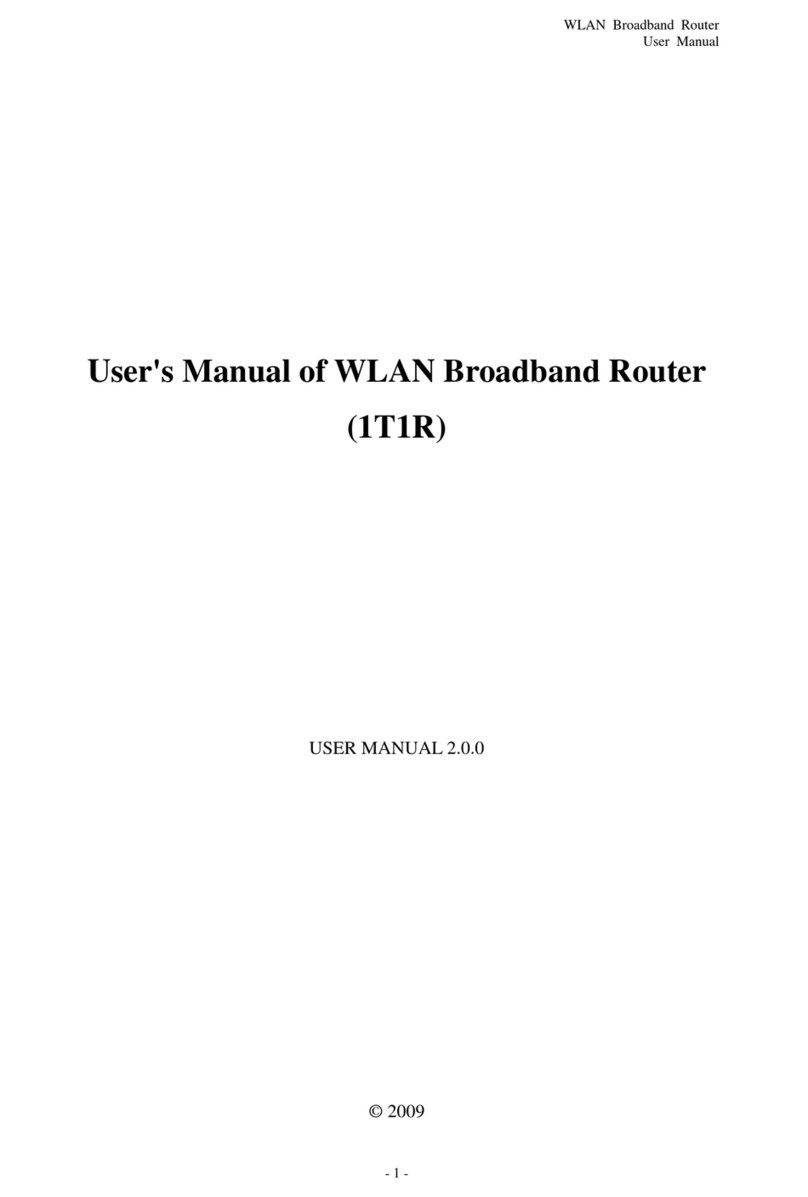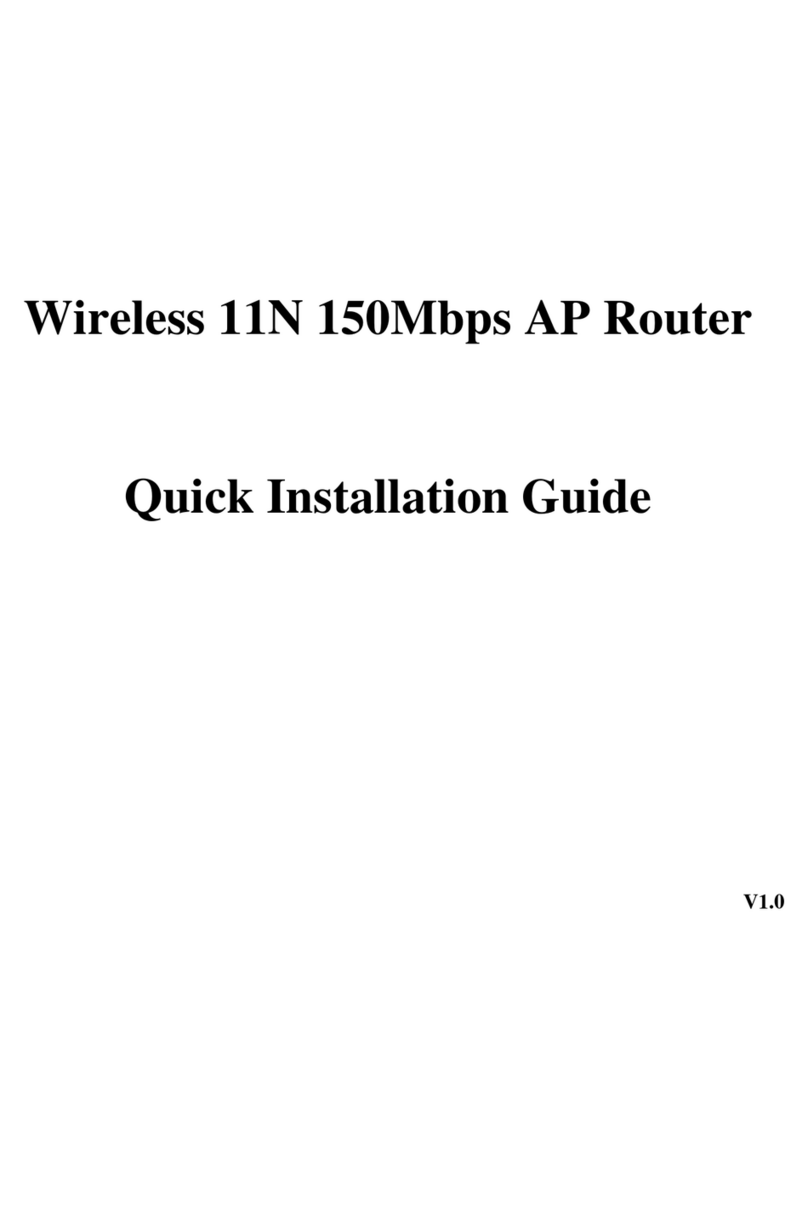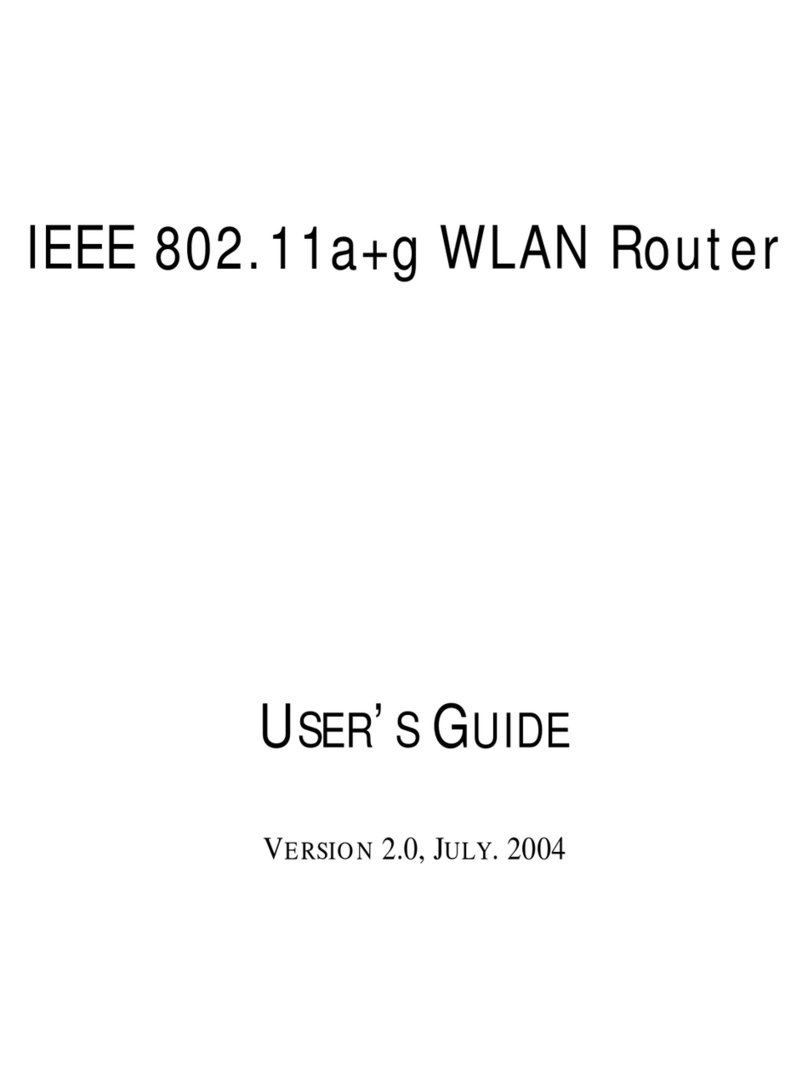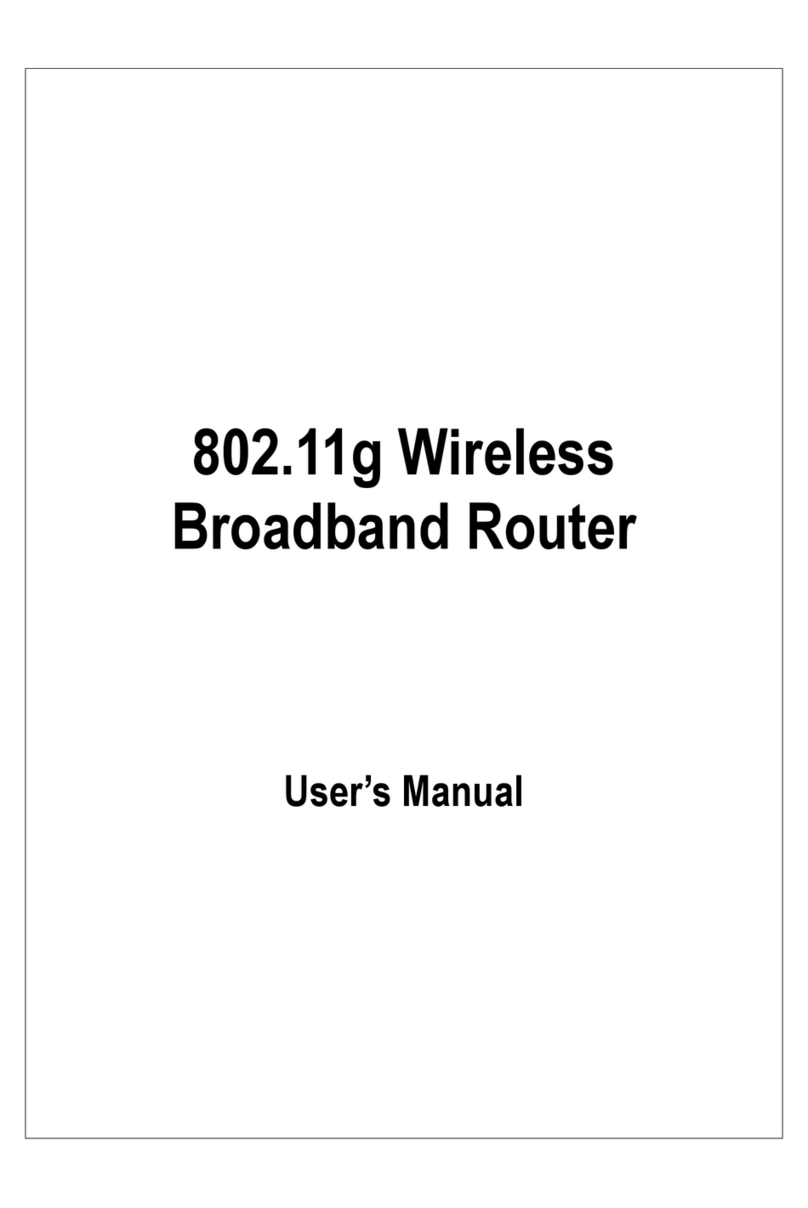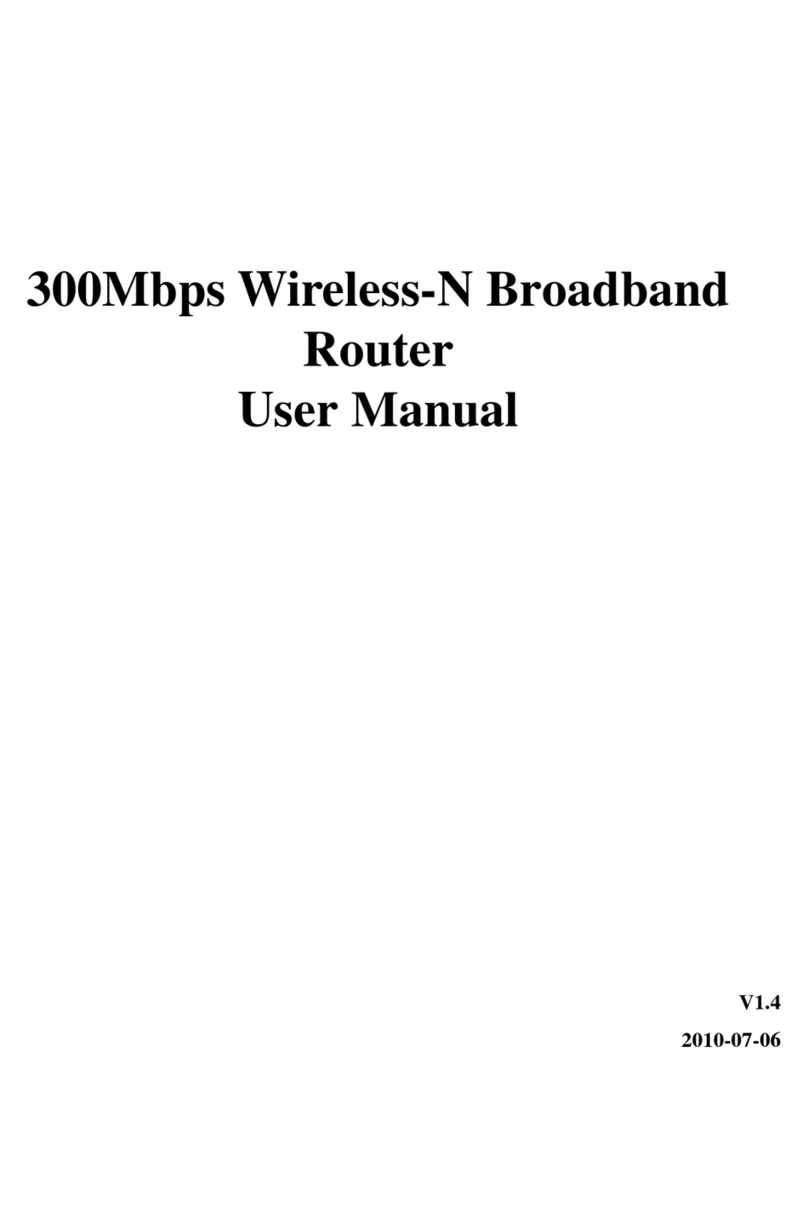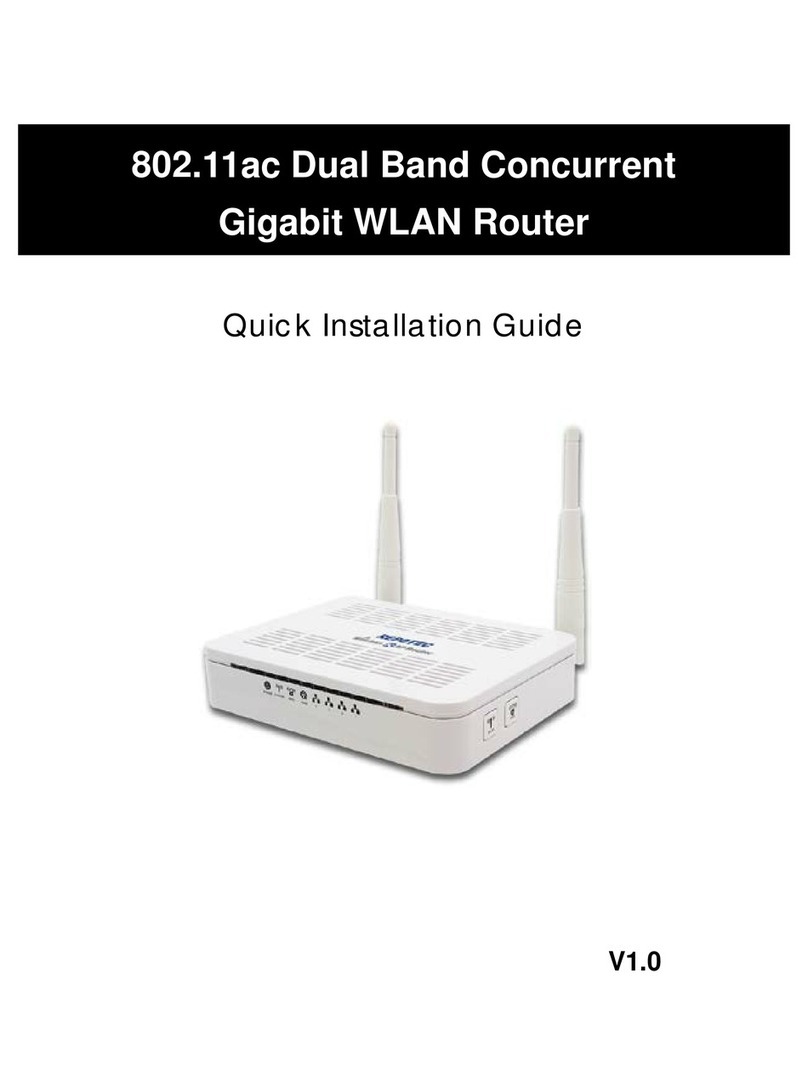Index
FCC Part 68..............................................................................................................................................................3
FCC Part 15..............................................................................................................................................................4
Chapter 1 Introduction..............................................................................................................................................4
1.1 Overview ...........................................................................................................................................5
1.2 Features............................................................................................................................................5
1.3 System Requirements.......................................................................................................................7
Chapter 2 Installation................................................................................................................................................8
2.1 Checklist............................................................................................................................................8
2.2 The Front LEDs.................................................................................................................................9
2.3 The Rear Ports............................................................................................................................... 10
2.4 Hardware installation.......................................................................................................................11
Chapter 3 Configuration......................................................................................................................................... 16
3.1 Determine your connection settings............................................................................................... 16
3.2 Connecting the ADSL Router to your network ............................................................................... 16
3.3 Configuring with Web Browser....................................................................................................... 16
3.3.1 Hostname Setting........................................................................................................................ 19
3.3.2 System Time................................................................................................................................ 20
3.3.3 Admin Setting .............................................................................................................................. 21
3.3.4 Firmware Update......................................................................................................................... 22
3.3.5 System Log ................................................................................................................................. 23
3.3.6 System Reset.............................................................................................................................. 24
3.4.1 ADSL Status ................................................................................................................................ 25
3.4.2 ADSL PHY Configuration ............................................................................................................ 26
3.4.3 VC Configuration......................................................................................................................... 27
3.5.1 WAN Configuration...................................................................................................................... 28
3.5.2 WAN Status................................................................................................................................. 30
3.5.3 DNS............................................................................................................................................. 31
3.5.4 DDNS.......................................................................................................................................... 32
3.6.1 LAN Configuration....................................................................................................................... 33
3.6.2 DHCP Client List ......................................................................................................................... 34
3.6.3 STB Bridge.................................................................................................................................. 35
3.6.4 IGMP Setting............................................................................................................................... 36
3.7.1 Wireless Setting .......................................................................................................................... 37
3.7.2 Wireless Security......................................................................................................................... 38
3.8.1 Firewall Setting............................................................................................................................ 39
3.8.2 DoS Options................................................................................................................................ 40
1