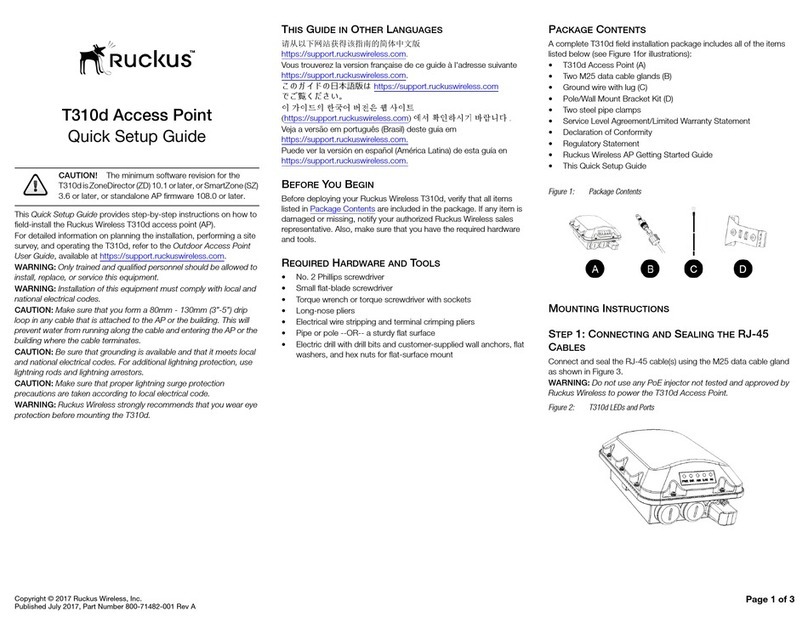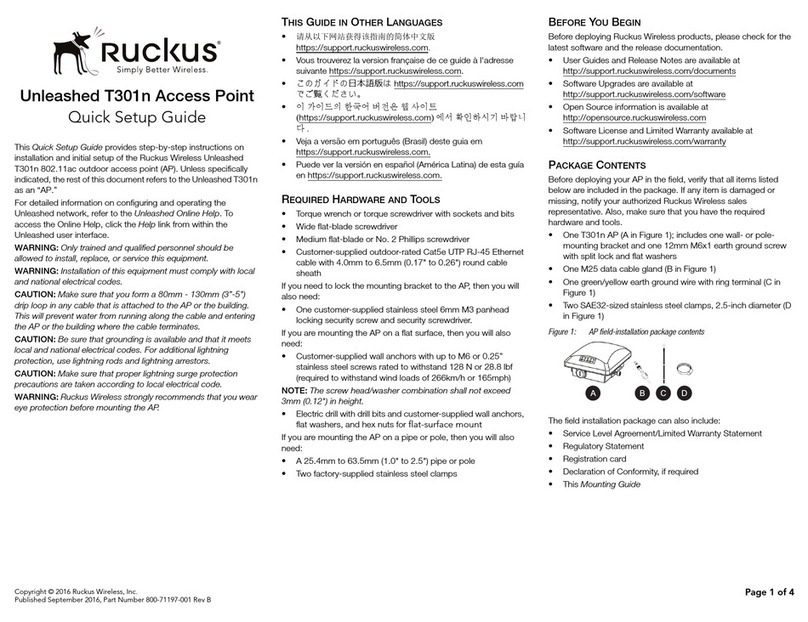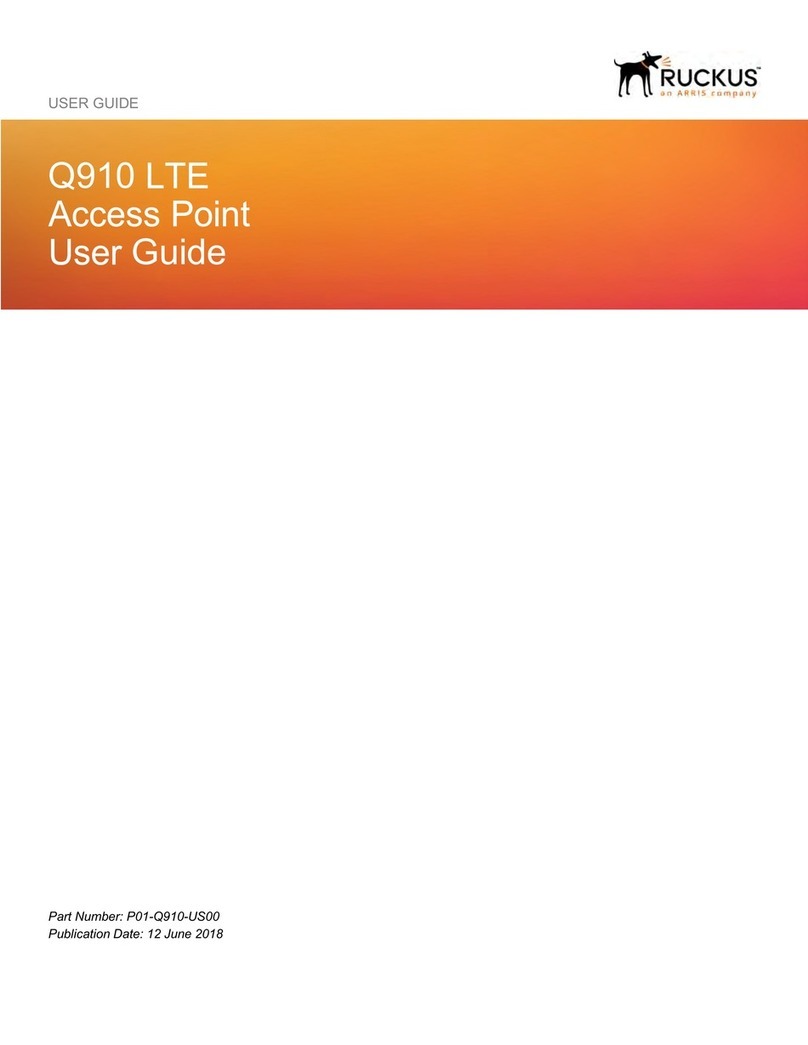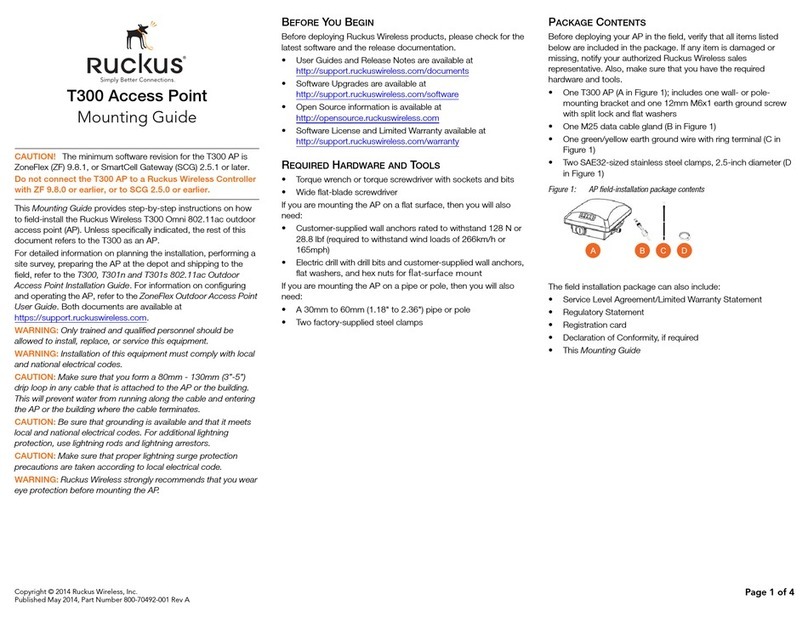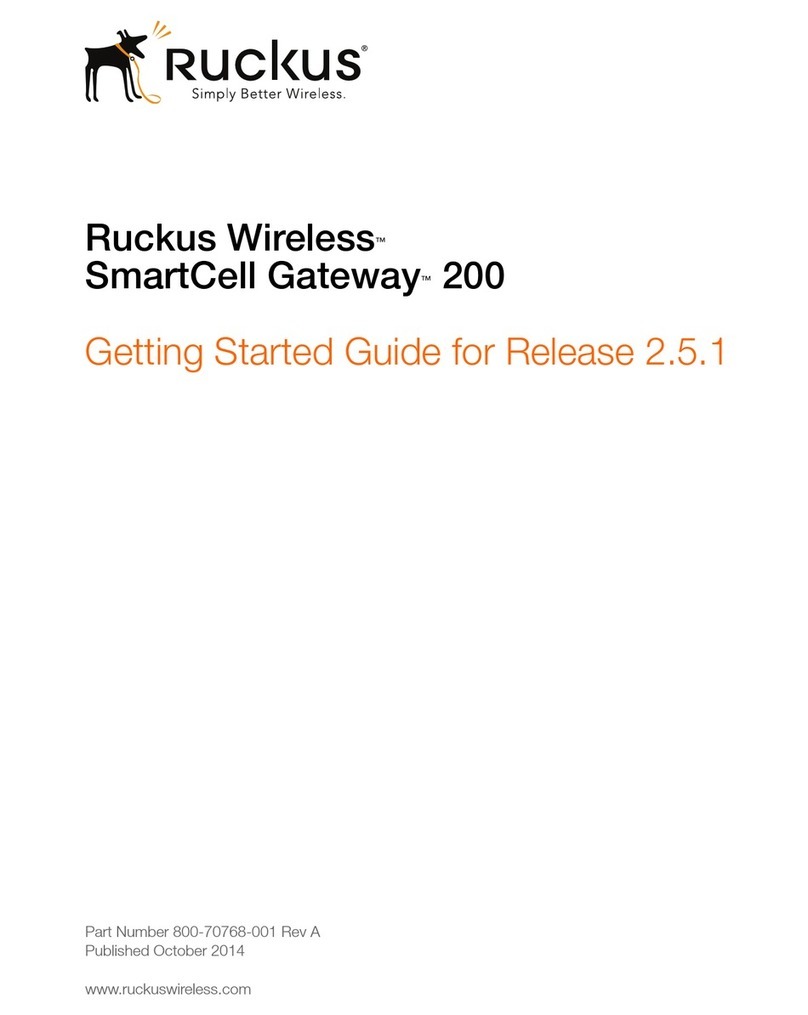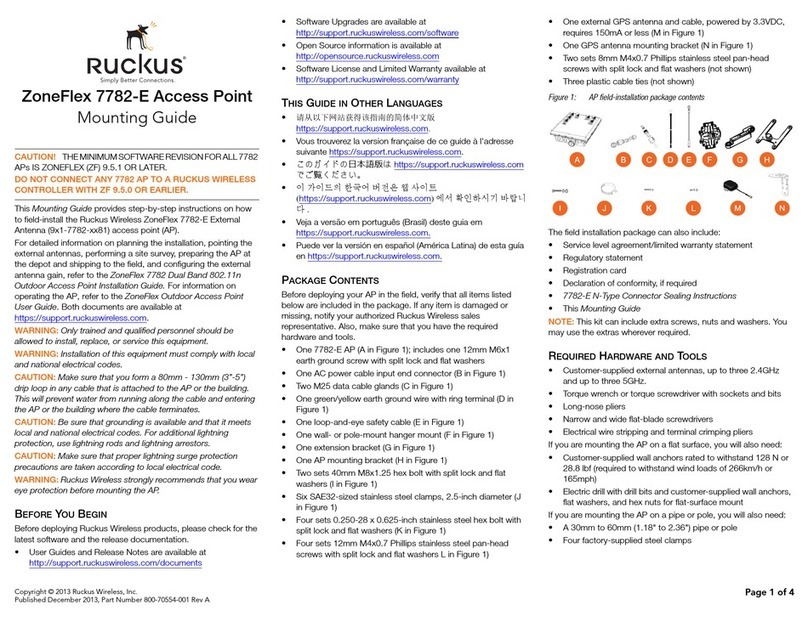Copyright © 2015 Ruckus Wireless, Inc. Page 4 of 4
Proof Published 26 August 2015, Part Number 800-70788-001 Rev B
AClick one of the Wireless # tabs. The selected Wireless # page
appears.
BIn Wireless Availability, click Enabled.
CIn Broadcast SSID, click Enabled.
DClear the SSID box, and then type a unique and descriptive name that
you want to call this wireless network.
For example, you can enter Ruckus Wireless AP. This SSID is the
name that helps users identify this wireless network in their wireless
network connection application.
Note: You can also configure other wireless settings on this and other
Wireless # pages (in addition to the settings described above), although
it is not necessary for completing the AP installation.
EClick Update Settings. You have completed configuring the basic
wireless settings of the AP.
Continue with Verifying CM and AP Operation.
VERIFYING CM AND AP OPERATION
The cable operator has their own CM and AP acceptance tests. Make sure
you verify the C500 operation as defined in the acceptance tests before
leaving the installation site.
WHAT TO DONEXT
Following are some of the post-installation tasks that Ruckus Wireless
recommends. Refer to the Ruckus Wireless user documents for more
information on configuring and managing the AP.
Changing the Administrative Password
Management access to the Web interface of the AP is controlled through
administrative user name and password. As soon as you complete the AP
setup, make sure you log on to the AP’s Web interface and change the
default administrative user name and password. This will help prevent
unauthorized users from logging in to the AP’s Web interface and changing
the AP settings to compromise your network.
Configuring the Security Settings
Unlike wired networks, anyone with a compatible wireless adapter can
receive wireless data transmissions from your network. To prevent
unauthorized users from entering your wireless network and accessing your
computers and files, Ruckus Wireless strongly recommends enabling and
configuring wireless security on the AP. The AP supports several types of
encryption and authentication methods to help prevent unauthorized access
to your wireless network.
Configuring Advanced Settings and Features
The AP has been configured for basic operation. However, the Ruckus
Wireless AP supports many advanced settings and features. Refer to the
Ruckus Wireless Indoor Access Point User Guide for instructions on how to
configure the advanced setting and feature parameters.
Reading Related Documentation
The latest versions of Ruckus Wireless product documentation are available
for download on the Ruckus Wireless Support Web site at
http://support.ruckuswireless.com/documents
Online Training Resources
To access a variety of online Ruckus Wireless training modules, including
free introductory courses to wireless networking essentials, site surveys,
and Ruckus Wireless products, visit the Ruckus Wireless Training Portal at
https://training.ruckuswireless.com
OPERATING AND TROUBLESHOOTING THE C500
This section lists some information that may be useful in operating and
troubleshooting the C500. Topics include:
•Rebooting and Resetting the C500
•How Radio Frequency Scanning Works
•Retrieving the CM’s MAC Address
Rebooting and Resetting the C500
CAUTION: If required, you can reset the C500 to its factory default
settings by pressing and holding in the reset button on the back of the C500
for four or more seconds. DO NOT DO THIS UNLESS SO INSTRUCTED.
(Doing this resets the C500 IP address to 192.168.100.2 and resets the
C500 CM address to 192.168.100.1.)
NOTE: After a reset, you can access the internal C500 AP web interface
using https://192.168.100.2. Your device must use an unused
IP address, with subnet mask 255.255.255.0. The username is super, and
the password is sp-admin.
How Radio Frequency Scanning Works
•DOCSIS Radio Frequency Scanning
•EuroDOCSIS Radio Frequency Scanning
DOCSIS Radio Frequency Scanning
The following steps describe how a DOCSIS-compliant C500 performs radio
frequency scanning:
ALooks at the last “known good channel” (repeat this every 64 channel
checks).
BChecks the sixteen last known frequencies (repeat this every 32
channel checks).
CScans STD standard channels (where the center of the channel is an
integer spaced by 6MHz), first [from 93MHz to 999MHz - 152
channels]).
DScans the harmonically related carrier (HRC) channels, which moves
the channels 1.25MHz off the standard frequencies so the video
carriers are all related by 6MHz [from 91.75 to 997.5MHz--152
channels].
A complete frequency scan requires approximately 469 channel checks.
Since each channel takes about 0.6 seconds, a full scan is done every 281
seconds (a little under five minutes).
Note: The scanning of generic DOCSIS channels is required the first time
the C500 connects to an MSO. After the initial scan, the C500 is able to
retrieve the local country frequency plan without a complete scan during its
normal operation.
EuroDOCSIS Radio Frequency Scanning
The following steps describe how a EuroDOCSIS-compliant C500 performs
radio frequency scanning:
AThe cable modem scans DS frequencies in descending order in a group
of four adjacent frequencies 8 MHz apart.
The step between groups is 250kHz.
From 122250000 Hz down, the scanning is not done in groups and
descends in 250kHz steps to the lowest frequency of 112 MHz.
BThere is a scan list that keeps the 16 LKFs (Last Known Frequencies).
They are re-scanned every 32 channels.
CThe first entry in the scan list is re-scanned every 64 channels.
A complete frequency scan requires approximately 4526 channel checks
and lasts approximately 4525 seconds.
Retrieving the CM’s MAC Address
There are some configuration operations that require you to enter the CM’s
MAC address. The CM and AP MAC addresses are printed on labels on the
outside of the C500. If you cannot find the CM’s MAC address on the C500,
you can use the CMTS to retrieve the CM’s MAC address.
PHYSICAL INSTALLATION
• Place the C500 on a flat surface with feet down for most installations.
You will experience the best wireless coverage and throughput when
the C500 is mounted upright. Make sure you do not place the C500 on
a hot surface or in direct sunlight.
• If you are mounting the C500 on a wall or other vertical surface, then
refer to the C500 Accessory Bracket Mounting Guide. Make sure you
do not mount the C500 on a hot surface or in direct sunlight.
Table 6. Default wireless settings
Setting Default Value
SSID (network name) Wireless 1 to Wireless 8 (8 WLANs).
Encryption Method (security) Disabled on all WLANs.