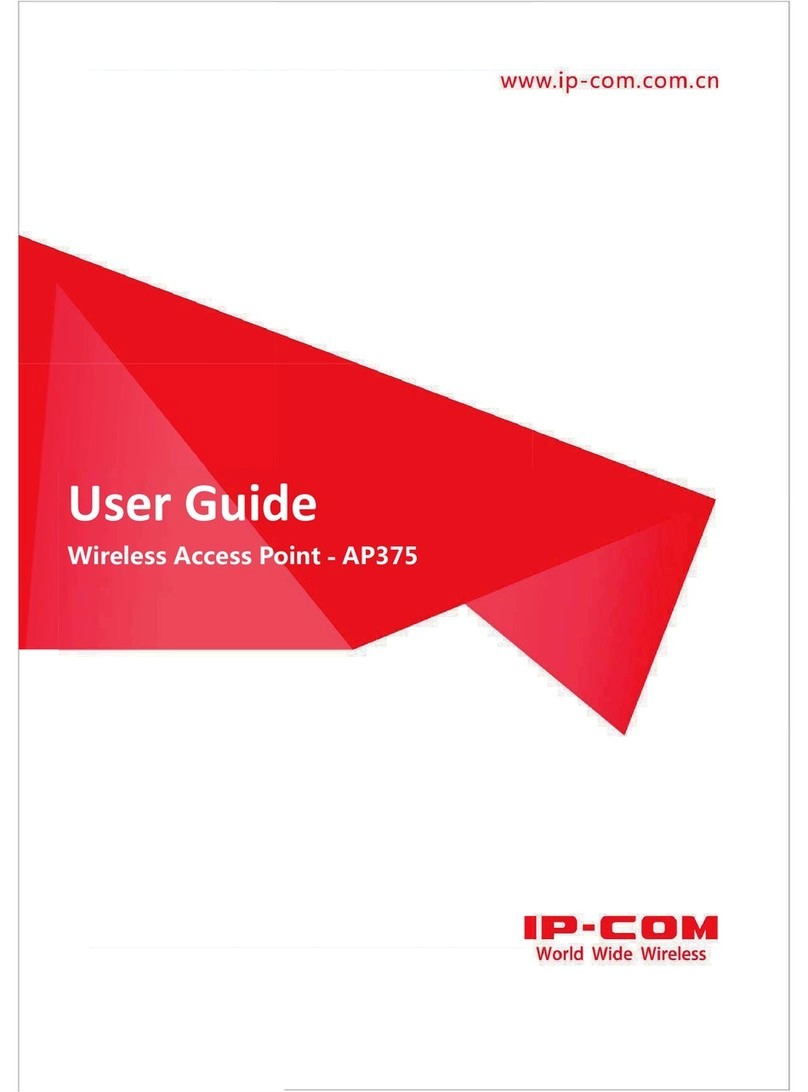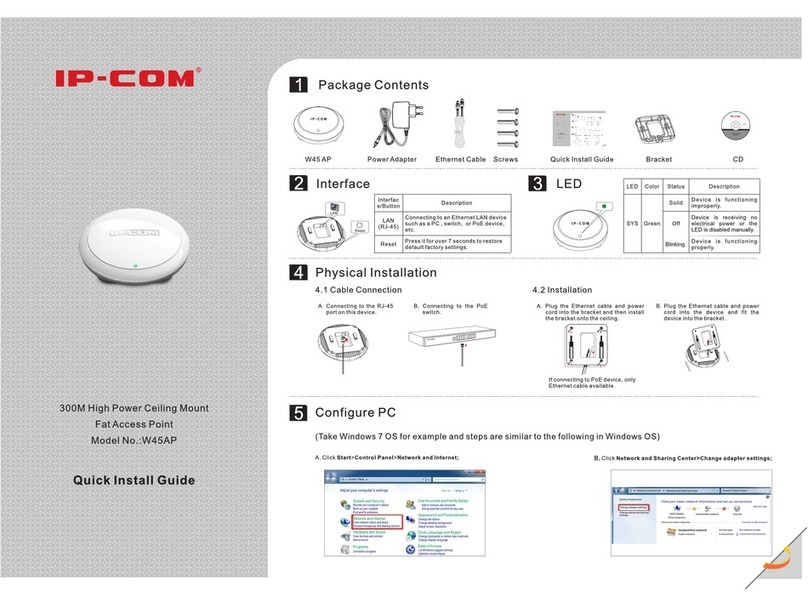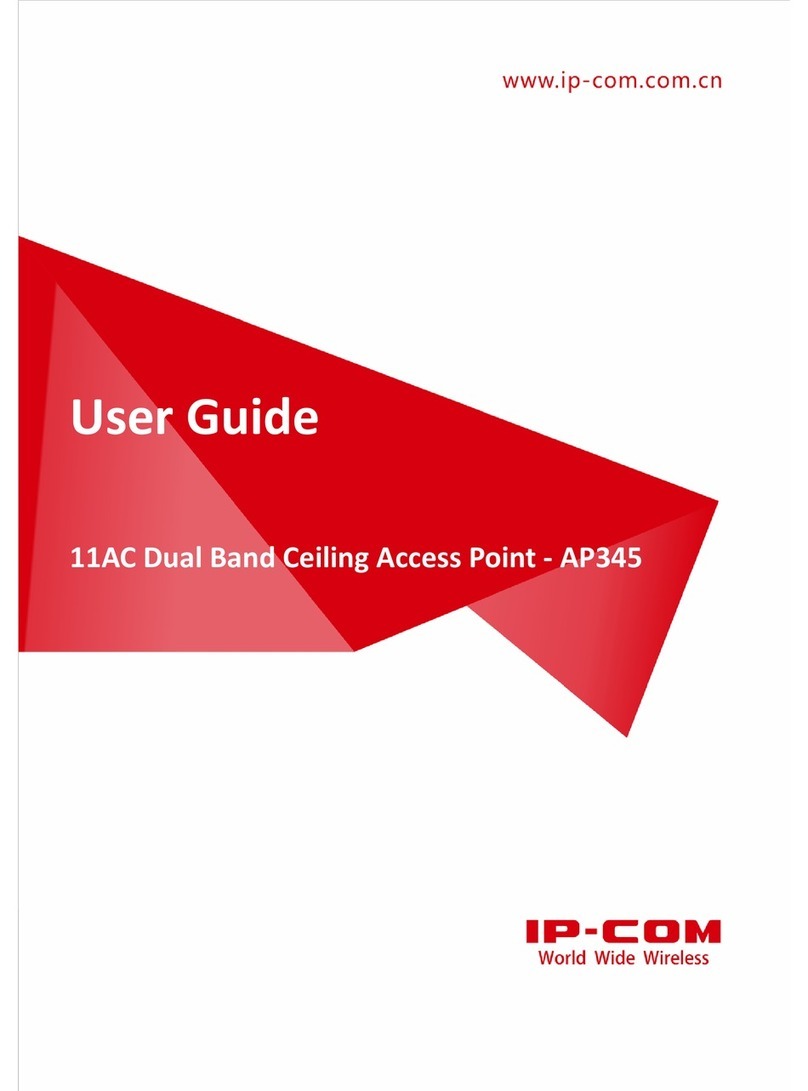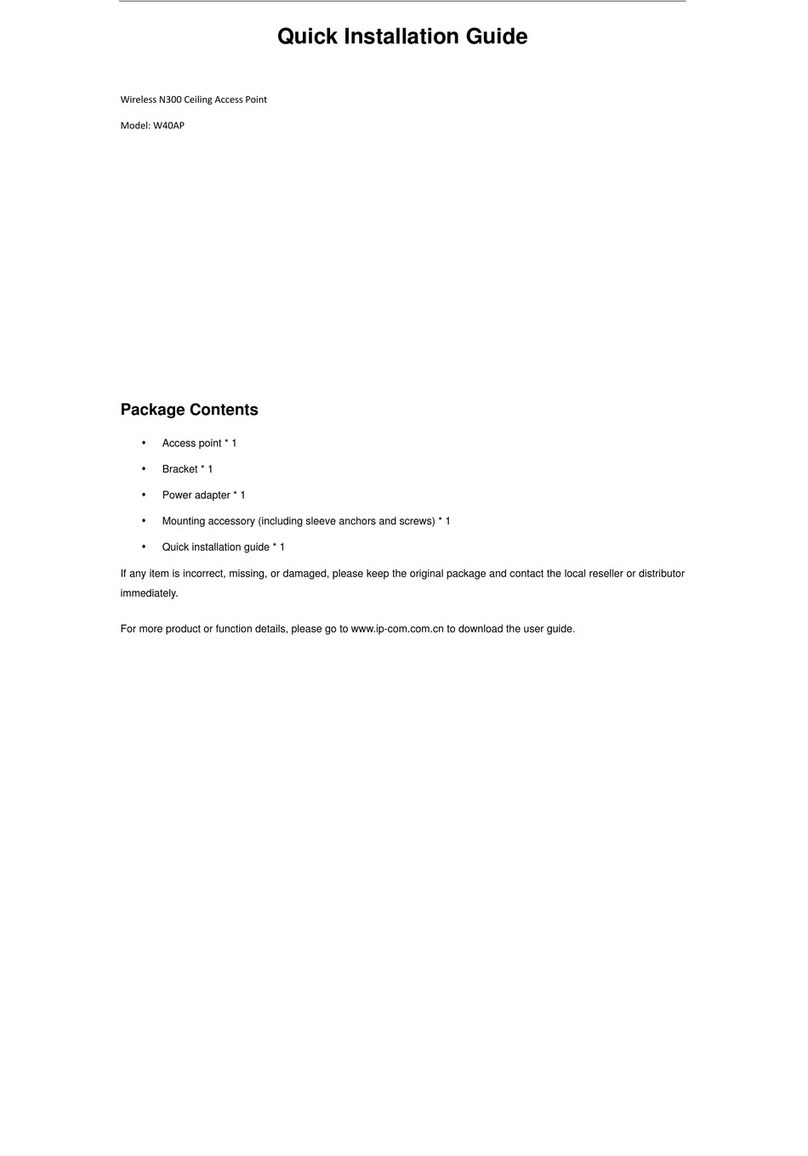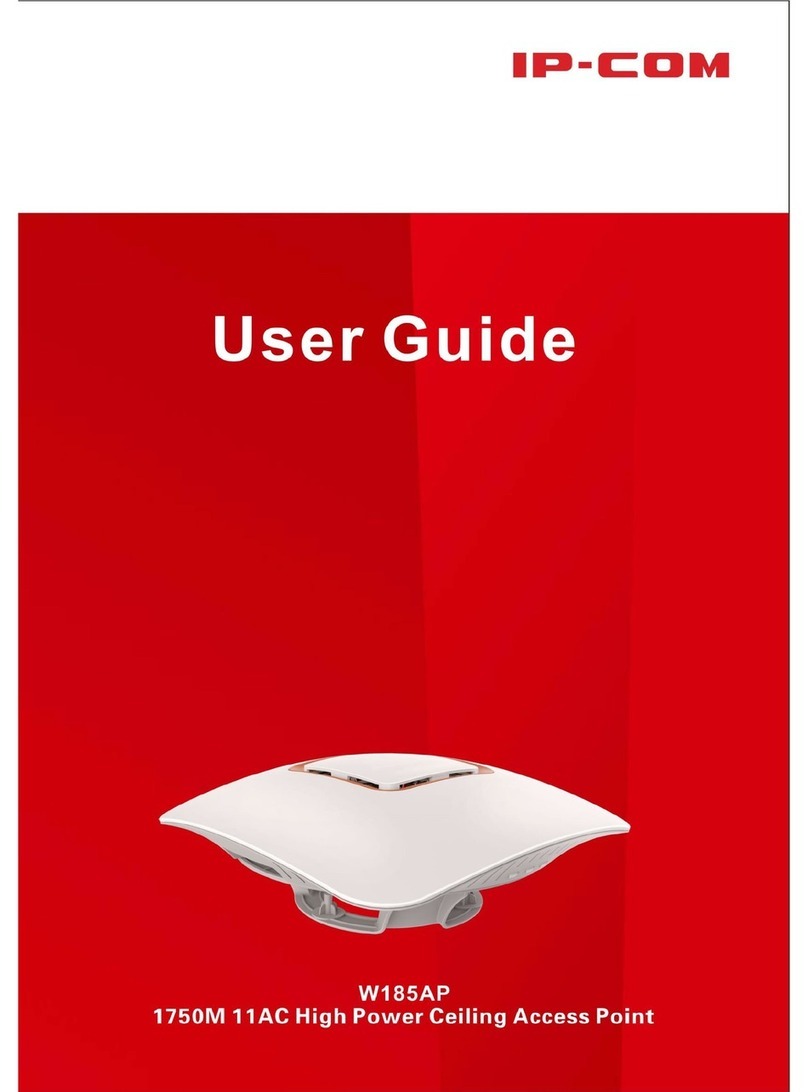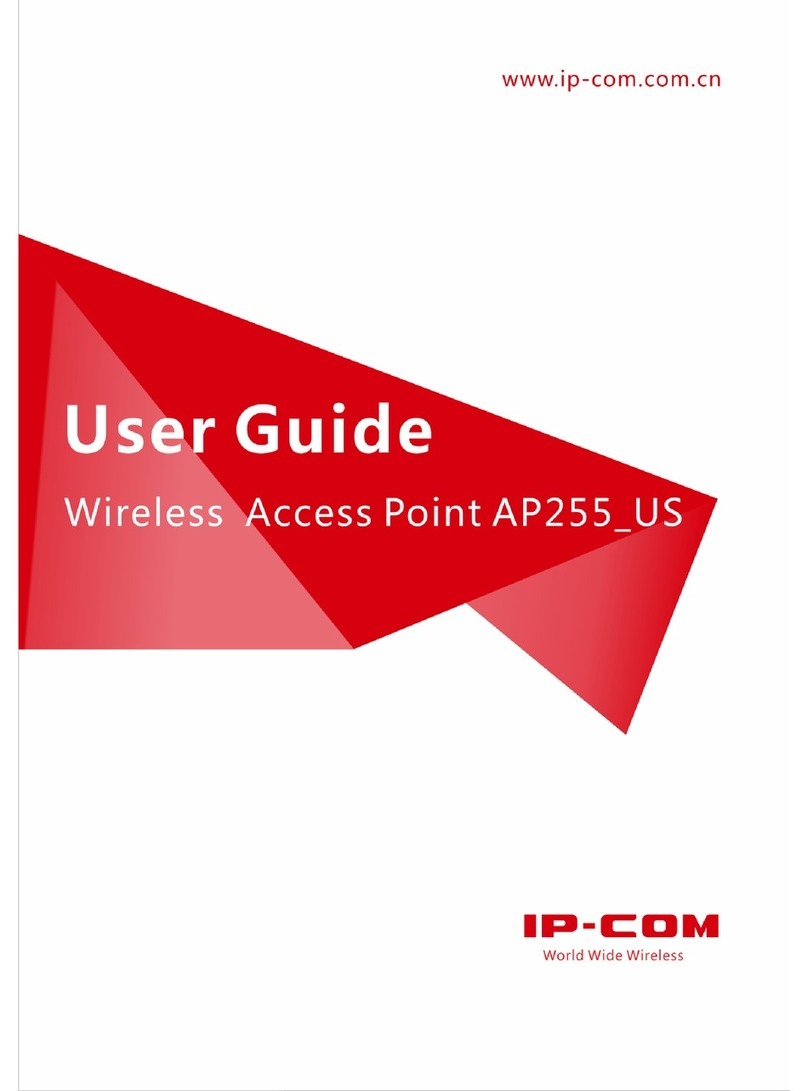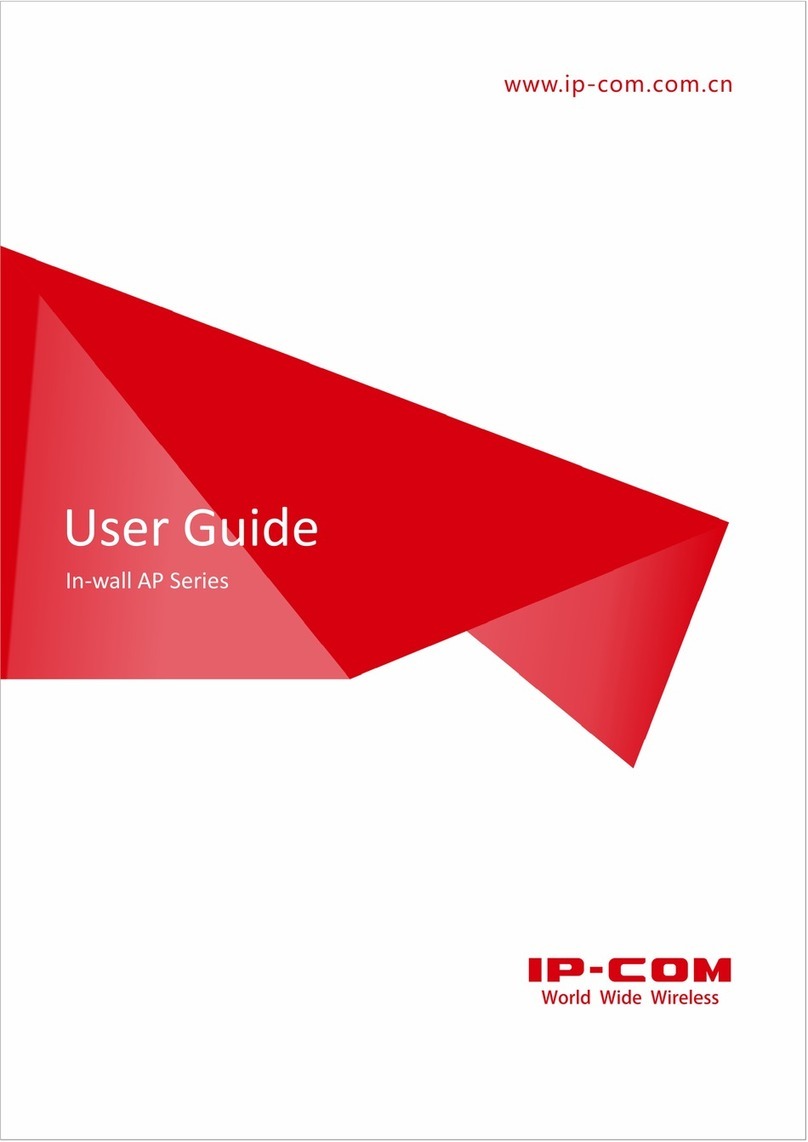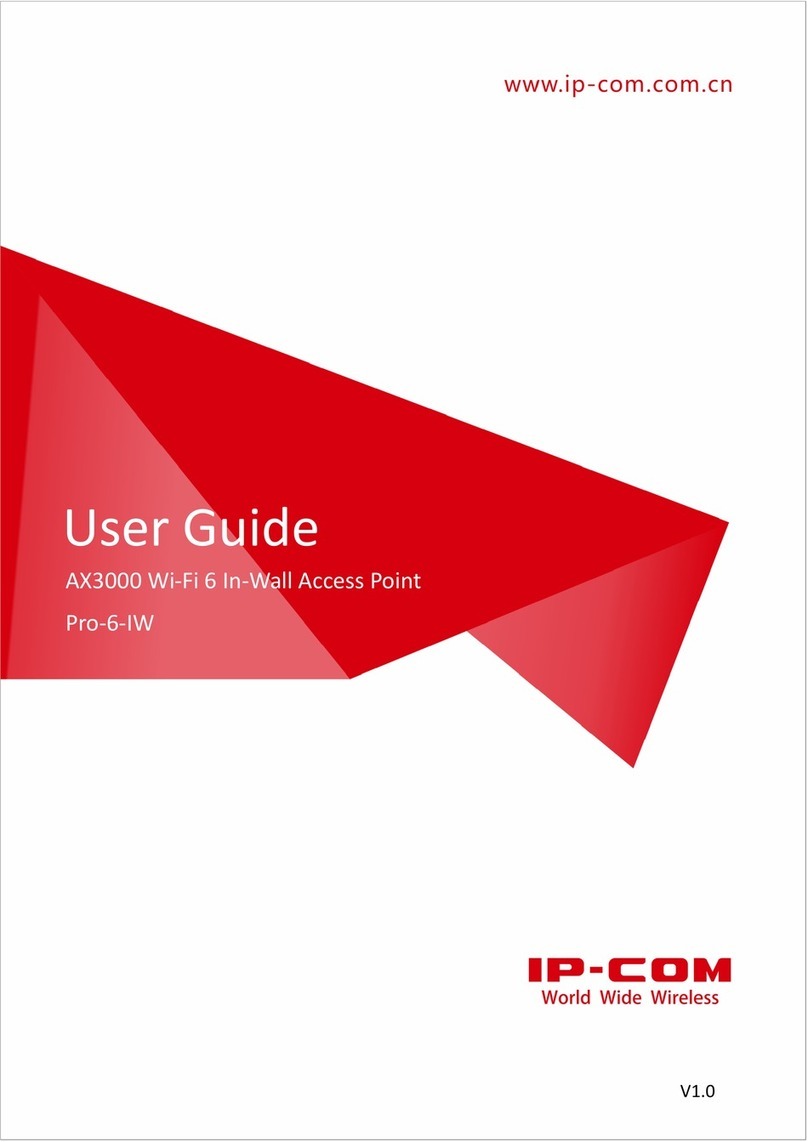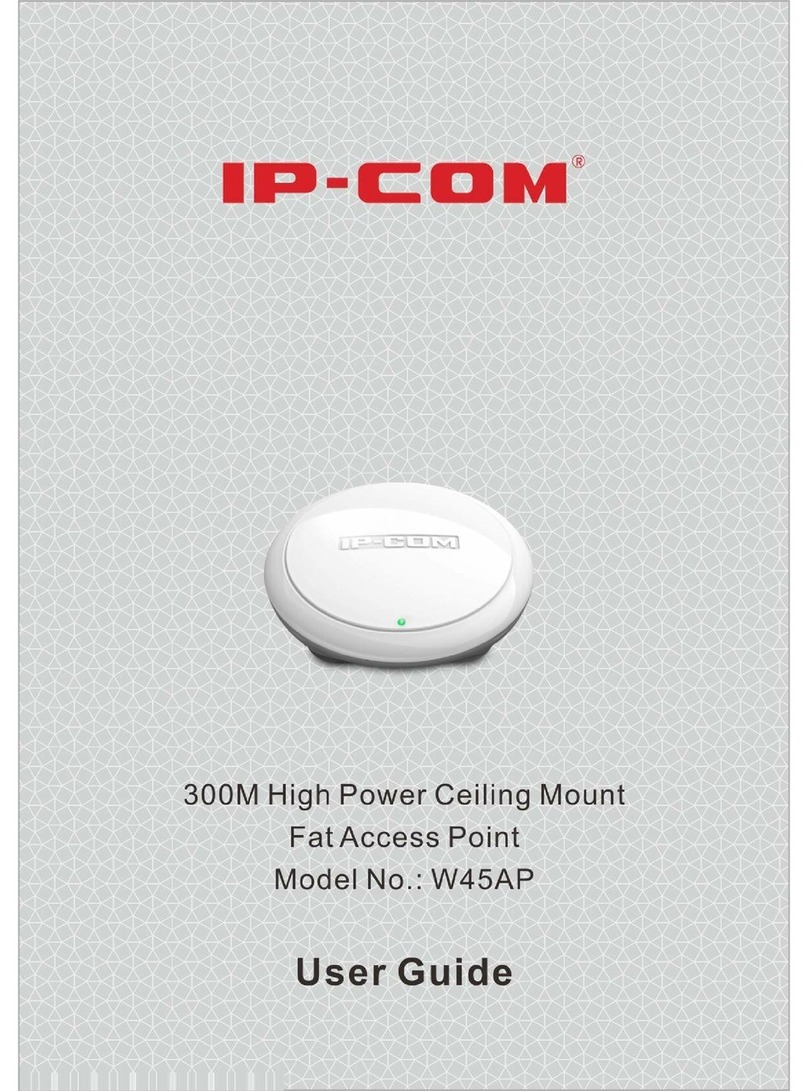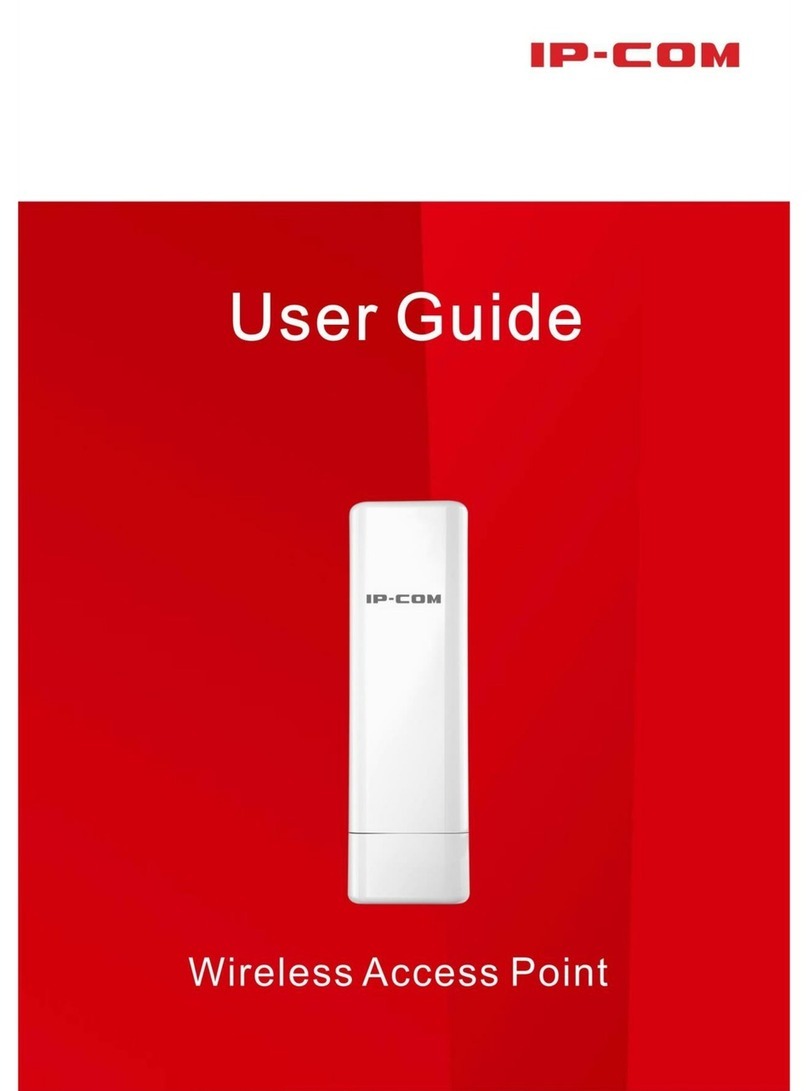Contents
1 Product Overview ........................................................................................................................1
Package Contents..........................................................................................................................1
Hardware Description...................................................................................................................2
Front View.................................................................................................................................2
Rear View..................................................................................................................................3
Label .........................................................................................................................................4
2 Quick Installation Guide.............................................................................................................5
Step 1: Connect an Ethernet Cable to theAP................................................................................5
Step 2: Install the AP.....................................................................................................................5
Step 3: Connect the PoE Injector..................................................................................................6
Step 4: Quick Setup theAP...........................................................................................................6
AP Mode...................................................................................................................................8
Station (Client) Mode................................................................................................................9
Universal Repeater Mode........................................................................................................11
WISP Mode.............................................................................................................................13
Repeater + P2MP Mode..........................................................................................................16
Router......................................................................................................................................21
3 Advanced Settings......................................................................................................................24
Status...........................................................................................................................................24
Quick Setup.................................................................................................................................26
Network.......................................................................................................................................26
LAN Setup..............................................................................................................................26
DHCP Server...........................................................................................................................28
DHCP Client ...........................................................................................................................29
MAC Clone.............................................................................................................................29
Wireless.......................................................................................................................................30
Basic........................................................................................................................................30
Advanced ................................................................................................................................32
Access Control........................................................................................................................34
Advanced....................................................................................................................................35
LAN Rate................................................................................................................................35
Diagnose .................................................................................................................................36
Network Service......................................................................................................................39
Traffic Control.........................................................................................................................45
Port Forwarding ......................................................................................................................46
MAC Filter..............................................................................................................................48
Tools............................................................................................................................................50
Date & Time............................................................................................................................50
Maintenance............................................................................................................................52