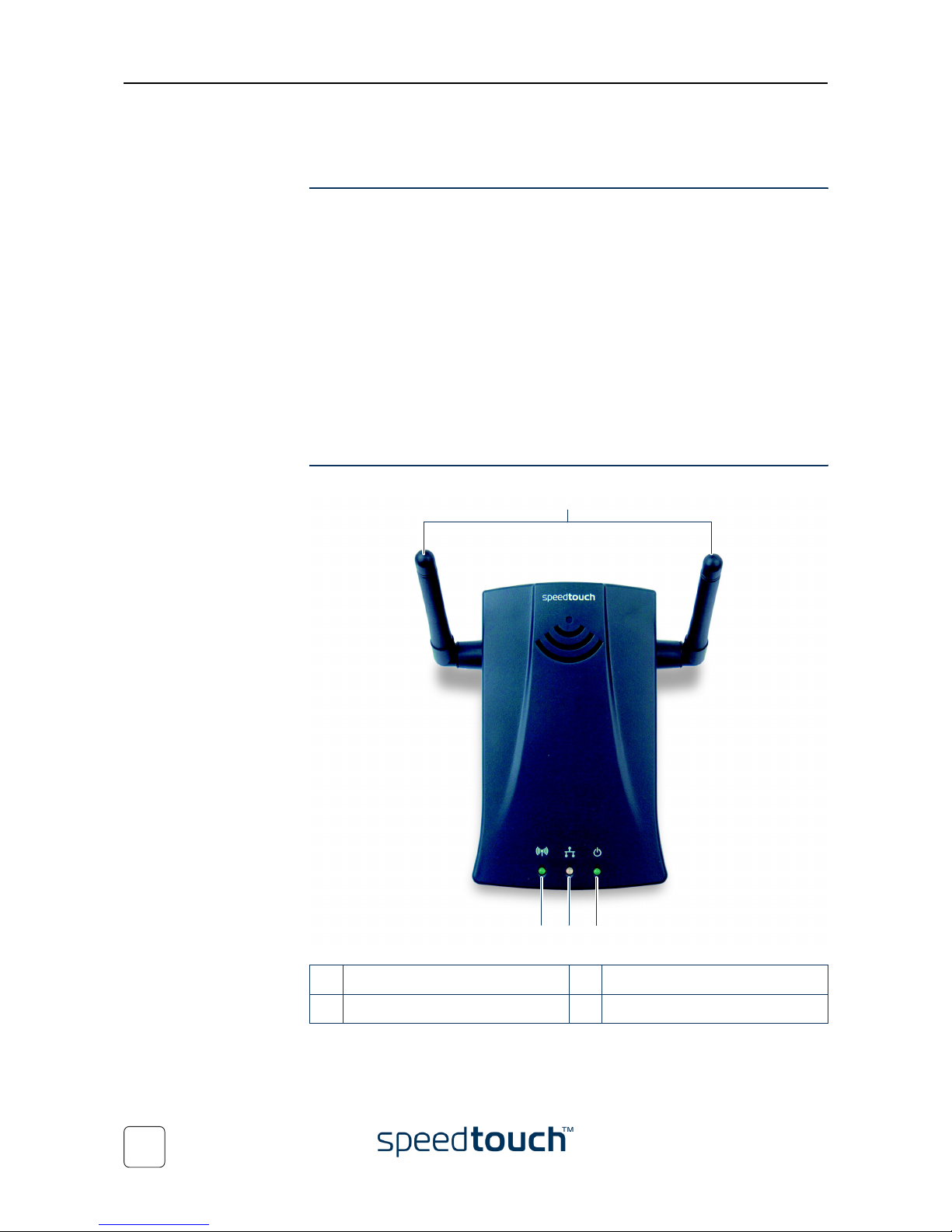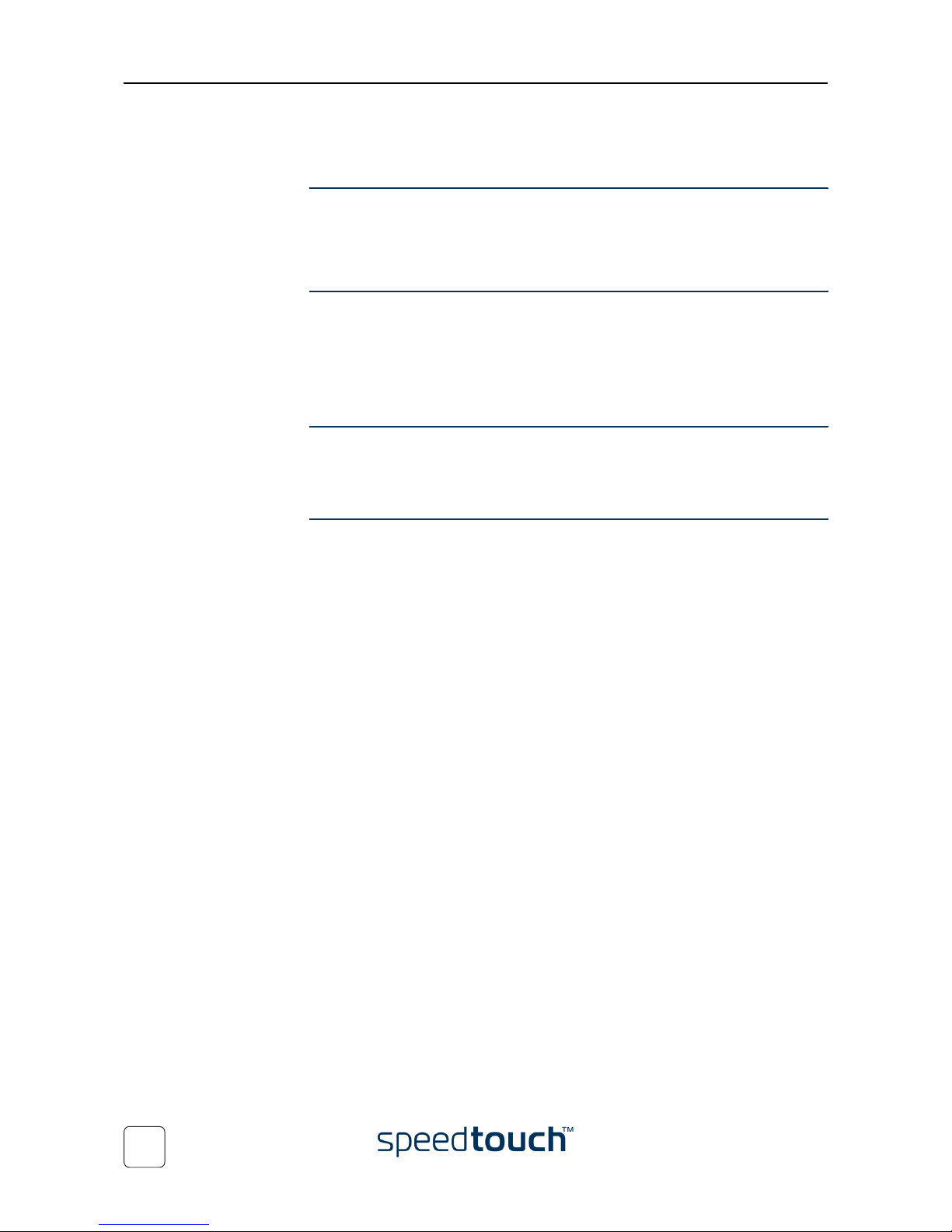E-DOC-CTC-20040401-0003 v2.0 3
Contents
1 SpeedTouch™180 Installation ...................................... 5
1.1 About the SpeedTouch™180 ............................................................................. 6
1.2 SpeedTouch™180 Installation............................................................................ 8
1.3 SpeedTouch™180 Configuration ....................................................................... 9
1.3.1 The SpeedTouch™180 as Access Point....................................................................................11
1.3.2 The SpeedTouch™180 as Wireless Client ..............................................................................12
1.3.3 The SpeedTouch™180 as Wireless Repeater.........................................................................13
2 SpeedTouch™180 Web Interface .............................. 15
2.1 System Links....................................................................................................... 17
2.2 LAN Links ........................................................................................................... 19
2.3 Wireless Links .................................................................................................... 20
2.3.1 Basic Setting .....................................................................................................................................21
2.3.2 WEP Configuration ........................................................................................................................23
2.3.3 WPA Configuration .......................................................................................................................25
2.3.4 Client List .........................................................................................................................................27
2.3.5 Connection Control ......................................................................................................................28
2.3.6 Repeater Settings............................................................................................................................ 29
2.4 Tools Links.......................................................................................................... 30
3 Support.......................................................................... 33
3.1 Troubleshooting ................................................................................................. 34
3.2 SpeedTouch™180 Default Configuration ....................................................... 36