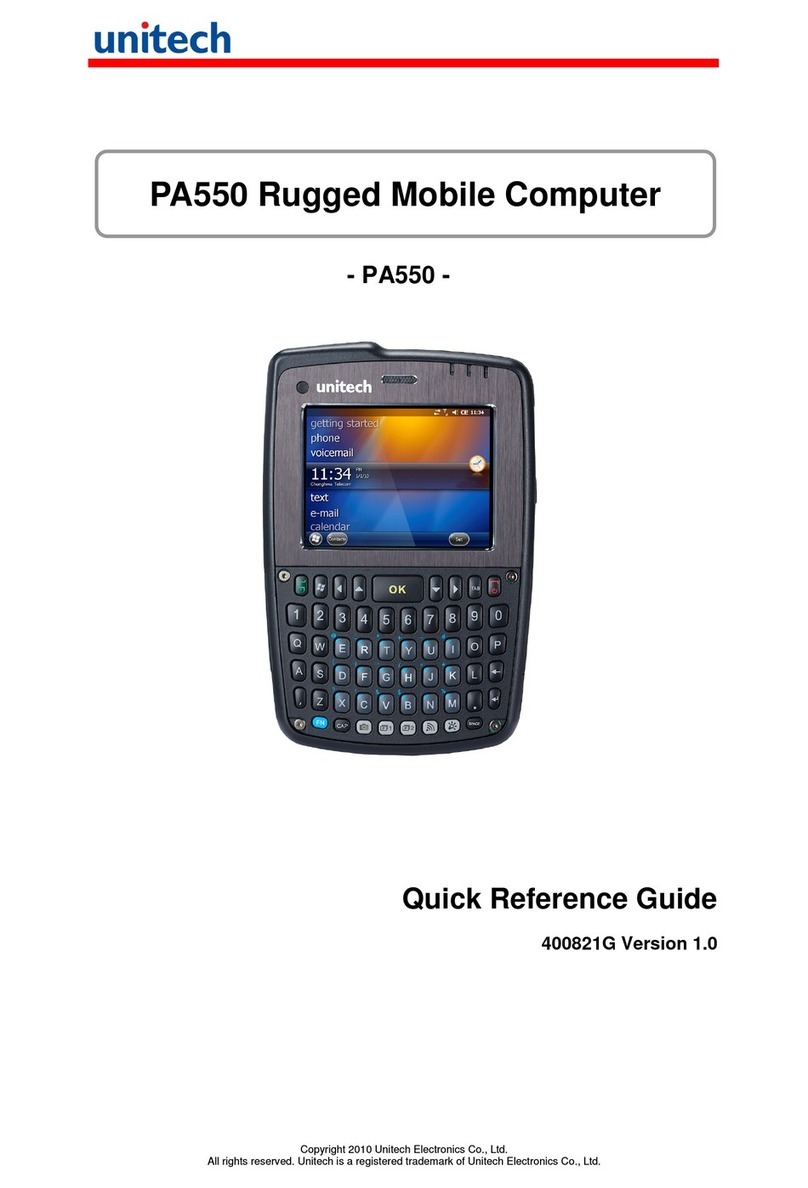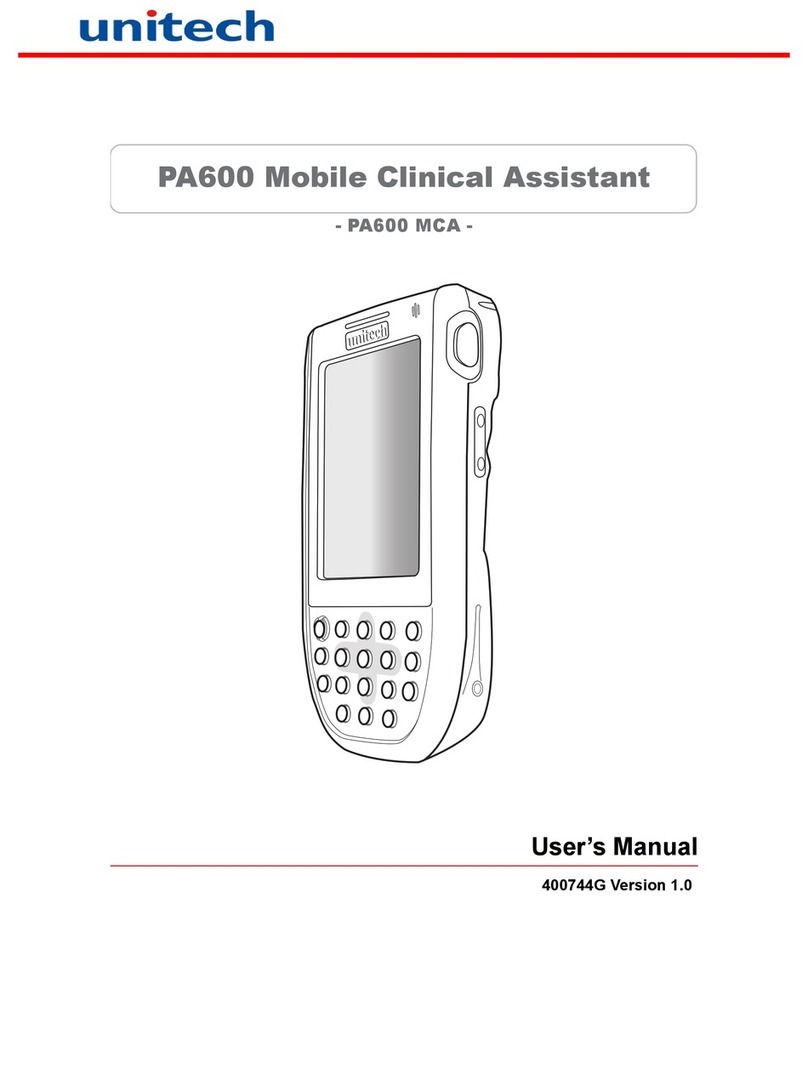- V -
Battery Notices
The PA520 is equipped with a Lithium-Ion battery pack and backup battery.
Both batteries will discharge after an extended period of not being used.
When both batteries are discharged, recharge the unit for 4.5 hours in order to
fully charge the main battery and backup battery. Recharge the PA520 through
the following:
1. Plug the USB charging cable to the PA520 and plug the 5V/3A AC-DC
adapter to the power jack of the USB charging cable.
2. Place the PA520 into the docking station and plug the 5V/3A AC-DC adapter
to the power jack of the docking station.
If the main battery is removed, the backup battery ensures the data on
SDRAM is safe for up to 2 hours. To prevent data loss, do not leave the PA520
uncharged with the main battery removed for an extended period. For more
details, refer to the section titling Charging the Battery.
NOTE: Rechargeable batteries are advised to replace every year or when 500
charge/discharge cycles achieved to guarantee optimal performance. It
is normal that the battery balloons or expands beyond one year or the
maximum of 500 cycles. Although it does not cause harm, it cannot be
used again and must be disposed of according to the location's safe
battery disposal procedures.
If the performance decrease is greater than 20% in a Lithium-Ion
battery, the battery is at the end of its life cycle. Do not continue to use,
and ensure the battery is disposed of properly.
The length of time that a battery power lasts depends on the battery type and
how the device is used. Conserve the battery life through the following:
•Avoid frequent full discharges because this places additional strain on the
battery. Several partial discharges with frequent recharges are better than a
deep one. Recharging a partially charged lithium-Ion battery does not cause
harm because there is no memory.
•Keep the lithium-Ion battery cool. Avoid a hot car. For prolonged storage,
keep the battery at a 40% charge level.