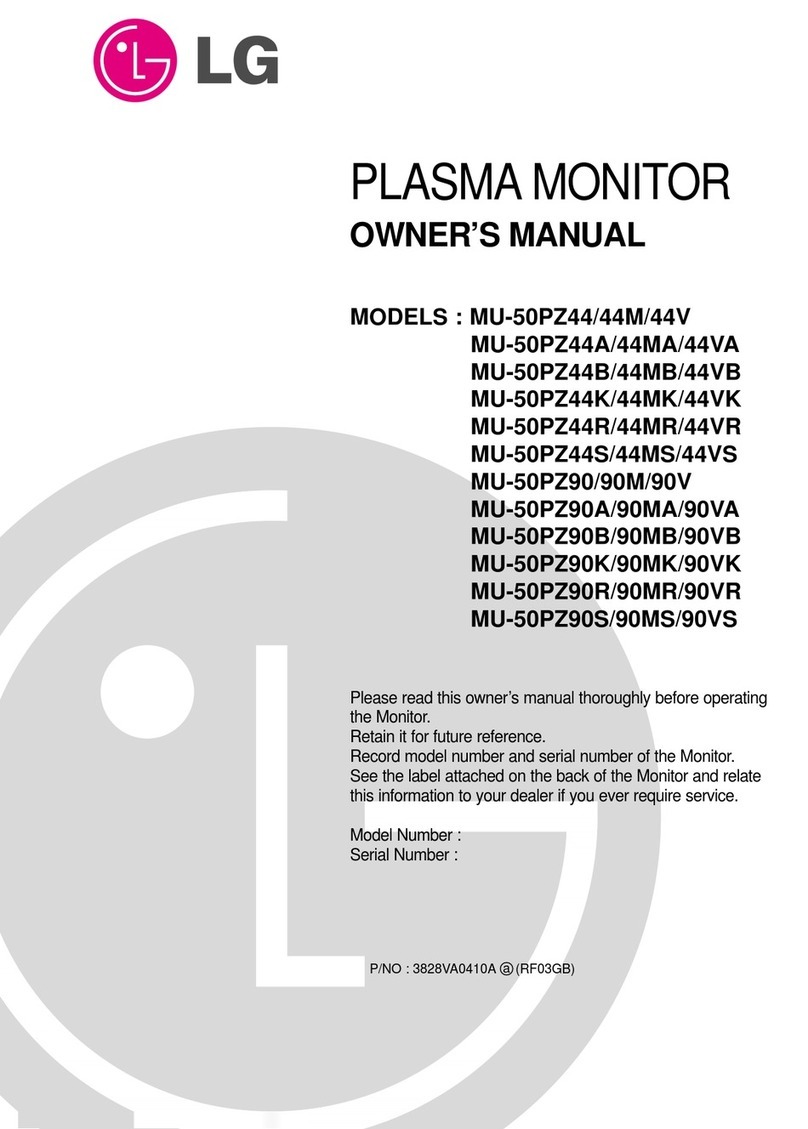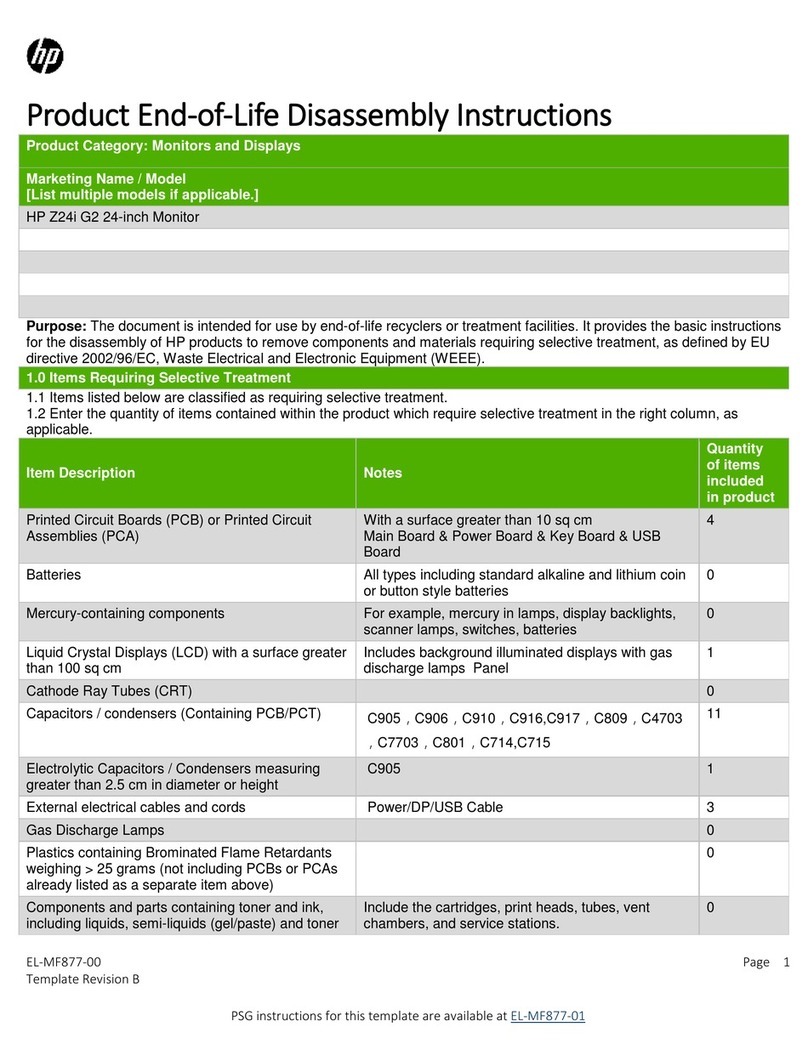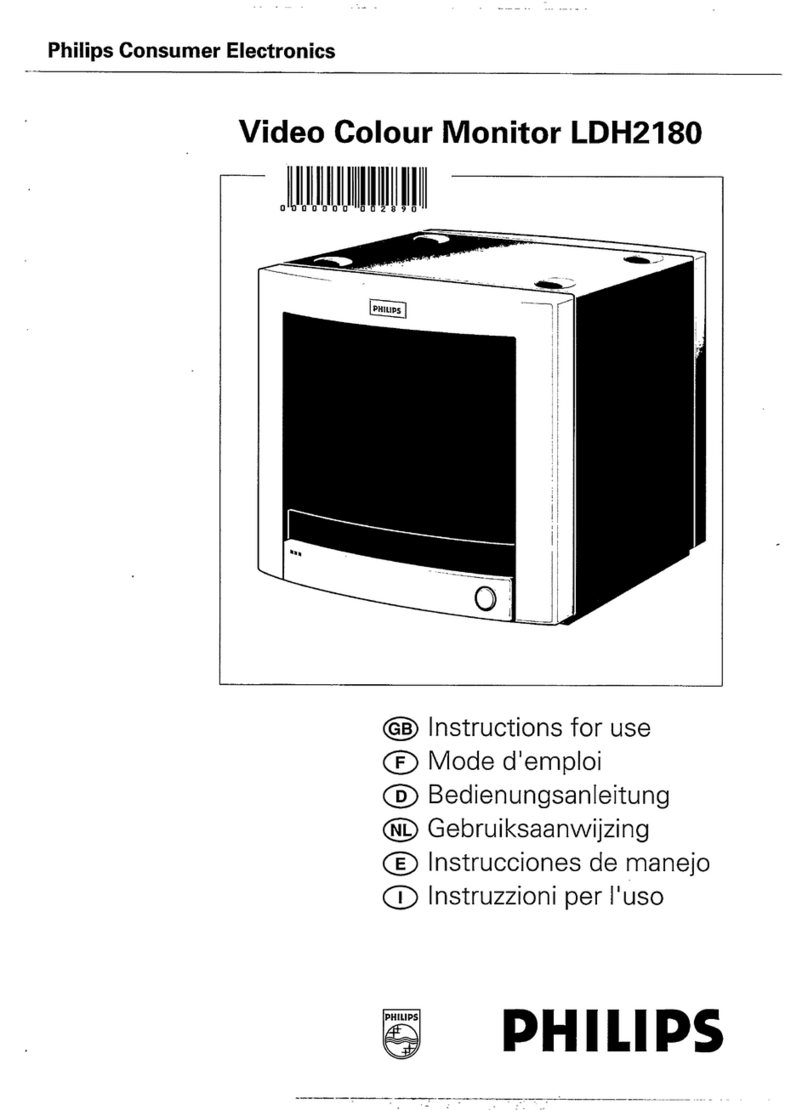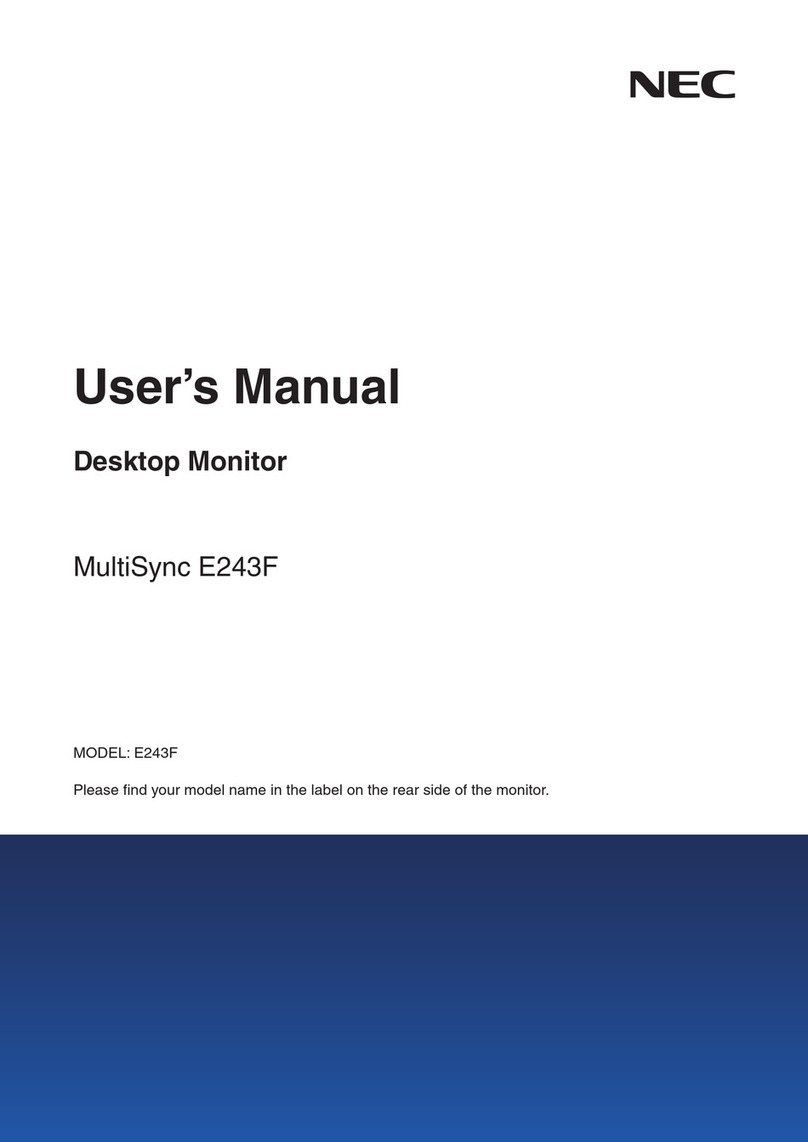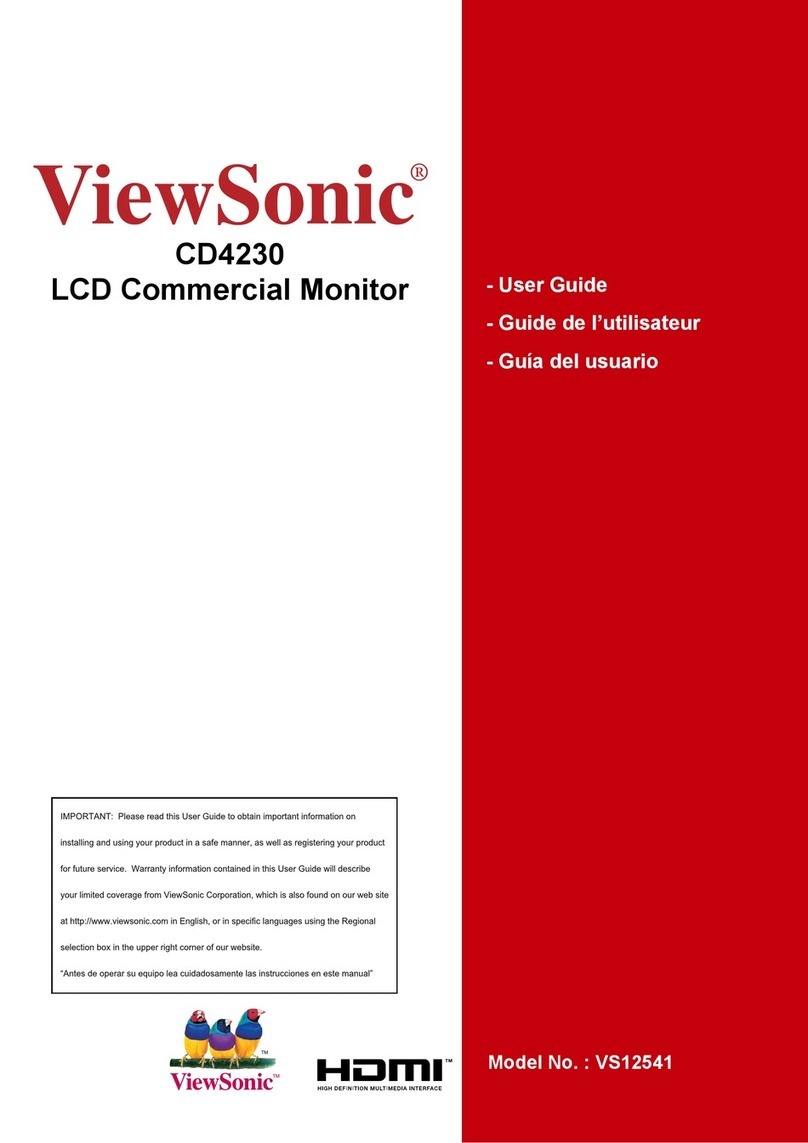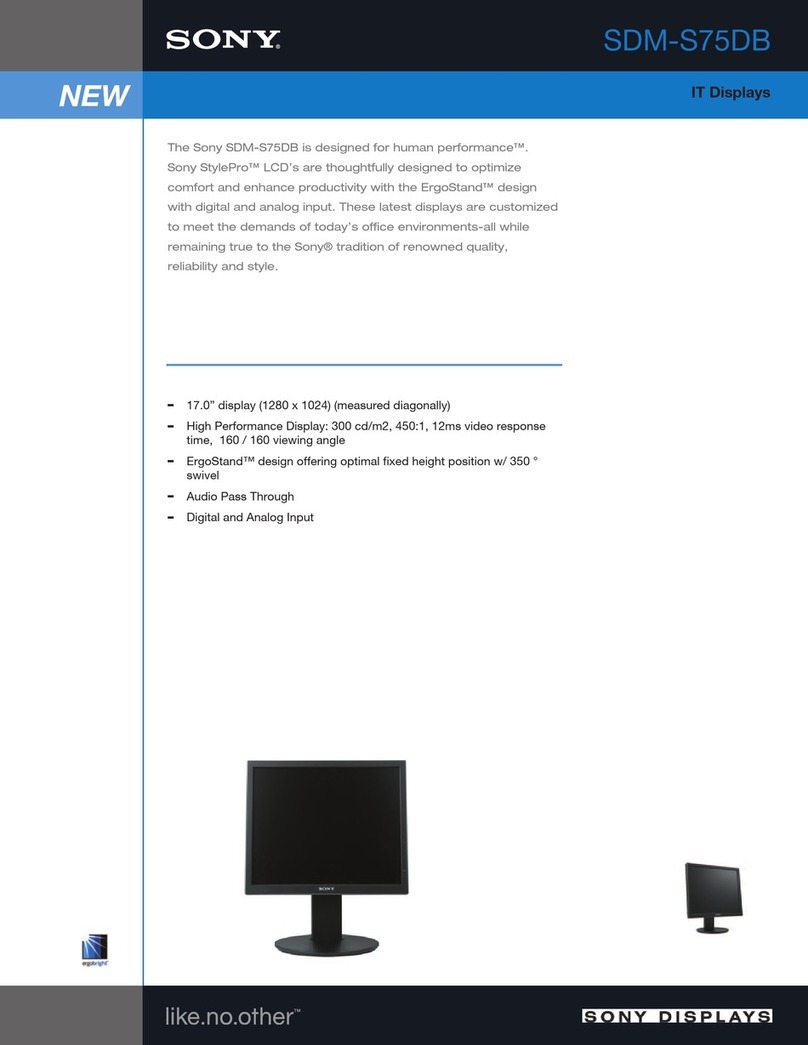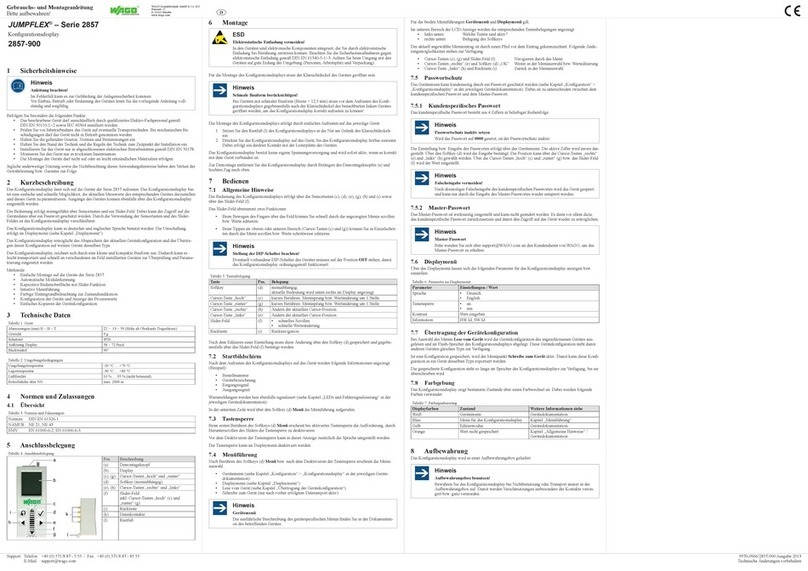Hi Sharp ML1040 User manual

Thank you for purchasing our product.
Please read this User’s Manual before
using the product.Change without notice
10.4” CCTV RS485 LCD
User’s Manual
RS485 controller

2
WARNING:
TO REDUCE THE RISK OF FIRE OR ELECTRIC SHOCK, DO NOT EXPOSE THIS PRODUCT
TO RAIN OR MOISTURE.
DO NOT INSERTANY METALLIC OBJECT THROUGH VENTILATION GRILLS.
CAUTION:
CAUTION
Explanation of Graphical Symbols
The lightning flash with arrowhead symbol, within an equilateral
triangle, is intended. to alert the user to the presence of uninsulated
"dangerous voltage" within the product's enclosure that may be of
sufficient magnitude to constitute a risk of electric shock to persons.
The exclamation point within an equilateral triangle is intended to alert
the user to the presence of important operating and maintenance
(servicing) instructions in the literature accompanying the product.

3
IMPORTANT SAFEGUARDS
1. READ INSTRUCTIONS
All the safety and operating instructions should be read before the unit is operated.
2. RETAIN INSTRUCTIONS
The safety and operating instructions should be retained for future reference.
3. HEED WARNINGS
All warnings on the unit and in the operating instructions should be adhered to.
4. FOLLOW INSTRUCTIONS
All operating and usage instructions should be followed.
5. CLEANING
Unplug this unit from the wall outlet before cleaning. Do not use liquid cleaners or aerosol cleaners. Clean only with a dry cloth.
6. ATTACHMENTS
The manufacturer of this unit does not make any recommendations for attachments, as they may cause hazards.
7. WATER AND MOISTURE
Do not use this unit near water. For example, near a bathtub, washbowl, kitchen sink, laundry tub, in a wet basement, or near a
swimming pool.
8. ACCESSORIES
Do not place this unit on an unstable cart, stand, tripod, bracket, or table. The unit may fall, causing serious injury, and serious
damage to the unit. An appliance and cart combination should be moved with care. Quick stops, excessive force, and uneven
surfaces may cause the appliance and cart combination to overturn.
9. VENTILATION
Slots and openings at the rear cabinet and bottom are provided for ventilation, these are to ensure reliable operation of the unit,
and to protect it from overheating. These openings must not be blocked or covered. The openings should never be blocked by
placing the unit on a bed, sofa, rug, or other similar surface. This unit should never be placed near or over a radiator or heat
source. This unit should not be placed in a built-in installation such as a bookcase or rack unless proper ventilation is provided or
the manufacturer’s instructions have been adhered to.
10. POWER SOURCE
This unit should be operated only from the type of power source indicated on the rating plate. If you are not sure of the type of
power supply to your home, consult your appliance dealer or local power company.
11. POWER-CORD PROTECTION
Power-supply cords should be routed so that they are not likely to be walked on or pinched by items placed upon or against them,
paying particular attention to cords at plugs, convenience receptacles, and the point where they exit from the appliance.
12. LIGHTNING
To protect your unit from a lightning storm, or when it is left unattended and unused for long periods of time, unplug it from the
wall outlet and disconnect the antenna or cable system. This will prevent damage to the unit due to lightning and power line
surges.
13. POWER LINES
An outside antenna system should not be located in the vicinity of overhead power lines or other electric light or power circuits, or
where it can fall onto or against such power lines or circuits. When installing an outside antenna system, extreme care should be
taken to keep from touching such power lines or circuits, as contact with them might be fatal.
14. OVERLOADING
Do not overload wall outlets and extension cords, as this can result in a risk of fire or electric shock.
15. OBJECT AND LIQUID ENTRY
Do not push objects through any openings in this unit, as they may touch dangerous voltage points or short out parts that could
result in fire or electric shock. Never spill or spray any type of liquid into the unit.
16. HEAT
The product should be situated away from heat sources such as radiators, heat registers, stoves, or other products (including
amplifiers) that produce heat.
17. CONNECTING
When you connect the product to other equipment, turn off the power and unplug all of the equipment from the wall outlet. Failure
to do so may cause a product damage. Read the owner's manual of the other equipment carefully and follow the instructions
when making any connections.
18. LCD
Do not press on or jolt the LCD panel. Doing so may cause the LCD panel glass to break and injury may occur. Should the LCD
panel be broken and liquid leaks out, do not inhale or swallow it. Doing so may cause poisoning. If you have got it into your
mouth, wash it out and consult your doctor. If your hands or clothes have touched it, wipe them with alcohol and a cleaning cloth
and then wash them well.
Important Information

4
Federal Communications Commission (FCC) Statement
This Equipment has been tested and found to comply with the limits for a Class B digital device,
pursuant to Part 15 of the FCC rules. These limits are designed to provide reasonable protection
against harmful interference in a residential installation. This equipment generates, uses and can
radiate radio frequency energy and, if not installed and used in accordance with the instructions, may
cause harmful interference to radio communications. However, there is no guarantee that interference
will not occur in a particular installation. If this equipment does cause harmful interference to radio or
television reception, which can be determined by turning the equipment off and on, the user is
encouraged to try to correct the interference by one or more of the following measures:
-Reorient or relocate the receiving antenna.
-Increase the separation between the equipment and receiver.
-Connect the equipment into an outlet on a circuit different from that to which the receiver is
connected.
-Consult the dealer or an experienced radio/TV technician for help.
You are cautioned that changes or modifications not expressly approved by the party
responsible for compliance could void your authority to operate the equipment.
Safety Precautions
This device complies with Part 15 FCC Rules. Operation is subject to the following two
conditions:
(1) This device may not cause harmful interference.
(2) This device must accept any interference received including interference that may
cause undesired operation

5
Warning…………………………………………………………………………………………………….2
Important Information……………………………………………………………………………………. 3
Safety Precautions………………………………………………………………………………………..4
Table of Contents…………………………………………………………………………………………5
Components………………………………………………………….. …………………………………. 5
Feature……………………………………………………………………………………………………. 6
Exploring Your New Monitor……………………………………………………………………………..7
Backside Connections…….………………………………………………………………………….…. 8
Setup your Monitor……………………………………………………………………..………………...9
Remote controller…………………………………………………………………………………………10
Menu Setup Image………………………………………………………………………………….…… 15
Menu Setup PIP…………………………………………………………………………………….…… 16
Menu Setup System…………………………………………………………………………………… 17
Menu Setup VGA………………………………………………………………………………………. 18
Troubleshooting………………………………………………………………………………………..… 19
Specifications……………………...………………………………………………………………….…..20
Dimensions…………………….. ……………………………………………………………………..….22
Components
(1) LCD Color Monitor 1
(2) Accessories
(A) Power cord 1
(B) User Manual 1
(C) Remote Controller 1
(D) Adapter 1
(E) PC audio cord 1
(F) RCA audio cord 1
(G) VGA cord 1
Table of Contents

6
■ Professional TFT LCD for surveillance in 10.4” with multiple connections
■ Compatible with SVGA (800X600)
■ Picture-In-Picture feature that allow multi-picture display
■ High brightness level and contrast ratio with super wide viewing angle
■ Built-in 3D comb filter and 3D de-interlace for display picture performance
■ Fast response time and refresh rate without time lagging.
■ Provides 6500°K and 9300°K color temperature selection for user’s preference
■ Provides Key Lock and power memory function for easy management
■ Cam mode control that enable auto-adjust incoming video signal level
■ Video looping output supports 75ohm auto termination
■ Support audio and live-out function with stereo phone jack output
■ Remote Controller included for convenient usage
■ Video inputs support NTSC / PAL standards
■ VESA standards bracket (75mm x 75mm)
■ Built-in RS485 jack (optional): control camera, P/T/Z dome and DVR.
■ Protocol: Pelco P / Pelco D and customized protocol
Features

7
You can operate your monitor by using the buttons on the front panel. The side panels provide the
inputs to connect other equipment to your monitor.
Front Panel
Back Side
Exploring Your New Monitor
LED

8
Remark
Backside Connections
1. AUDIO IN (R, L)
Stereo Audio Signal Input, this input is for
VIDEO1 , VIDEO2 , S-VIDEO
2. VIDEO 1 IN
Composite signal Input for VIDEO 1
VIDEO 1 OUT
Video looping output for VIDEO 1
3. VIDEO 2 IN
Composite signal Input for VIDEO 2
VIDEO 2 OUT
Video looping output for VIDEO 2
4. S-VIDEO IN(without RS485 jack)
Y/C separated signal input
Remark
RS485 jack(without S-VIDEO IN)
Camera, P/T/Z dome or DVR connect
5. VGA IN
6. PC AUDIO IN
7. DC POWER SOCKET
DC 12V / 5A
①
②
③
④
⑤
⑥
⑦
RS485 A+
RS485 B-

9
AUTO: Auto-optimize displaying picture under PC mode.
Enter: This “ Auto” Button can be either “Enter” function in OSD Menu)
MENU: OSD menu ON / OFF control.(EXIT Item)
ADJUST: Increase or decrease the value on OSD menu.
Up: Increase value or turn ON / OFF function.
Down: Decrease value or turn ON / OFF function
SOURCE: Select input signal from AV1, AV2, S-Video or VGA (PC).
POWER: Monitor power ON / OFF. At OFF mode, monitor will be at standby status.
Green Light: ON Mode
Red Light: OFF Mode
Setup your Monitor
LED

10
RS485 LCD and RS485 remote controller optional

11
Before device control, please set the RS485 setup. Press
RS485 set button in to RS485 menu.
Press to change control mode
LCD mode
User operates the function by control remote. See LCD key define
DVR mode
User operates the function by control remote. See DVR key define
PTZ mode
User operates the function by control remote. See Cam key define
Key
Define
LCD power on / off
RS485 menu setup
LCD / DVR / CAM OSD item select up/down/left/right key
DVR playback status
LCD / DVR / CAM control mode switch
CAMERA ID 1
DVR ID 1
Protocol Pelco D
Baud Rate 9600
Speed Normal

12
Call desire LCD / DVR / CAM Device Menu
Displays the LCD source information
LCD volume setup
LCD audio soundless
VGA mode auto adjust
Quit desire LCD / DVR / CAM device OSD setup
LCD
Direct to select the AV1 source input
Direct to select the AV2 source input
Direct to select the VGA source input
Direct to select the DVI source input
Jump to Picture in picture of screen display
Picture in picture of screen source select

13
Picture in picture of screen source exchange
Picture ratio under / full / over select
DVR
Channel sequence
Quad screen select
9 split screen select
16 channel select
Jump to playback mode
Manual record
Jump to time search of playback mode
Jump to backup mode
CAM(P/T/Z dome)
PTZ dome ID select / Set;Call;Clear preset
DVR full channel select

14
FOCUS
PTZ dome’s Lens in manual focus
PTZ dome’s Lens in manual focus
IRIS
PTZ dome’s Lens in manual Iris
PTZ dome’s Lens in manual Iris
ZOOM
Control PTZ dome’s Lens zoom in and out
PRESET
Set a preset point
Call a preset point
Clear a preset point

15
Brightness: Picture brightness adjustment
Min. ~ Max.:0~100 / Default:55
Contrast: Picture Contrast adjustment
Min. ~ Max.:0~100 / Default:50
Color Temp: Selects color temperature of 6500°K or 9300°K.
Saturation: Picture Saturation adjustment
Min. ~ Max.:0~100 / Default:50
Hue: To adjust the color tint value
Min. ~ Max.:0~100 / Default:50
Scan Mode: To change the display mode Full/Under/Over.
Sharpness: Sets the desired sharpening enhancement to the picture
Min. ~ Max.:0~20 / Default:5
Cam Mode: Camera video compatibility and performance.
Menu Setup - IMAGE

16
PIP Mode: This function allows the PIP mode to be selected.
PIP Source: The function allows the PIP Sub source to be selected.
PIP H.Position: Picture in picture window horizontal position.
PIP V.Position: Picture in picture window vertical position.
PIP Swap: Enable PIP sources switching.
Menu Setup - PIP
ack Mount

17
Remote Set: Remote lock, Remote controller operation denied. If there are two
monitor more, user sets remote lock to on to avoid IR remote operate
interference. Release lock mode, press button”0”, and then press
“ID” and then “ENTER”. Monitor ID, monitor group management. If
there are two monitor more, user sets monitor ID to manage group
control. Call monitors ID, press “ID” button and then press ENTER
button.
Osd Set: OSD Menu Timer: Select 5 ~ 60 to determine the time menu show on
screen. Default: 30
OSD H.Position: OSD horizontal position.
OSD V.Position: OSD vertical position.
Mute: To disable the audio function. Default: OFF
Channel Display: Select ON/OFF. Default: ON
Auto Source: The monitor will auto detect the video source when power ON.
Select ON / OFF. Default: OFF
Key Lock: Administrator control to protect monitor setting.
MENU button + SOU/AOU button for un-key lock
Reset: Restore all settings to Factory default.
Menu Setup - SYSTEM

18
H-position : Allows adjustment for horizontal position.
V-position:Allows adjustment for vertical position.
Phase: Is used to adjust best picture quality. It adjusts the sampling phase
across one pixel time. When the phase is not adjusted properly, the
picture will be unclear. Therefore this value should be carefully
adjusted.
Note: improper adjustment will cause image failure.
Clock: Is used to adjust best picture quality. It adjusts the numbers of the
pixel clock across one line time. Therefore it can affect the picture
position and size.
Note: improper adjustment will caused image failure.
Auto Adjust: Auto detect screen detail data such as clock and phase.
Menu Setup - VGA

19
Before calling a service technician, please check the following table for a possible cause of
the problem and some solution.
Symptom Solution
Monitor will not turn on ● Makes sure the power cord is plugged in, then press POWER button.
No picture, no sound ● Check cable connections.
No sound, picture OK ● Check audio Cable Connections
● Try pressing Volume up button in the Menu.
Poor color, sound OK ● Check cable connections
● Adjust Video set up menu.
Poor color or no color ● Adjust Color and / or TINT (NTSC only)
Troubleshooting

20
Model
ML1040
Button Control
Power / OSD Control / Source
Display Resolution
800 RGB(W) x 600(H)
Active Area
211.2(W) x 158.4(H)mm
Dot Pitch
0.264(W)x 0.264(H)mm
Display Ratio
4:3
Brightness (Central)
300cd/m2 (*1)
Contrast Ratio
500 :1
Viewing Angle
Left 75° / Right 75° / Up 50° / Down 60°
Response Time
30ms
Input Voltage
DC12V / 5A
Input Signal
1Vp-p composite video
Input/output Impedance
75 ohm (Auto Termination)
Scanning System
NTSC: 525 lines, 60 fields / sec ; PAL: 625 lines, 50 fields / sec
VGA Input
15 pin D-SUB connector x 1
Video Input/ Output
BNC x 2 / BNC x 2 Looping OutputAuto Termination
Audio Input(L/R)
Ear Phone x 2
RS485
Optional
RS485 jack
Pin jack x 2, +/-
Protocol
Protocol: Pelco P / Pelco D / and customized protocol
Control device
Operate PTZ dome and DVR by remote controller
Control ID
PTZ dome 1 ~ 255 / DVR 1 ~ 255
DC power out
Pin jack x 2, 5V / GND
S-Video
4-pin DIN connector x 1(w/o RS485)
Speaker
1W + 1W
Specification
This manual suits for next models
1
Table of contents
Other Hi Sharp Monitor manuals
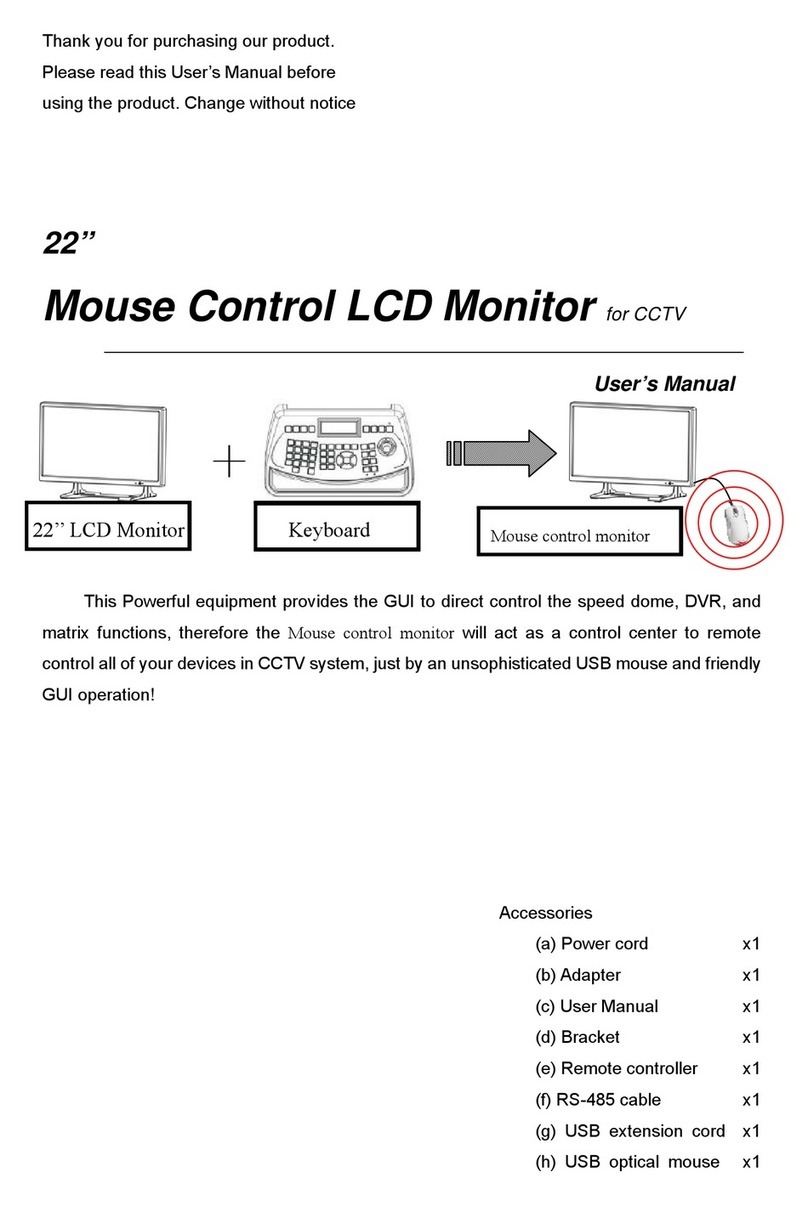
Hi Sharp
Hi Sharp HS-ML22M1 User manual
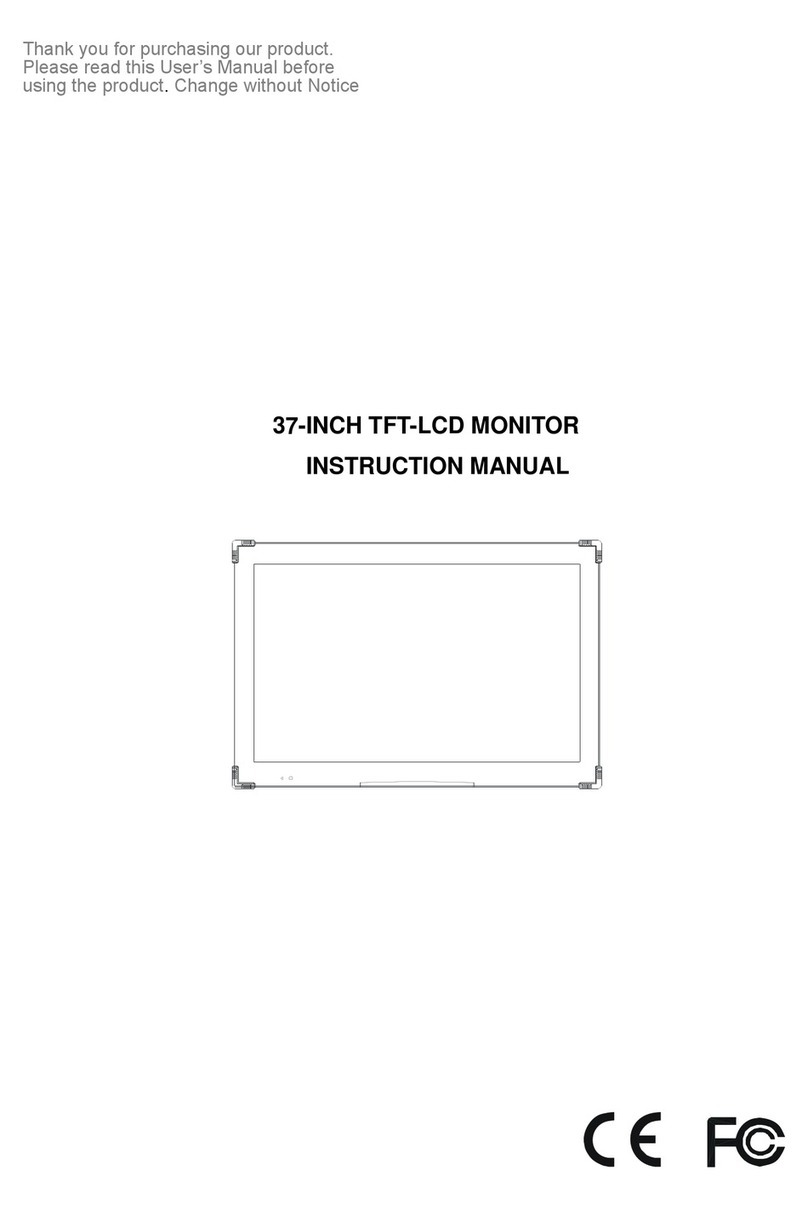
Hi Sharp
Hi Sharp HS-ML3700 User manual
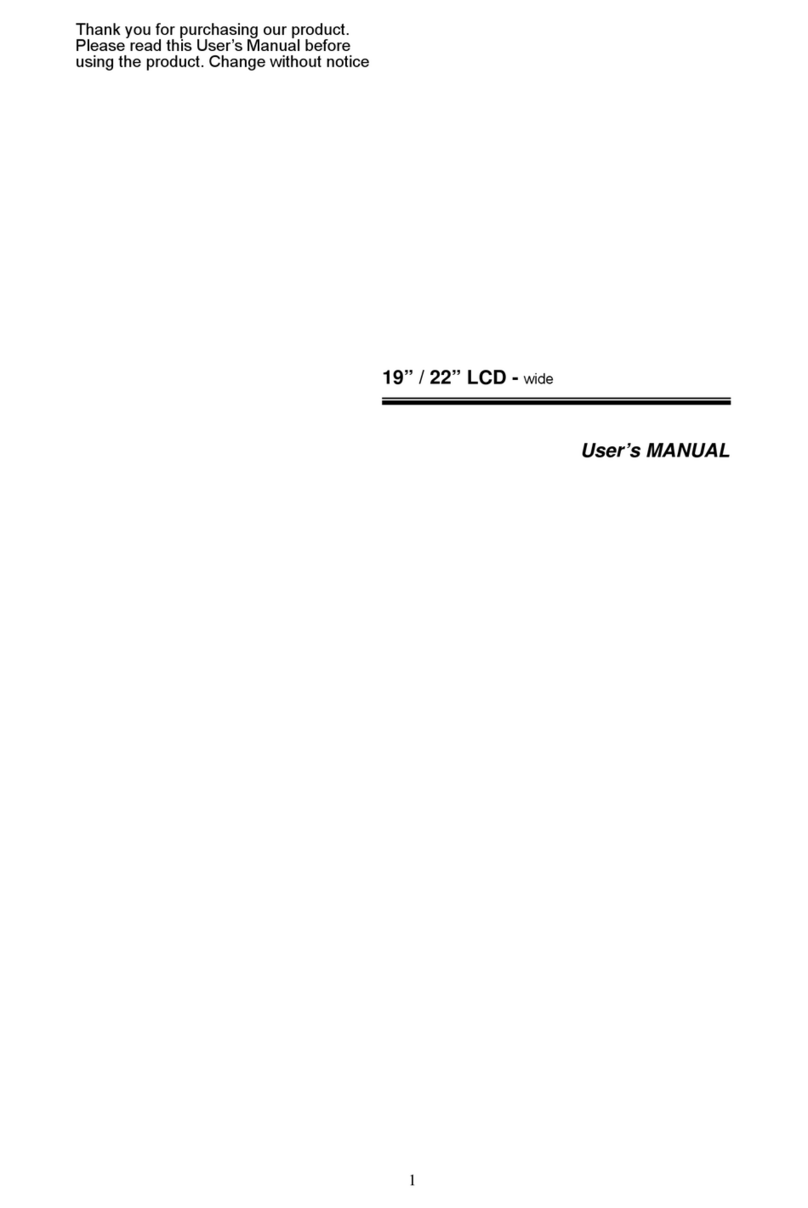
Hi Sharp
Hi Sharp 19" User manual

Hi Sharp
Hi Sharp HS-ML22W1 User manual
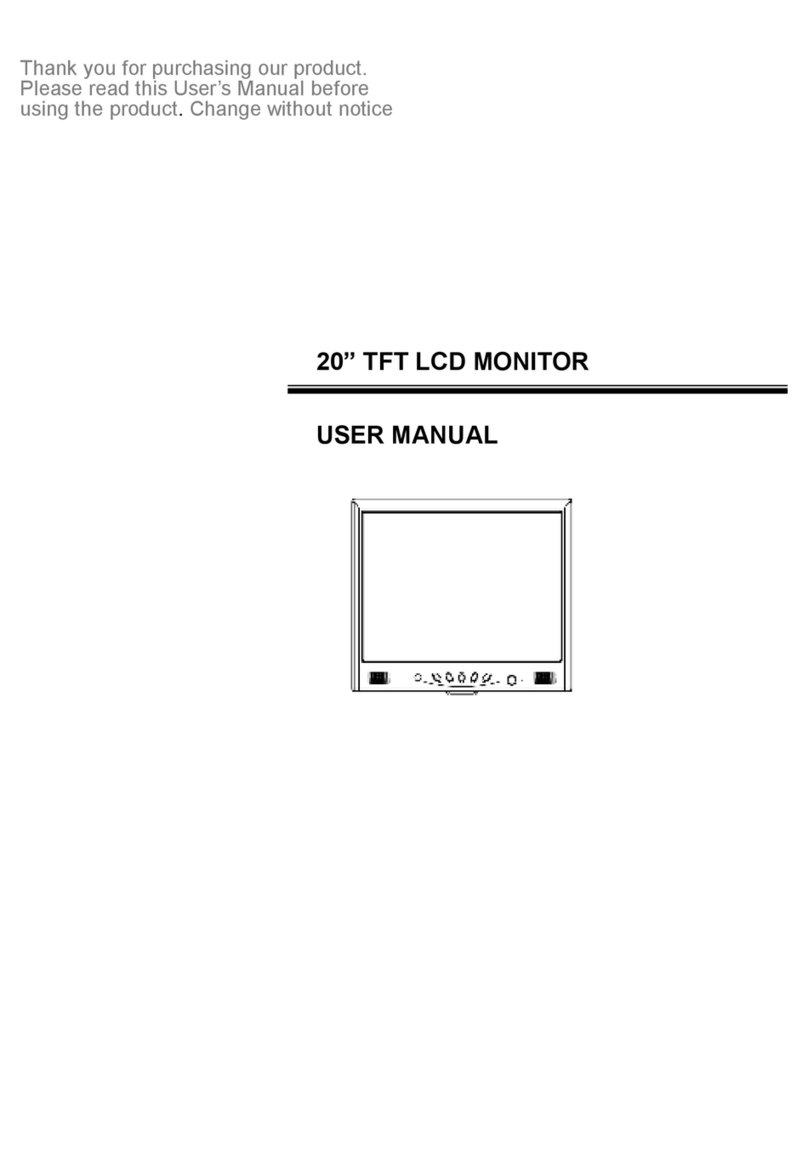
Hi Sharp
Hi Sharp HS-ML2011 User manual
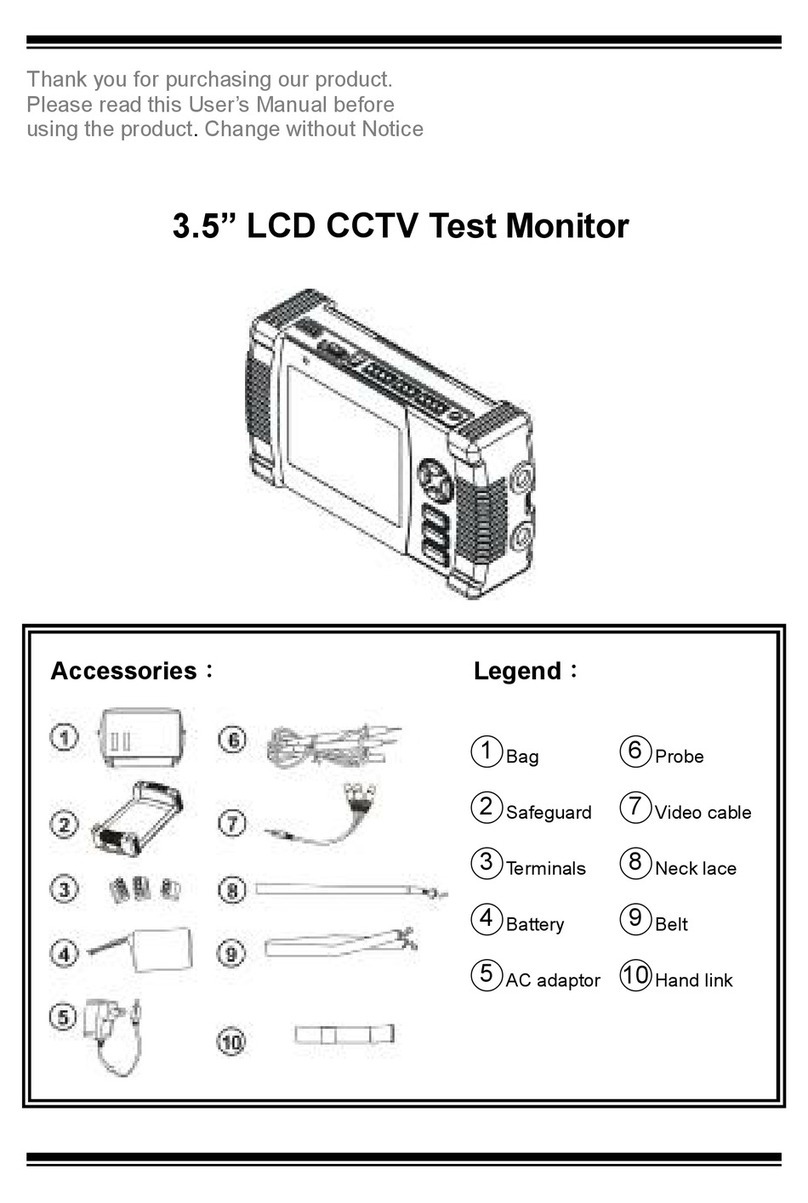
Hi Sharp
Hi Sharp 3.5" User manual
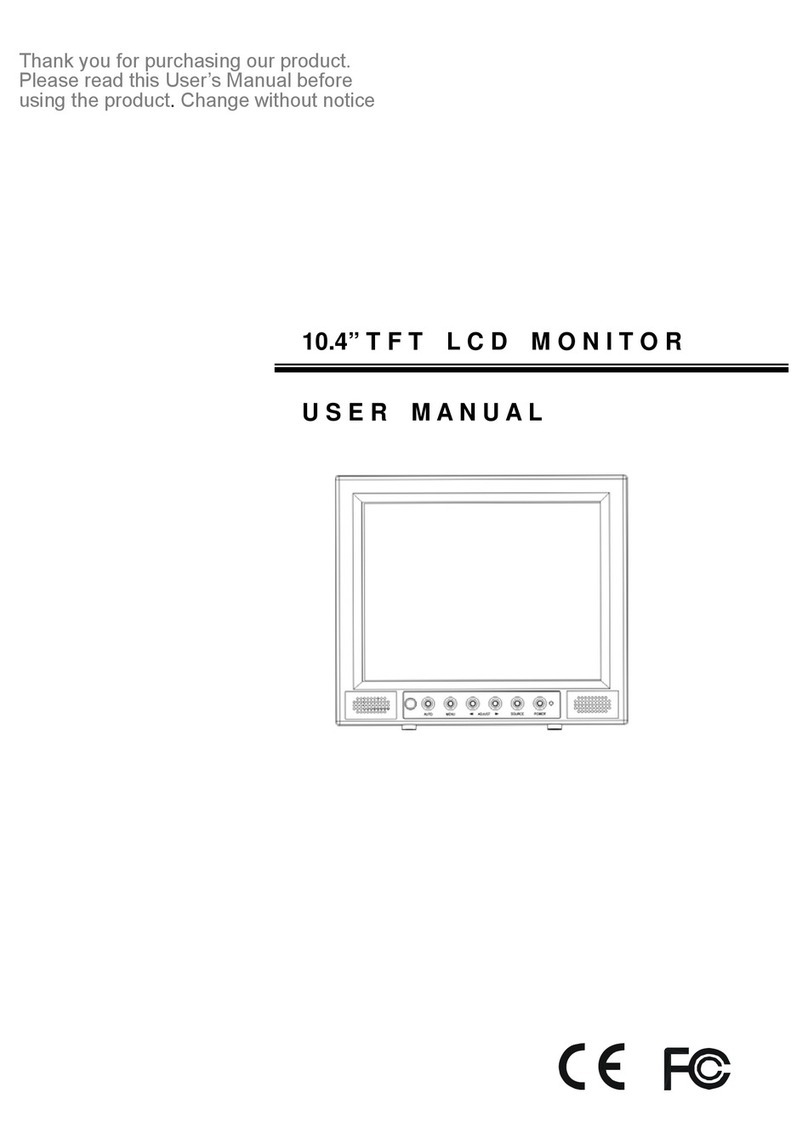
Hi Sharp
Hi Sharp HS-ML1002 User manual

Hi Sharp
Hi Sharp HS-ML0840 User manual
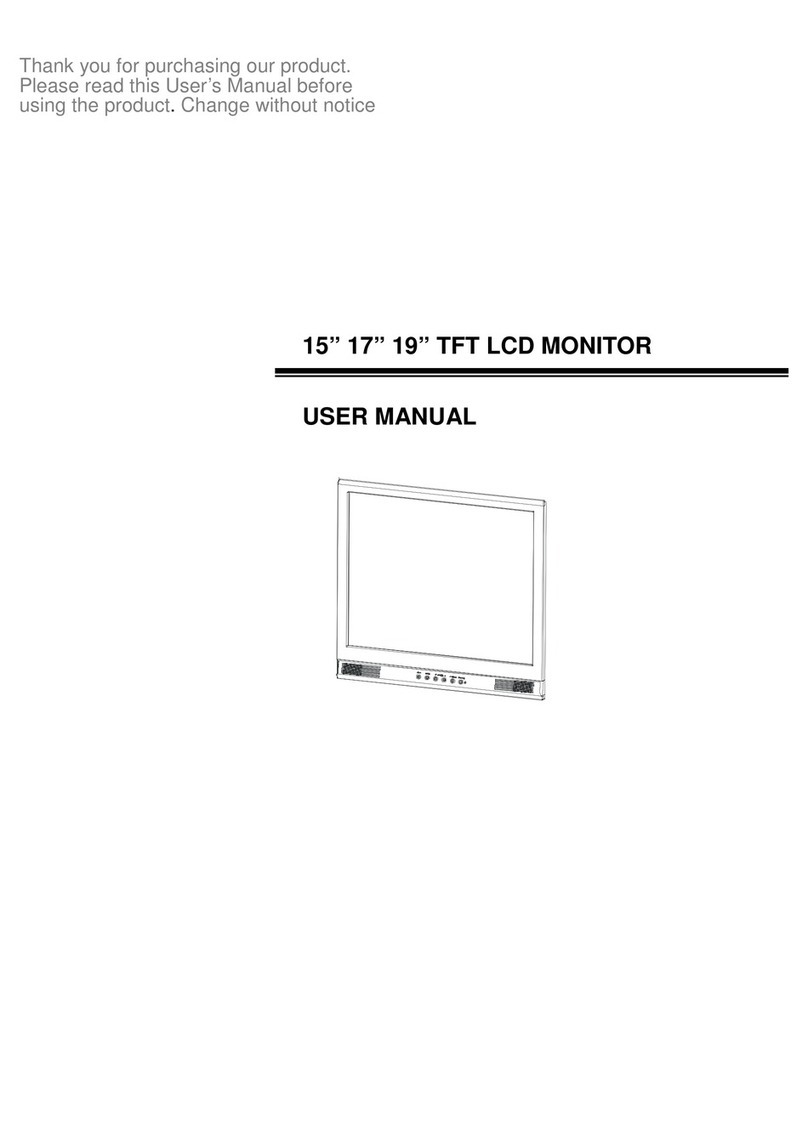
Hi Sharp
Hi Sharp HS-ML1500 User manual
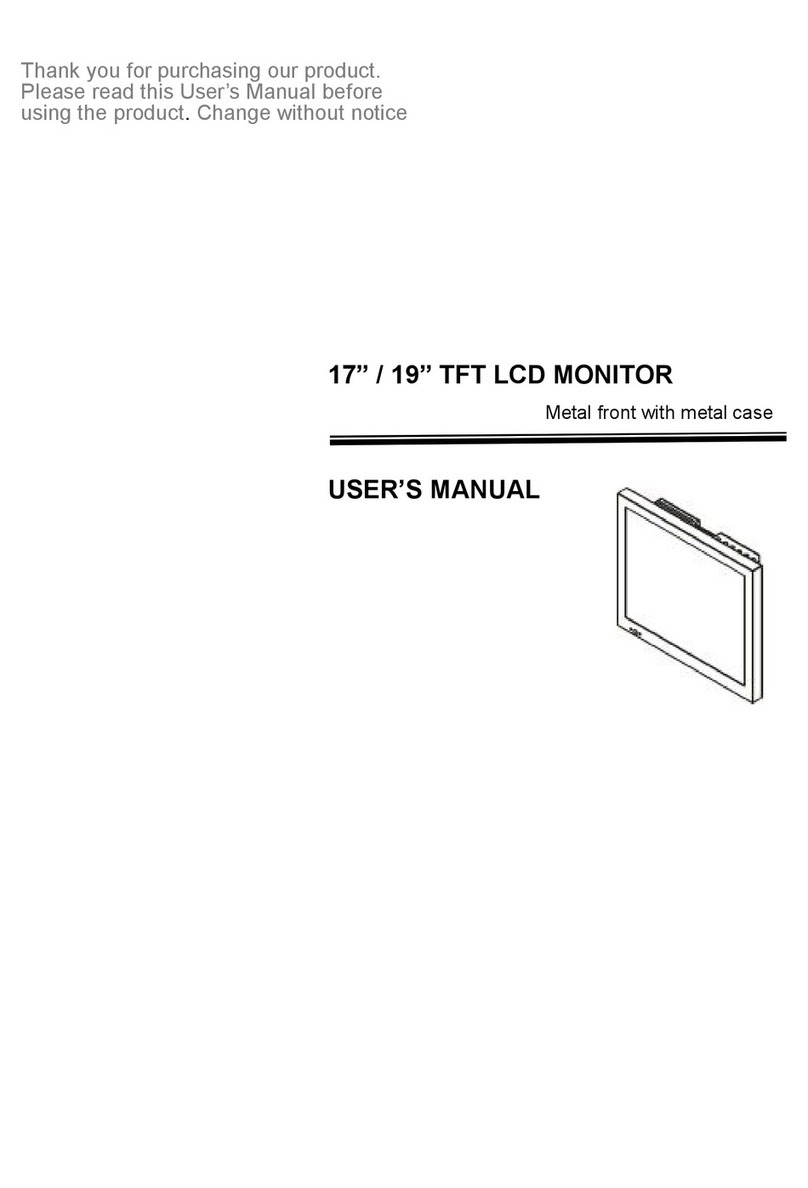
Hi Sharp
Hi Sharp HS-ML1952 User manual