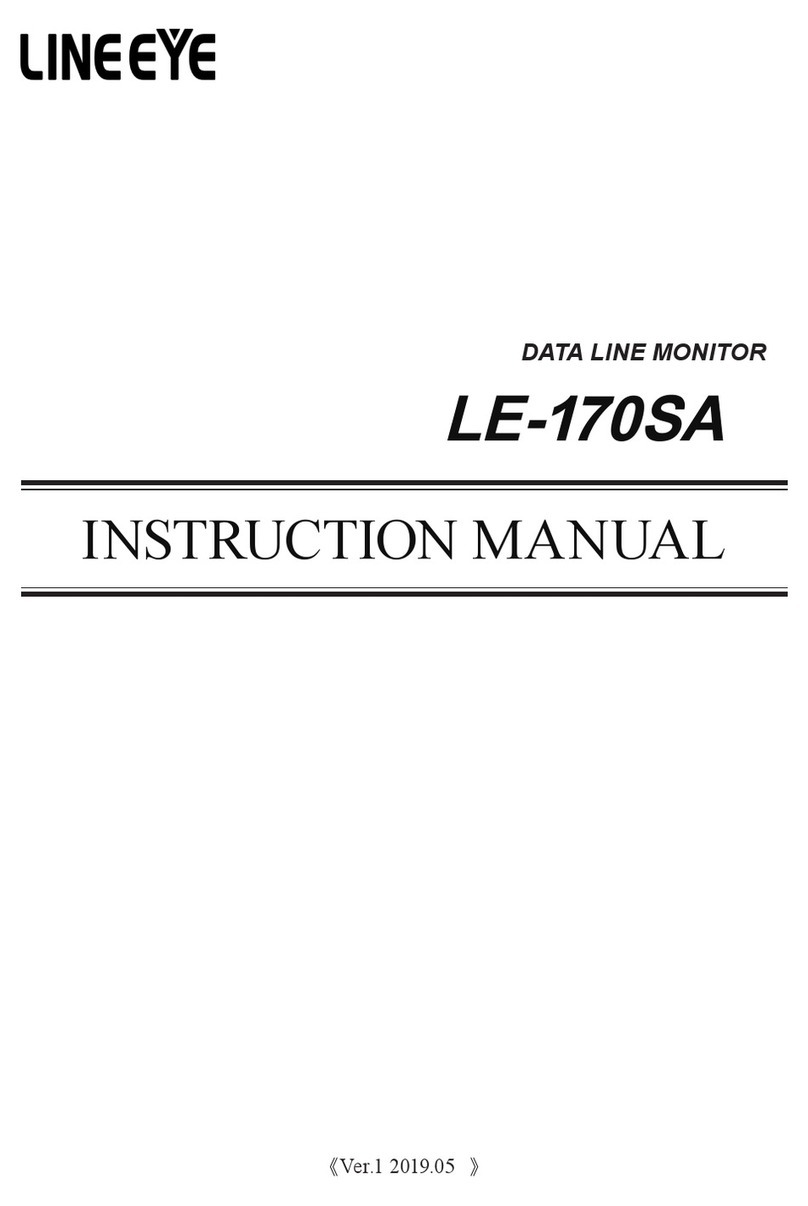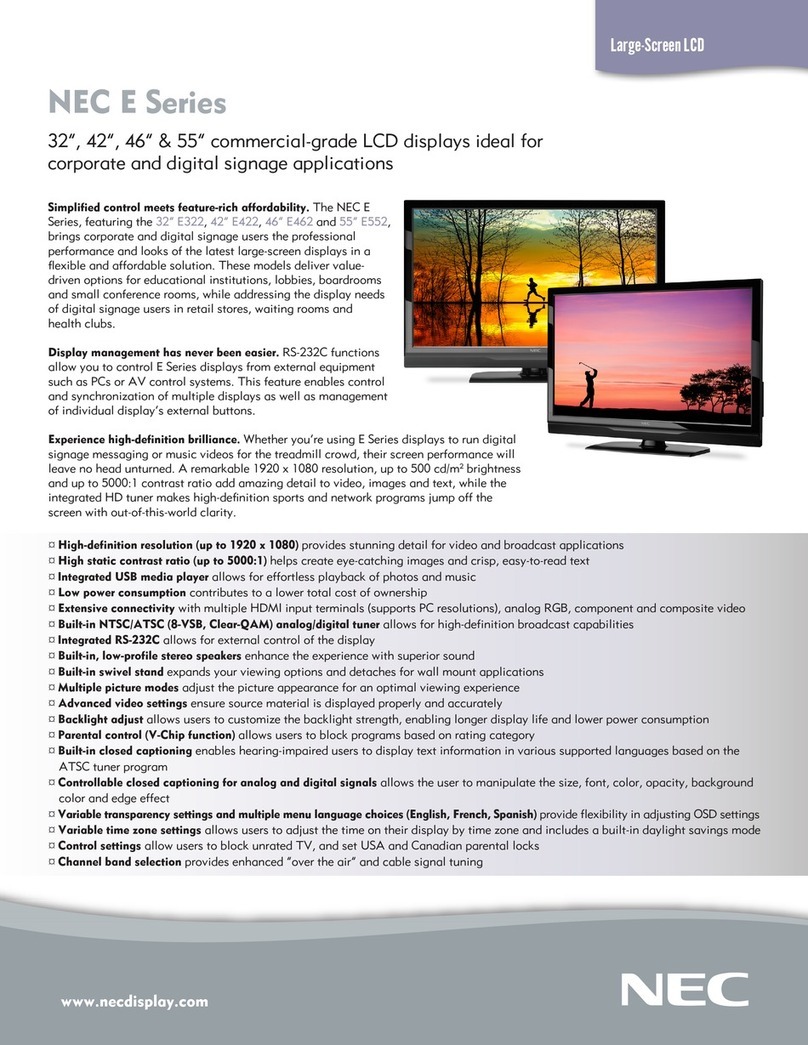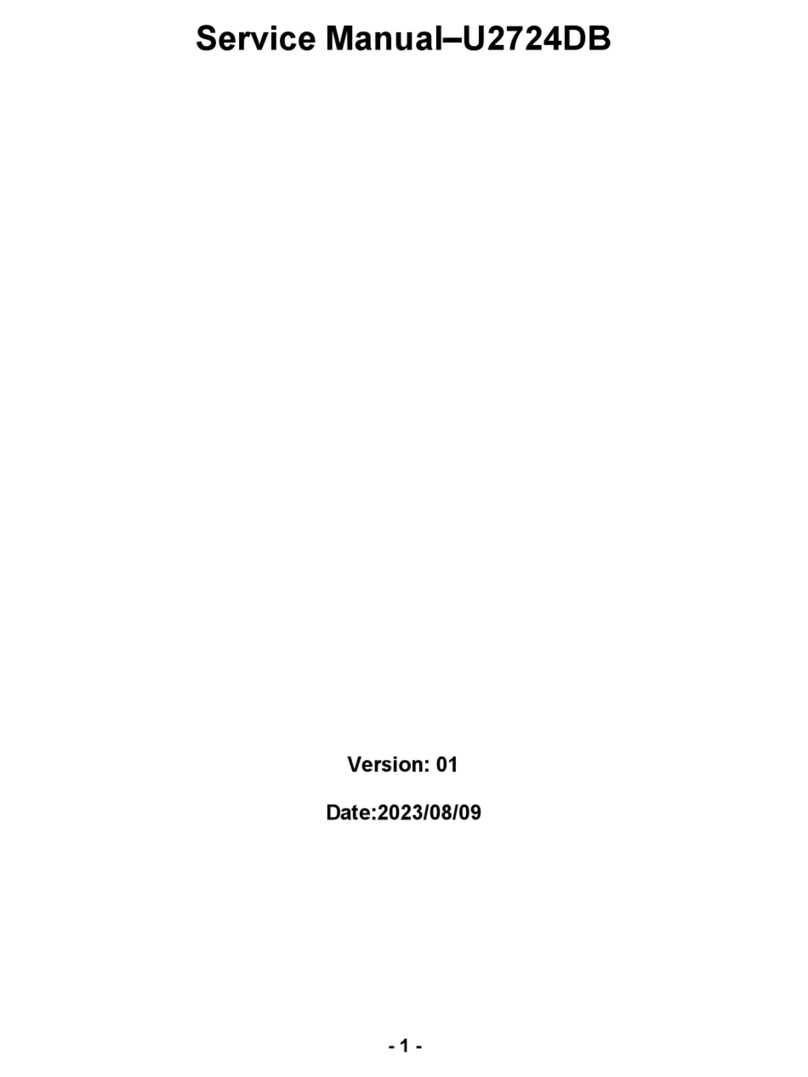Hi Sharp HS-ML22W1 User manual

Thank you for purchasing our product.
Please read this User’s Manual before
using the product. Change without notice
19” / 22” LCD - wide
User’s MANUAL

2
WARNING:
TO REDUCE THE RISK OF FIRE OR ELECTRIC SHOCK, DO NOT EXPOSE THIS PRODUCT
TO RAIN OR MOISTURE.
DO NOT INSERT ANY METALLIC OBJECT THROUGH VENTILATION GRILLS.
CAUTION:
CAUTION
Explanation of Graphical Symbols
The lightning flash with arrowhead symbol, within an equilateral
triangle, is intended to alert the user to the presence of uninsulated
"dangerous voltage" within the product's enclosure that may be of
sufficient magnitude to constitute a risk of electric shock to persons.
The exclamation point within an equilateral triangle is intended to alert
the user to the presence of important operating and maintenance
(servicing) instructions in the literature accompanying the product.

3
IMPORTANT SAFEGUARDS
1. READ INSTRUCTIONS
All the safety and operating instructions should be read before the unit is operated.
2. RETAIN INSTRUCTIONS
The safety and operating instructions should be retained for future reference.
3. HEED WARNINGS
All warnings on the unit and in the operating instructions should be adhered to.
4. FOLLOW INSTRUCTIONS
All operating and usage instructions should be followed.
5. CLEANING
Unplug this unit from the wall outlet before cleaning. Do not use liquid cleaners or aerosol cleaners. Clean only with a dry cloth.
6. ATTACHMENTS
The manufacturer of this unit does not make any recommendations for attachments, as they may cause hazards.
7. WATER AND MOISTURE
Do not use this unit near water. For example, near a bathtub, washbowl, kitchen sink, laundry tub, in a wet basement, or near a
swimming pool.
8. ACCESSORIES
Do not place this unit on an unstable cart, stand, tripod, bracket, or table. The unit may fall, causing serious injury, and serious
damage to the unit. An appliance and cart combination should be moved with care. Quick stops, excessive force, and uneven
surfaces may cause the appliance and cart combination to overturn.
9. VENTILATION
Slots and openings at the rear cabinet and bottom are provided for ventilation, these are to ensure reliable operation of the unit,
and to protect it from overheating. These openings must not be blocked or covered. The openings should never be blocked by
placing the unit on a bed, sofa, rug, or other similar surface. This unit should never be placed near or over a radiator or heat
source. This unit should not be placed in a built-in installation such as a bookcase or rack unless proper ventilation is provided or
the manufacturer’s instructions have been adhered to.
10. POWER SOURCE
This unit should be operated only from the type of power source indicated on the rating plate. If you are not sure of the type of
power supply to your home, consult your appliance dealer or local power company.
11. POWER-CORD PROTECTION
Power-supply cords should be routed so that they are not likely to be walked on or pinched by items placed upon or against them,
paying particular attention to cords at plugs, convenience receptacles, and the point where they exit from the appliance.
12. LIGHTNING
To protect your unit from a lightning storm, or when it is left unattended and unused for long periods of time, unplug it from the
wall outlet and disconnect the antenna or cable system. This will prevent damage to the unit due to lightning and power line
surges.
13. POWER LINES
An outside antenna system should not be located in the vicinity of overhead power lines or other electric light or power circuits, or
where it can fall onto or against such power lines or circuits. When installing an outside antenna system, extreme care should be
taken to keep from touching such power lines or circuits, as contact with them might be fatal.
14. OVERLOADING
Do not overload wall outlets and extension cords, as this can result in a risk of fire or electric shock.
15. OBJECT AND LIQUID ENTRY
Do not push objects through any openings in this unit, as they may touch dangerous voltage points or short out parts that could
result in fire or electric shock. Never spill or spray any type of liquid into the unit.
16. HEAT
The product should be situated away from heat sources such as radiators, heat registers, stoves, or other products (including
amplifiers) that produce heat.
17. CONNECTING
When you connect the product to other equipment, turn off the power and unplug all of the equipment from the wall outlet. Failure
to do so may cause a product damage. Read the owner's manual of the other equipment carefully and follow the instructions
when making any connections.
18. LCD
Do not press on or jolt the LCD panel. Doing so may cause the LCD panel glass to break and injury may occur. Should the LCD
panel be broken and liquid leaks out, do not inhale or swallow it. Doing so may cause poisoning. If you have got it into your
mouth, wash it out and consult your doctor. If your hands or clothes have touched it, wipe them with alcohol and a cleaning cloth
and then wash them well.
Important Information

4
Federal Communications Commission (FCC) Statement
This Equipment has been tested and found to comply with the limits for a Class B digital device,
pursuant to Part 15 of the FCC rules. These limits are designed to provide reasonable protection
against harmful interference in a residential installation. This equipment generates uses and can
radiate radio frequency energy and, if not installed and used in accordance with the instructions, may
cause harmful interference to radio communications. However, there is no guarantee that interference
will not occur in a particular installation. If this equipment does cause harmful interference to radio or
television reception, which can be determined by turning the equipment off and on, the user is
encouraged to try to correct the interference by one or more of the following measures:
-Reorient or relocate the receiving antenna.
-Increase the separation between the equipment and receiver.
-Connect the equipment into an outlet on a circuit different from that to which the receiver is
connected.
-Consult the dealer or an experienced radio/TV technician for help.
zYou are cautioned that changes or modifications not expressly approved by the party
responsible for compliance could void your authority to operate the equipment.
Safety Precautions
This device complies with Part 15 FCC Rules. Operation is subject to the following two
conditions:
(1) This device may not cause harmful interference.
(2) This device must accept any interference received including interference that may
cause undesired operation

5
Warning…………………………………………………………………………………………………… 2
Important Information…………………………………………………………………………………… 3
Safety Precautions………………………………………………………………………………………..4
Table of Contents………………………………………………………………………………………… 5
Components………………………………………………………….. …………………………………. 5
Feature……………………………………………………………………………………………………. 6
Exploring Your New Monitor…………………………………………………………………………….. 7
Backside Connections…….………………………………………………………………………….…. 8
Selecting a Location for the Monitor…………………………………………………………………… 8
Connecting your Monitor………………………………………………………………………………… 9
Connecting Device………………………………………………………………………………………. 10
Setup your Monitor……………………………………………………………………..………………... 11
Video Setting……………………………………………………………………………………….…….. 12
VGA Setting………………………………………………………………………………………………. 13
Audio Setting………………………………………………………………………………………………14
PIP Setting…………………………………………………………………………………………….….. 15
System Setup……………………………………………………………………………………….……. 16
Information ……….………………………………………………………………………….…………… 17
DVI Setup……………………………………………………………………………………….………… 18
Signboard Edit…………………………………………………………………………………………….19
Troubleshooting………………………………………………………………………………………..… 20
LCD Color Monitor Specifications………………………………………………………………….….. 21
LCD Color Monitor Dimensions ……………………………………………………………………..… 23
Components
(1) LCD Color Monitor x1
(2) Accessories
(a) Power cord x1
(b) Adapter x1
(c) User Manual x1
(d) Bracket x1
(e) Remote controller x1
Table of Contents

6
■19/22-inch high resolution professional CCTV LCD monitor
■Resolution 1440 x 900 / 1680 x 1050pixel under 16:10 aspect ratio
■Embedded with PIP and Side-by-Side scale mode at your preference
■High resolution and wide angle view
■State-of-Art 3D Color Comb Filter and 3D De-interlace technology
■Support non-linear scaling ratio function
■Adaptive 3D noise reduction
■Fast refresh rate and response time avoid lagging effect
■Selectable 6500˚K and 9300˚K color temperature setting
■Support video system NTSC / PAL
■Built-in Key Lock feature for easy management
■75ohm Auto Termination
■Built-in speaker with clear audio sound
■VESA 100mm x 100mm mounting standard
■4 :3 aspect ratio display with user information area
■Editable user information area - User can edit the description about environmental surveillance
■Light sensor detection - LCD monitor brightness will vary with the environment brightness. LCD
Brightness variation is from 3 Lux(ON) to 0.5Lux(OFF)
Feature

7
You can operate your monitor by using the buttons on the front panel. The side panels provide the
inputs to connect other equipment to your monitor.
Ex
p
lorin
g
Your New Monito
r
Front keypad Rear connection

8
Backside Connections
1. VGAIN
2. DVIIN
3. PCAUDIOIN
4. VIDEO1
In: Composite signal Input for VIDEO 1
Out:Video looping output for VIDEO 1
S-VIDEO: Y/C input
Audio: Channel 1 audio input
5. VIDEO2
In: Composite signal Input for VIDEO 2
Out:Video looping output for VIDEO 2
Audio: Channel 2 audio input
6. DC+12V / 5A IN
Power source input
①
②
③
④
⑤
⑥

9
If you don’t have experience in electronic equipment connection before, you may wish to read this
section. (Cables are not supplied, just for reference)
zAudio cables are usually color coded according to use: red and white for audio. The red audio cable
is for the stereo right channel, and the white audio cable is for the stereo left (or mono) channel. If
you look at the rear panel of the Monitor, you will see that the terminals are color coded in the same
manner as the cables.
zS-video cables provide better picture performance than standard video cables. S-video cables can
only be used with S-video compatible components.
zBNC cable provides better connection and picture performance.
.
RCA Audio Cable
S-Video Connector
BNC Connector
PC Audio Connector
VGA Connector
Connecting your Monitor
NOTE:
To prevent equipment damage,
Do not plug in any power cords until you have
finished connecting all equipment.

10
a. Connect PC to Monitor through VGA connector as shown on the above picture
b. Connect External device such as DVD or Game Player to Monitor as shown on
the above picture
c. Connect CCD Camera 1 and 2 to Monitor through Video Input 1 and 2
(BNC Connector) as showing on the above picture
d. Support Resolution
Although this Monitor supports above RGB signals, any resolutions not matched by this Monitor (SXGA) will be
expanded or shrunk, which will affect image quality.
To view high-quality images, it is recommended that the PC resolution should be set to 19” WXGA (1440x900) /
22”WSXGA (1680x1050) resolution.
Connecting Device
19” Monitor Display modes
Mode Resolution Refresh rate
VGA 640x480 up to 75Hz
SVGA 800x600 up to 75Hz
XGA 1024x768 up to 75Hz
SXGA 1280x1024 up to 75Hz
WXGA+ 1440 x 900 u
p
to 60Hz
22” Monitor Display modes
Mode Resolution Refresh rate
VGA 640x480 up to 75Hz
SVGA 800x600 up to 75Hz
XGA 1024x768 up to 75Hz
SXGA 1280x1024 up to 75Hz
WSXG
A
1680 x 1050 u
p
to 60Hz

11
AUTO: Auto-optimize displaying picture under PC mode.
Enter: This “ Auto” Button can be either “Enter” function in OSD Menu)
MENU: OSD menu ON / OFF control.
(EXIT Item)
ADJUST: Increase or decrease the value on OSD menu.
Up: Increase value or turn ON / OFF function.
Down: Decrease value or turn ON / OFF function
SOURCE: Select input signal from AV1, AV2, S-Video or DVI / VGA.
POWER: Monitor power ON / OFF. At OFF mode, monitor will be at standby status.
Green Light: ON Mode
Red Flicker: Power Saving (Refer to note below)
Red Light: OFF Mode
Note:
1. AV1, AV2, S-Video: When there is no input signal, LCD monitor will into Power Saving
mode after 60 seconds.
2. VGA: When there is no input signal, LCD monitor will into power saving mode after 5
seconds.
3. PIP: When there is no signal on both input sources, LCD monitor will into Power Saving
mode after 60 seconds.
Setup your Monitor

12
Brightness: Adjusts the overall picture shade and brightness.
Contrast: Permits adjustment of contrast between light and dark areas of the
picture.
Saturation: Adjusts the intensity of the color.
Hue: To determine the lightness and colorfulness of the picture.
Sharpness: Sets the desired sharpening enhancement to the picture.
Dynamic Contrast: To determine the luminosity of motions of an object
Image H Position: Allows adjustment for horizontal position.
Image V Position: Allows adjustment for vertical position.
Default: Back to factory default
Video Setting

13
Brightness: Adjusts the overall picture shade and brightness.
Contrast: Permits adjustment of contrast between light and dark areas of the
picture.
Auto Adjustment: Picture adjustment automatic correction, like clock and phase.
Image H Position: Allows adjustment for horizontal position.
Image V Position: Allows adjustment for vertical position.
Phase: Is used to adjust best picture quality. It adjusts the sampling phase
across one pixel time. When the phase is not adjusted properly, the
picture will be unclear. Therefore this value should be carefully
adjusted.
Note: improper adjustment will cause image failure.
Clock / Line: Is used to adjust best picture quality. It adjusts the numbers of the
pixel clock across one line time. Therefore it can affect the picture
position and size.
Note: improper adjustment will caused image failure.
Default: Back to factory default
VGA Setting

14
Volume: Controls built-in speakers’ output volumes.
Bass: Adjusts the tone to low frequency part of the sound.
Treble: Adjust the high or acute of the sound.
Balance: Adjusts the softness of loudness of notes in the sound.
Mute: To disable the audio function. To enable, press MUTE again.
Audio Setting

15
PIP Mode: This function allows the PIP mode to be selected.
PIP Source: This function allows the source of the PIP to be selected.
PIP Swap: This function allows the position of PIP to be exchanged.
POP Zoom: Only Operate under POP (Side By Side) mode.
PIP Auto Close: Detect PIP mode signal.
PIP Switching: Enable PIP source switching.
Switching Time: Control PIP source switching time.
User H-Position: Allows adjustment for horizontal position.
User V-Position: Allows adjustment for vertical position.
PIP Setting

16
Aspect Ratio: To change the display mode.
Auto Source Detection: The monitor will auto detect the video source when power ON.
Color Temperature: Selects color temperature of either 6500°K or 9300°K.
Key Lock: The Key-Lock function is provided to prevent tempering.
To unlock, press AUTO and MENU.
Channel Display: This function is to allow the channel title to be displayed on the
monitor.
Language: English.
Power On Control: This function is to assign a specific video signal when power ON.
SignboardEdit: User can edit the description about environmental surveillance
See page 19.
Light Sensor: LCD monitor brightness will vary with the environment brightness.
LCD Brightness variation is from 3 Lux(ON) to 0.5Lux(OFF)
Wake Up Time: When Light sensor sets to ON, environment brightness is dark, at
same time panel becomes to OFF. Press front key as MENU /
SOURCE / POWER to turn on monitor. During 15 / 45 / 60 minutes,
the light sensor detection is temporarily off.
System Setting

17
Resolution: To show the resolution.
H Frequency: To show the horizontal frequency.
V Frequency: To show the vertical frequency.
Information

18
Brightness: Adjusts the overall picture shade and brightness.
Contrast: Permits adjustment of contrast between light and dark areas of the
picture.
Default: Back to factory default
DVI Setting

19
19”
Signboard Edit (Max. row is 34 / Max. character is 25)
22”
Signboard Edit (Max. row is 40 / Max. character is 25)
Space: A blank character space
Del: Delete a character which is error typing
ClrÆ: Delete a character row
Clr ALL: Delete all character rows
1440x900 / 16:10
1680x1050 / 16:10
1400x1050 / 4:3 280x1050
-
-
-
-
-
-
1200x900 / 4:3 240x900
Direction key of LCD front panel or
remote control to control characters
select.
The Direction arrow of virtual
keyboard is to move character
position.
Signboard Edit

20
Before calling a service technician, please check the following table for a possible cause of the problem
and some solution.
Symptom Solution
Monitor will not turn on ●Make sure the power cord is plugged in, then press POWER button.
No picture, no sound ●Check cable connections.
No sound, picture OK ●Check audio Cable Connections
●Try pressing Volume up button in the Menu.
Poor color, sound OK ●Check cable connections
●Adjust Video set up menu.
Poor color or no color ●AdjustColorand/orTINT(NTSConly)
Troubleshooting
Table of contents
Other Hi Sharp Monitor manuals

Hi Sharp
Hi Sharp ML1040 User manual
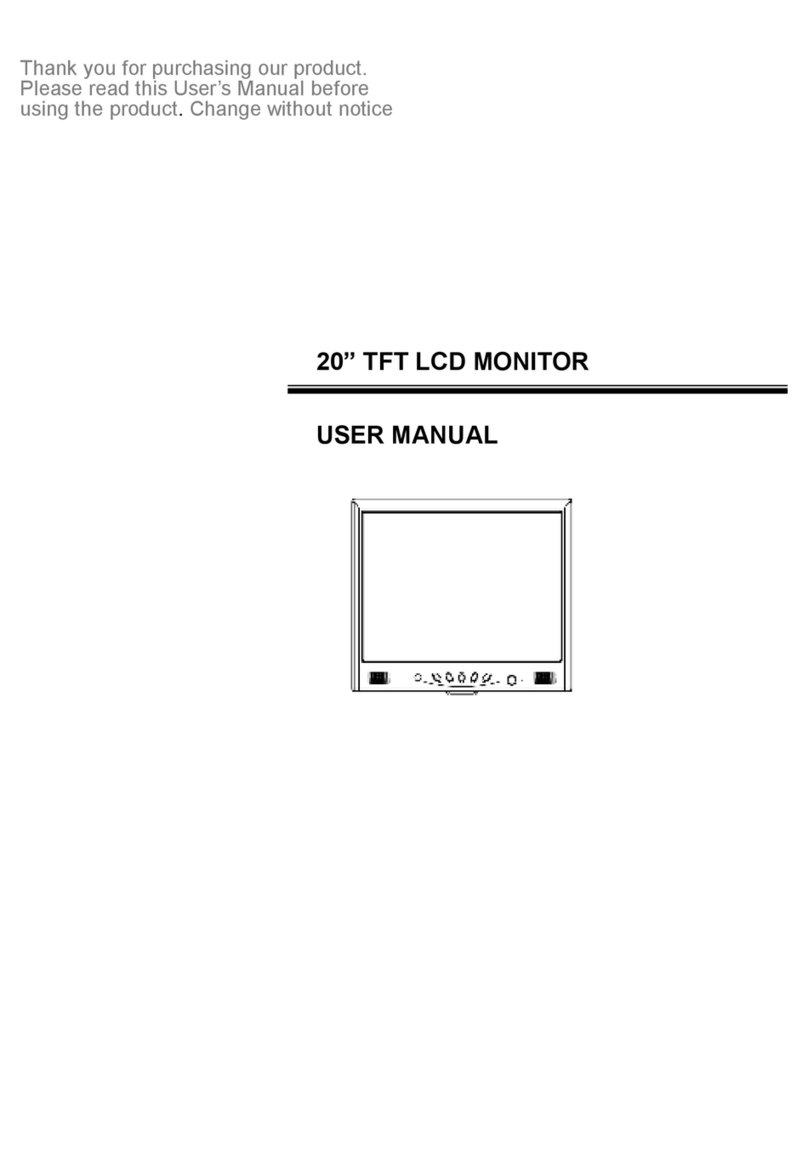
Hi Sharp
Hi Sharp HS-ML2011 User manual
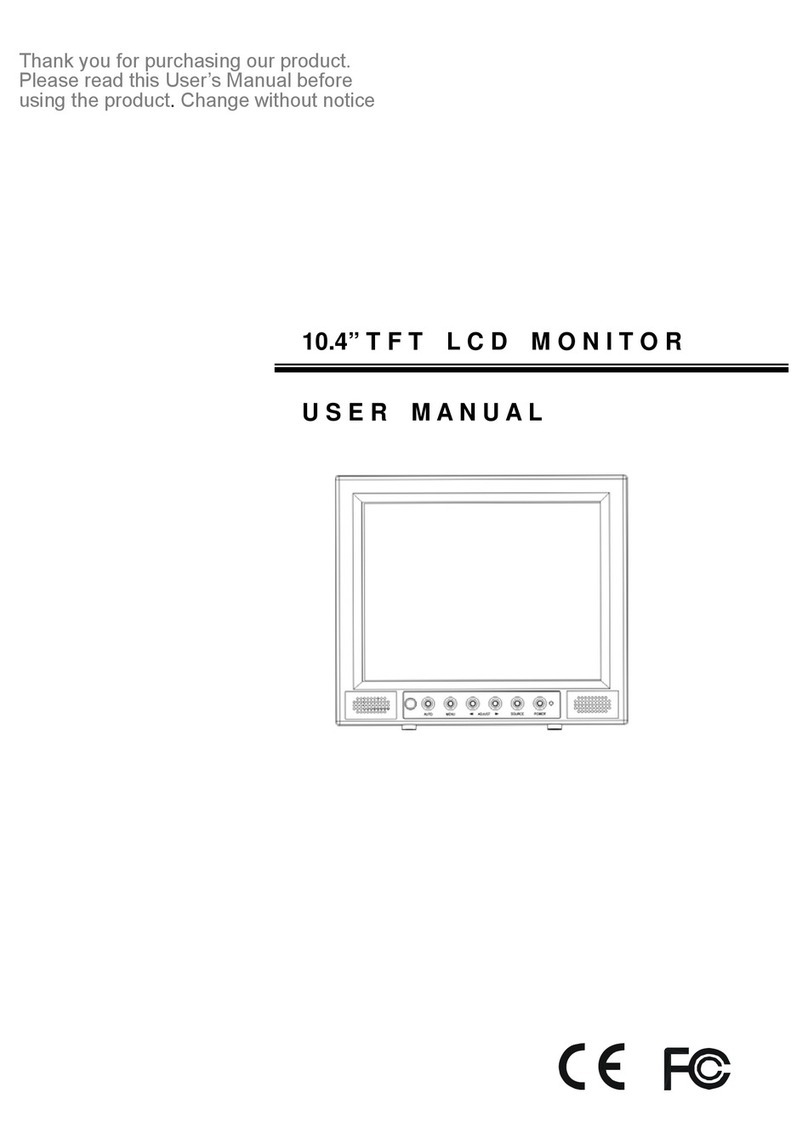
Hi Sharp
Hi Sharp HS-ML1002 User manual
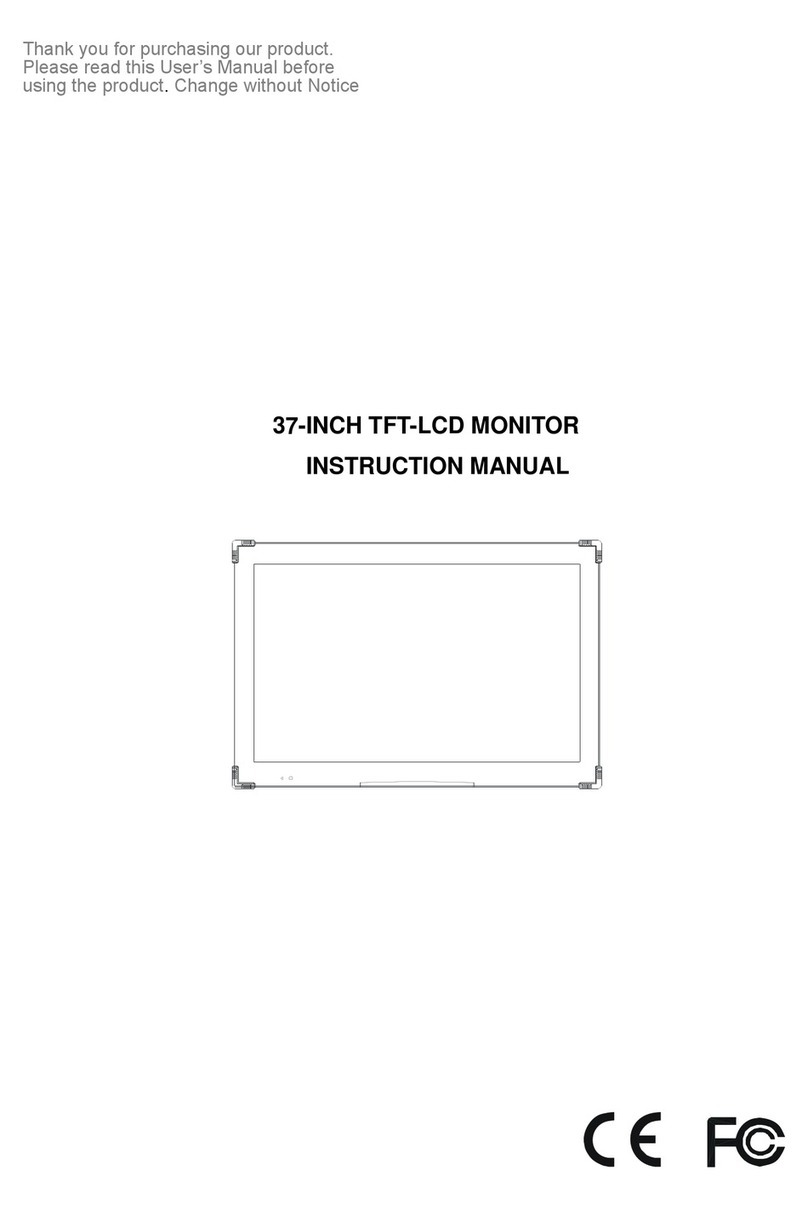
Hi Sharp
Hi Sharp HS-ML3700 User manual
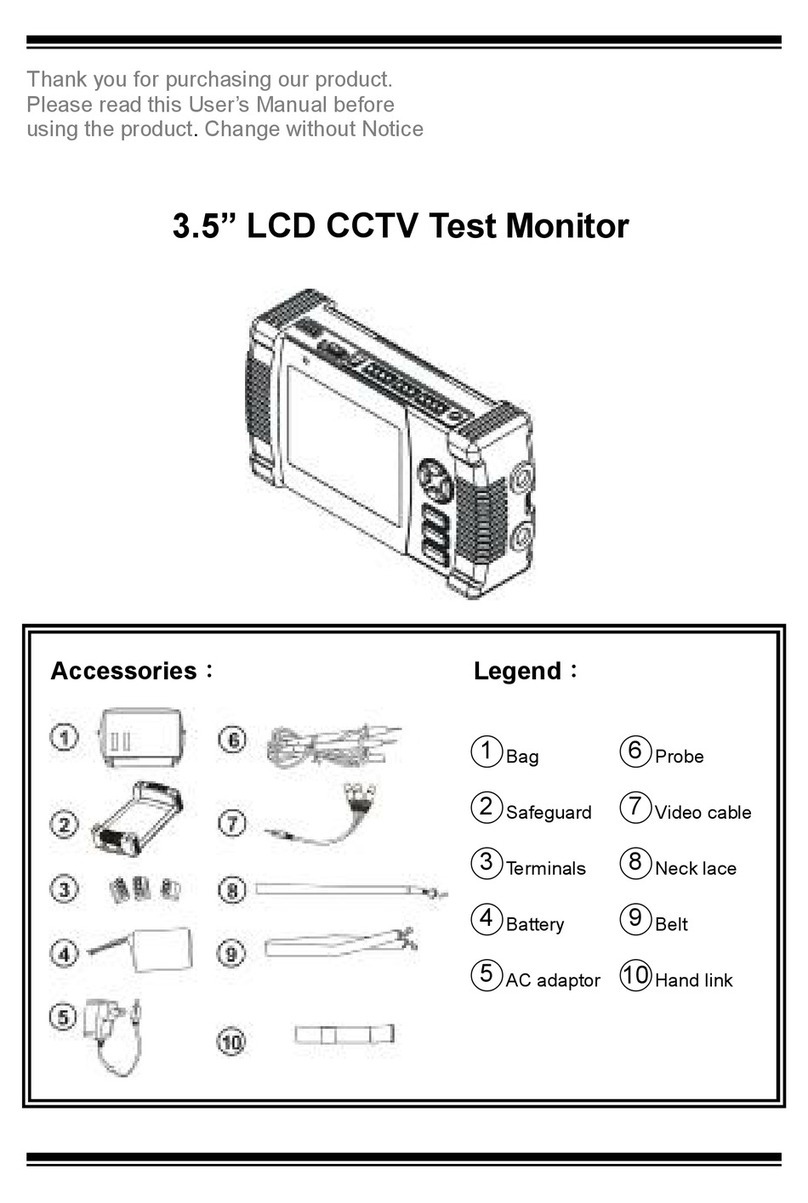
Hi Sharp
Hi Sharp 3.5" User manual
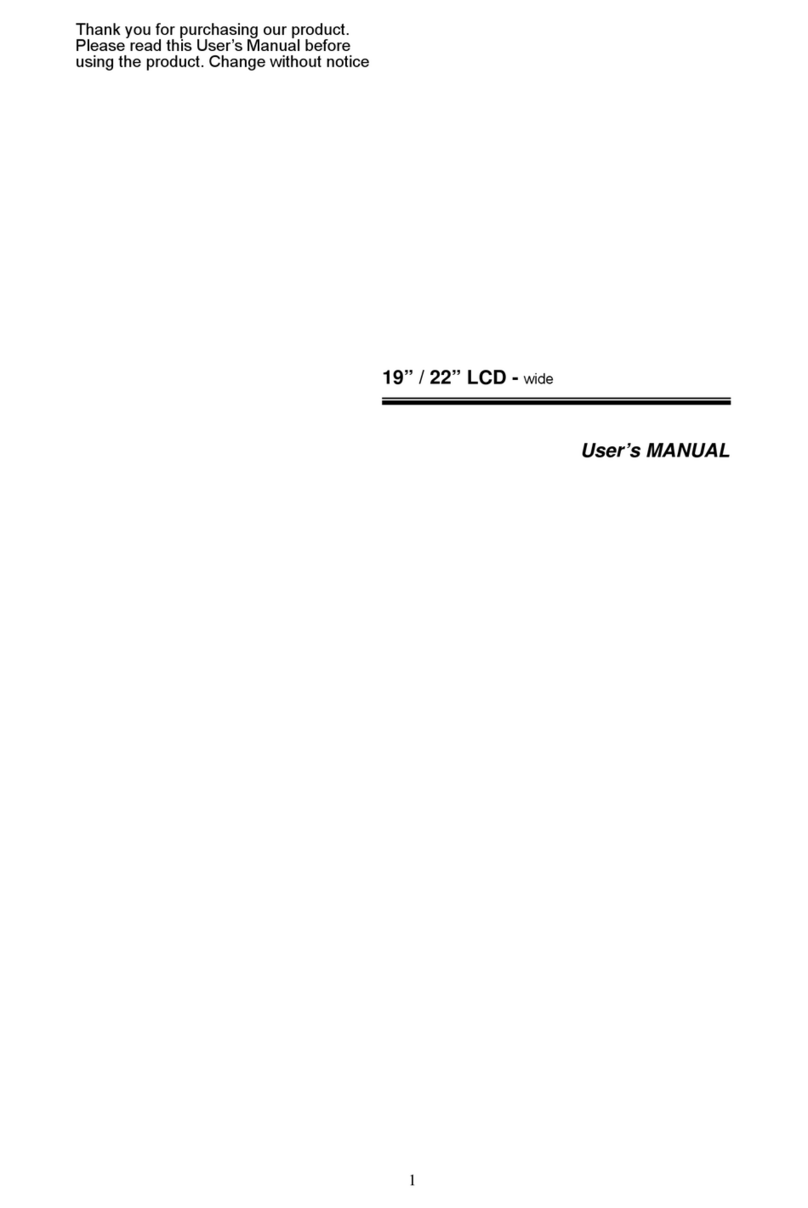
Hi Sharp
Hi Sharp 19" User manual
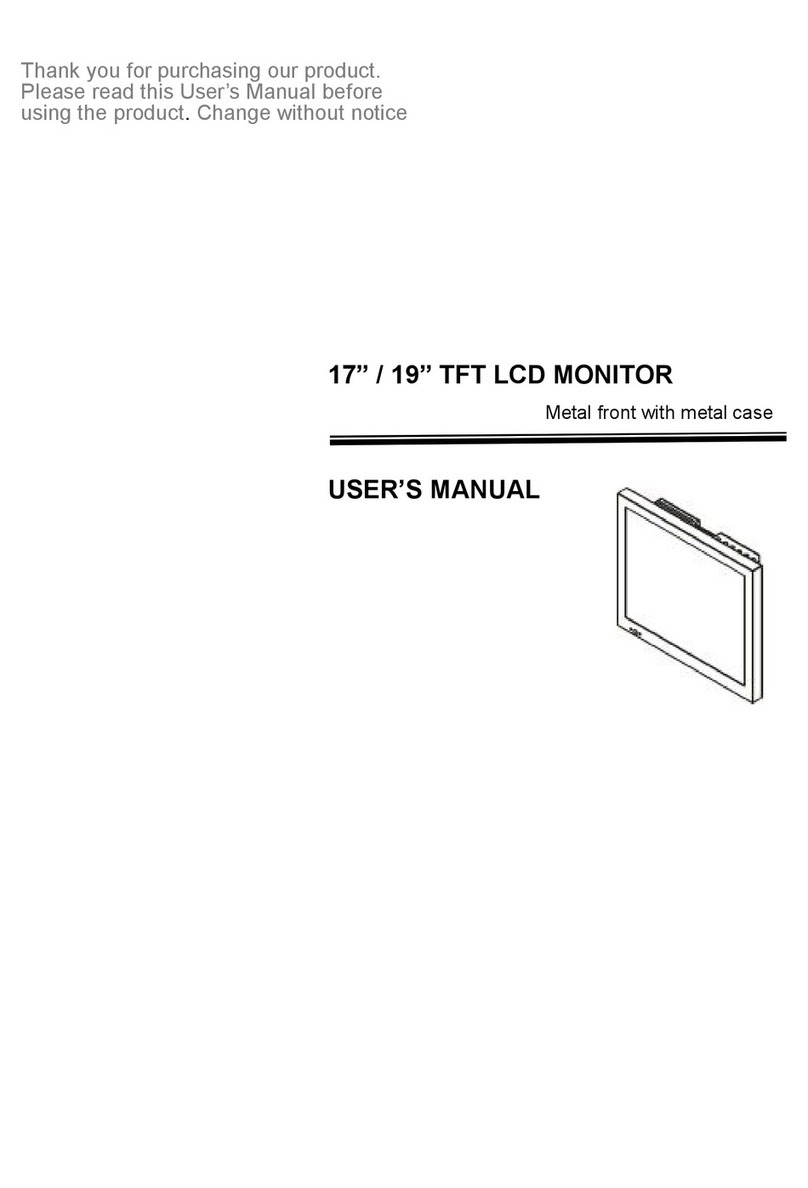
Hi Sharp
Hi Sharp HS-ML1952 User manual

Hi Sharp
Hi Sharp HS-ML0840 User manual
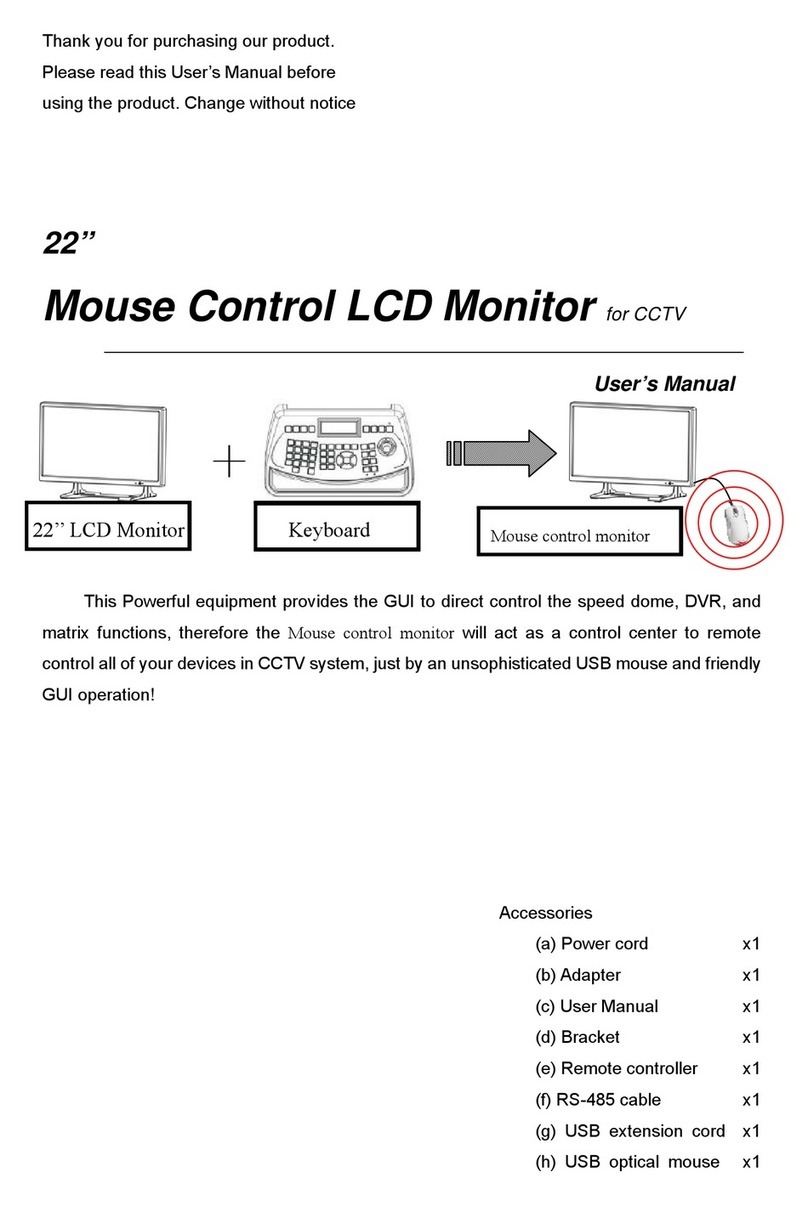
Hi Sharp
Hi Sharp HS-ML22M1 User manual
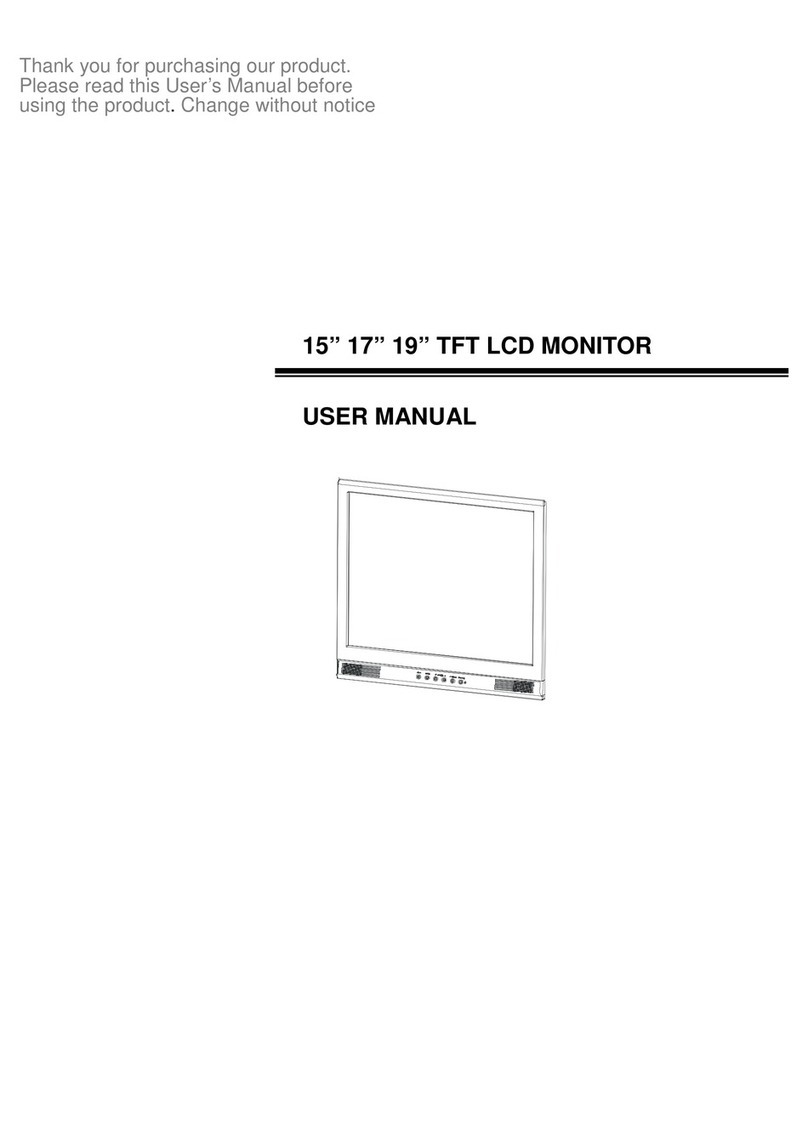
Hi Sharp
Hi Sharp HS-ML1500 User manual