Hi Sharp HS-ML2011 User manual

Thankyou forpurchasing ourproduct.
Pleaseread thisUser sManualbefore
using the product. Change without notice
20 TFTLCD MONITOR
USERMANUAL

2

3
WARNING:
TOREDUCETHERISK OF FIREORELECTRICSHOCK, DONOTEXPOSETHISPRODUCT
TORAINORMOISTURE.
DONOT INSERTANYMETALLICOBJECTTHROUGHVENTILATIONGRILLS.
CAUTION:
CAUTION
Explanation ofGraphical Symbols
Thelightningflashwitharrowheadsymbol,withinan equilateral
triangle,isintended.toalerttheusertothepresenceofuninsulated
"dangerousvoltage"withintheproduct'senclosurethatmaybeof
sufficientmagnitudetoconstituteariskof electricshocktopersons.
Theexclamation pointwithinan equilateral triangleisintended toalert
theusertothepresenceofimportantoperatingandmaintenance
(servicing)instructionsintheliteratureaccompanyingtheproduct.

4
IMPORTANTSAFEGUARDS
1. READ INSTRUCTIONS
All thesafetyand operating instructionsshouldbe readbeforethe unit isoperated.
2. RETAIN INSTRUCTIONS
The safetyand operating instructionsshouldbe retainedforfuturereference.
3. HEED WARNINGS
All warningsonthe unit and inthe operating instructionsshouldbe adhered to.
4. FOLLOWINSTRUCTIONS
All operating and usage instructionsshouldbe followed.
5. CLEANING
Unplug thisunit fromthe wall outlet beforecleaning. Donot useliquidcleanersoraerosolcleaners. Clean onlywithadrycloth.
6. ATTACHMENTS
The manufacturerof this unit doesnotmakeanyrecommendationsforattachments, astheymaycausehazards.
7. WATER AND MOISTURE
Donot usethis unit nearwater. Forexample, nearabathtub,washbowl, kitchensink, laundrytub, inawet basement, orneara
swimming pool.
8. ACCESSORIES
Donot placethisunit on an unstablecart, stand, tripod, bracket, ortable. The unitmayfall,causing seriousinjury, and serious
damage tothe unit. Anapplianceand cart combination shouldbe moved withcare. Quickstops, excessiveforce, and uneven
surfacesmaycausethe applianceandcart combination tooverturn.
9. VENTILATION
Slotsandopeningsat the rearcabinet and bottomareprovided forventilation, thesearetoensurereliableoperation of the unit,
and toprotectitfromoverheating.Theseopeningsmustnotbe blocked orcovered.The openingsshouldneverbe blocked by
placing the uniton abed,sofa,rug,orothersimilarsurface.This unitshouldneverbe placed nearoroveraradiatororheat
source. Thisunitshouldnot beplacedinabuilt-ininstallation suchasabookcaseorrackunlessproperventilationisprovided or
the manufacturer sinstructionshavebeen adhered to.
10. POWER SOURCE
This unitshouldbe operated onlyfromthe type ofpowersourceindicated on the rating plate.Ifyou arenotsureofthe type of
powersupplytoyourhome,consult yourappliancedealerorlocalpowercompany.
11. POWER-CORD PROTECTION
Power-supplycordsshouldbe routed sothattheyarenotlikelytobe walkedon orpinched byitemsplaced upon oragainstthem,
paying particularattention tocordsat plugs, conveniencereceptacles, and the pointwheretheyexit fromthe appliance.
12. LIGHTNING
Toprotectyourunitfromalightning storm,orwhen it is left unattended and unused forlongperiodsof time,unplug itfromthe
wall outletand disconnectthe antennaorcablesystem.This will preventdamage tothe unitdue tolightning and powerline
surges.
13. POWER LINES
Anoutsideantenna systemshouldnotbe located inthe vicinityofoverhead powerlinesorotherelectric lightorpowercircuits,or
whereitcan fall ontooragainst suchpowerlinesorcircuits.When installing anoutside antenna system,extremecareshouldbe
taken tokeep fromtouchingsuchpowerlinesorcircuits, ascontactwiththemmight be fatal.
14. OVERLOADING
Donot overload walloutletsand extension cords,asthis can result inariskof fireorelectricshock.
15. OBJECTAND LIQUID ENTRY
Donot pushobjectsthrough anyopeningsinthisunit, astheymaytouchdangerousvoltage pointsorshort out partsthat could
result infireorelectricshock. Neverspillorsprayanytype of liquidintothe unit.
16. HEAT
The product shouldbe situated awayfromheatsourcessuchasradiators, heat registers,stoves, orotherproducts(including
amplifiers)that produceheat.
17. CONNECTING
When you connectthe producttootherequipment, turnoff the powerand unplug all ofthe equipmentfromthe wall outlet. Failure
todo somaycauseaproduct damage. Read theowner'smanualof the otherequipmentcarefullyand followtheinstructions
when making anyconnections.
18. LCD
Donot press onorjoltthe LCD panel. Doingsomaycausethe LCD panelglass tobreakandinjurymayoccur. Shouldthe LCD
panelbe broken and liquidleaksout, do notinhaleorswallowit. Doingsomaycausepoisoning. If you havegot it intoyour
mouth,washit outand consult yourdoctor. If yourhandsorclotheshavetouched it, wipe themwithalcoholandacleaning cloth
and then washthemwell.
ImportantInformation

5
Federal CommunicationsCommission(FCC)Statement
ThisEquipmenthasbeentestedandfoundtocomplywiththelimitsforaClass Bdigitaldevice,
pursuanttoPart15oftheFCC rules.Theselimitsaredesigned toprovidereasonableprotection
againstharmful interferenceinaresidentialinstallation.Thisequipmentgeneratesusesandcan
radiateradiofrequencyenergyand,ifnotinstalled andusedin accordancewiththeinstructions,may
causeharmfulinterferencetoradiocommunications.However,thereisnoguarantee that interference
willnotoccurinaparticularinstallation.Ifthisequipmentdoescauseharmfulinterferencetoradioor
television reception,whichcanbedetermined byturning theequipmentoff and on,theuseris
encouraged totrytocorrect theinterferencebyoneormoreofthefollowingmeasures:
-Reorientorrelocatethereceivingantenna.
-Increasetheseparationbetweentheequipmentandreceiver.
-Connecttheequipment intoan outleton acircuitdifferent fromthat towhichthereceiveris
connected.
-Consultthedealeroran experienced radio/TVtechnician forhelp.
lYouarecautionedthatchangesormodificationsnotexpresslyapprovedbytheparty
responsibleforcompliancecouldvoidyourauthoritytooperatetheequipment.
SafetyPrecautions
ThisdevicecomplieswithPart15FCCRules.Operation issubject tothefollowing two
conditions:
(1)Thisdevicemaynotcauseharmful interference.
(2)Thisdevicemustaccept anyinterferencereceivedincludinginterferencethatmay
causeundesired operation

6
Warning…………………………………………………………………………………………………… 3
ImportantInformation…………………………………………………………………………………… 4
SafetyPrecautions………………………………………………………………………………………..5
TableofContents………………………………………………………………………………………… 6
Components………………………………………………………….. ………………………………….6
Feature…………………………………………………………………………………………………….7
Exploring YourNewMonitor……………………………………………………………………………..8
BacksideConnections…….………………………………………………………………………….….9
Selecting aLocation fortheMonitor…………………………………………………………………… 9
ConnectingyourMonitor………………………………………………………………………………… 10
ConnectingDevice……………………………………………………………………………………….11
Setup yourMonitor………………………………………………………………………………………..12
Video Setup………………………………………………………………………………………….…… 13
VGASetup………………………………………………………………………………………………… 14
AudioSetup……………………………………………………………………………………………….15
PIPSetup……………………………………………………………………………………………….…16
SystemSetting……………………………………………………………………………………….……17
Information…………………………………………………………………………………………….…...18
DVI Setting…………………………………………………………………………………………….…..19
LCD MonitorMountingGuide…………………………………………………………………………… 20
Desktop…………………………………………………………………………………………… 20
Mounting themonitorontherack……….……………………………………………………… 20
ArmMount (VESAstandard)……….………………………………………………………..…. 20
Troubleshooting………………………………………………………………………………………..…21
LCD ColorMonitorSpecifications………………………………………………………………….…..22
LCD ColorMonitorDimensions ……………………………………………………………………..…23
Components
(1)LCD ColorMonitor 1
(2)Accessories
(a)Powercord1
(b)UserManual 1
(c)Remotecontroller1
TableofContents

7
■Professional TFTLCD forsurveillancein20.1”withmultipleconnection.
■CompatiblewithVGA(640X480),SVGA(800X600),XGA(1024X768), SXGA(1280X1024), UXGA
(1600x1200)resolution.
■Picture-In-Picturefeaturethat allowmulti-picturedisplay
■Highbrightness levelandcontrastration withsuperwideviewing angle
■Built-in3Dcombfilterand3Dde-interlaceforcrispypictureperformance
■Fast responsetimeandrefreshratewithout timelagging.
■Provides6500Kand9300Kcolortemperatureselection for user spreference
■Video inputssupport NTSC/PALstandards
■ProvidesKeyLockfunction foreasymanagement
■Video loopingoutputsupports75ohmautotermination
■Supportaudioandlive-out function withstereo phonejackoutput
■VESAstandards(100mmX100mm)bracket
■Optionalrack mountbracket for19”rackconsole(Tiltablestyle)
Feature

8
Youcanoperateyourmonitorbyusingthebuttonson thefront panel.Thesidepanelsprovidethe
inputstoconnectotherequipmenttoyourmonitor.
FrontPanel
BackSide
ExploringYourNew Monitor

9
Note:ConnectionsofAudio
1
2
5
3
4
7
8
11
10
17
(R)
(L)
(R)
(L) 6
(R)
(L)
(R)
(L)
18
12
13 15
16
14
19
9
BacksideConnections
1,2 AUDIO2IN(R,L)
Stereo AudioSignal Input, thisinputisforAV2
(RefertoNotebelow)
3,4AUDIO2OUT(R,L)
AudioloopingoutputsforAUDIO2
5,6AUDIO1IN(R,L)
Stereo AudioSignal Input, thisinputisforAV1
orS-Video (RefertoNotebelow)
7,8AUDIO1OUT(R,L)
AudioloopingoutputsforAUDIO1
9PCAUDIOIN
10S-VIDEO
Y/CIN
11S-VIDEO
Y/COUT
12 VIDEO2IN
Compositesignal Input forVIDEO2
13VIDEO1IN
Compositesignal Input forVIDEO112
14VIDEO2OUT
Video loopingoutputforVIDEO2
15 VIDEO1OUT
Video loopingoutputforVIDEO1
16 DVI IN
17 VGAIN
18 DCOUTPUT
DC 12V/500mApoweroutput
(SupportingforPVMunit)
Audio1 Audio2 PCAudio
PC
AV1
AV2
S-Video
DVI

10
Ifyoudon thaveexperiencein electronicequipment connectionbefore,youmaywishtoread this
section. (Cablesarenot supplied, just forreference)
lAudiocablesareusuallycolorcodedaccording touse:redandwhiteforaudio.Thered audiocable
isforthestereo right channel,andthewhiteaudiocableisforthestereoleft (ormono)channel. If
youlookat therearpanel oftheMonitor,youwillsee that theterminalsarecolorcoded inthesame
mannerasthecables.
lS-video cablesprovidebetterpictureperformancethanstandardvideocables.S-video cablescan
onlybeused withS-video compatiblecomponents.
lBNCcableprovidesbetterconnectionandpictureperformance.
.
RCA AudioCable
S-Video Connector
BNC Connector
PC AudioConnector
VGAConnector
ConnectingyourMonitor
NOTE:
Topreventequipment damage,
Donot plug inanypowercordsuntil you have
finished connecting all equipment.

11
a. ConnectPCtoMonitorthroughVGAconnectorasshownontheabovepicture
b. ConnectExternal devicesuchasDVDorGamePlayertoMonitorasshownon
theabovepicture
c. Connect CCD Camera1and2toMonitorthroughVideo Input1and2
(BNC Connector)asshowingon theabovepicture
d. Support Resolution
Although this MonitorsupportsaboveRGBsignals, anyresolutionsnot matched bythis Monitor(UXGA)will be
expanded orshrunk, whichwill affect image quality.
Toview high-qualityimages, it is recommended that thePC's resolution shouldbe set toUXGA(1600x1200)
resolution.
ConnectingDevice
20.1
MonitorDisplaymodes
Mode Resolution Refreshrate
VGA640x480 upto75Hz
SVGA800x600 upto75Hz
XGA1024x768 upto75Hz
SXGA1280x1024 up to75Hz
UXGA 1600 x1200up to60Hz

12
SOURCE: Select input signalfromAV1,AV2, S-Video,DVIorVGA.
MENU: OSDmenuON/ OFF control.
(EXIT Item)
ITEM:Auto-optimizedisplaying pictureunderPCmode.
Enter: This “Select”Button can beeither “Enter”function in OSDMenu)
ADJUST:Increaseordecreasethevalueon OSDmenu.
Up: IncreasevalueorturnON/ OFF function.
Down: DecreasevalueorturnON/ OFF function
POWER: MonitorpowerON/ OFF.AtOFF mode,monitorwill beatstandbystatus.
GreenLight:ONMode
OrangeLight:PowerSaving(Refertonotebelow)
RedLight: OFF Mode
Note:1.AV1,AV2,S-Video:When thereisno inputsignal,LCDmonitor
will intoPowerSavingmodeafter60seconds.
2.VGA:Whenthereisno inputsignal, LCDmonitorwill intopower
saving modeafter5seconds.
3.PIP: When thereisno signalon both inputsources, LCD
monitorwill into PowerSaving modeafter60 seconds.
SetupyourMonitor

13
Brightness:Adjuststheoverallpictureshadeand brightness.
Contrast:Permitsadjustmentofcontrast betweenlight and darkareasofthe
picture.
Saturation:Adjuststheintensityof thecolor.
Hue:Todeterminethelightness andcolorfulness of thepicture.
Sharpness: Setsthedesiredsharpeningenhancement tothepicture.
DynamicContrast:Todeterminetheluminosityof motionsof an object
ImageHPosition:Allowsadjustment forhorizontal position.
ImageVPosition:Allowsadjustment forvertical position.
Default:
VideoSetting

14
Brightness:Adjuststheoverallpictureshadeandbrightness.
Contrast:Permitsadjustmentofcontrast betweenlight and darkareasofthe
picture.
Auto Adjustment:Pictureadjustmentautomaticcorrection, likeclockandphase.
ImageHPosition:Allowsadjustment forhorizontal position.
ImageVPosition:Allowsadjustment forvertical position.
Phase :Isusedtoadjust bestpicturequality. It adjuststhesamplingphase
across onepixeltime.When thephaseisnotadjustedproperly, the
picturewillbeunclear.Thereforethisvalueshouldbecarefully
adjusted.
Note:improperadjustmentwill causeimagefailure.
Clock/Line:Isusedtoadjust bestpicturequality. It adjuststhenumbersofthe
pixelclockacross onelinetime.Thereforeit can affect thepicture
position andsize.
Note:improperadjustmentwill caused imagefailure.
Default:
VGASetting

15
Volume:Controlsbuilt-inspeakers outputvolumes.
Bass:Adjuststhetonetolowfrequencypartofthesound.
Treble:Adjust thehighoracuteof thesound.
Balance:Adjuststhesoftness ofloudness of notesin thesound.
Mute:Todisabletheaudiofunction.Toenable,press MUTEagain.
AudioSetting

16
PIPMode: Thisfunction allowsthePIPmodetobeselected.
PIPSource:Thisfunction allowsthesourceofthePIPtobeselected.
PIPSwap:Thisfunction allowsthepositionofPIPtobeexchanged.
POPZoom:OnlyOperateunderPOP(SideBySide)mode.
PIPAuto Close:DetectPIPmodesignal.
PIPSwitching:EnablePIPsourceswitching.
SwitchingTime:ControlPIPsourceswitchingtime.
UserH-Position:Allowsadjustment forhorizontal position.
UserV-Position:Allowsadjustment forvertical position.
PIPSetting

17
AspectRatio:Tochangethedisplaymode.
Auto Source Detection: The monitorwillautodetect thevideo sourcewhenpowerON.
ColorTemperature:Selectscolortemperatureof either6500°Kor9300°K.
KeyLock:The Key-Lockfunction isprovided toprevent tempering.
Tounlock,press ITEM and MENU.
Channel Display:Thisfunction istoallowthechannel titletobedisplayedon the
monitor.
Language: Multi-LanguageselectioninEnglish.
PowerOn Control:Thisfunction istoassignaspecificvideo signalwhenpowerON.
SystemSetting
ack Mount

18
Resolution:Toshowtheresolution.
HFrequency:Toshowthehorizontal frequency.
VFrequency:Toshowthevertical frequency.
Information
ac
kMount

19
Brightness:Adjuststheoverallpictureshadeandbrightness.
Contrast:Permitsadjustmentofcontrast betweenlight and darkareasofthe
picture.
Default:
DVISetting

20
DesktopArmMount(VESAStandard)
Mounting themonitorontherack
Note:
Whenadjustingtoarack,you willneedtouseanoptionalrackmount tothebacksideof theLCD
monitor.
LCD monitorMountingGuide
ack Mount
WhenadjustingtheVESAStandardArmsto
thebacksideoftheLCD monitor, pleaseuse
the4x8(mm)screw.
Forfurtherinformation spleaserefertothe
ArmManual.
Besurefixedand locked
in themaximumposition.
Table of contents
Other Hi Sharp Monitor manuals
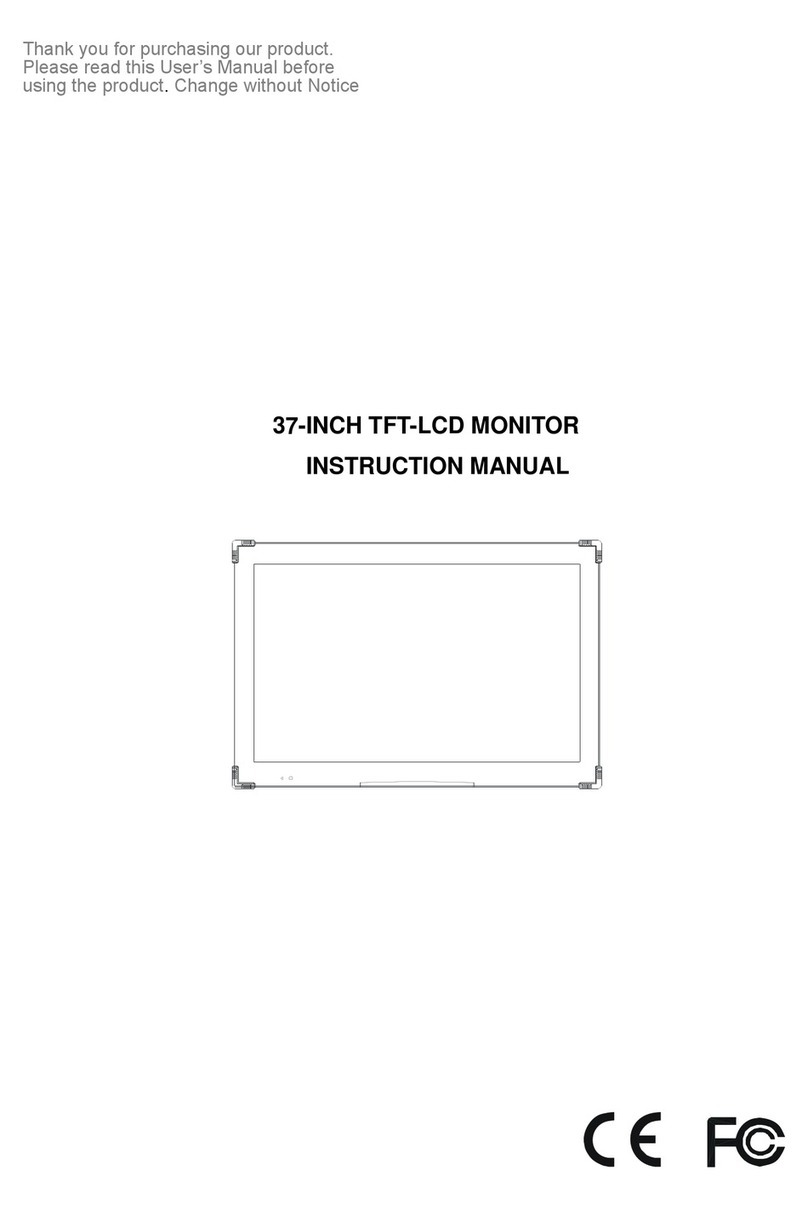
Hi Sharp
Hi Sharp HS-ML3700 User manual
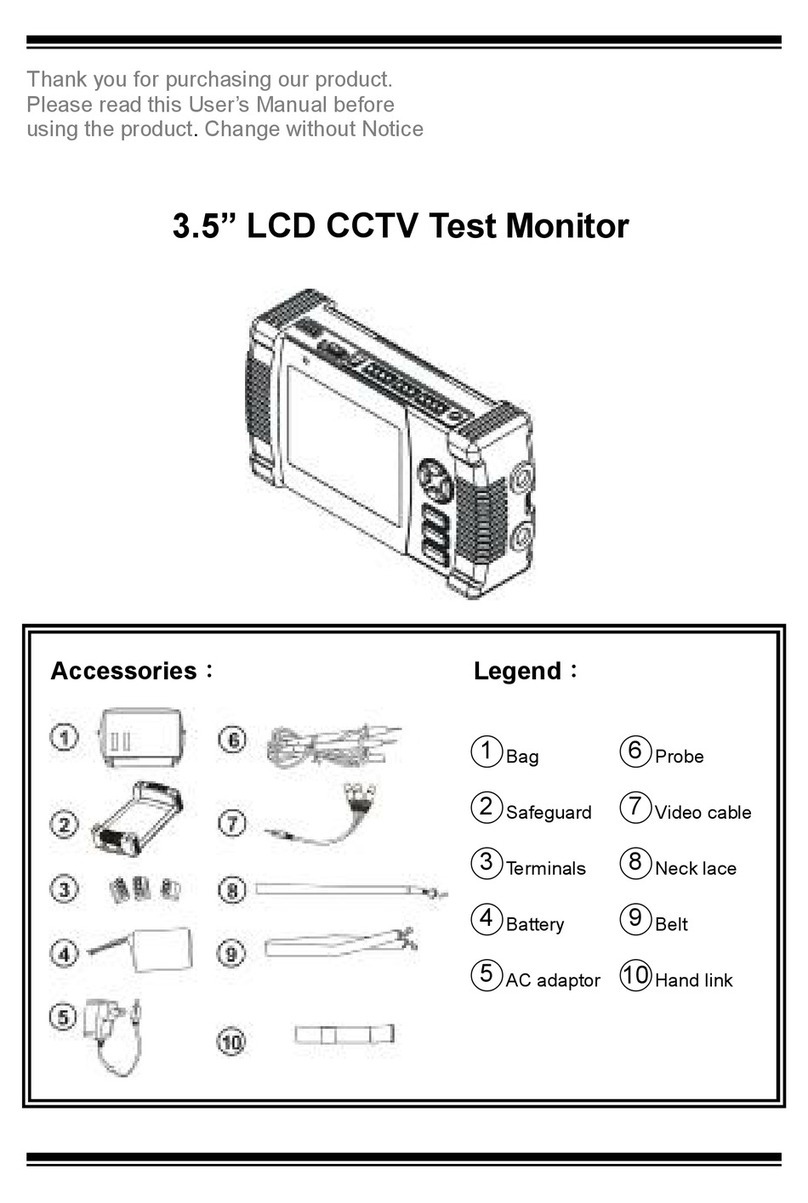
Hi Sharp
Hi Sharp 3.5" User manual
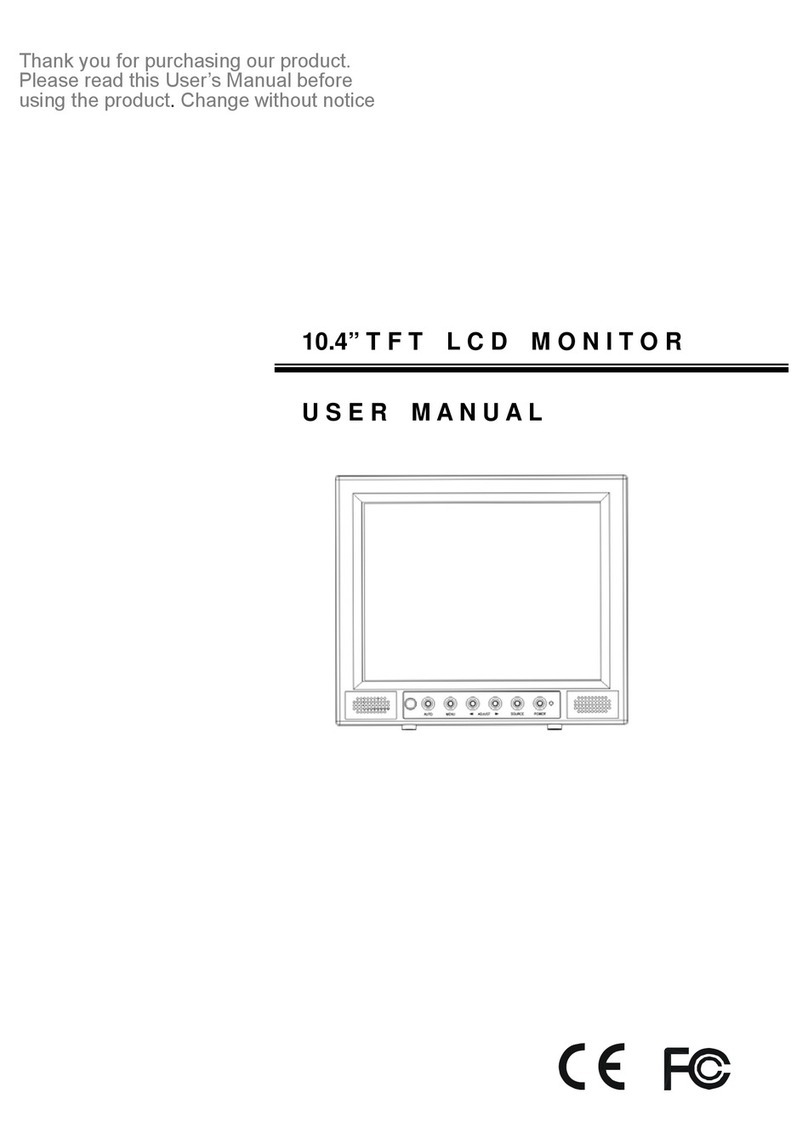
Hi Sharp
Hi Sharp HS-ML1002 User manual
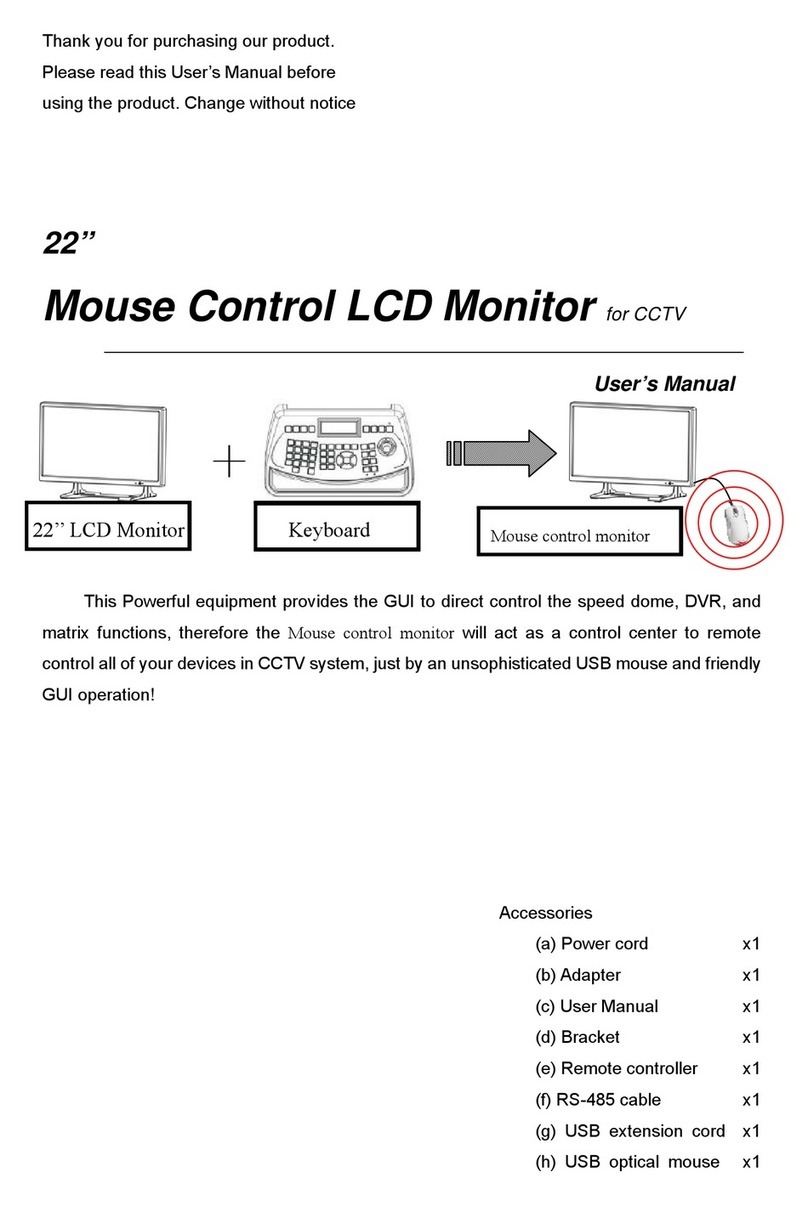
Hi Sharp
Hi Sharp HS-ML22M1 User manual

Hi Sharp
Hi Sharp ML1040 User manual
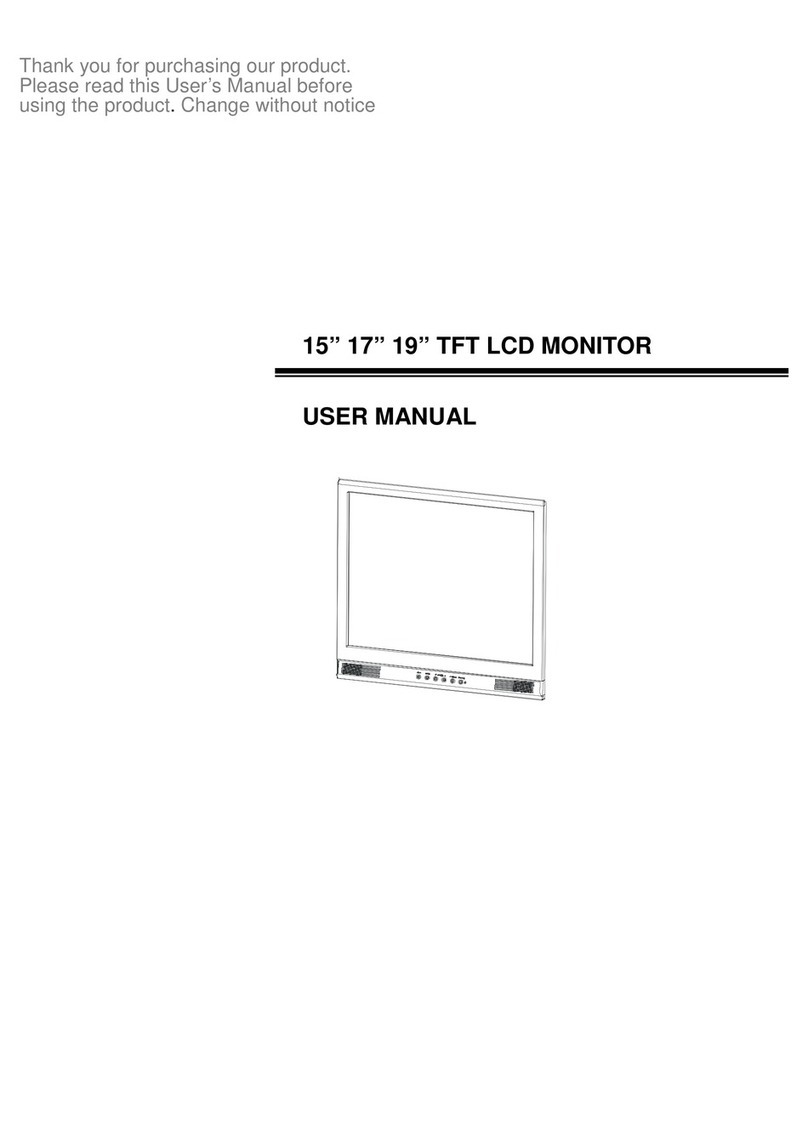
Hi Sharp
Hi Sharp HS-ML1500 User manual

Hi Sharp
Hi Sharp HS-ML22W1 User manual
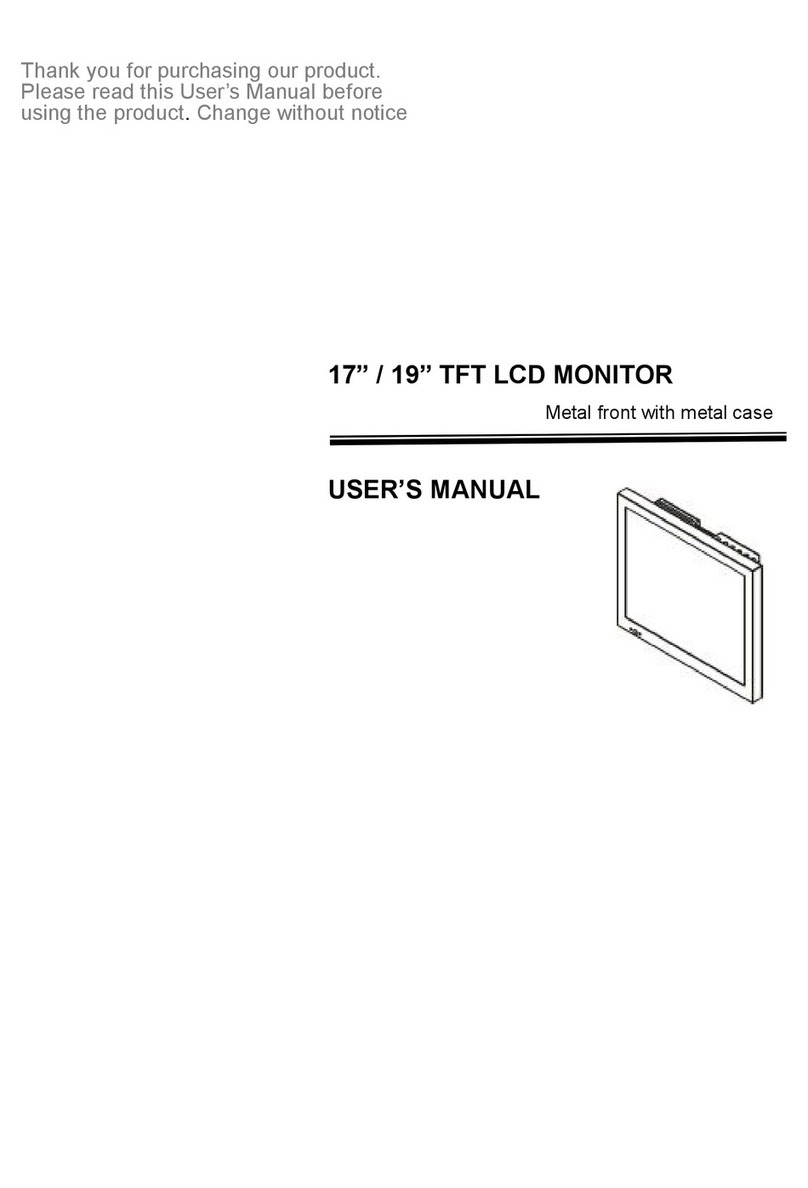
Hi Sharp
Hi Sharp HS-ML1952 User manual

Hi Sharp
Hi Sharp HS-ML0840 User manual
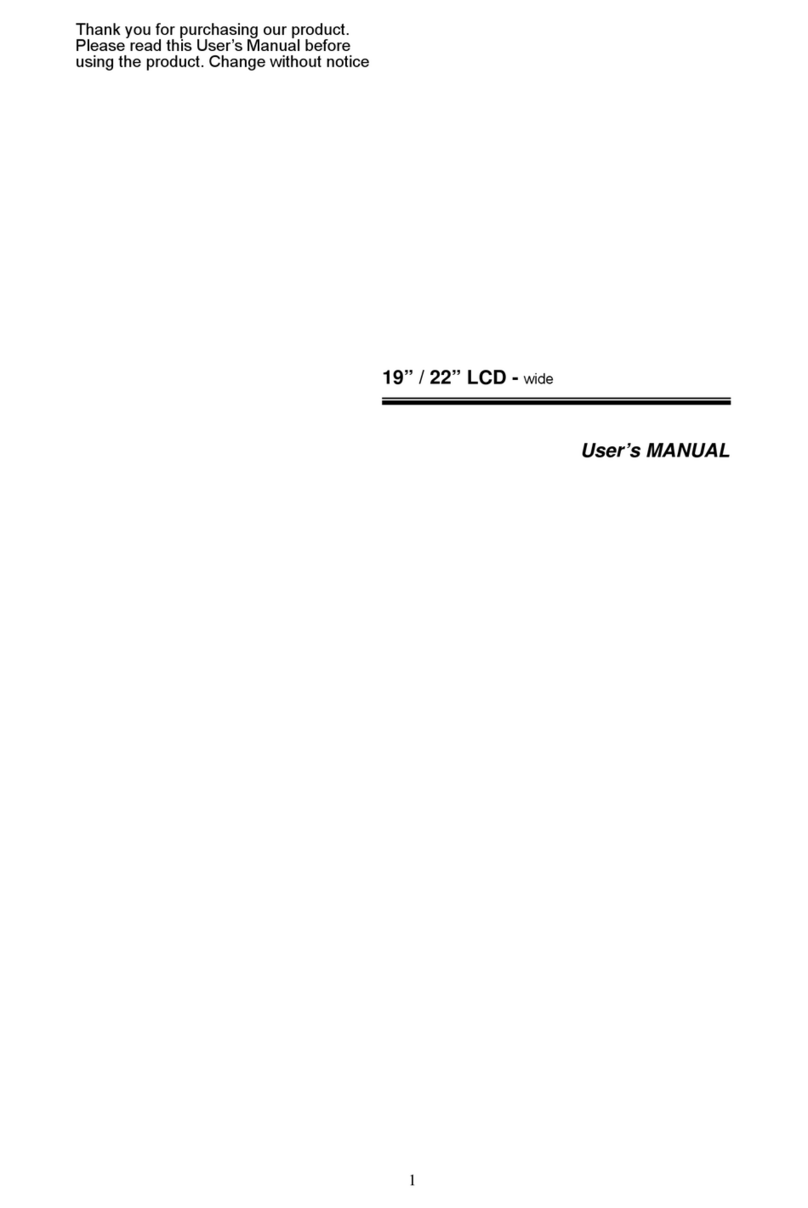
Hi Sharp
Hi Sharp 19" User manual

















