Hi Sharp HS-ML22M1 User manual

Thank you for purchasing our product.
Please read this User’s Manual before
using the product. Change without notice
22”
Mouse Control LCD Monitor for CCTV
User’s Manual
This Powerful equipment provides the GUI to direct control the speed dome, DVR, and
matrix functions, therefore the Mouse control monitor will act as a control center to remote
control all of your devices in CCTV system, just by an unsophisticated USB mouse and friendly
GUI operation!
Accessories
(a) Power cord x1
(b)Adapter x1
(c) User Manual x1
(d)Bracket x1
(e) Remote controller x1
(f) RS-485 cable x1
(g) USB extension cord x1
(h) USB optical mouse x1
22’’ LCD Monitor Keyboard Mouse control monitor

2
WARNING:
PRECAUTION
The lightning flash with arrowhead symbol, within an
equilateral triangle, is intended to alert the user to the
presence of insulated dangerous Voltage within the
product’s enclosure that may be sufficient magnitude
to constitute risk of electrical shock to persons.
The exclamation point within an equilateral triangle is
intended to alert the user to the presence of important
operation and maintenance (servicing) instructions in
the literature accompanying the appliance.
Precautions
Before using this unit, please read these operating instructions carefully. Take special care to
the follow the warnings indicated on the unit itself as well as the safety suggestions listed
below. Keep them handy for future reference.
1. Power source – The unit operates on DC12V 5A of power.
2. Power cord protection – AC power supply cords should be routed so that they are not
likely to be walked on or pinched by items placed upon or against them. Never take hold
of the plug or cord if your hand is wet, and always grasp the plug body when connecting or
disconnecting it.
3. Water and Moisture – Do not use this unit near the sources of water for moisture will
damage the internal parts.
4. Heat – Do not install the unit near heat sources such as radiators, stoves, heat registers,
or other appliances that product heat.
5. Ventilation – The unit should be situated so that its location or position does not interfere
with its proper ventilation.

3
6. Foreign Material – Extremely caution should be taken so that the objects do not fall into
the unit.
7. Surface – Place the unit on a flat, level surface or the unit may fall causing serious
damages to the unit.
8. Damage Requiring Service – The unit should be serviced by qualified service personnel
when:
The power cord or the plug has been damaged; or
Objects have fallen or liquid has been spilled into the unit; or the unit has been
exposed to rain or water; or
The unit does not appear to operated normally or exhibits a marked change in
performance; or
The unit has been dropped, or the enclosure damaged.
9. Replacement Parts – Use only manufacturer specified parts. Unauthorized substitutions
may result in fire, electrical shock or other hazards.
10. Service – Should not attempt to service the unit beyond that described in the operating
instructions. All the other servicing should be referred to an authorized service
personnel.
Notification: This device complies with Part 15 of the FCC rules. Operation is subject
to the following two conditions: 1) This device may not cause harmful interference
and 2) This device must accept any interference received, including interference that
may cause undesired operation.

4
Warning…………………………………………………………………………………………………2
Contents………………………………………………………………………………………………4
Features……………………………………………………….…………………………………...5
1. Key definition & Indication…………………………………………………………………………6
1-1. Keypad definition…………………………………………………………………………6
1-2. Indication…………………………………………………………………………………6
1-2-1. LED indicator………………………………………………………………………6
1-2-2. Sound indication…………………………………………………………………6
1-3. IR remote controller definition……………………………………………………………7
1-4. OSD message description…………………………………………………………………8
2. Mouse button definition…………………………………………………………………………9
3. Connector definition……………………………………………………………………………….10
4. Control mode - Remote control wiring allocations…………………………………………….11
4-1. DVR mode…………………………………………………………………………………11
4-1. Matrix mode………………………………………………………………………………12
5. OSD illustration………………………………………………………………………………....13
5-1.Catalog of GUI symbol guidance……………………………………………………13
5-1-1. Root menu………………………………………………………………………13
5-1-2. LCD menu………………………………………………………………………13
5-1-3. Camera menu……………………………………………………………………14
5-1-4. DVR1 & DVR2 with CAM ID mapping table………………………………14
5-1-5. DVR menu………………………………………………………………………15
5-1-6. Matrix menu………………………………………………………………………16
5-2. OSD control tree…………………………………………………………………………16
5-3. OSD illustration table……………………………………………………………………18
6. PTZ control - DVR / Matrix mode…………………………………………………..…….25
6-1. Software setup……………………………………………………………………………25
6-2. Step by step………………………………………………………………………………26
7. DVR control - DVR / Matrix mode……………………………………………………......28
7-1. Software setup……………………………………………………………………………28
7-2. Step by step………………………………………………………………………………29
8. Matrix control mode-Matrix mode………………………………………………………..…….31
9. Specification…………………………………………………………………………………......32
10. Trouble shooting……………………….……………………………………………………......33
11. Quick system start……………………………………………………………………………......35
Contents

5
Control center for CCTV system
Provides the USB mouse control interface
Support video system NTSC / PAL
Graphic User Interface (GUI)
Light sensor for save power and automatic to adjust the Monitor luminance
22” wide with ratio 16:10
VESA Mount at central area of display
2CH CVBS in/out
75 ohms Auto Termination
1CH S-Video in
3CH Audio in( 2 for video, 1 for PC)
VGA/DVI-D compatible(up to 1680x1050 @75Hz)
Pelco P/D protocol supported
Tiny 1W*2 speaker
Provides the “Key Lock” function to protect your all of setting
PIP and Side-by-Side scale mode at your preference
Selectable 6500˚K and 9300˚K color temperature
State-of-Art 3D Color Comb Filter and 3D De-interlace technology
Fast refresh rate and response time avoid lagging effect
Up to 32 sets of camera (speed dome) to be controlled for general application
Up to 2 sets of DVR to be controlled for general application
Up to 256 sets of camera/speed dome and 16 sets of DVR to be controlled for advanced
application(via Matrix)
Features

6
1-1. Keypad definition
No. Name Symbol Function
1 Power Button Power ON/OFF Use this button to turn the LCD power on and off when the main power is supplied.
2
Menu Button
Menu
Push this button to displays the main OSD menu.
Push this button to go back last OSD control level (refer section of OSD control
tree, section 5-2)
3 Up Button ▲ Use this button to select the menu item and adjust the item increment.
4 Down Button ▼ Use this button to select the menu item and adjust the item decrement.
5 Source Button Source The button use to select input source while the all of OSD is off.
6 Select Button AUTO Use this button to execute auto adjustment(VGA only) or selects item of next level.
1-2. Indication
1-2-1 LED indicator
Status Power LED (Green) Power LED (Red)
Power Off ○
Power On ○
Sleeping ○ Blinking for 300ms
:Steady light ○: No light
1-2-2 Sound indication
zDial the virtual key: beep for once
zCommand process successfully: beep for twice
zCommand process error: beep for 1 second
1. Keypad definition & Indication

7
1-3. IR remote controller definition
No. Name Function
1 PIP Mode Setup the PIP mode for Off/ small pip / large pip/ POP
2 POWER Use this button to turn the power on and off when the main power is supplied.
3 PIP-ZOOM Use this button to adjust the PIP window size.
4 PIP-SOURCE Use this button to select the PIP source input.
5 PIP-SWITCH Use this button to swap the window both main and PIP.
6 AV 1 Direct to select the AV1 source input
7 AV 2 Direct to select the AV 2source input
8 S-VIDEO Direct to select the S-Video source input
9 VGA Direct to select the VGA source input
10 DVI Direct to select the DVI source input
11 MUTE Audio mute.
12 VOLUME- Adjust the volume down.
13 VOLUME+ Adjust the volume up.
14 DISPLAY Displays the source information
15 5
Use this button to select the menu item and adjust the item increment.
16 3
Use this button to adjust value decrement of function.
17 ENTER Use this button to execute adjustment or to select one item of next level.
18 4
Use this button to adjust value increment of function.
19 6
Use this button to select the menu item and adjust the item decrement.
20 MENU
Push this button to displays the main OSD menu.
Push this button to go back last OSD control level (refer section of OSD control level)
21 SCALE MODE Aspect ratio selection for 4:3 and full screen
22 VGA AUTO Auto adjustment while the source input is the VGA.

8
1-4. OSD message description
Confirm OSD
No Signal input OSD CDS Power off OSD
Going to sleeping mode OSD VGA auto adjusting OSD
Signal out of range OSD
VolumeadjustmentOSD

9
Mouse button & control behavior explication.
zMain Button (Left or Right defines by user) to decide the
command execution.
zSecond Button(Left or Right defines by user) to pop-up the main
choice OSD menu(Root Menu)
zScroll up:
Zoom in for speed dome control
To increase the value of the selected item within the OSD
area while the OSD appears.
zScroll down:
Zoom out for speed dome control
To decrease the value of the selected item within the OSD
area while the OSD appears.
zMove:
The mouse point is a symbol of arrow normally
That will be changed to the symbol of Hand when the mouse
moving to the adjustable item or the icon can be set.
zScroll Button: Enter the PTZ control.
2. Mouse button definition

10
1. VGA input
2. DVI (DVI-D) input
3. PC audio in
4. VIDEO1
In: Video 1 input
Out: Video 1 loop output
S-VIDEO: Y/C input
Audio: Audio 1 input
5. VIDEO2
In: Video 2 input
Out: Video 2 loop output
Audio: Audio 2 input
6. Port 1 / Port 2 (remote control socket)
Asocketof“Ctrl mode”(RS-485 Protocol with -RJ-11 connector)
DVR mode – PTZ / Camera connect to port 1. DVR connect to port 2.
Matrix mode – Matrix connect to port 2.
7. Monitor mouse / PC mouse
8. DC12V / 5A IN
Power supply (Adaptor) input
USB mouse
Monitor mouse
PC mouse
USB extension cord
3. Connector definition
①②③ ④ ⑤⑥⑦ ⑧

11
4-1. DVR mode
1. Software setup:
a. LCD Setting menu ->Advanced page-> Ctrl modeÆDVR
b. LCD Setting menu ->Advanced page
c. DVR setting:How many Channel numbers does your DVR1/DVR2 have?
Zero represent means that you don’t have DVR device.
d.Speed dome setting:Which protocol is available? Pelco P or D ?
e. RS-485 Port setting:Which Baudrate of P1(Port1)/ P2(Port2) is
suitable ?
Notice:DVR ID and CAM ID have tightly relative mapping. Refer to section 5-1-4 “DVR1 &
DVR2 with CAM ID mapping table”.
2. Hardware setup:
Caution:DVR mode must be includes DVR and Camera (Speed dome) device as below.
4. Control mode – Remote control wiring configuration
DVR1
Video
RS-485
Mouse Control LCD
Monitor
Video
P/T/Z Speed Dome
Up to 16 (based on DVR capacity)
AV1
DVR2
RS-485
Port 1
Port 2
AV2
Video
RS-485
RS-485
Video
P/T/Z Speed Dome
Up to 16 (based on DVR capacity)
Camera/Speed dome Port setting
DVR setting
DVR Port setting

12
RS-485(RJ-11) pin define: 3 + / 2–
Notice: Please follows the above installation to avoid system control error.
4-2. MATRIX mode
LCD Setting menu ->Advanced page-> Ctrl modeÆMatrix.
Matrix could connect Monitor up to 8, P/T/Z Dome up to 256, DVR up to 16. Multi-user can
view and control each camera (P/T/Z Dome)、DVR via each monitor at different place.
RS-485(RJ-11) pin define: 3 + / 2–
Notice: User please follows the above installation to avoid system control error.
More details please read Matrix user’s manual
DVR x 16
Video
RS-485
Mouse Control LCD
Monitor x 8
Video
RS-485
P/T/Z Speed Dome x 256
Video
AV1 / AV2
Port
Port
Video
Pin 1

13
5-1. Catalog of GUI symbol guidance
5-1-1. Root menu
a.DVRMode b.MatrixMode
5-1-2. LCD menu
a.Adjustmentpage b.Advancedpage
5. OSD illustration

14
5-1-3. Camera menu
DVR name:DVR1 or DVR2 has been chose now.
CAM ID :Camera 1~32 corresponds with DVR
channel capacity.
Status board:Left site is show command
explanation.
Right site is show key-in number
by virtual keyboard.
5-1-4. DVR1 & DVR2 with CAM ID mapping table
DVR 1 Ch#
CAM ID
0 Ch 4 Ch 8Ch 16Ch
1~4 ●
1~8
●
1~16
No
DVR
Device!
●
DVR 2 Ch#
CAM ID
0 Ch 4 Ch 8Ch 16Ch
17~20 ●
17~24
●
17~32
No
DVR
Device!
●

15
5-1-5. DVR Menu
a. HS_TYPE A b. HS_TYPE B c. HS_TYPE C
v
DVR
Protocol
Model Appearance Remark
HS – TYP A
HS – TYP B
HS – TYP C

16
5-1-6. Matrix Menu
5-2. OSD control tree
Block Level 1 Level 2
OSD
Language
English/ Chinese
Brightness Adjustment
Contrast Adjustment
Saturation Adjustment
Tint Adjustment
Sharpness Adjustment
H. Position Adjustment
V. Position Adjustment
Video
Setting
Cam Mode On/Off
Brightness Adjustment
Contrast Adjustment
Clock (VGA only) Adjustment
Phase (VGA only) Adjustment
H. Position (VGA only) Adjustment
PC
Setting
V. Position (VGA only) Adjustment
Volume Adjustment
Treble Adjustment
Audio
Setting
Bass Adjustment
DVR Control
Block
Matrix Control
Block
Virtual Keypad
Block
Speed Dome
Control Block

17
Balance Adjustment
Mute On/Off
Mode Off / Small / Large / Side by Side
Source AV1/ AV2 / S-Video / VGA / DVI
Position Top-Left / Top-Right / Bottom-Left
/ Bottom-Right
Sequential Time 0 ~ 120
Swap(Button)
Auto Detection On/Off
Power On Source
Option
Off/ AV1 / AV2 / S-Video / VGA/
DVI
Aspect Ratio Full / 4:3
Color Temperature 6500 / 9300
Channel Display On / Off
Key Lock On/Off
CDS Control On/Off
Power Off Level 0 ~ 100 Lx
Power On Level 200~ 500 Lx
Mouse Main Button Left / Right
Control Mode DVR / Matrix
Protocol Pelco P/Pelco D
Port1 Baud Rate 2400/4800/9600/19200/ 38400/
57600/115200
Port2 Baud Rate 2400/4800/9600 / 19200/ 38400/
57600/115200
Buzzer Enable On / Off
Recall Yes / No
DVR1 number of
channel
0 ~ 16
PIP
Setting
DVR2 number of
channel
0~ 16

18
5-3. OSD illustration table
Icon Name Range/ Default Notice
1. Root Menu
Setting Wizard N.A Enter the Setting Wizard Menu
LCD Setting N.A Enter the LCD Setting Menu
CAM Setting N.A Enter the Camera Setting Menu
DVR Setting N.A Enter the DVR Setting Menu
Matrix Setting N.A Enter the Matrix Setting Menu
2. LCD Menu
Language 2 types/English Language select:English/Chinese
Brightness 0~100/90 Adjust Brightness value
Contrast 0~100/90 Adjust Contrast value
Saturation 0~100/50 Adjust saturation(intensity of the
color) value
Tint -50~50/0 Adjust tint value
Sharpness 0~24/12 Adjust sharpness value
H. Position -15~15/0 Adjust horizontal position
(besides DVI)
V. Position -15~15/0 Adjust vertical position
CAM Mode 2 types/OFF Camera backlight compensation
mode:ON/OFF
Clock -100~100 Adjust clock value
(VGA only)
Phase depend on
signal
Adjust phase value
(VGA only)
Volume 0~50/35 Adjust volume value

19
Treble 0~14/10 Adjust treble value
Bass 0~14/10 Adjust bass value
Balance -10~10/0 Adjust balance value
PIP Mode 4 types/OFF Picture in Picture mode:
Off/Smal-PIPl/Large-PIP/POP
PIP Source 5 types/AV2 PIP source select:
AV1/AV2/S-Video/VGA/DVI
PIP Position 4 types/
Bottom-R
PIP position select:
Top-Left / Top-Right / Bottom-Left /
Bottom-Right
PIP Sequential
Time
0~120/0 PIP sequential dwell time setup
Video Swap
Button
N.A Swap main and sub screen
Auto Detection 2 types/ Off Auto source detection:On/Off
PWR On Opt. 6 types/Off Power On source select:
Off/AV1/AV2/S-Video/VGA/DVI
Aspect Ratio 2 types/Full Aspect Ratio select:Full(wide
screen) or 4:3
Color
Temperature
2 types/6500k Color Temperature select:6500˚k
/9300˚k
Channel Display 2 types/On Channel display select:On/Off
Ctrl Mode 2 types/DVR Control Mode select:DVR/Matrix
Buzzer 2 types/On
Buzzer select:On/Off
Key Lock 2 types/Off Lock keypad select:On/Off
Unlock:press “Auto & Menu” key
CDS Control 2 types/Off CDS control mode:On/Off
CDS Power On
Level
200~500/200 Adjust CDS level to turn on the
monitor power states. The smart
setting will indicate there

20
environment laminates now is
enough to power on or not.
Æ
If you want to deactivate this
function immediately, just press
“POWER” key.
CDS Power Off
Level
0~100/10 Adjust CDS level to turn off the
monitor power states. The smart
setting will indicate there
environment laminates now is
enough to power off or not.
Æ
If you want to deactivate this
function immediately, just press
“POWER” key.
Main Key 2 types/Left Mouse Main Key:Left/Right key
DVR 0, 4, 8, 16/0 DVR number of channel
Advanced
Button
N.A Switch to Advanced page
Adjustment
Button
N.A Switch to Adjustment page
Recall Button N.A Recovery system default setting
Mute 2 types/Off Audio Mute Enable / Disable
DVR Setting
Channel Select N.A Full Screen/ Channel Selection
4Ch N.A 4Ch Split Screen
9Ch N.A 9Ch Split Screen
16Ch N.A 16Ch Split Screen
Table of contents
Other Hi Sharp Monitor manuals
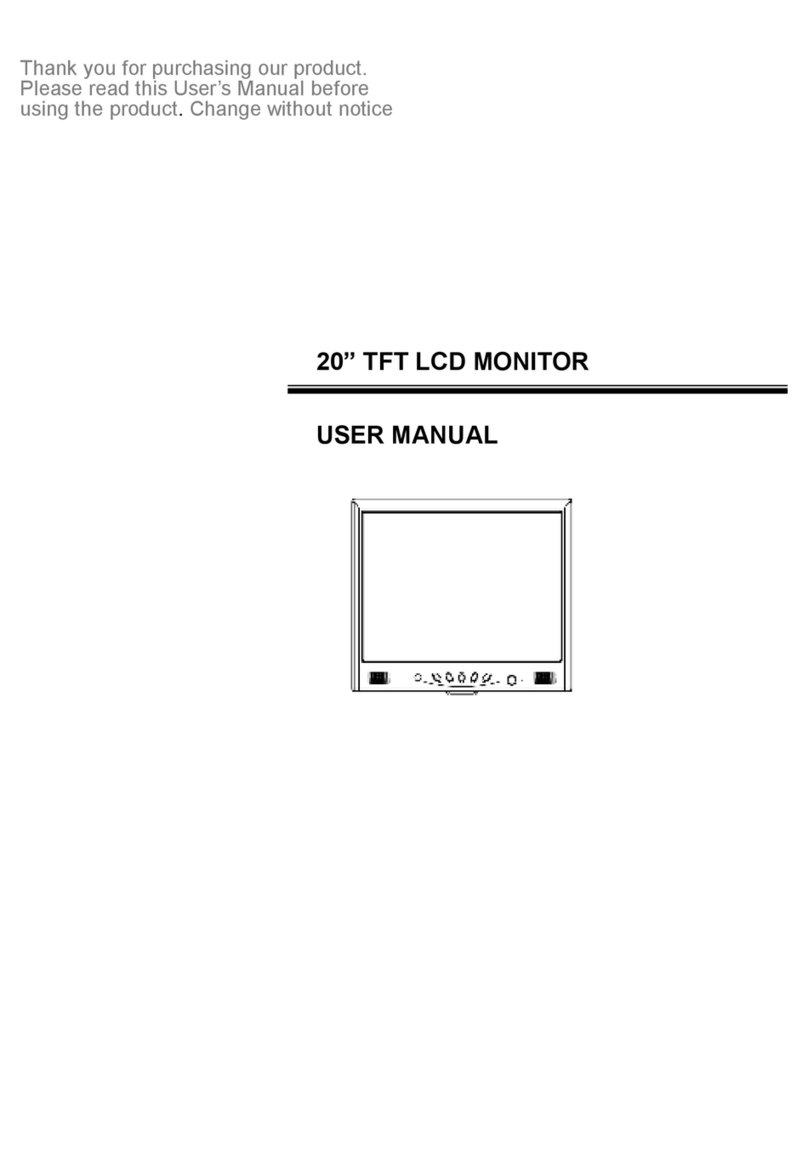
Hi Sharp
Hi Sharp HS-ML2011 User manual
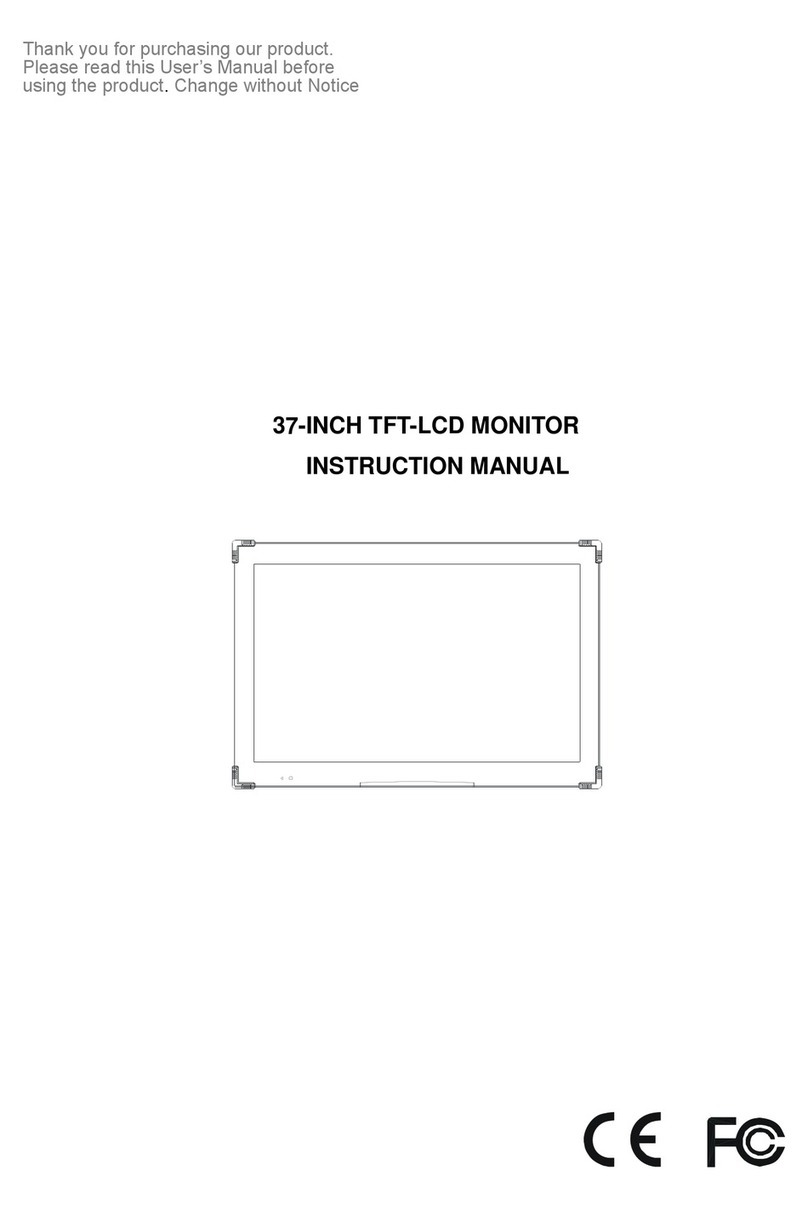
Hi Sharp
Hi Sharp HS-ML3700 User manual
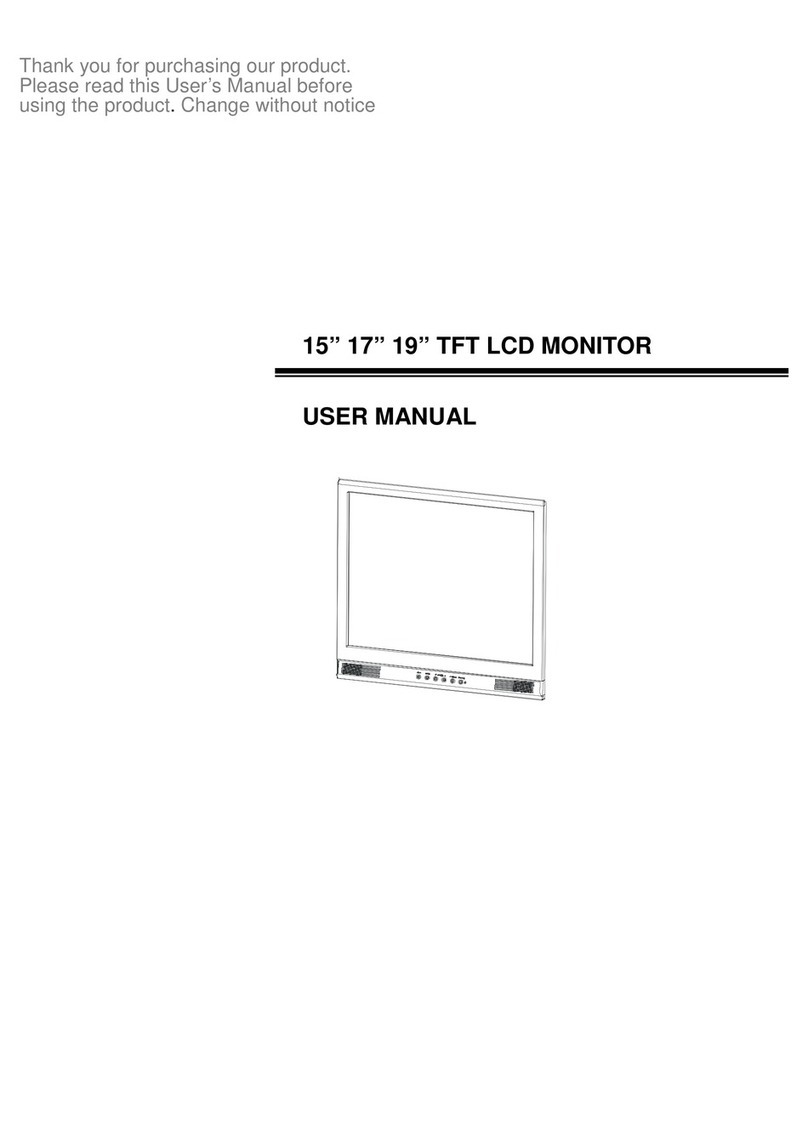
Hi Sharp
Hi Sharp HS-ML1500 User manual

Hi Sharp
Hi Sharp ML1040 User manual
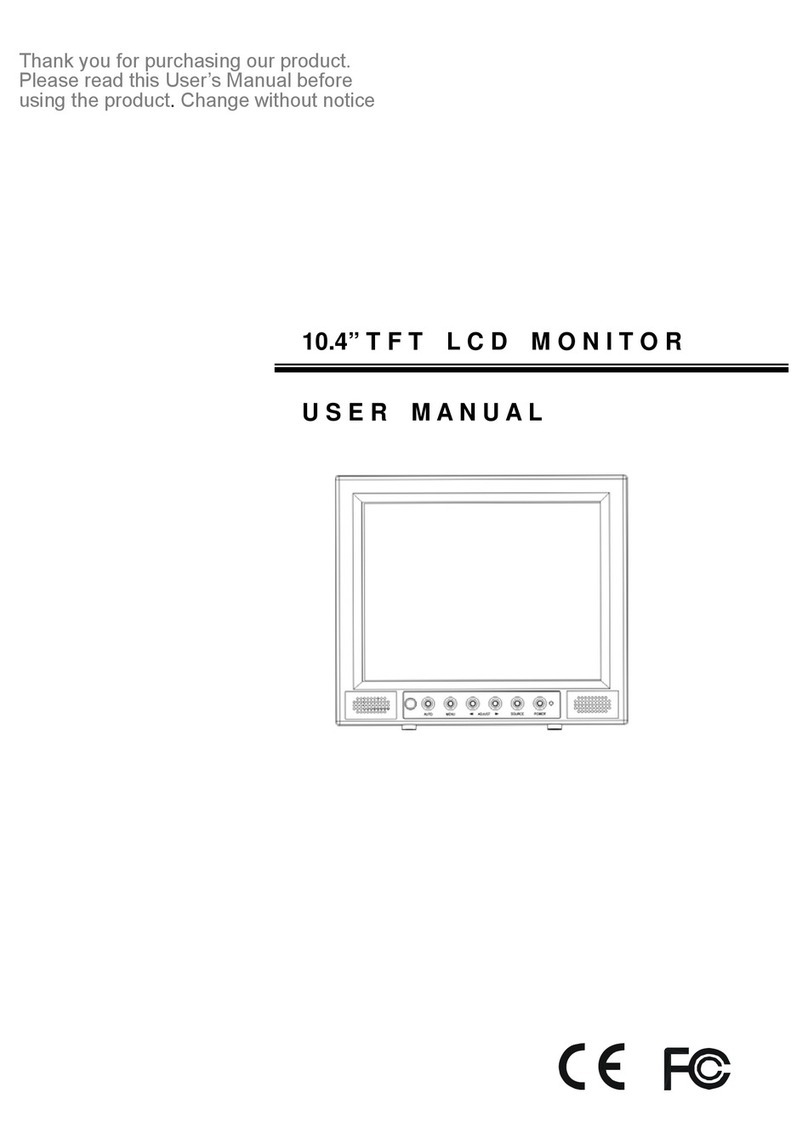
Hi Sharp
Hi Sharp HS-ML1002 User manual

Hi Sharp
Hi Sharp HS-ML22W1 User manual
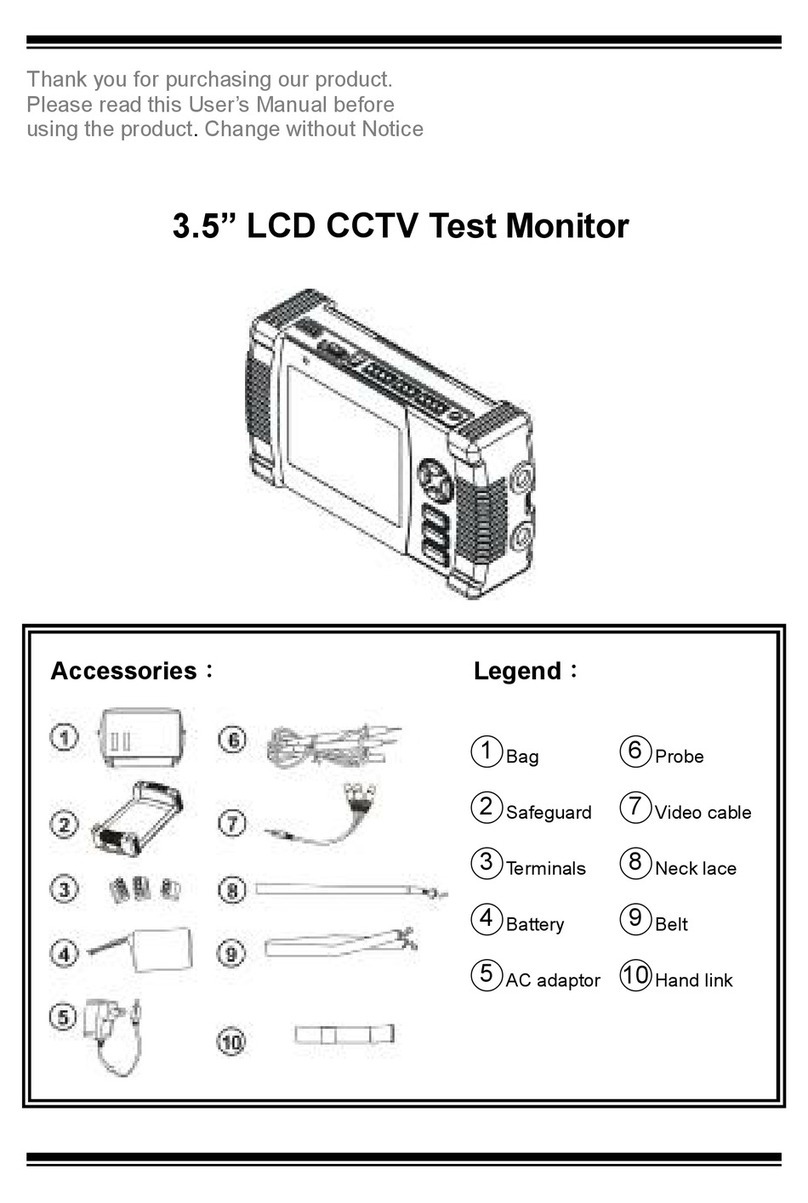
Hi Sharp
Hi Sharp 3.5" User manual
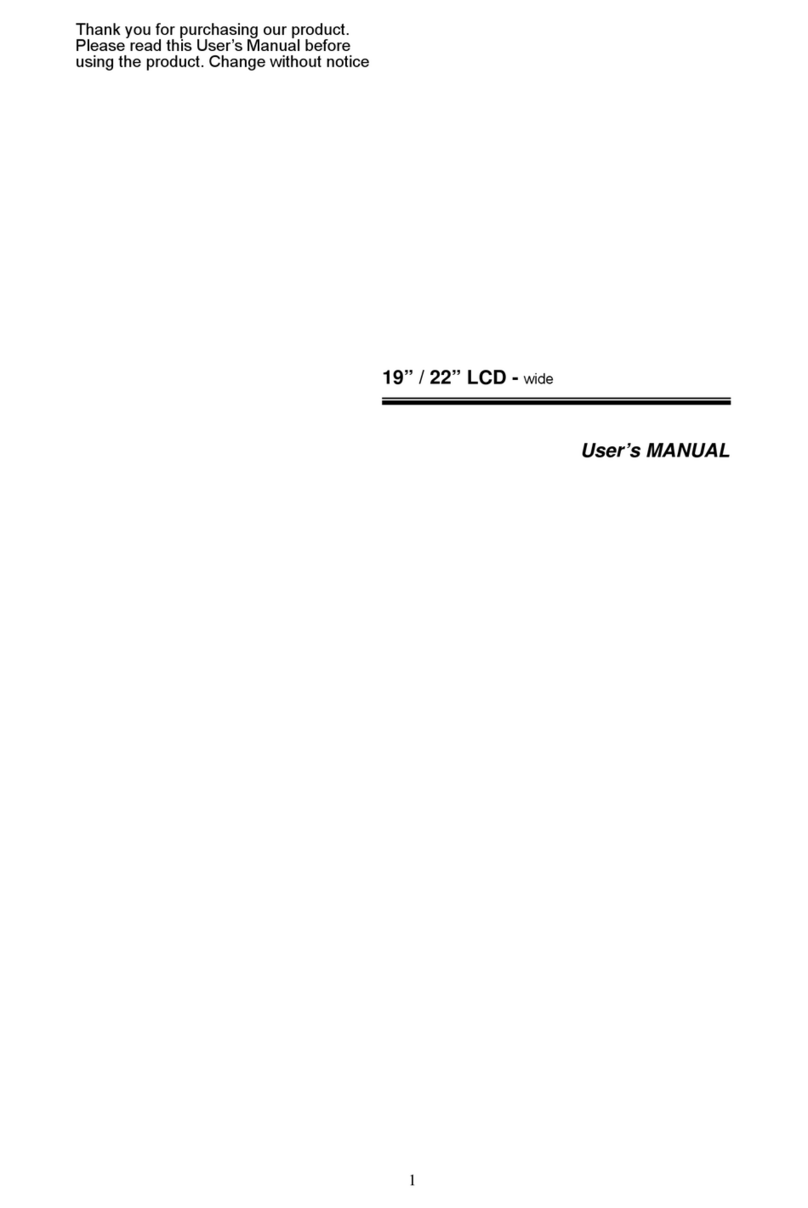
Hi Sharp
Hi Sharp 19" User manual
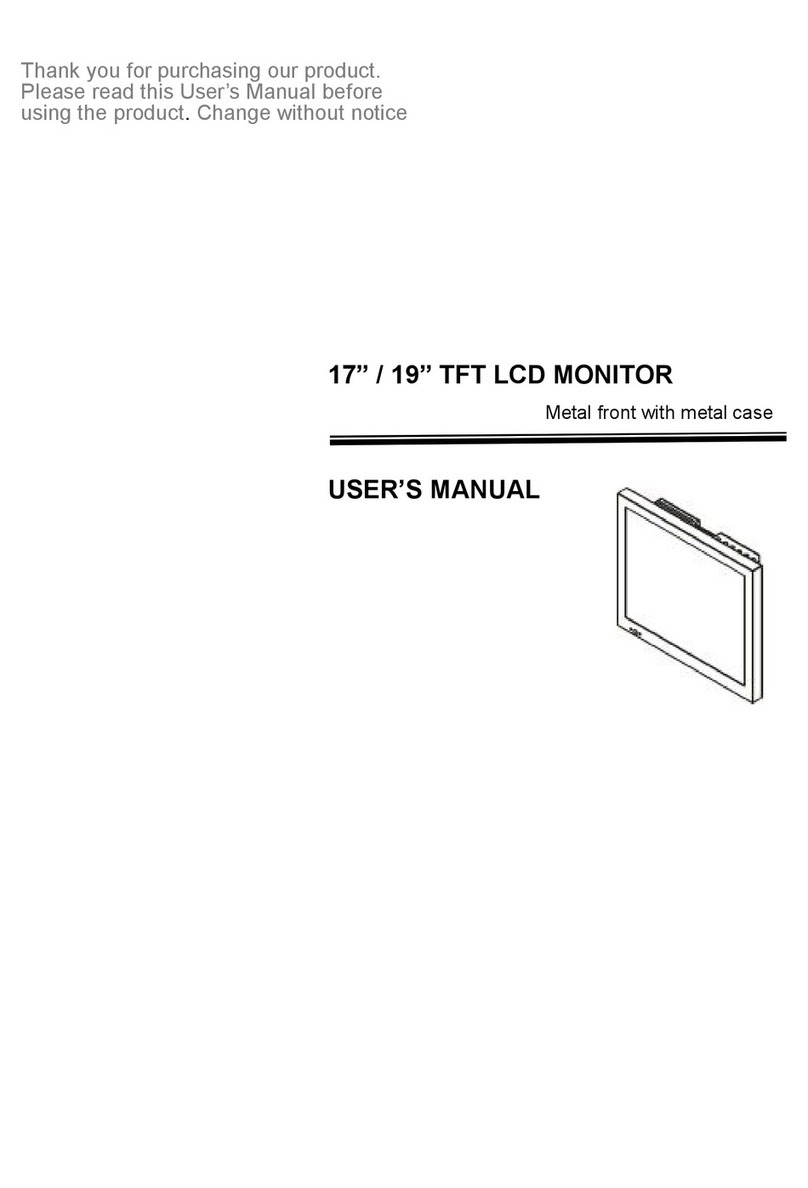
Hi Sharp
Hi Sharp HS-ML1952 User manual

Hi Sharp
Hi Sharp HS-ML0840 User manual

















