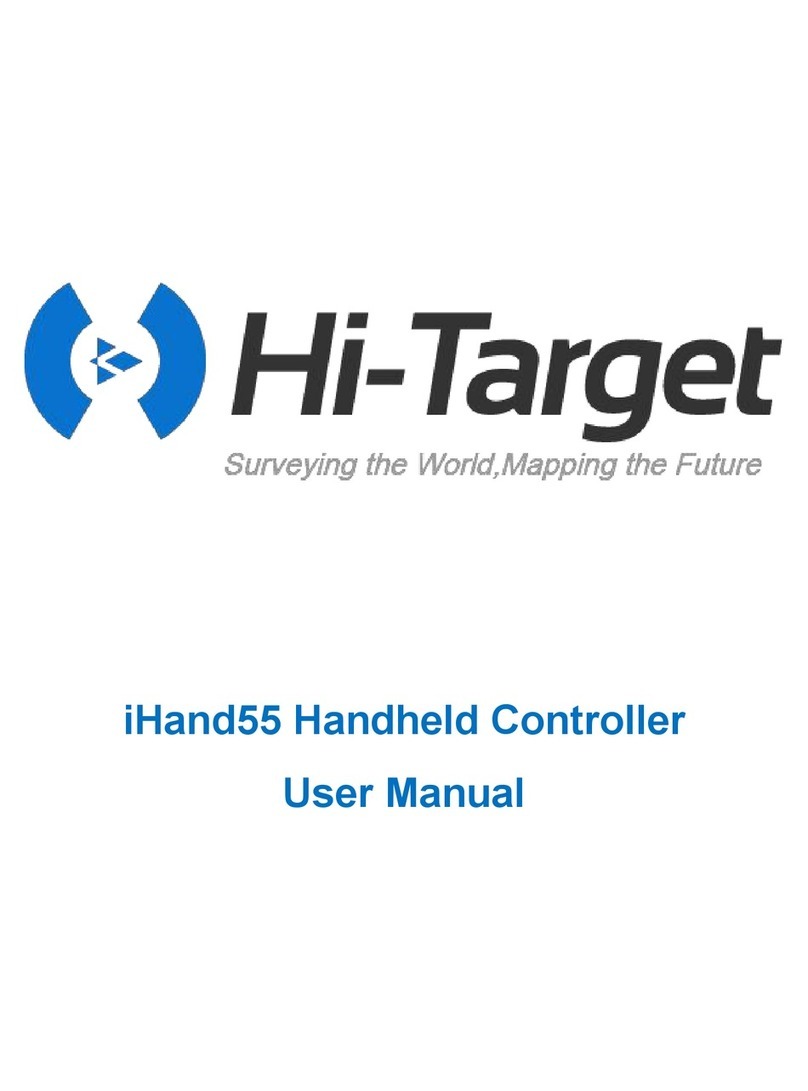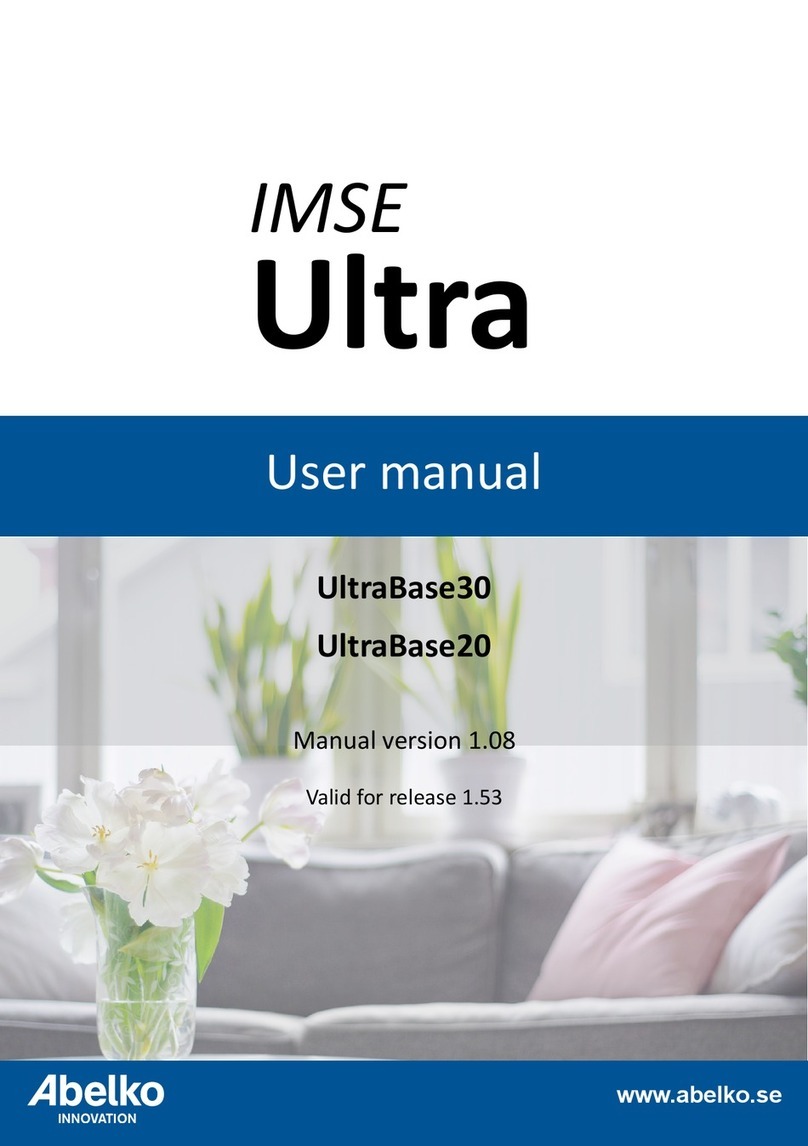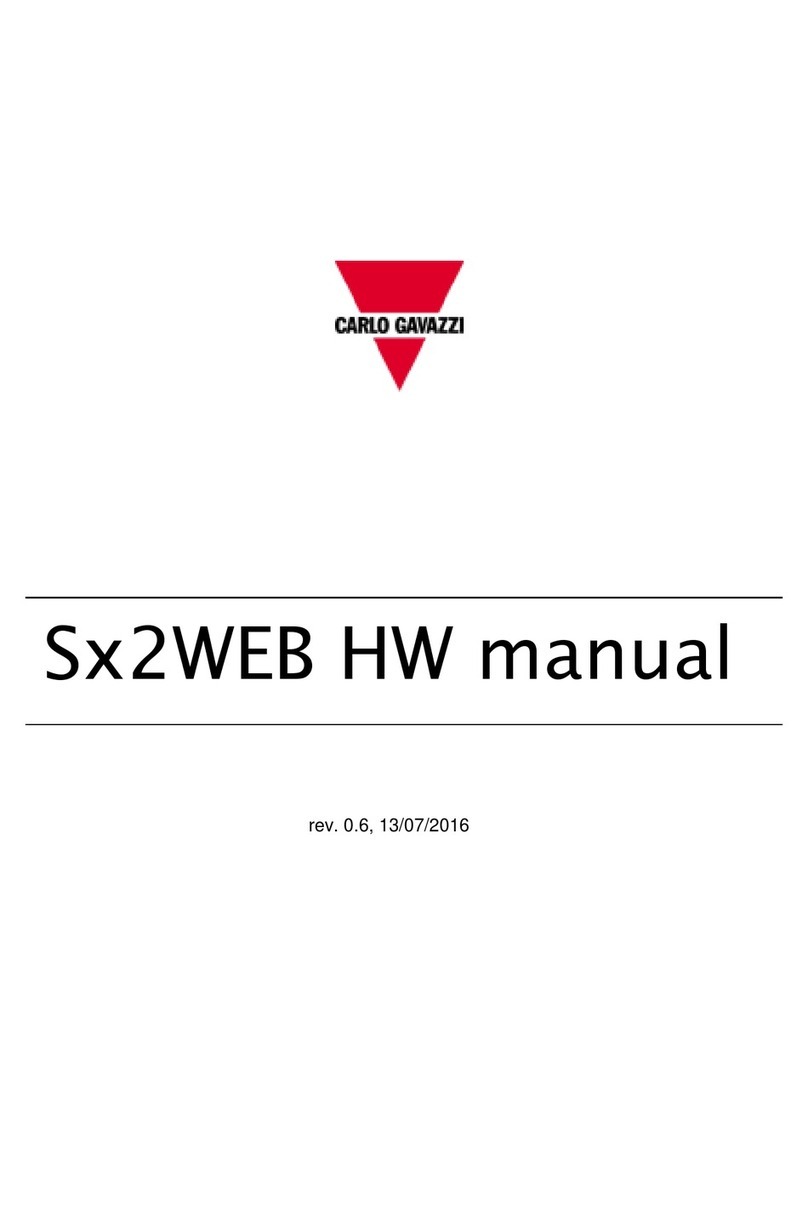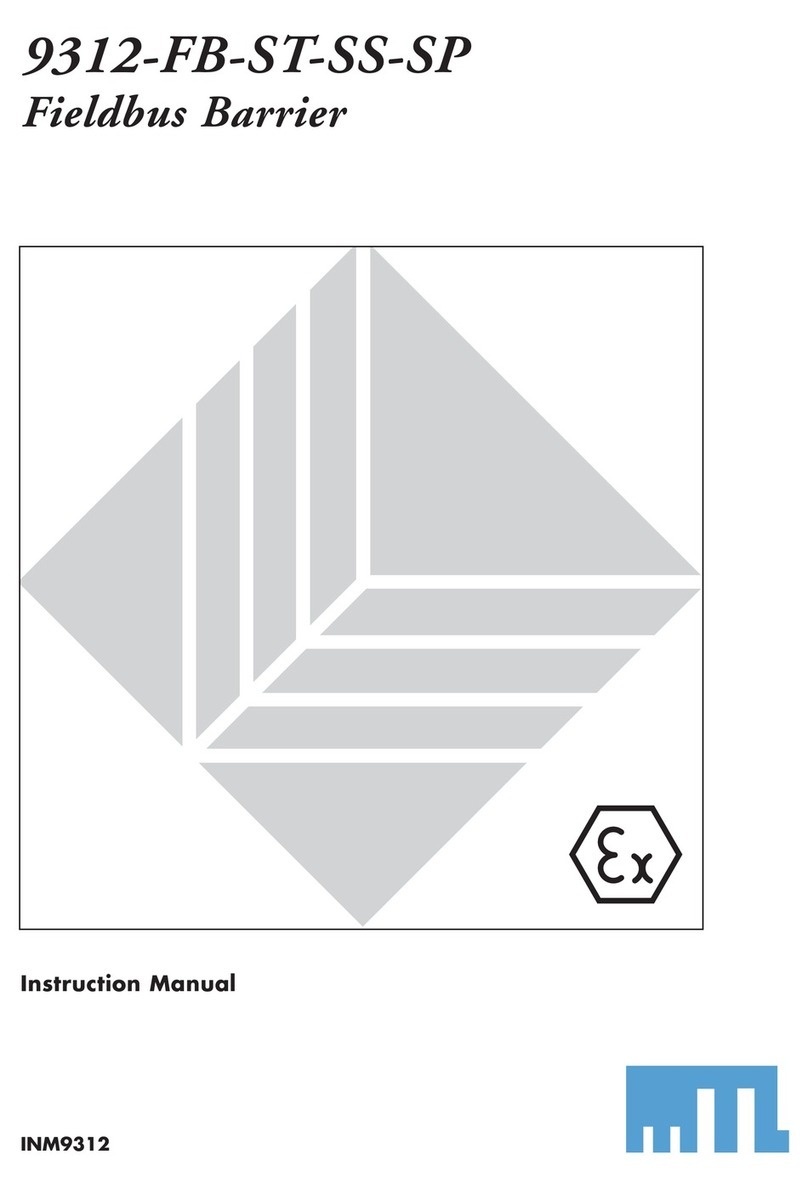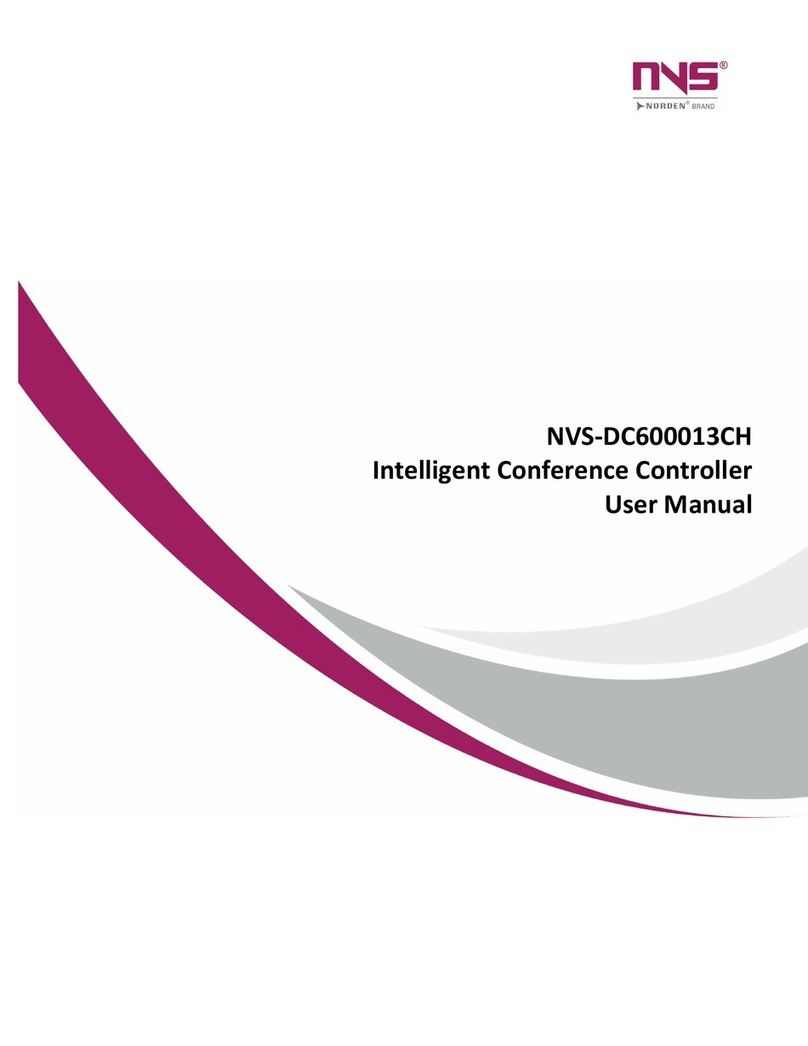Hi-Target iHand55 User manual

iHand55 Handheld Controller User Manual
Manual Revision
Revision Date Revision Level Description
November, 2021 1 iHand55 Handheld Controller
User Guide A1

iHand55 Handheld Controller User Manual
iHand55
Handheld Controller User Manual

iHand55 Handheld Controller User Manual
1
Preface
Introduction
Welcome to the Hi-Target iHand55 handheld controller. This introduction describes how to use this
product.
Experience Requirement
In order to help you use Hi-Target series products better, Hi-Target suggests you carefully read the
instructions. If you are unfamiliar with the products, please refer to http://www.hi-target.com.cn/.
Tips for Safe Uses
Notice: The contents here are special operations and need your special
attention. Please read them carefully.
Warning: The contents here generally are very important. Wrong operation
may damage the machine, lose data, even break the system and endanger your
safety.
Exclusions
Before using the product, please read these operating instructions carefully, they will help you to use it
better. Hi-Target Surveying Instrument Co., Ltd assumes no responsibility if you fail to operate the
product according to the instructions, or operate wrongly due to misunderstanding the instructions.
Hi-Target is committed to constantly perfecting product functions and performance, improving service
quality and reserves the rights to change these operating instructions without notice.
We have checked the contents of the instructions and the software & hardware, without eliminating the
possibility of deviation. The pictures in the operating instructions are for reference only. In case of non-
conformity with products, the products shall prevail.

iHand55 Handheld Controller User Manual
2
Technology and Service
If you have any technical issues, please call Hi-Target technology department for help, we will answer
your question.
Relevant Information
You can obtain this introduction by:
1. After purchasing Hi-Target products, you will find this manual in the instrument container to guide
you on operating the instrument.
2. Log onto the Hi-Target official website, download the electronic version introduction at
Partners →Partner Center.
Advice
information will help us to improve the product and service.

iHand55 Handheld Controller User Manual
3
\
Chapter 1
iHand55HandheldController
This chapter contains:
- Introduction
- Appearance
- Controller accessories
- Operation
- Application

iHand55 Handheld Controller User Manual
4
1.1 Introduction
1.1.1 Foreword
The iHand55 controller is a professional data collector, based on the Android system. Using a
combination of physical buttons and touch screen to operate, the default input languages are Chinese
and English, and it supports multiple languages. The industrial-standard design can withstand 1.2
meters drop to a cement floor, is IP67 waterproof and dustproof standard to adapt to a complex
operating environment. At the same time, the super capacity lithium battery can handle all weather
requirements.
The iHand55 controller configures 5.5 inches 720*1280 highlighted LCD; 2.0 GHZ, eight-core 64-bit
CPU; and 16GB ROM +2 GB RAM memory. It has a built-in Micro SD card slot, and maximum support
128GB expansion card (it only supports FAT32 format SD card, the NTFS format SD card cannot be
supported); dual card dual stand-by, and supports the entire 4G network. With the Android 10.0
operating system, the interface is optimized and easy to use.
1.1.2 Features
1. Industrial-standard design, with IP67 it can withstand 1.2 meters drop to a cement floor and adapt to
a complex operating environment.
2. Highlighted LCD, the LCD screen is normally readable under strong sunlight.
3. Supports Bluetooth, Wi-Fi and 4G,which is convenient to carry out a variety of wireless data
transmissions with the receiver. Wi-Fi and 4G can be used at the same time. Refer to the Hi-Survey
Road Software User's Guide for more details.
4. Internal 13-million-pixel camera: for field collection of image information.
5. Internal removable large capacity lithium battery for more than 14 hours of work.
6. Internal NFC chip, supports NFC data transmission for a rapid connection between the RTK and
hand-held controller.
7. Fast charge technology: for a rapid battery charge.
8. Full keyboard input method.
9. Local online upgrade to facilitate quick changes.
1.1.3 Caution
Although the iHand55 hand-held controller is made with chemical and impact resistant materials, it
needs to be carefully used and maintained, and should be kept in a dry environment. In order to
improve the stability and usage cycle of the iHand55 hand-held controller, please avoid exposing it to
extreme environments, such as humidity, high temperatures, low temperatures, corrosive liquids or
gases, etc.

iHand55 Handheld Controller User Manual
5
Notice:The iHand55 hand-held controller must be used within the temperature
range from -20℃ to 60℃
1.2 Appearance
1.2.1 Front of the controller
The front of the iHand55 controller includes a touch screen, keyboard microphone and indictor light.
Figure1‐2‐1iHand55controller
- Touch screen: multipoint capacitive touch screen with touch pen (open the touch pen function:
Settings - Accessibility - Handwriting pen), which supports Chinese and English input.
- Keyboard: direction control, switch between Chinese and English, data collection, volume control,
power on, power off and other functions.
- Microphone: the internal microphone can be used for field collection of voice messages.
2
1
1- Indictor light 2- Microphone 3- Touch screen 4- Keyboard
3
4

iHand55 Handheld Controller User Manual
6
1.2.2 Reverse side of the controller
There is a camera, belt, NFC, trumpet, etc. on the reverse of the controller.
Figure1‐2‐2thebacksideoftheiHand55
- Camera: used for field collection of images.
- Belt hole: connect the belt to prevent it sliding down.
- Trumpet: conduct real-time voice broadcasts for instrument operation and status.
- NFC: supports NFC data transmission to achieve rapid connection between RTK and the hand-held
controller.
4
1
2
3
1- Camera2- NFC3-Trumpet 4- Belt hole

iHand55 Handheld Controller User Manual
7
1.2.3 Side of the controller
Figure1‐2‐3theportofiHand55
- Type-C port: for connecting the USB data line and the controller.
Notice:When not using Mini USB, please close the rubber cover to make it
waterproof and dustproof.
1.3 Controller accessories
1.3.1 Data cable
Figure1‐3‐1Datacable
USB data cable: connect to the USB port of a computer, for download of data; connect to the Type-C
port of the charger for charging the controller.
1- Waterproof & dustproof rubber cover2- Type-C port
1
2

iHand55 Handheld Controller User Manual
8
1.3.2 Touch pen
Figure1‐3‐2Touchpen
Touch pen: located on the strap of the controller.
1.4 Operation
1.4.1 Keyboard
Most settings and operations of the iHand55 hand-held controller can be completed by the touch pen,
and commonly used operations can be completed on the keyboard. Appearance and functions of the
keyboard are as follows.
iHand55 keyboard includes: Back, OK, Power, APP, Fn, Collect, etc.
Figure1‐4‐1Keyboard
1
3
7
8
5
4
9
6
2

iHand55 Handheld Controller User Manual
9
- Back: cancel or exit the operation of the current window.
- OK: confirmation.
- Power: press it for over 3secs to power on/off. Press it for 1sec to turn off /on the screen backlight in
the power on status.
- APP: quick start of the APP. The default is Hi-Survey Road software.
- Fn: when inputting, short press this key to cycle the input method (English association en/ number
123). In any interface, long press this button to pop-up the selection box to switch the system input
method.
- Collect button: collect data by manual operation.
- Shift: switch key of the input function.
- Fn + direction up/ down key: volume increase/ decrease.
- Screenshot function: pull down the screen at the top menu, select the screenshot options, and the
screen capture will be kept in the folder of Mobile phone storage→Pictures→ Screenshots. (note:
iHand55 does not set the shortcuts screenshot function).
1.4.2 Battery and Charger
1.Battery: The controller has a built-in 7500mAh/3.7V battery and supports USB PD3.0 fast charging.
Notice:When the iHand55 hand-held controller is not used, please turn off the
backlight to save electricity and prolong working time.
1- APP 2- Fn 3- Power 4- Back 5- Collect
6- OK 7- Delete 8- Space 9- Shift

iHand55 Handheld Controller User Manual
10
2. Charger: To charge the controller, use the standard charger. When it is in charge, the power button
light will turn red.
Figure1‐4‐2Cableandcharger
1.4.3 Power system
1. The battery model of the iHand55 hand-held controller
Table1‐4‐1thebatterymodel
Name Model
Lithium battery BLP-7500S
2. Charge
Notice:
Ifthe battery needstobestored foralong time, itshouldbecharged toabout70% and
thenplacedinadry,lowtemperatureenvironment.Itisrecommendedthatyouchargeand
dischargethebatteryevery3months.Ifyoudonothavetheconditions needed for
charginganddischarging,takeoutthebatteryafter3monthsandchargeittoabout70%
beforestoringitoncemore.
Notice: Please use this product’s standard charger to charge the receiver. We will
not be responsible for any accidents that occur during the charging process or any
damage to the instrument if you use other chargers instead.

iHand55 Handheld Controller User Manual
11
The special charger should be within a certain temperature range when charging, and a certain charge
time is required. Specific use methods and requirements: use the special charger of the controller to
charge in the temperature range of 10℃-40℃. There is a certain amount of electricity in the battery on
first use, let the power completely run out from the first charge, then the first three times you will need
to charge for 3 hours. After that, the iHand55 supports fast charging with the original charger and the
charge time is then less than 3 hours. If the battery is not used often, it must be charged once every
two months.
Notice:
1. Please use the configured battery and charger, do not put battery into fire or
metal short circuit electrode.
2. If the battery is hot, deformed, leaks, has an odour or any other abnormalities
during use, charging or storage, please replace it
3. If the using time is obviously shortened, please stop using the battery. Please
replace with a new battery
1.4.4 SIM card setting
The iHand55 hand-held controller supports DSDS, the default card is SIM1. Both SIM1 and SIM2
support full network 4G.
1. Installation of the SIM card
Step1: remove the left side cover and expose the SIM card slot. Slot 1: Micro SIM card; slot 2:
standard SIM card.
Step2: put the SIM card into the slot with the front side (metal contact side) down.
Figure1‐4‐3InstallationofSIMcard
2. Network: Settings → Data usage.
SIM Card

iHand55 Handheld Controller User Manual
12
Figure1‐4‐4DatausageFigure1‐4‐5Overviewofdata
Figure1‐4‐6Cellulardatanetwork
1.4.5 Installation of the Micro SD card
The Micro SD card can save collected data and program files.
Notice:Micro SD card(TF card)is an external storage card, usually used in
mobile phones and PDAs. If you buy this, please note the difference to ordinary
SD cards. The volume of the ordinary SD card is larger than the Micro SD card,
and is not suitable for the iHand55 hand-held controller.
Step1:remove the left side cover and expose the Micro SIM card slot..
Step2: Put Micro SD card into the slot (metal contact side down).

iHand55 Handheld Controller User Manual
13
Figure1‐4‐7MicroSDslot
Figure1‐4‐8InstallationofMicroSDcard
1.4.6 Power on/off
In the off state, long press the power button for 3 seconds, it will power on.
Figure1‐4‐9TheinterfaceoftheiHand55screen
In the power on state, long press the power button for 3 seconds, it will prompt to shut down and to
confirm, click Power off.
Micro SD card slot

iHand55 Handheld Controller User Manual
14
Figure1‐4‐10Poweroff
1.5 Application
1.5.1 Connecting the controller to computer
1. Connect the controller to computer via the USB data cable.
2. Transfer files: pull down the notice column and click USB for charging.
Figure1‐5‐1USBconnected

iHand55 Handheld Controller User Manual
15
Figure1‐5‐2ChargingFigure1‐5‐3Filetransfers
3. Connect the PC version mobile phone assistant: open the hand-held controller, click Setting →
System → Developer options → USB debugging.
Figure1‐5‐4SettingsFigure1‐5‐5Developeroptions

iHand55 Handheld Controller User Manual
16
Figure1‐5‐6USBdebugging
1.5.2 Upgrade method
iHand55 controller supports two methods for upgrading, local upgrade and wireless upgrade.
1. Local upgrade of iHand55 controller (download the firmware from the Hi-Target official website first).
Step1: copy the upgrade firmware to the SD directory.
Figure1‐5‐7Upgradepatch
Step2: choose the System Update App.

iHand55 Handheld Controller User Manual
17
Figure1‐5‐8UpdateApp
Step3: open the System Update App, as shown below.
Figure1‐5‐9Interfaceoftheupdate
Step4: click the top right menu selection in the interface, and choose Local updates.
Figure1‐5‐10Localupdates
Step5: enter the interface.
Other manuals for iHand55
1
Table of contents
Other Hi-Target Controllers manuals
Popular Controllers manuals by other brands
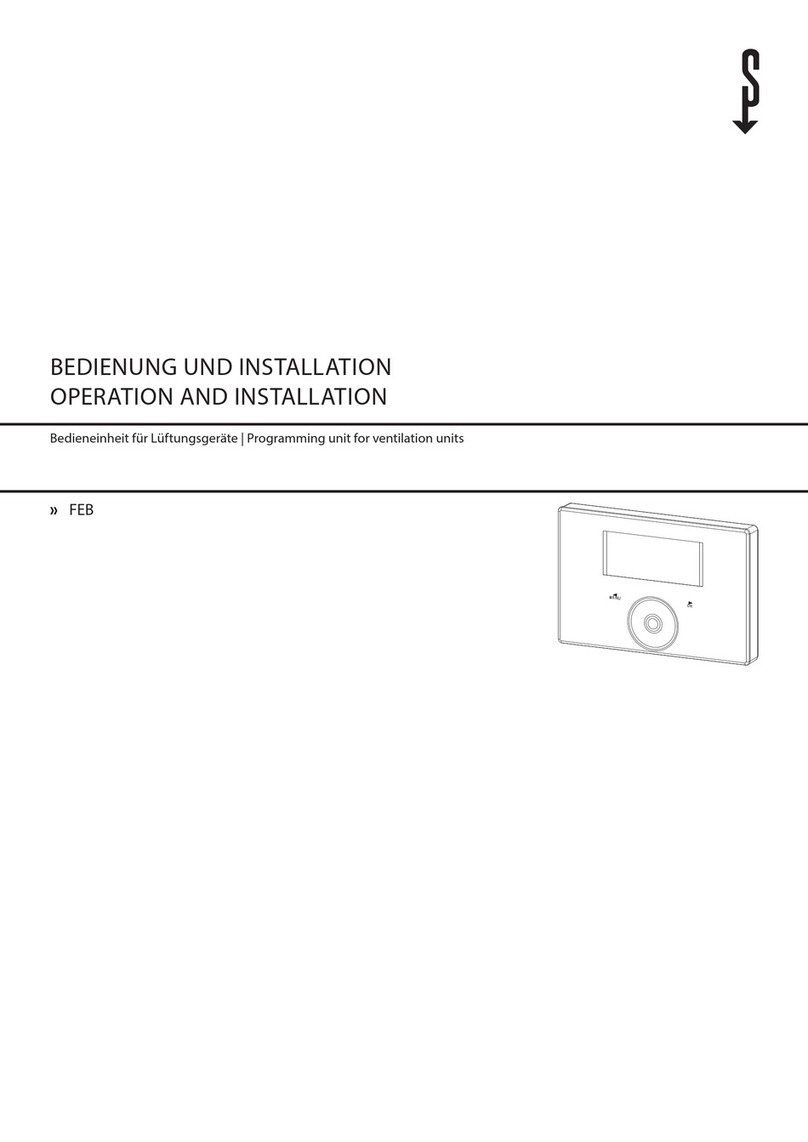
STIEBEL ELTRON
STIEBEL ELTRON FEB Manual, operation and installation

Gira
Gira G1 installation guide

Nice
Nice M-BOARD Installation and use instruction

Emerson
Emerson Bettis XTE3000 Installation, operation and maintenance manual

Mitsubishi Electric
Mitsubishi Electric NZ2GN2S-D41P01 user manual

hager
hager WUT09 manual