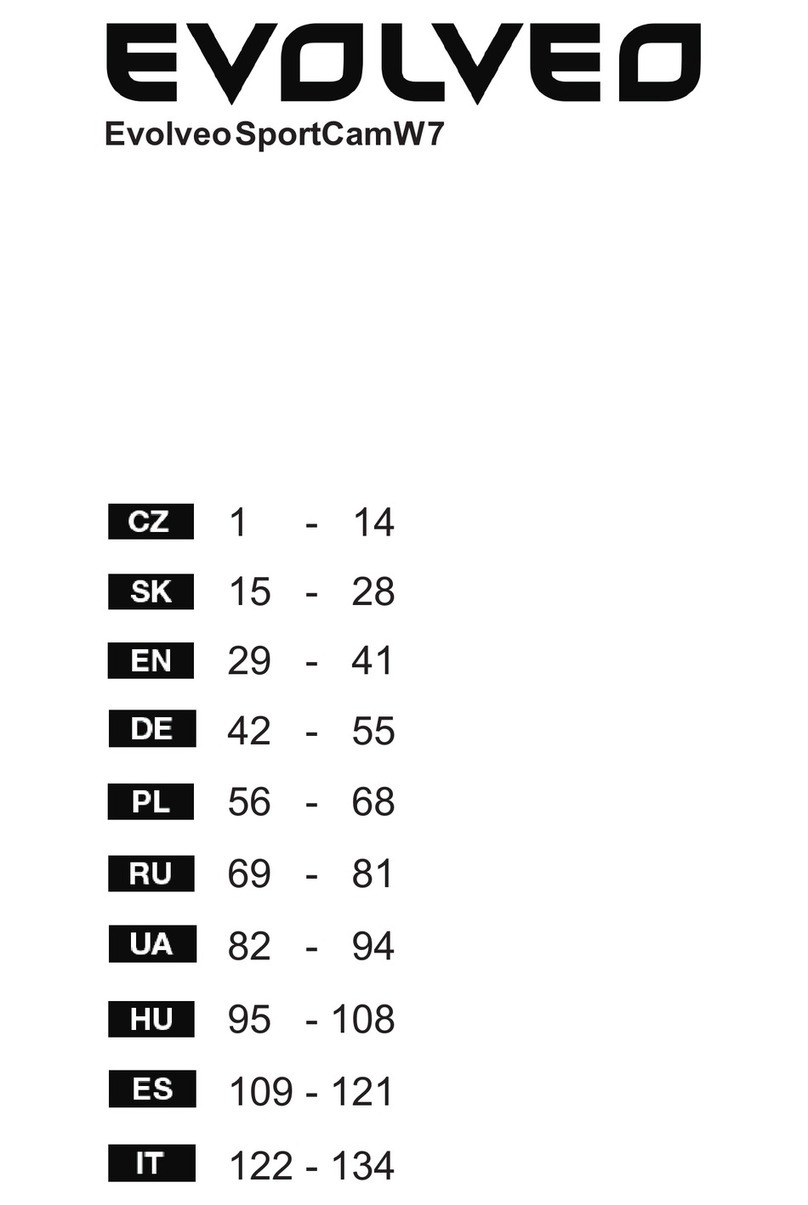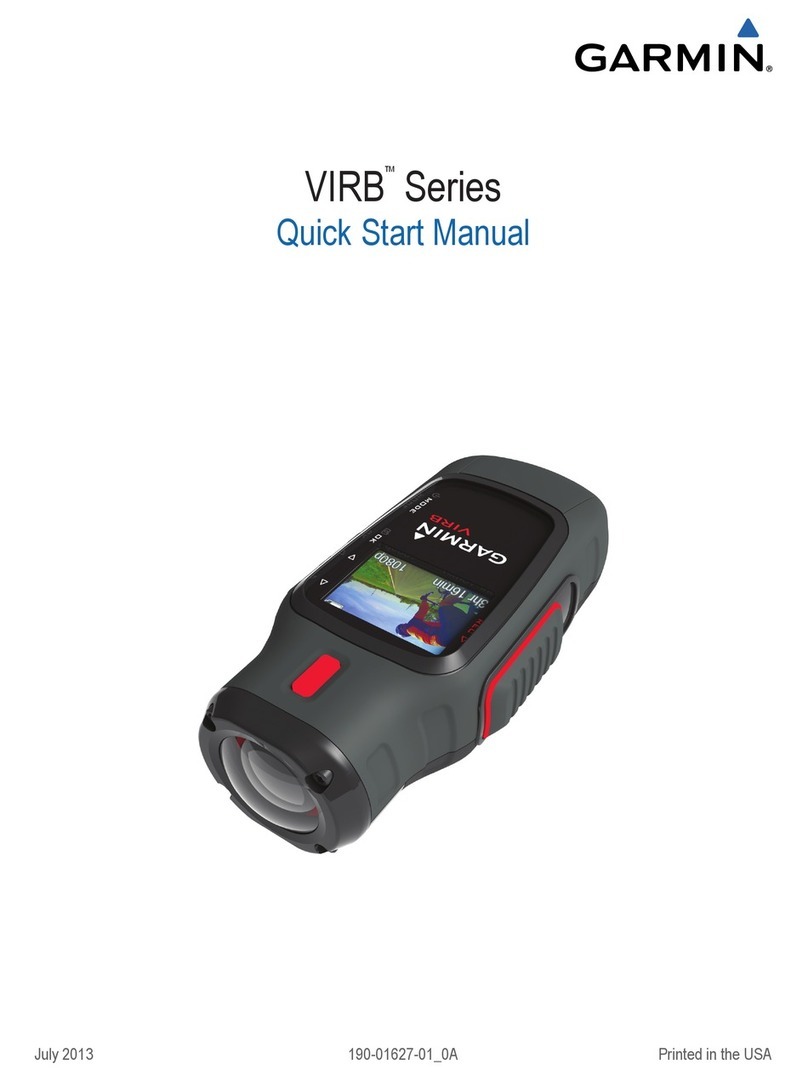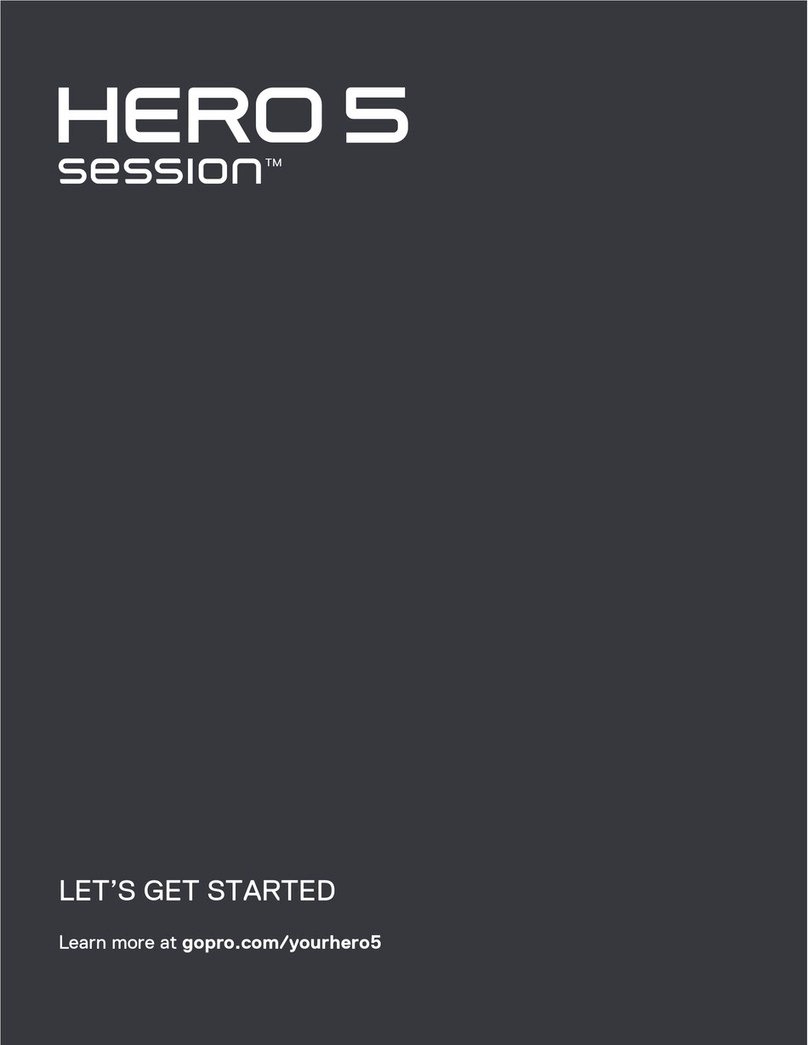Hi-Tec AEE MD 10 User manual


Contents
Precautions...................................................6
Preface.......................................................... 7
Warranty ....................................................... 8
Overview........................................................8
Main Functions and Features..................... 8
List of Accessories ....................................11
Component Guideline ............................... 13
Description of Indicators .......................... 14
LCD Segment Display ............................... 15
Preparations Before Use........................... 16
Charging..................................................... 16
Insert and Remove the Memory Card...... 16
Startup........................................................ 17
Voice-Activated Power-On........................ 18
Language.................................................... 18
Date and Time............................................ 19
Video Mode Selection and Application.... 20
Video Mode Selection ............................... 20
Video Recording ........................................ 21
Video Recording..............................................................22
Video Only.......................................................................22
Voice Recording..............................................................22
Time Lapse .....................................................................22
Timed Recording.............................................................23
Shoot-In-Recording.........................................................23

Photo Shooting.......................................... 24
Single Shot......................................................................24
Fast Shot.........................................................................24
Continuous Shooting.......................................................24
Timed Shooting ...............................................................25
Parameter Settings.................................... 26
Recording Parameters .............................. 26
Time Lapse .....................................................................27
Timed Recording.............................................................27
Shoot-In-Recording.........................................................27
Resolution Setting...........................................................28
View Angle ......................................................................28
Video Content Loop .......................................................29
180° Image Rollover........................................................29
Display Time....................................................................29
Shooting Parameters ................................ 30
Fast Shot.........................................................................30
Continuous Shooting.......................................................31
Timed Shooting ...............................................................31
Shooting Resolution........................................................31
Display Time....................................................................31
Basic Settings............................................ 32
Warning Tone ..................................................................33
Status Indicator ...............................................................33
On-Screen Display..........................................................33
Auto Standby...................................................................33
TV Output Format ...........................................................33
Format.............................................................................33
Recover Factory Settings................................................33
Playback .................................................... 34
Upload (Audio/Video/Photo) Files to PC . 34
View Video/Photo On HDTV...................... 34
Wi-Fi ........................................................... 35
Download Wi-Fi App .......................................................35
Switch on Wi-Fi ...............................................................36
Wi-Fi Control Interface.............................. 39
Download Files to Mobile Device............. 44
Trim Videos ................................................ 46
Wi-Fi Connection Name &Password........ 47
Wi-Fi Based Remote.................................. 48
Guide for Components.............................. 48
Start-Up ...................................................... 50
Pairing ........................................................ 50
Specications ............................................ 52
Precautions................................................ 52
Accessory Application.............................. 53
Waterproof Housing & Anti-Fog Inserts.. 53
Installation of Back Clip............................ 55
Use of Convex Stickers & Flat Stickers... 56
Precautions for the use of 3M double-sided foam tape:.......56
Precautions for The Waterproof Housing .............................57
Specications ............................................ 57
Tips ............................................................. 58
FCC Notices ............................................... 59
Support....................................................... 61

6 7
Preface
Thank you for purchasing your Hitec AEE MD10 series
compact, high- definition (HD) digital video camera, which
features the following:
● Ultra-compact size and structure.
● User-friendly interfaces.
● Easy and intuitive operation.
● Hands-free shooting that allows the user to capture real
scenarios at any time and in any place.
● Superior recording performance thanks to its dynamic HD
shooting technologies that provide the user with an exciting
video shooting experience.
This manual describes how to install and use the MD10 video
camera. It also provides information about the use, operation,
installation precautions, and technical specifications of the
MD10 video camera. Before using the MD10 video camera,
read this manual carefully and keep it handy for future
reference. Designed to professional standards, the Hitec AEE
MD10 video camera will meet the requirements of even the
most discerning user.
Precautions
When using the MD10 video camera, adhere to the following
precautions:
1. Do not drop, knock, or shake the video camera.
2. Do not place the video camera near an object that generates
a strong magnetic eld, like a magnet or motor. Do not put
the video camera close to an object that emits powerful
radio waves like, for example, antenna. A strong magnetic
field may cause interference for the video camera or
damage to image / voice data.
3. Do not expose the video camera to extreme temperatures or
direct sunshine.
4. Do not put the memory card close to an object that
generates strong magnetic fields, like a television set,
speaker, or magnet. Do not put the memory card in a place
subject to static electricity.
5. Disconnect the power supply to immediately stop battery
recharge when overheating, smoking, or peculiar smells
occur during recharging.
6. Keep the video camera out of reach of children during
recharging, as the power cable may cause asphyxia or
electrical shock.
7. Store the video camera in a cool, dry, and dust-free location.

8 9
Warranty
This product has been certified for compliance with related
safety regulations and specifications issued by the Federal
Communications Commission (FCC) and Council of Europe
(CE).
Overview
As a small UHD digital video recorder with advanced Wi-
Fi function, the AEE MD10 provides such industry-leading
functions as HD digital photography, voice storage, real-time
display, video recording, photo shooting, time display, wireless
remote control (optional), Wi-Fi wireless transmission, high-
speed mini USB data transmission and mini USB charging.
Equipped with professional accessories, the MD10 allows you
to record whatever you like, anytime, anywhere. The MD10
carries several patents for invention and technology
Dispose of properly. Recycle it for a greener earth!
Main Functions and Features
● Equipped with a special-purpose HD lens, which supports.
1080P and 720P HD video recording.
● Takes 8M pixelated pictures in 3200 x 2400 resolution.
● Provides extended capacity voice recording.
● Performs 4X digital zooming.
● LCD Screen.
● Wi-Fi function and more “app” application.
● Voice-activated video recording function with long standby
time.
● A multifunctional back clip, dual-pin back clip, sport back clip,
bracket and other professional accessories are available for
your selection.
● Performs shooting in multiple modes such as single shot,
fast shot, and timed shooting.
● Provides a unique fast-shot feature, capturing up to 8 photos
per second.
● Provides better video effects in multiple video output modes
(NTSC system):
1920×1080P 30 frames / second
1280×720P 60 frames / second
WVGA 120 frames / second
● Point-and-shoot operation with red and green work indicator
● Reads battery power and free storage space.
● High-speed dynamic recording quickly responds to light and
shade.
● Provides high color denition for clearer and more realistic
video feed.
● Small size, suitable for various applications.
● Provides HDMI for easy connection to an HD monitor or TV
set to view record les.
● Records video programs in MP4 format to facilitate playback
on a PC and uploading to video-sharing websites.

10 11
● Provides 180° photo rollover function.
● Optional RTC function adds date and time to photos and
videos.
● Supports external T-ash (TF) cards for storage, up to 64 GB
capacity.
● Provides automatic standby for power saving and can be set
to auto- save audio and video data.
List of Accessories
MD10 Camera Waterproof Housing * Remote Control *
Camera Body Tray * Back Shell for Back
Clip *
Waterproof Back
Shell with Strap *
Camera Body Clip
Mount
Power Adapter * Shoulder Clip *

12 13
Flat sticker Convex sticker Quick Release
Buckle
Extended adjusting
bolt unit
Moisture-proof foam * Hand strap *
Cloth bag * Micro SD card * USB data cable
User manual CD-ROM *
The accessories you've received may be slightly different from
above. The package is subject to change without further notice.
You can order the optional accessories marked with " ".
Component Guideline
1
2
3
4
5
6
7
8
9
10
11
12
13
1. Recording status indicator 8. LCD screen
2. Record key 9. Micro SD card slot
3. Shutter key 10. Strap hole
4. Wi-Fi key 11. Power indicator
5. Power key 12. USB port
6. Lens 13. Mini HDMI port
7. Power/work state indicator

14 15
Description of Indicators
Indicator
Function
Power
Indicator
Recording
status
Indicator
Power/Work
State Indicator
Red Green Red and Green
Powering on Remain on / /
Video
recording Remain on Blink slowly Blink slowly in
green
Discontinuous
recording Remain on Blink slowly Blink slowly in
green
Recording
stopped Remain on / Remain on in red
Photo shooting Remain on Blink once Remain on in red
Continuous
shooting Remain on Blink
continuously Remain on in red
Shooting
stopped Remain on / Remain on in red
Voice
recording Remain on Blink slowly Blink slowly in
green
Low power Blink quickly / Blink quickly in
red
Being charged Blink slowly / Blink slowly in red
Charging
nished Remain on / Remain on in red
Charging
nished
(powered off)
Remain on / Remain on in red
You can long press the Shoot key to switch to a Power/Work
State Indicator.
LCD Segment Display
Explanations for Icons on LCD Screen:
00:00:01
2H30
1080P- 25
1
65
2
3
47
100-0088
1888
8M
1
2
3
4
Icon Functions
1
Video modes
Photo modes
2
1080P-25 Video resolution
8M 5M 3M Photo resolution
3
100-0088 Number of recorded files
00:00:01 Recording timer
4
2H30 Remaining recordable time
1888 Remaining shots
5M N S View angle
6Wi-Fi
7Battery level

16 17
Preparations Before Use
Charging
Use the supplied power adapter or USB port of a PC to charge
MD10:
When the MD10 is charged in a power-off state, the red
indicator will ash slowly. After the battery is fully charged, the
red indicator will stay on.
Insert and Remove the Memory Card
MD10 supports an external TF card up to 64G. Though all
SD cards above Class 6 can be used on the MD10, a high-
speed card is recommended for high-definition shooting.
When shooting during dynamic motion, brand SDHC cards are
recommended for use to ensure smooth shooting.
• To insert the memory card, first ensure that the MD10 is
switched off. Next, insert your SD card into the memory
card slot in the direction of the arrow, keeping the card at
and pushing it to the end. A click will sound when the card
has been inserted completely.
• To remove the memory card, press the center of the
exposed part of your SD card and it will pop up slightly.
Slide the card out.
Before connecting the host to Wi-Fi or the remote control,
please rst insert the SD card.
Startup
Slide the Power key to "PWR".
• The power indicator will be lit.
• MD10 will enter the recording standby state and display the
following interface:
00:00:01
2H30
1080P- 25
1
6
5
2
3
47
100-0088
1888
8M
1
2
3
4
Press and hold Shutter and Wi-Fi keys to power On/Off.
(Camera in power-on state.)

18 19
Voice-Activated Power-On
Slide the Power key to "VOX" and the MD10 will enter voice-
activated mode. When the ambient decibel reaches 75db, the
MD10 will begin recording. It may auto-stop recording 3min
later if the ambient decibel becomes lower than 75db. In the
recording process, you can press the Record key to stop
recording without inuencing any other function.
Language
To select the required language:
1. Long-press the Record key for 3s to enter full- screen mode.
2. Press the Shoot key or the Wi-Fi key to adjust the menu
mode to " " and then press the Record key.
3. Press the Wi-Fi key to move the cursor to " " and then
press the Record key.
4. Press the Wi-Fi key to select " " and then press the
Record key.
5. Press the Wi-Fi key to select the required language and then
press the Record key to conrm your selection.
6. Press the Shoot key to exit.
Date and Time
1. Long-press the Record key for 3s to enter the full-screen
mode.
2. Press the Shoot key or the Wi-Fi key to adjust the menu
mode to " " and then press the Record key.
3. Press the Wi-Fi key to move the cursor to " " and then
press the Record key.
4. Press the Wi-Fi key to select " " and then press the
Record key.
5. Press the Wi-Fi key to select the required date format and
then press the Record key to enter the following interface:
Y- M-D H:M
M-D-Y H:M
D-M-Y H:M
14/01/01
YY/MM/DD
16:35
HH/MM
6. Press the Shoot key or the Wi-Fi key to adjust each value
and then press the Record key to confirm the adjustment.
The MD10 will auto-exit from the above interface when all
adjustments are nished.
7. Press the Shoot key to exit.

20 21
Video Mode Selection and Application
Video Mode Selection
When the menu is displayed in full-screen mode, the main
keys respectively perform the following functions:
Record key: Enter the menu item or conrm
Shoot key: Move to the previous option
Wi-Fi key: move to the next option
Note: you can press the Shoot key to exit from
the functional parameter setting interface.
1. Long-press the Record key for 3s to enter the full screen
mode:
2. Press the Shoot key or the Wi-Fi key to select a menu
mode.
3. If no operation is performed within 3s, the MD10 will auto-
enter the selected menu mode (or you can enter such mode
directly by pressing the Record key). See the following
explanations for menu icons:
Icon Functions Icon Functions
Video Record Video Record w/o Audio
Audio Record Time Lapse
Auto Record Photo In Video
Single Burst
Continuous Timed
Settings
In the photo modes, you can press the Record key to
switch to the last used video modes.
In the video modes, you can press the Shutter key to
switch to the last used photo modes.
Video Options
Video Recording
1. Press the Record key to start the video recording and enter
the following interface:
00:00:01
2H30
1080P- 25
1
6
5
2
3
47
100-0088
1888
8M
1
2
3
4
2. Press the Record key again to stop the video recording.

22 23
Video Only
In this mode, you can record a video without voice.
1. Press the Record key to start video recording and enter the
following interface:
00:00:01
2H30
1080P- 25
1
6
5
2
3
47
100-0088
1888
8M
1
2
3
4
2. Press the Record key again to stop video recording.
Voice Recording
1. Press the Record key to start voice recording and enter the
following interface:
00:00:01
2H30
2. Press the Record key again to stop voice recording.
Time Lapse
This function allows you to record a photo as one frame of
the moving image. That way, you can make a leaping video of
continuous evolution and motion processes easily, without the
post-editing help of software.
1. Press the Record key to start video recording and enter the
following interface:
00:00:01
2H30
1080P- 25 5sec
2. Press the Record key again to stop video recording.
Timed Recording
Users can set a time interval for timed recording. When you
press the Record key with this option turned on, the MD10
counts down and then auto-starts video recording after the pre-
set time has elapsed.
1. Press the Record key and the MD10 will auto-start video
recording. When the pre-set time has elapsed, you will see
the following interface:
00:00:01
2H30
1080P- 25
2. Press the Record key again to stop video recording.
Shoot-In Video
In this mode, you can take photos during the video recording
process.
1. Press the Record key to start video recording and enter the
following interface:
00:00:01
2H30
1080P- 25
2. Press the Shoot key to take a photo (in manual mode).
3. Press the Record key again to stop video recording.

24 25
When you press the Record key in auto mode, the
MD10 starts video recording while auto- shooting photos
continuously per the preset time interval until you press
the Record key again to stop video recording.
Photo Shooting
Single Shot
1. Press the Shoot key to take one photo. You should see the
following interface:
1888
8M
100-0081
Fast Shot
In this mode, you can take several photos in one second.
1. Press the Shoot key to take a group of photos at once. You
should see the following interface:
1888
5M 3
100-0081
Continuous Shooting
In this mode, you can shoot photos continuously under the pre-
set time interval until you press the Record key.
1. Press the Shoot key to take photos continuously under the
pre-set time interval. You should see the following interface:
1888
8M 0.5sec
100-0081
2. Press the Record key to stop taking photos.
Timed
You can set a time interval for timed shooting. Then when you
press the Shutter key, MD10 will start to count down and will
automatically take photos when the preset time is up.
1. Press the Shutter key and the system will Shutter one photo
when the preset time is up, enter the following interface:
1888
8M 3sec
100-0081

26 27
Parameter Settings
Recording Parameters
Please follow the steps below to set recording parameters:
1. Long-press the Record key for 3s to enter full-screen mode.
2. Press the Shoot key or the Wi-Fi key to adjust the menu
mode to " " and then press the Record key.
3. Press the Wi-Fi key to move the cursor to " " and then
press the Record key to display the following functional
icons:
Video Options Resolution
Setting View Angle Bitrate
Video Loop Image Flip Display Time
4. Press the Wi-Fi key to select the required functional icon
and then press the Record key.
5. Press the Wi-Fi key to select the required functional
parameter and then press the Record key to conrm your
selection.
6. Press the Shutter key to exit.
Time Lapse
1sec: Record a picture as a frame of the video every 1s.
2sec: Record a picture as a frame of the video every 2s.
5sec: Record a picture as a frame of the video every 5s.
10sec: Record a picture as a frame of the video every 10s.
30sec: Record a picture as a frame of the video every 30s.
Timed Recording
5sec: Start the video recording 5s after you press the
Record key.
10sec: Start the video recording 10s after you press the
Record key.
20sec: Start the video recording 20s after you press the
Record key.
Shoot-In Video
HM: Shutter a photo when you press the Shutter key in the
recording process.
5sec: Shutter a photo at 5s intervals in the recording
process.
10sec: Shutter a photo at 10s intervals in the recording
process.
30sec: Shutter a photo at 30s intervals in the recording
process.
60sec: Shutter a photo at 60s intervals in the recording
process.
Note: You can enter "Recording Mode" to set such
parameters as Time Lapse, Timed recording and Shoot-in-
recording.

28 29
Resolution Setting
You can select from the following recording resolutions:
PAL System NTSC System
1920×1080P 25f 16:9
1280×720P 50f 16:9
WVGA 100f 16:9
1920×1080P 30f 16:9
1280×720P 60f 16:9
WVGA 120f 16:9
View Angle
You can set the view angle to Wide, Medium, Narrow and
Small:
Wide Medium
Narrow Small
This function is not available in 720P and WVGA mode.
Bit Rate
You can set the bit rate to Fine or Normal ("Fine" produces a
clearer image and larger le size).
Video Content Loop
You can activate or deactivate the loop recording function. If
the function is ON, the video le will be automatically stored
in segments of 10 minutes; If the function is OFF, the video le
will be stored in segments of 15 minutes.
180° Image Rollover
When this function is activated, an upright video file is
produced even when using the MD10 to shoot video upside
down.
This function is not available in WVGA mode.
Display Time
You can choose to display or not display the video recording
time at the bottom right corner of the photo.
This function is not available in WVGA mode.

30 31
Shooting Parameters
Please follow the steps below to set your desired shooting
parameters:
1. Long-press the Record key for 3s to enter the full screen
mode.
2. Press the Shoot key or the Wi-Fi key to adjust the menu
mode to " " and then press the Record key.
3. Press the Wi-Fi key to move the cursor to " " and then
press the Record key to display the following functional
icons:
Photo Options Photo Resolution Display Time
4. Press the Wi-Fi key to select the required functional icon
and then press the Record key.
5. Press the Wi-Fi key to select the required functional
parameter and then press the Record key to conrm your
selection.
6. Press the Shutter key to exit.
Fast Shot
3/1s: Shutter 3 photos in one second.
6/1s: Shutter 6 photos in one second.
8/1s: Shutter 8 photos in one second.
Continuous
0.5sec: Shutter a photo at 0.5s intervals after you press the
Shutter key.
1sec: Shutter a photo at 1s intervals after you press the
Shutter key.
2sec: Shutter a photo at 2s intervals after you press the
Shutter key.
3sec: Shutter a photo at 3s intervals after you press the
Shutter key.
5sec: Shutter a photo at 5s intervals after you press the
Shutter key.
10sec: Shutter a photo at 10s intervals after you press the
Shutter key.
20sec: Shutter a photo at 20s intervals after you press the
Shutter key.
Timed
3sec: Shutter a photo 3s after you press the Shutter key.
5sec: Shutter a photo 5s after you press the Shutter key.
10sec: Shutter a photo 10s after you press the Shutter key.
Photo Resolution
You can select from the following Photo Resolutions:
8mp: 8.0M (3200x2400, 4:3).
5mp: 5.0M (2592x1944, 4:3).
3mp: 3.0M (2048x1536, 4:3).
Display Time
You can choose to display or not display the photo shooting
time at the bottom right corner of the photo.

32 33
Basic Settings
1. Long-press the Record key for 3s to enter full-screen mode.
2. Press the Shoot key or the Wi-Fi key to adjust the menu
mode to " " and then press the Record key.
3. Press the Wi-Fi key to move the cursor to " " and then
press the Record key to display the following functional
icons:
Tones Status Indicator On Screen Display
Auto Standby TV Output Format Language
01/01/14
16:27
Date/Time Format Recover Factory
Settings
4. Press the Wi-Fi key to select the required functional icon
and then press the Record key.
5. Press the Wi-Fi key to select the required functional
parameter and then press the Record key to conrm your
selection.
6. Press the Shoot key to exit.
Warning Tone
You can set the prompt tone to Standard or Off.
Status Indicator
You can set the work indicator to On or Off.
On-Screen Display
This function allows you to show (On) or hide (Off) the
recording icon and video/photo details when you watch videos/
photos on a TV or monitor.
Auto Standby
You can set the time interval for auto standby to Off, 2min,
5min or 10min. The timer starts to work when there is no
shooting, recording or key operation. When the preset time is
up, MD10 will auto enter the standby mode. If any operation
is performed in the timing process, the timer will be reset. You
can press the Record key or Shutter key to awaken MD10 from
the standby mode.
TV Output Format
This function controls the video recording frame rate and the
TV system for video playing.
Please select NTSC in North America.
Please select PAL in non-North America areas.
Format
This function will clear all les from the storage card.
Recover Factory Settings
This function will restore MD10 to factory default setting.

34 35
Playback
Upload (Audio/Video/Photo) Files to PC
1. Use a USB data cable to connect the camera to your PC.
2. Switch on the MD10.
3. Click the "My Computer" icon on the desktop and find
"Removable Disc." If the camera is not detected, close
the "My Computer" window and reopen it after several
moments. "Removable Disc" will be displayed.
4. Double click the "Removable Disc" icon and copy/move the
le to the PC’s hard disk.
5. Enter the "removable disc" and copy/move the file to the
PC’s hard disk.
View Video/Photo On HDTV
The recorded le can also be played on a TV or displayed with
an HDMI interface.
Ensure that your camera is properly con gured to NTSC (North
America) or PAL (Non-North America) video format; otherwise,
the video and images on the MD10 cannot be properly
displayed on-screen. Use an HDMI cable to connect the MD10
to the TV set:
This function is not available when opening Wi-Fi.
Wi-Fi
With integrated Wi-Fi module, the MD10 can be connected
with Wi-Fi remote control, smartphone or tablet PC to achieve
remote control function. First, please install the appropriate app
software provided by AEE to your device.
Download Wi-Fi App
The Wi-Fi app is now available on the iPhone App marketplace
and in the Google Play store for free user download.
1. Android users: In the Google Play store, search "Hitec AEE
App" (quotation marks needed). Download and install it
following the user manual to connect to Wi-Fi and operate.
2. IPhone users: In the iPhone app store, search "Hitec AEE."
Download and install it following the user manual to connect
to Wi-Fi and operate.
APP icon:

36 37
Switch On Wi-Fi
1. Press the Wi-Fi key as shown in the gure below.
If the Wi-Fi function is enabled, the Wi-Fi icon " " will appear
on the top of the screen.
Do not perform any key operations while waiting for the
Wi-Fi to connect or disconnect.
2. Turn your camera on and wait until the blue Wi-Fi indicator
flashes slowly. Search for a Wi-Fi hot spot on a mobile
receiving device. Select the "AEE Magicam" network and
connect (default password: AEE12345). The camera and
the mobile device are now connected.
3. Click the App icon " " on the mobile device to display
the icon " " shown in Fig. 1. Enter the interface shown
in Fig. 2 to remotely view your camera’s screen and set up
its parameters.
In the case of Wi-Fi connection failure, the icon "
will appear. Select "Yes" to try to connect again. If you
select "No," click the icon" " to enter the WLAN
settings interface or click the icon " " to
enter the main interface to view local les only (Available
to Android users only).
Fig. 1 Wi-Fi Connection Interface
1
2
3
4
5
6
7
8
9
10
11
12
13
14
Fig. 2 Wi-Fi Control Interface
" on the mobile device to display

38 39
1. Total number of les
2. Wi-Fi status
3. Battery status
4. Remaining recording time or
number of shots
5. Recording duration
6. Video record
7. Single
8. Maximize preview
9. Current state icon / Start /
Stop key
10. Parameter settings
11. Zoom out
12. Zoom in
13. Playback mode
14. Fast Shot/Burst
You can remotely control your camera by clicking the
icons on the main interface.
: Display the remaining recording time in video
recording mode.
Display the remaining number of shots in photo
shooting mode.
The mobile device must be used within a maximum
distance of 100 meters from the MD10 at a horizontal
angle in an obstacle-free zone.
The real-time preview is unavailable for video recording in
the 720P and WVGA modes.
Operating Instructions for Wi-Fi Control Interface
1. Video Record
Click the Video record mode icon " ". The current state icon
will dispaly as " ", click it to start / stop video record.
Click the icon " " to maximize the preview (See Fig. 3).
Angle
Current state
Return to
main interfac
e
Recording
duration
Resolution
and frame rate
Remaining
recording time
Fig. 3 Video Record Mode
You can set up your desired video resolution in the parameter
setting interface.
Table of contents
Other Hi-Tec Action Camera manuals