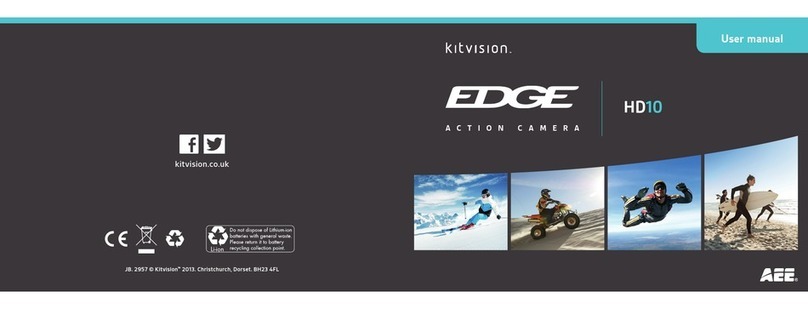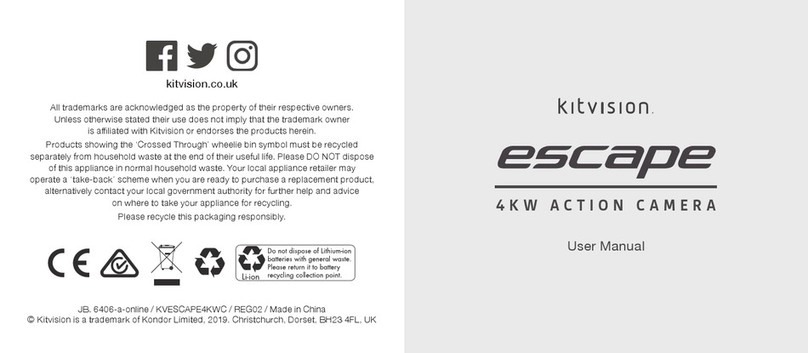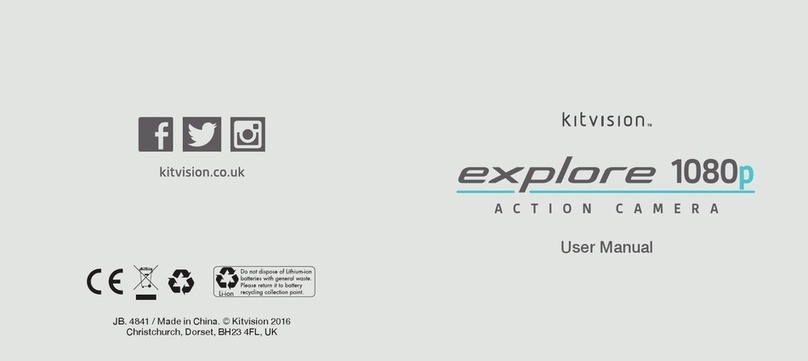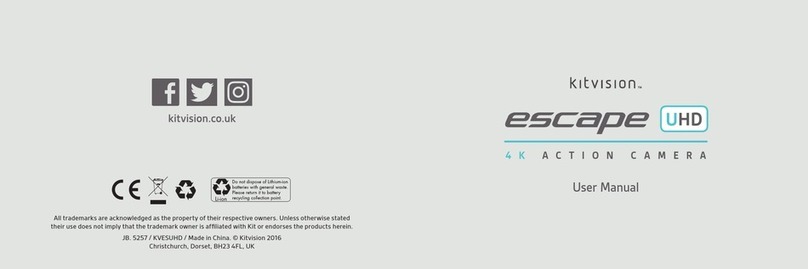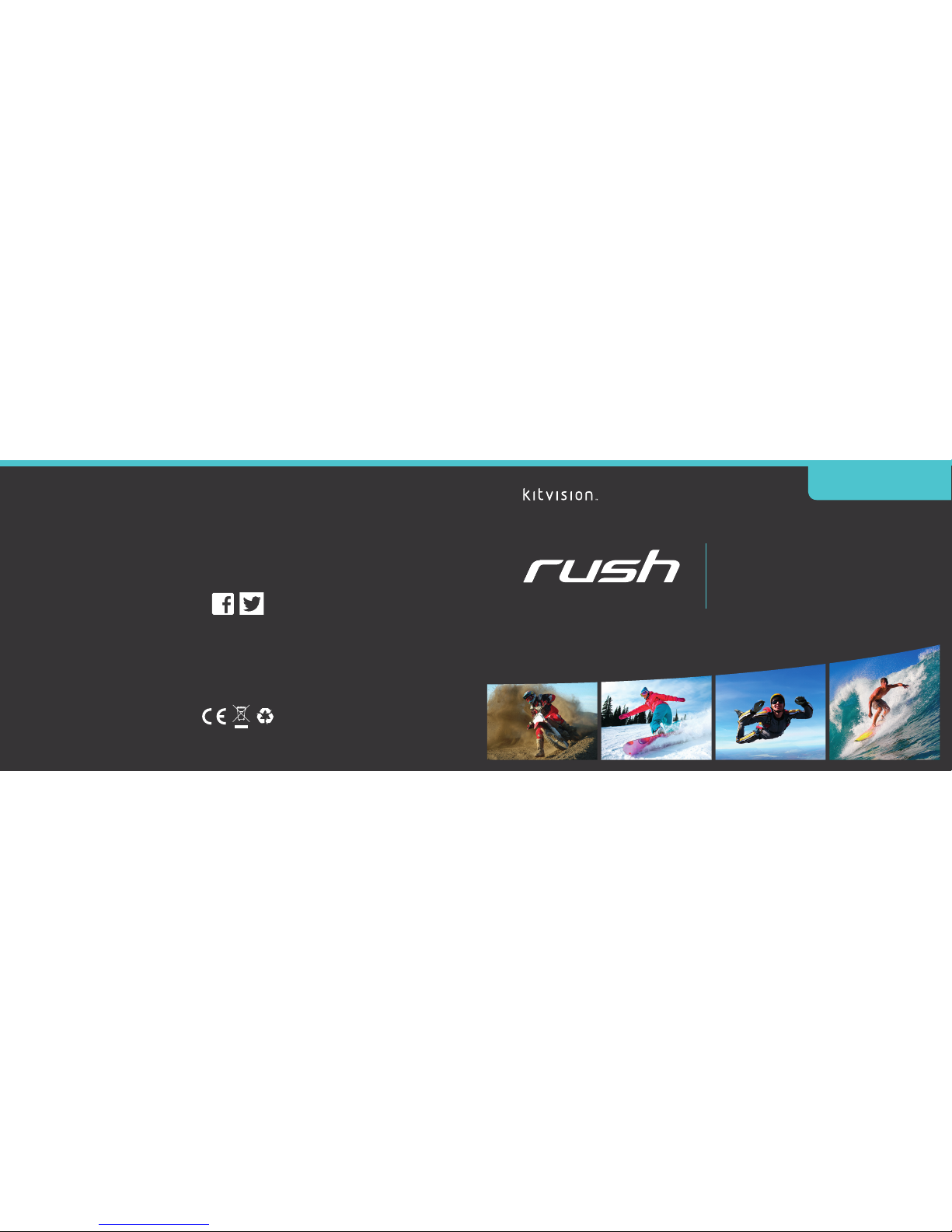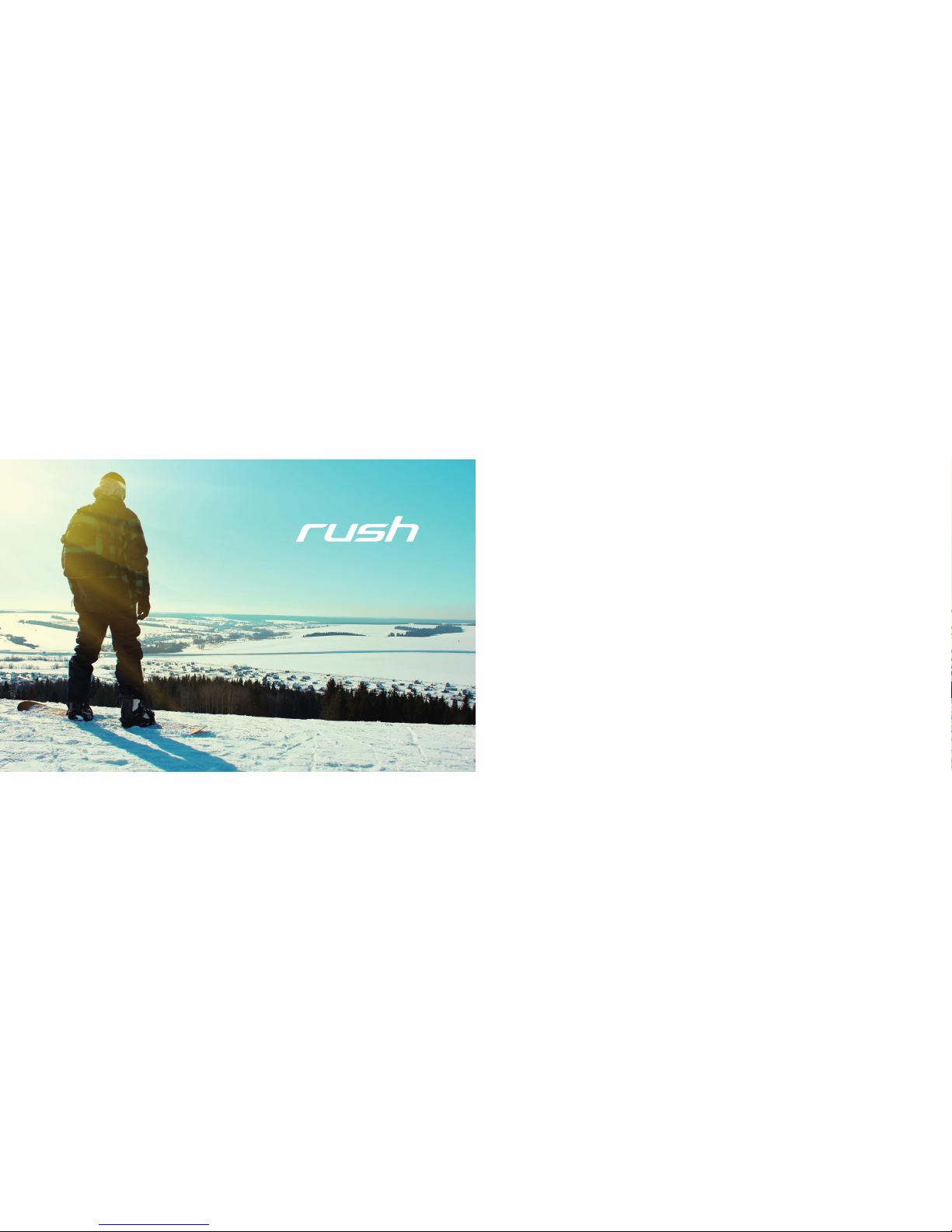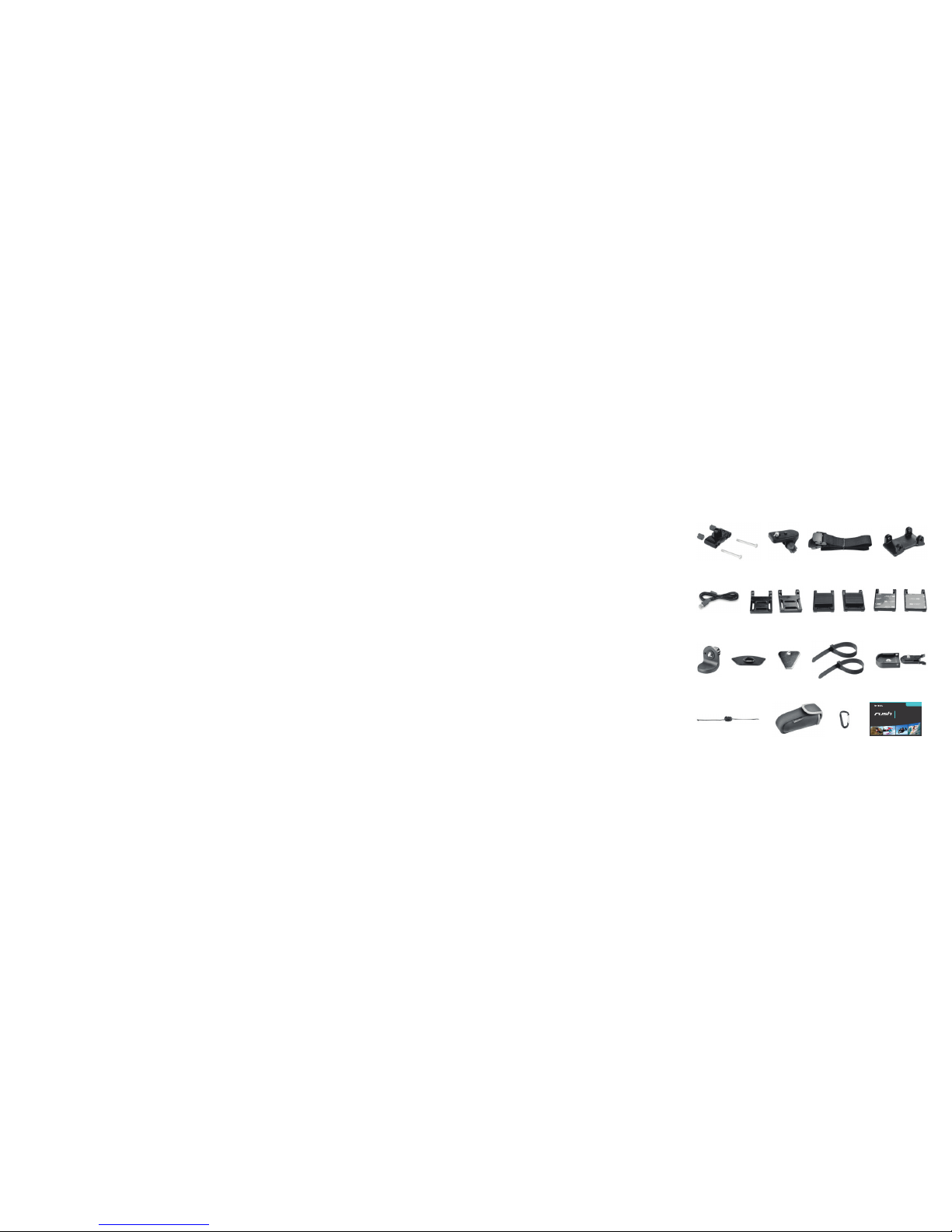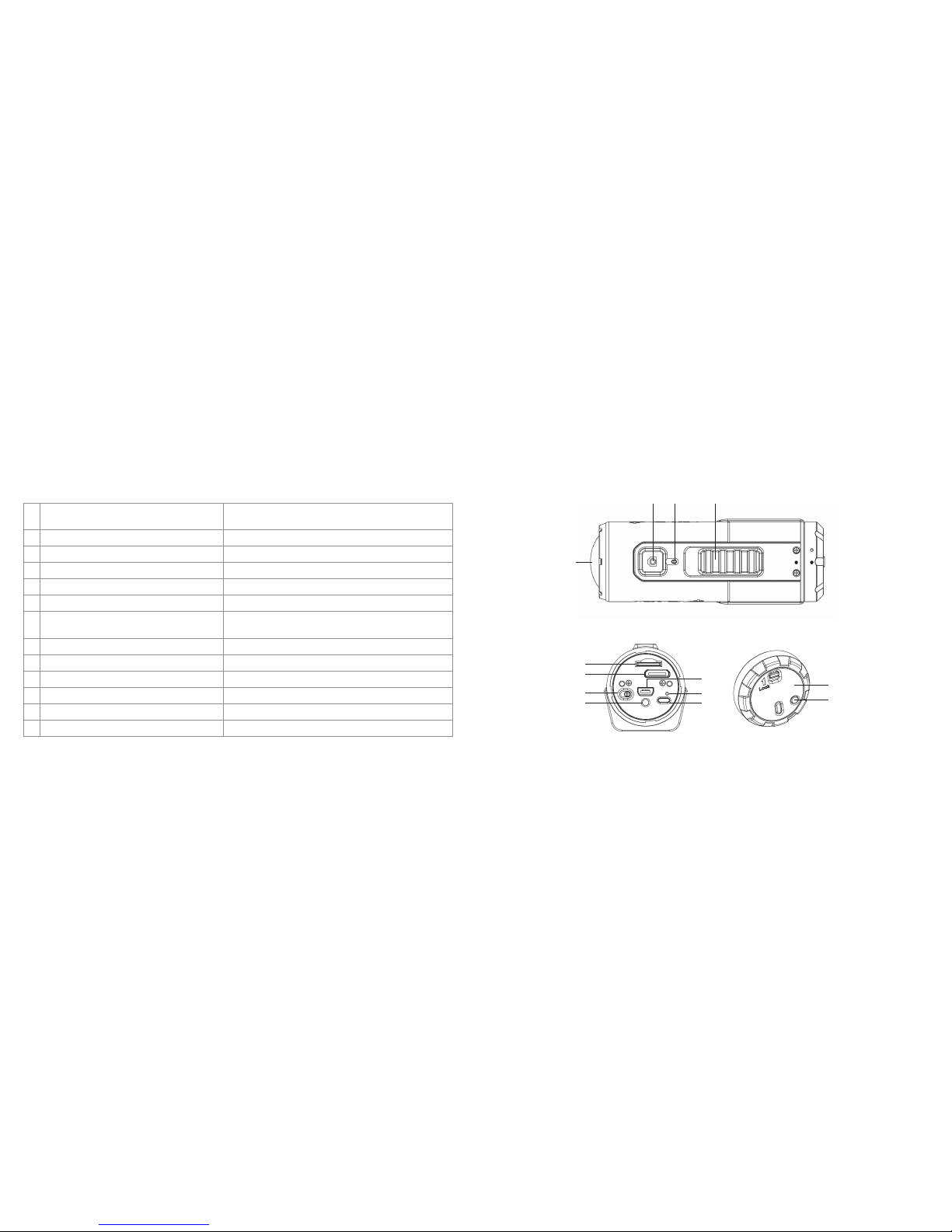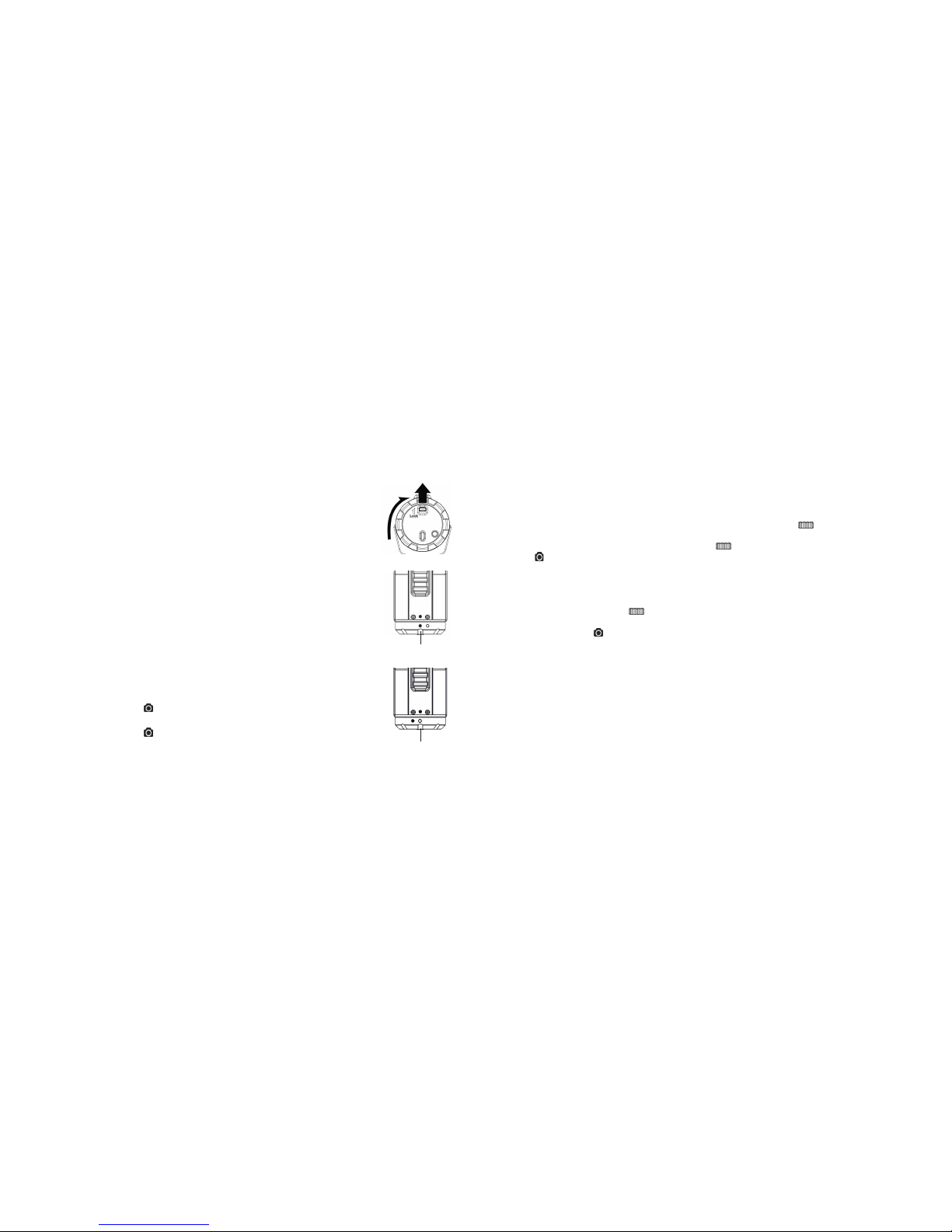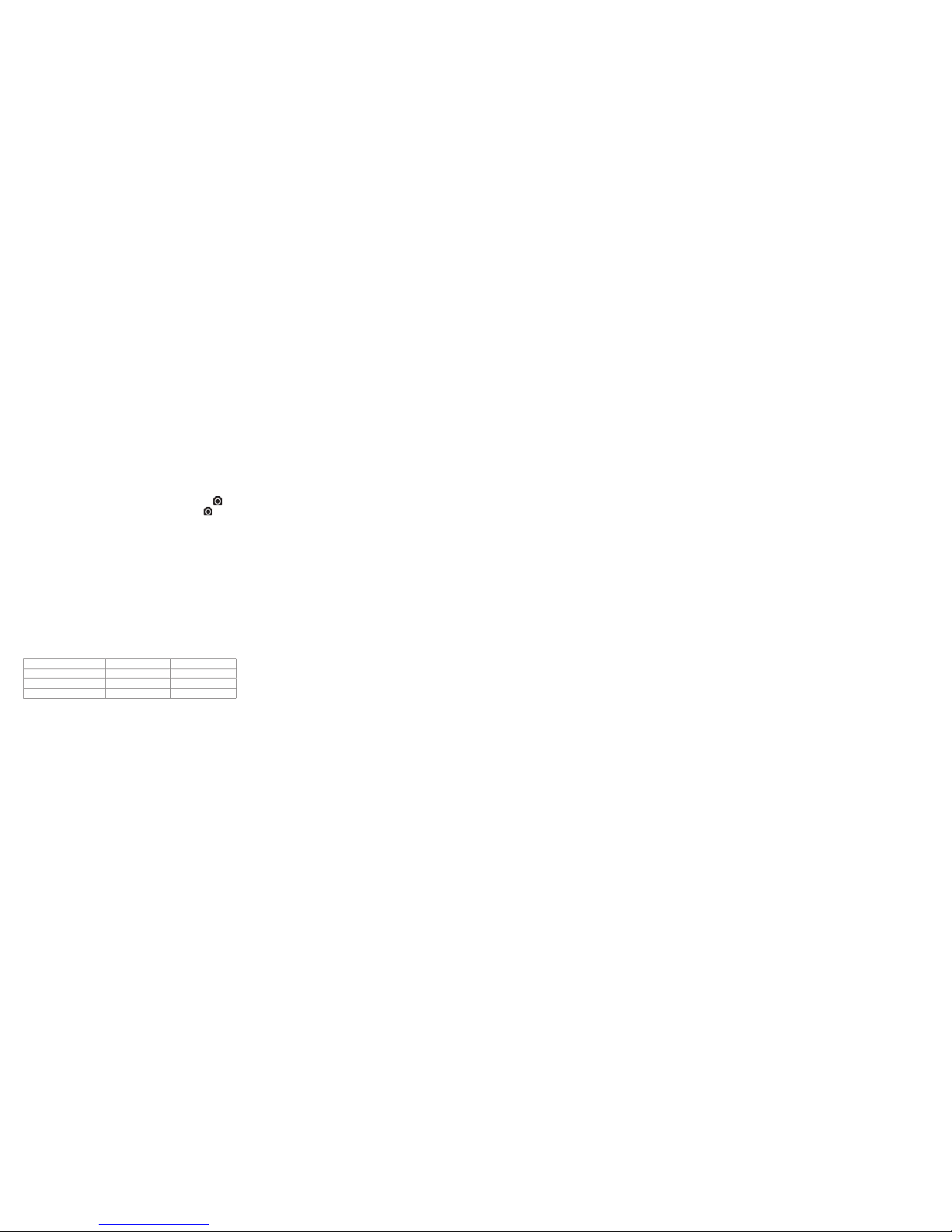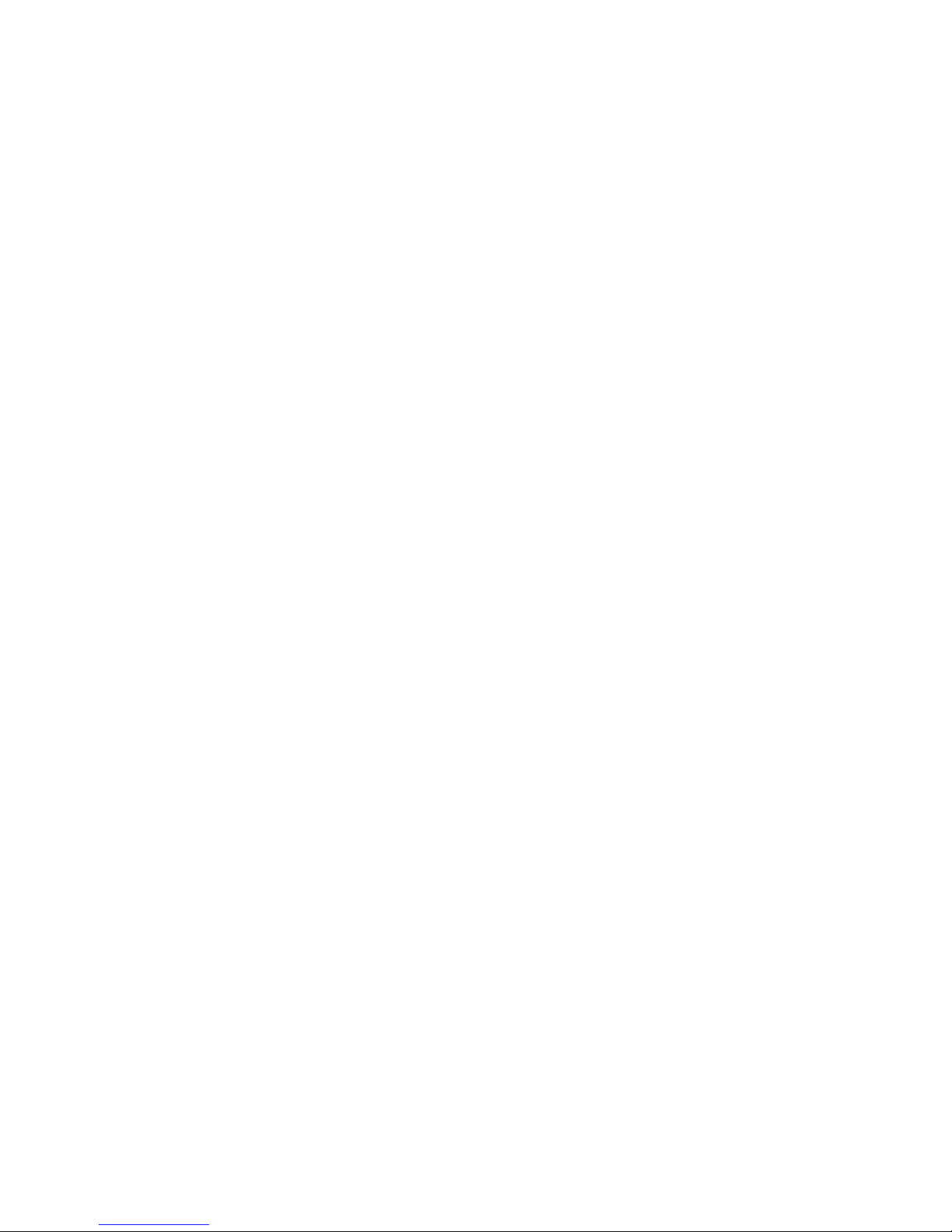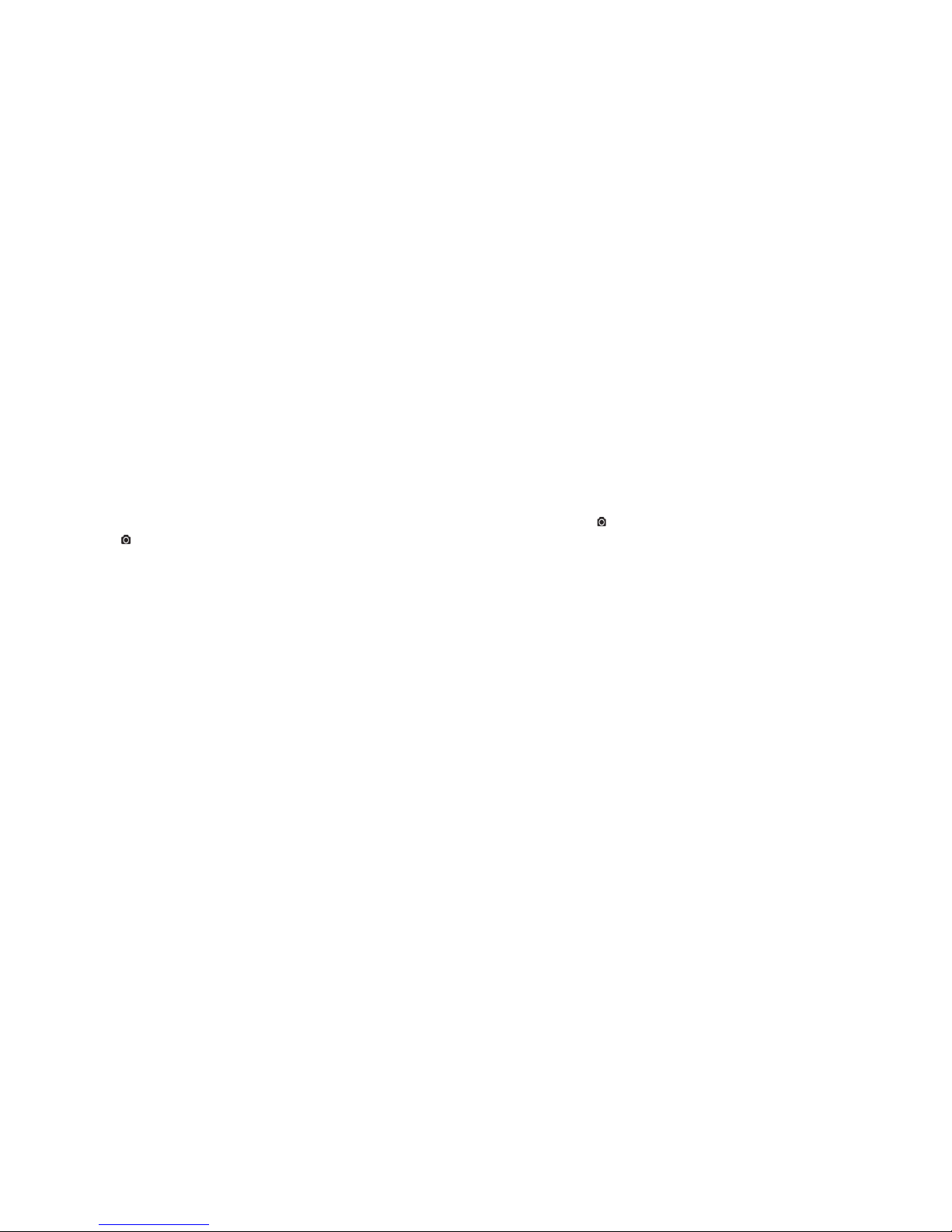12 13
Sealing your camera
The waterproof housing allows the camera to be used up to 10 metres under water. You must seal the
camera with the back cover in order to protect the camera when using it in wet or damp conditions.
To secure the back cover
• Attachthebackcovertothebackofthecameraandrotateclockwiseuntilthetwoblackdots
are aligned
• Slidethelatchonthebackcovertolockit
• Toopen,slidethelatchonthebackcovertoloosenit.Rotatethecoveranticlockwiseuntilthewhiteand
black dots are aligned
Note: Failure to properly seal your camera can result in leaks that damage or destroy your camera.
Note: The rubber seal on the back cover forms the waterproof barrier to protect the camera in wet
and underwater conditions. You must keep this seal clean, as a single strand of hair or grain of
sand can cause a leak.
Note: After each use in salt water, you will need to rinse the outside of the product and the seal with
clean, salt-free water, and dry. Not doing this can cause corrosion of the product or failure
in the seal which in turn could damage the product.
Turning the power on and off
To power ON the camera:
Press and hold the ‘Power’ button .ThecamerawillvibrateandthegreenLEDwillturnon.
To power OFF the camera:
Press and hold the ‘Power’ button .ThecamerawillvibratefortwosecondsandthegreenLED
will turn off.
Record videos
Before you start recording, select the video resolution by switching the ‘Video Resolution Switch’
There are two methods available for starting the video record function:
• WhetherthecamerapowerisONorOFF,simplyslidethe‘RecordingSlideSwitch’ from‘STOP’to‘REC’
to start recording
• WhenyourcameraisOFFandthe‘RecordingSlideSwitch’ is in the ‘REC’ position, press and hold the ‘Power’
button toturnthecameraONanditwillstartrecording
Whenstartingavideorecording,ashortvibrationwillindicatethatrecordinghasstarted.TheLEDindicatorwillilluminate
REDthroughouttherecording.
There are two methods available for stopping the video record function:
• Movethe‘RecordingSlideSwitch’ from‘REC’to‘STOP’tostoprecording.ThecamerawillvibrateandtheLED
indicator will illuminate GREEN to indicate the recording has stopped. The camera will then enter standby mode
• Holdthe‘Power’button to stop the recording and turn the camera off. The camera will vibrate for two seconds
andtheredLEDlightwillturnoff
Note: An additional low-res video file with the file name ACTPXXXX_thm.mov (XXXX is 4 numeric digit) will be created
simultaneouslywiththerecordingofanHD/FHDvideole.Thesmallervideolesizeallowsformoreefcient
uploading of content to social media sites and email. The resolutions of the additional videos are 432x240 when
recording 1080p/720p and 320x240 when recording 960p.
Note: Changing the video resolution is disabled during video recording.
Note: There will be about a 1-2 second delay before the camera starts recording.
Note:ThevariousvideoresolutionoptionsforHDandFHDcanbechangedunderthe‘Settings’optioninthesoftware.
Note:EnsurethatthereissufcientmemoryavailableonthemicroSDcard.Ifthecardisfull,thecamerawillvibratefor
vesecondsandthegreenLEDwillashcontinuously.
Locked
Unlocked