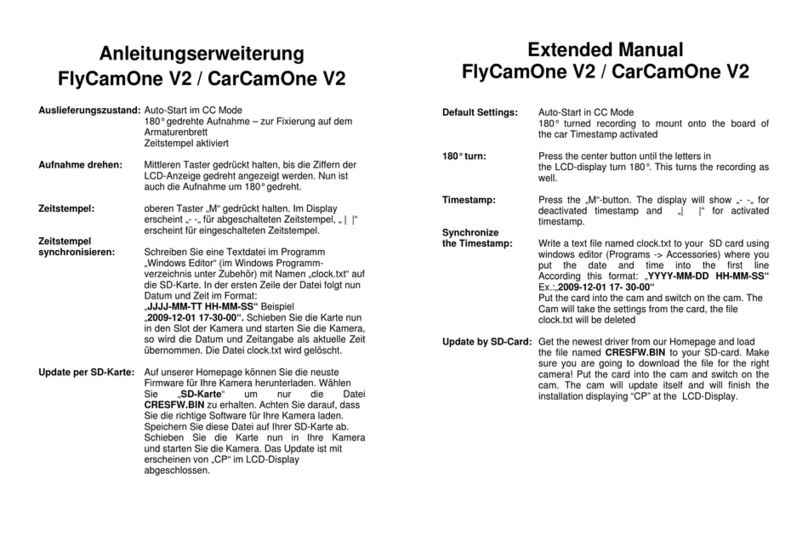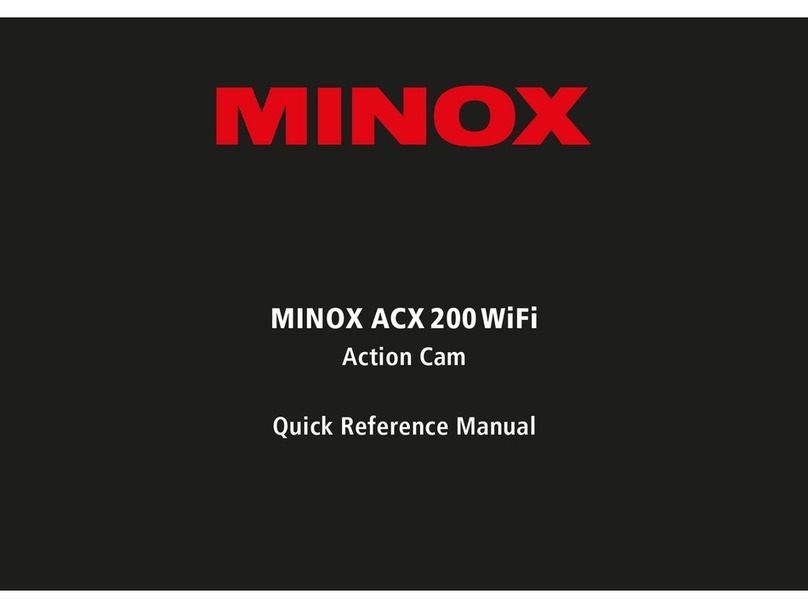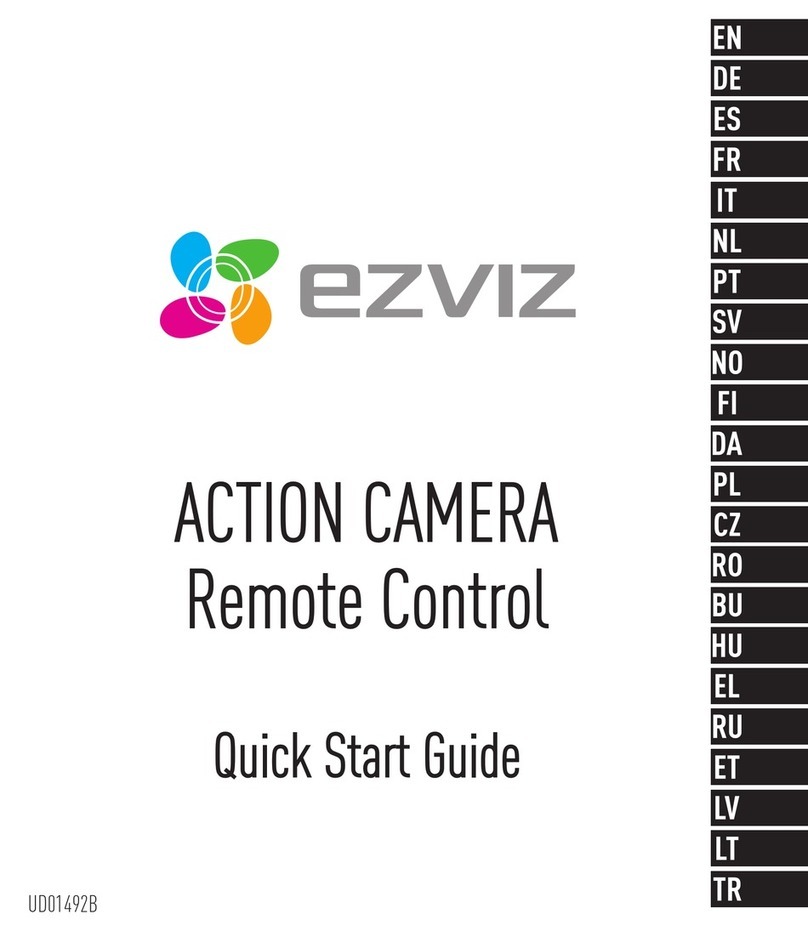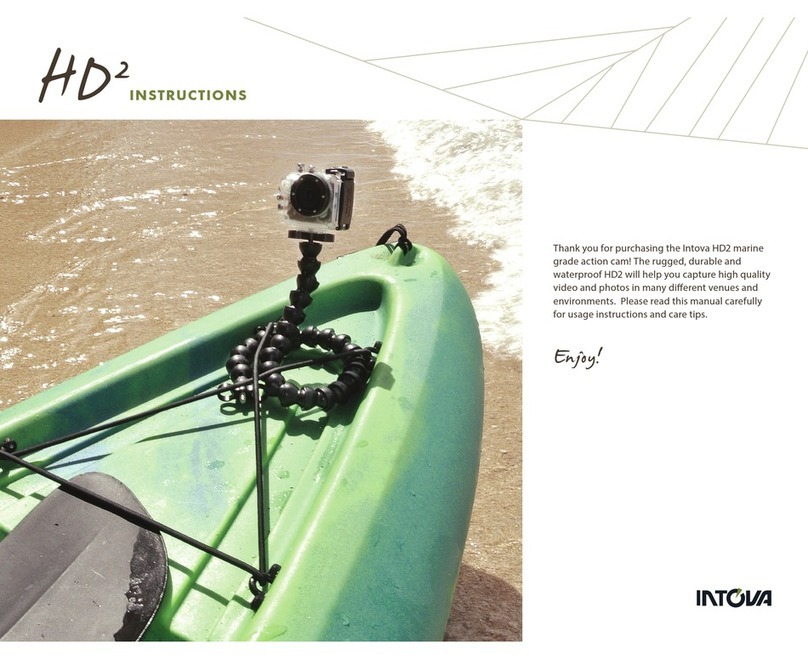SOOCOO S100Pro User manual


1
S100pro Action Camera User
Manual
Notices:
Before using the camera, please read the following safety precautions
carefully.
Follow the User Manual to operate the camera properly. Error operation
may cause damage to internal components.
Do not drop or hit the product, otherwise it will easily lead to damage to
internal components.
Keep camera and accessories away from children and animals to
avoid accidents.
Do not place the camera in damp or dusty environment for long time. It
may lead a fire caused by leakage.
Do not place camera in high temperature environment for long time for
avoid damages to camera housing and internal components.
In order to maximize the effectiveness of the battery, camera is
recommended to be used at temperature -10 ° -70 ° .
Before inserting or swapping a memory card, please make sure that the
camera is turned off to prevent damage to the card or stored data. It is a
normal phenomenon that temperature rises during the camera in the use
of a period of time.
Do not touch the lens during using to avoid affecting the shooting effects.
Clean the lens with a hair dryer (special lens blowing device) or use a
special mirror cloth to wipe the lens, clean the surface fingerprints or dust.

2
Operation Instruction
Operation Interface
1.Appearance

3

4
GPS(optional)

5

6
Assembly Guide

7

8
The Correct Way TO Open The Waterproof Case
Push the buckle on the top of the
Waterproof case and pull the hinge
Upward.If you only push the buckle
Without the action of pulling upward,
You won’t be able to open the case.
The two actions must be preformed
Simultaneously.
The Correct Way TO Close The Waterproof Case
Camera Housing Protective Doors
This camera housing comes with two
protective doors, one is waterproof,
The other is not waterproof.
Use this protective door when you need to
Protect the camera from water, dirt, sand
And other environmental hazards.

9
This protective door provides better sound
quality by Allowing much sound reach the
camera’s Microphone,It also can reduce
wind noise when mounted on Helmet,bike
and other fast-moving vehicles.
How To Change Protective Backdoor
1.Open the backdoor of the housing so that it hangs downwards.
2.Firmly pull the backdoor downwards until it snaps free from the main
housing.
3.Line up the replacement backdoor into the hinge.
4.Push upwards on the backdoor until it clicks into the hinge.
Buttons Function
Power button: Short press to turn on, long press to turn off. Under standby:
short press to switch modes among video, photo and play back.
OK button: Under standby, short press to start video, stop video or take a
photo. Under play back mode, short press to play or stop video playing
back. Under system setting, short press to enter/confirm the menu option.

10
Under screen locked, short press to unlock. Under video recording, long
press to pause taking video and short press to continue recording. Under
play back mode, long press to delete the displaying video.
Up button: under standby, short press to enter menu of video or photo.
Under menu setting, press to select menu. Under play back mode, press to
fast forward. Under standby mode, long press to turn WIFI on or off.
Down button: under standby mode, short press to enter current mode
setting or system setting. Under menu mode, short press to select
submenu, long press to current mode setting, system setting or turn back
to standby mode.
Touch Screen
1) Touch symbol at the top left coner or slide up on screen to
enter function-option page
2) Slide from left to right to enter playback mode. Under play back mode,
slide right or left to switch files.
3) Under playing back mode, touch screen to enter Sudoku preview .
Under Sudoku preview , slide left or right to select file, slide up or
down to flip over the page.
4) Touch symbol at the left button comer to enter current mode detail
options and basic setting options. Touch any option to complete related
setting.
5) Under Video mode, touch red round symbol to start and stop video.

11
Under Photo mode, touch cube symbol to take a photo.
6) Under screen locked, slide from left to right to unlock the screen.
7) Touch voice control symbol on the top of screen to turn on/off the
voice control function.
Voice Control ( voice control currently only supports English and
Chinese )
With voice control function on, camera can be controlled by voice for some
functions, such as: Video Start, Stop Video, WIFI On, WIFI Off, Shut down.
Language
English
Video function
Video Start
Video function
Stop Video
Photo function
Photograph
Power off
Shutdown
WIFI
WiFi on
WIFI
WiFi off
Notes:
1) Set language to be the same with controlling language before using
voice control.
2) Viewing matching rate of personal voice and influence of environment,
please try few more times if it doesn’t react at the first time.
3) Commands listed as above can be recognized, and high recognization

12
rate for English and Chinese currently. Other languages recognization rate
needs further examining.
Auto-Lock
Screen is locked after 1 minute no operation defaultly. No function by
pressing buttons under screen locked, except OK button.
Ways to unlock screen:
1. Press OK button when screen shows SLID TO UNLOCK to unlock
screen.
2. Slid on screen from left to right to unlock the screen to enter normal
operation.
3. Press any button on remote control to unlock.
Battery Charging
Connect camera to charger with USB cable. Red indicator keeps on during
charging, and indicator turns off after battery is full charged.
Warm Tips:
①In order to improve the charging efficiency, please turn camera off during
charging.
②Make sure that charger is connected well to power sources.
Insert or Extract Micro SD card
1. Please use certified Branded Micro SD card,Class 10 or above,at least

13
8GB storage up to 128GB.(Note:Please formate the Micro SD card
in action camera only before use)
2. Insert Micro SD card to make sure that camera takes videos normally.
3. Extract Micro SD card by light pressing the card until it pops.
Warm Tips:
Please make sure that memory card is inserted in right direction. Wrong
direction may damage the camera and memory card.
Connect with Computer
1. Read Files
Connect camera to computer with USB cable, there are Storage and PC
Camera displaying on the screen, press Up or Down to select
Storage, then press OK, or touch Storage on the screen. Unfold Novatek
file in the removable disk, there are Movie and Photo files.
2.Turn on PC Camera
Connect camera to computer with USB cable, there are Storage and PC
Camera displaying on the screen, press Up or Down to select PC
Camera, then press OK, or touch PC Camera on the screen. Turn on the
camera on computer.
Note: Camera turns off automatically when camera disconnected from
computer.
Turn On/Off Camera
1.Turn On Camera
Short press Power or connect camera to charger, camera is turned on with

14
a beep sound. Camera is defaulted with 3 mins loop recording, and ready
to take video. Symbols of Video, time of loop recording, Exposure, WDR,
video lasting time, resolution, white balance, audio recording, memory card,
battery , date and time can be seen on the screen.
2.Turn Off Camera
a. Long press Power button for 3 seconds to turn off the camera with a
beep sound.
b. Turn off the camera by voice control when the voice control function is
activated.
Menu Introduction
Short press Power button to enter Video Mode, Photo Mode, Play Back
Mode.
System Setting
Under standby, touch the setting symbol at left bottom to enter
current mode setting and system menu setting.Touch the last setting
symbol to enter system setting. System Setting menu as follow:
1)Language:ENGLISH/FRANÇAIS/ESPAÑOL/Portuguese/DEUTSCH/ITA
LANO/简体中文/繁體中文/PYCCKЙЙ/日本语/ Polski/한국어
2)Date/Time: Set Year/Month/Date and Time by touching Up or Down
arrows to modify the numbers, and touching v to confirm
3) Auto-Lock: Off/30s/1min/3min. Default to screen protected after 1min
4).Auto Power Off: Off/ 1Minute/ 3Minutes/ 5Minutes/ 10Minutes. Camera
is defaulted to power off after 3 minutes no operation. Select Off close auto
power off function.

15
5) Voice prompt: ON/OFF
6) Frequency: 50Hz/60Hz
7) TV Mode: NTSC/PAL
8) TV: OFF/ON
9) Voice Control: OFF/ON
10) Spot Metering; Off/On
11) Delete files: OK/NO. Select OK to delete all unlocke d files. .
12) Lock All: select OK to lock all files.
13) Unlock All: select OK to unlock all files.
14) Format: OK/NO. Touch OK to format the memory card, please select
OK carefully.
Warm Tips: Please format TF card in action camera only at the first time
using.(Note: Don't format the TF card on computer)
15) Default Setting: OK/NO. Select OK to delete all previous setting, and
restore to be factory default.
16) Version: display current version information of firmware. Firmware may
be updated accordingly, please follow the actual version.
Video Mode
1. Video
Three ways to take video: press OK button to take video when camera
is turned on; touch video symbol on the right side; voice control. Video
symbol and blue working indicator flashing, video resolution displaying on
screen during video. When memory card is full, video stops automaticly.
Press OK button again to stop video and file is saved. Video remaining

16
time shows on top of screen during video standby.
Notes:
1) Long press OK button to pause video, and short press OK button again
to continue video. File is not saved when video paused, only save file when
video stops.
2) Touch video symbol on screen to start or stop video.
3) Turn Voice Control on, when camera is controlled with voice control ,
and pay attention to the language setting. In English, “Video Start” or“Stop
Video”
2.Time-lapse Record
Interval time can be set under Time-lapse mode. Switch camera to
video standby status, press OK to take video, press OK again to stop video.
Video plays faster when it’s played back. Such function can be used to
take video of a project progress, weather variations, flower blooming, etc.
Switch menu to turn off Time-lapse mode to restore normal video mode.
Note: Interval time can be set under the menue. This mode is used for long
time recording only, video time should be no shorter than 1 minute.
3 Slow Motion
Press Slow Motion button to capture a slow motion.720P/120fps and
VGA 240fps can be selected.
4. Video+Photo
Set time to automaticly capture during long time recording video,
timing at 5s/10s/30s(Note:It is used in aerial photography).
5. Loop Recording

17
Loop Recording can be set for 3/5/10 minutes, every video time is as long
as how it sets. When memory card is full, the first video is covered to keep
recording.
6. Motion Detection
Select Motion Detection ON, then switch to video standby, camera starts
video when something moves in front of camera. Camera stops video if no
motion detected in 10 seconds, and keeps monitoring, Camera moves in
cycle.
Press OK button to stop video and stop monitor to enter video standby
status. Switch setting menu to turn on Motion Detection function to restore
normal video setting.
Note: Time-lapse and Motion Detection can not be initiated at the same
time.
7.Capture
Press Power button to capture an image during video, photo symbol
flashes in the top middle of screen. Video keeps recording when capture.
Review under the playback mode.
8. Setting Menu of Video Mode:
Screen displays current system setting and all functions activated. Click
setting symbol to enter menu setting, specific as follows:
1) Resolution: UHD 24FPS / QHD 30FPS / FHD 60FPS / FHD 30FPS / HD
120FPS / HD 60FPS / HD 30FPS / WVGA 30FPS / VGA 240FPS / VGA
30FPS / QVGA 30FPS
2) Time lapse: Off / 100ms / 200ms / 500ms / 1 Second / 5 Seconds

18
3) Photo lapse time: 5s/10s/30s
4) Loop video:3 minutes /5 minutes /10 minutes
5) WDR: ON/OFF
6) Exposure
Value:+2.0/+1.7/+1.3/+1.0/+0.7/+0.3/0/-0.3/-0.7/-1.0/-1.3/-1.7/-2.0
7) Angle:170°/140°/110°/70°
8) Motion Detection: Off/On
9) Record Audio : Off/On
10) Date Stamp: Off/On
11) Gyroscope: Off/On
12) Color: Colorful/Black & White/Brown
13) Sharpness: High/Normal/Medium
14) Image rotation: Off/On
15) White Balance: Auto/Daylight/Cloudy/Tungsten/Fluorescent
16) Diving Mode: Off/On
17) Fish eye adjust : Off/On
Notes: Setting menus of 4 different video modes are different, please
select and set accordingly.
1. Photo Mode
Click upper left icon to enter to Menu Mode ,click Photo icon
to enter to Still Mode. Press "OK" button to take pictures, or open “Voice
Control” function, voice control take pictures. Pay attention to the current
setting language when voice control. Voice control only supports Chinese

19
and English. It is in English, say“Photograph” and photos will be saved
automatically.
II.Brush Mode
Click upper left icon to enter to Menu Mode , Choose Brush icon
to enter to Brush Mode. Click bottom left icon to enter to Brush
Setting Menu, click burst button to choose Single, Burst 3, Burst 5, Burst
10. Click “OK” button, camera will take photos until chosen Burst.
III. Self Timer
Click upper left icon to enter to Menu Mode,click Photo icon to enter
to Still Mode. Click bottom left icon to enter to Brush Setting Menu,
click “Self Timer” button to choose Off, 2S Timer, 5S Timer, 10S Timer.
Click bottom left icon to enter Exit setup menu. Click “OK” button, camera
will take photos until chosen Timer.
IV. Quick Review Mode
Click Quick Review button under Photo mode to look at just taken pictures
when you think go back to playback menu is bothering. Quick Review can
be set up for 2 seconds and 5 seconds.
Camera will go back to Photo mode only when the standby time go pass
the chosen time.
V. Photo Mode Menu
Screen shows current Still Mode , click bottom left icon to enter
Photo mode setting menu. Specific as follows:
1. Image Size: 20M 5120*3840 / 16M 4608*3456 / 12M 4032*3024 / 10M
Other SOOCOO Action Camera manuals
Popular Action Camera manuals by other brands
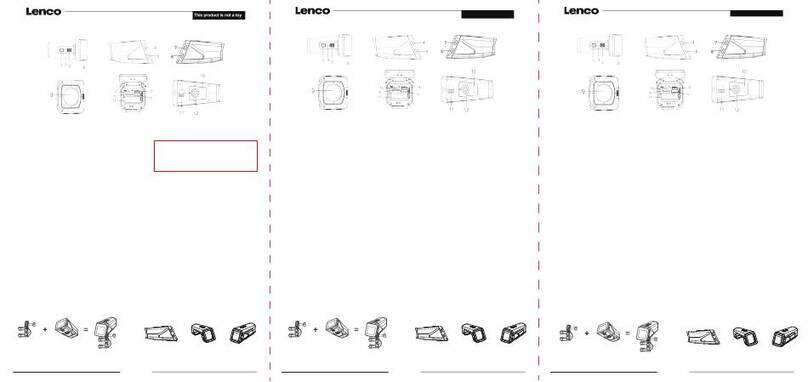
LENCO
LENCO Sportcam-600 user guide

Bresser
Bresser National Geopgraphic Pioneer 1 operating instructions

GoPro
GoPro Hero 3 Black edition user manual
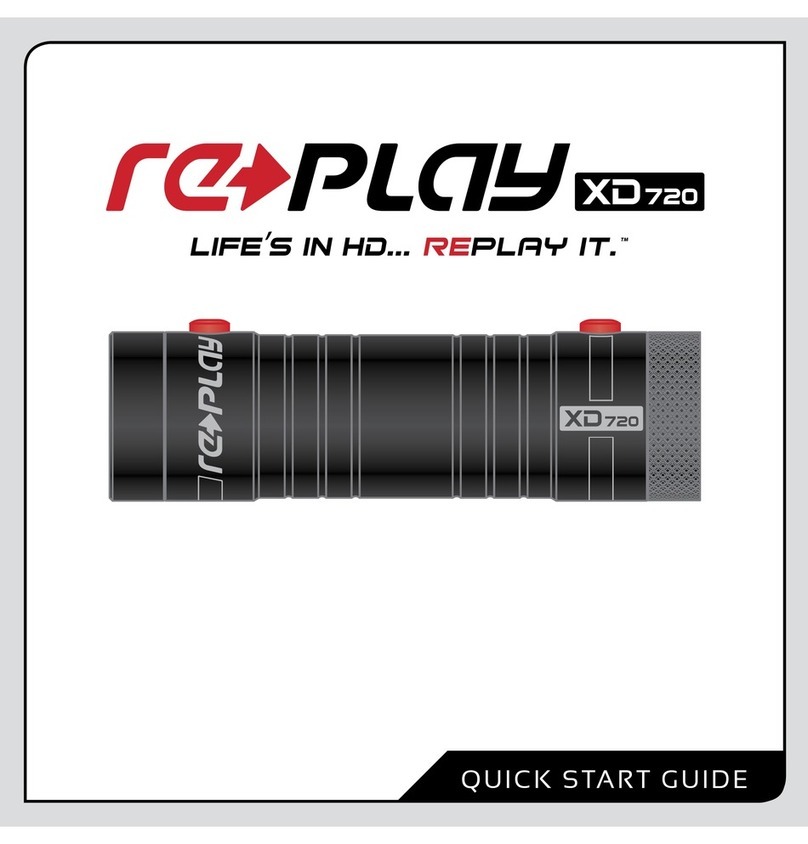
Replay
Replay XD720 quick start guide
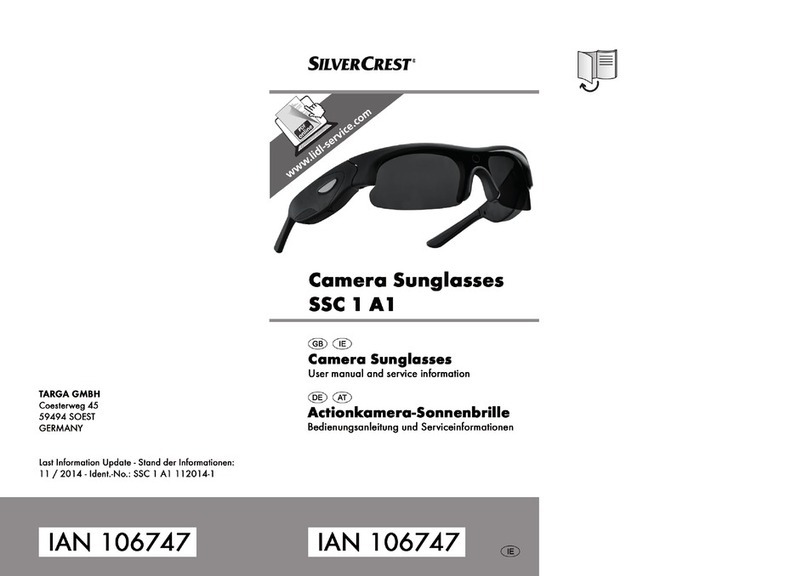
Silvercrest
Silvercrest SSC 1 A1 User manual and service information

Silvercrest
Silvercrest SCAA 5.00 A1 User manual and service information