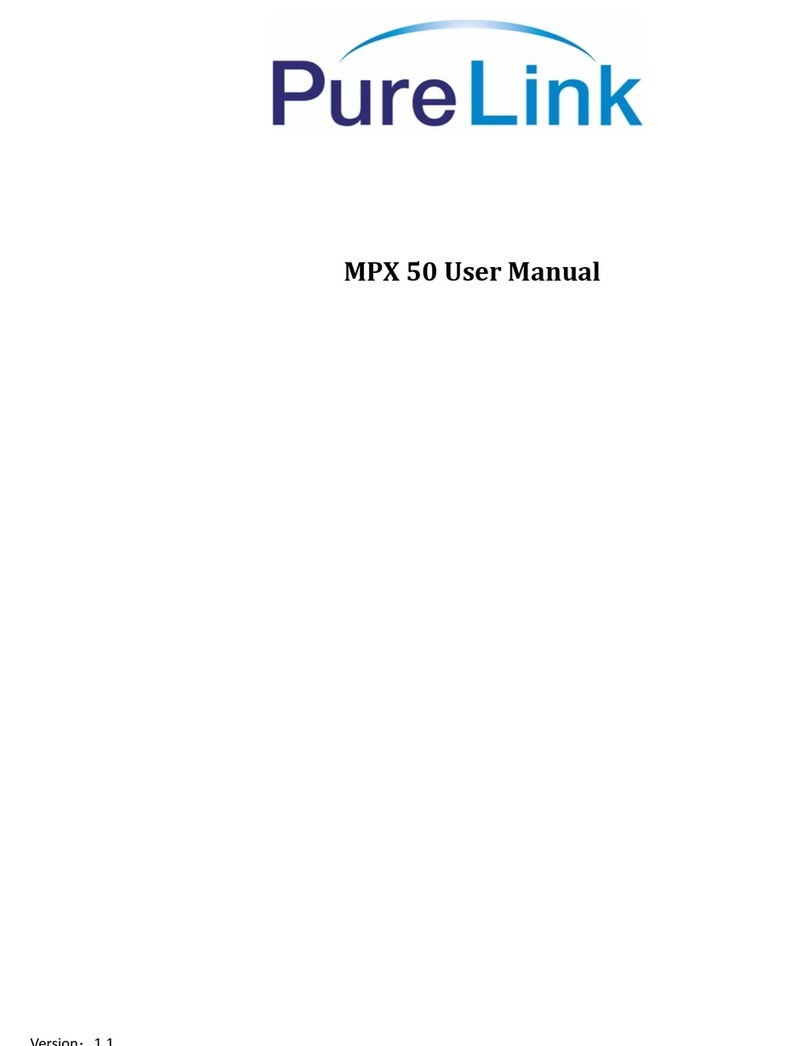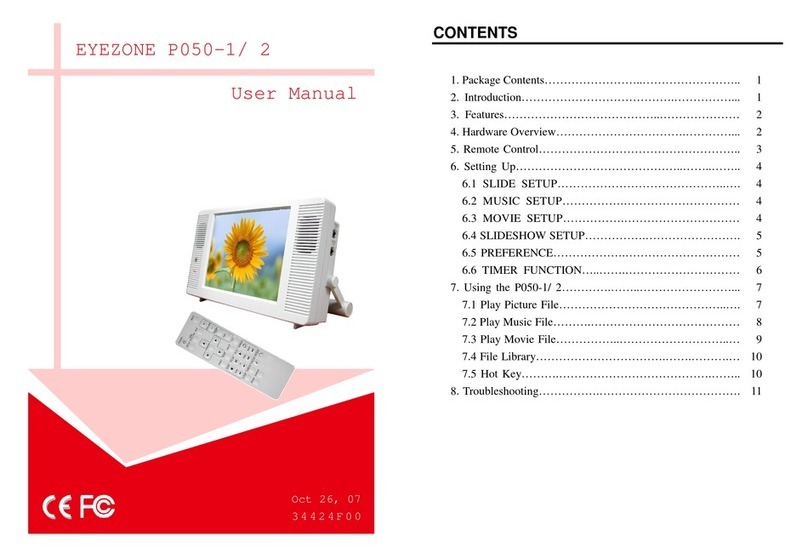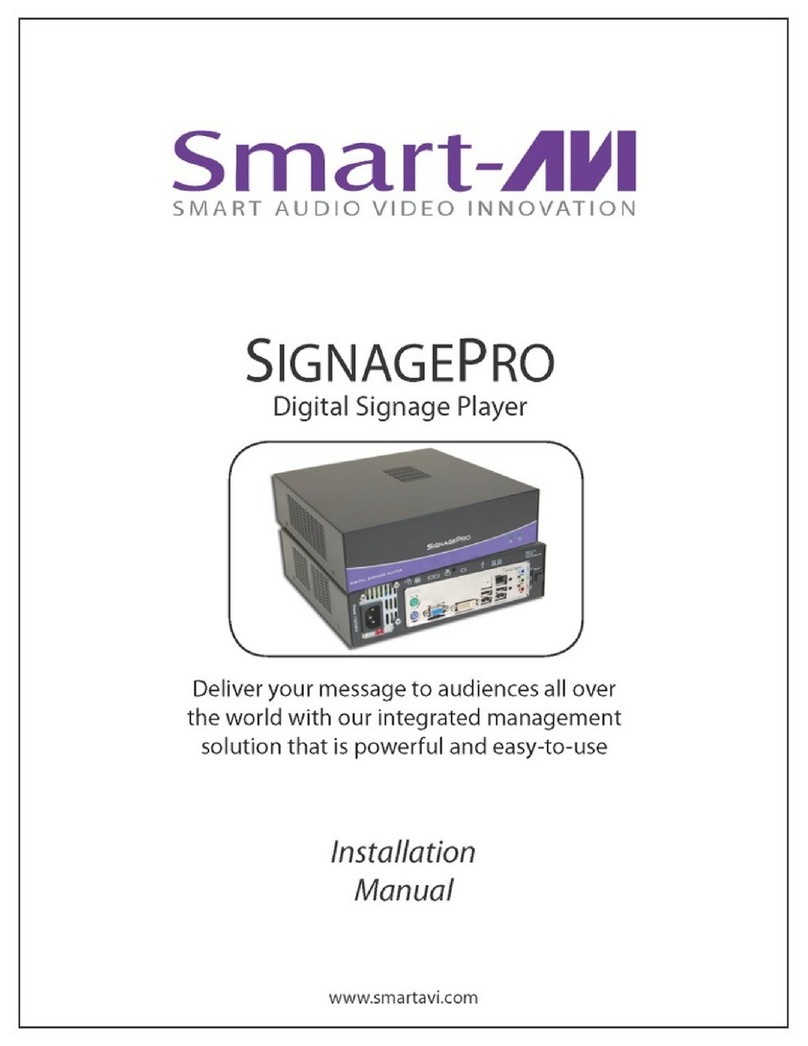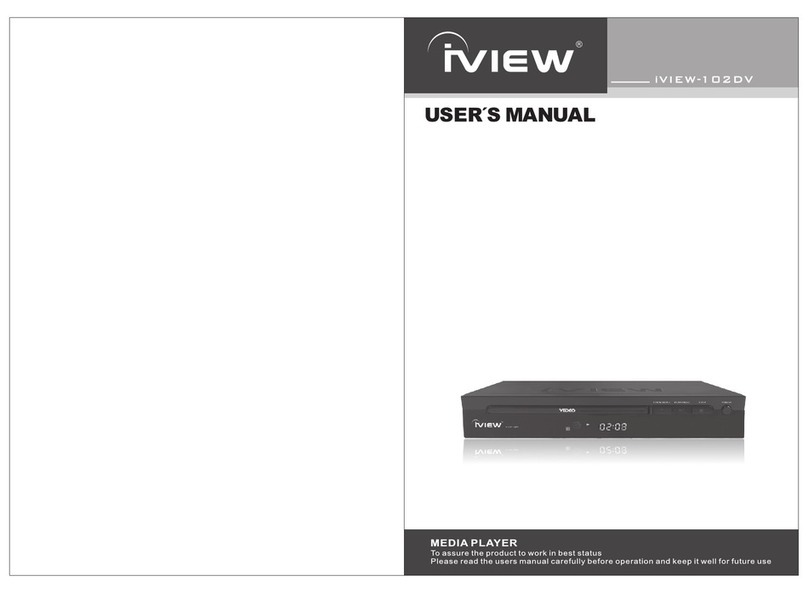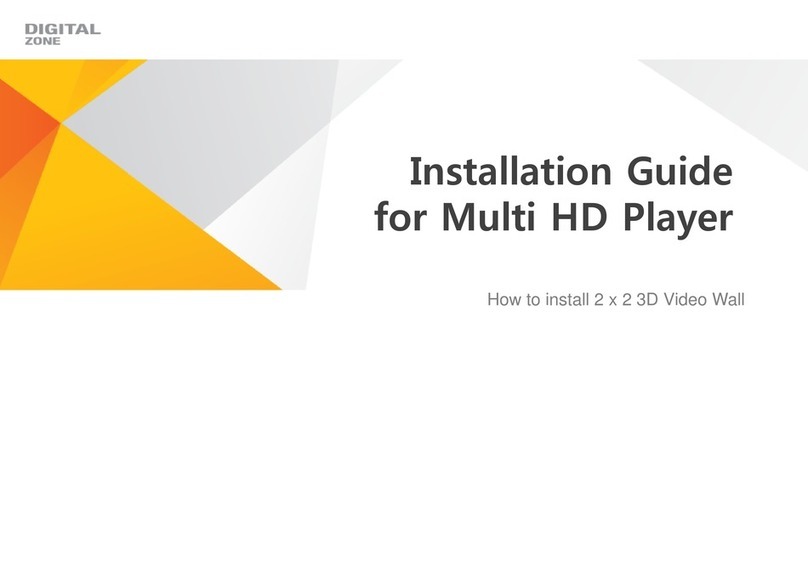Hi-Tech Trading HE-ZMP4 User manual

1
2.4” TFT DIGITAL MEDIA PLAYER
HE-ZMP4
The pictures, diagrams and certain functions described in this manual may differ from the actual
product due to different models
USER MANUAL
Visit www.hittusa.com to check if an updated user manual is available

2
PREFACE
We express our sincere thanks for purchasing our Media Player! (MP)
Before operating this MP, be sure to read this user manual carefully. After reading it,
please keep it in a safe place for future reference.
We reserve the right to make changes to this MP and/or this user manual without notice.
Please visit our company’s website listed on the product packaging for additional product
information and/or updates.
NOTE: The pictures, diagrams and certain functions described in this manual may differ
from the actual product due to different models.
SAFETY AND GENERAL INFORMATION
READ THIS INFORMATION BEFORE USING THIS MEDIA PLAYER
A. New battery can reach its best performance after it has been completely
charged and discharged for two or three times.
B. Please charge the new battery for no less than 10 hours for the first three times,
then from the forth time on, just charge it for four hours and it can reach its best
performance.
C. Do not operate this MP in extremely cold, hot, dusty or damp environment.
D. Avoid putting this MP under direct sunlight

3
E. Do not scrub this MP with a hard thing; it may result in scratches on the screen
and/or damage to the hardware. Use a damp cotton cloth to gently wipe the
shell of the player. Using other chemical cleaning solutions is strictly prohibited.
F. Keep this MP and all accessories out of children’s reach under 3 years old.
G. Charge the MP when:
The battery capacity icon is empty and flashing
The MP powers off automatically, immediately after turned on.
H. Avoid operating this MP under very dry environment to prevent damage from
static-shock.
I. Do not disconnect the USB cable while formatting, uploading or downloading
files; disconnecting USB cable will result in file corruption and may require
reformatting.
J. When used as a removeable disk, users should backup important data. Our
company is not responsibel for loss of data.
K. This MP does not have any user-serviceable parts or accessories, do not try to
disassemble this MP. Use only the AC charger that came with this MP to
charge it. Try not to charge the MP while using it.
L. After inserting or pulling out the earphones many times, the MP’s built-in
speakers or the earphones may not work. If this happens, restart the MP.
M. While taking photos or making a video, avoid shaking the MP to make sure the
image quality is not bad.
N. While operating this MP, protect camera’s lens from accidental scratches.
Scratches on the lens will affect image quality.
O. Long exposure to high sound volume may have an effect on your hearing,
please use the appropriate volume level.
P. Please use only the battery, charger and accessories permitted by

4
manufacturer. Using other accessories or charger may be a safety hazard or
affect product performance and/or void product warranty.
Q. Please properly dispose off the obsolete player and its accessories following
your local environment laws.
R. If you have any problem using this player, please email help@hittusa.com or
contact our customer service center – check our website www.hittusa.com for
contact information
NOTE: please charge the player no less than 10 hours before first time use.
NOTE REGARDING FCC COMPLIANCE
Users are not permitted to make changes or modify the device in any way. Changes or modifications
not authorized by the party responsible for compliance could void the user’s authority to operate the
equipment.
This device complies with part 15 of the FCC Rules. Operation is subject to the following two
conditions:
(1) This device many not cause harmful interference, and
(2) This device must accept any interference received, including interference that may
cause undesired operation.

5
TABLE OF CONTENT
PRODUCT OVERVIEW .............................................................................7
BUTTONS & INTERFACE:......................................................................10
MAIN MENU.............................................................................................14
MUSIC PLAY...........................................................................................16
PICTURE BROWSE ................................................................................22
VIDEO PLAY............................................................................................27
RECORD (Voice Recording)..................................................................29
FM RADIO................................................................................................30
eBOOK ....................................................................................................33
TOOLS.....................................................................................................35

6
FILE NAVIGATION..................................................................................37
SETTINGS ...............................................................................................37
CAMERA..................................................................................................43
FAQ..........................................................................................................48
SPECIFICATIONS:..................................................................................49

7
PRODUCT OVERVIEW
2.4 inch TFT screen,QVGA 320×240
Music Play: MP3, WMA, OGG, APE, FLAC and WAV file formats
Video Play: RMVB /AVI in 320*240 resolution
Picture Browse: JPEG, BMP and GIF file formats
Digital Camera: Shoot Pictures & Videos (1.3 Mega Pixels)
FM Radio
Text File Reader
Audio Recording: FM Radio and Voice Recording in MP3 or WAV format
Additional Tools: Calendar, Stopwatch and Calculator
Built-in High-fidelity speaker
Synchronized lyric display (requires .lrc file)
AV-OUT function (TV-NTSC/TV-PAL)
Replaceable and Rechargeable Lithium Battery
Multitask function: Enter music file navigation from the main interface - choose and
play a music file, then press【MODE】button to return to the main menu, then while
playing in the background browse pictures, read text, or use tools or settings options

8
SYSTEM REQUIREMENTS:
Operating system: Windows XP, 2000, ME, Vista, Linux 9 and above or Mac 0S 10.
CONNECTING TO A COMPUTER
Connect Media Player (MP) to the computer using USB cable. Player will show the
following screen:
1. Choose〈U Disk〉to copy or delete files to/from the player and press【MODE】to
complete selection
NOTE: If〈File protection〉under〈Encrypted disk〉is enabled, the encrypted disk will be
displayed on the computer.
Under U disk mode, you can press【MODE】to exit. When【MODE】is pressed, a box
will display “Updating music list, please wait…” Once the music list is updated the

9
player will display the Main Menu.
2. Choose〈USB Charging〉and press【MODE】to charge the player.
NOTE: If you use USB charging, please make sure POWER】switch is in ON position for
optimum charging. To use the player while it’s getting charged long press 【MODE】to
display Main Menu.

10
BUTTONS & INTERFACE

11
ON/OFF Switch: Turn POWER ON or OFF (To turn on the player long press 【PLAY】
button)
PLAY: Use to Play or Pause and Turn Player ON or OFF
MODE: Confirm Menu Selection, Enter Submenu; Enter File Navigation; Enter Explorer
Interface and Return to previous Folder - When using Menus use【MODE】to return to the
Previous Menu
VOL+: Increase Volume or used as navigation key during Menu operations
VOL-: Decrease Volume or used as navigation key during Menu operations
/NEXT: Next Song, Next Menu Option.
/PRE: Previous Song, Previous Menu Option.
USB Port: Connect to Computer or AC Charger
Earphone Jack: Standard Earphone Jack.
AV-Out: Connect to an external AV device (e.g. TV)
Using Buttons:
Short Press: press and quickly release the button
Long Press: press and hold the button for 3 to 4 seconds.
Hold: press the button and keep it pressed.

12
NOTE: if not specified in the manual, it means Short Press.
SWITCH POWER ON/OFF and TURN PLAYER ON/OFF
◆ Switch Power ON / OFF
Switch【POWRE】to OFF, the player is cut off power; and switch【POWRE】to ON,
the player is supplied with power.
◆ Turn Player OFF
From the on state, long press【PLAY】to shut down.
If the preset idle time has lapsed, the player will shut down automatically.
NOTE: when the player is connected to the Computer, this function will not work.
◆ Turn Player ON
From the OFF state, long press【PLAY】to turn on the player.
When the player is connected to the Computer, it will turn on automatically.
LOW BATTERY
When the battery is low, the player will remind you then shut down automatically and enter
Stand By state, and then please do not try to restart the player and charge in time.
DEFAULT FOLDERS TO SAVE MEDIA FILES
Different types of files MUST be stored under different folders on the player, for example,
store music file under MUSIC folder, recorded file under RECORD folder, picture file under

13
PICTURE folder, video file under VIDEO folder, text file under TXT folder. If you do not
follow the file storage rules, the player won’t be able to find the files.
NOTE: In case player’s memory has to be reformatted the player automatically creates the
default folders to save different types of media files.

14
MAIN MENU
From the Main interface, press 【VOL+】, 【VOL-】to browse different submenus, and
press 【MODE】to choose one. Press 【MODE】to display the explorer interface, and

15
press 【MODE】again to return to main interface.
VOLUME CONTROL
◆ Volume Control
Short press【VOL-】to decrease volume.
Short press【VOL+】to increase volume.
FILE NAVIGATION
Use this option to browse all the files and folders on the player, and choose and play any
recognizable files.
◆ Instructions
1. Multitask function file
Enter music file navigation from the main interface and choose and play a
music file, then press【MODE】to return, the playing music could be the
background music, and you can browse picture, read text, play games, enter tools
or setting.〉
2. Play Video Files
Choose video file from the main folder, and press【MODE】to enter video player,
then【MODE】to display 〈current play〉list and choose the current file.
3. Browse Pictures
Choose picture file from the main folder, and press【MODE】to enter picture list,

16
and press 【MODE】again to enter 〈current play〉and choose the current picture.
4. Read Text File
Choose text file from the main folder, press【MODE】to enter <folder list>, press
【MODE】again to enter main folder, and choose the current file.
MUSIC PLAY
From the main menu, choose〈Music〉, then you can choose music file by different
catalogue. Press 【VOL+】or【VOL-】to browse different options, and press 【MODE】
to enter submenu.
Current play: it lists the song you played last time and stops on it, press 【MODE】to play
it from the breakpoint you exited last time. You can also choose to play other
songs.
All songs: it lists all the songs under MUSIC folder.
Artist: it lists songs under singer’s name. When you choose a singer, it will list all his or

17
her songs.
Album: it lists songs from the same album.
Genre: it lists songs from the same genre.
Playing list: it lists all the songs under each playing lists, and there are totally five playing
lists.
Folder List: it lists the main folder and Music folder. You can search from the main folder
to Music folder and the next sub-folder till you find it. Press 【MODE】to play
and press 【MODE】again to return to previous menu.
Recorded file: it lists all recorded files.
NOTE: these are stored under RECORD folder.
Label list: it lists the label time when playing the music and it supports as many as 32
labels.
Level: it has five levels (1 to 5). Choose a level and press【MODE】to enter the song list
under this level.
◆ From the music playing mode
Press【MODE】to enter submenus which contain <Circulation mode>, <EQ mode>,
<Repeat times>, <Repeat interval>, <Repeat interval>, <Speed-change play>,
<Remove>, <Add to play list>, <Detailed information>, <Add label>, <Fade-in and
fade-out> and <Volume>.

18
NOTE: From the above submenu, press【VOL+】or【VOL-】to browse the options
and press【PLAY】to return to previous menu.
Playing interface instruction
After you choose a song, press 【MODE】to enter playing interface. If AB repeat mode is
not chosen, the repeat icon will not show. If there is no lyric for the current song, the lyric
icon will not show. If the playing speed is 0, the speed-change icon will not show.
NOTE: under this mode, music play and FM functions cannot be concurrently
supported.
Basic operation
◆ Play / Pause
From the music-playing interface, press 【PLAY】to shift between pause and play.
◆ Fast forwards /Fast reverse
From the normal playing interface, when the song is playing or paused, Press and
Hold 【NEXT】or 【PRE】to fast forwards or fast reverse.
◆ Skip to Next or Previous Song
From the normal playing interface, press 【NEXT】or 【PRE】to shift from previous
song or next song.
◆ Circulation mode
From the Submenu, choose “Circulation mode” and press 【MODE】to see the five

19
options including sequence, repeat one, repeat all, random, and intro. Press
【VOL+】or 【VOL-】to browse the options, and press 【MODE】to choose one
and return to previous menu.。
◆ EQ mode
From the Submenu, choose “EQ mode” and press 【MODE】to see the options.
Press 【NEXT】, PRE or move the rolling button to see different options. For the first
7 options, press 【MODE】to choose and return to previous menu, while for SRS
WOWHD, press 【MODE】to enter user-defined menu, press 【NEXT】or 【PRE】
to make adjustment, press 【MODE】to save and return to previous menu; if you
choose SRS WOWHD, the values for the user-defined mode are 8, 8, 5, 4, 6,
100MHZ and Disable respectively. If you choose SRS WOW, the values for the
ser-defined mode are 8, 8, 4, 5, 0, 100MHZ and Disable; if you close SRS WOWHD,
the EQ mode will directly enter natural mode.
◆ Repeat times
From the Submenu, choose “Repeat times” and press 【VOL+】or 【VOL-】to set
the repeat times from once to 10 times, and press【MODE】to save the setting and
return to previous menu.
◆ Repeat interval
Please see the operation of “Repeat times”. The repeat interval could be 1 to 6
seconds.

20
◆ Repeat mode
From the Submenu, choose “Repeat mode” and press 【MODE】to enter the setting
interface, you can will the icon 1 which means Awaiting point; press【NEXT】,
and you will see the icon 2 which means B waiting point; press 【NEXT】
again, you will see the icon 3 which means AB repeat begins. Then if you
press 【NEXT】, it will cancel AB repeat. During the repeating, press 【PRE】to
return to the previous state; in the state of icon 1, if you press【PRE】, AB repeat will
be cancel.
◆ Speed-change play
From the Submenu, choose “Speed-change play” and press 【NEXT】or 【PRE】
or move the rolling button to adjust the speed from -4 to 4, and press 【MODE】to
save the setting and return to previous menu.
NOTE: the speed-change play setting is for the currently playing MP3 or MAV song,
and when it plays the next song, it will play it at normal speed.
◆ Remove
From the Submenu, choose “Remove” and press 【MODE】to enter its interface.
Press【VOL+】or【VOL-】to shift from “Confirm” and “Cancel”, and press【MODE】
to confirm your selection.
NOTE: From the label list, it only removes the label record; from the play list, it only
removes the song from the play list and does not delete the file.
Table of contents