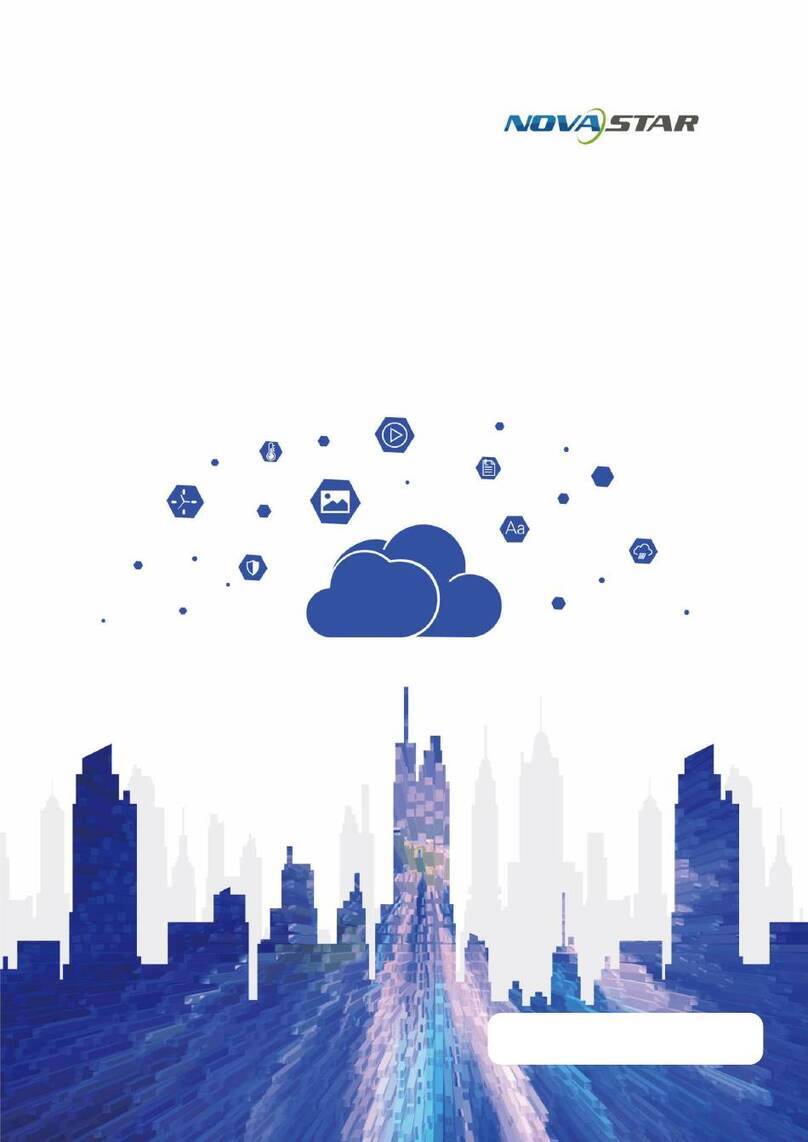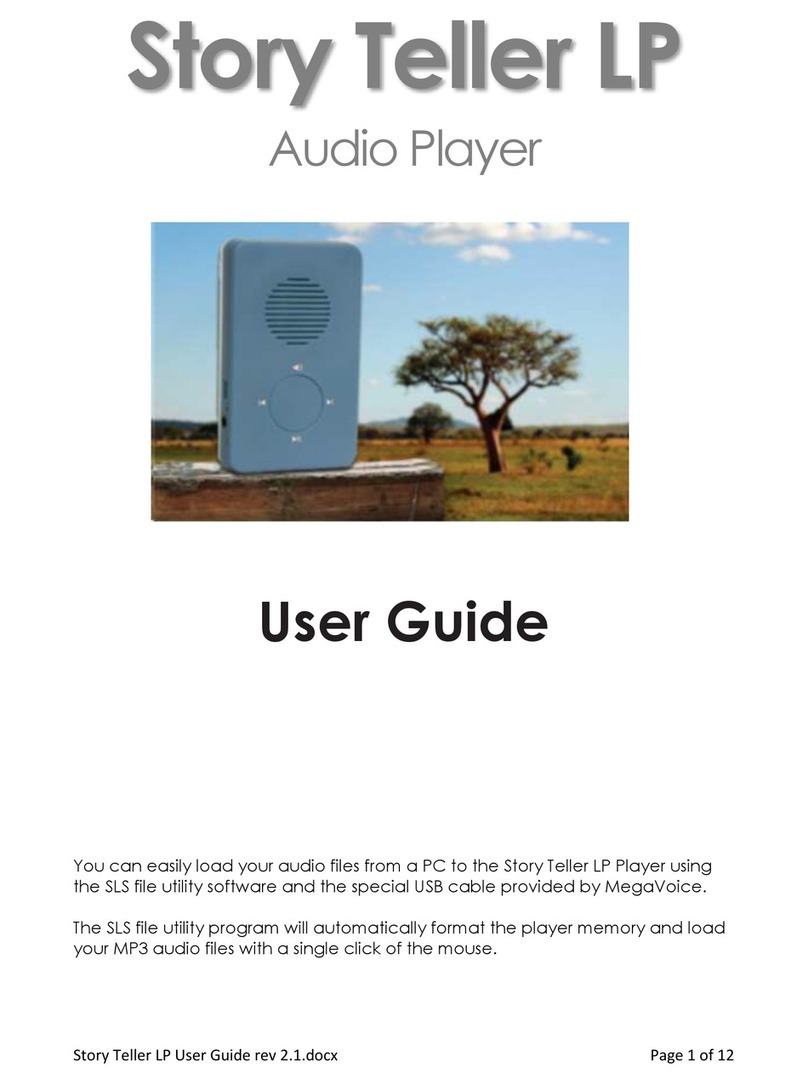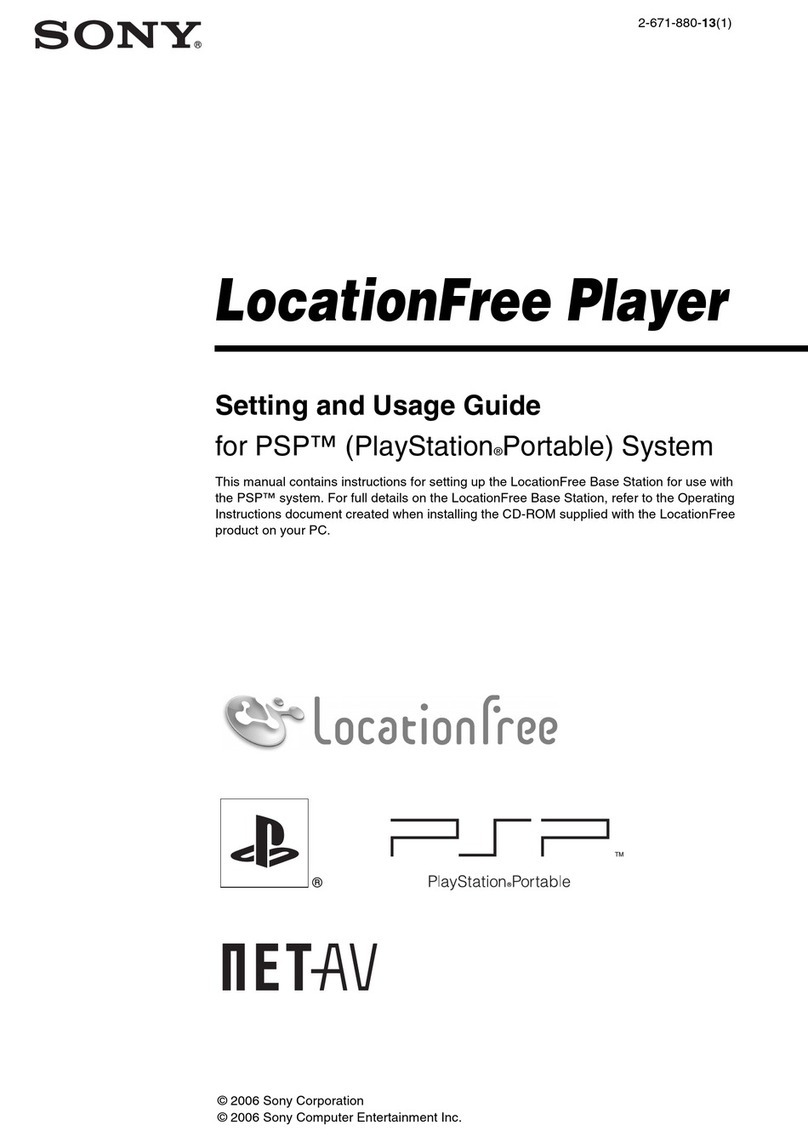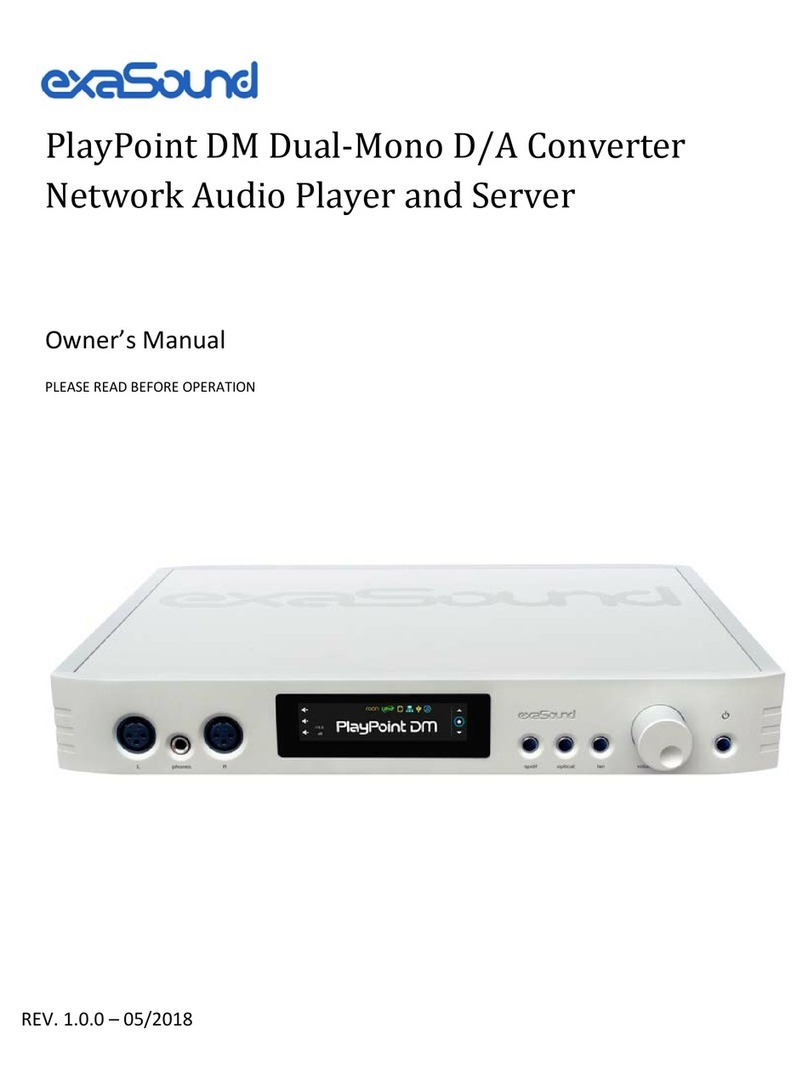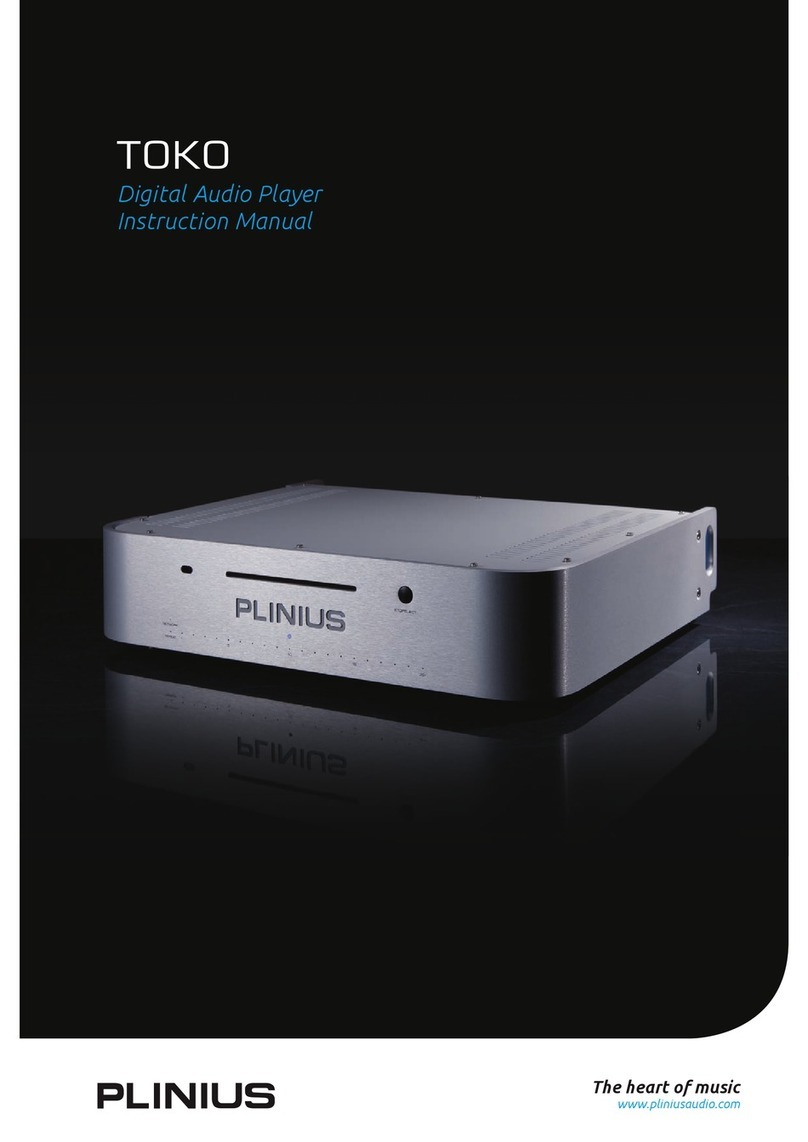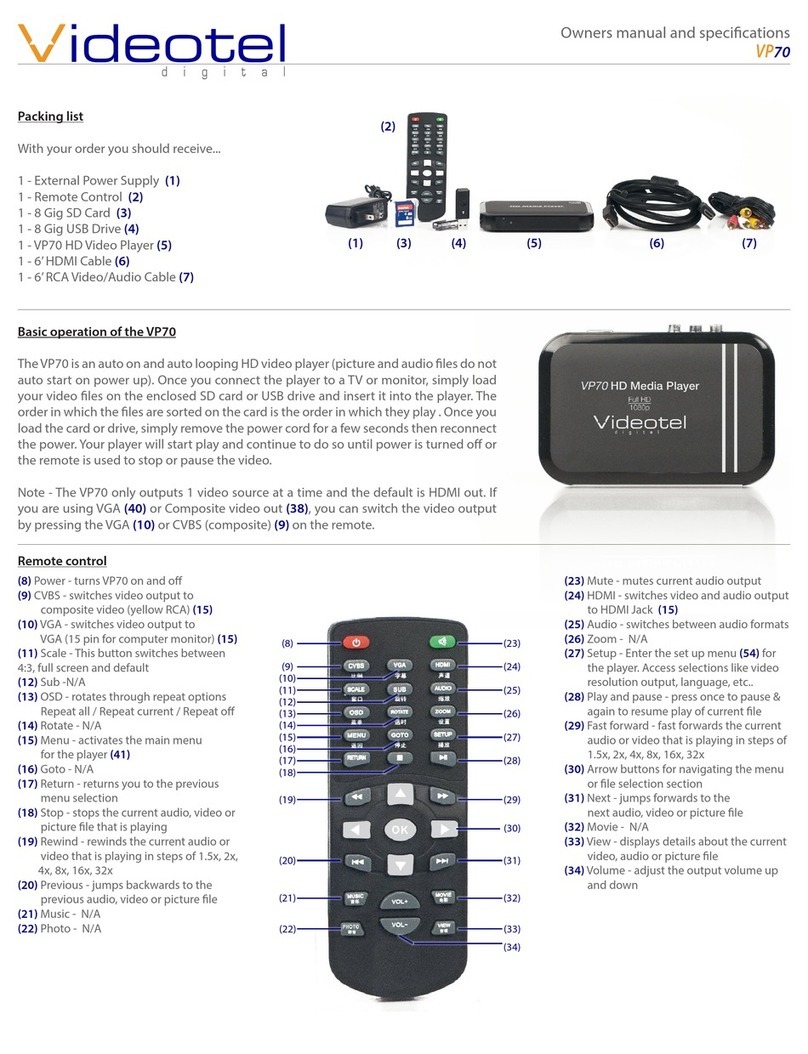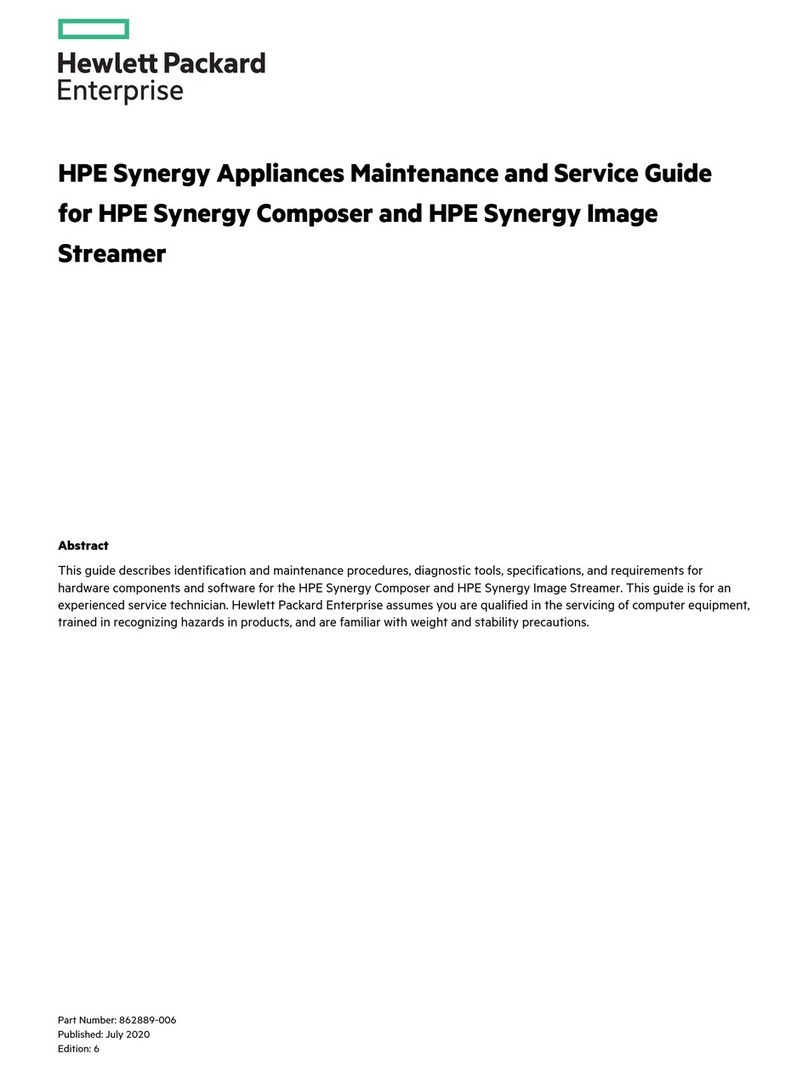NovaStar TCB300 User manual

TCB300
LCD Multimedia Player
User Manual
V1.1.2
XI'AN NOVASTAR TECH CO.,LTD.

TCB300 LCD Multimedia Player
User Manual
Change History
www.novastar.tech
i
Change History
Version
Release Date
Description
V1.1.2
2020-01-02
Updated decoder specifications.
V1.1.0
2019-08-05
Updated the internal storage space.
Updated the storage temperature range.
V1.0.4
2019-07-23
Updated decoder specifications.
V1.0.3
2019-07-01
Deleted the description on connecting to PC through
USB.
V1.0.2
2019-06-22
Updated the content in hardware connection chapter.
V1.0.1
2019-06-12
First release
XI'AN NOVASTAR TECH CO.,LTD.
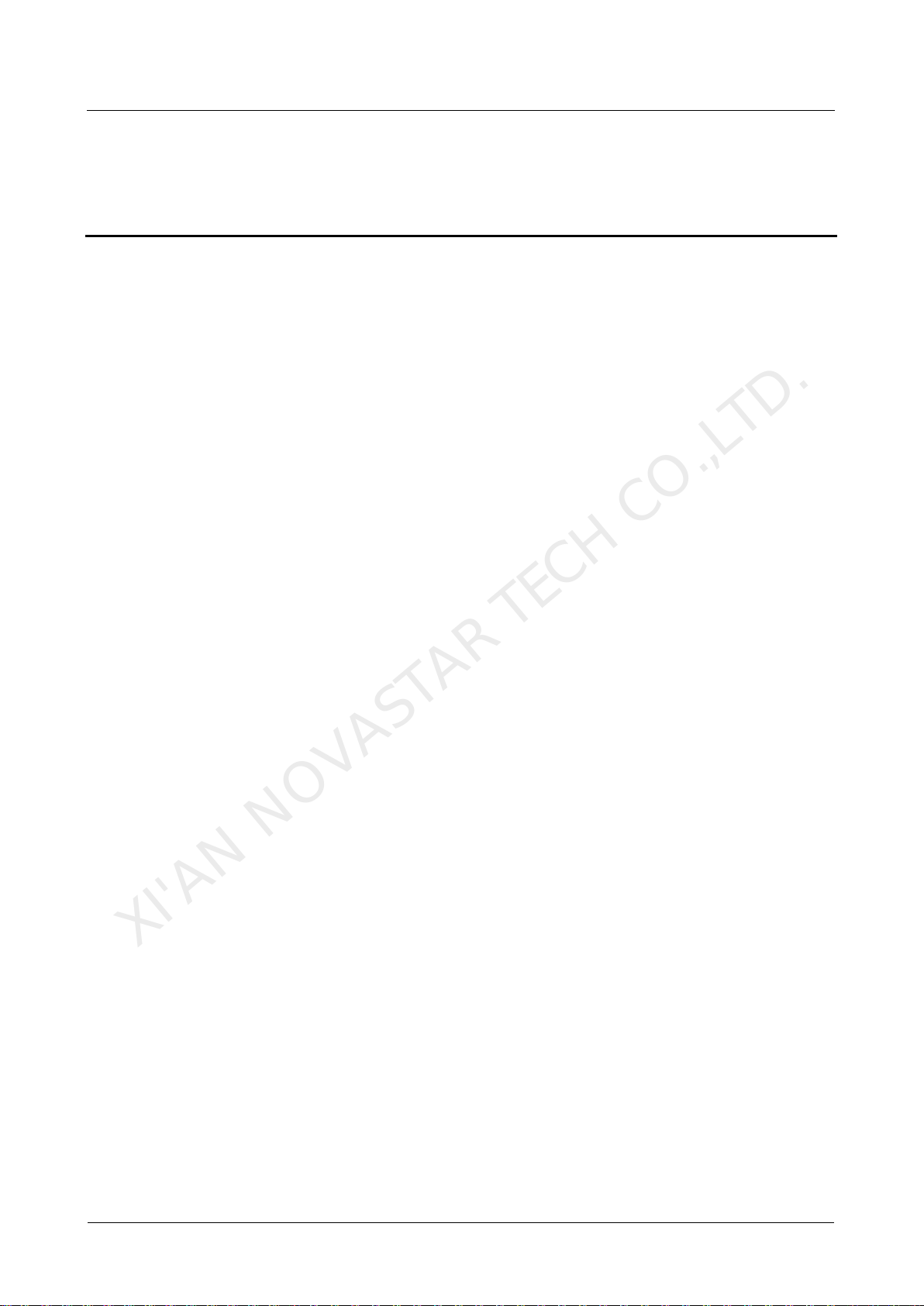
TCB300 LCD Multimedia Player
User Manual
Contents
www.novastar.tech
ii
Contents
Change History..................................................................................................................................i
Contents ............................................................................................................................................ ii
1 Overview.........................................................................................................................................1
2 Hardware Structure.......................................................................................................................2
2.1 Appearance.................................................................................................................................................. 2
2.1.1 Front Panel ............................................................................................................................................... 2
2.1.2 Rear Panel................................................................................................................................................ 3
2.2 Dimensions .................................................................................................................................................. 4
3 Related Software ...........................................................................................................................5
4 Hardware Connection ..................................................................................................................6
4.1 Typical Connection Methods ....................................................................................................................... 6
4.2 Conenction Status Check ............................................................................................................................ 6
5 Typical Functions..........................................................................................................................7
5.1 Terminal Login ............................................................................................................................................. 7
5.1.1 ViPlex Handy (for Android and iOS) ......................................................................................................... 7
5.1.2 ViPlex Express (for Windows) .................................................................................................................. 7
5.2 Solution Publishing ...................................................................................................................................... 8
5.2.1 ViPlex Handy (for Android and iOS) ......................................................................................................... 8
5.2.2 ViPlex Express (for Windows) .................................................................................................................. 9
6 Product Specifications................................................................................................................11
7 Audio and Video Decoder Specifications..............................................................................12
7.1 Image ......................................................................................................................................................... 12
7.2 Audio.......................................................................................................................................................... 12
7.3 Video.......................................................................................................................................................... 13
XI'AN NOVASTAR TECH CO.,LTD.

TCB300 LCD Multimedia Player
User Manual
1 Overview
www.novastar.tech
1
1 Overview
The TCB300 is an LCD multimedia player from NovaStar, which is used for LCD
displays in the fields such as advertising media, digital signage and commercial
display.
Features
Powerful processing capability
Comprehensive control plans
Wi-Fi AP connection
4G module
In addition to solution publishing and screen control via PC, mobile phones and LAN,
the comprehensive control plans also support remote centralized publishing and
monitoring.
Other Hardware Features
Wired Gigabit Ethernet
Stereo audio output
HDMI output
USB drive importing display
XI'AN NOVASTAR TECH CO.,LTD.
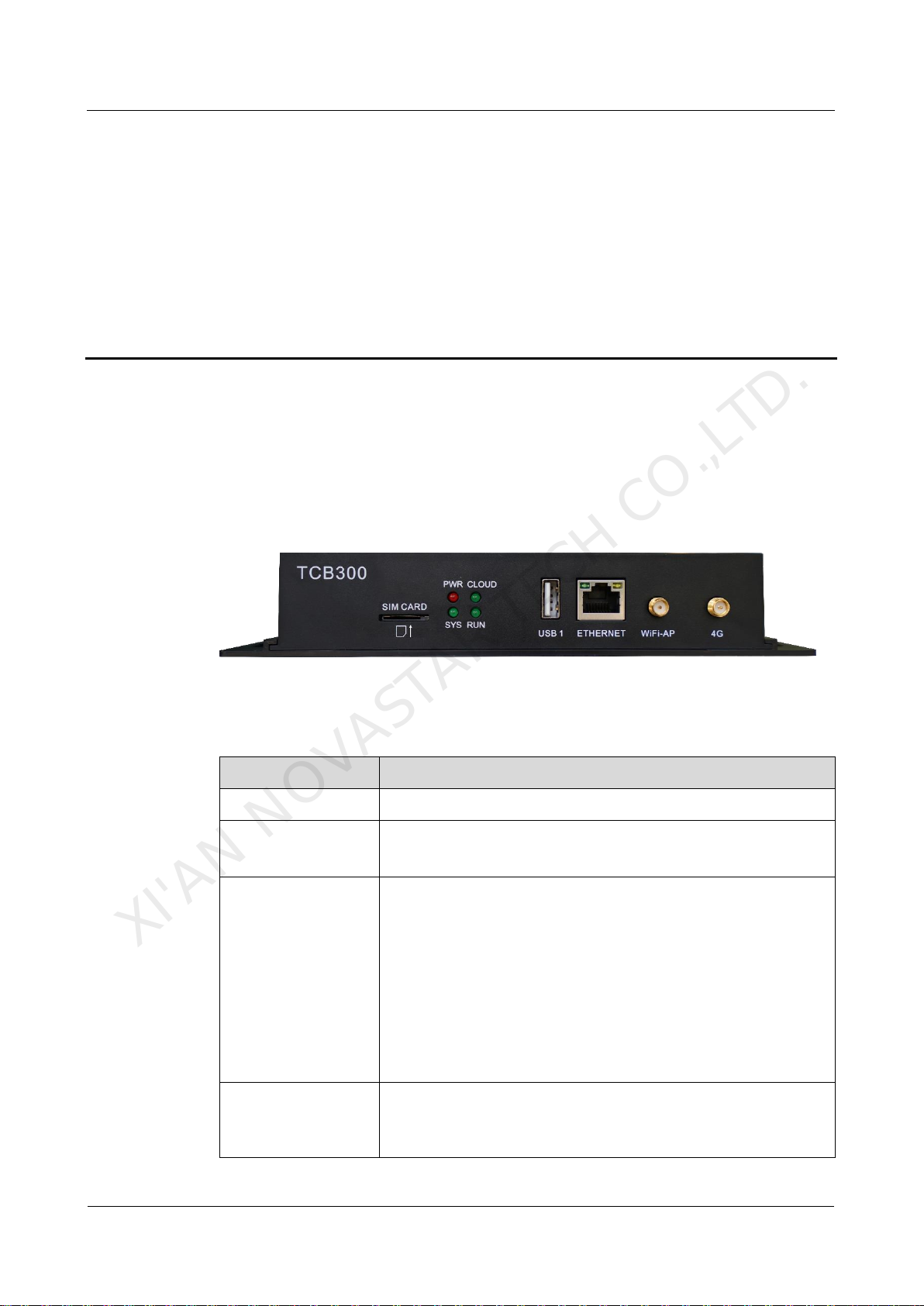
TCB300 LCD Multimedia Player
User Manual
2 Hardware Structure
www.novastar.tech
2
2 Hardware Structure
2.1 Appearance
2.1.1 Front Panel
Figure 2-1 Front panel
Note: All product pictures shown in this document are for illustration purpose only.
Actual product may vary.
Table 2-1 Front panel description
Name
Description
SIM CARD
SIM card slot
PWR
Power status indicator
Always on: Power input is normal.
SYS
System status indicator
Flashing once every other 2 seconds: The system is
operating normally.
Flashing once every other second: The system is installing
the upgrade package.
Flashing once every other 0.5 second: The system is
downloading data from the Internet or copying the upgrade
package.
Always on/off: The system is operating abnormally.
CLOUD
Internet connection status indicator
Always on: The unit is connected to the Internet and the
connection status is normal.
XI'AN NOVASTAR TECH CO.,LTD.

TCB300 LCD Multimedia Player
User Manual
2 Hardware Structure
www.novastar.tech
3
Name
Description
Flashing once every other 2 seconds: The unit is connected
to VNNOX and the connection status is normal.
RUN
Reserved
USB 1
USB 2.0 port
ETHERNET
Gigabit Ethernet port
WiFi-AP
Wi-Fi AP antenna port
4G
4G antenna port
2.1.2 Rear Panel
Figure 2-2 Rear panel
Note: All product pictures shown in this document are for illustration purpose only.
Actual product may vary.
Table 2-2 Rear panel description
Name
Description
PWR
Power input
AUDIO
Audio output
USB 2
USB Type B port
RESET
Factory reset button, hold down for 5 seconds to reset to factory
defaults
HDMI OUT
HDMI output
XI'AN NOVASTAR TECH CO.,LTD.
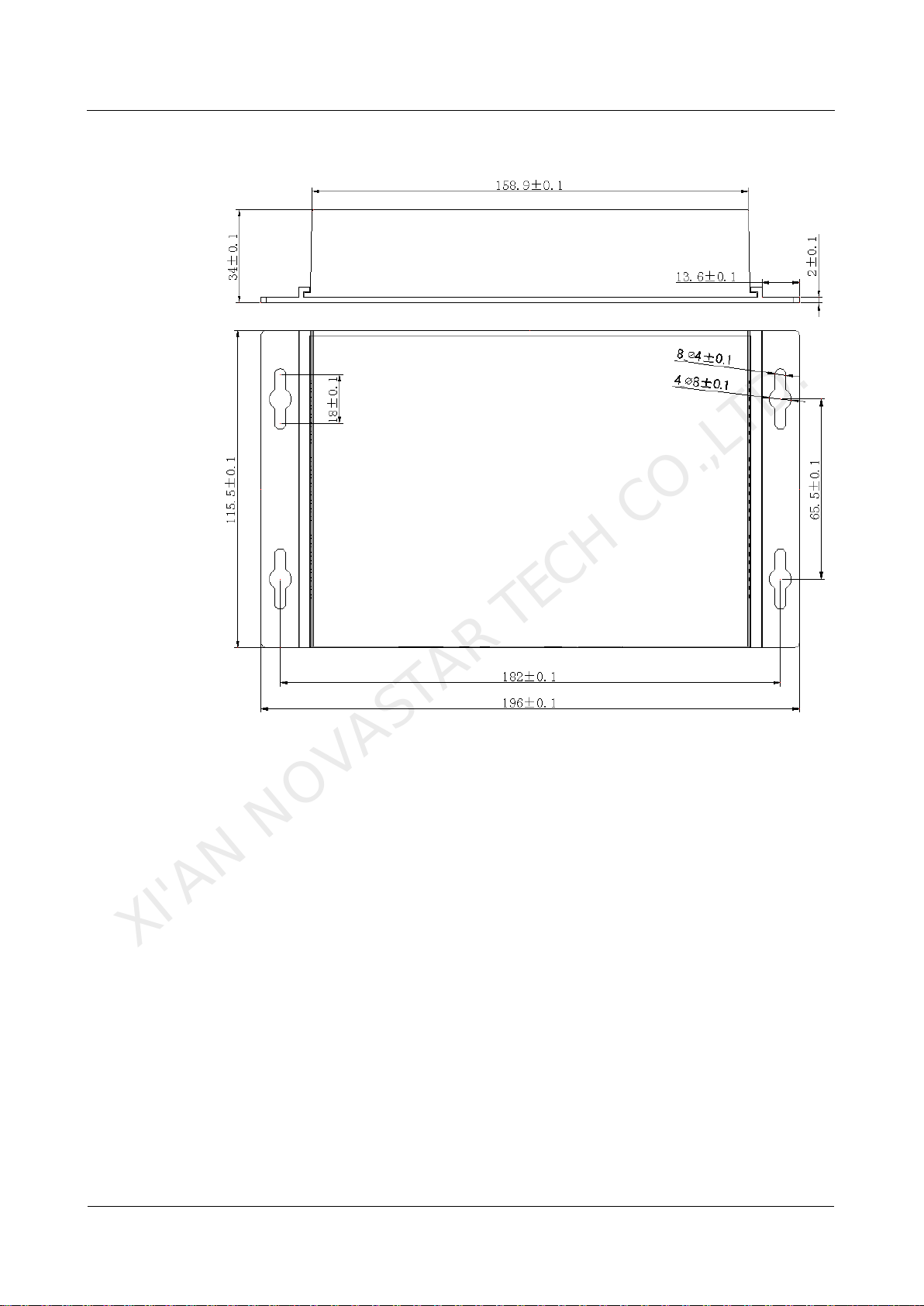
TCB300 LCD Multimedia Player
User Manual
2 Hardware Structure
www.novastar.tech
4
2.2 Dimensions
Unit: mm
XI'AN NOVASTAR TECH CO.,LTD.
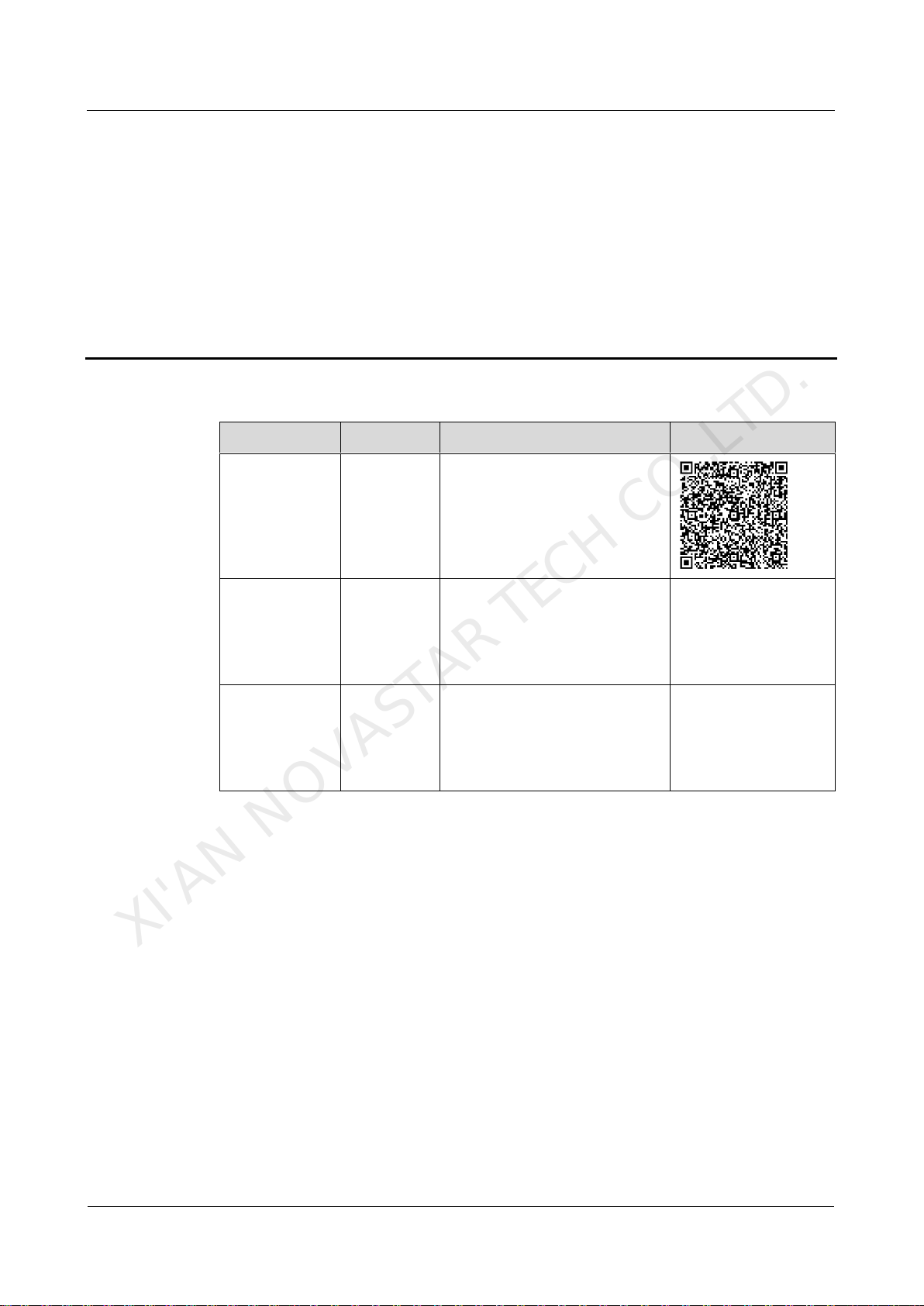
TCB300 LCD Multimedia Player
User Manual
3 Related Software
www.novastar.tech
5
3 Related Software
Name
Type
Description
Where to Get
ViPlex Handy
Mobile
client
LAN-based screen
management software for
Android and iOS, which is
mainly used for screen
management, solution editing
and publishing.
ViPlex Express
PC client
LAN-based screen
management software for
Windows, which is mainly used
for screen management,
solution editing and publishing.
www.vnnox.com/sing
le/download.html
VNNOX
Online
software
One-stop cloud platform, which
is mainly used for remote
content management, terminal
control and terminal
monitoring.
www.vnnox.com
XI'AN NOVASTAR TECH CO.,LTD.
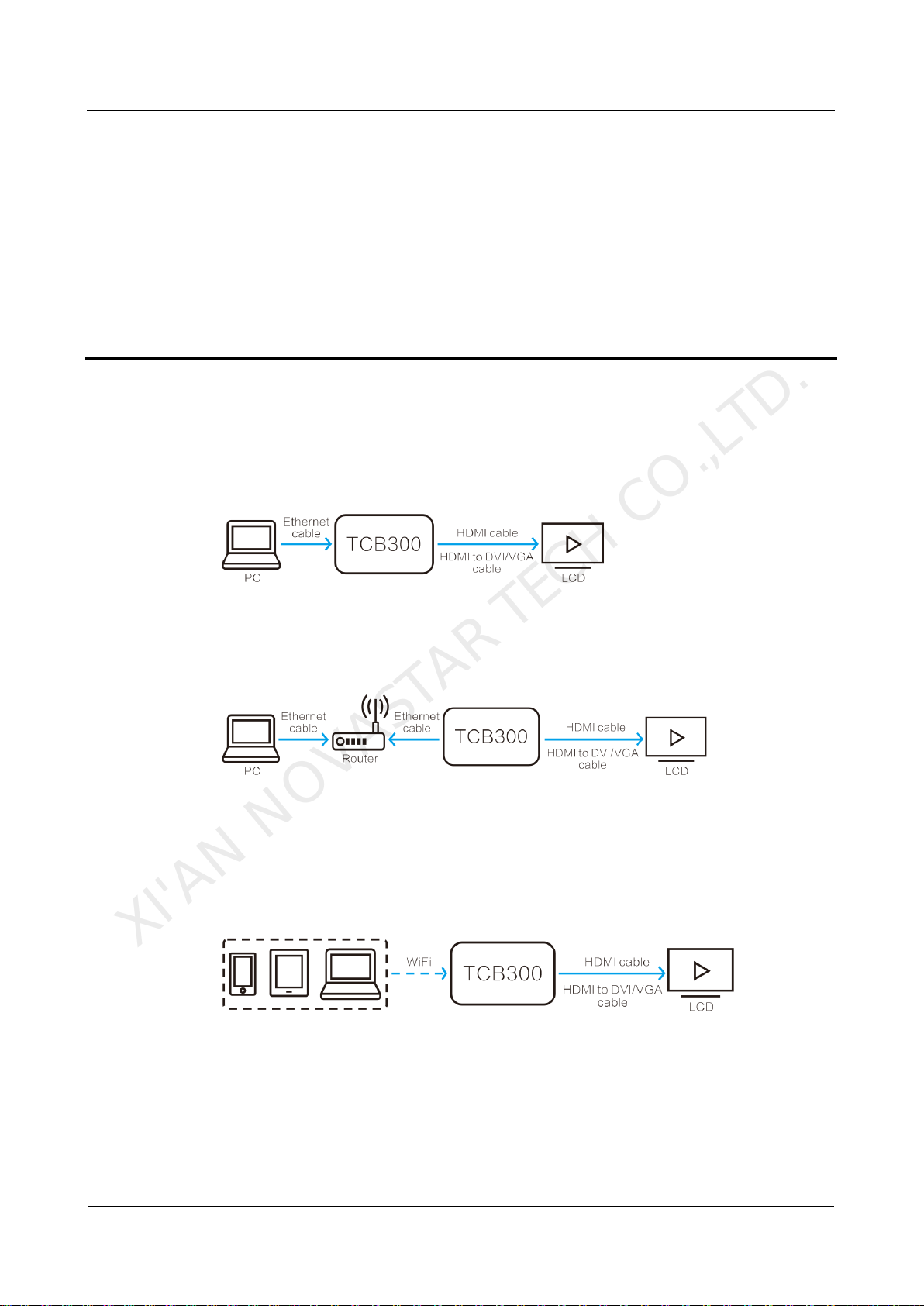
TCB300 LCD Multimedia Player
User Manual
4 Hardware Connection
www.novastar.tech
6
4 Hardware Connection
4.1 Typical Connection Methods
Ethernet Cable
Required configuration: Open ViPlex Express. At the bottom left, enable DHCP
service.
Wired LAN
Required configuration: Open ViPlex Express. At the bottom left, turn off DHCP
service and set the PC to obtain IP address automatically.
Wi-Fi AP
The TCB300 comes with a permanent Wi-Fi AP. The SSID defaults to "AP+Last 8
digits of SN", for example, "AP10000033", and the password defaults to "12345678".
No configuration required
4.2 Conenction Status Check
After hardware connection is done, power on the TCB300. If the LCD displays the
pre-stored image, it indicates that hardware connection is normal.
XI'AN NOVASTAR TECH CO.,LTD.

TCB300 LCD Multimedia Player
User Manual
5 Typical Functions
www.novastar.tech
7
5 Typical Functions
5.1 Terminal Login
5.1.1 ViPlex Handy (for Android and iOS)
You can log in to one TCB300 unit with ViPlex Handy. Logging in to multiple TCB300
units at the same time is not allowed.
Before You Begin
Complete hardware connection.
Obtain the password for the "admin" user to log in to the TCB300. The default
password for the "admin" user is "123456".
Operating Procedure
Step 1 Open ViPlex Handy.
ViPlex Handy automatically detects the TCB300 and refreshes the screen list. You
can also swipe down to manually refresh the screen list.
: Denotes that the TCB300 is online and you can log in to it. Go to Step 2.
: Denotes that the TCB300 is offline and you cannot log in to it.
Step 2 Tap Connect next to the screen name.
Step 3 Enter the user name and password, and then tap Login.
After successful login, is displayed. ViPlex Handy saves the account information
automatically.
5.1.2 ViPlex Express (for Windows)
You can log in to multiple TCB300 units with ViPlex Express at the same time. You
are advised to log in to 100 TCB300 units at most.
Before You Begin
Complete hardware connection.
XI'AN NOVASTAR TECH CO.,LTD.

TCB300 LCD Multimedia Player
User Manual
5 Typical Functions
www.novastar.tech
8
Obtain the password for the "admin" user to log in to the TCB300. The default
password for the "admin" user is "123456".
Operating Procedure
Step 1 Open ViPlex Express.
Step 2 Click Refresh to refresh the screen list.
After detecting the TCB300, ViPlex Express will try to log in to TCB300 with the
default account or the account used for last login.
: Denotes that the TCB300 is online and you can log in to it. Go to Step 3.
: Denotes that the TCB300 is offline and you cannot log in to it.
: Denotes that you have successfully logged in to the TCB300.
Step 3 Click Connect next to the screen information.
Step 4 Enter the password for the "admin" user and then click OK.
After successful login, ViPlex Express saves the account information automatically.
5.2 Solution Publishing
5.2.1 ViPlex Handy (for Android and iOS)
Step 1 Open ViPlex Handy.
Step 2 Choose Solutions.
Figure 5-1 Solution list
Step 3 Tap to add a solution.
Step 4 Set the solution name and resolution, choose a template, and then click OK.
Step 5 Tap any position of an area of the solution layout to edit the area.
For example, the solution shown in Figure 5-2 has two areas. If you want to edit the
area on the left, tap any position in that area.
XI'AN NOVASTAR TECH CO.,LTD.
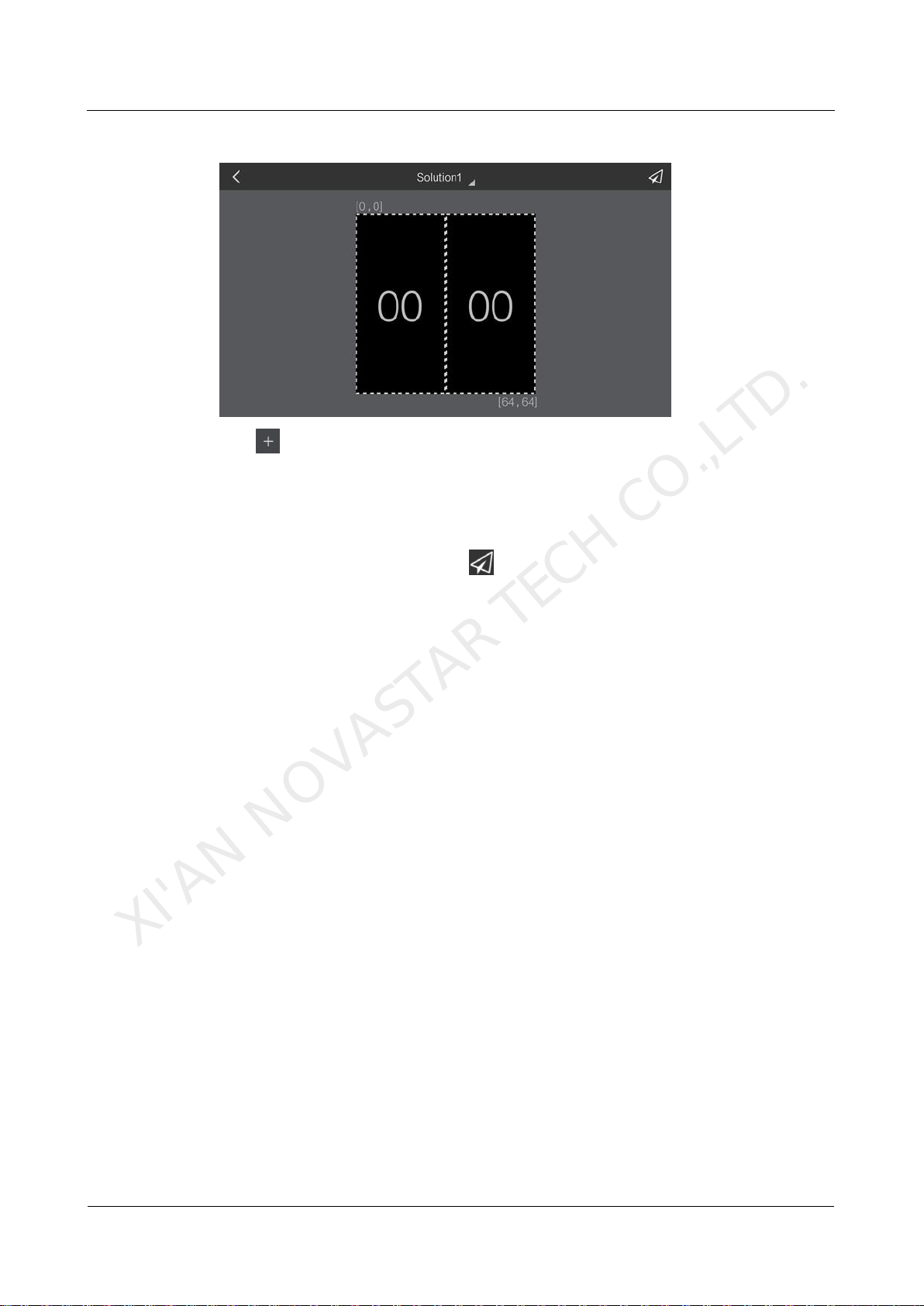
TCB300 LCD Multimedia Player
User Manual
5 Typical Functions
www.novastar.tech
9
Figure 5-2 Solution layout
Step 6 Tap , choose a media type, which supports image, video, text, analog clock,
weather and digital clock.
Step 7 Set media properties and click OK.
Step 8 After adding media, click Done.
Step 9 After the editing is complete, click to publish the solution.
5.2.2 ViPlex Express (for Windows)
During solution publishing, ViPlex Express will automatically convert the video
formats that are not supported by the terminal.
Step 1 Open ViPlex Express.
Step 2 Choose Solutions.
Step 3 Click New.
Step 4 Set the solution name and resolution, and then click OK.
The solution editing page is displayed, as shown in Figure 5-3.
XI'AN NOVASTAR TECH CO.,LTD.

TCB300 LCD Multimedia Player
User Manual
5 Typical Functions
www.novastar.tech
10
Figure 5-3 Solution editing
1
Solution page editing area
2
Page media editing area
3
Property editing area
4
Save button
5
Settings button
6
Button to add media
7
Preview button
8
Button to publish solutions
Step 5 After the editing is complete, click to save the solution.
Step 6 Click , select one or more terminals, and then click Publish.
XI'AN NOVASTAR TECH CO.,LTD.

TCB300 LCD Multimedia Player
User Manual
6 Product Specifications
www.novastar.tech
11
6 Product Specifications
Specifications
Electrical
Parameters
Input voltage
5 V DC
Maximum power
consumption
15 W
Storage Space
Operating memory
1 GB
Internal storage space
32 GB on-board with 28 GB available for
users
Storage
Environment
Temperature
-40ºC–80ºC
Humidity
0% RH–80% RH, non-condensing
Operating
Environment
Temperature
-20°C–60°C
Humidity
0% RH–80% RH, non-condensing
Packing
Information
Dimensions (H×W×D)
335 mm ×190 mm ×62 mm
List
1 ×TCB300
1 ×Wi-Fi antenna
1 ×Power adapter (5V 3A)
Dimensions
(H ×W ×D)
196.0 mm ×115.5 mm ×34.0 mm
Net Weight
266.2 g
Antenna
Unit: mm
XI'AN NOVASTAR TECH CO.,LTD.
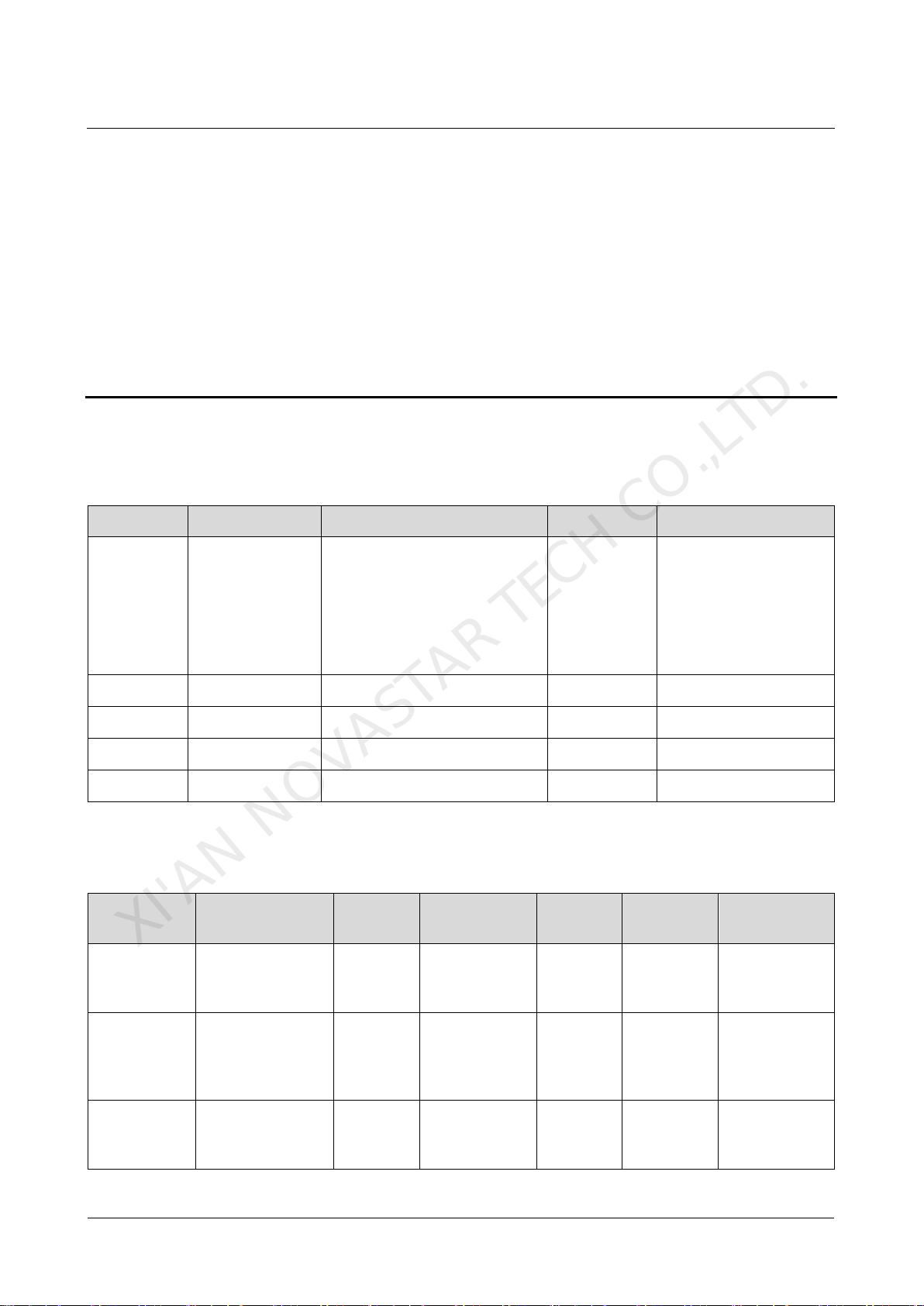
TCB300 LCD Multimedia Player
User Manual
Contents
www.novastar.tech
12
7 Audio and Video Decoder
Specifications
7.1 Image
Type
Codec
Supported Image Size
Container
Remarks
JPEG
JFIF file format
1.02
48×48 pixels~8176×8176
pixels
JPG, JPEG
Not Support Non-
interleaved Scan
Software support
SRGB JPEG
Software support
Adobe RGB JPEG
BMP
BMP
No Restriction
BMP
N/A
GIF
GIF
No Restriction
GIF
N/A
PNG
PNG
No Restriction
PNG
N/A
WEBP
WEBP
No Restriction
WEBP
N/A
7.2 Audio
Type
Codec
Channel
Bit rate
Sampling
rate
File Format
Remarks
MPEG
MPEG1/2/2.5
Audio Layer1/2/3
2
8kbps~320Kb
ps, CBR and
VBR
8KHZ~48
KHz
MP1, MP2,
MP3
N/A
Windows
Media Audio
WMA Version 4,
4.1, 7, 8, 9,
wmapro
2
8kbps~320Kb
ps
8KHZ~48
KHz
WMA
Non-support
WMA Pro,
lossless and
MBR
WAV
MS-ADPCM,
IMA-ADPCM,
PCM
2
N/A
8KHZ~48
KHz
WAV
Support 4bit
MS-ADPCM,
IMA-ADPCM
XI'AN NOVASTAR TECH CO.,LTD.

TCB300 LCD Multimedia Player
User Manual
7 Audio and Video Decoder Specifications
www.novastar.tech
13
Type
Codec
Channel
Bit rate
Sampling
rate
File Format
Remarks
OGG
Q1~Q10
2
N/A
8KHZ~48
KHz
OGG, OGA
N/A
FLAC
Compress Level
0~8
2
N/A
8KHZ~48
KHz
FLAC
N/A
AAC
ADIF, ATDS
Header AAC-LC
and AAC-HE,
AAC-ELD
5.1
N/A
8KHZ~48
KHz
AAC, M4A
N/A
AMR
AMR-NB, AMR-
WB
1
AMR-NB
4.75~12.2kbp
s@8kHz
AMR-WB
6.60~23.85kb
ps@16kHz
8KHZ,
16KHz
3GP
N/A
MIDI
MIDI Type 0 and
1, DLS version 1
and 2, XMF and
Mobile XMF,
RTTTL/RTX,
OTA, iMelody
2
N/A
N/A
XMF,
MXMF,
RTTTL,
RTX, OTA,
IMY
N/A
7.3 Video
Type
Codec
Supported Image
Size
Maximum
Frame Rate
Maximum Bit
Rate
(Ideal Case)
File Format
Remarks
MPEG-
1/2
MPEG
-1/2
48×48
pixels~1920×108
0 pixels
30fps
80Mbps
DAT, MPG,
VOB, TS
Support
Field Coding
MPEG-4
MPEG
4
48×48
pixels~1920×108
0 pixels
30fps
38.4Mbps
AVI, MKV,
MP4, MOV,
3GP
Not support
MS MPEG4
v1/v2/v3,
GMC,
DivX3/4/5/6/
7…/10
H.264/AV
C
H.264
48×48
pixels~1920×108
0 pixels
1080P@60fps
57.2Mbps
AVI, MKV,
MP4, MOV,
3GP, TS, FLV
Support
Field
Coding,
MBAFF
MVC
H.264
MVC
48×48
pixels~1920×108
0 pixels
60fps
38.4Mbps
MKV, TS
Support
Stereo High
Profile only
XI'AN NOVASTAR TECH CO.,LTD.

TCB300 LCD Multimedia Player
User Manual
7 Audio and Video Decoder Specifications
www.novastar.tech
14
Type
Codec
Supported Image
Size
Maximum
Frame Rate
Maximum Bit
Rate
(Ideal Case)
File Format
Remarks
H.265/HE
VC
H.265/
HEVC
64×64
pixels~1920×108
0 pixels
1080P@60fps
57.2Mbps
MKV, MP4,
MOV, TS
Support
Main Profile,
Tile & Slice
GOOGLE
VP8
VP8
48×48
pixels~1920×108
0 pixels
30fps
38.4 Mbps
WEBM, MKV
N/A
H.263
H.263
SQCIF(128×96),
QCIF(176×144),
CIF(352×288),
4CIF(704×576)
30fps
38.4Mbps
3GP, MOV,
MP4
Not support
H.263+
VC-1
VC-1
48×48
pixels~1920×108
0 pixels
30fps
45Mbps
WMV, ASF,
TS, MKV, AVI
N/A
MOTION
JPEG
MJPE
G
48×48
pixels~1920×108
0 pixels
30fps
38.4Mbps
AVI
N/A
Note: Output data format is YUV420 semi-planar, and YUV400(monochrome) is also supported for
H.264.
XI'AN NOVASTAR TECH CO.,LTD.

XI'AN NOVASTAR TECH CO.,LTD.
Table of contents
Other NovaStar Media Player manuals

NovaStar
NovaStar taurus series User manual

NovaStar
NovaStar taurus series User manual

NovaStar
NovaStar taurus series User manual

NovaStar
NovaStar taurus series User manual

NovaStar
NovaStar taurus series User manual

NovaStar
NovaStar PBOX150 User manual

NovaStar
NovaStar taurus series User manual

NovaStar
NovaStar taurus series User manual
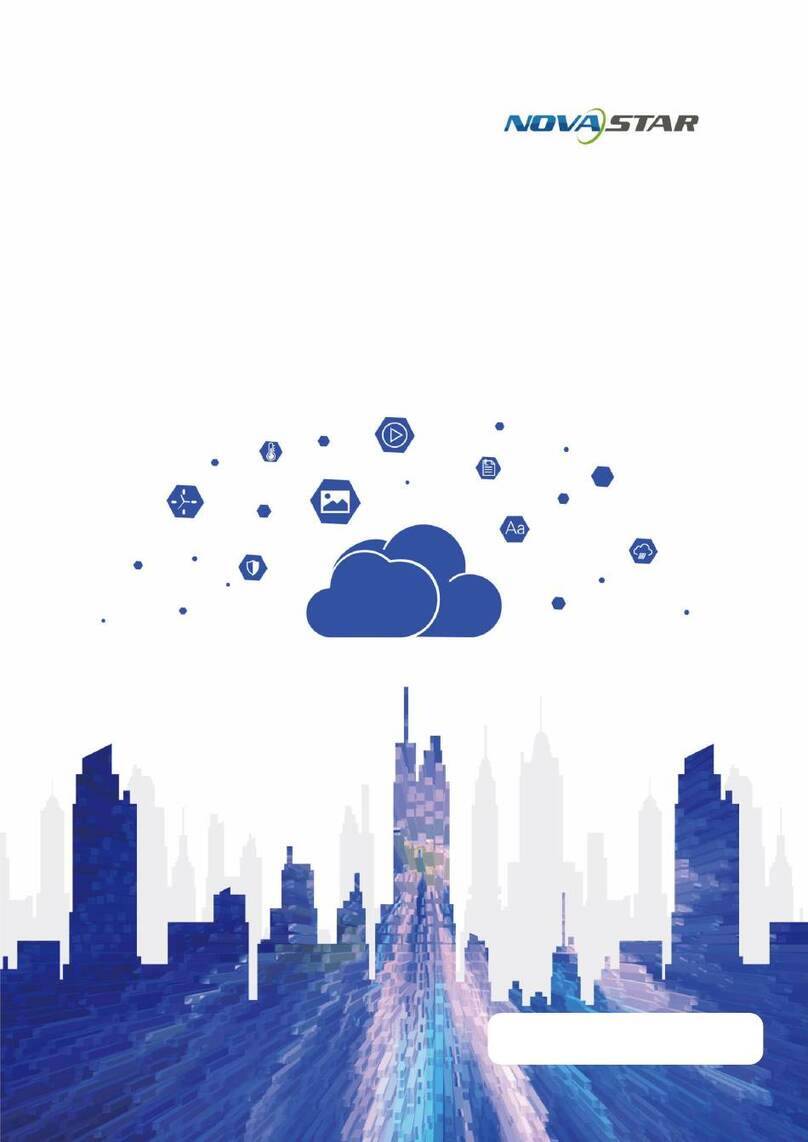
NovaStar
NovaStar JT100 User manual

NovaStar
NovaStar PBOX150 User manual