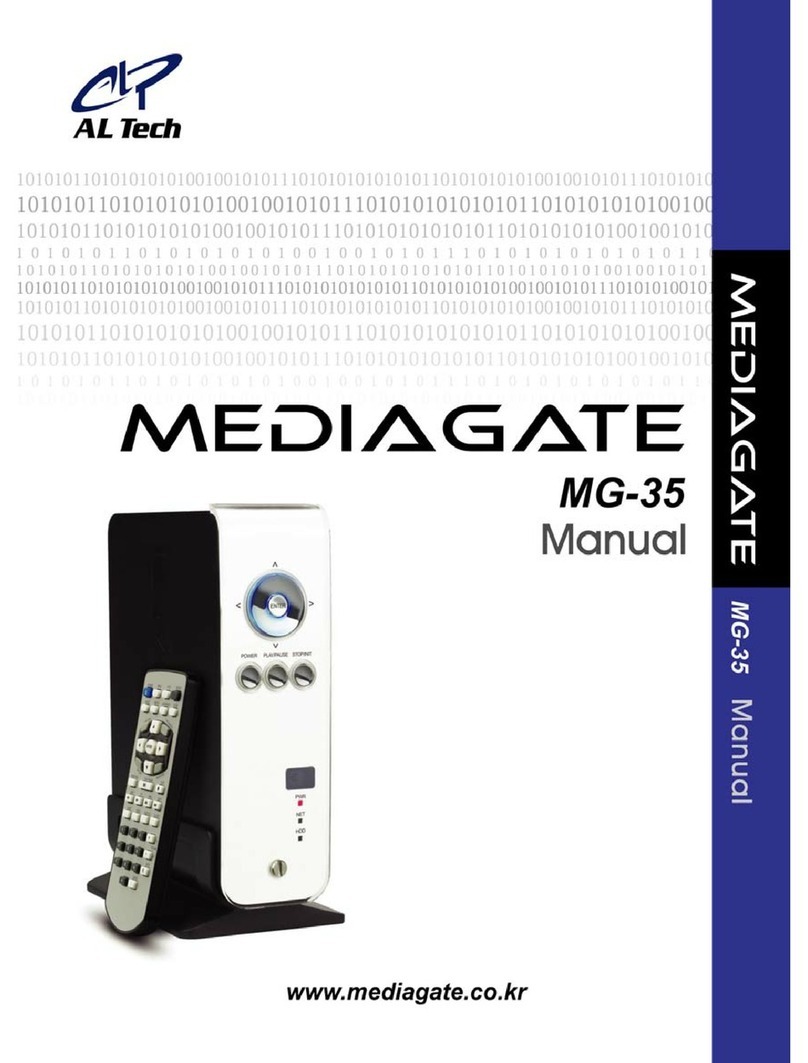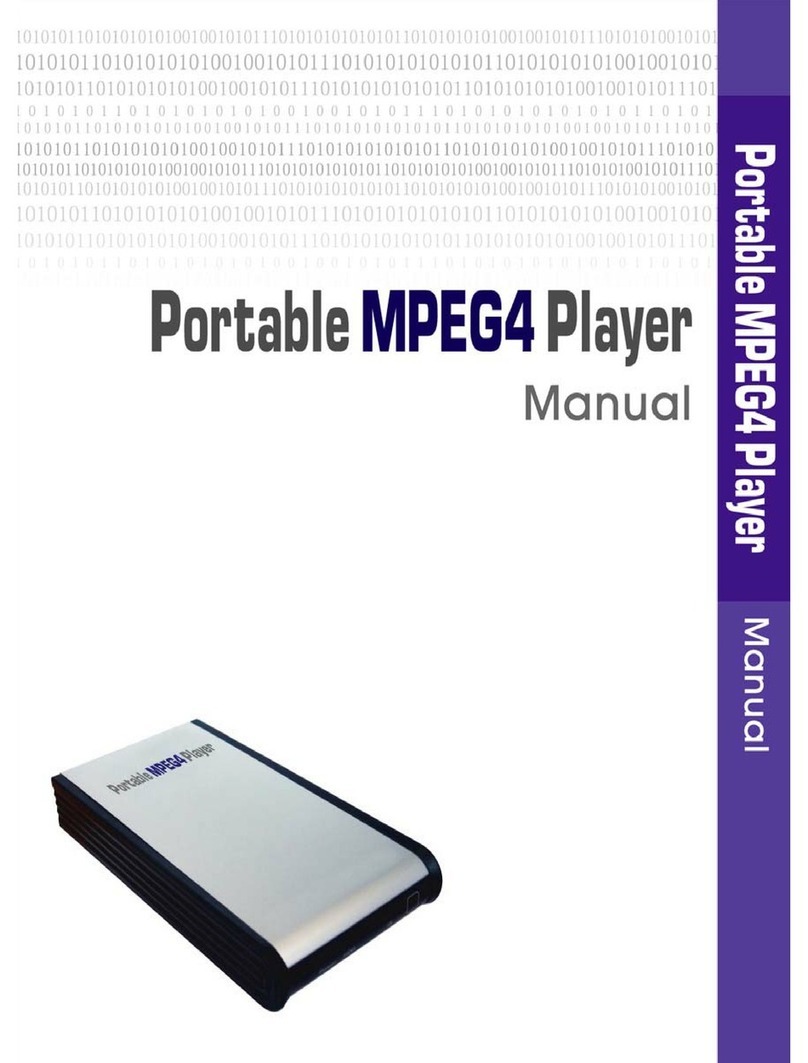5. Use USB Host ..................................................... 48
6. Connect to External AV Device.................................... 50
6.1 Connect Video Cable ...................................................................................................50
6.2 Connect Audio Cable ...................................................................................................51
7. Basic Setup ....................................................... 54
7.1 Video Setup ................................................................................................................54
7.2 Audio Setup ................................................................................................................56
7.3 Network Setup.............................................................................................................56
7.4 Wireless Setup ............................................................................................................59
7.5 Wireless Security Setup ...............................................................................................59
7.6 LED Setup ..................................................................................................................59
7.7 Photo View Setup ........................................................................................................60
7.8 Language Setup ..........................................................................................................60
7.9 Screen Ratio Setup......................................................................................................61
7.10 Auto Play Setup.........................................................................................................62
7.11 Internet (How to setup the Internet)..............................................................................63
7.12 i-RADIO ....................................................................................................................64
7.13 SKIN ........................................................................................................................66
7.14 Others ......................................................................................................................68
7.15 Protocol ....................................................................................................................69
7.16 FTP Client.................................................................................................................75
7.167FTP Server...............................................................................................................86
8. How to Play(Remote Control)...................................... 92
8.1 Basic Screen Menu..........................................................................................92
8.1.1 Mode Selection.........................................................................................................92
8.1.2 File Selection............................................................................................................94
8.2 Play Video Files...............................................................................................96
8.3 Play DVD File...................................................................................................98
8.4 Play Audio File ..............................................................................................100
8.5 Play Photo File ..............................................................................................102
8.6 Make a Play List.............................................................................................104
2