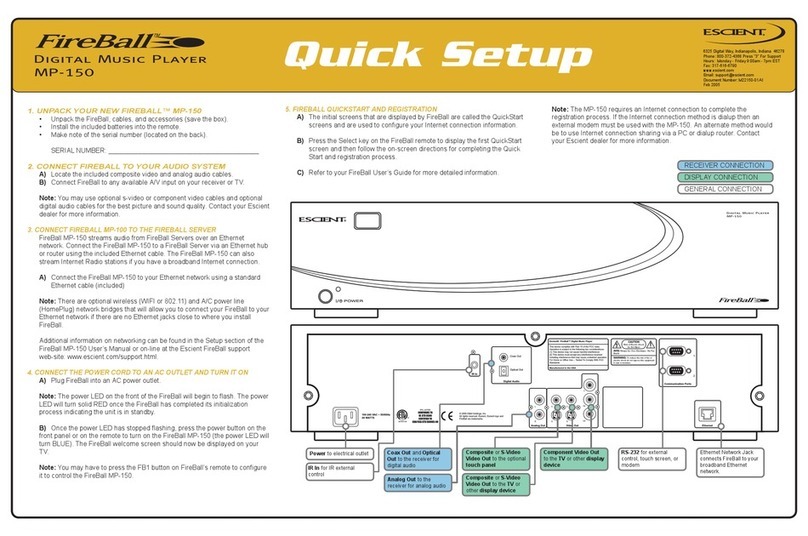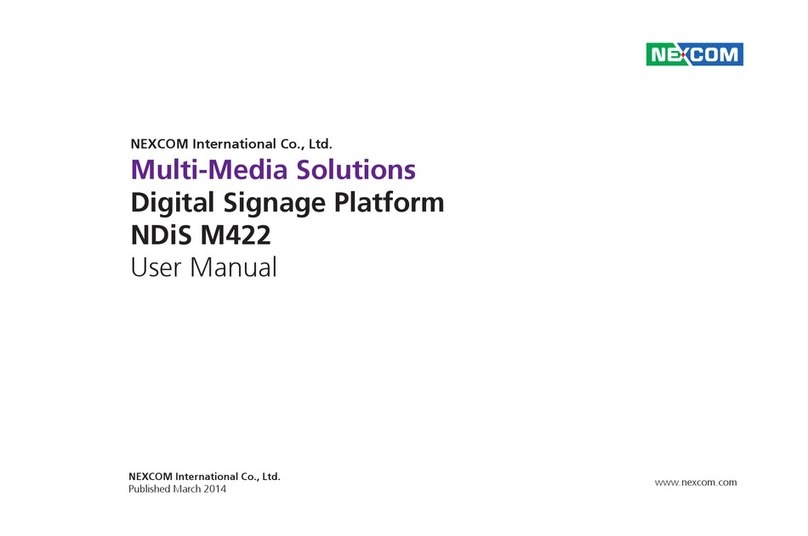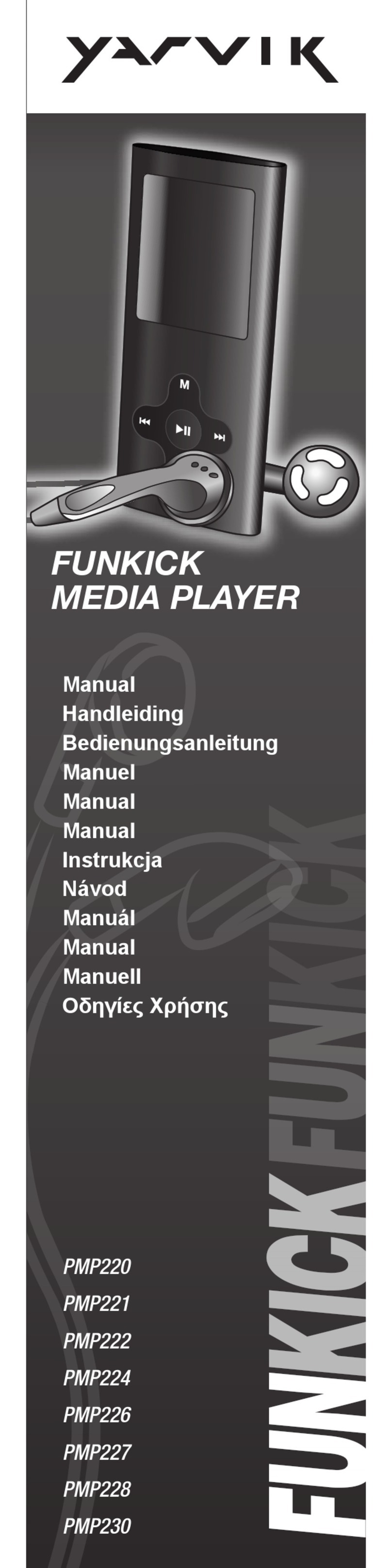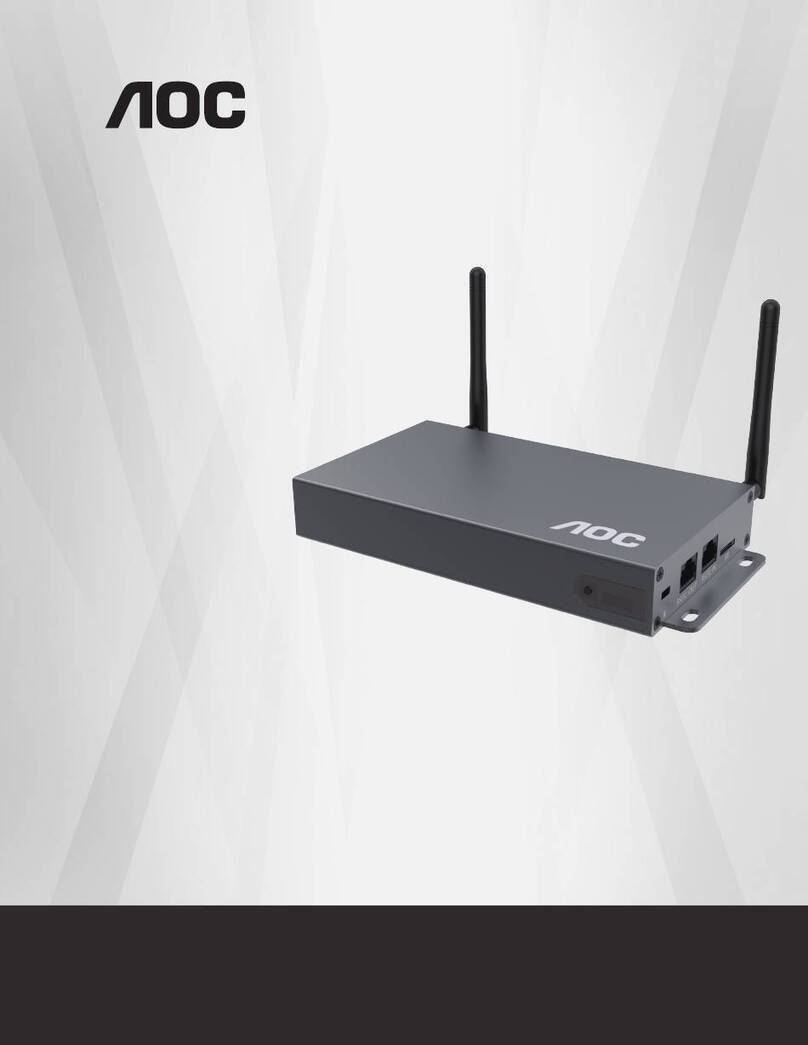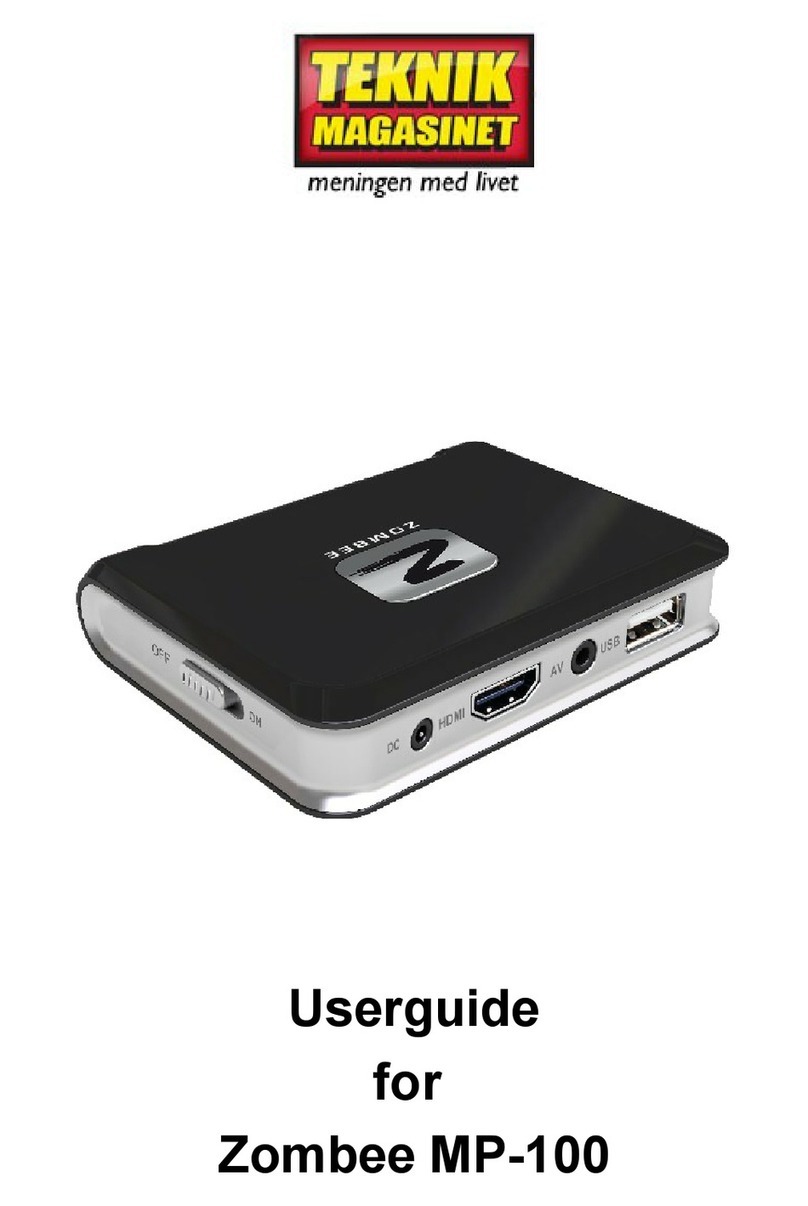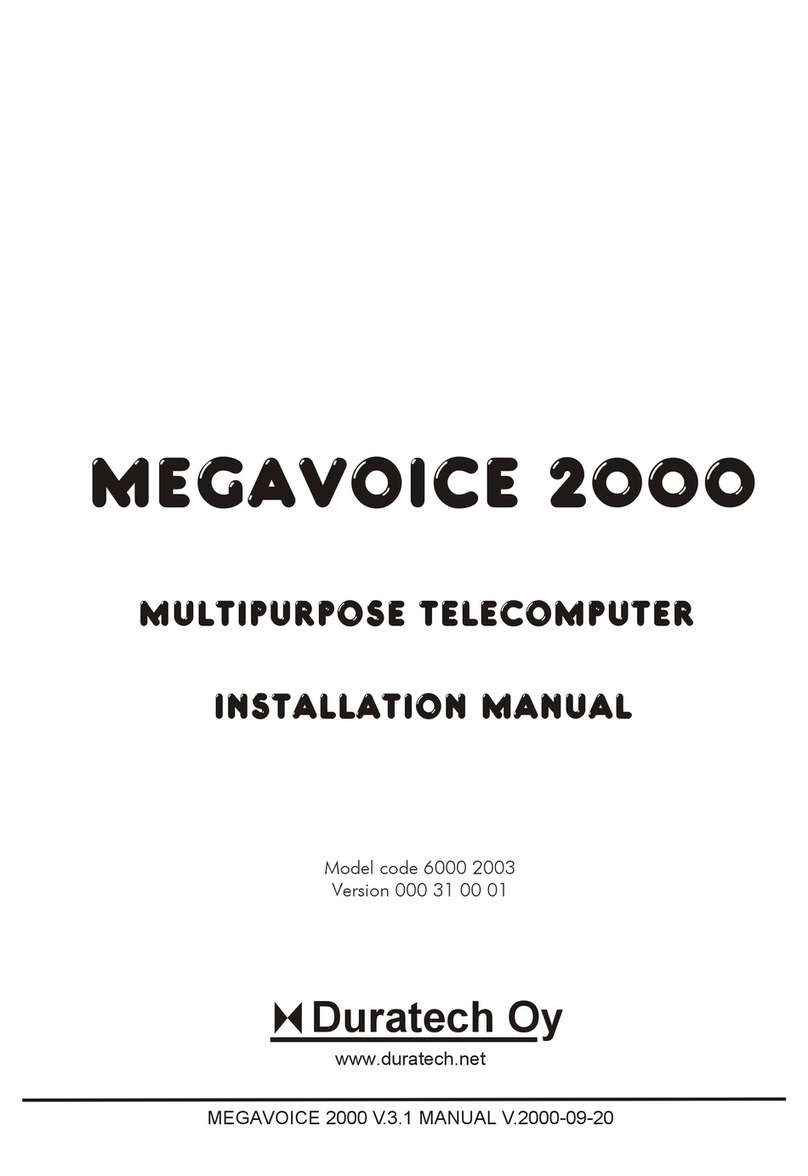INNO Modeo User manual

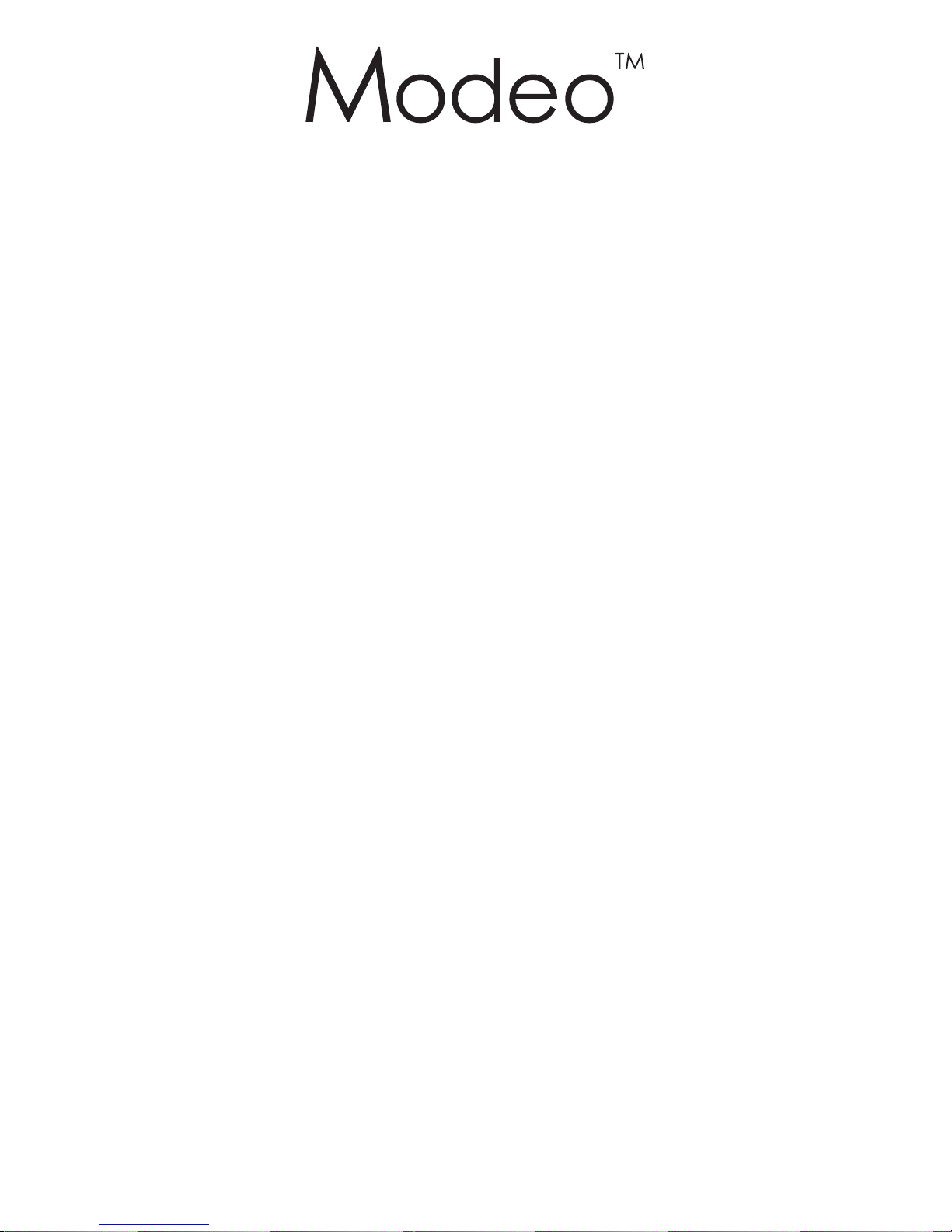
Introduction ………………….……………………….…………………….…………………….…...……..3
Warning………………….………………………………………….…………………….……...…………..3
Chapter I Product Specification..….…………………………….…………………….…………………...4
1.1 Function List………..……………………………………….…………………….…………...………..4
1.2 Parameters List …………….………………………….…………………….…………………………5
1.3 Functional Feature ……………..……………………….…………………….……………………….6,7
1.4 Quick Installation………..………………………………….…………………….……………….….....7
Chapter II Remote Control Function………………………….…………………….………….…...….....8
Chapter III User Guide………. ……………………………….…………………….………………..........9
3.1 Main Menu…….………………………………………….…………………….…………..…………...9
3.2 Media Play…………..………………………………….…………………….……….……………….10
3.2.1 Music………………………………………………….…………………….………………...……...10
3.2.2 High Definition DVD………………………………….…………………….…………..……………11
3.2.3 Movie……………………………………………………….…………………….……….………….12
3.2.4 Online Streaming………………………………………….…………………….…........................13
3.2.5 Picture…………………………………………………….…………………….…..........................14
3.3 Network …………………………………………………….…………………….……………...........15
3.4 UPNP….…………………………………………………….…………………….……………………15
3.5 BT Download………………………………………….…………………….…………………….......18
3.6 File Copy………………………………………………….…………………….………………..........22
3.7 Menu Setup……………………………………………….…………………….………………..........24
Chapter IV Polite Notice………...………………………….…………………….………….……….......31
Page.2

Page.3
INTRODUCTION
This guide shows you how to use and set up your product. Please read it carefully before operation
the unit for you can exactly understand the using skill.
We repair the damaged goods not caused by users. Body cases are not included in repair. This
warranty does not cover damage due to accident. Misuse abuse or negligence and it doesn’t extend to
any modification, conversion and alteration.
In order to improve the function and capability of our products, we reserve the rights to improve it
without notice.
WARNING
1.To prevent fire and electric shock, don’t expose the unit to the moist or rain places. Don’t splash
the unit with water or other liquid.
2.Strong shock may damage the HDD. Please backup your data, we are not responsible for the data
lose.
3.Keep the unit away from magnetic devices, which may cause damage of the data stored in the
unit.
4.Please don’t interrupt the transfer progress while upload or download file by an USB cable,
otherwise the data may be damaged.
5.The player will generate heat during work, so it is recommended the user to put it at a ventilative
place to dissipate the heat, which is good for its steady operation.
6.We may improve the function and capability of the product without notice.

Page.4
Chapter I Product Specification
1.1 Function List
-Support HD decode 1080P (1920*1080), bit rate up to 104Mbps;
-Support decoding of H.264,MKV,WMV9,MPEG1/2/4,HD DIVX,XVID,FLV,RM/RMVB and other
relevant full HD formats;
-Film Play: Support many formats, such as
MKV,TS,M2TS,MTS,TP,TRP,WMV,IFO,ISO,VOB,DAT,AVI,MPG,MP4,MOV,RM,RMVB,DIVX,
XVID,FLV
-Support various outdoor-hung subtitle, multiform subtitle and sound track switch;
-Audio Decode: support MP3,WMA,M4A,AAC,WAV,OGG,LPCM,FLAC,AC3,DTS;
-Music Play: Support MP3, WMA, M4A (AAC);
-Picture Play: Support full-screen play by lantern slide; also support JPG,JPEG,BMP and other
relevant picture formats;
-Support Background Music, browser picture file whilst listening to music, making you more
comfortable;
-HDMI 1.3 and the component Y/PB/PR support 720P and 1080P video output, and CVBS
supports 576P and 480P video output;
-Support HDMI1.3Digital, Optical, L/R Stereo Audio output.
-Support USB interface with HOST function, and able to directly play the files stored in USB device
(for example, U disk, mobile hard disk and relevant devices), and also support hot swap of the
device;
-Support LAN port and wireless dongle (wireless dongle is optional);
-Support SD, SDHC, MMC and MS cards
-Support internal SATA HDD (optional), capacity up to 500GB;
-Support external USB HDD, U-disk etc.
-IR remote controller, easy and quick to control

Page.5
Power supply
Positive role (inside), and negative one
(outside), 12V/2.5A
File system
FAT32, NTFS
Video output
Component YPbPr, HDMI1.3 and CVBS
Audio output
Analog stereo, HDMI1.3 Digital, Optical,
Coaxial (coaxial is optional)
Video
Decode: H.264 、MKV 、WMV9 、
MPEG1/2/4 、HD DIVX 、XVID 、FLV 、
RM/RMVB
File format: MKV 、TS 、M2TS 、MTS 、
TP 、TRP 、WMV 、IFO 、ISO 、VOB 、
DAT 、AVI 、MPG 、MP4 、MOV 、RM 、
RMVB、DIVX、XVID、FLV
Audio Decode: MP3 、WMA 、M4A (AAC )、
WAV、OGG、LPCM、FLAC、AC3、DTS
File format: MP3, WMA, M4A (AAC).
Picture format
JPG
、
JPEG
、
BMP
Subtitle format
SUB
、
SMI
、
SSA
、
SRT
、
ASS
OSD language
S-Chinese, T-Chinese, English, French,
Spanish, German, Italian, Dutch, Russian
etc
USB port
MINI USB 2.0 (optional), USB HOST 2.0
LAN port
Support LAN port
Memory card
SD、SDHC、MMC、MS
LED Status
POWER (green stands for “Working”, red
stands for “Standby”)
Working
environment
Working temperature: -10~+45℃; relative
humidity: less than 90%
Storage temperature: -20~+70℃; relative
humidity: less than 95%
1.2 Parameters List

1.3 Function Feature
Page.6
H.264
Better HD picture quality, Smaller capacity
H.264, the latest HD Video Compression Technique with definite standards, was used widely in the
fields such as Television and Radio Broadcasting, Blue-ray DVD and HD-DVD. It can be keep better
HD picture quality as well as smaller files when you use H.264 to encode videos. This product can
play the HD movie that was encoded by H.264 with the highest resolution of 1080P.
MKV
Flexible HD format with free coding
There is a video file ,taking MKV as postfixes, appeared frequently in the internet, which can collect
various types of audio track and subtitles track with flexible video coding such as DivX, XviD,
3IVX,even the streaming video of RealVideo, QuickTime, WMV.
TS
HD format of independent decoding for discretionary segments
MPEG2-PS, full named Program Stream, which was mainly used to serve the program with fixed
durations, such as DVD movie. While TS, named Transport Stream, was mainly used to transport
timely program, for example, the timely broadcasting television programs. It is the feature that
MPEG2-TS format can decode independently from any segments of streaming video.
AVI
HD coding format with the largest files
Audio Video Interleaved, the Audio Video Interleave, was introduced by Microsoft in 1992 and was
known with Windows 3.1. Audio Video Interleave means interweaving AV together to play in sync with
good image quality and can be used in multi-platforms, but the only weakness is bigger cubage.
MOV
Higher compress ratio, Perfect definition
A video format, of which the default media player is QuickTime Player, was developed by Apple
Company. It features with higher compress ratio and perfect definition, and the most important
character is crossing-platform that can support not only MacOS, but also Windows series, that is to
say, it can support static *.PIC and *.JPG format, dynamic *.MOV which is on the basis of Indeo
compression and *.MPG format that was based on MPEG compression as well.
HDMI 1.3
Pure digital AV with one line
This HD player used HDMI1.3 to export video and can be connected with new HD television and HD
projector, which provide an access to connect your HD television directly without more audio lines
supporting, and can transport non-compress digital video to support multi-access digital audio without
play decoding (highest 1080P). It is the unique choice for the digital video and music output.

1.3 Function Feature
HD Real
Real HD video, Popular format on internet
RM, RMVB the different formats of Real Media(AV compression standard)which was made by Real
Networks Company, taking up the mainly video download ratio on internet. The HD player is
compatible with RM/RMVB, supporting RM8/RM9/RM10, its dynamic index is higher than 720P, and
highly to 1080 (1920*1080P)resolution.
104Mbps
Supporting ratio highly to 104Mbps
Player ID ratio is one of the indexes to reflect HD effect, especially higher than 720P, the 1080I and
1080P has high requirements for play rate. It is 45Mbps rate in market, and always appear some
weakness when playing the HD movies, so high play rates is how important for a HD player.
1.4 Quick Installation
Option.1:
Please insert the plug of AV wire in the AV interface on the player, and respectively insert the lotus
form plugs at the other end of the AV wire in the input interfaces on TV set by color.
Option.2:
Using Component Y/Pb/Pr Cable to connect signal, and connect the signal line of Y (green), Pb (blue),
Pr (Red) with the relevant interface of display device (for example: the television with component
import interface), then connect the audio lines.
Option.3:
Using HDMI to connect signal, connect HDMI line with the relevant interface of display device (for
example: the television with HDMI import interface).
After you finish television connection, plugging the AC Adapter and shifting to the relevant output
mode.
Step.2: Connect external storage device
1. It has USB HOST interface, can be connected with U-disk, Mobile Disk and other storage device
with USB interface.
2. It has multi-function card interface, can be compatibility with various storage cards including SD,
SDHC, MMC,MS etc.
Then, you can fully enjoy the interest of FULL HD MEDIA CENT.
Page.7
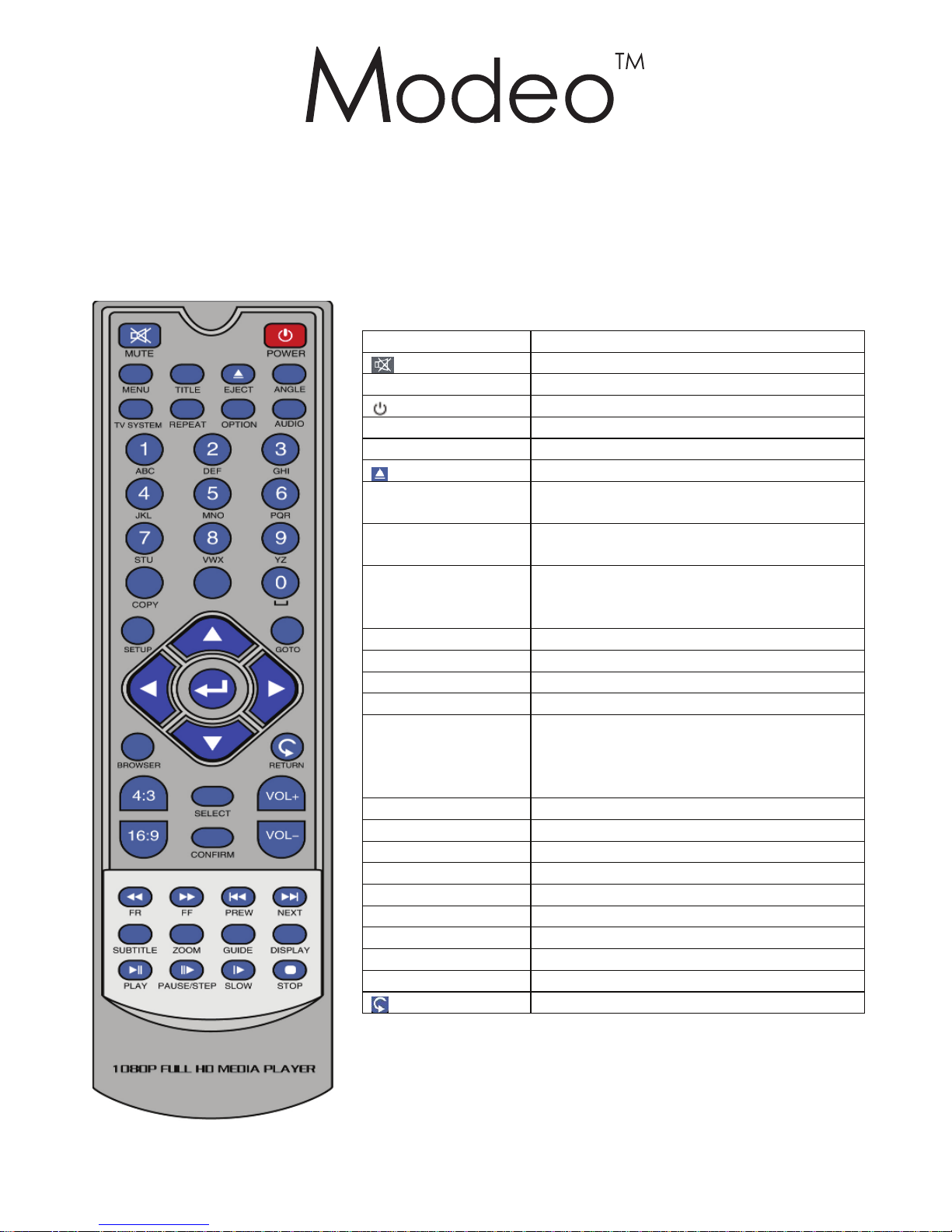
Chapter II Remote Control Function
Page.8
Key Code
Key function
Silent(Open/Off), play audio/video
Zoom
Picture zoom in/zoom out
Standby/Power On
Menu
Return from DVD CD file list to menu
Title Enter file list from DVD CD
DVD eject
Angle Switch of visual angle, need file
support
TV system
Video output mode: switch of 480P,
720P, 1080P
Repeat Press the key to set the chapter or title
needed to repeat, to show or off the
repeat status
Option
Rename or delete the file
Audio
Sound track switch;
0-9
Numeric keys to input number
Copy
Enter into file copy interface
Go To
Press this key when playing video to
skip to next chapter, or input time point
by numerical key, then skip to the time
point to continue to play
Select
Select file or folder
4:3
Switch the screen to 4:3
16:9
Switch the screen to 16:9
VOL+
Volume+
VOL-
Volume-
Confirm
Confirm
Setup
Enter into the setup menu
Guide
Back to main menu directly
Browser Back to browser interface directly
Back to the previous menu

Page.9
Chapter III User Guide
3.1 Main Menu
Power on the TV and select the correct video input mode. Press the key on the remote controller
to power on. After the setup finished, the screen will display the main menu interface as shown below:
Press the keys / on the remote controller to select File copy, Music, High Definition DVD, Movie,
Online Streaming, Photo or Setup, then press the key to enter browser interface.
Press the keys / to select “USB”, “CARD”, “CD”, “INTERNET” or “UPNP”, then press to enter
operation.

Page.10
3.2 Media Play
3.2.1 Music
the Music display interface, you can:
*Press the keys / to select music file;
*Press the key to display the selected file;
*Press the key to prohibit inputting the sound, and repress the key to release the mute status;
*Press the volume keys VOL+/ VOL- to change the volume;
*Press the keys / to select to fast rewind or forward the track;
*Press the key to pause to display;
*Press the key ■ to stop to display;
*Press the key to display or continue to display;
*Press the key to back to the previous menu.
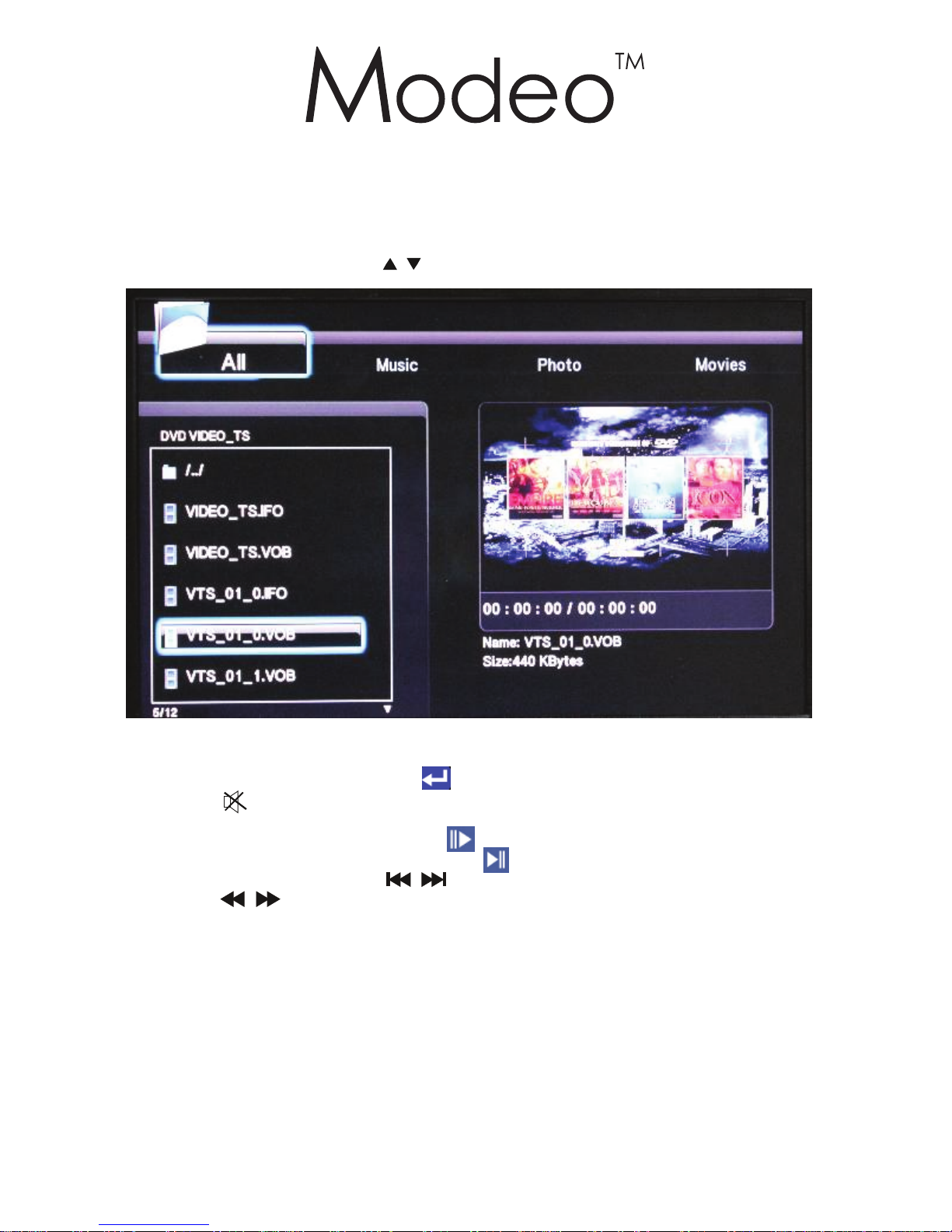
Page.11
3.2.2 High Definition DVD
After enter the CD menu, it will show: 1.PLAY DISC
2.BROWSE DISC.
Select PLAY DISC to play files directly; then select BROWSE DISC to enter the folder, where you
can press the keys / to select specific video file to preview.
During preview, press the key to get full screen or do other operations.
*Press the key to prohibit inputting the sound, and repress the key to release the mute status;
*Press the volume keys VOL+/ VOL- to change the volume;
*Press the key to pause to display;
*Press the key to display;
*Press the keys / to select previous or next movie;
*Press the keys / to select to fast rewind or forward the track, you can select: 1.5x, 2x, 4x, 8x,
16x, 32x;
*Press the keys 4:3 or 16:9 to switch suitable screen scale;
*Press the key Subtitle to switch multiform subtitle, need file support;
*Press the key Audio to switch multiform sound track, need file support;
*Press the key ■ to stop playing and return;
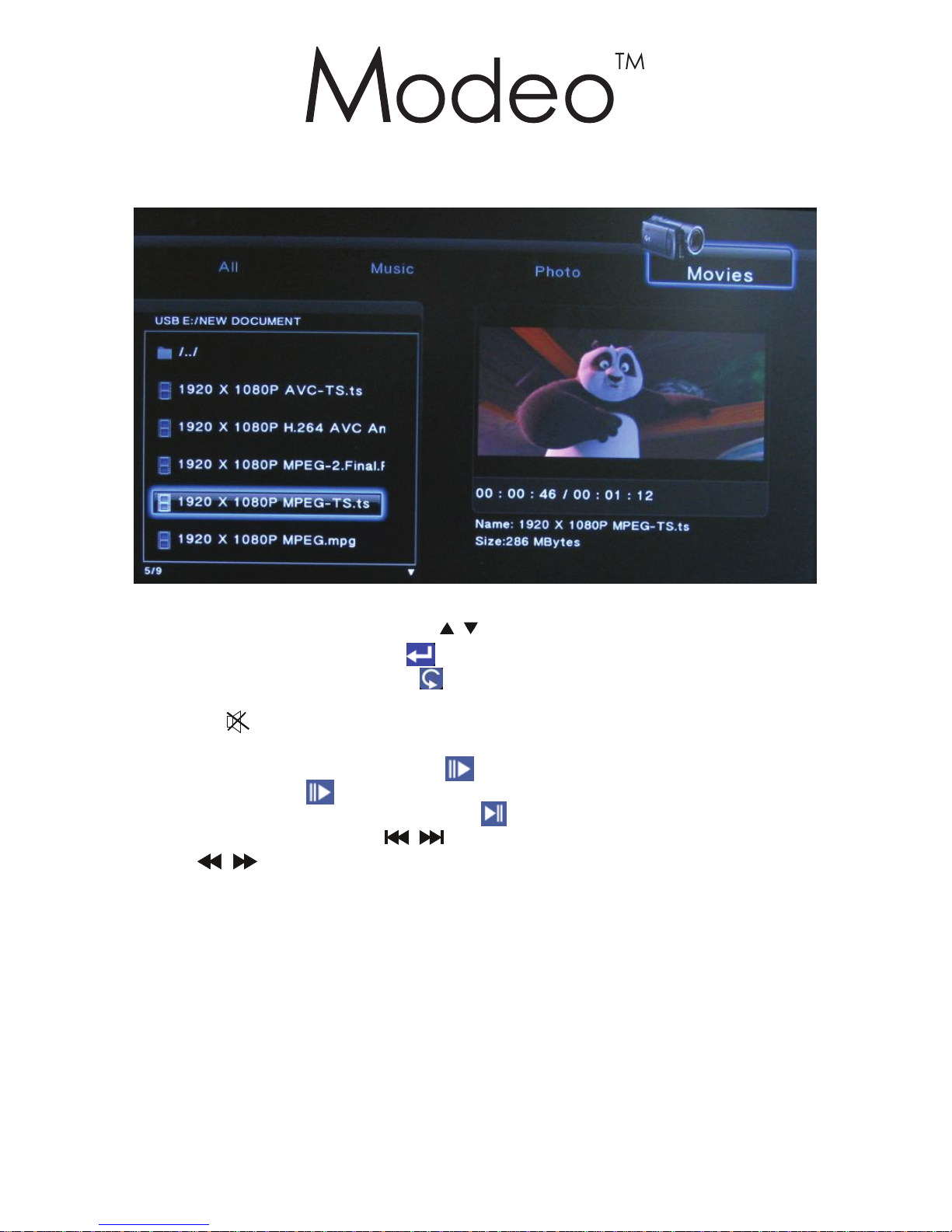
3.2.3 Movie
Under the Movie Browser interface, you can
*Press the key / to select movie file;
*Press the key to display the selected movie;
*Press the key to back the previous menu.
When the film is playing, you can:
*Press the key to prohibit inputting the sound, and repress the key to release the mute status;
*Press the volume keys VOL+/ VOL- to change the volume;
*Press the key to pause to display;
*Press the key to slow display. You can select 3/4x,1/2x,1/4x,1/8x,1/16x;
*Press the key to display;
*Press the keys / to select previous or next movie;
*Press the keys / to select to fast rewind or forward the track, you can select: 1.5x, 2x, 4x, 8x, 16x,
32x;
*Press the key Screen to display suitable scale switch 4:3/16:9;
*Press the key Subtitle to switch multiform subtitle, need file support;
*Press the key Audio to switch multiform sound track, need file support;
*Press the key ■ to stop playing and return;
Page.12
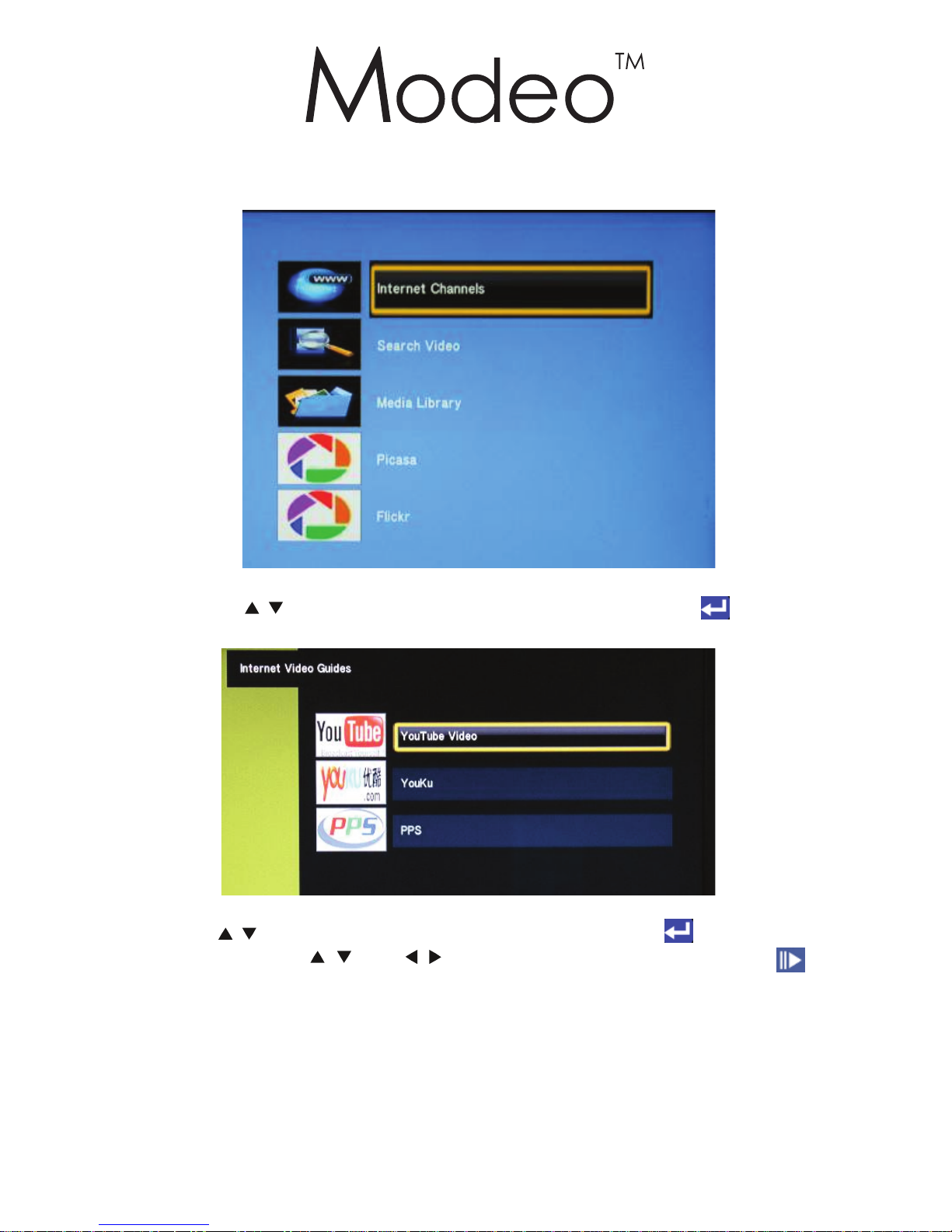
3.2.4 Online Streaming
Press the keys / to select relevant website, press, then press the key to enter video
navigation interface.
Press the keys / to select relevant video website, and press the key to enter internet video
guide, then press the keys / or / to select the favorite video, press the key to play
the video online.
Page.13
3.2.3 Movie

3.2.5 Photo
Page.14
Under the Photo Browser interface, you can:
*Press the key / to select photo file;
*Press the key to display a selected picture in full screen, and play the pictures in the form of
slide in the order that the pictures are stored;
*Press the key to back the previous menu.
On the condition that the picture is played in full screen, you can:
*Press the key to pause to display;
*Press the key to display or continue to display;
*Press the keys / to select page on or page down;
*Press the key ZOOM to zoom in: 1X, 2X, 4X, 8X, 16X;
*Press the key / to rotate the photo: 90 degree, 180 degree, 270 degree, 360 degree;
*Press the key ■ to stop playing and return;
Background music: If the music file and photo file are not in the same folder, please set up the
music on playing status before display photo, then enter to photo playing; if the music file and photo
file are in the same folder, display the photo directly (When the music is playing, make sure the
background music option of Setup is on working status)

Page.15
3.3 Net
This function can support to access to the shared movie, music and photos in your network
neighborhood’s computer by network.
Select Network Neighborhood, press the key to enter it, select the required computer group, then
press the key again, select the required computer and press the key .
If there is an access password required in your connected computer, the screen will pop up a dialog
box: Network User ID, Network Password, press the key to pop up dummy keyboard, then input
User’s ID and password, select OK and access the network neighborhood’s computer to display the
shared movie, music and photo.
Remark:
1. The way of operate movie, music and photo is same as USB;
2. The way of examine the work group and computer’s name: right click My computer---Attribute-
--Computer name;
3. Please close the Firewall software of Shared Computer when using network neighborhood,
otherwise the share function can’t be came true.
3.4 UPNP
1.Installation of UPUPInstallation of TVersitySetup.exe: double click TVersitySetup.exe to install,
select “Next”---select “I accept terms in the License agreement”, click “Next”---click “Next”
again---select destination folder to save and click “Install”---click “Next”---click “Finish”. Install the
software of “Tversity Codec Pack” in same way.
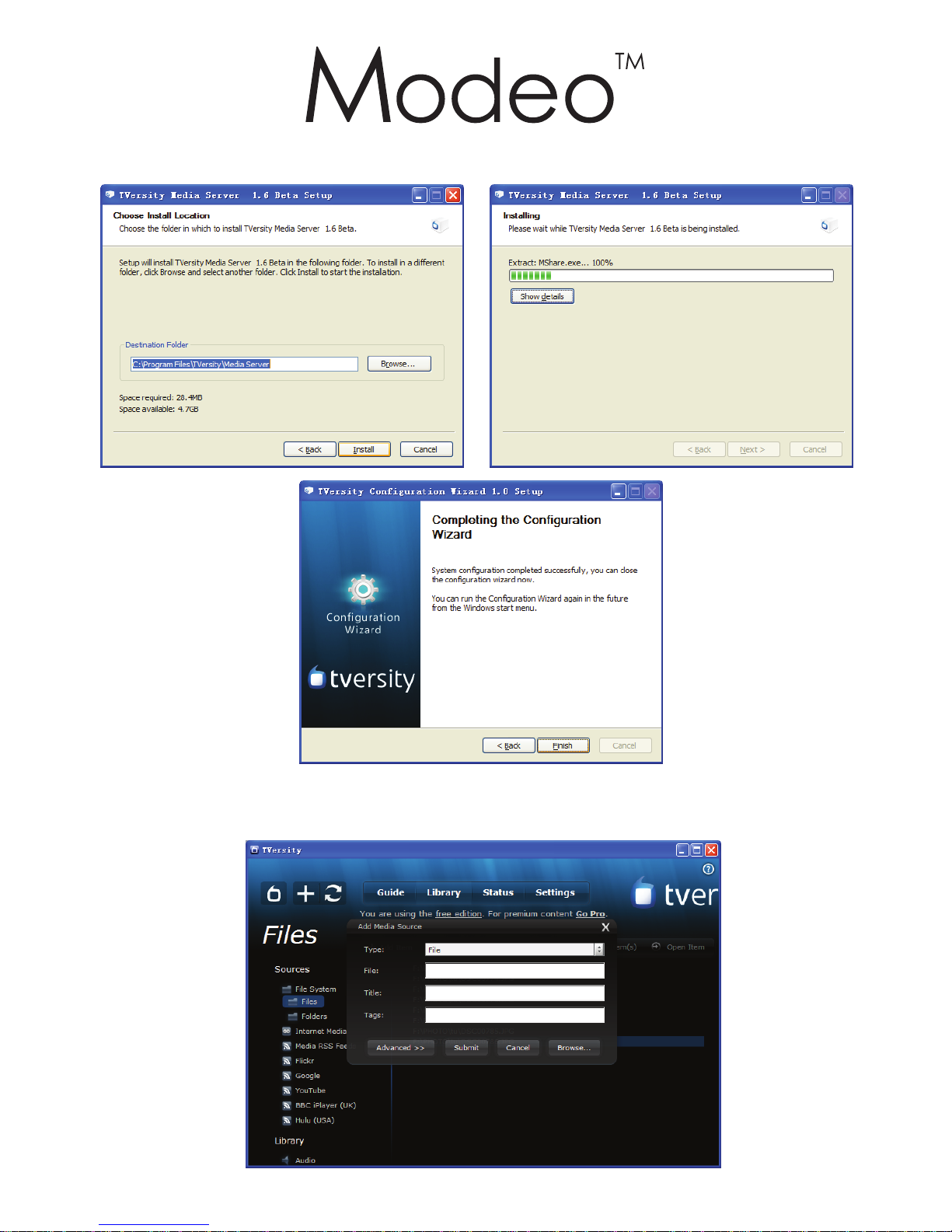
Page.16
3.4 UPNP
2. Setup to share UPNP file
(1) Open the computer which installed UPNP software, select “Start”---All program---Tversity Media
Serve---Tversity Media Serve---Click “+”---pop up “Add Media Source” dialog box

Page.17
(2) Select “File” on “TYPE”—click “Open”---Click “Submit” and select the shared file from pop up
dialog box, then click “open”---click “submit” to realize file share.
(3) If want to delete the shared file, select the file in Library---Source and click “Delete” to delete.
Remark:
1. The download address of Tversity: http://tversity.com/download/
2. The way of operate movie, music and photo is same as USB under UPNP interface;
3. Please close the Firewall software of shared computer when using UPNP, otherwise con’t realize
UPNP connection;
4. It can’t support deleted function under UPNP interface.
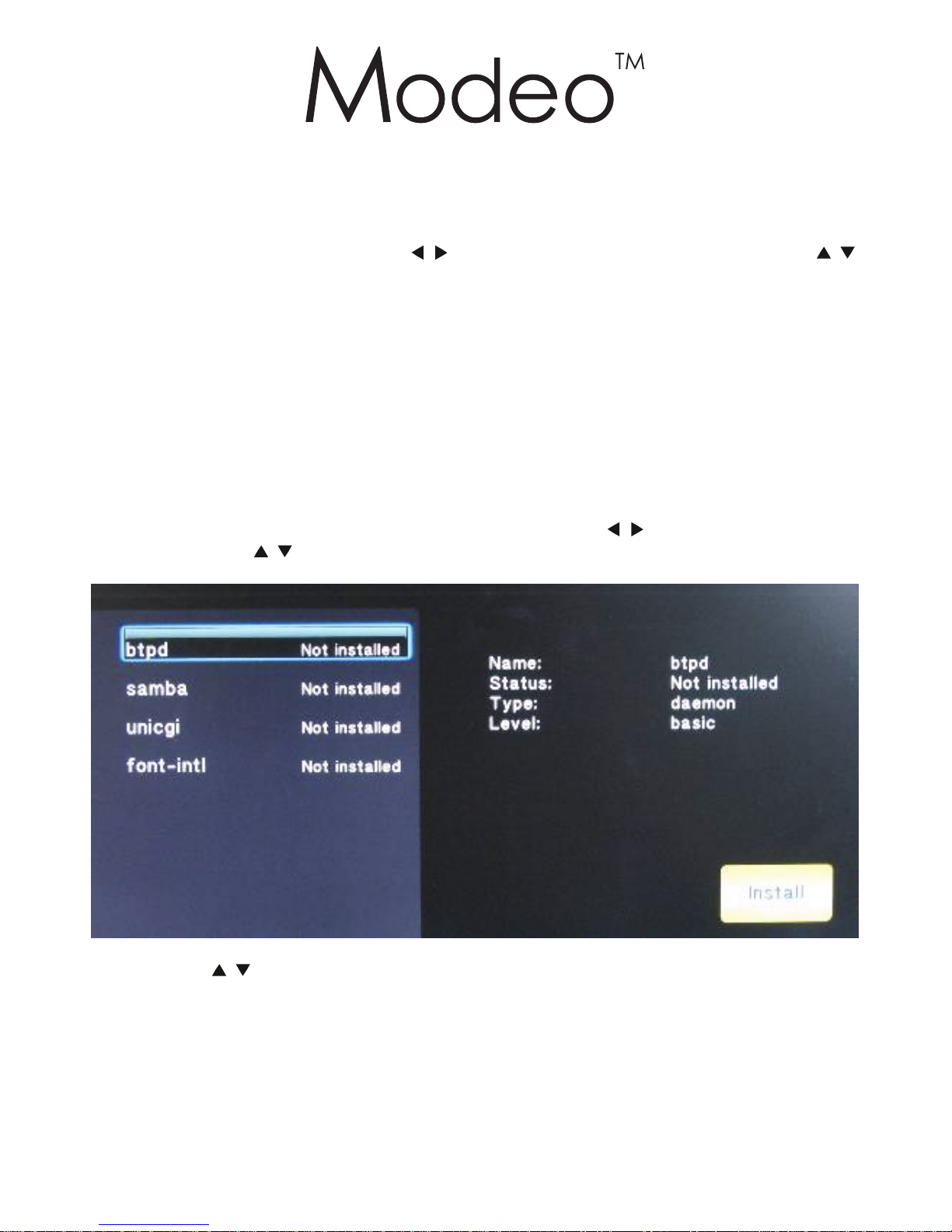
Page.18
3.5 BT Download (Optional)
1. Hard Disc Format
After installation of HDD, press the keys / to select System in Setup menu, then press /
to select HDD format and confirm. According to the cue to operate the steps.
Please back up the files before format HDD to avoid losing data.
2. Installation Suits
Files of Installation bag (CD):
1).btpd_0.0.1_mipsel.ipk
2).samba_3.0.23c_mipsel.ipk
3).unicgi_0.0.1_mipsel.ipk)
4).font-intl_0.0.1_mipsel.ipk
Firstly, save the files of installation bag in the root directory of U disk, then insert U disk. After finish
HDD format, it will indicate Install BT/.Samba Extension, install it according to the indication. If
failed to installation, please enter Setup menu and press the keys / to select System option,
then press the keys / to select System Info and confirm.
Press the keys / to select btpd、samba、unicgi、font-intl to install and run. Press OK to
confirm installation under Install interface, then select Run

Page.19
3. BT Download
Install and run the program of Transcode Server on the computer of LAN.
Select Service and click Scan to search for IP address of BT download, then click Neighbor Web to
access to Login.

Page.20
Input user’s ID and password (admin), click Login to enter Neighor Web interface.
Click Bit Torrent Download to enter BT download interface.
Table of contents