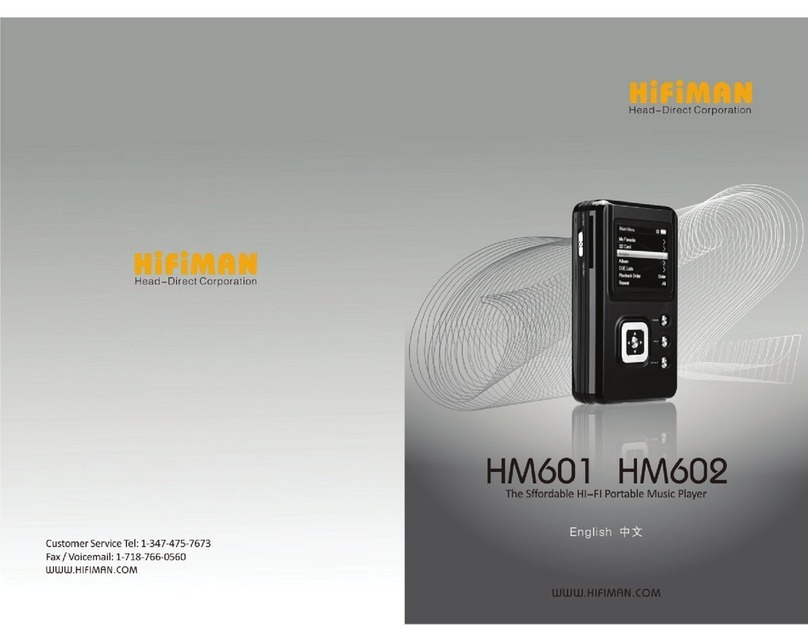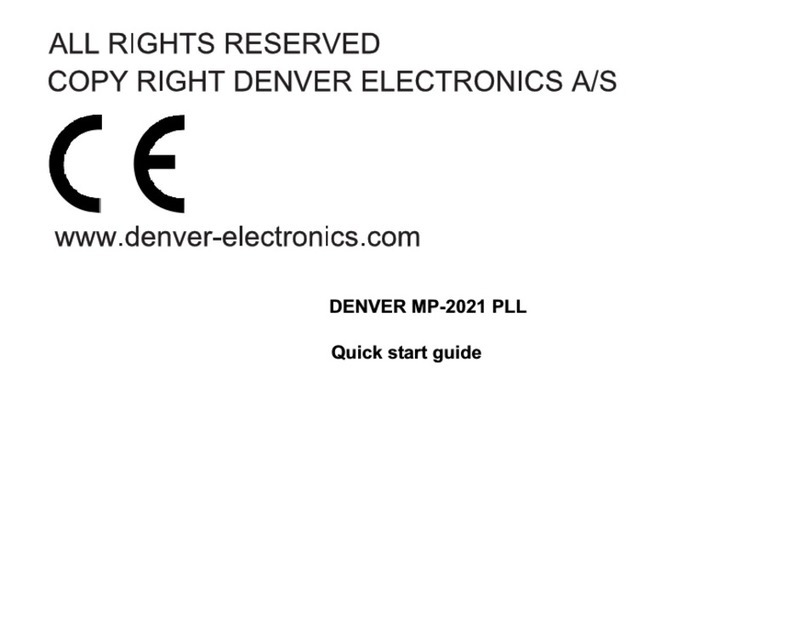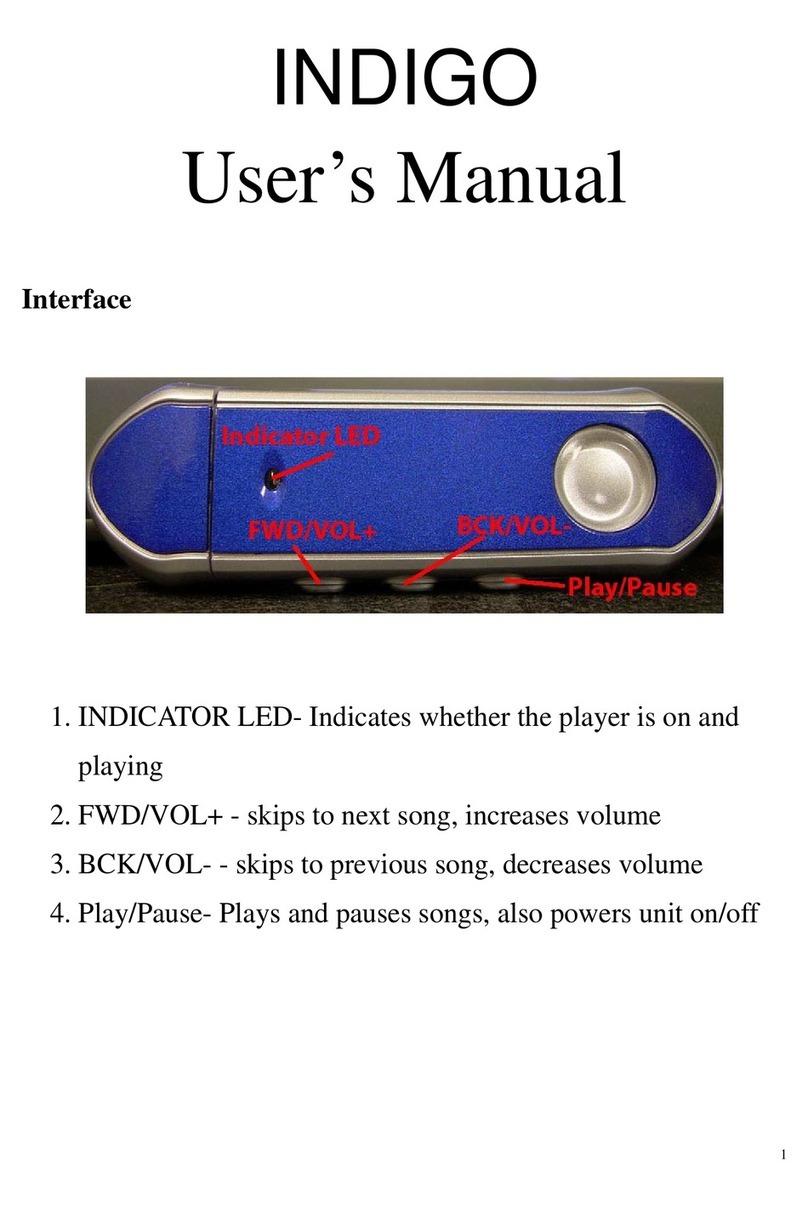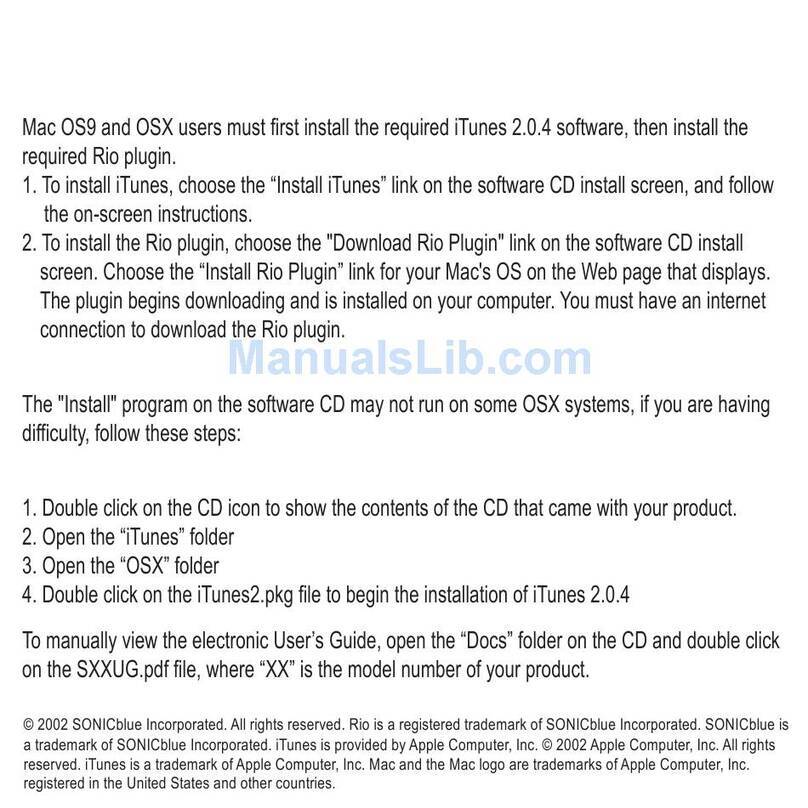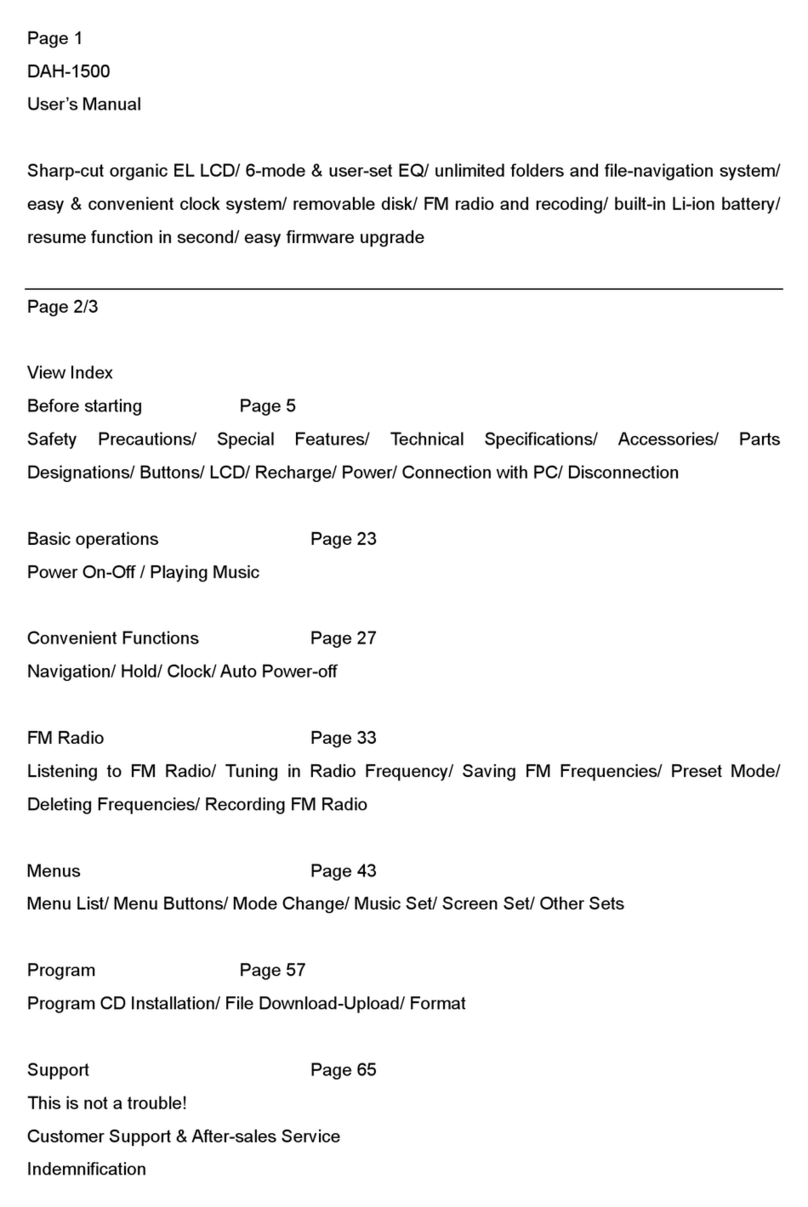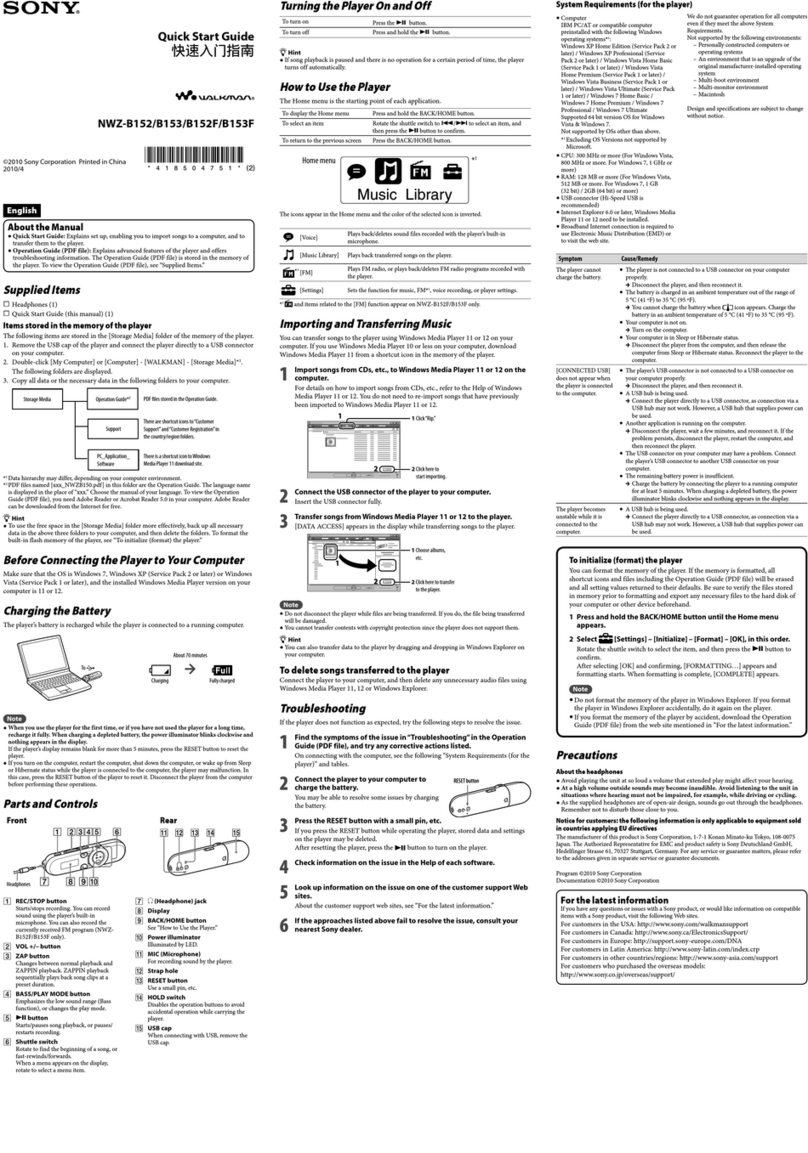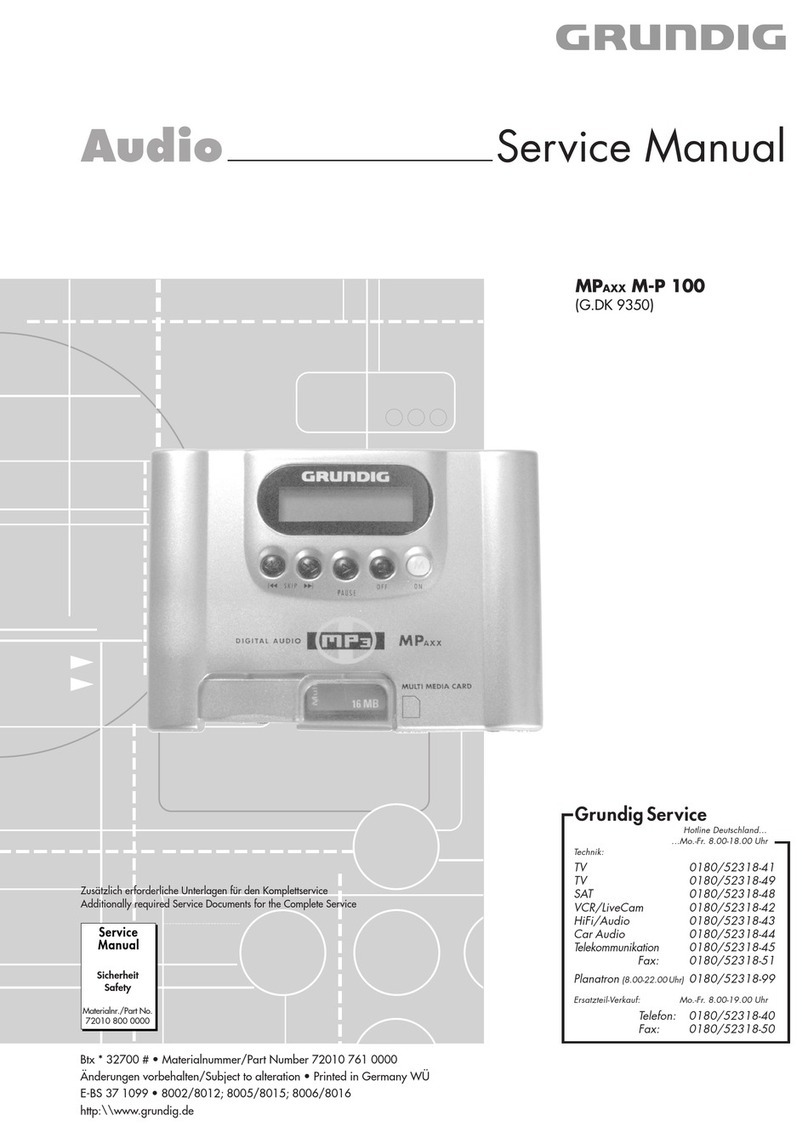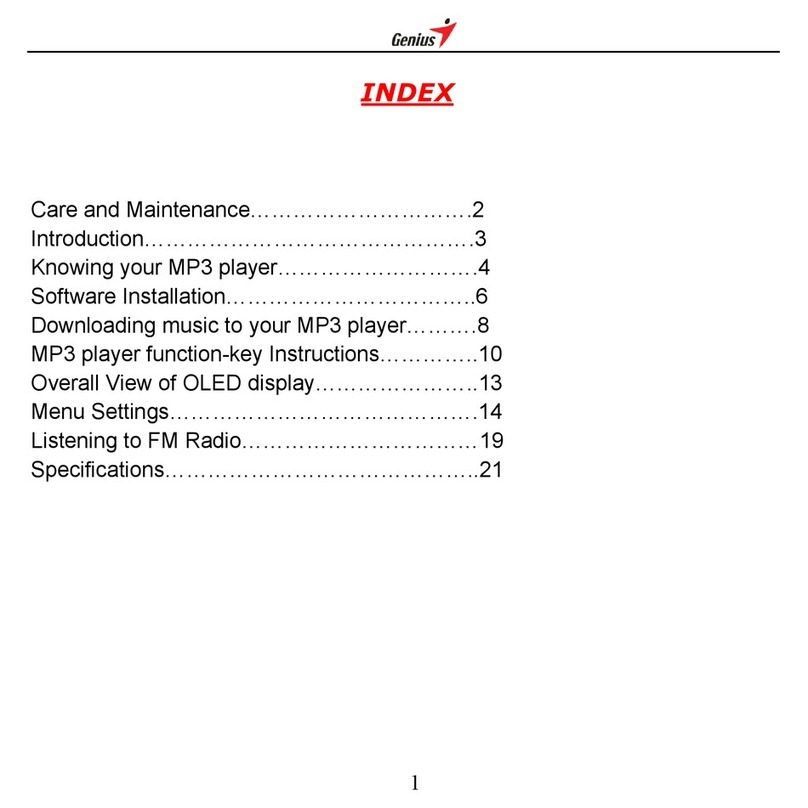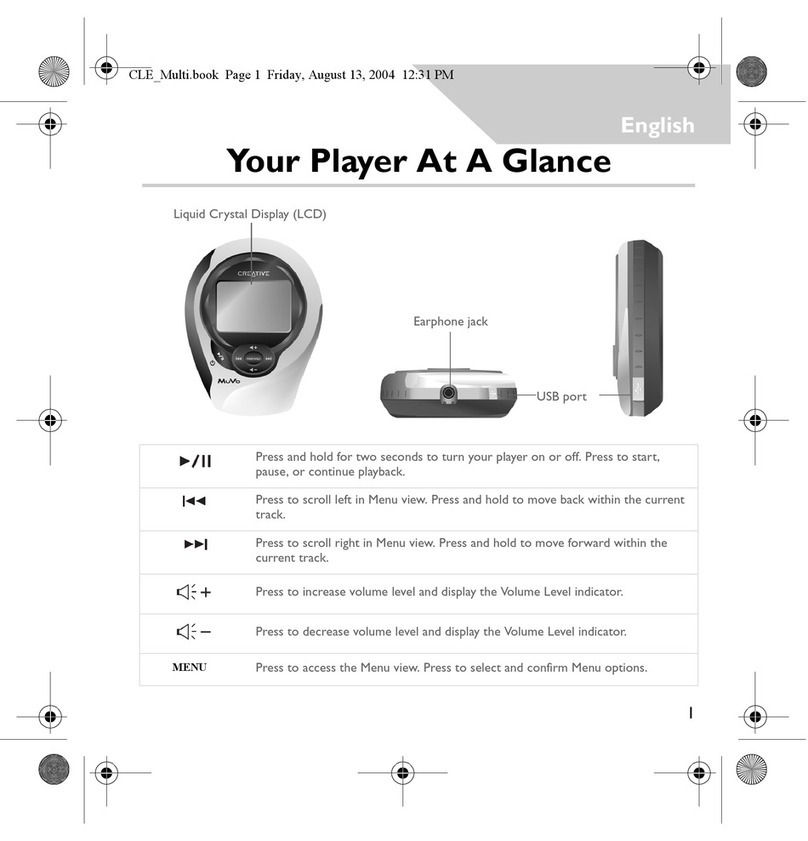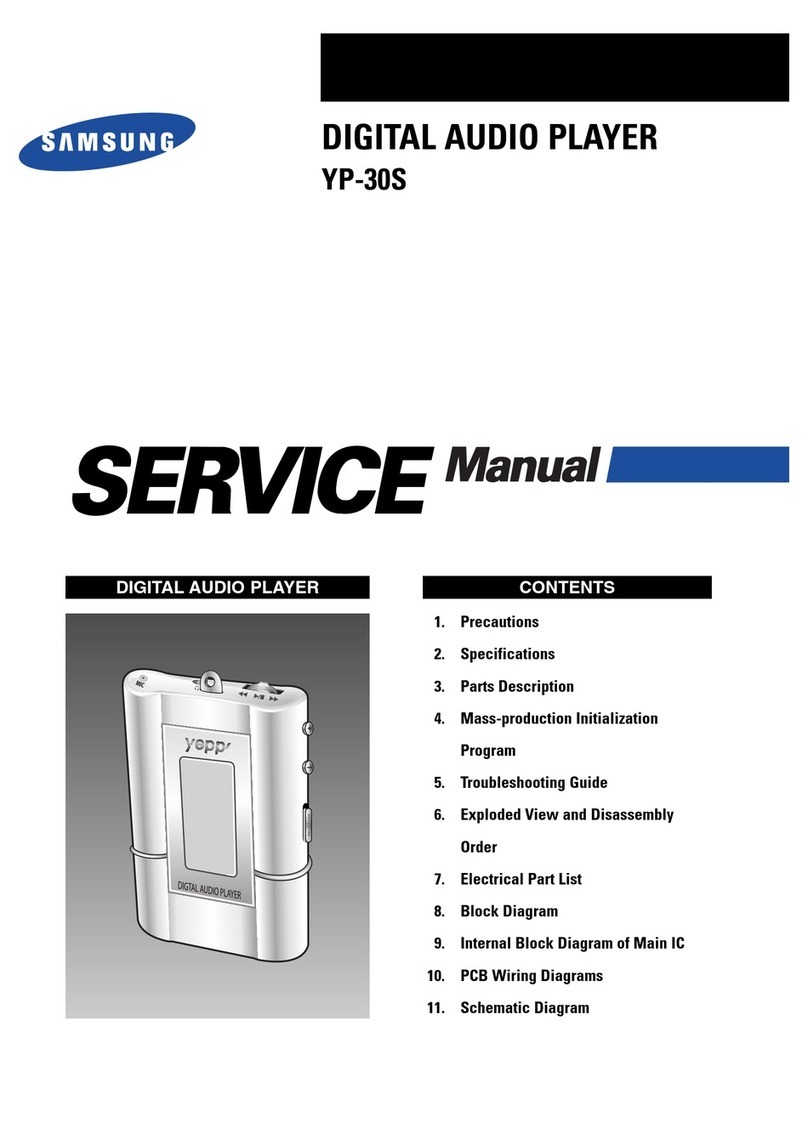HiFiMAN HM901R User manual

Welcome
Thank you for purchasing
the HM901R Portable DAC(Bluetooth & USB-C)
Please read this quick guide before using the HM901R.

01
Quick start
HIFIMAN APP remote play mode
Product Overview
Operation
Interface
4.4mm Balanced Line Output
Wiring Specifications
DAC
Specifications
Supported music formats
Safety Instructions
FCC Warning
Warranty & Customer Service
02
03
04
05
10
11
17
20
21
22
24
26
Table of Contents

02
1.
2.
3.
4.
1.
2.
3.
4.
5.
Press and hold the power button for 3 seconds to turn on,
confirm that the Bluetooth LED on the front panel is
working normally (i.e. blue light flashes);
Connect to earphone or headphone;
Search and connect to HIFIMAN-HM901R on your mobile
phone or other Bluetooth device;
Play music on your mobile phone and begin enjoying
high-definition music over Bluetooth.
Note: In this mode, please check the Bluetooth connection mode to
ensure the best connection option is used. High definition Bluetooth
options may vary depending on the transmitting device/phone.
For operating systems previous to Windows 10, go to the
HIFIMAN Support website to download the driver and install
it. For WIN10 and MAC OS operating systems, no instillation
is needed. Additional cables may be required to connect to
a mobile device. HIFIMAN cannot guarantee mobile devices
compatibility.
Connect a TYPE-C USB data cable to connect the HM901R
to your computer;
Please press the INPUT button to so that the green LED on
the main panel is illuminated;
Select the playback device “HM901R” on the computer and
playback software;
Audio playback should now output using the HM901R as an
external DAC with headphone out.
Bluetooth Direct Connection
USB DAC
Quick Start

03
The HIFIMAN APP can already be found in the Apple
App Store, and Apple mobile phone users can download
and use it directly. For Android phone users, please
contact the official customer service, or download the
latest version of the APP from the service section of the
official website. After the phone is installed, follow the
prompts to connect to Bluetooth, and follow the APP
prompts to use the HIFIMAN APP to remotely play the
music in the TF card on the HM901R
HIFIMAN APP remote play mode

Product Overview
04
4.4mm
Balanced
Output
Gain
LED
Output LED
Blutooth LED
TF Card LED
USB DAC LED
Lock/Unlock
TF card slot
Type-C
USB Socket
Charging LED
3.5mm
Line Out
3.5mmSingle/
Balanced
Output
Volume Control
*Important: When the TF Card LED is shining, please do not
put off the TF card.
*
Power on/
Power off/Play/Pause
Input choice
Output choice
Gain Choice
Charging Button

05
Volume Dial
1. Long press for 3 seconds to turn on/off.
2.Long press for 10 seconds to force restart.
3.Using the HIFIMAN APP, a short press will act as
play/pause.
* It is recommended to insert the microSD card first
before powering up the HM901R. When no card is
inserted the HM901R will add a delay when powering
as it“searches” for a card.
1. Rotate the volume dial clockwise to increase the volume.
The volume will increase by one level every notch and the
maximum volume is 32.
2. Rotate the volume dial anticlockwise to decrease the
volume.
3. Please Note: There is no volume display on the HM901R,
the volume will only be displayed on the phone / mobile
device.
Power / Play / Pause Button
Operation

06
Output selection key
1. When powering on for the first time, the default output
jack is the 3.5mm headphone balanced output. When
selected, the 3.5mm Output LED will be green;
2. Click the output selection button to change output
ports in sequence. Press the button once to switch to
3.5mm earphone single-ended output. When selected,
the 3.5mm Output LED will be blue;
3. Press the button again to switch to 4.4mm headphone
balanced output. When selected, the 4.4mm Output
LED will be green;
4. Continue to press the button once to switch to 3.5mm
line output. When selected, the 4.4mm Output LED
will be blue;
5. Press the output selection key again to cycle through
in the above sequence. When turned on the HM901R
will use the last selected output mode.
Operation

07
1. When turned on the input defaults to Bluetooth mode,
The Bluetooth status light on the main panel flashes blue
when pairing, then constant when connected
2. After connecting a USB cable to the HM901R, click the
input selection button to switch to USB DAC mode. After
the switch the USB DAC status light will be steady green.
Click the input selection button again to return to
Bluetooth mode;
Please refer to the Gain LED on top of the HM901R. Press
Gain to switch the gain level. Red denotes High Gain and
Blue indicates Low Gain mode. High Gain is suitable for
headphones with low sensitivity and high impedance. Low
Gain driving is suitable for earphones or headphones with
high sensitivity and low impedance.
Operation
Input Selector
Gain Selection

Gently push the back cover down to unlock the back cover.
Align the back cover with the slide rails on both sides from the
bottom of the body. Push up from the bottom in parallel to close.
Open the back cover to change the amplifier card. In order to
customise for different headphones, earphones and customers,
HIFIMAN provides a variety of amp cards to choose from. Please see
the following diagram for the steps to replace the amplifier card:
Removable Back Cover
08
Operation

Operation
1. Connect USB charging cable to a power supply device
to begin charging. The charging status LED will be red.
The LED will turn green when fully charged;
2. Press the charging button once and HM901R will switch
to non-charging mode. In this state, the charging status
LED flashes red and green alternately;
3. When the battery is low, the charging status LED will
flash red. If the battery is too low, the HM901R will shut
down.
* It is recommended to use a 5V2A or more fast charging
charger, this can significantly speed up the charging
process.
1. Slide up and down to lock / unlock the HM901R in its
current state. Locked will disable all other buttons.
Charge Button
Lock/Unlock Key
09

Headphone Jack / Line Output
Interface
Use a Type-C USB cable to connect to
1. a computer for data transfer/delete;
2. a power source for charging;
3. computer or mobile phone for USB DAC functionality.
Note, your mobile phone is required to support USB
AUDIO and OTG to be compatible.
1. Equipped with 3.5mm and 4.4mm headphone outputs,
Use with headphones with 3.5mm or 4.4mm jacks;
2. The 3.5mm headphone socket supports Balanced and
Normal (single ended) modes, which are suitable for
TRRS Balanced headphones and TRS normal (single
ended) 3.5mm headphones;
3. The 4.4mm headphone jack is in Balanced mode by
default;
4. When using the 3.5mm line output jack. Before use,
pay attention to the output mode to avoid damage to
your headphone/earphone and hearing.
Type-C Interface
10

3-
2+
1G
4.4mm Balanced Line Output Wiring Specifications
4.4mm balanced Plug schematic is as follows:
For 4.4mm Balanced to dual XLR connections,
the balanced output should be as wired as follows:
L+ L- R+ R- GND
19.5mm
L+ L- R+ R- GND
19.5mm
3-
2+
1G
11

4.4mm balanced to single-ended RCA connections
should be made as follows:
L+ L- R+ R- GND
4.4mm Balanced Line Output Wiring Specifications
12

L+ L- R+ R- GND
4.4mm balanced to dual mono 6.3mm connections
should be made as follows:
4.4mm Balanced Line Output Wiring Specifications
13

L+ L- R+ R- GND
4.4mm balanced to dual stereo 6.3mm connections
should be made as follows:
4.4mm Balanced Line Output Wiring Specifications
14

L+ L- R+ R- GND
4.4mm balanced to single-ended 3.5mm connections
should be made as follows:
4.4mm Balanced Line Output Wiring Specifications
15

Please note:
Do not use an ungrounded connector as prolonged use
may damage the HM901R.
1
2
3
4
4.4mm Balanced Line Output Wiring Specifications
16

Connect the Type-C USB cable to
a computer or phone to enable the
USB DAC function. Your phone
must support the USB AUDIO and
OTG function. For iOS devices, we
recommend connecting a Light-
ning cable to a USB Camera
Converter. (Lightning to USB3
Camera Converter. Type-C to
Lighting cables cannot be used.
Please use Apple’s Type-C to
Type-A adapter when connecting
to MAC.)
Note: When connecting the
HM1000 to products running iOS,
first change the charging button to
the no-charging mode, then
connect the HM901R to the device,
and switch the input mode of
HM901R to USB AUDIO mode.
USB DAC
DAC
17

Type-C
Type-A Lightning
Type-A
DAC
18
Table of contents
Other HiFiMAN MP3 Player manuals

HiFiMAN
HiFiMAN HM-901 User manual

HiFiMAN
HiFiMAN M-650 User manual

HiFiMAN
HiFiMAN HM-700 User manual

HiFiMAN
HiFiMAN HM-801 User manual

HiFiMAN
HiFiMAN HM-901 User manual

HiFiMAN
HiFiMAN R2R2000 User manual
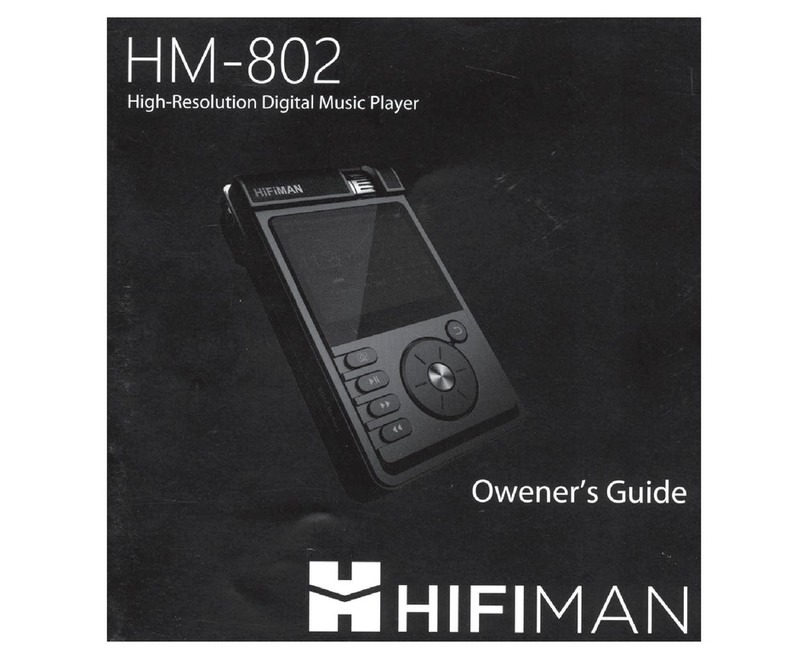
HiFiMAN
HiFiMAN HM-802 User manual

HiFiMAN
HiFiMAN HM601 User manual
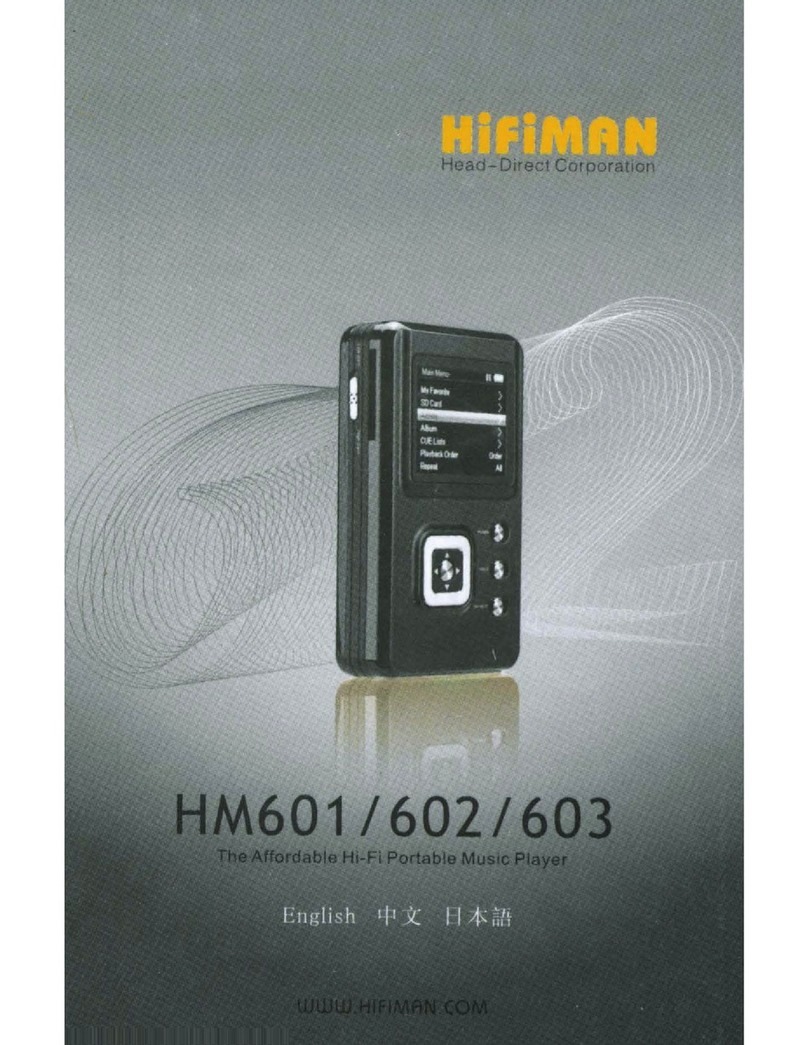
HiFiMAN
HiFiMAN HM601 User manual
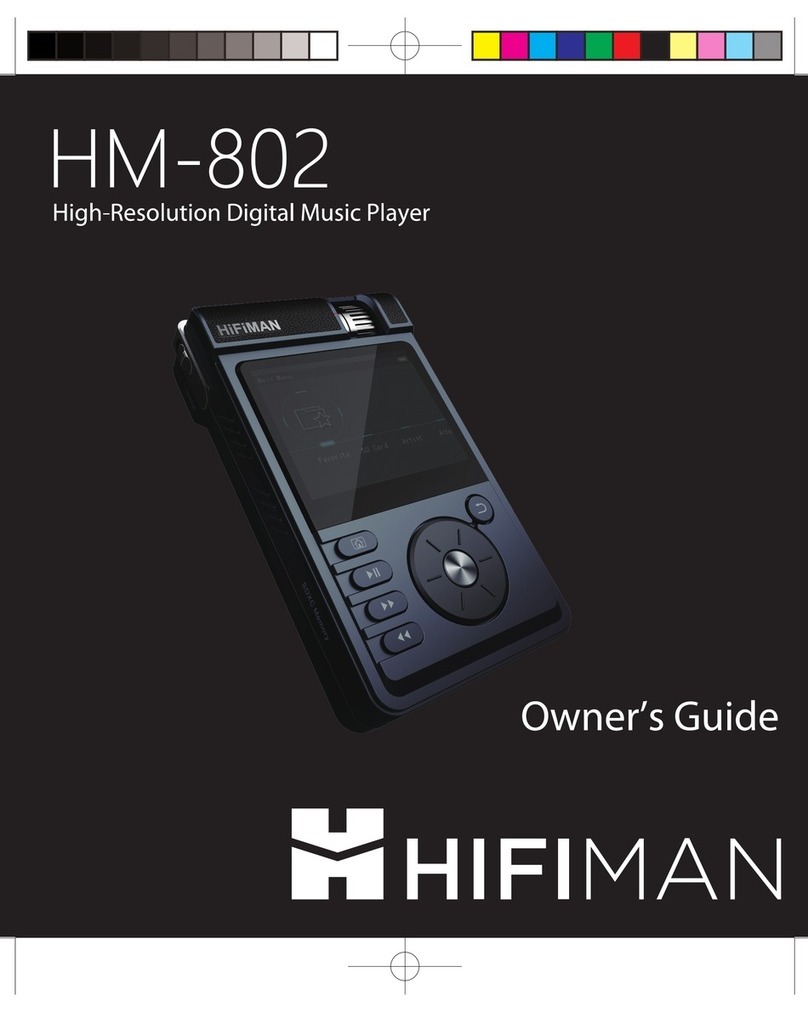
HiFiMAN
HiFiMAN HM-802 User manual