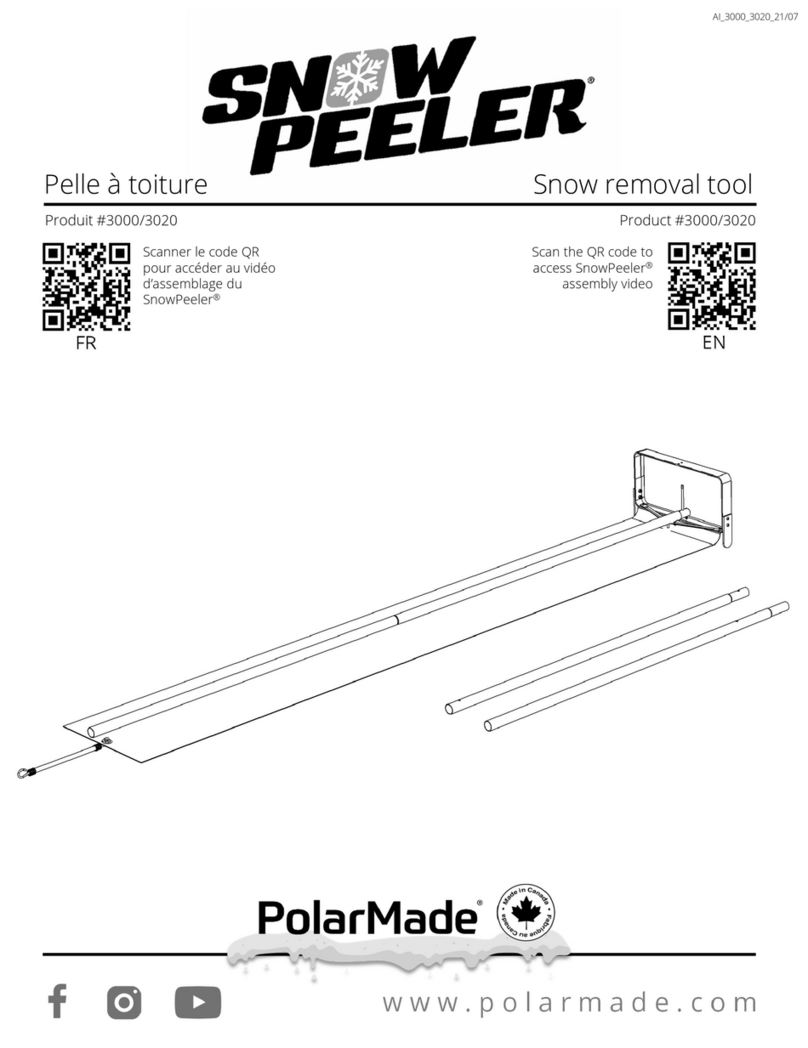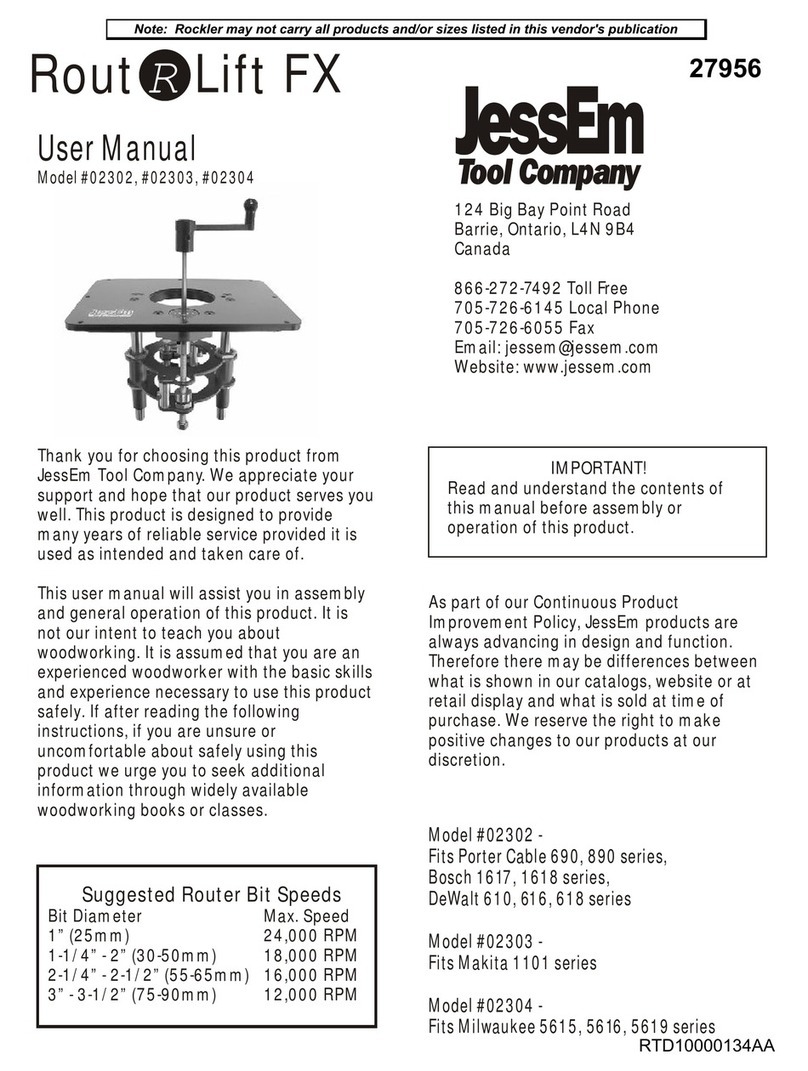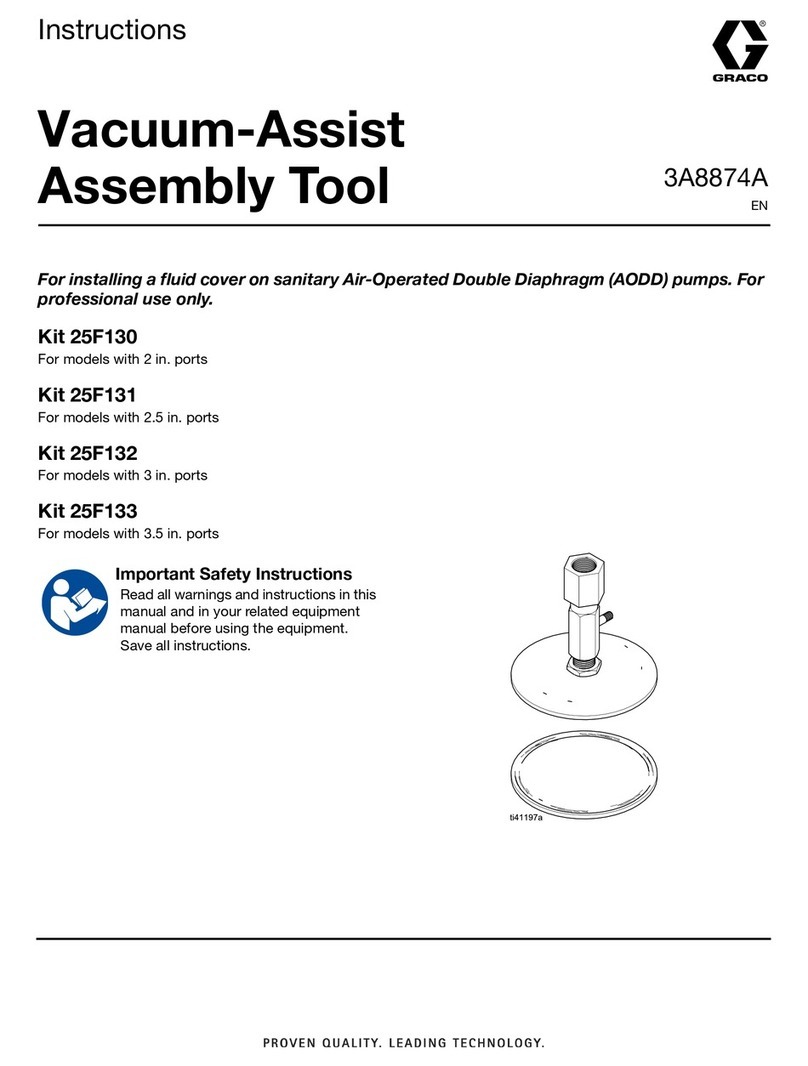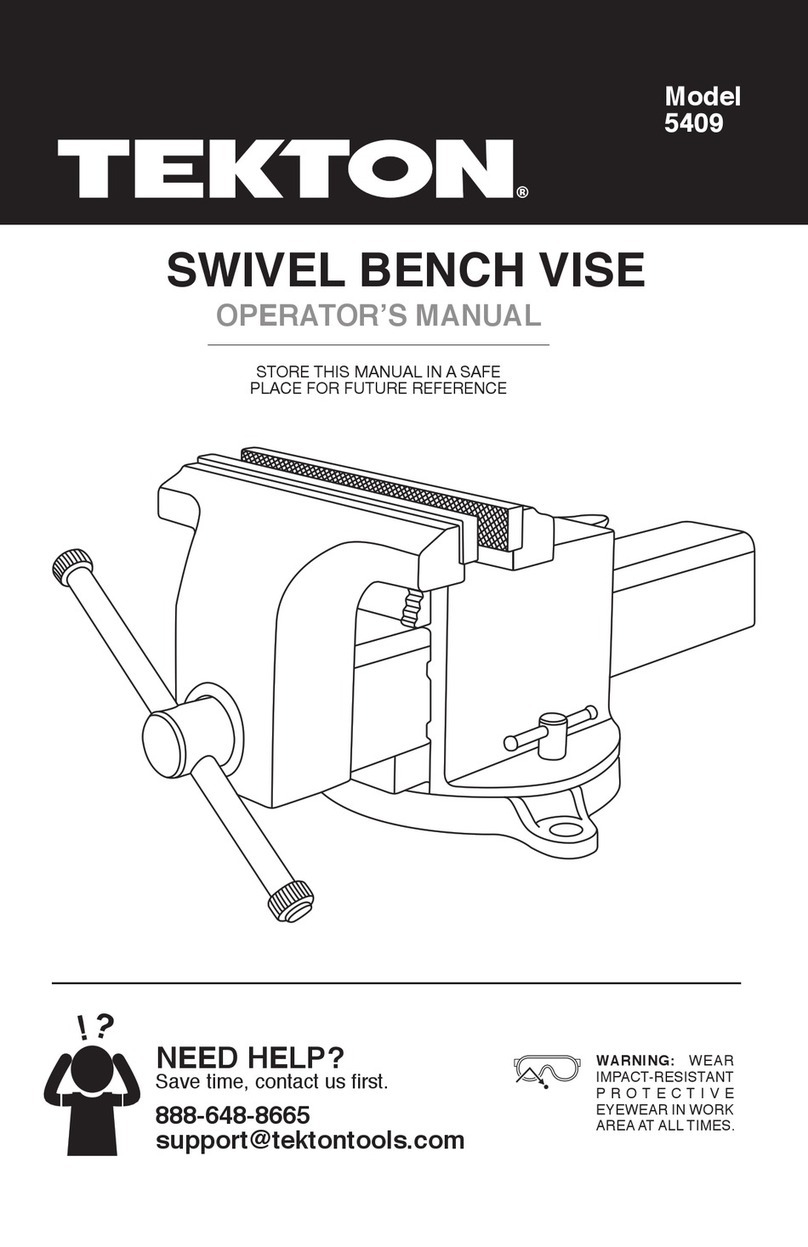High Sec Labs HDC21364 User manual

KVM Remote RS-232 Control | QUICK SETUP GUIDE
Table of Contents SECTIONS 123
HDC21364 Rev. 1.1
Audio Diode Configuration Tool
| USER MANUAL
Audio Diode Configuration Tool
User Manual

Audio Diode Configuration Tool | USER MANUAL
TABLE OF CONTENTS
2
Introduction
3
Software and Hardware Requirements
4
Connecting the Audio Diode to the Dedicated Configuration PC
5
Installing and Running the Audio Diode Configuration Tool
6
Configuring the Audio Diode
7

Audio Diode Configuration Tool | USER MANUAL
INTRODUCTION
This manual shows how to use the Audio Diode Configuration
Tool to configure t he control buttons behavior on different
Audio Diode models.
Note:
This manual is not applicable for Audio Diode models
without buttons (FA10A-4 and FA10B-4).
In the configurable Audio Diode family, each button press
opens or closes the connection to one or both connected
peripherals (speaker or microphone). The configuration tool
allows the user to control the time for which that connection
remains open. For example, the speaker button is preset to
open the audio for 6 minutes. However, using the
configuration tool, it is possible to allow a shorter or longer
period.
As seen below, other settings are also configurable through the
configuration tool. For a complete list of possible
configurations, see the Configuring the Audio Diode section.
The Audio Diode configuration is done via the Audio Diode’s
dedicated port (Micro USB) used for configuration only.
No configuration is possible from the host PC!
3
Note:
This manual is not applicable for Audio Diode models without
buttons (FA10A-4 and FA10B-4).

Audio Diode Configuration Tool | USER MANUAL
Software and Hardware Requirements
4
Software Prerequisites
To operate, the Audio Diode Configuration Tool requires the
following software running on the dedicated configuration PC
(not the host PC!):
•Audio Diode Configuration Tool download
•Windows 10 Operating System
•NET Framework release 4.6.1 or higher
Hardware Prerequisites
To connect the configuration PC to the Audio Diode’s
dedicated port (Micro USB) requires a Micro USB to USB Type
A cable.

Audio Diode Configuration Tool | USER MANUAL
Connecting the Audio Diode to the Dedicated Configuration PC
5
Note:
Before connecting the Audio Diode to the dedicated
configuration PC, make sure it is already connected to the host
PC, via the USB. This provides power.
To connect the Audio Diode to the dedicated configuration PC:
1. Using the Micro USB to USB Type A cable, connect the
Micro USB jack to the conf port on the Audio Diode.
2. Connect the USB Type A jack to an available USB port on
the dedicated configuration PC.
3. Check the Device Manager list to see which COM port
was added and note this, as it is used in the next
procedure (Installing and Running the Audio Diode
Configuration Tool).
Note:
Before connecting the Audio Diode to the dedicated
configuration PC, make sure it is already connected to the host PC, via
the USB. This provides power.

Audio Diode Configuration Tool | USER MANUAL
Installing and Running the Audio Diode Configuration Tool
6
1. Download the Audio Diode Configuration Tool onto the
dedicated configuration PC.
2. Install the setup file. The adconfig icon appears on
the desktop.
3. Run the Audio Diode Configuration Tool by double-
clicking on the adconfig icon.
The following configuration screen opens:
4. From the serial port list, select the COM port connected
to the Audio Diode . This was added in step 3 of the
previous procedure (Connecting the Audio Diode to the
Dedicated Configuration PC).
5. Click Connect.
The following occurs:
•A password dialog box appears, type in the default
password: Admin1234.
•Under Hardware profile, both the Firmware and
Input interface parameters appear.
•At the bottom right of the dialog box, the word:
“Connected” appears.
It is now possible to configure the Audio Diode.
Note
: For Audio Diode models that do not support a microphone, Mic
Settings do not appear.

Audio Diode Configuration Tool | USER MANUAL
Configuring the Audio Diode
7
1. First, make sure to run and connect the Audio Diode Configuration Tool, as explained above.
2. Using the configuration screen, set the following Audio Diode parameters, described in the following table:
Parameter
Description
For the Volume Slider:
Warning Volume Moving the slider right or left will adjust the
Warning sound volume.
For the speaker/headphone button:
Open time (sec.) Once the user has pressed the button, how
long the speaker/headphone is open.
Quiet time (sec.)
If the user has pressed the button and no
audio has passed, how long the
speaker/headphone remains open. (Open
time > Quiet time).
Warning time (sec.)
How long before Open time, the Audio Diode
provides a warning notice that allows the user
to extend that time by pressing the button.
Number of extensions
allowed
The number of Warning time extensions
allowed for the speaker/headphone.
Skype ring forwarding Enables or disables the Skype ring forwarding
feature.
Speaker always on
The user can configure that the
speaker/headphone is always available,
ignoring the push button. (Not
recommended, risk of security breach!)
Parameter
Description
For the microphone button:
Open time (sec.) Once the user has pressed the button, how
long the microphone is open.
Quiet time (sec.)
If the user has pressed the button and no
audio has passed, how long the microphone
remains open. (Open time > Quiet time).
Warning time (sec.)
How long before Open time, the Audio Diode
provides a warning notice that allows the user
to extend that time by pressing the button.
Number of extensions
allowed
The number of Warning time extensions
allowed for the microphone.
Link Mic button to
speaker
Enables or disables the microphone button to
also open the speaker button.
Mic safety trigger (sec.) 1/2/3 – 1 is a simple press, 2 is a double
press, 3 is a 5-second press (default).

Audio Diode Configuration Tool | USER MANUAL
Configuring the Audio Diode
8
3. After changing the parameters, click ↓ Save to device.
The following Confirm dialog box opens:
4. Click Yes.
The following message appears:
5. Click OK.
6. Click Disconnect to apply the new configuration on
the Audio Diode.
7. Restart the device.
Note
: It is possible to save the configuration by clicking on the File menu,
selecting
Save As
, and saving it as an XML file. For future configurations,
it is possible to upload a previously created file, using the
File > Open
command and navigating to it.

KVM Remote RS-232 Control | QUICK SETUP GUIDE
Table of Contents SECTIONS 123
©2023.All rights reserved.HSL logo and product names are trademarks or service trademarks of HighSecLabs Ltd (HSL).All other marks are the property of
their respective owners.Images for demonstration purposes only.This document may contain confidential and/or proprietary information of HSL
Corporation, and its receipt or possession does not convey any right to reproduce, disclose its contents, or to manufacture or sell anything that it may
describe.Reproduction, disclosure, or use without specific authorization from HSL Corporation is strictly prohibited.
Highseclabs.com
Table of contents