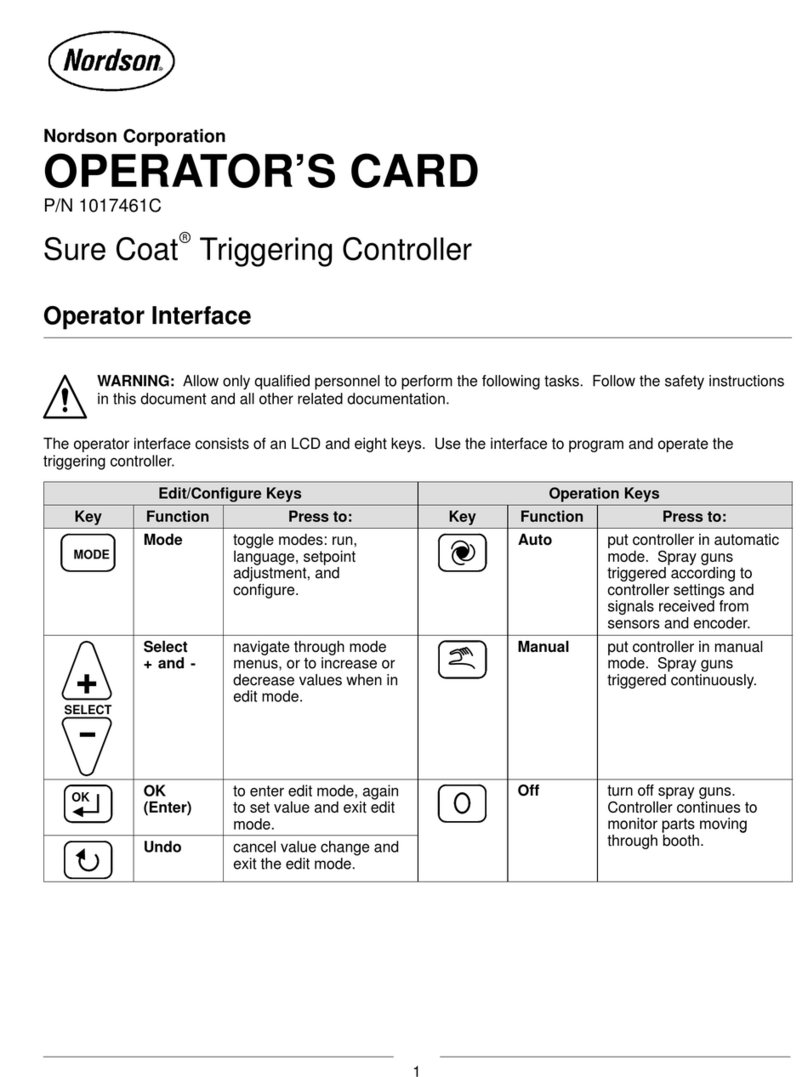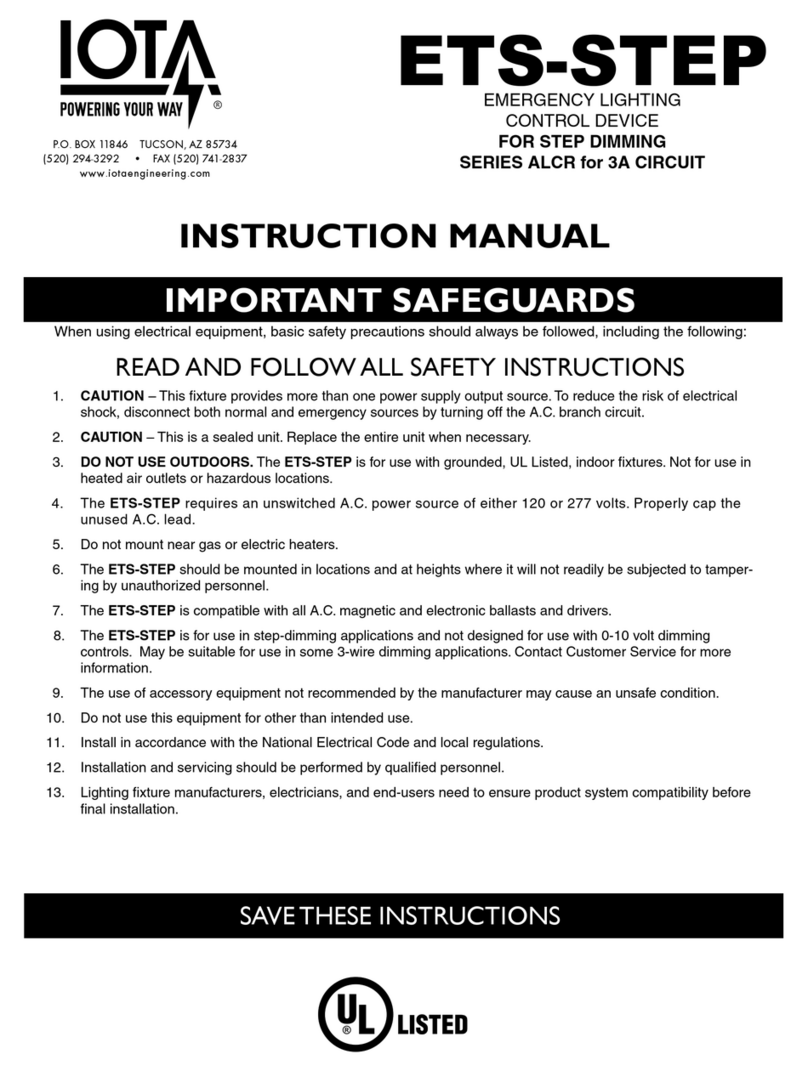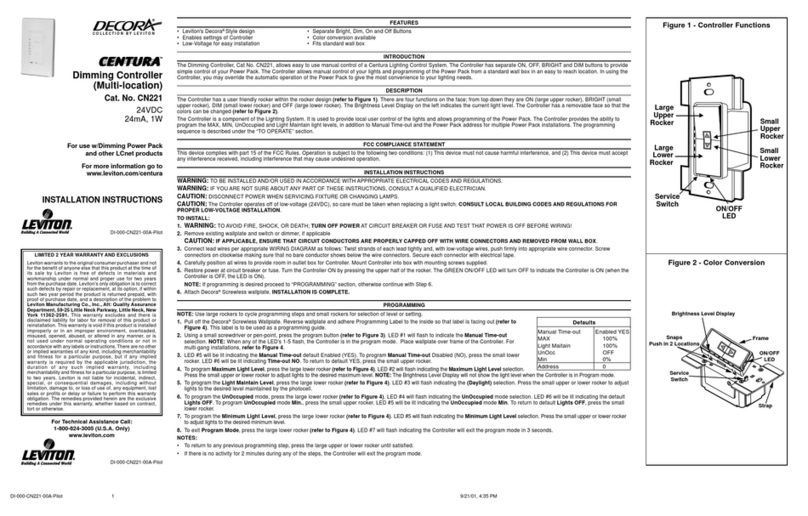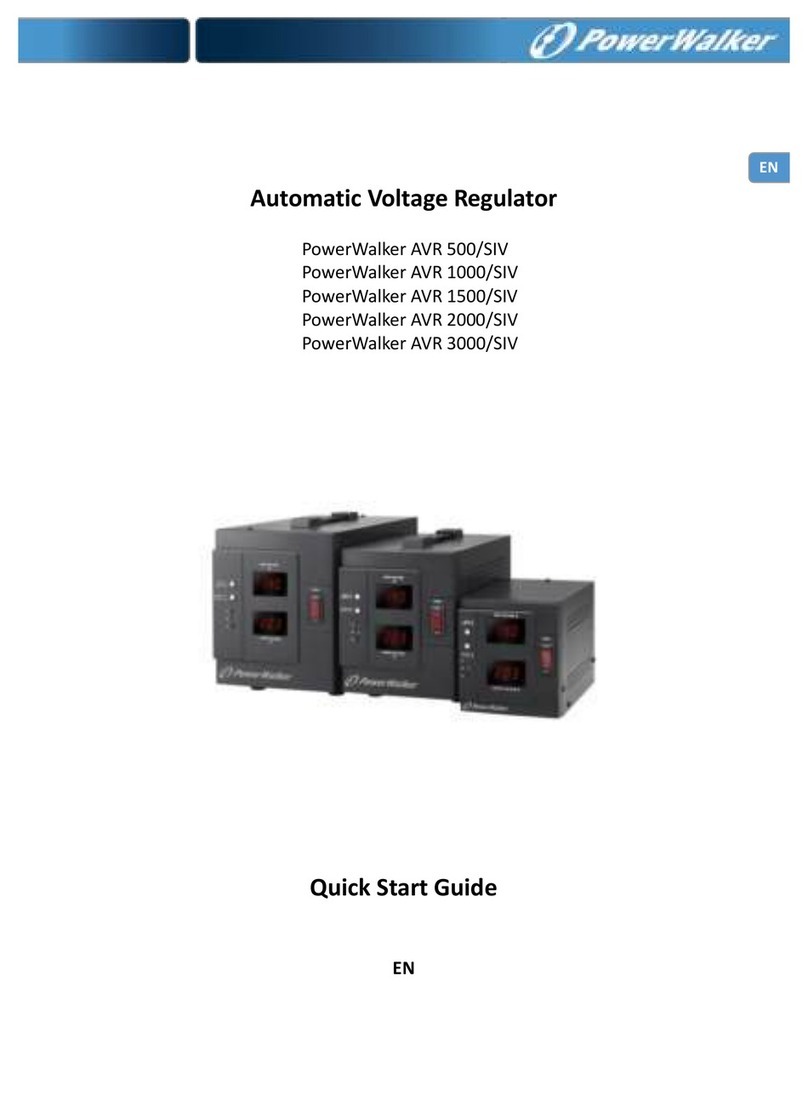Highendled YLC-004 User manual

DMX MULTI FUNCTION CONTROLLER MANUAL
DMX Multi function controller can be controlled by DMX 512 console, our LED
controller panel specially-designed for this LED controller or IR remote (YLC-007).
The LED lights together with this LED controller can make colorful and dynamic light
scenery effects. It is widely applied to entertainment halls, stages, social clubs and
outdoor buildings decoration etc.
A, Specification:
Power In: AC100V-240V 50HZ/60HZ
Power Out: 4 X DC(24V X 4A) available upon request.
Power consumption: 400W
Size: 37*23.5*6.5 cm
Weight: 3.6 kgs
- Programmable variations of speed, flash and fade time of each pattern, capable of
fading between 2 seconds, variable to 2 minutes.
- selectable RGB dimming mode, RGB roll mode, auto-run, DMX mode, slave mode,
sound-controlled mode, special control mode etc.
- total power consumption for all the LED lights connected is 400W at most.
- IR remote optional. .
- sound active available.
Rearpanel:
The Front Panel:

B, Operation:
There are seven work modes, please find the following information for your
reference:
1, RGB dimming mode
Operation by DMX Multi function controller
Press “MODE” to select Manual mode.
Press “SET UP” to select “R” or “G” or “B”
Press “UP” or “DOWN” to adjust the brightness of R, G, B(0-255).
Operation by IR remote
Press “R” or “G” or “B” into RGB dimming mode.
Press “+” or “-” to adjust the brightness of R, G, B(0-255).
Press “R” or “G” or “B” again or other keys, then exit RGB dimming mode.
2, RGB ROLL mode
Operation by DMX Multi function controller
Press “MODE” to select ROLL mode.
Press “SET UP” to select RGB dream fading, program running speed and flash.
Press “UP” or “DOWN” to select RGB or R or G or B dream fading program.
Press “UP” or “DOWN” to adjust the running speed (00-Full 100)

Press “UP” or “DOWN” to adjust the flash frequency.
Operation by IR remote
Press “SELECT PROG” to select ROLL mode.
Press “SPEED”, adjust the speed via “+” or “-”
Press “FLASH”, adjust the flash frequency via “+” or “-”.
Press “FLASH” again or other keys, then exit “FLASH”
3, Auto run mode:
Operation by DMX Multi function controller
Press “MODE” to select “AUTO” mode.
Press “SET UP” to select “SPEED”, “FLASH” or “FADE”.
Press “UP” or “DOWN” to adjust the running speed (00-Full 100).
Press “UP” or “DOWN” to adjust the flash frequency (00-99).
Press “UP” or “DOWN” to adjust the fading time.
Operation by IR remote
Press “AUTO RUN” to select AUTO mode.
Press “SPEED”, adjust the speed via “+” or “-”
Press “FLASH”, adjust the flash frequency via “+” or “-”.
Press “FLASH” again or other keys, then exit “FLASH”
4, SLAVE MODE
Operation by DMX Multi function controller
Press “MODE” to select SLAVE mode, then you can go on the further operation.
Operation by IR remote
Press “SLAVE” to select SLAVE mode, then you can go on the further operation.
5, DMX MODE
Operation by DMX Multi function controller
Press “MODE” to select DMX mode.
Press “SET UP” to select DMX Address setting or DMX running mode “P1” or
“P2”
Press “UP” or “DOWN” to set the DMX value (000-512).
Press “UP” or “DOWN” to select DMX P1 mode or DMX P2 mode.
Operation by IR remote
Press “DMX” to run DMX mode.

Press “DMX” again to set DMX address or choose DMX P1 or DMX P2.
Press “+” or “-” to choose DMX P1 mode or DMX P2 mode.
When it is in any mode:
you can set DMX address via “S” “0” “1” “2” “3” “4” “5” “6” “7” “8” “9” buttons for
the LED lights by pressing these buttons.
For example,
set DMX address “245”
Press “S” button, then the red LEDs are on, it means you can start to set address.
Press “2” button, then the green LEDs are on, it means“2”(hundreds place) setting
successful.
Press “4” button, then the blue LEDs are on, it means“4”(tens place) setting
successful
Press “5” button, then all the R/G/B LEDs are on, it means“5”(ones place) setting.
If all the RGB LEDs flash twice, then the DMX address setting successful, and
DMX address will be memorized automatically.
If the input is not correct, Red LEDs will flash twice and be ready to input the correct
ones. If you want to give up DMX address setting, press “S” button again or other
keys, then exit DMX address setting.
DMX Value as follows:
DMX CHANNEL
MODE CH1 CH2 CH3 CH4 CH5 CH6
P1 Built-in 128 colors for
choice
RGB
dimming strobe No use Fade
time No use
P2 RED GREEN BLUE
RGB
dimming
Strobe
Fade
time
6, Sound mode
Operation by DMX Multi function controller
Press “MODE” to select DMX mode.
Set sensitivity level for sound-controlled mode via “UP/DOWN” buttons.(SU:
00-31)
Operation by IR remote
Press “SA” to select SOUND mode.
Adjust the sensitivity level (SU: 00-31) via “+” or “-”.

7, Controller Panel mode
Operation by DMX Multi function controller
Press “MODE” to select DESK mode.
Operation by IR remote
Press “SET ADDR” and “6” “8” “9” to select DESK mode.
There are five main functional operation for the controller panel:
1, select color mode:
Press “color select” button, the corresponding small LED light is on, then you can
press: REDORANGEYELLOWGREENCYANBLUEPURPLEMAGENTA
WHITE to choose your preferable color.
You can adjust R G B brightness via “R” “G” “B” sliders.
2, select built-in programs mode:
Press “PROG SELECT” button, the corresponding small LED light is on, then you
can select the built-in programs via “PROG SELECT” slider.
If you select R, G, B, RG, RB, GB, RGB, then adjust its brightness via “SPEED”
slider.
If you select R CHANGE, G CHANGE, B CHANGE, RGB CHANGE dream fading,
then adjust the running speed via “SPEED” slider, adjust the sensitivity level via
“FLASH/SENSITIVITY” slider.
If you select “COLOR FADE”, adjust the running speed via “SPEED” slider, adjust
fading time via “FLASH/SENSITIVITY” slider.
If you select “SOUND”, then adjust sensitivity level via “FLASH/SENSITIVITY”
slider.
3, Auto Run mode:
Press “AUTO” button, the corresponding small LED light is on. Now you can change
the running speed via “SPEED” slider, the frequency of flash via “flash/sensitivity”
slider and the fading time via “PROG SELECT” slider.
4, SOUND ACTIVE mode:
Press “SOUND ACTIVE” button, the corresponding small LED light is on. Then you
can change the sound active sensitivity via “flash/sensitivity” slider. “PROG
SELECT” slider and “SPEED” slider is no use now.
5, press “HOLD”, the corresponding small LED light is on, then you can lock
the current operation. Press again, then no “lock” situation.
Table of contents