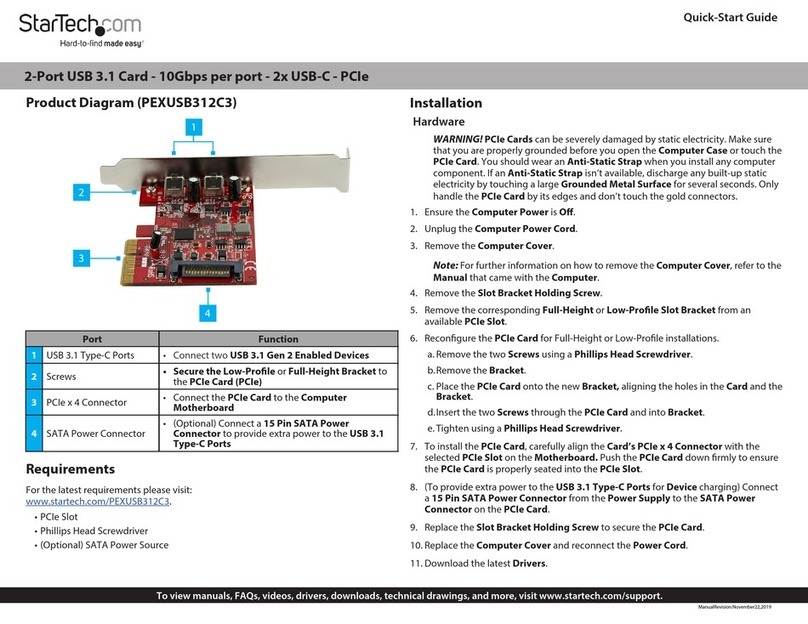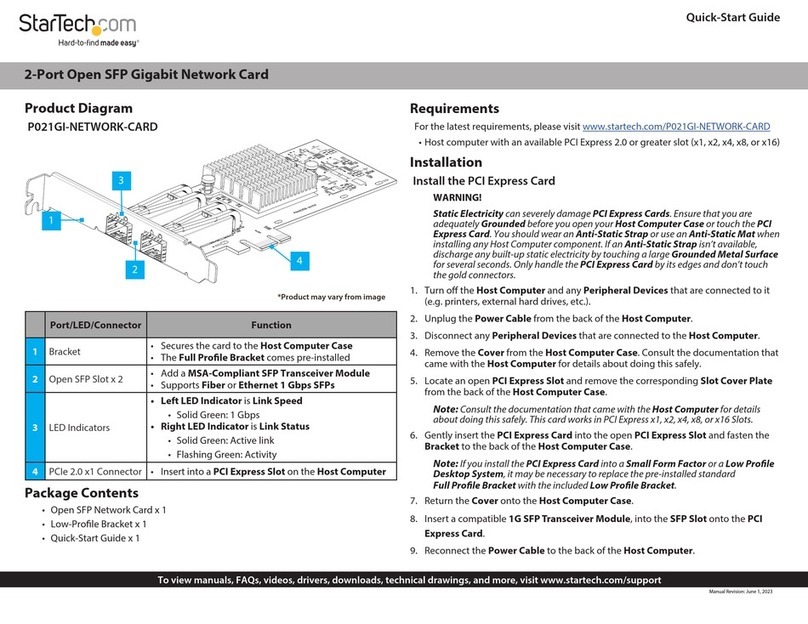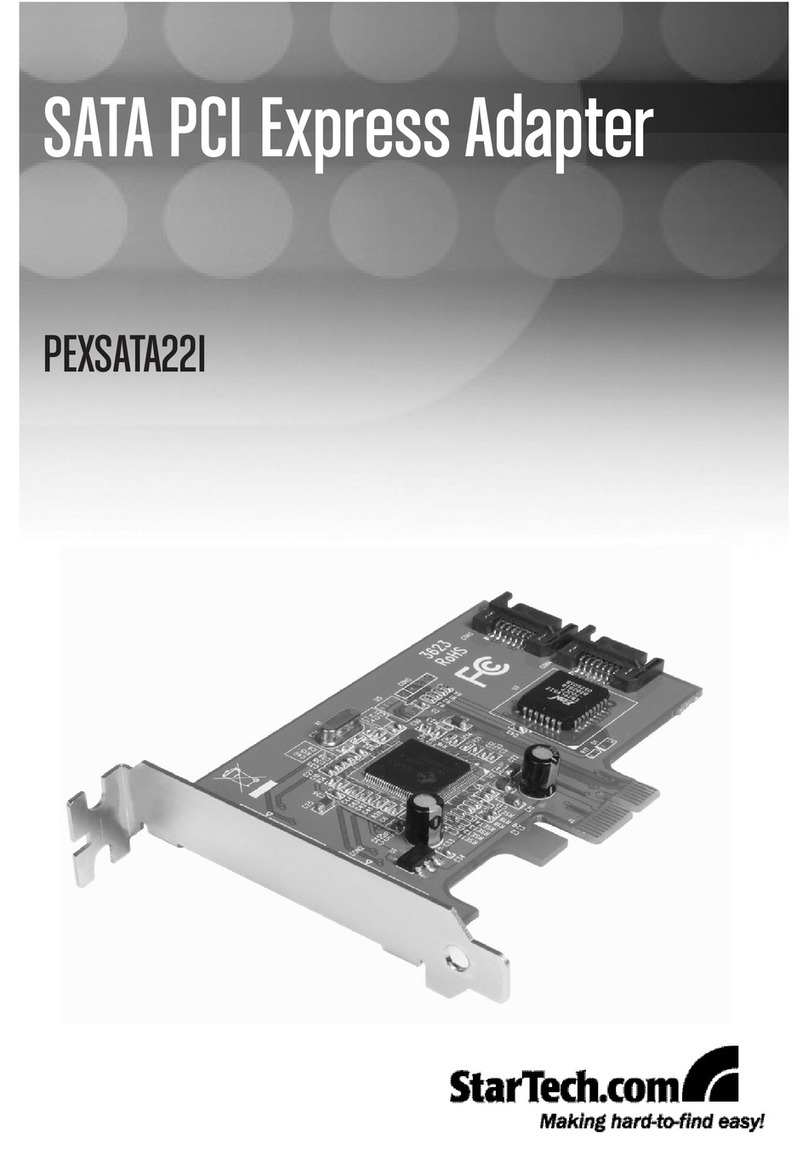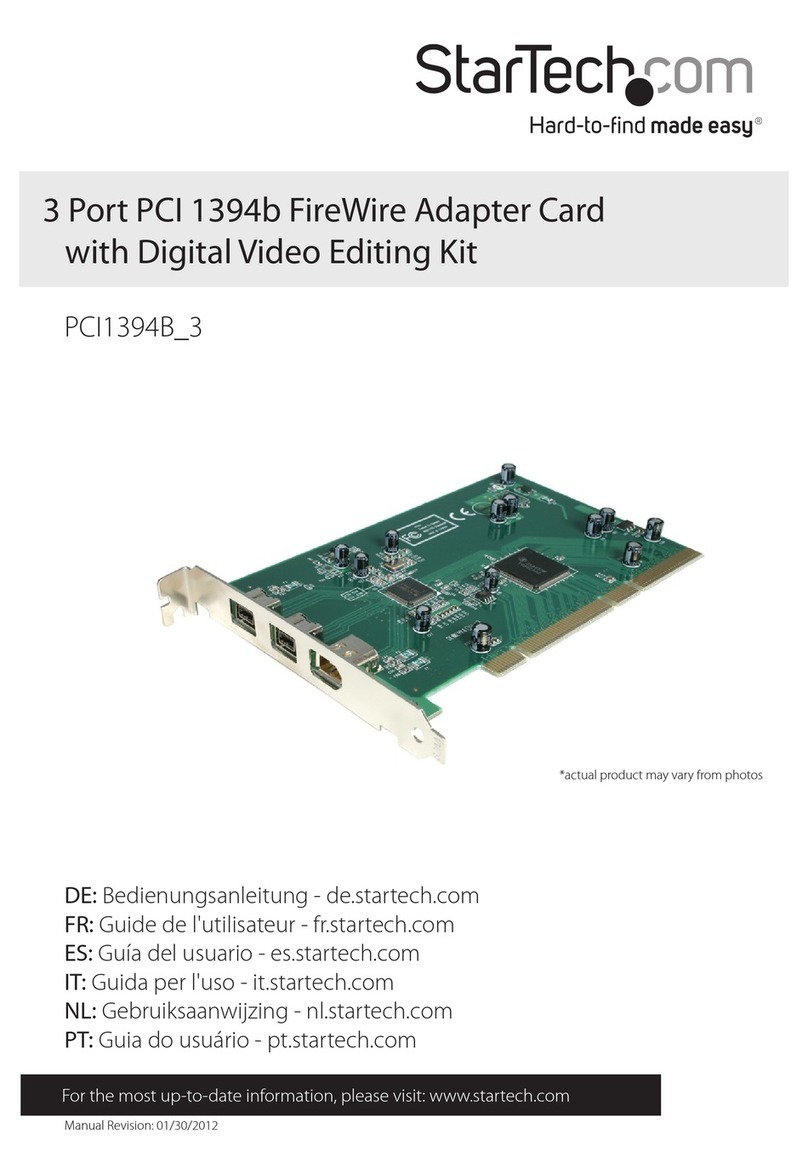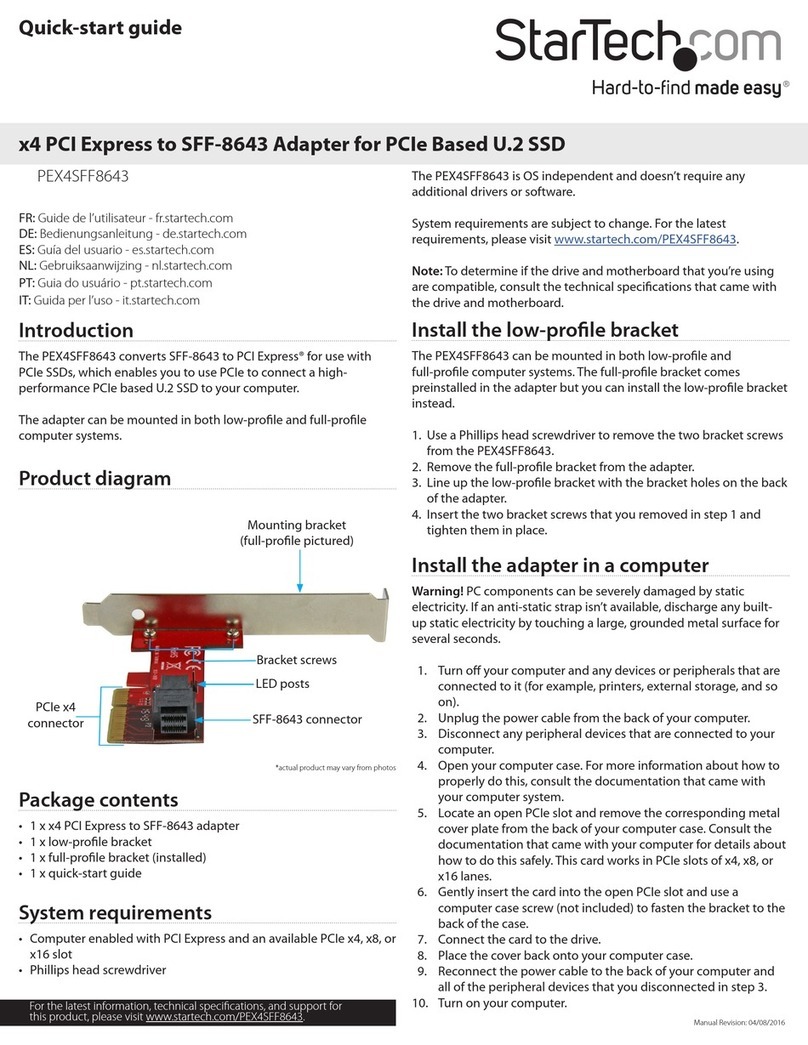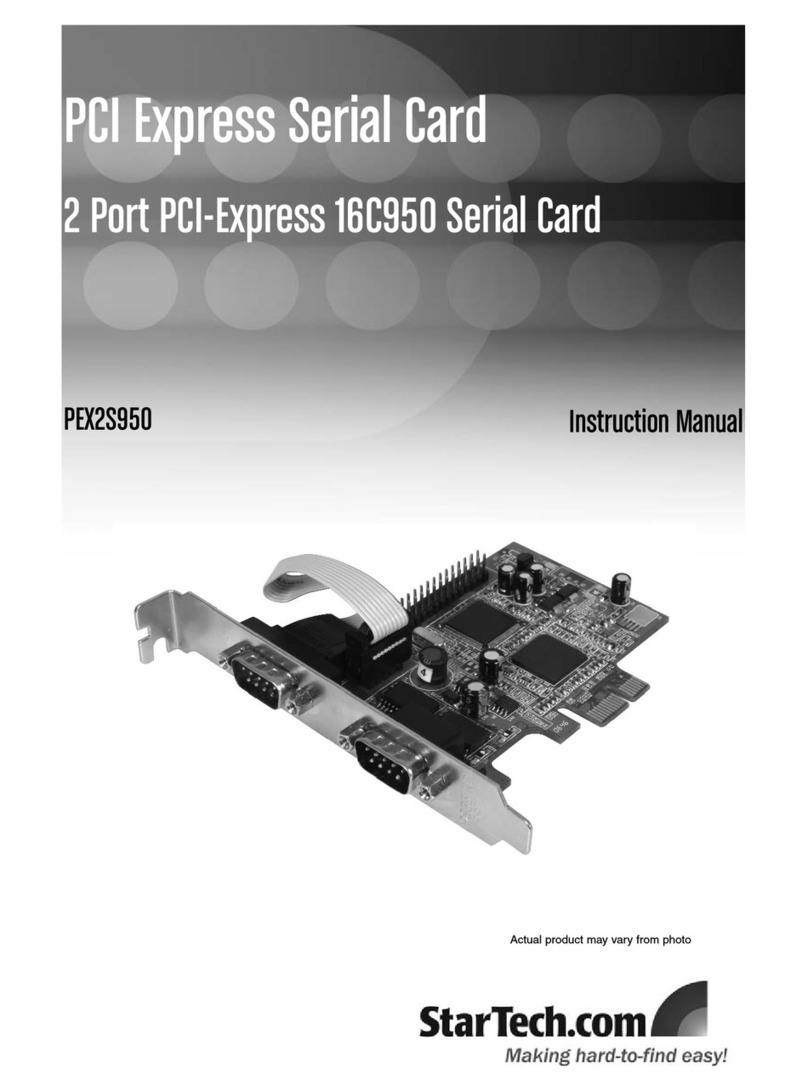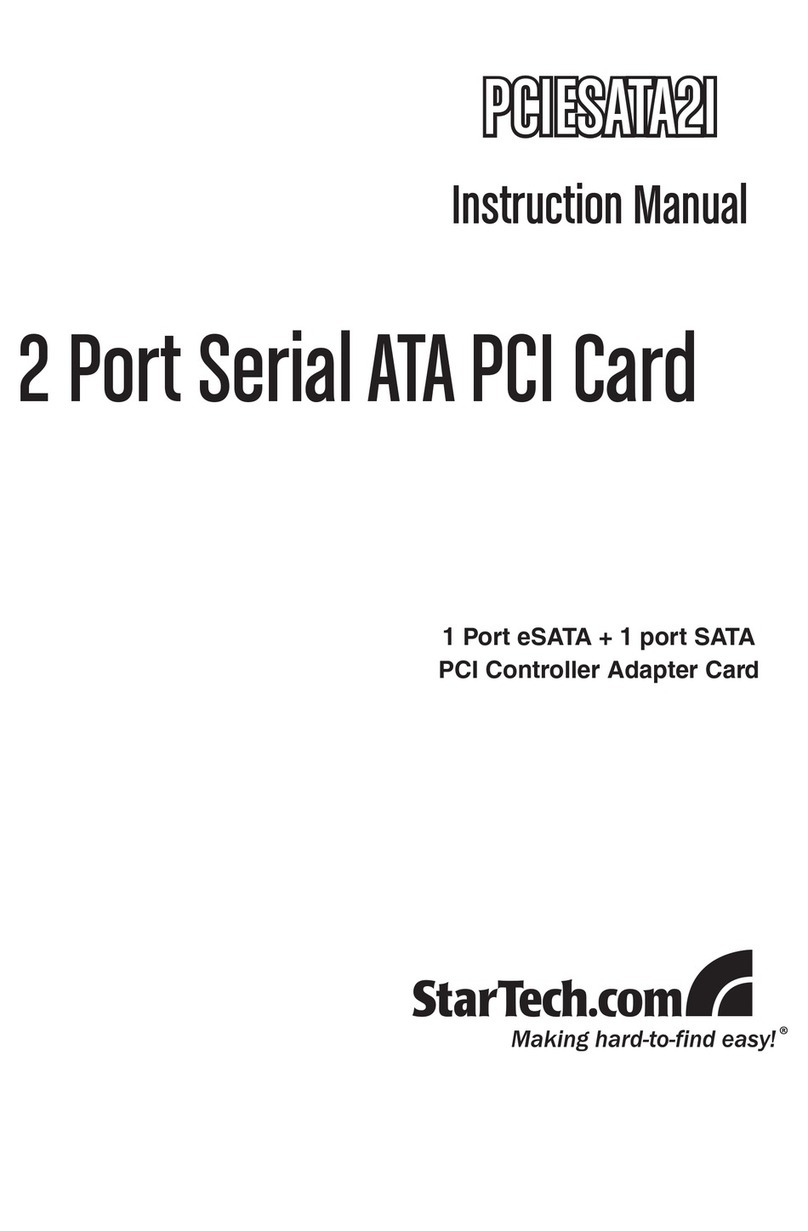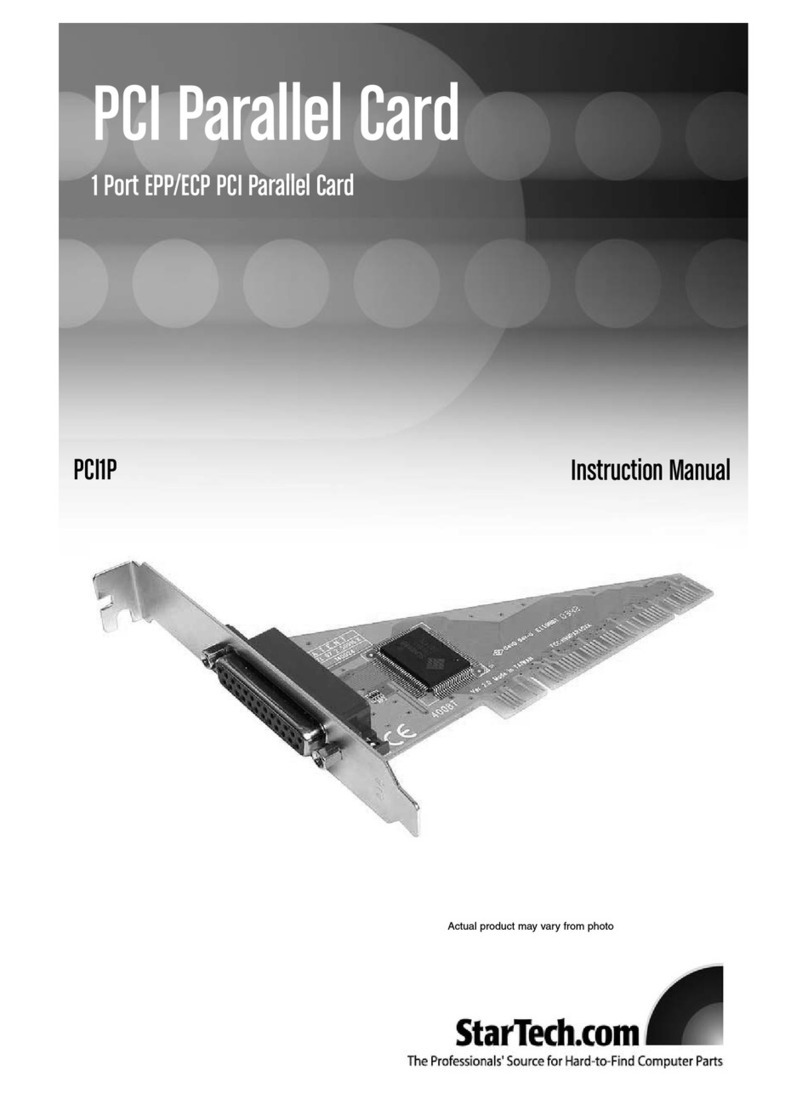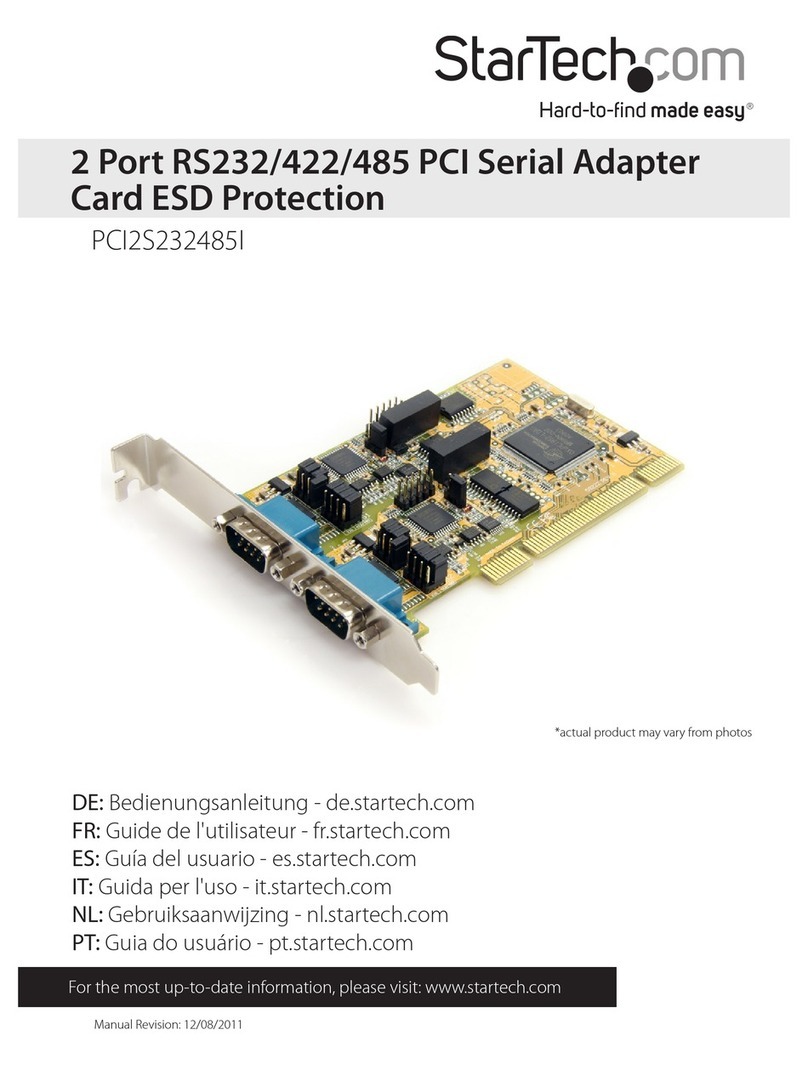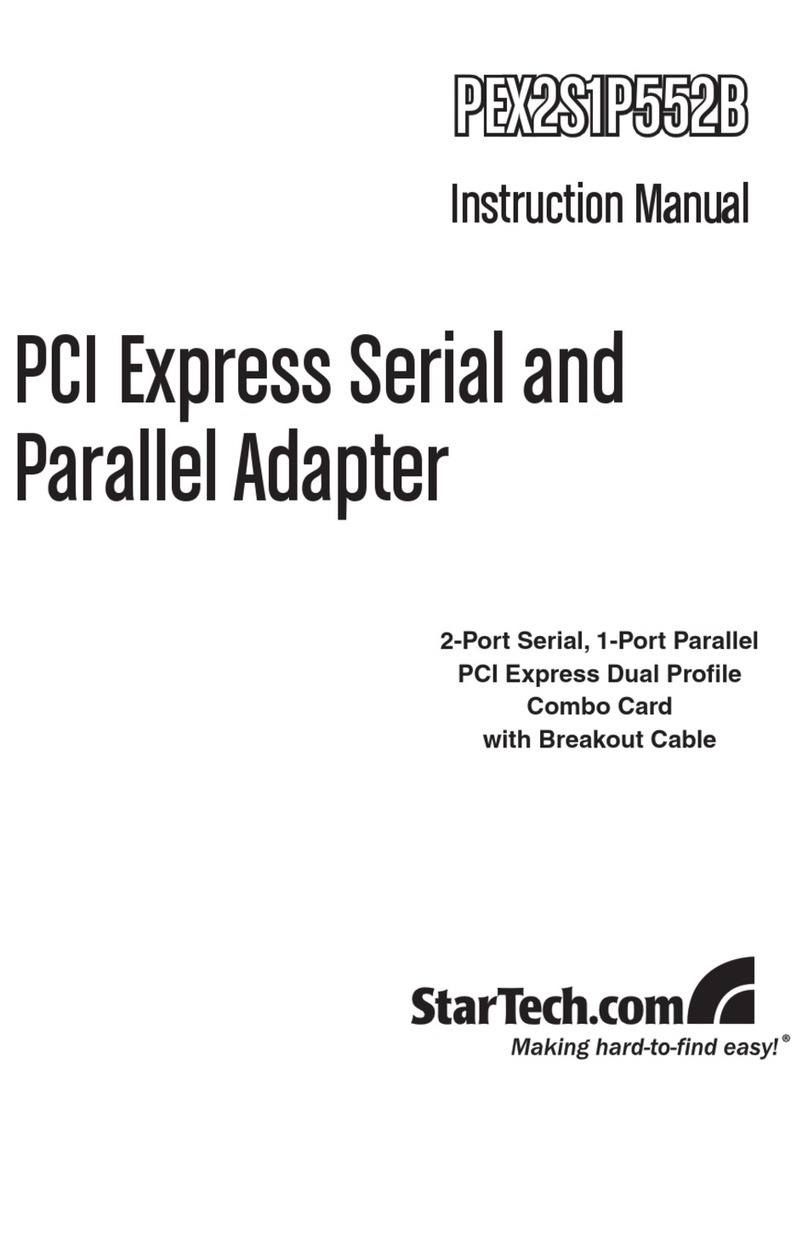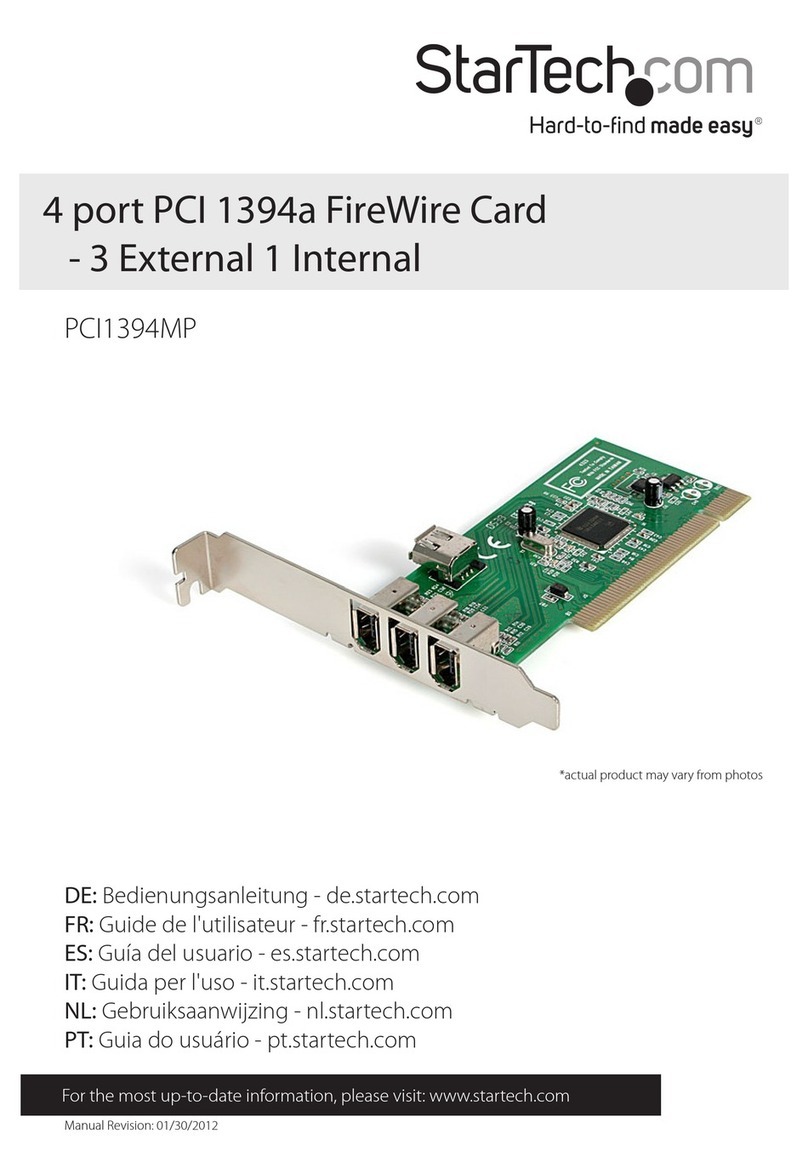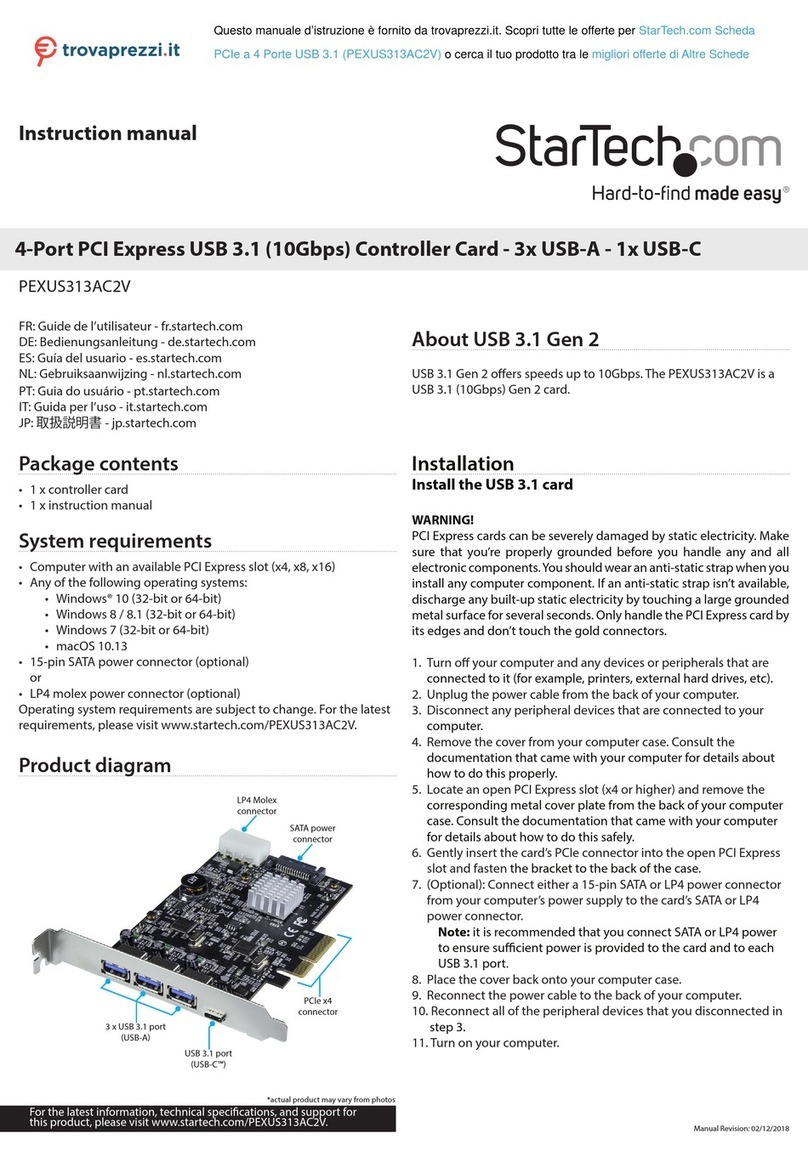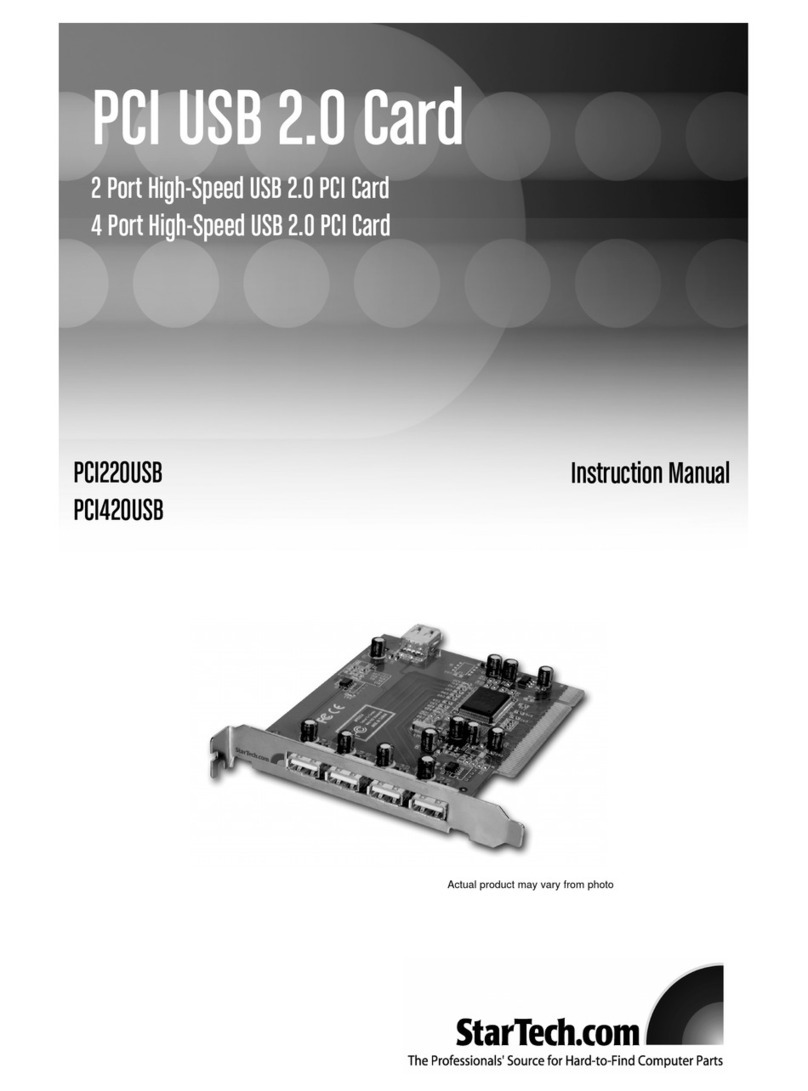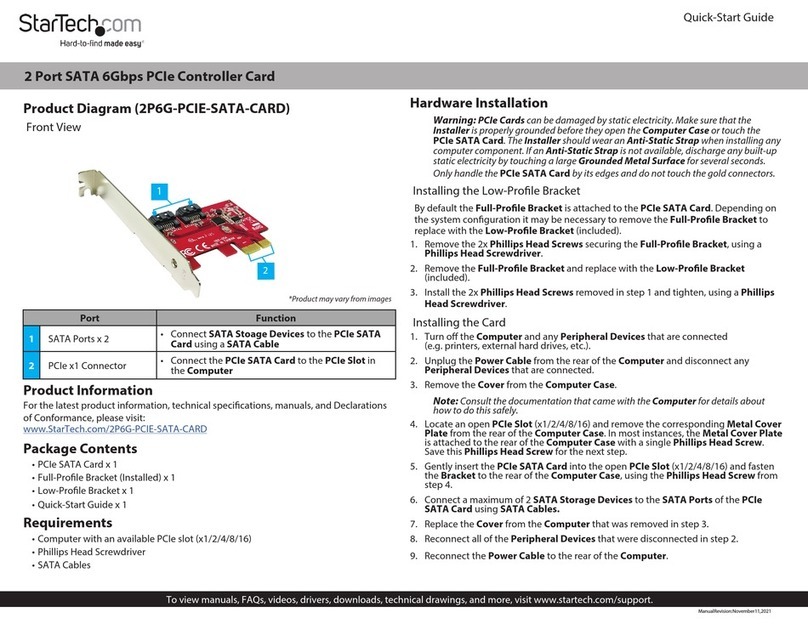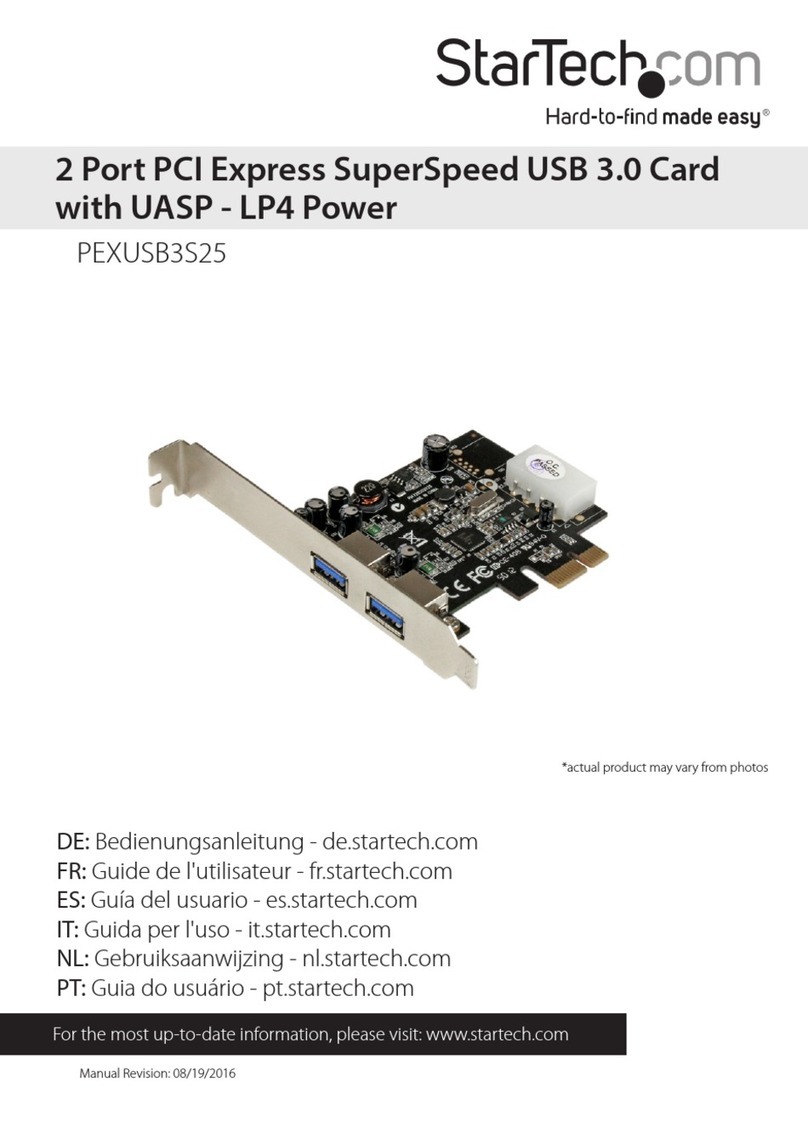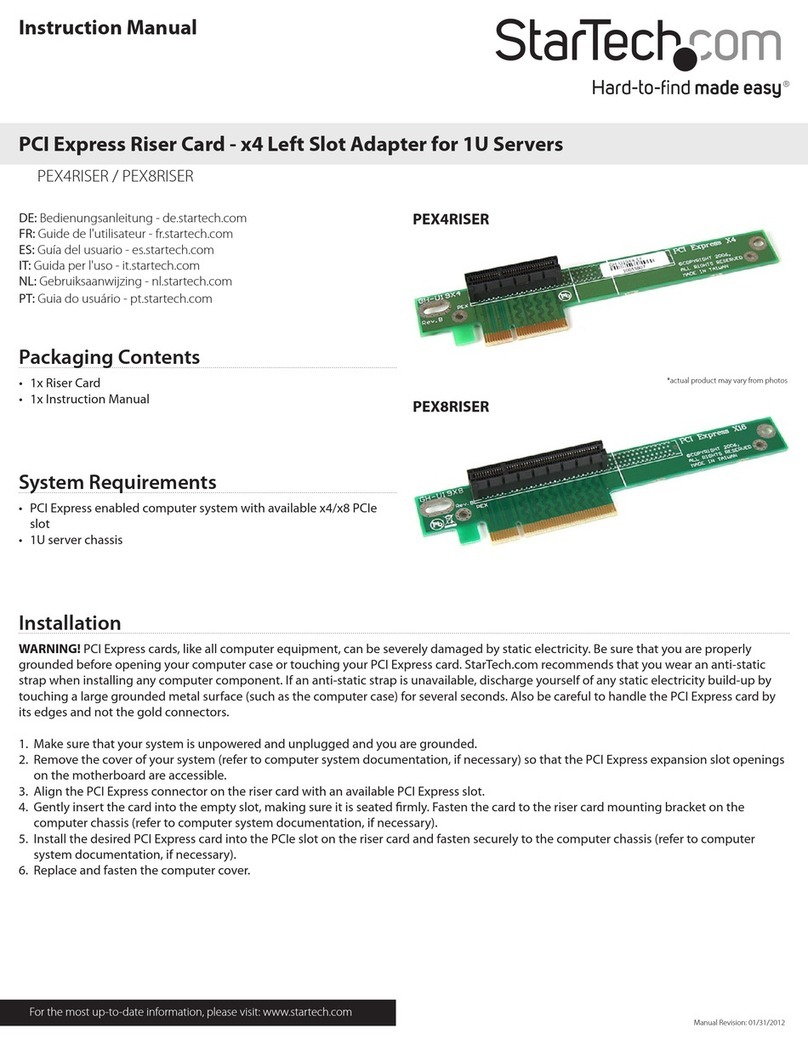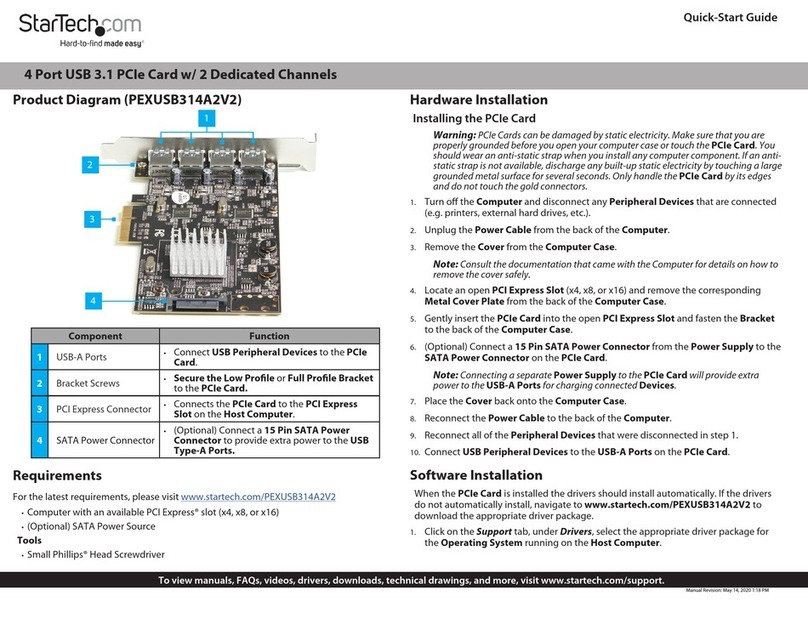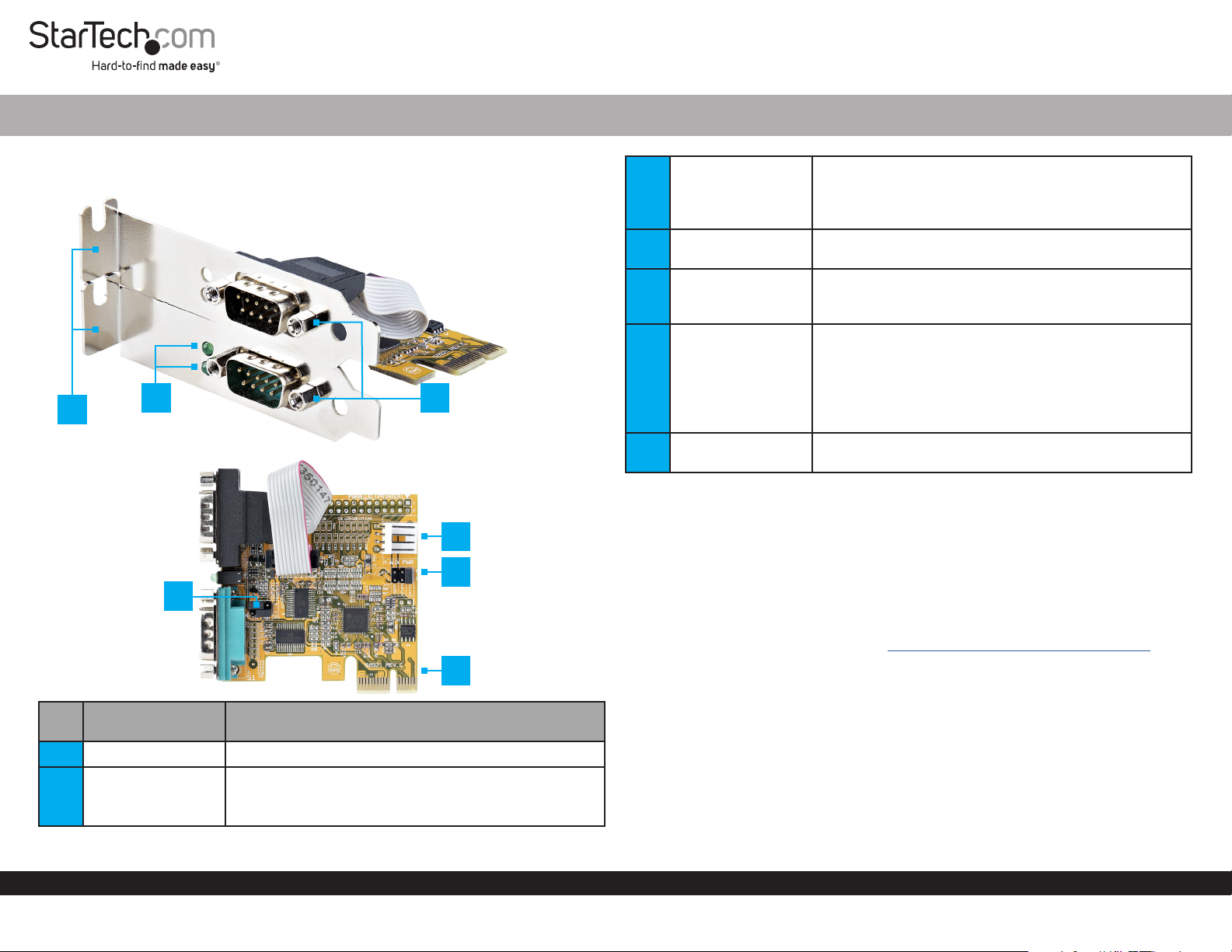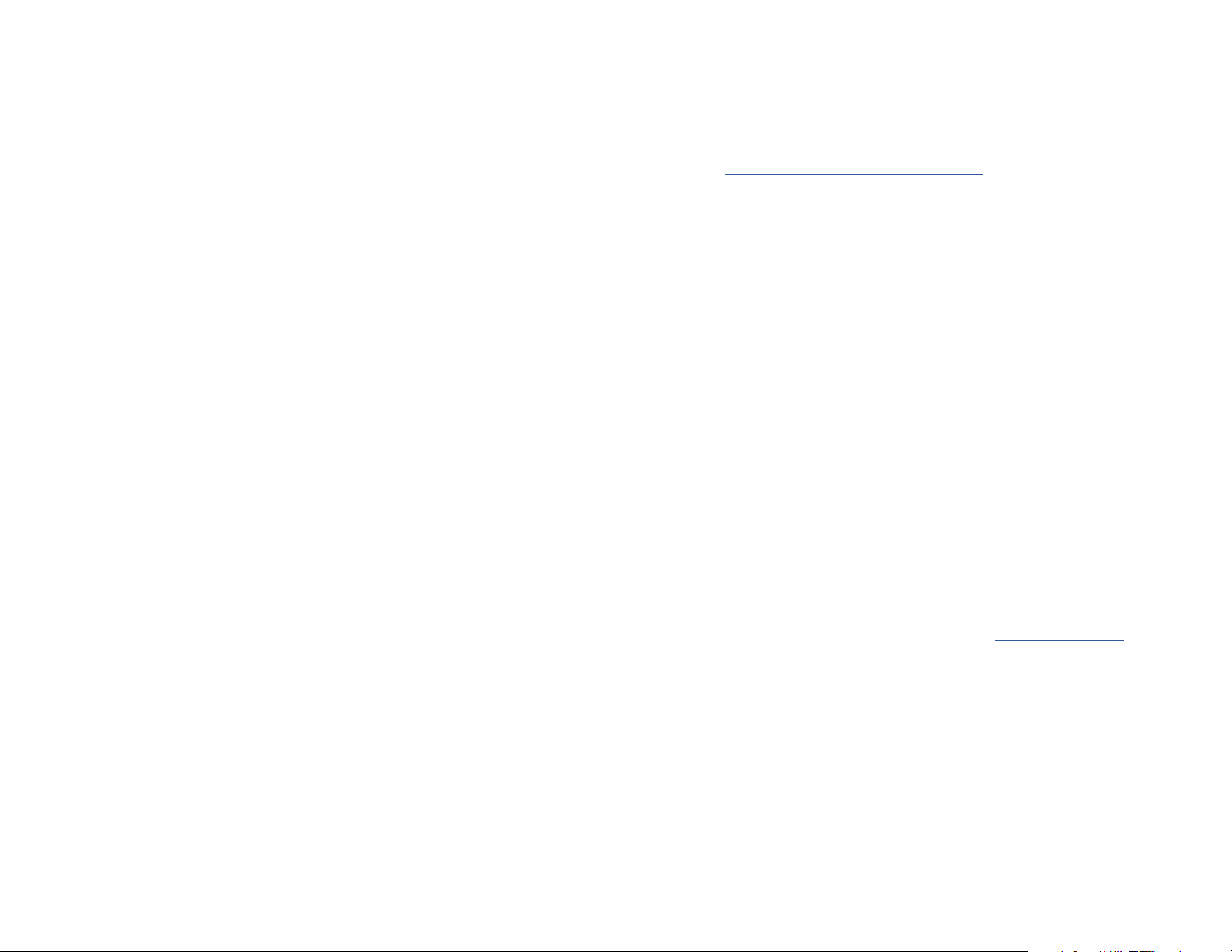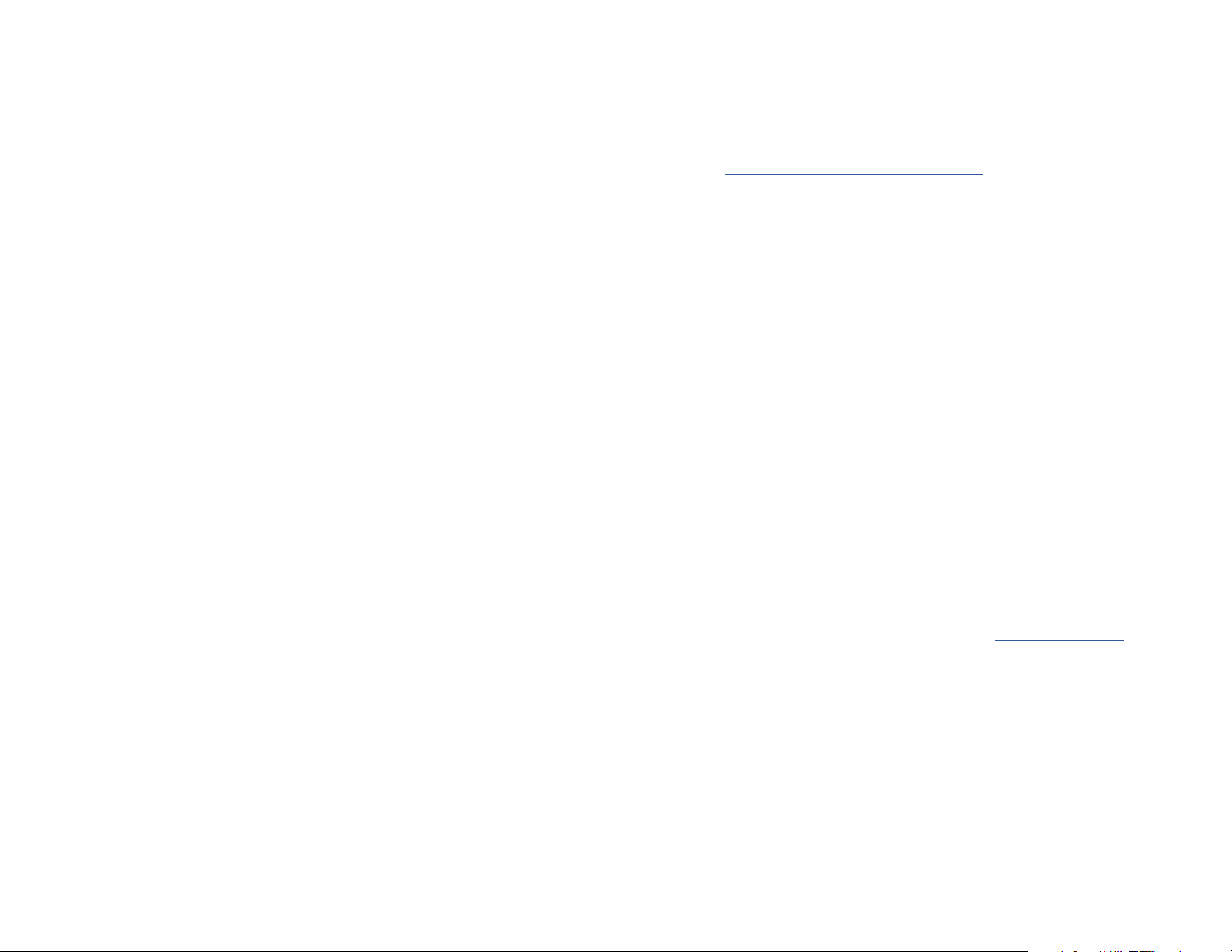
9. Return the Cover onto the Host Computer Case.
10. Reconnect the Power Cable to the back of your Host Computer.
11. Reconnect all of the Peripheral Devices that were disconnected in Step 3.
12. Turn on the Host Computer.
Install the Driver
1. Navigate to www.startech.com/21050-PC-SERIAL-LP
2. Click the Drivers & Downloads tab.
3. Under Driver(s), download the Driver Package for the Operating System in use.
For Windows Systems
1. Right-click the downloaded zipped Driver Package. Click Extract All. Follow the
on-screen instructions to Extract the les.
2. Open the Driver Package Folder that was created in Step 1.Next, open the folder
corresponding to the Windows Version.
3. Right-click the Setup le. Click Run as administrator and follow the on-screen
instructions to install the Device Driver. Restart the computer if prompted.
Verify Driver Installation in Windows
1. Navigate to the Device Manager.
2. Under Ports (COM & LPT), right-click AX99100 PCIe to High Speed Serial Port and
click Properties.
3. Conrm that the Driver is installed and working as expected.
Verify Driver Installation in Linux
1. Run lsmod | grep r8125 from the command line.
2. Verify that the Driver is present in the command line.
1. Turn o the Host Computer and any Peripheral Devices that are connected to it
(e.g. printers, external hard drives, etc.).
2. Unplug the Power Cable from the back of the Host Computer.
3. Disconnect any Peripheral Devices that are connected to Host Computer.
4. Remove the Cover from the Host Computer Case. Consult the documentation that
came with the Host Computer for details about how to do this safely.
5. Locate an open PCI Express Slot with an extra open Expansion Slot above or below
it, and remove the two corresponding Slot Cover Plates from the back of the Host
Computer Case. Consult the documentation that came with the Host Computer for
details about how to do this safely. This card works in PCI Express x1, x4, x8, or x16
slots.
6. Gently insert the PCI Express Card into the open PCI Express Slot and fasten the
Bracket to the back of the Host Computer Case, then route the Bracket attached
to the Serial Port DB-9 that uses the Ribbon Cable to the expansion slot (above
or below the PCI Express Slot) and fasten the Bracket to the back of the Host
Computer Case.
Note:Note: If you install theIf you install the PCI Express CardPCI Express Card into ainto a Standard Tower DesktopStandard Tower Desktop , it’s, it’s
necessary to replace the pre-installednecessary to replace the pre-installed Low ProleLow Prole BracketsBrackets with the includedwith the included FullFull
Prole BracketProle Bracket. The. The Serial Port DB-9Serial Port DB-9 that uses thethat uses the Ribbon CableRibbon Cable needs to be installedneeds to be installed
in the samein the same Full Prole BracketFull Prole Bracket ..
7. Optional: To provide power over Pin 9. Connect a 4 Pin SP4/Floppy Power
Connector from the Host Computer Power Supply to the J5 Power Connector on
the card.
a. To set the desired voltage, 5V or 12V, insert the jumper cap on the corresponding
labeled 2-pin connector on the J3 Jumper.
Note: Verify the Serial Peripheral Device supports additional voltage on Pin 9 before
making changes. Severe damage to the equipment can occur.
8. Optional: To provide power over Pin 9. Change the jumper caps of J2 Jumpers from
DIS (disabled) Pins 1-2 to PWR (power) Pins 2-3.
Regulatory Compliance
FCC - Part 15
This equipment has been tested and found to comply with the limits for a Class B digital device, pursuant to part 15 of the FCC
Rules. These limits are designed to provide reasonable protection against harmful interference in a residential installation.
This equipment generates, uses and can radiate radio frequency energy and, if not installed and used in accordance with the
instructions, may cause harmful interference to radio communications. However, there is no guarantee that interference will
not occur in a particular installation. If this equipment does cause harmful interference to radio or television reception, which
can be determined by turning the equipment o and on, the user is encouraged to try to correct the interference by one or
more of the following measures:
• Connect the equipment into an outlet on a circuit dierent from that to which the receiver is connected.
• Consult the dealer or an experienced radio/TV technician for help
This device complies with part 15 of the FCC Rules. Operation is subject to the following two conditions:
(1) This device may not cause harmful interference, and (2) this device must accept any interference received, including
interference that may cause undesired operation. Changes or modications not expressly approved by StarTech.com could
void the user’s authority to operate the equipment.
Industry Canada Statement
This Class B digital apparatus complies with Canadian ICES-003.
Cet appareil numérique de la classe [B] est conforme à la norme NMB-003 du Canada.
CAN ICES-3 (B)/NMB-3(B)
This device complies with Industry Canada licence-exempt RSS standard(s). Operation is subject to the following two
conditions:
(1) This device may not cause interference, and (2) This device must accept any interference, including interference that may
cause undesired operation of the device.
Le présent appareil est conforme aux CNR d’Industrie Canada applicables aux appareils radio exempts de licence. L’exploitation
est autorisée aux deux conditions suivantes:
(1) l’appareil ne doit pas produire de brouillage, et (2) l’utilisateur de l’appareil doit accepter tout brouillage radioélectrique
subi, même si le brouillage est susceptible d’en compromettre le fonctionnement.
Warranty Information
This product is backed by a two-year warranty.
For further information on product warranty terms and conditions, please refer to www.startech.com/warranty.
Limitation of Liability
In no event shall the liability of StarTech.com Ltd. and StarTech.com USA LLP (or their ocers, directors, employees or agents)
for any damages (whether direct or indirect, special, punitive, incidental, consequential, or otherwise), loss of prots, loss
of business, or any pecuniary loss, arising out of or related to the use of the product exceed the actual price paid for the
product. Some states do not allow the exclusion or limitation of incidental or consequential damages. If such laws apply, the
limitations or exclusions contained in this statement may not apply to you.
FR: startech.com/fr
DE: startech.com/de
ES: startech.com/es
NL: startech.com/nl
IT: startech.com/it
JP: startech.com/jp
StarTech.com Ltd.
45 Artisans Crescent
London, Ontario
N5V 5E9
Canada
StarTech.com Ltd.
Unit B, Pinnacle 15
Gowerton Road
Brackmills,
Northampton
NN4 7BW
United Kingdom
StarTech.com LLP
4490 South Hamilton
Road
Groveport, Ohio
43125
U.S.A.
StarTech.com Ltd.
Siriusdreef 17-27
2132 WT Hoofddorp
The Netherlands