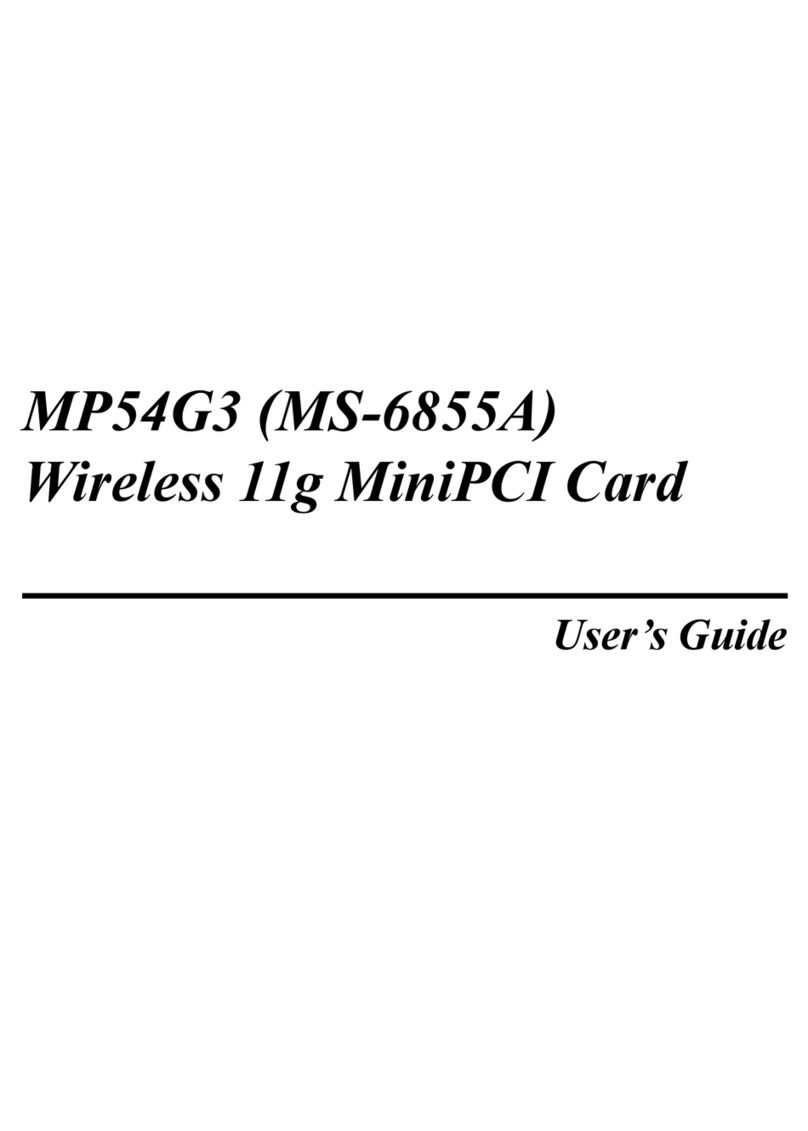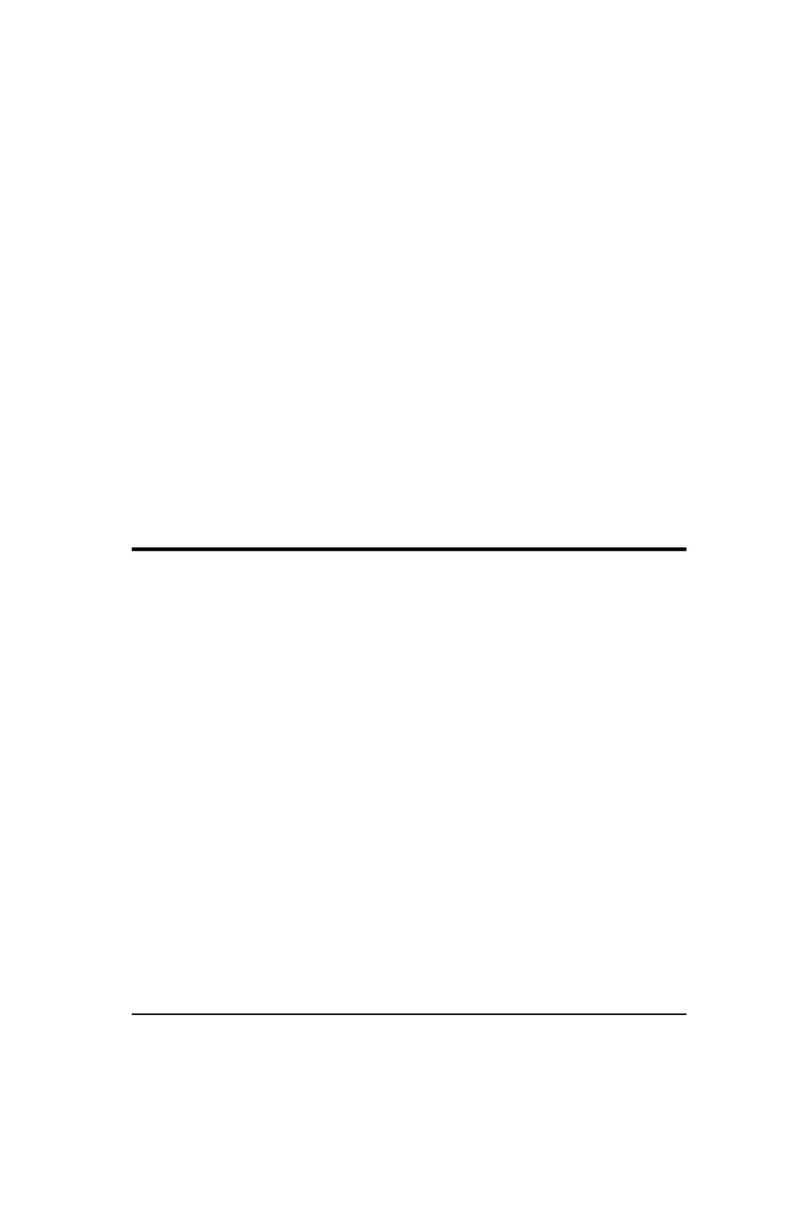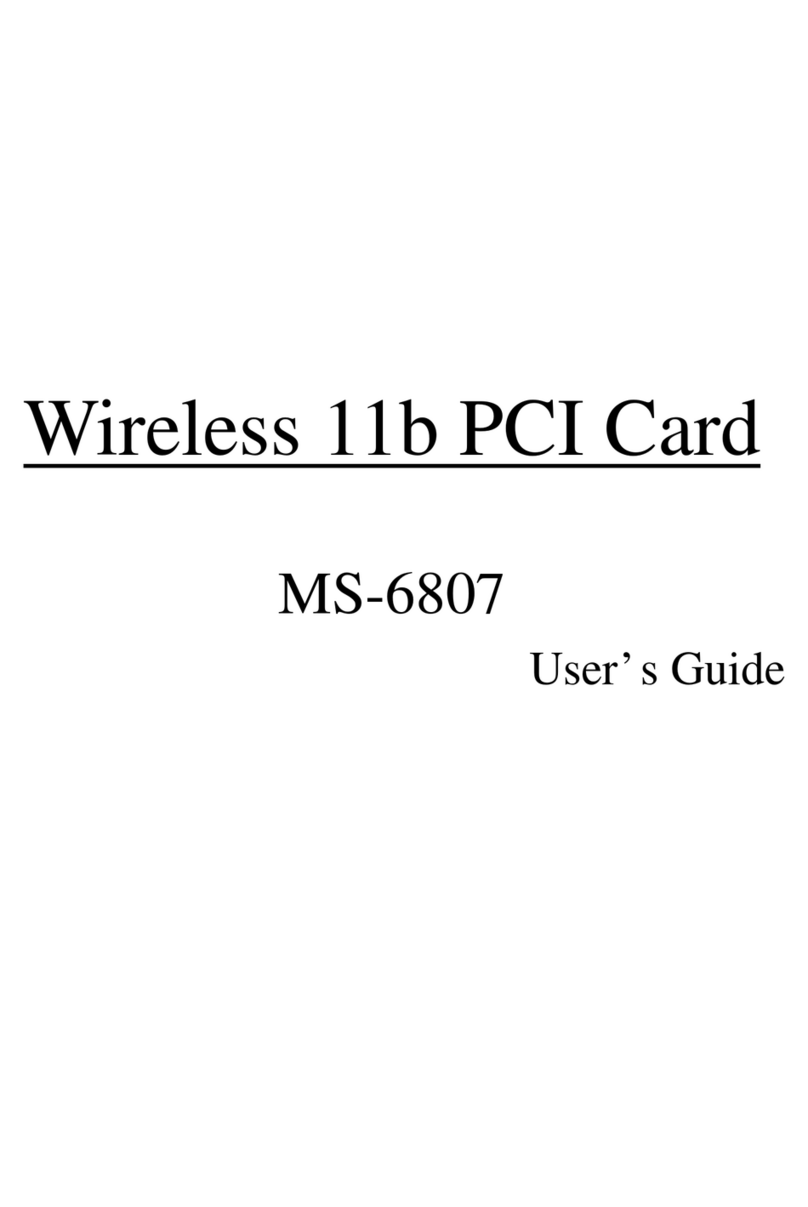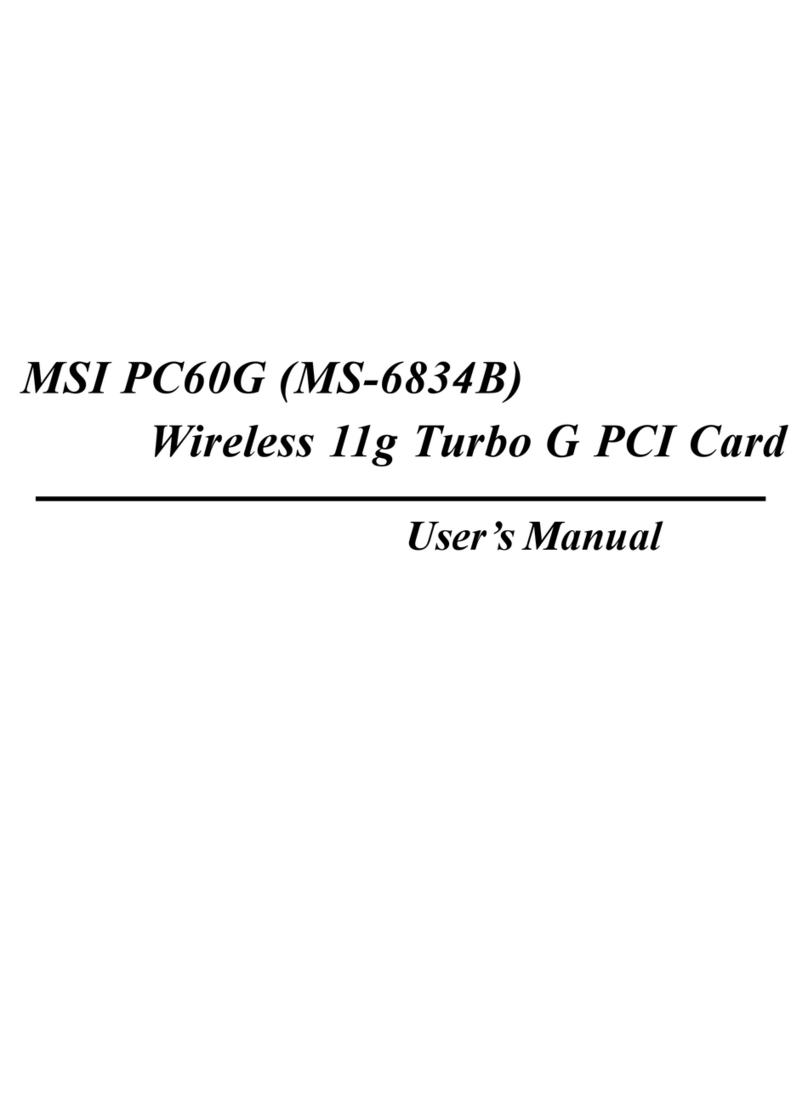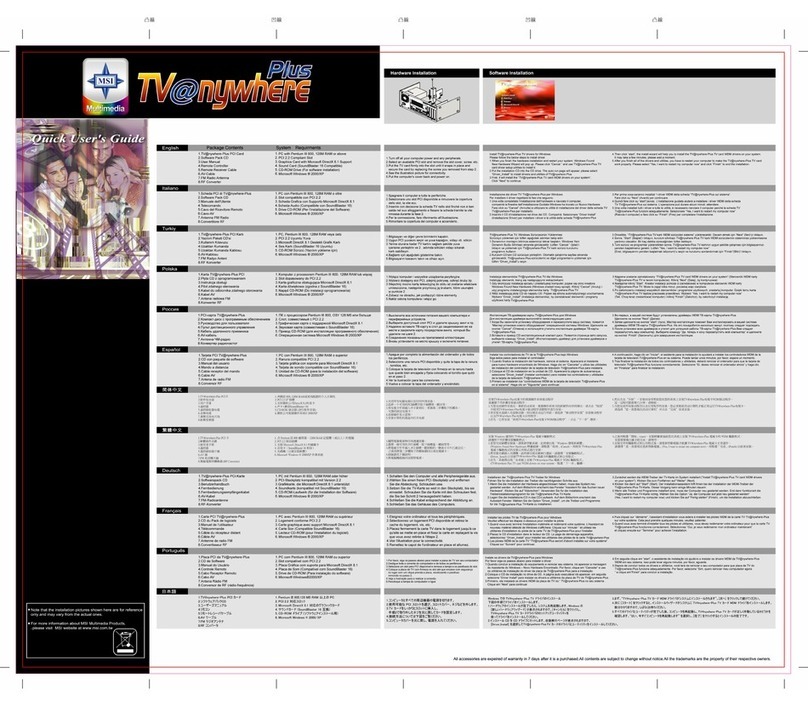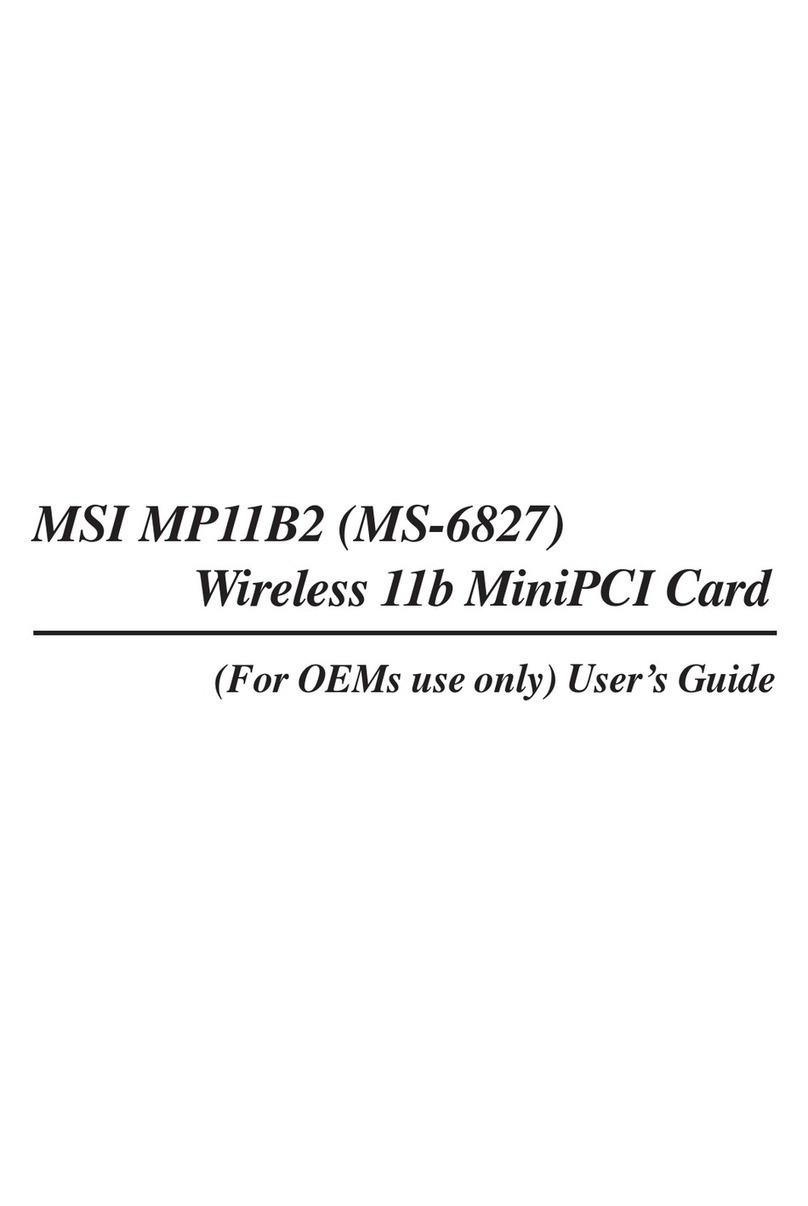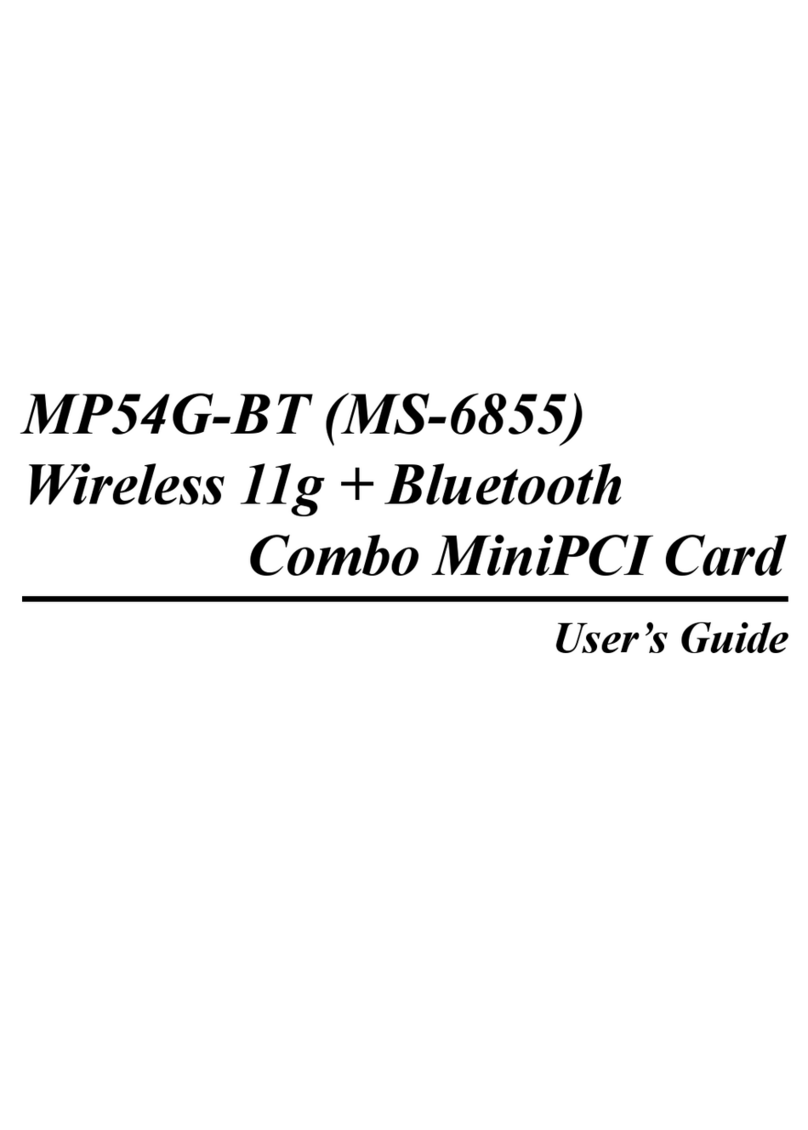Start here.
Introduction...
Thank you for purchasing MSI Wireless 11b PCI Card
PC11B. In the fast growing network environment,
CB11B provides you with an innovative and convenient
solution that lets you connect to the network without
limitation, whether in office, at home, or even on the go.
How to use this guide...
This Quick Start Guide describes the features of PC11B,
and provides the steps needed to install and setup your
PC11B. You can know your PC11B well and complete
basic installation through the "instruction box" in this
guide:
Check the product and system requirements,
see 1a, 1b, 1c.
Connect hardware, see 2a.
diagram of hardware installation, see 2b.
Set up software, see 3a,3b.
diagram of software installation, see 3c.
Configuration:
Ad-Hoc mode and diagrams, see 4a, 4c.
Infrastructure mode and diagrams, see 4b, 4d.
Test your networking, see 5a, 5b.
Please note that all figures in this guide are for reference
only; the actual setup screens may be vary on different
system. For more information, please visit MSI website:
http://www.msi.com.tw
Preparation.
Check...
Unpacking the box, and you should find:
Wireless 11b PCI Card PC11B
External antenna
Quick Start Guide
CD-ROM containing the user manual, quick start
guide, drivers and utilities
System requirements...
Desktop PC with PCI slot and CD-ROM drive (2X or higher)
Microsoft Windows 98SE/ME/2000/XP
Minimum 5MB free disk space
Product view...
PC11B is a PCI-standard wireless device. It provides one
Power LED and one Link LED on its bracket, so you can
monitor your PC11B and real-time network status.
Link LED -blinking blue to indicate that PC11Bis receiving
or transferring data
Power LED - solid blueto indicate that PC11B is poweredon
Antenna connector -connecting the
external antenna
External antenna
Connect hardware. Set up software.
Start the Setup program...
Your computer will detect a new device and startto install
its driver and utilities as you connect PC11B for the first
time. Insert the enclosed driver CD into the CD-ROM
drive of your computer, andthe Setup program should
start automatically (shown as below). Otherwise, go to
Start -> Run from the taskbar, and type E:\setup.exe
(where Eis your CD drive).
To install...
1. Click Next on the welcome window of the InstallShield
Wizard, thenchoose "I accept the terms in the license
agreement" and click Next to continue installing.
Otherwise, click Cancel to exit the program.
2. Enter user's information and click Next.
3. Click Install to start, then click Finish to continue
when theinstallation completed.
4. InstallShield Wizard may ask you to restart the
computer, choose Yes to reboot.
5. After rebooting, you can see a MSI Wireless LAN icon
on the taskbar.
Click here tostart
MSI NETDANCER
PC11B Software
Software installation...
Click
Click
Click
Check here
MSI Wireless LAN
a
a
b
b
C
C
a
a
b
b
a
a
b
bc
c
Note:
1. The PC11Bshould be
positioned vertically with
the mainboard whileinserting
into the PCIslot.
2. DO NOT touch the golden-
finger part of PC11Bduring
installaton.
Ad-Hoc Mode (computer-to-computer)
1. Double click the MSI Wireless LAN icon on the task bar.
2. Click Advanced on the pop-up window.
3. Click Add... to add a new network.
4. Set up the Network Name (SSID) and the Network Key.
5. Check the last item to enable the Ad-Hoc mode, then
click OK to finish thesettings for the first computer
(Administrator).
6. Any one who wants to access this Ad-Hoc network
should repeatstep 1 to 3. In step 3, you will see the
network setby thefirst computer. Then, choose it and
click OK.
Setting.
a
a
Infrastructure Mode
(computer-to-access point)
1. Double click the MSI Wireless LAN icon on the task bar.
2. Click Advanced on the pop-up window.
3. A list of Available Network appears in the window.
Click Configure to setup the network selected.
4. As an administrator, you can change the Network Name
and Network Key.
5. You may also choose the networks you prefer from the
Available Networkslist and use the Move up/Move
down to set the priority network.
6. Click OK. Now you can access the wireless network in
Infrastructure mode.
b
b
1. First, make sure that the computer is turned off.
2. Remove the computer's case carefully (please refer to
the case'suser manual).
3. Locate the available PCI slot on the mainboard, and
insert yourPC11B into the slot. Secure PC11B with a
bracket screw.
4. Replace the case.
5. Connect the antenna to the connector on the bracket.
Remove the case
Insert PC11B
into the PCIslot
115V
115V
ANT
PWR
LNK
ANT
PWR
LNK/ACT
115V115V115V
ANT
PWR
LNK/ACT