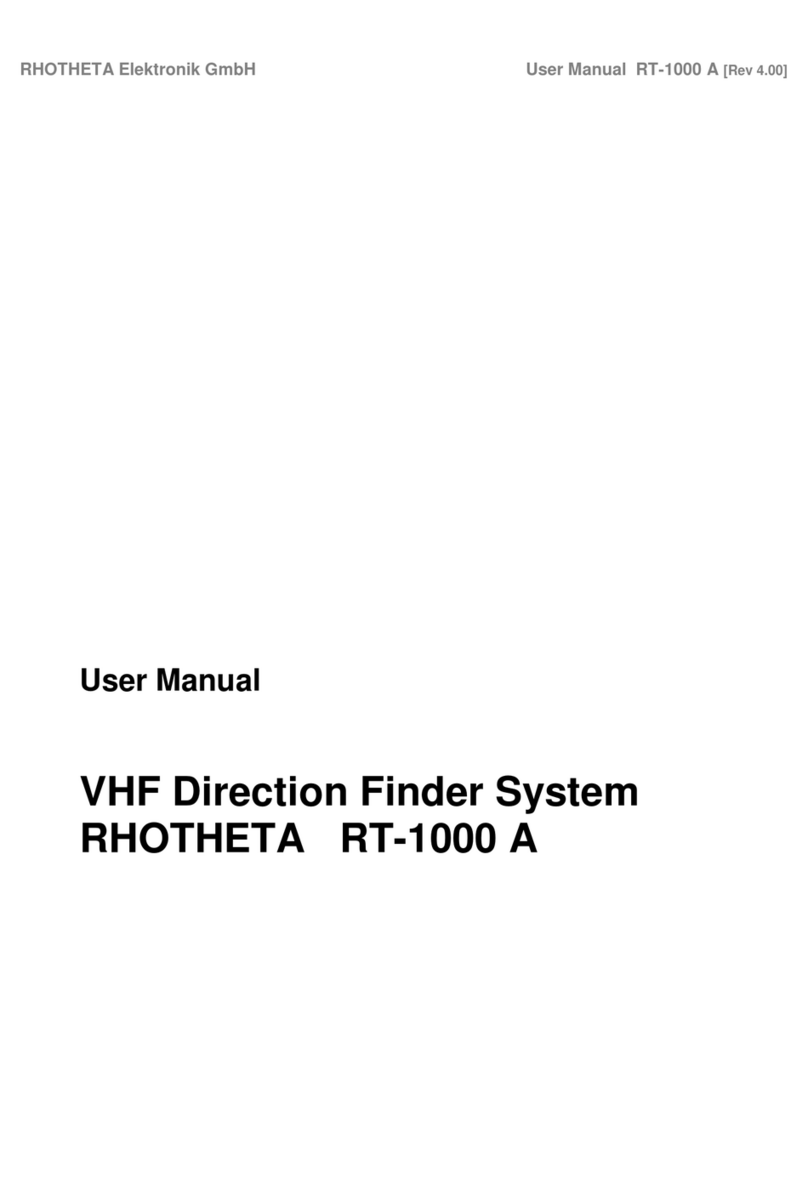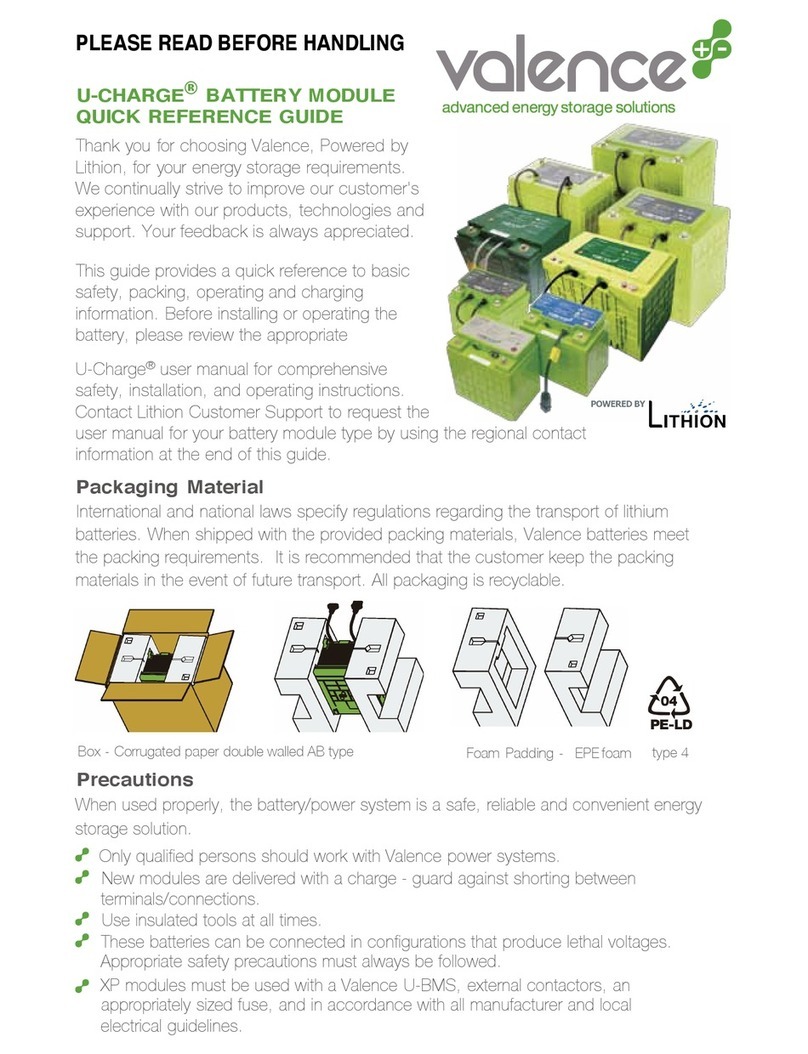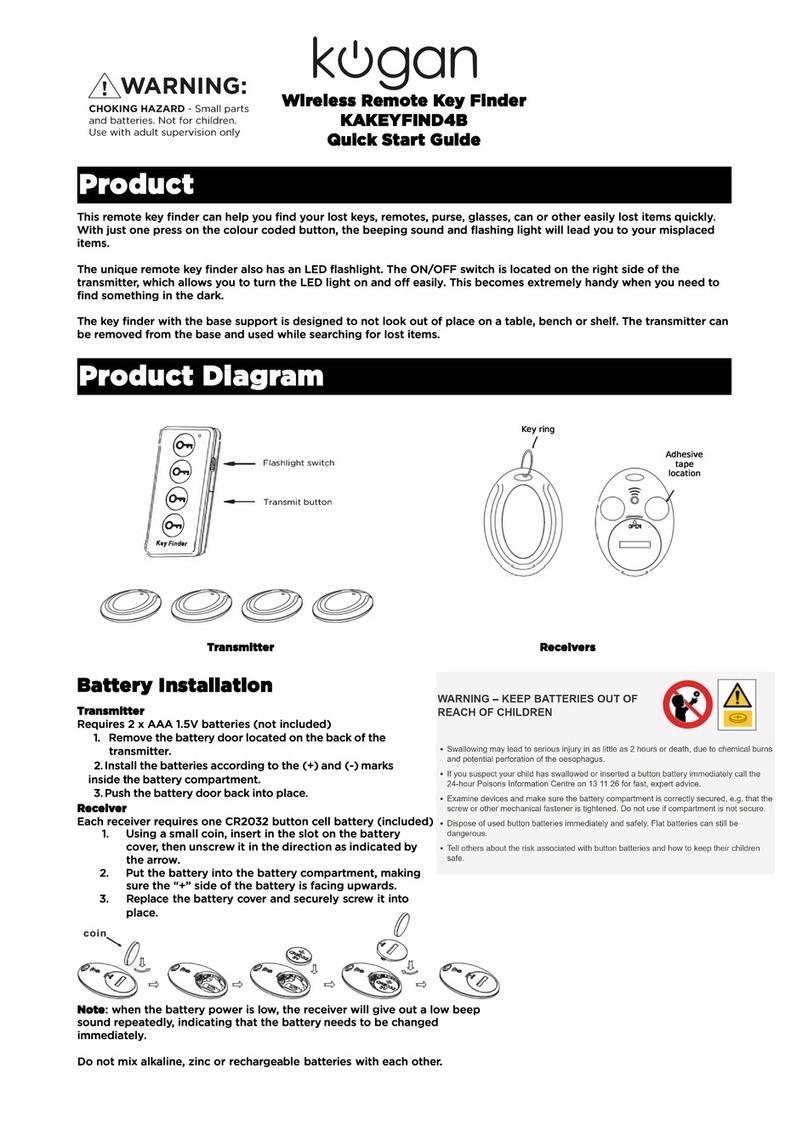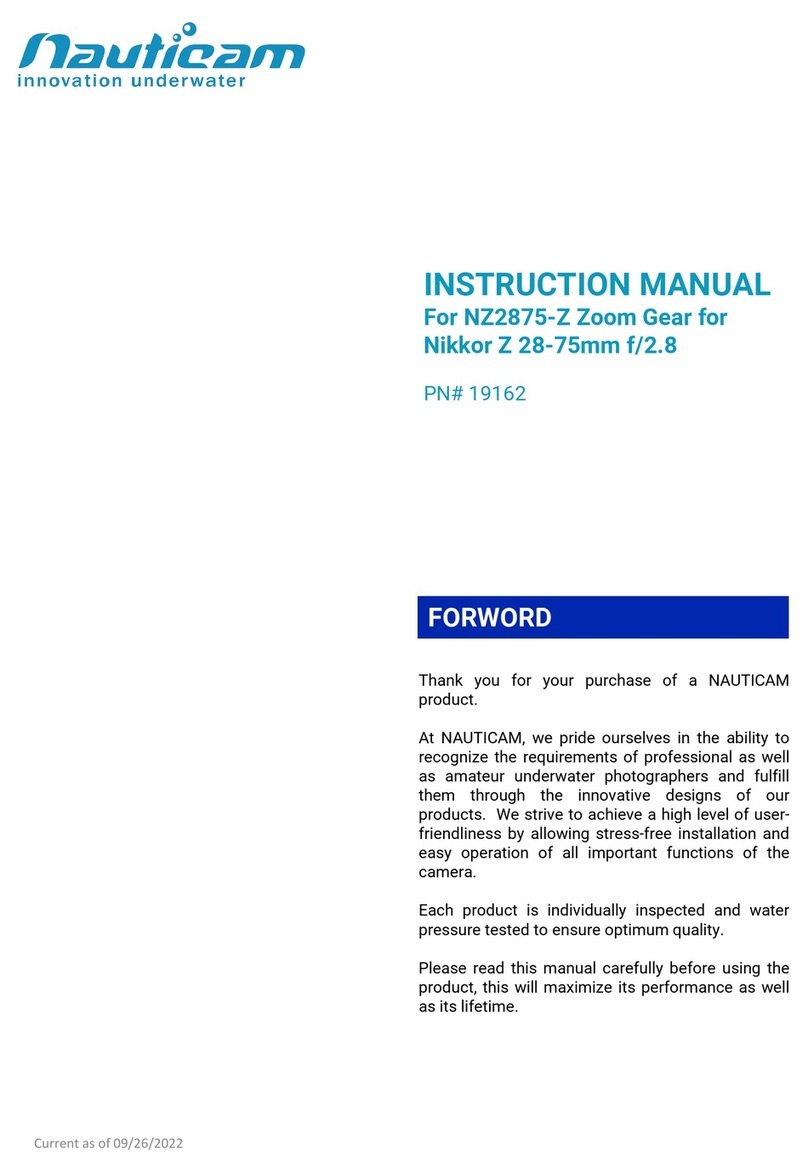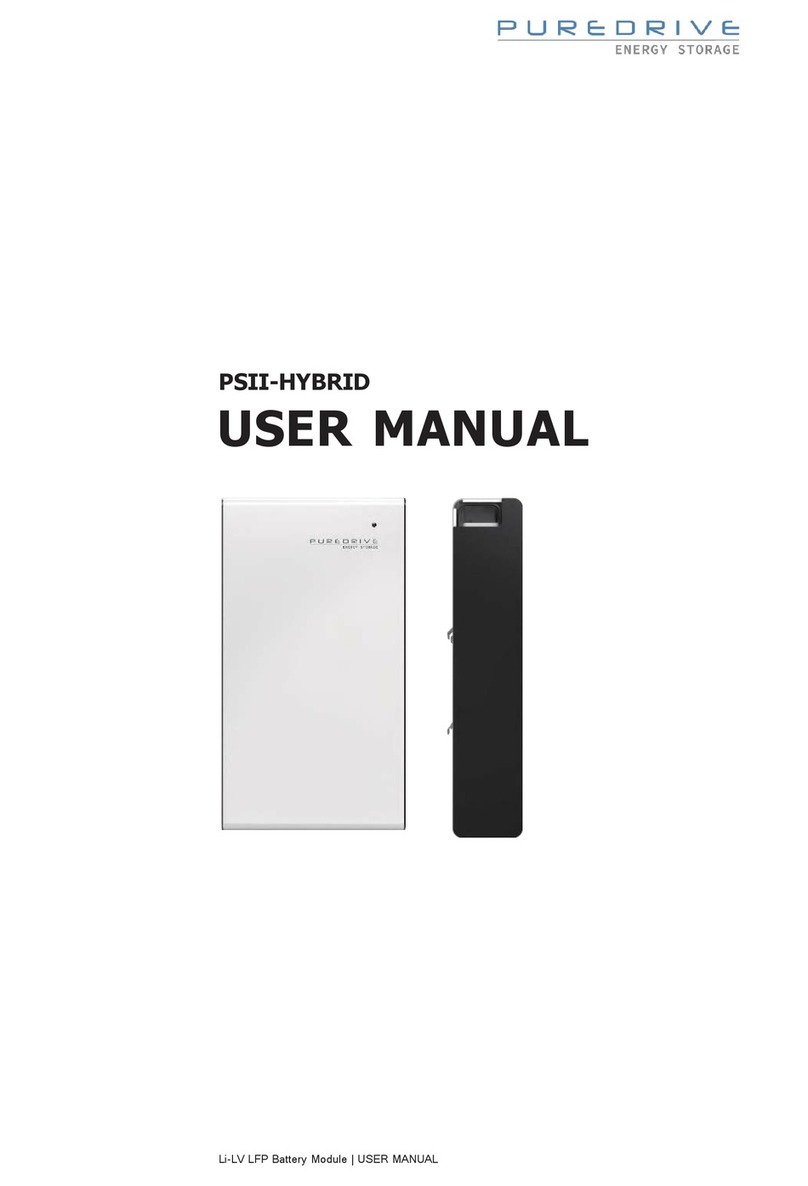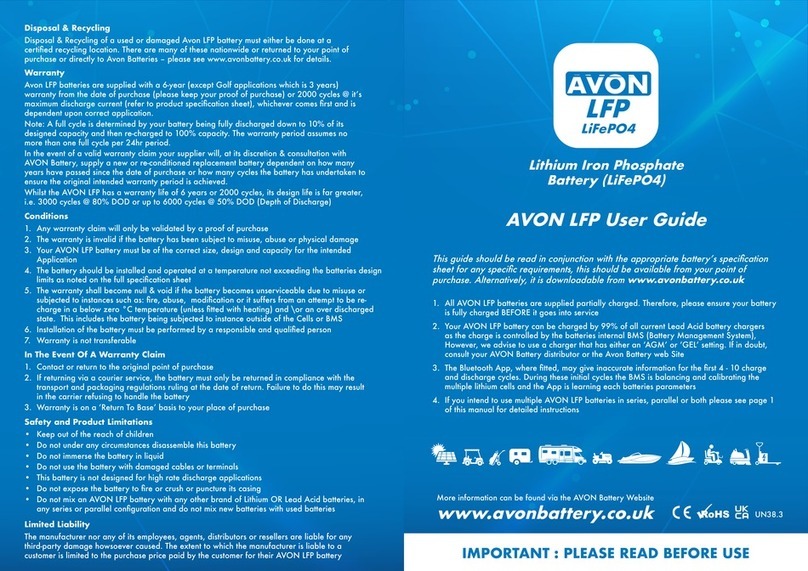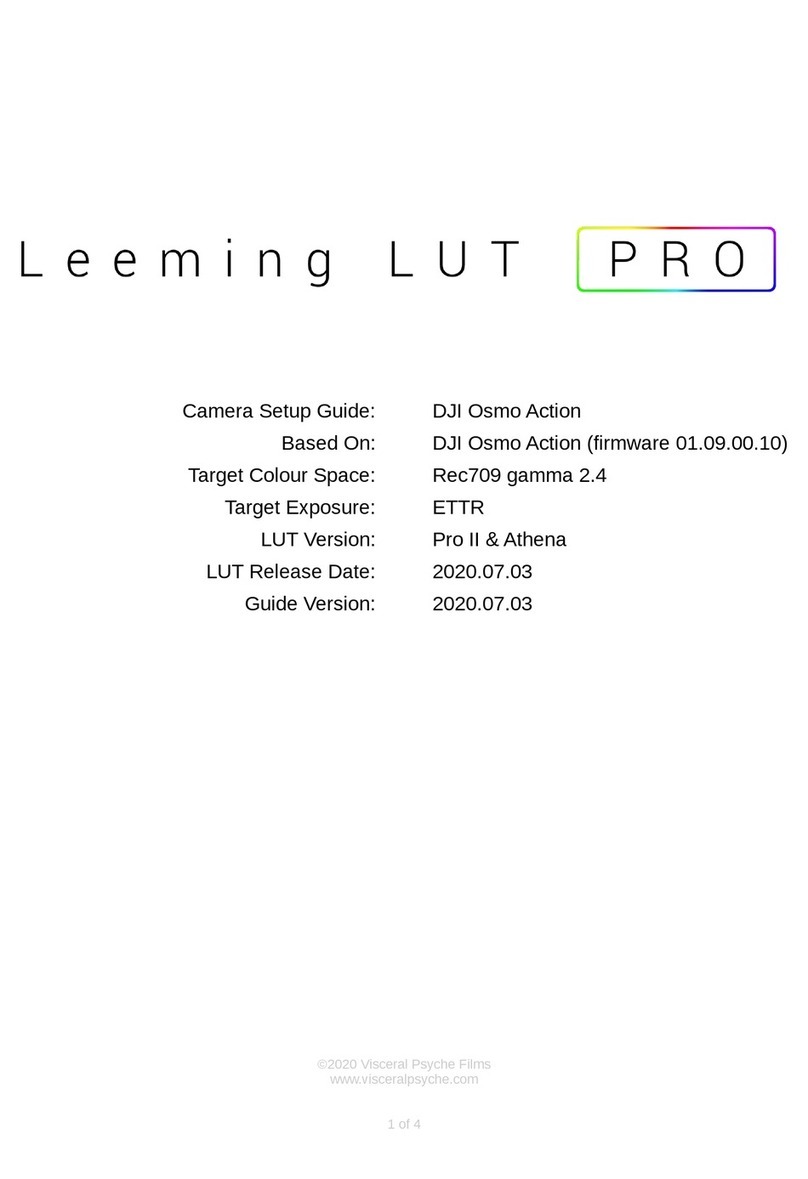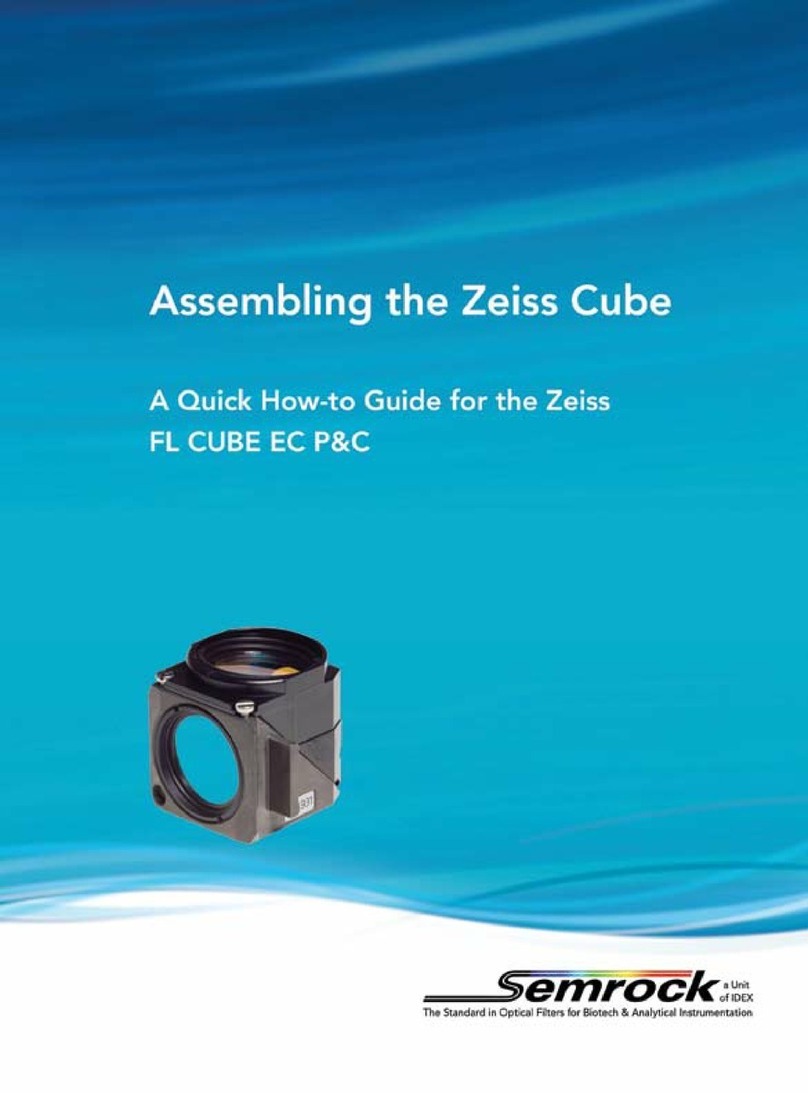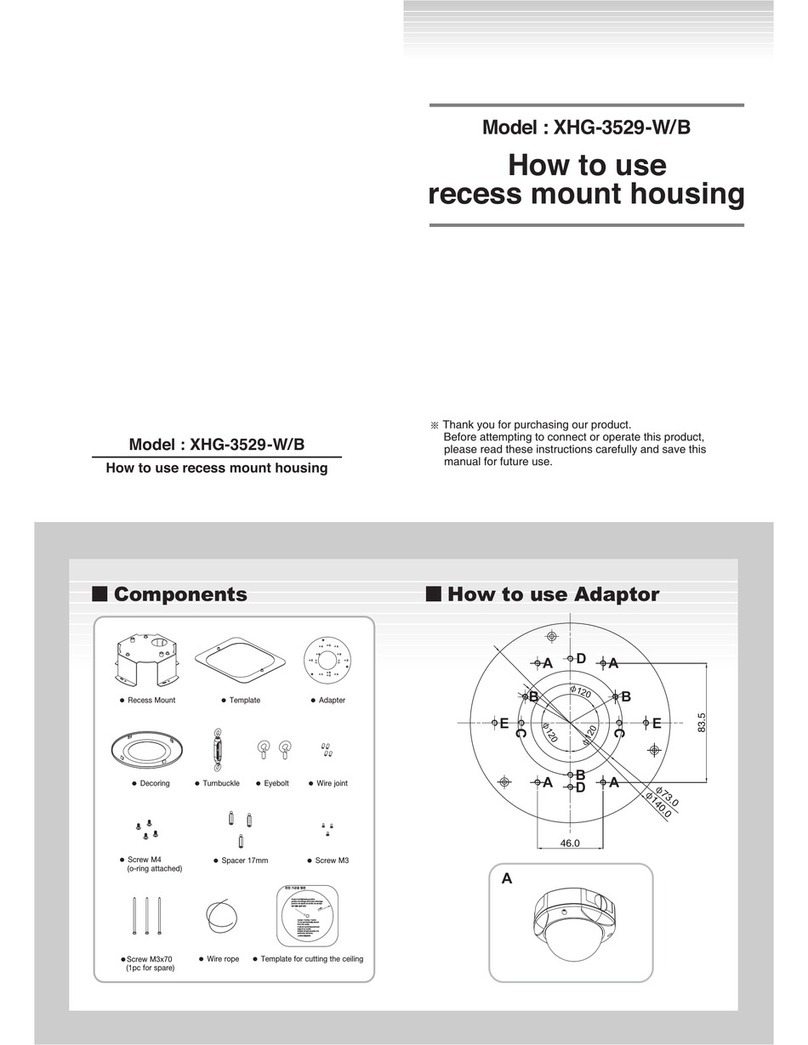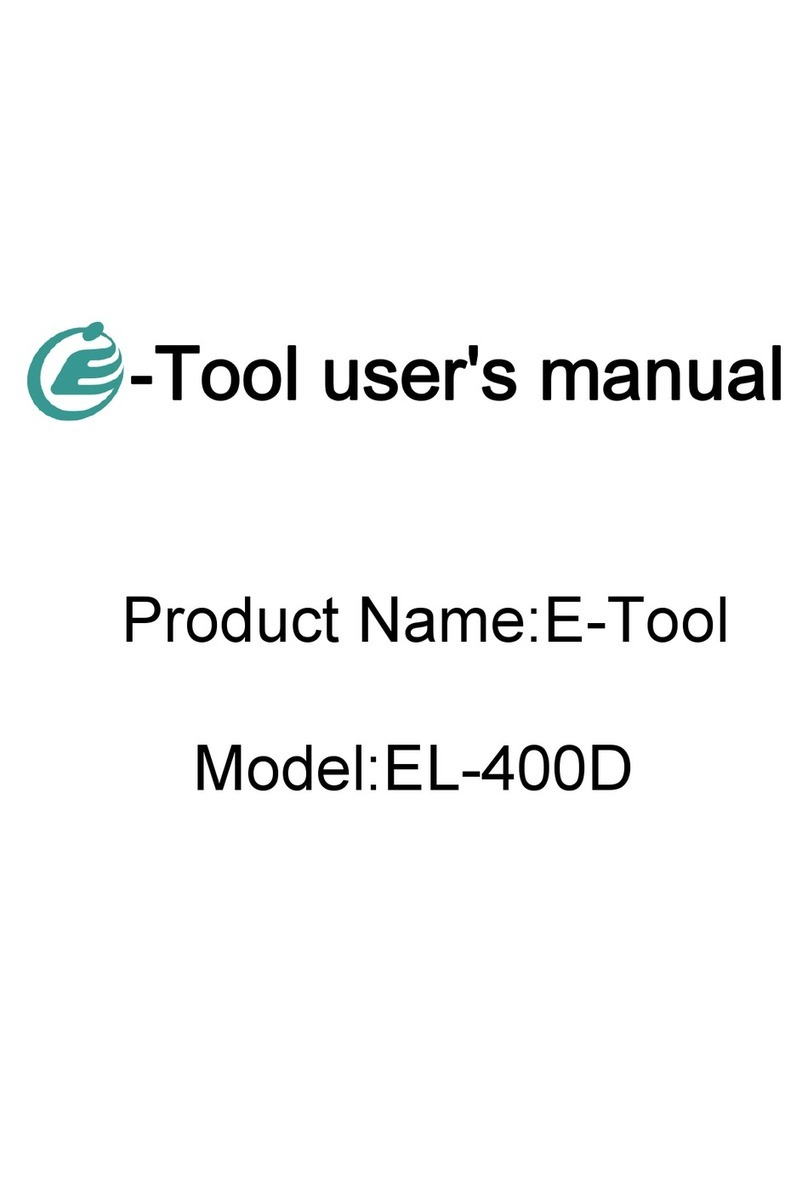HIK VISION UD04358B User manual

0
Anti-Corrosion Network Box Camera
Quick Start Guide
UD04358B
0504051070109

Network Box Camera·Quick Start Guide
1
1
Quick Start Guide
COPYRIGHT © 2017 Hangzhou Hikvision Digital Technology Co., Ltd.
ALL RIGHTS RESERVED.
Any and all information, including, among others, wordings, pictures,
graphs are the properties of Hangzhou Hikvision Digital Technology
Co., Ltd. or its subsidiaries (hereinafter referred to be “Hikvision”).
This user manual (hereinafter referred to be “the Manual”) cannot
be reproduced, changed, translated, or distributed, partially or
wholly, by any means, without the prior written permission of
Hikvision. Unless otherwise stipulated, Hikvision does not make any
warranties, guarantees or representations, express or implied,
regarding to the Manual.
About this Manual
This Manual is applicable to 66xxB/E Network Box Camera.
The Manual includes instructions for using and managing the
product. Pictures, charts, images and all other information
hereinafter are for description and explanation only. The
information contained in the Manual is subject to change, without
notice, due to firmware updates or other reasons. Please find the
latest version in the company website
(http://overseas.hikvision.com/en/).
Please use this user manual under the guidance of professionals.
Trademarks Acknowledgement
and other Hikvision’s trademarks and logos are the
properties of Hikvision in various jurisdictions. Other trademarks and
logos mentioned below are the properties of their respective
owners.

Network Box Camera·Quick Start Guide
2
2
Legal Disclaimer
TO THE MAXIMUM EXTENT PERMITTED BY APPLICABLE LAW, THE
PRODUCT DESCRIBED, WITH ITS HARDWARE, SOFTWARE AND
FIRMWARE, IS PROVIDED “AS IS”, WITH ALL FAULTS AND ERRORS,
AND HIKVISION MAKES NO WARRANTIES, EXPRESS OR IMPLIED,
INCLUDING WITHOUT LIMITATION, MERCHANTABILITY,
SATISFACTORY QUALITY, FITNESS FOR A PARTICULAR PURPOSE, AND
NON-INFRINGEMENT OF THIRD PARTY. IN NO EVENT WILL
HIKVISION, ITS DIRECTORS, OFFICERS, EMPLOYEES, OR AGENTS BE
LIABLE TO YOU FOR ANY SPECIAL, CONSEQUENTIAL, INCIDENTAL, OR
INDIRECT DAMAGES, INCLUDING, AMONG OTHERS, DAMAGES FOR
LOSS OF BUSINESS PROFITS, BUSINESS INTERRUPTION, OR LOSS OF
DATA OR DOCUMENTATION, IN CONNECTION WITH THE USE OF
THIS PRODUCT, EVEN IF HIKVISION HAS BEEN ADVISED OF THE
POSSIBILITY OF SUCH DAMAGES.
REGARDING TO THE PRODUCT WITH INTERNET ACCESS, THE USE OF
PRODUCT SHALL BE WHOLLY AT YOUR OWN RISKS. HIKVISION SHALL
NOT TAKE ANY RESPONSIBILITES FOR ABNORMAL OPERATION,
PRIVACY LEAKAGE OR OTHER DAMAGES RESULTING FROM CYBER
ATTACK, HACKER ATTACK, VIRUS INSPECTION, OR OTHER INTERNET
SECURITY RISKS; HOWEVER, HIKVISION WILL PROVIDE TIMELY
TECHNICAL SUPPORT IF REQUIRED.
SURVEILLANCE LAWS VARY BY JURISDICTION. PLEASE CHECK ALL
RELEVANT LAWS IN YOUR JURISDICTION BEFORE USING THIS
PRODUCT IN ORDER TO ENSURE THAT YOUR USE CONFORMS THE
APPLICABLE LAW. HIKVISION SHALL NOT BE LIABLE IN THE EVENT
THAT THIS PRODUCT IS USED WITH ILLEGITIMATE PURPOSES.

Network Box Camera·Quick Start Guide
3
3
IN THE EVENT OF ANY CONFLICTS BETWEEN THIS MANUAL AND THE
APPLICABLE LAW, THE LATER PREVAILS.
Regulatory Information
FCC Information
FCC compliance: This equipment has been tested and found to
comply with the limits for a digital device, pursuant to part 15 of the
FCC Rules. These limits are designed to provide reasonable
protection against harmful interference when the equipment is
operated in a commercial environment. This equipment generates,
uses, and can radiate radio frequency energy and, if not installed and
used in accordance with the instruction manual, may cause harmful
interference to radio communications. Operation of this equipment
in a residential area is likely to cause harmful interference in which
case the user will be required to correct the interference at his own
expense.
FCC Conditions
This device complies with part 15 of the FCC Rules. Operation is
subject to the following two conditions:
1. This device may not cause harmful interference.
2. This device must accept any interference received, including
interference that may cause undesired operation.
EU Conformity Statement
This product and - if applicable - the supplied
accessories too are marked with "CE" and comply
therefore with the applicable harmonized European
standards listed under the EMC Directive 2014/30/EU, the RoHS
Directive 2011/65/EU.

Network Box Camera·Quick Start Guide
4
4
2012/19/EU (WEEE directive): Products marked
with this symbol cannot be disposed of as unsorted
municipal waste in the European Union. For proper
recycling, return this product to your local supplier
upon the purchase of equivalent new equipment, or dispose of it at
designated collection points. For more information see:
www.recyclethis.info
2006/66/EC (battery directive): This product
contains a battery that cannot be disposed of as
unsorted municipal waste in the European Union.
See the product documentation for specific battery
information. The battery is marked with this symbol,
which may include lettering to indicate cadmium (Cd), lead (Pb), or
mercury (Hg). For proper recycling, return the battery to your
supplier or to a designated collection point. For more information
see: www.recyclethis.info
Industry Canada ICES-003 Compliance
This device meets the CAN ICES-3 (A)/NMB-3(A) standards
requirements.
Safety Instruction
These instructions are intended to ensure that user can use the
product correctly to avoid danger or property loss.
The precaution measure is divided into “Warnings” and “Cautions”
Warnings: Serious injury or death may occur if any of the warnings
are neglected.
Cautions: Injury or equipment damage may occur if any of the
cautions are neglected.

Network Box Camera·Quick Start Guide
5
5
Warnings
●Proper configuration of all passwords and other security
settings is the responsibility of the installer and/or end-user.
●In the use of the product, you must be in strict compliance with
the electrical safety regulations of the nation and region. Please
refer to technical specifications for detailed information.
●Input voltage should meet both the SELV (Safety Extra Low
Voltage) and the Limited Power Source with 24 VAC or 12 VDC
according to the IEC60950-1 standard. Please refer to technical
specifications for detailed information.
●Do not connect several devices to one power adapter as
adapter overload may cause over-heating or a fire hazard.
●Please make sure that the plug is firmly connected to the power
socket. When the product is mounted on wall or ceiling, the
device shall be firmly fixed.
Warnings Follow these
safeguards to prevent
serious injury or death.
Cautions Follow these
precautions to prevent
potential injury or material
damage.

Network Box Camera·Quick Start Guide
6
6
●If smoke, odor or noise rise from the device, turn off the power
at once and unplug the power cable, and then please contact
the service center.
Cautions
●Make sure the power supply voltage is correct before using the
camera.
●Do not drop the camera or subject it to physical shock.
●Do not touch sensor modules with fingers. If cleaning is
necessary, use clean cloth with a bit of ethanol and wipe it
gently. If the camera will not be used for an extended period,
please replace the lens cap to protect the sensor from dirt.
●Do not aim the camera at the sun or extra bright places.
Blooming or smearing may occur otherwise (which is not a
malfunction), and affect the endurance of sensor at the same
time.
●The sensor may be burned out by a laser beam, so when any
laser equipment is in using, make sure that the surface of
sensor will not be exposed to the laser beam.
●Do not place the camera in extremely hot, cold (the operating
temperature shall be-30°C ~+60°C , or -40°C ~ +60°C if the
camera model has an “H” in its suffix), dusty or damp locations,
and do not expose it to high electromagnetic radiation.
●To avoid heat accumulation, good ventilation is required for
operating environment.
●Keep the camera away from liquid while in use.

Network Box Camera·Quick Start Guide
7
7
●While in delivery, the camera shall be packed in its original
packing, or packing of the same texture.
●Regular part replacement: a few parts (e.g. electrolytic
capacitor) of the equipment shall be replaced regularly
according to their average enduring time. The average time
varies because of differences between operating environment
and using history, so regular checking is recommended for all
the users. Please contact with your dealer for more details.
●Improper use or replacement of the battery may result in
hazard of explosion. Replace with the same or equivalent type
only. Dispose of used batteries according to the instructions
provided by the battery manufacturer.
●If the product does not work properly, please contact your
dealer or the nearest service center. Never attempt to
disassemble the camera yourself. (We shall not assume any
responsibility for problems caused by unauthorized repair or
maintenance.)

Network Box Camera·Quick Start Guide
8
8
Table of Contents
1 Appearance Description ................................................................. 9
2 Installation.................................................................................... 11
2.1 Default Parameters....................................................... 12
2.2 Power Supply of the Housing ....................................... 12
2.3 Cable Connection ......................................................... 13
2.3.1 Type I Housing Wiring......................................... 14
2.3.2 Type II Housing Wiring........................................ 15
2.3.3 Type III Housing Wiring....................................... 16
3 Setting the Network Camera over the LAN .................................. 18
3.1 Wiring ........................................................................... 18
3.2 Activating the Camera .................................................. 19
Activation via Web Browser................................ 193.2.1
Activation via SADP Software ............................. 203.2.2
3.3 Modifying the IP Address ............................................. 22
4 Accessing via Web Browser .......................................................... 25
5 Operating via Hik-Connect App .................................................... 27
5.1 Enable Hik-Connect Service on Camera ....................... 27
Enable Hik-Connect Service via SADP Software .. 275.1.1
Enable Hik-Connect Service via Web Browser .... 285.1.2
5.2 Hik-Connect Setup........................................................ 30
5.3 Adding Camera to Hik-Connect .................................... 30
5.4 Initializing the Memory Card........................................ 32

Network Box Camera·Quick Start Guide
9
9
1Appearance Description
The anti-corrosion network box camera can be categorized into three
types:
Type I anti-corrosion network box camera is equipped with built-in
heater and fan modules, as shown below.
Overview of Type I CameraFigure 1-1
Type II anti-corrosion network box camera is equipped with wiper,
built-in heater and fan modules, as shown below.
Overview of Type II CameraFigure 1-2
Type III anti-corrosion network box camera supports IR function, and
is equipped with built-in heater and fan modules, as shown below.

Network Box Camera·Quick Start Guide
10
10
Overview of Type III CameraFigure 1-3

Network Box Camera·Quick Start Guide
11
11
2Installation
Before you start
●Make sure the device in the package is in good condition and all
the assembly parts are included.
●The standard power supply is 12V DC or 24V AC, please make
sure your power supply matches with your camera.
●Make sure all the related equipment is power-off during the
installation.
●Check the specification of the products for the installation
environment.
●Make sure that the wall is strong enough to withstand four
times the weight of the camera and the bracket.
For the camera that supports IR, you are required to pay attention to
the following precautions to prevent IR reflection:
●Dust or grease on the dome cover will cause IR reflection.
Please do not remove the dome cover film until the installation
is finished. If there is dust or grease on the dome cover, clean
the dome cover with clean soft cloth and isopropyl alcohol.
●Make sure that there is no reflective surface too close to the
camera lens. The IR light from the camera may reflect back into
the lens causing reflection.
●The foam ring around the lens must be seated flush against the
inner surface of the bubble to isolate the lens from the IR LEDS.
Fasten the dome cover to camera body so that the foam ring
and the dome cover are attached seamlessly.

Network Box Camera·Quick Start Guide
12
12
Default Parameters2.1
The default RS-485 parameters of the bracket are listed below:
Baud Rate: 9600
Protocol: Pelco-D
Address Bit: 0
If ABF function is supported by the network camera, please refer to
3.2 and disable ABF function for wiper control and PTZ control.
Select the power adapter according to specific requirement.
Power Supply of the Housing2.2
External Power Supply
24V AC power supply should be provided for the anti-corrosion
housing. After connecting the power supply to the housing, a 12V DC
power supply will be supported for the camera from the power
supply module of the housing.
If 12V DC is not supported for the camera power supply, a matched
power adapter should be connected (purchased separately) to the
camera.
RS-485 Cables
The RS-485 cables of anti-corrosion housing connect with the RS-485
terminals of camera for remote control of the wiper (only applicable
for Type II camera). Please note that the positive/negative terminals
of RS-485 should be distinguished.

Network Box Camera·Quick Start Guide
13
13
2.3 Cable Connection
According to different places and environment for the housing
installation, it is required to perform the investigation and
programming before operating the wiring for the safe and stable
power supply and wiring. During the wiring, take the following
advices:
Before the wiring, check the package contents and make sure
that the device in the package is in good condition and all the
assembly parts are included.
While selecting the wire for camera, please make sure that the
nominal voltage is greater than the actual voltage to ensure the
proper function of the housing when the voltage is not stable.
Please avoid reconnecting the wire, it is better to perform the
connection with one single wire. If reconnecting the wire is
necessary, protecting and strengthening the connection is also
required to avoid the wire aging leading to the device improper
function.
Reinforce the protection of two wires, including the power cord
and signal transmission line. During the wiring, please take care
of the protecting and strengthening of the wire to avoid
man-made damage leading to the device improper function.
During the wiring, please do not make the wire too tight or too
loose.

Network Box Camera·Quick Start Guide
14
14
2.3.1 Type I Housing Wiring
Black 12V DC-
Red 12V DC+
Camera
24V AC
Input
Fan
Heater
~ ~ + - + -
24V AC IN 12V DC RS485
Type I Housing WiringFigure 2-1
Steps:
1. Connect the cables of 24V AC power supply (power input) to the
housing input terminal.
2. Connect the power output cables to the camera. The power
output is 12V DC, and the positive/negative terminals should be
distinguished.
Type I housing is equipped with fan (Power of 4W). A 24V AC
power supply is required (purchased separately) for the proper
use of device.
The red cable is for 12V DC + and the black cable is for 12V DC -.

Network Box Camera·Quick Start Guide
15
15
If the camera does not support 12V DC power-supply, an
additional power adapter should be purchased.
2.3.2 Type II Housing Wiring
~ ~ + - + -
24V AC
Input
Heater
Fan
Black 12V DC-
Red 12V DC+
Yellow RS485-
Orange RS485+
Camera
Type II Housing WiringFigure 2-2
Steps:
1. Connect the cables of 24V AC power supply (power input) to the
housing input terminal.
2. Connect the power output cables to the camera. The power
output is 12V DC, and the positive/negative terminals should be
distinguished.
3. Connect the RS-485 cables to the RS-485 terminals of camera to
control the wiper. The positive/negative terminals of RS-485
cables should be distinguished.

Network Box Camera·Quick Start Guide
16
16
4. After connecting the camera, set the RS-485 parameters to be
Baud Rate: 9600, Protocol: Pelco-D, Address Bit: 0.
Type II housing is equipped with fan (Power 4W) and wiper
functions. A 24V AC power supply is required (purchased
separately) for the proper use of device.
The housing supports wiper function, and RS-485 parameters of
camera should be configured. The bitrate of the windshield
wiper is set to 9600 by default, PELCO-D protocol and Address
Bit 1.
If ABF function is supported by the camera, the ABF should be
disabled by Configuration-> Advanced Configuration-> System->
Service from the web interface for controlling the wiper.
2.3.3 Type III Housing Wiring

Network Box Camera·Quick Start Guide
17
17
Black 12V DC-
Red 12V DC+
Camera
24V AC
Input
Fan
Heater
~ ~ + - + -
24V AC IN 12V DC RS485
Type III Housing WiringFigure 2-3
Steps:
1. Connect the cables of 24V AC power supply (power input) to the
housing input terminal.
2. Connect the power output cables to the camera. The power
output is 12V DC, and the positive/negative terminals should be
distinguished.
Type III housing is equipped with fan (Power of 4W) and heater
(Power of 60W). A 24V AC power supply is required (purchased
separately) for the proper use of device.
If the camera supports24V AC power-supply, the fan and heater
can be connected in parallel to the power supply.

Network Box Camera·Quick Start Guide
18
18
3Setting the Network Camera over the
LAN
Note:
You shall acknowledge that the use of the product with Internet
access might be under network security risks. For avoidance of any
network attacks and information leakage, please strengthen your
own protection.
If the product does not work properly, contact your dealer or the
nearest service center for help.
Wiring3.1
Connect the camera to network according to the following figures.
半球
Network Cable
or
Network Camera
Computer
Connecting DirectlyFigure 3-1
网络交换机
半球
Network Cable
Network Cable
or
or
Network Camera Computer
Connecting via a Switch or a RouterFigure 3-2

Network Box Camera·Quick Start Guide
19
19
Activating the Camera3.2
You are required to activate the camera first by setting a strong
password for it before you can use the camera.
Activation via Web Browser, Activation via SADP, and Activation via
Client Software are all supported. We will take activation via SADP
software and Activation via Web Browser as examples to introduce
the camera activation.
Note:
Refer to the User Manual of Network Camera for Activation via
Client Software.
Activation via Web Browser3.2.1
Steps:
1. Power on the camera. Connect the camera to your computer or
the switch/router which your computer connects to.
2. Input the IP address into the address bar of the web browser, and
press Enter to enter the activation interface.
Notes:
The default IP address of the camera is 192.168.1.64.
The computer and the camera should belong to the same
subnet.
For the camera enables the DHCP by default, you need to use
the SADP software to search the IP address.
Table of contents
Other HIK VISION Camera Accessories manuals

HIK VISION
HIK VISION 6 Inch Medium Speed Dome User manual
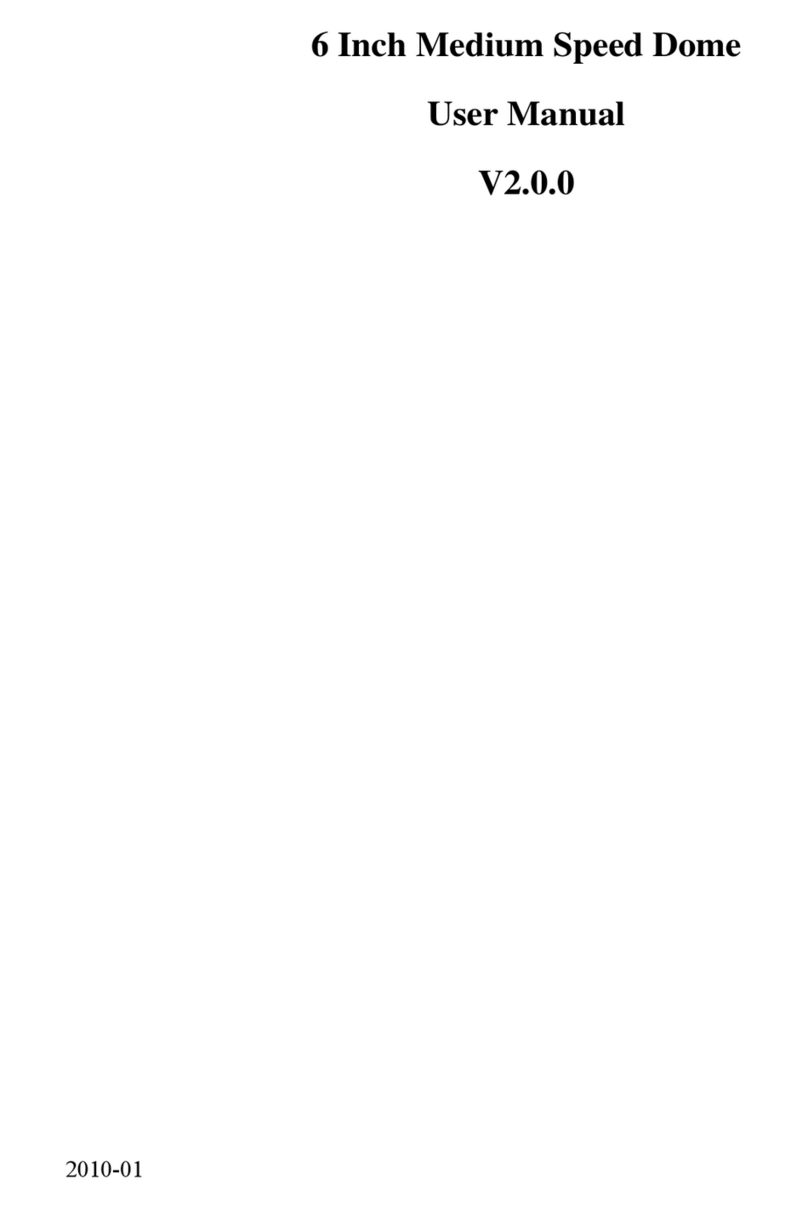
HIK VISION
HIK VISION 6 Inch Medium Speed Dome User manual

HIK VISION
HIK VISION DS-2781 Series User manual

HIK VISION
HIK VISION DS-K3G501 Series User manual

HIK VISION
HIK VISION DS-K3G200X Series User manual
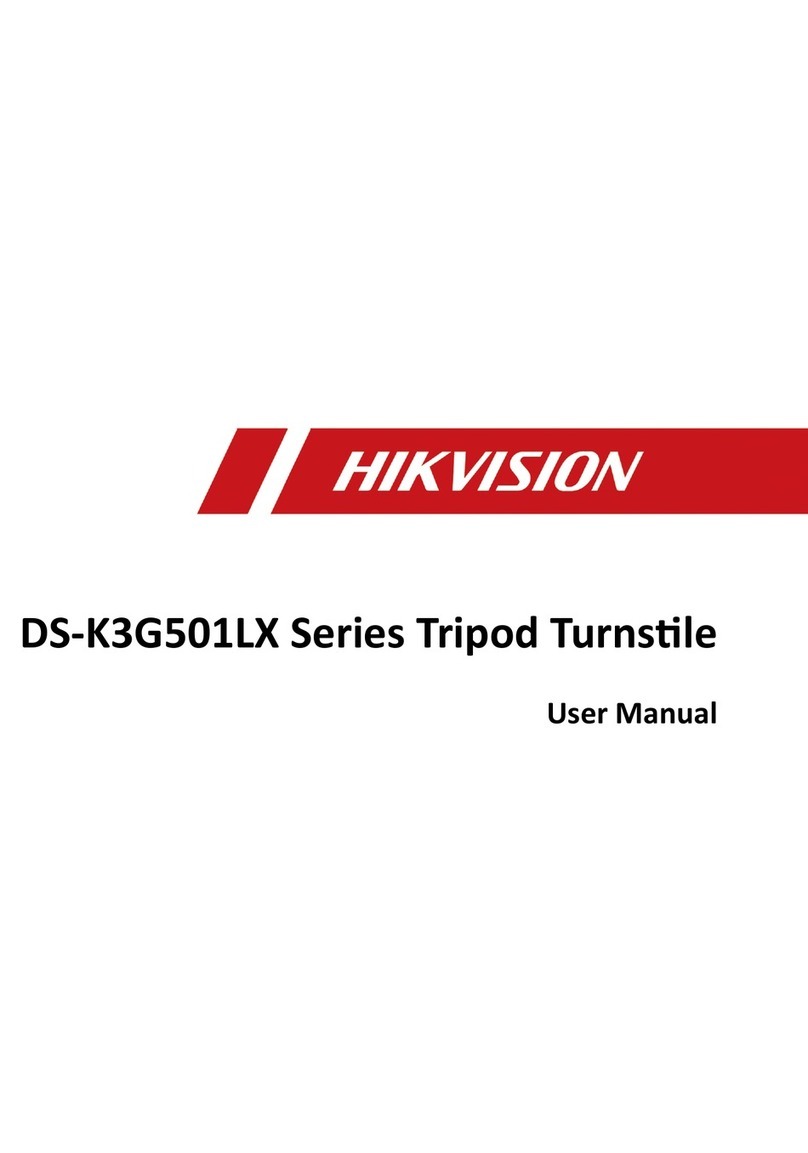
HIK VISION
HIK VISION DS-K3G501LX Series User manual

HIK VISION
HIK VISION DS-K3G411 Series User manual
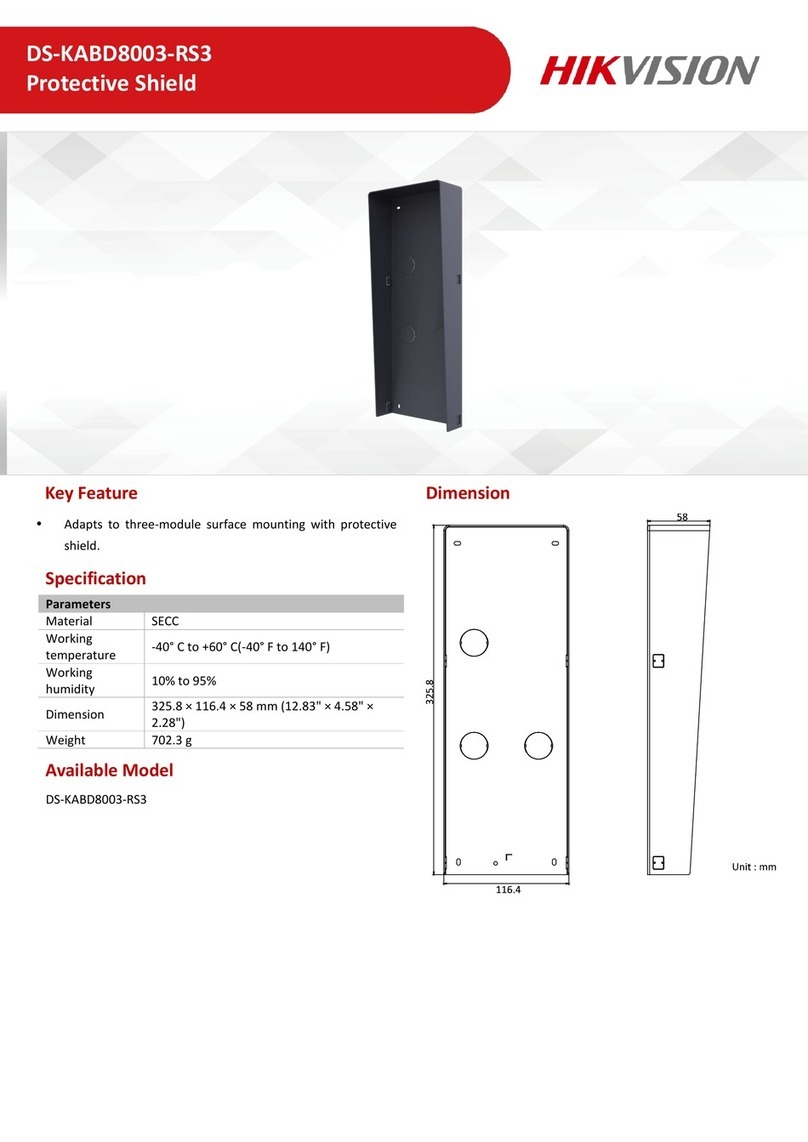
HIK VISION
HIK VISION DS-KABD8003-RS3 User manual