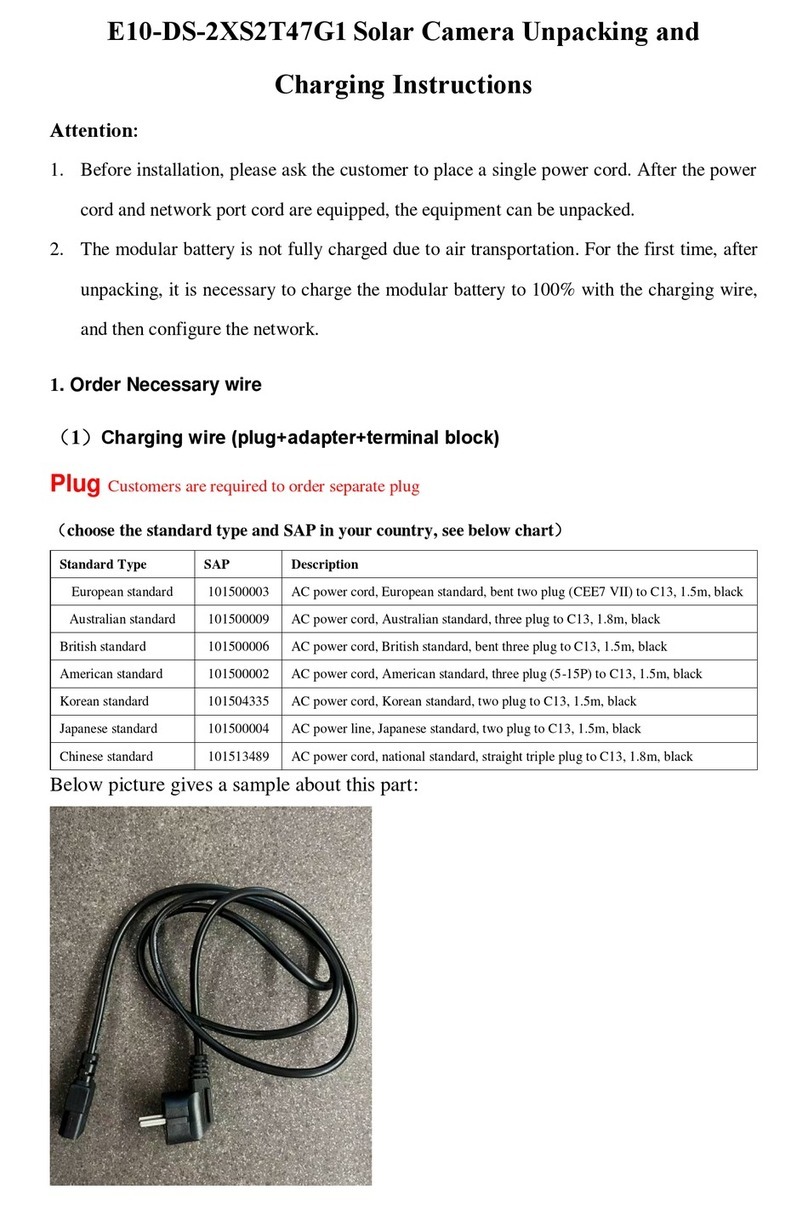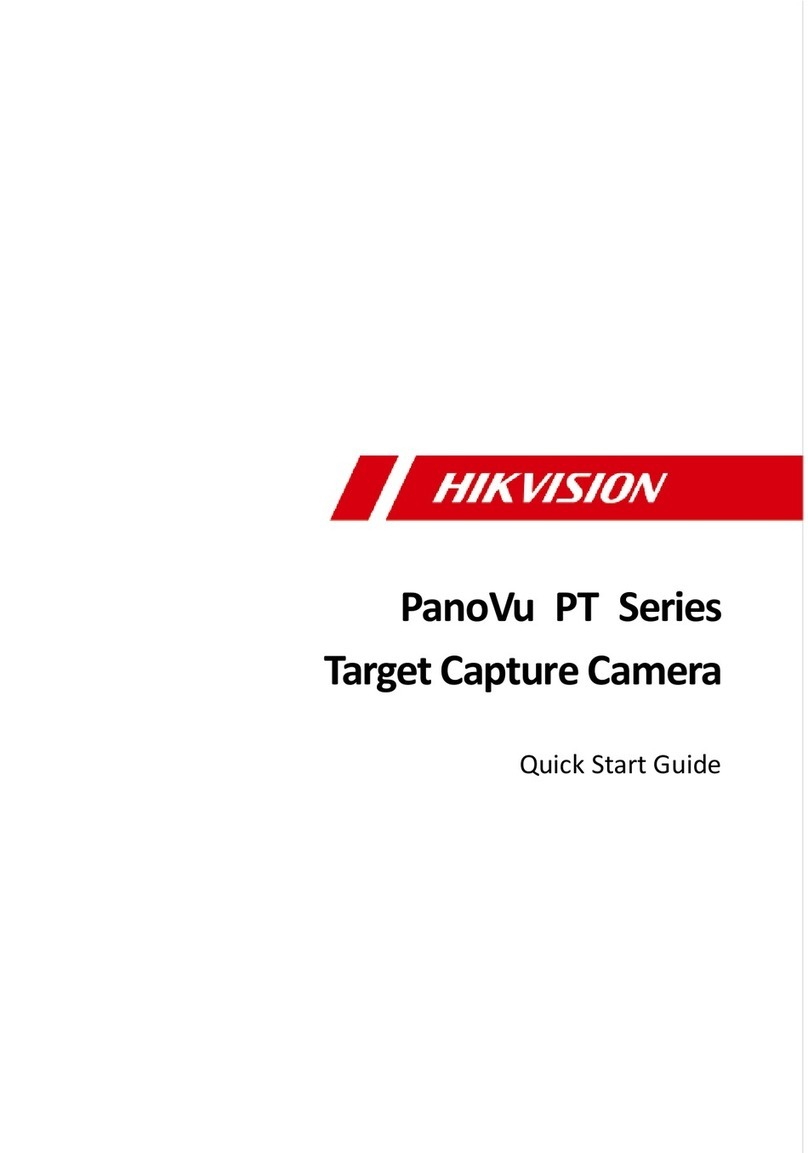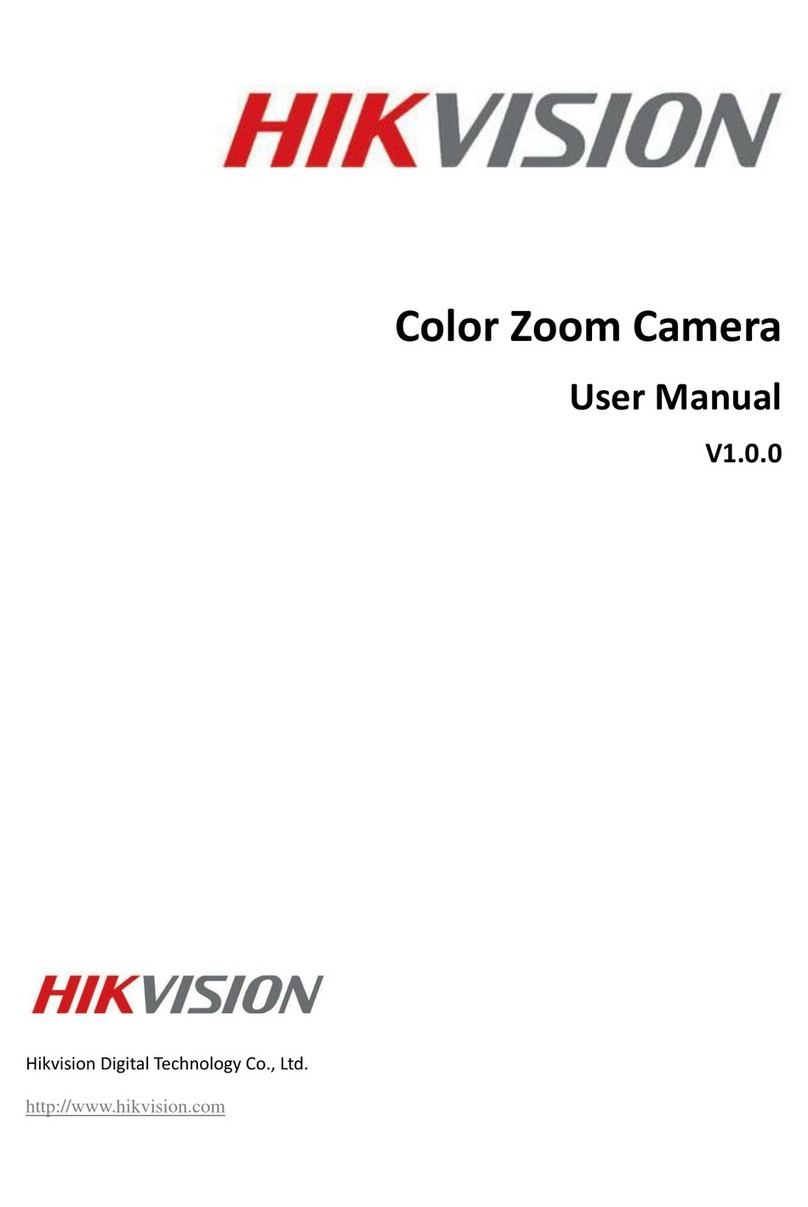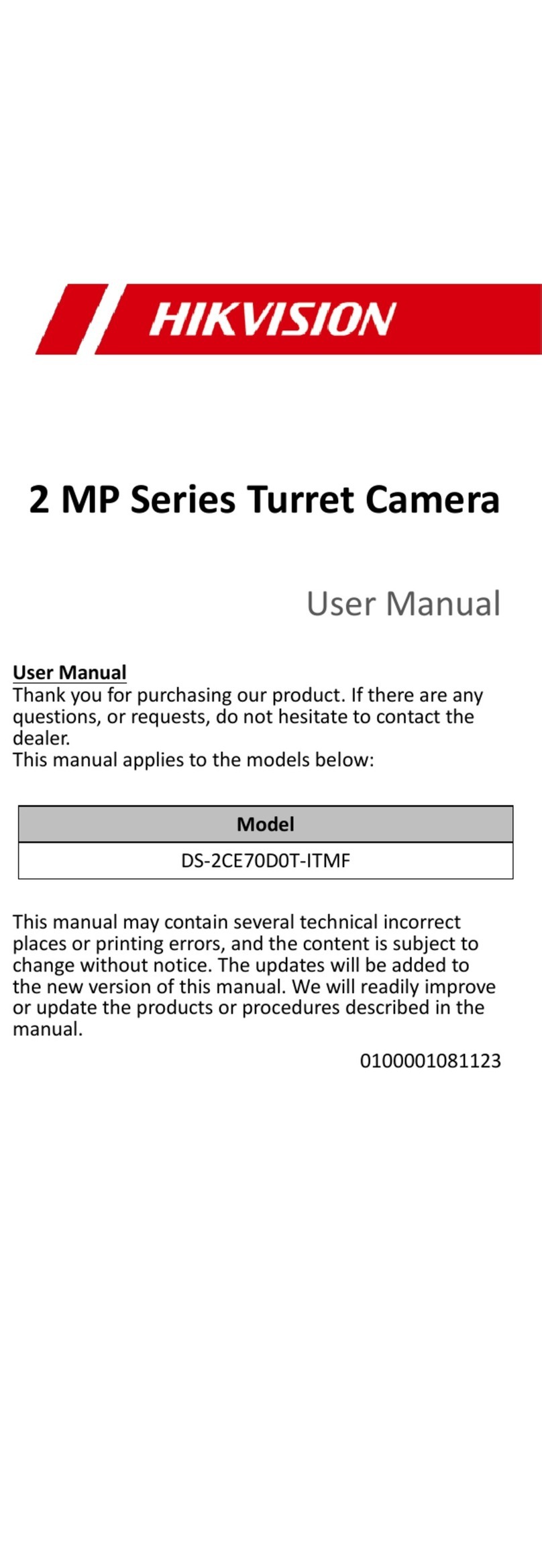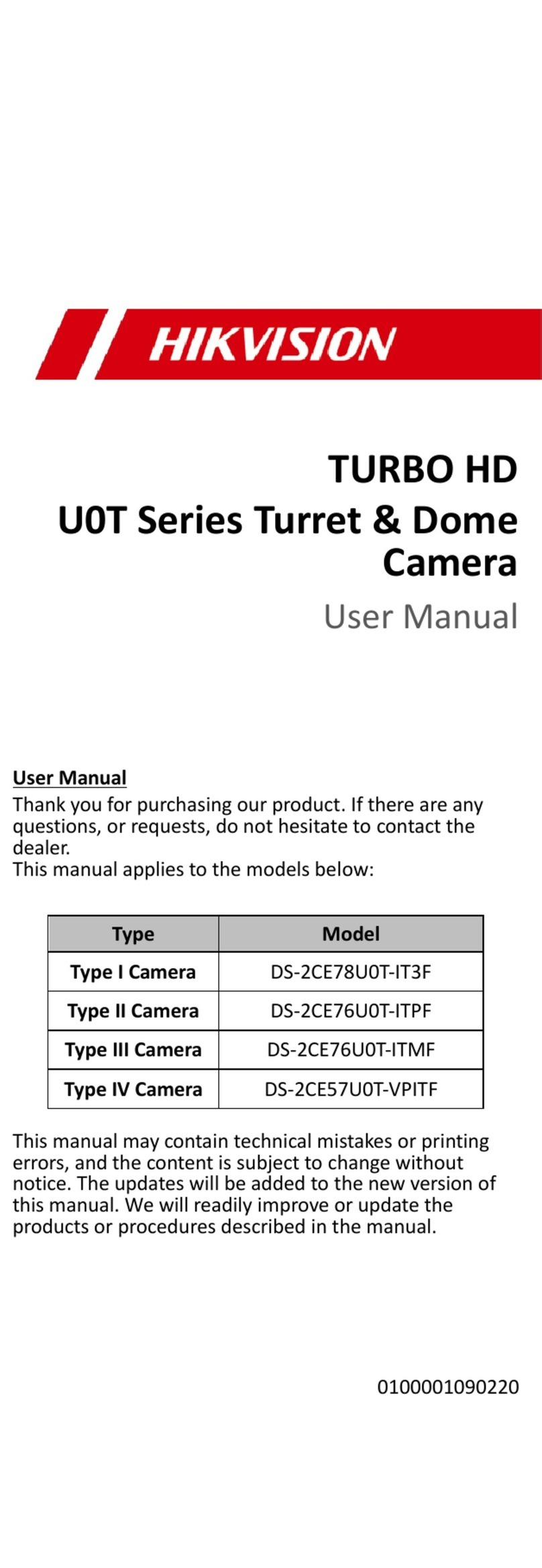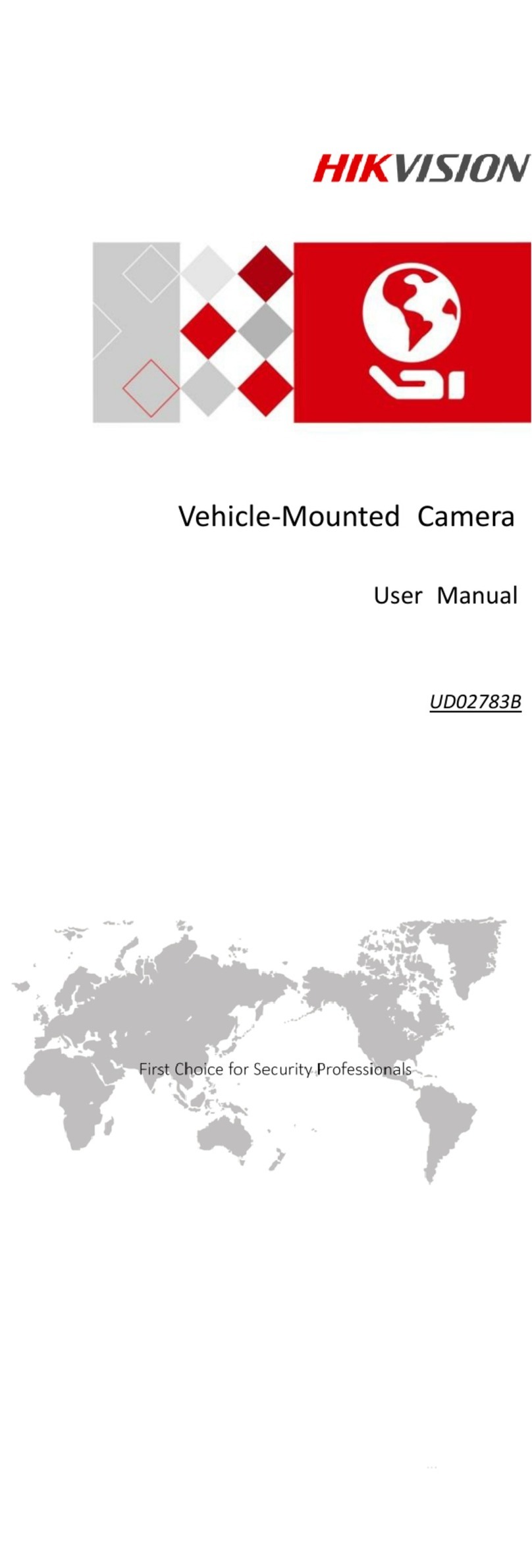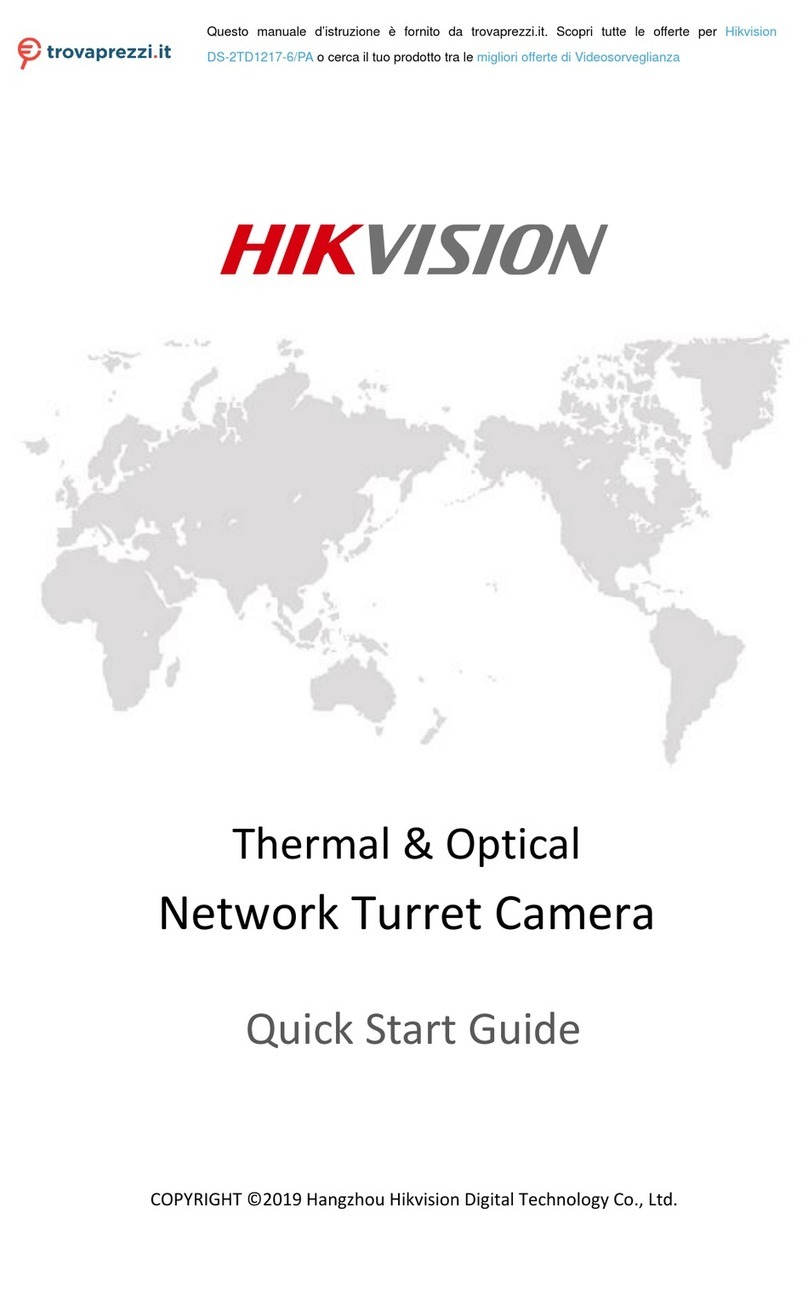UM DS-2CE56H0T-ITxF 042618NA 2
1reface
1.1 Regulatory Information
1.1.1 FCC Information
Please take attention that changes or modi ication
not expressly approved by the party responsible or
compliance could void the user’s authority to operate
the equipment.
FCC Compliance: This equipment has been tested and
ound to comply with the limits or a Class A digital
device, pursuant to part 15 o the FCC Rules. These
limits are designed to provide reasonable protection
against harm ul inter erence when the equipment is
operated in a commercial environment. This
equipment generates, uses, and can radiate radio
requency energy and, i not installed and used in
accordance with the instruction manual, may cause
harm ul inter erence to radio communications.
Operation o this equipment in a residential area is
likely to cause harm ul inter erence, in which case the
user will be required to correct the inter erence at his
own expense.
1.1.2 FCC Conditions
This device complies with part 15 o the FCC Rules.
Operation is subject to the ollowing two conditions:
1. This device may not cause harm ul inter erence.
2. This device must accept any inter erence received,
including inter erence that may cause undesired
operation.
1.1.3 EU Conformity Statement
This product and, i applicable, the
supplied accessories too are marked with
“CE” and comply there ore with the
applicable harmonized European standards
listed under the Low Voltage Directive
2014/35/EU, the EMC Directive
2012/19/EU (WEEE Directive): Products
marked with this symbol cannot be
disposed o as unsorted municipal waste in
the European Union. For proper recycling,
return this product to your local supplier
upon the purchase o equivalent new
equipment, or dispose o it at designated
collection points. For more in ormation see:
www.recyclethis.in o.
2006/66/EC (Battery Directive): This
product contains a battery that cannot be
disposed o as unsorted municipal waste in
the European Union. See the product
documentation or speci ic battery
in ormation. The battery is marked with this
symbol, which may include lettering to
indicate cadmium (Cd), lead (Pb), or
mercury (Hg). For proper recycling, return
the battery to your supplier or to a
designated collection point. For more
in ormation see: www.recyclethis.in o.