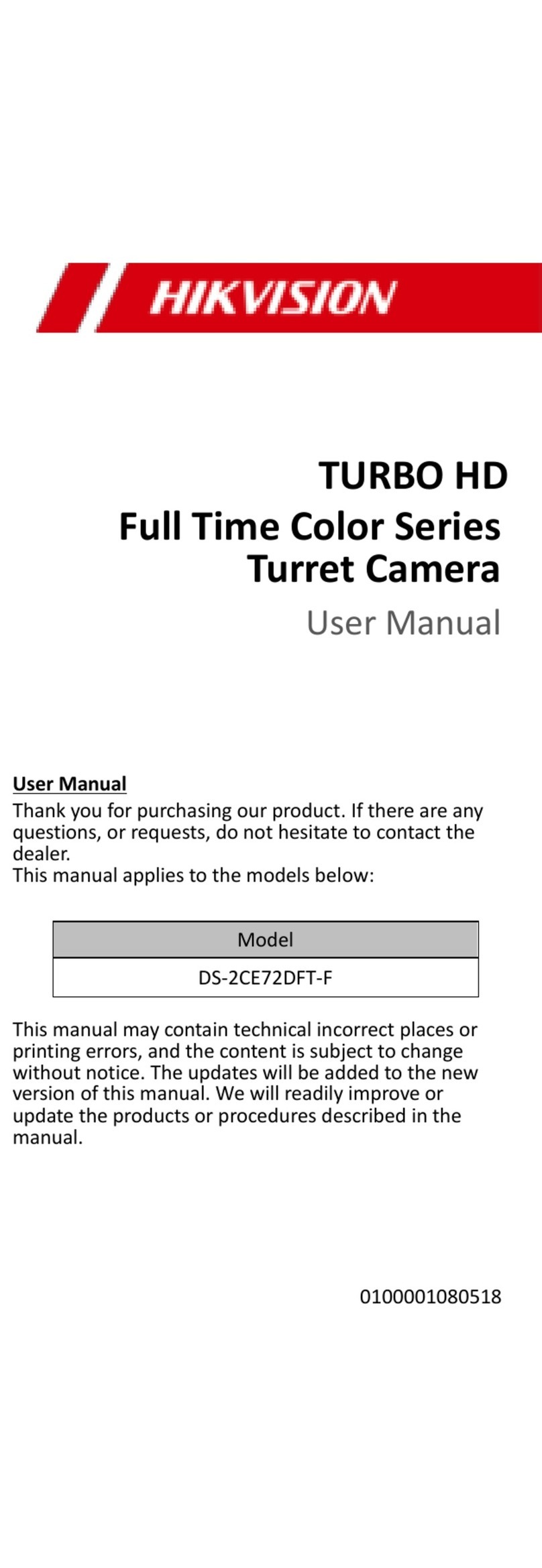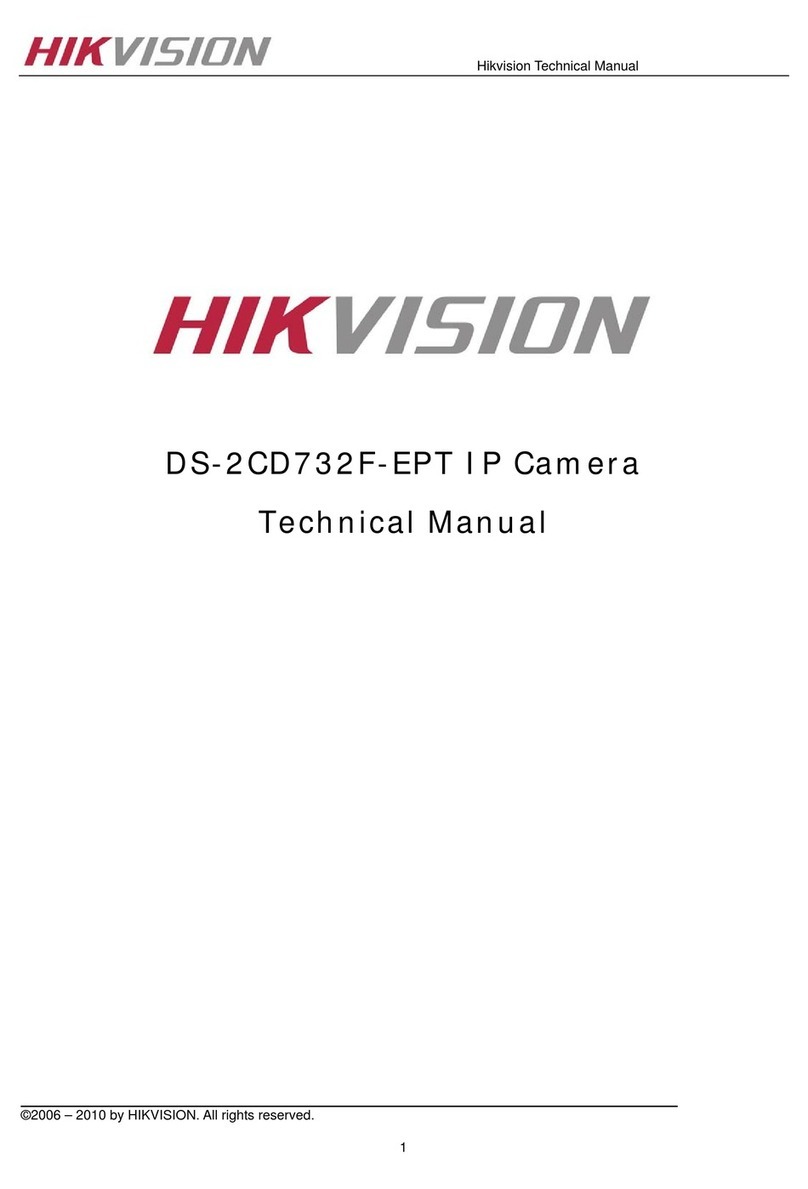HIK VISION DS-2CE71D0T-PIRL User manual
Other HIK VISION IP Camera manuals

HIK VISION
HIK VISION DS-2CD852F Series User manual

HIK VISION
HIK VISION DS-2CD702PF(NF)(-E) User manual

HIK VISION
HIK VISION DS-2CD732F-E Series User manual

HIK VISION
HIK VISION DS-2CE72DFT-F User manual

HIK VISION
HIK VISION DS-2CD2386G2-I User manual

HIK VISION
HIK VISION DS-2CD832F-E Series User manual

HIK VISION
HIK VISION DS-22CE12DFT-PIRXOF User manual

HIK VISION
HIK VISION DS-2CD2612F-I(S) User manual
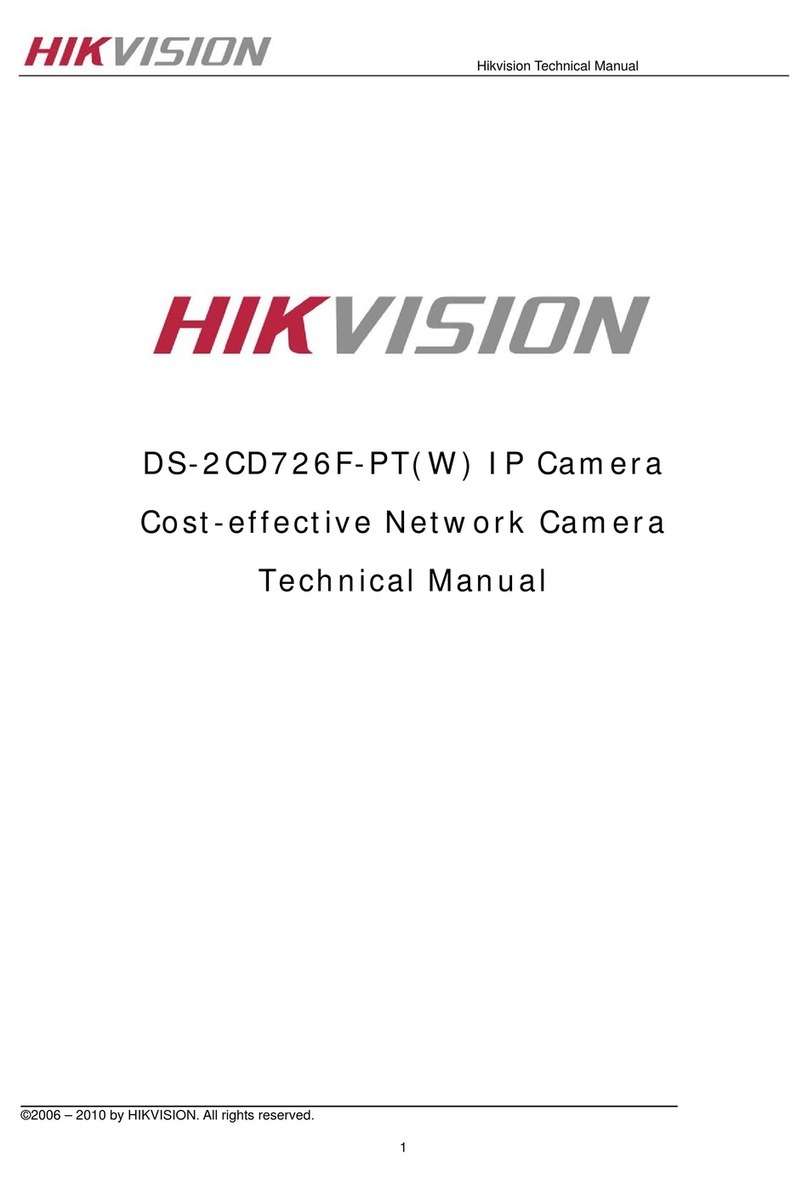
HIK VISION
HIK VISION DS-2CD726F-PT(W) User manual

HIK VISION
HIK VISION DS-2DM1-612X User manual

HIK VISION
HIK VISION DS-2CD727PF-PT(W) User manual

HIK VISION
HIK VISION DS-2CD21 Series User manual

HIK VISION
HIK VISION DS-2CD2023G0-I User manual

HIK VISION
HIK VISION DS-2CD752MF-E Series User manual

HIK VISION
HIK VISION DS-2CC502P-IR User manual

HIK VISION
HIK VISION DS-2CD712P(N) User manual

HIK VISION
HIK VISION DS-2CD2942F User manual
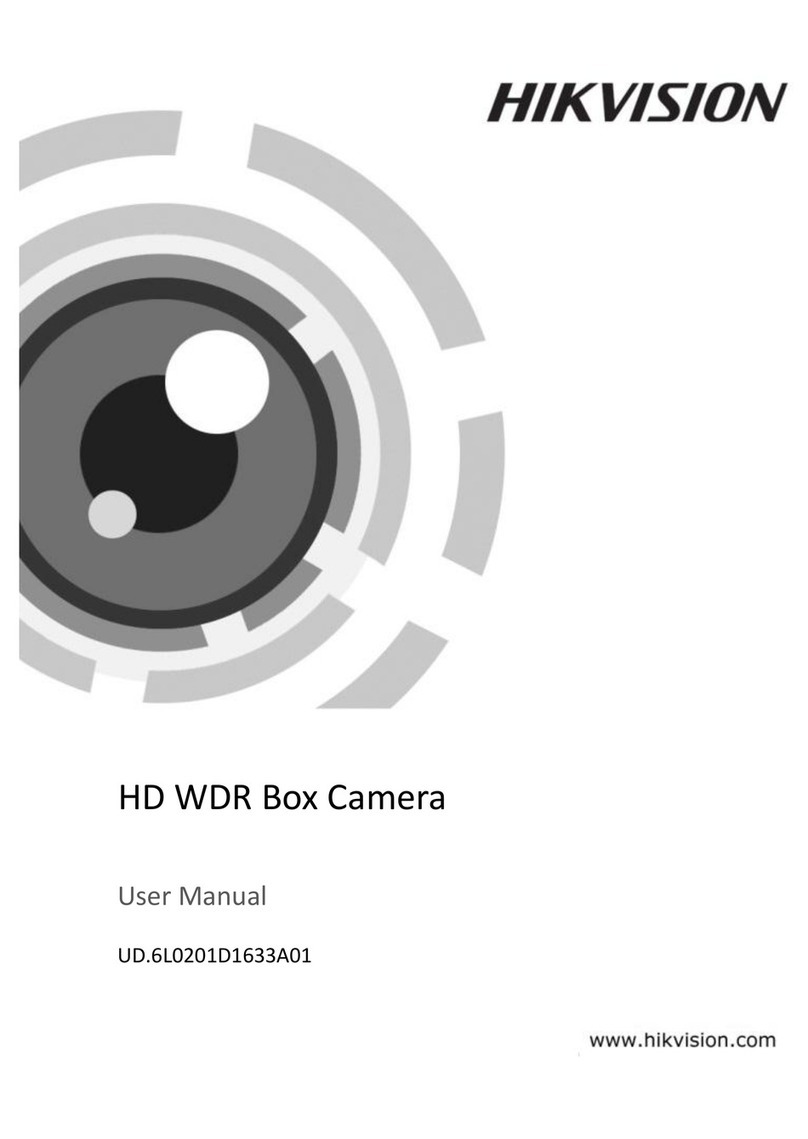
HIK VISION
HIK VISION UD.6L0201D1633A01 User manual

HIK VISION
HIK VISION DS-2CC102P(N)-IR1(IR3)(IR5) User manual

HIK VISION
HIK VISION DS-2CD2955FWD User manual