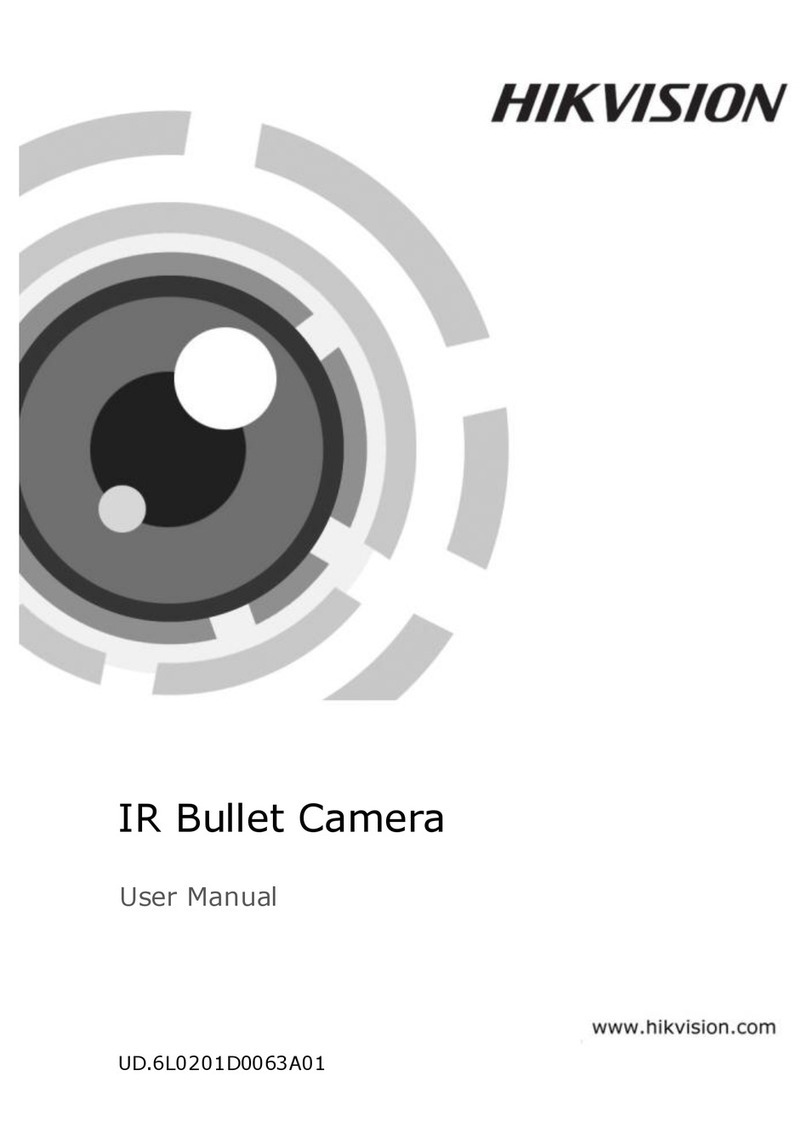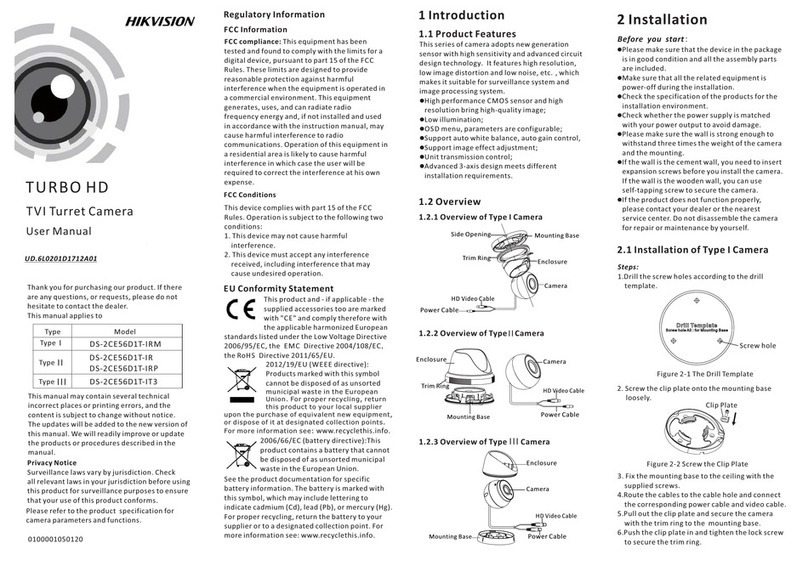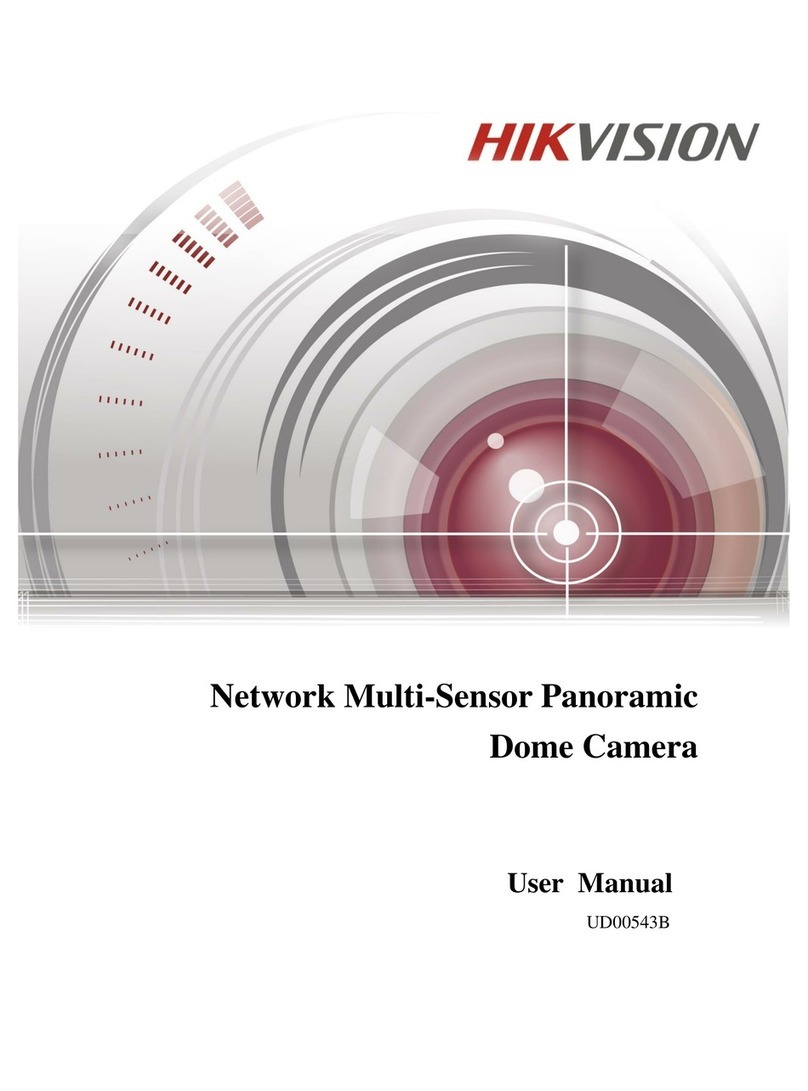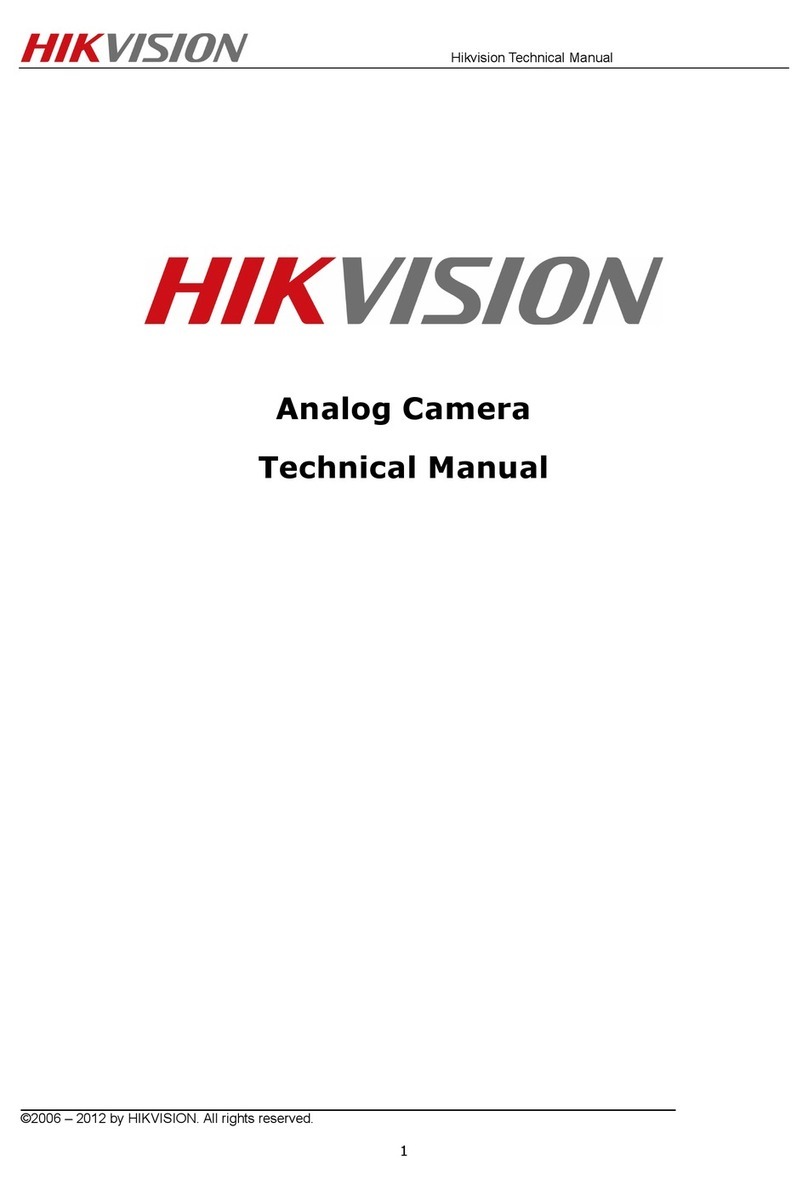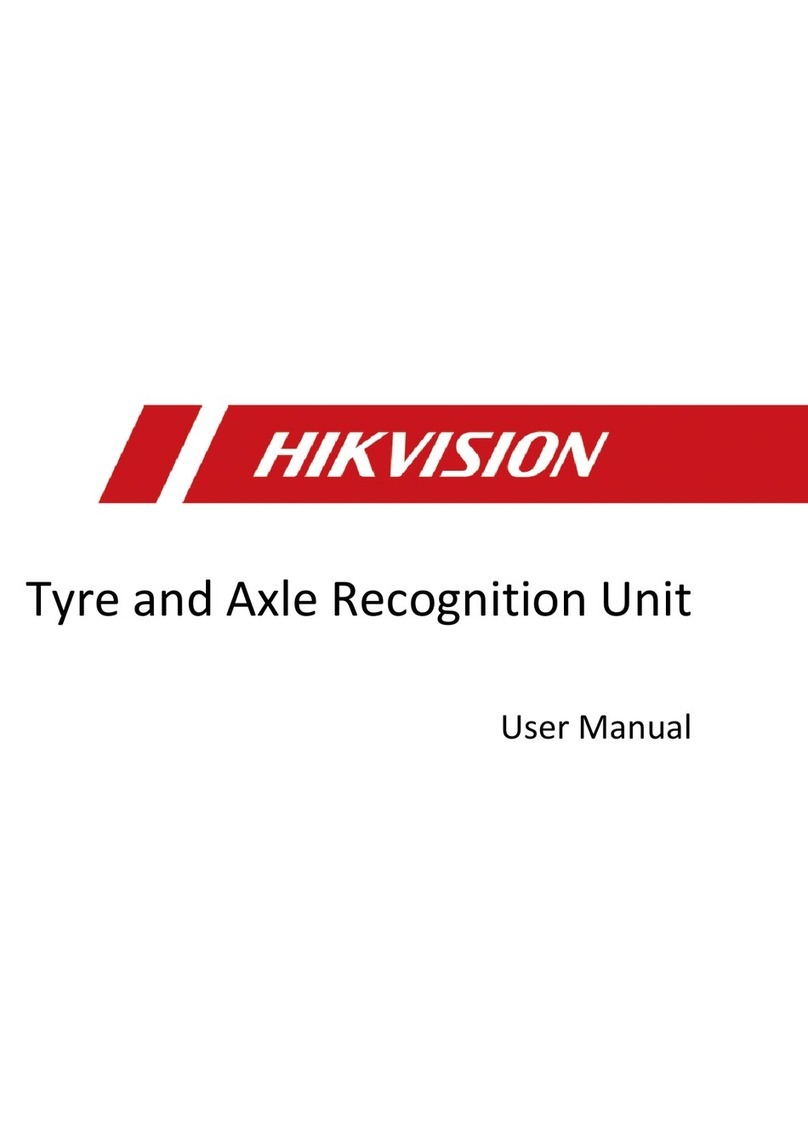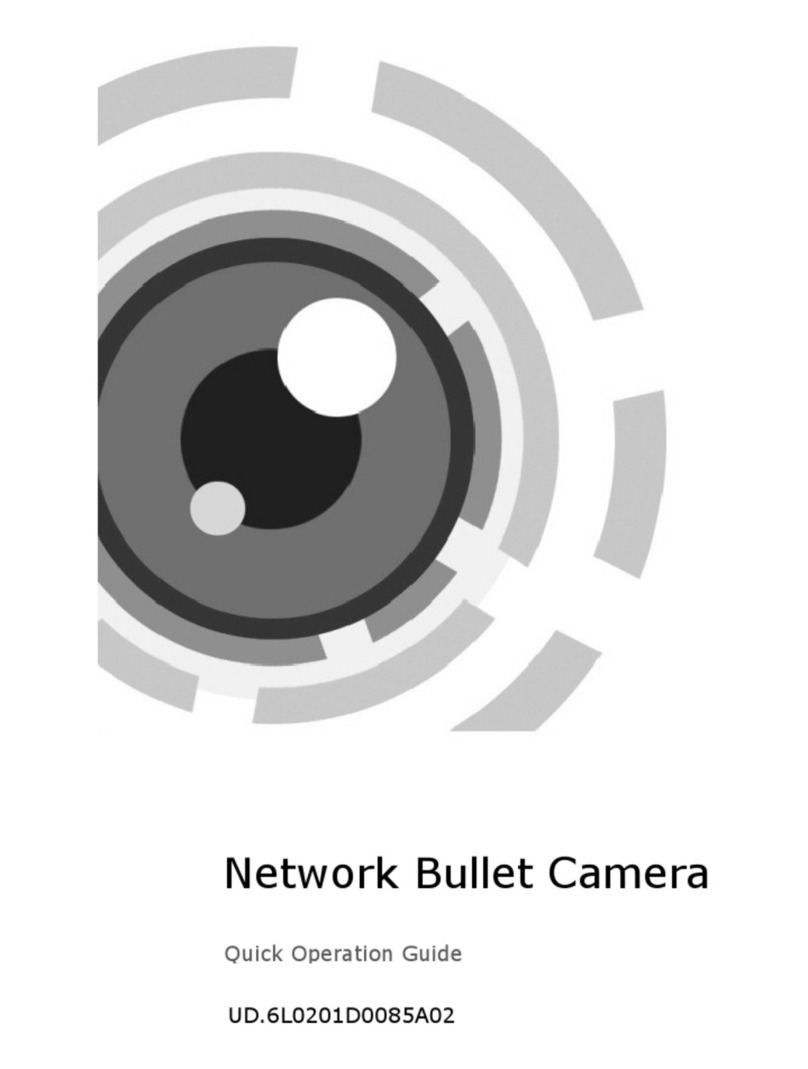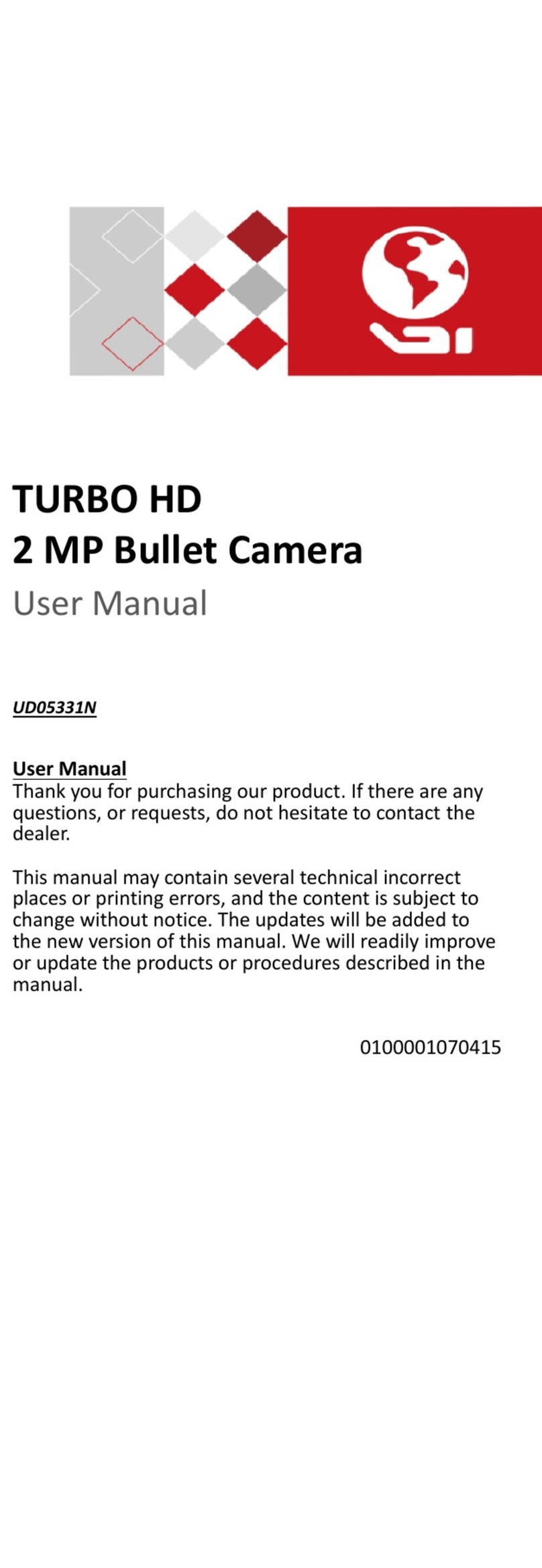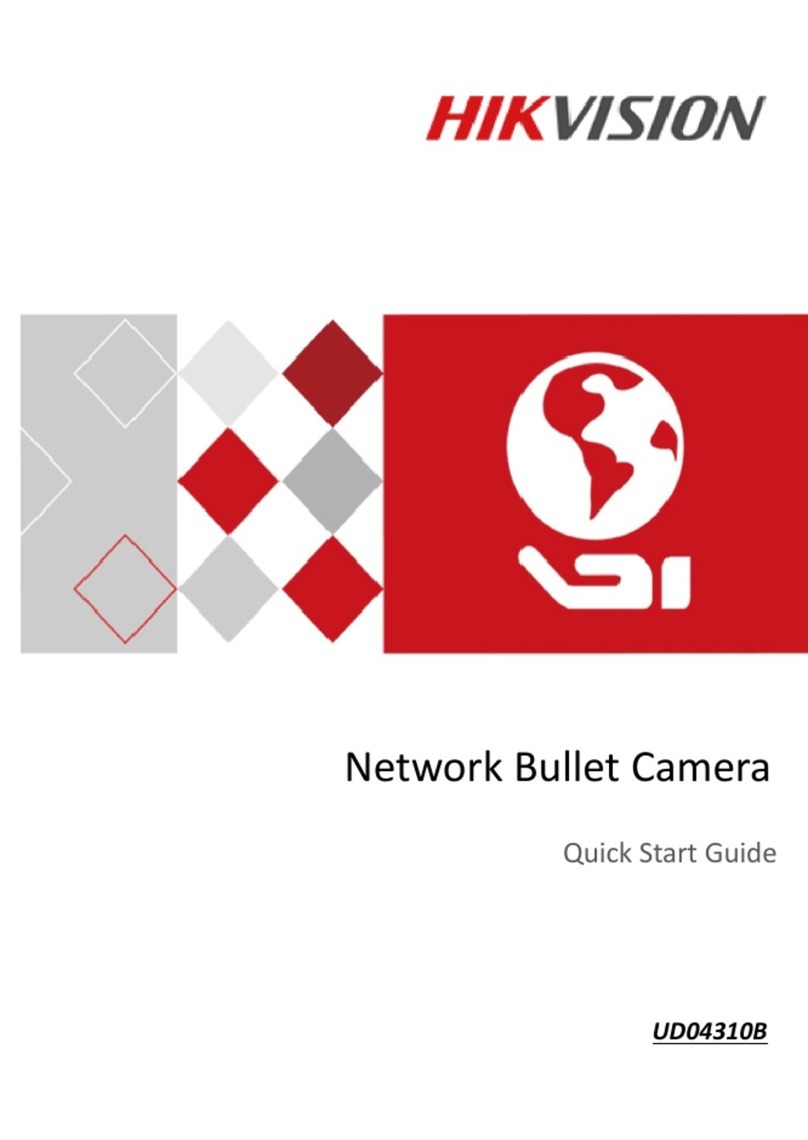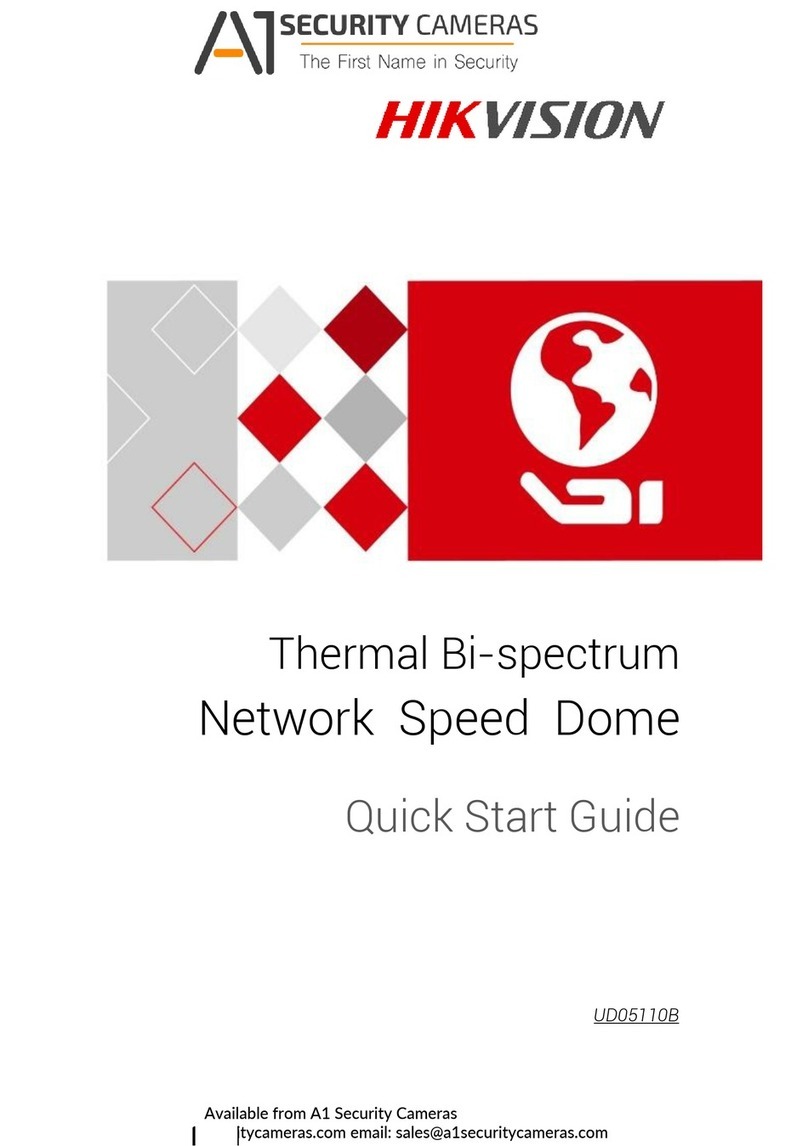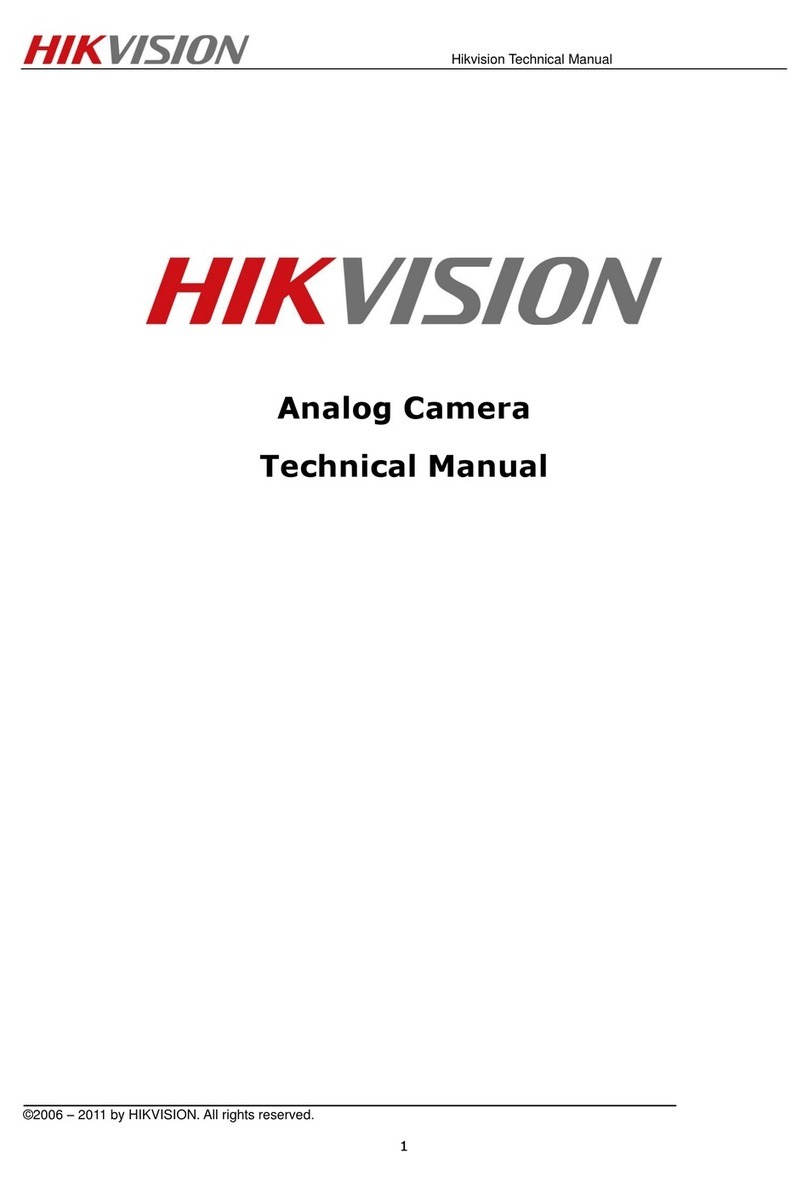UM D-2CE71H0T-PIRL 062118NA 2018 Hikvision USA Inc.
Regulatory Information
1
1 1 FCC Information
Please take attention that changes o modification not exp essly app oved by the
pa ty esponsible fo compliance could void the use ’s autho ity to ope ate the
equipment.
FCC Compliance: This equipment has been tested and found to comply with the
limits fo a Class A digital device, pu suant to pa t 15 of the FCC Rules. These limits
a e designed to p ovide easonable p otection against ha mful inte fe ence when
the equipment is ope ated in a comme cial envi onment. This equipment
gene ates, uses, and can adiate adio f equency ene gy and, if not installed and
used in acco dance with the inst uction manual, may cause ha mful inte fe ence to
adio communications. Ope ation of this equipment in a esidential a ea is likely to
cause ha mful inte fe ence in which case the use will be equi ed to co ect the
inte fe ence at his own expense.
1 2 FCC Conditions
This device complies with pa t 15 of the FCC Rules. Ope ation is subject to the
following two conditions:
1. This device may not cause ha mful inte fe ence.
2. This device must accept any inte fe ence eceived, including inte fe ence that
may cause undesi ed ope ation.
1 3 EU Conformity Statement
This p oduct and, if applicable, the supplied accesso ies too a e ma ked
with “CE” and comply the efo e with the applicable ha monized Eu opean
standa ds listed unde the Low Voltage Di ective 2014/35/EU, the EMC Di ective
2014/30/EU, the RoHS Di ective 2011/65/EU.
2012/19/EU (WEEE Di ective): P oducts ma ked with this symbol cannot
be disposed of as unso ted municipal waste in the Eu opean Union. Fo
p ope ecycling, etu n this p oduct to you local supplie upon the
pu chase of equivalent new equipment, o dispose of it at designated
collection points. Fo mo e info mation see: www. ecyclethis.info.
2006/66/EC (Batte y Di ective): This p oduct contains a batte y that
cannot be disposed of as unso ted municipal waste in the Eu opean
See the p oduct documentation fo specific batte y info mation. The
batte y is ma ked with this symbol, which may include lette ing to
indicate cadmium (Cd), lead (Pb), o me cu y (Hg). Fo p ope ecycling, etu n the
batte y to you supplie o to a designated collection point. Fo mo e info mation
see: www. ecyclethis.info.
1 4 Industry Canada ICES-003 Compliance
This device meets the CAN ICES-3 (A)/NMB-3(A) standa ds equi ements.
1 5 Warning
This is a class A p oduct. In a domestic envi onment this p oduct may cause adio
inte fe ence in which case the use may be equi ed to take adequate measu es.
1 6 Safety Instruction
These inst uctions a e intended to ensu e that use can use the p oduct co ectly to
avoid dange o p ope ty loss.
The p ecaution measu e is divided into “Wa nings” and “Cautions.”
Warnings: Se ious inju y o death may occu if any of the wa nings a e neglected.
Cautions: Inju y o equipment damage may occu if any of the cautions a e
neglected.