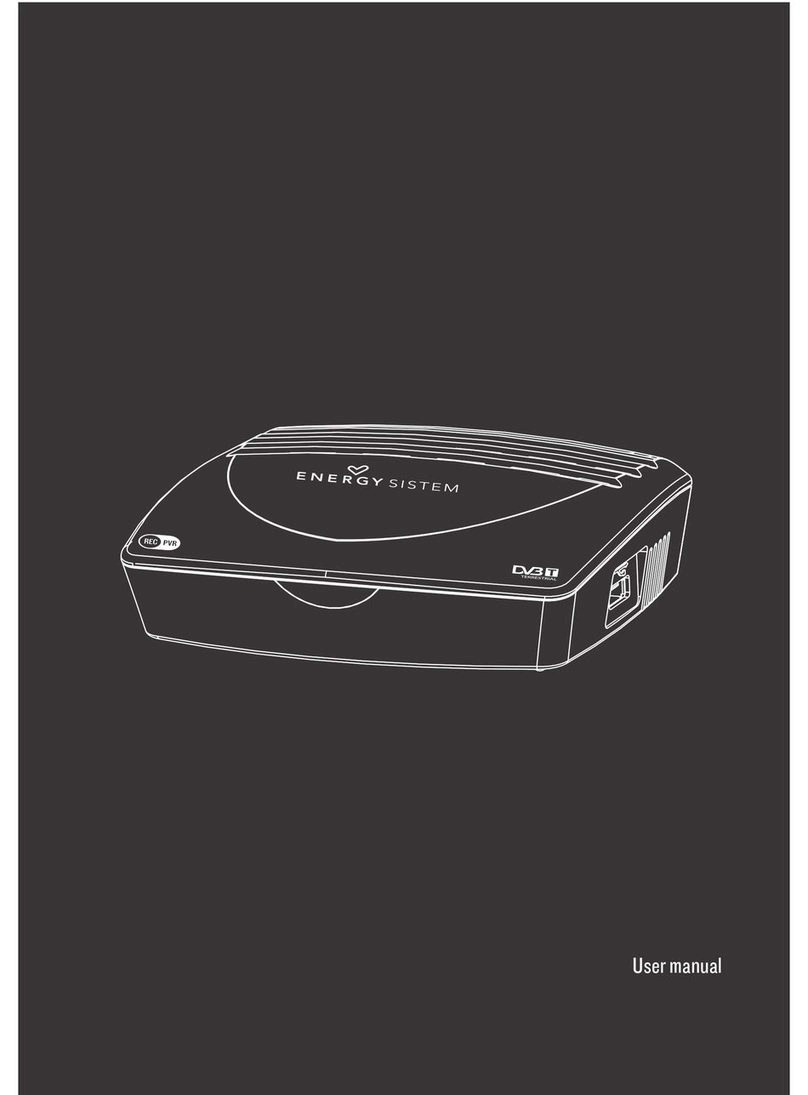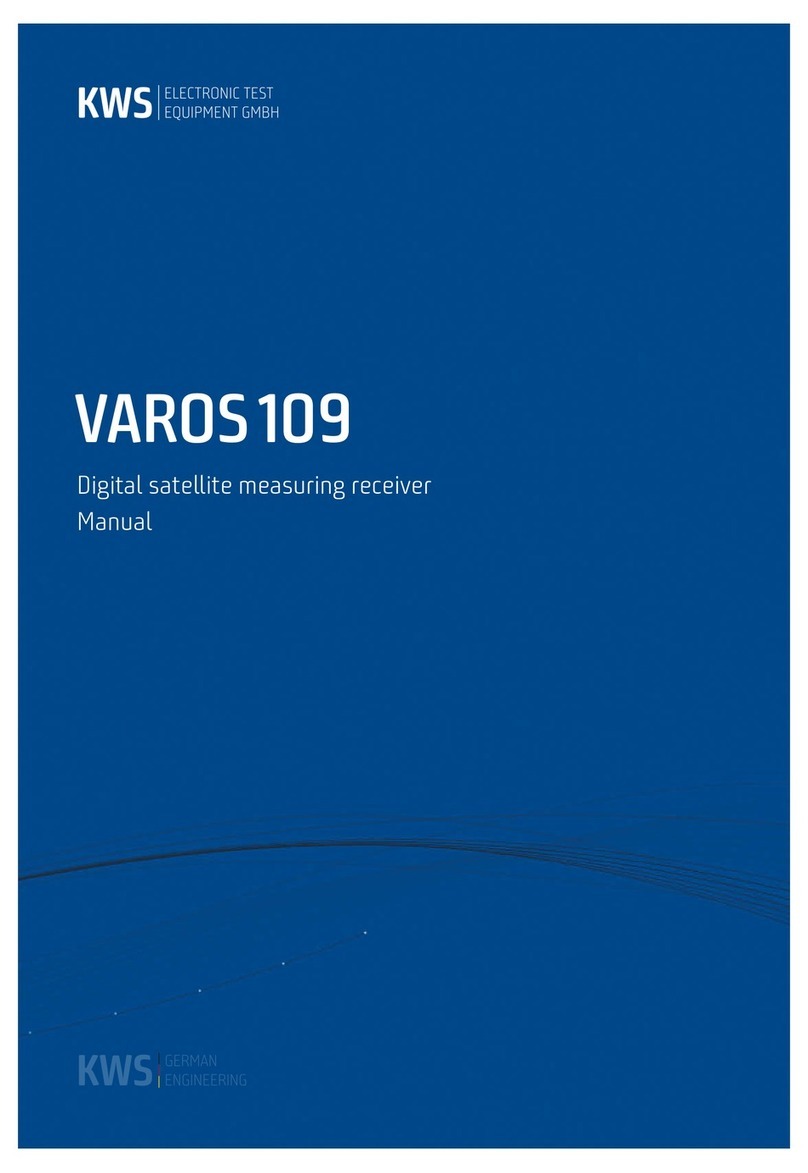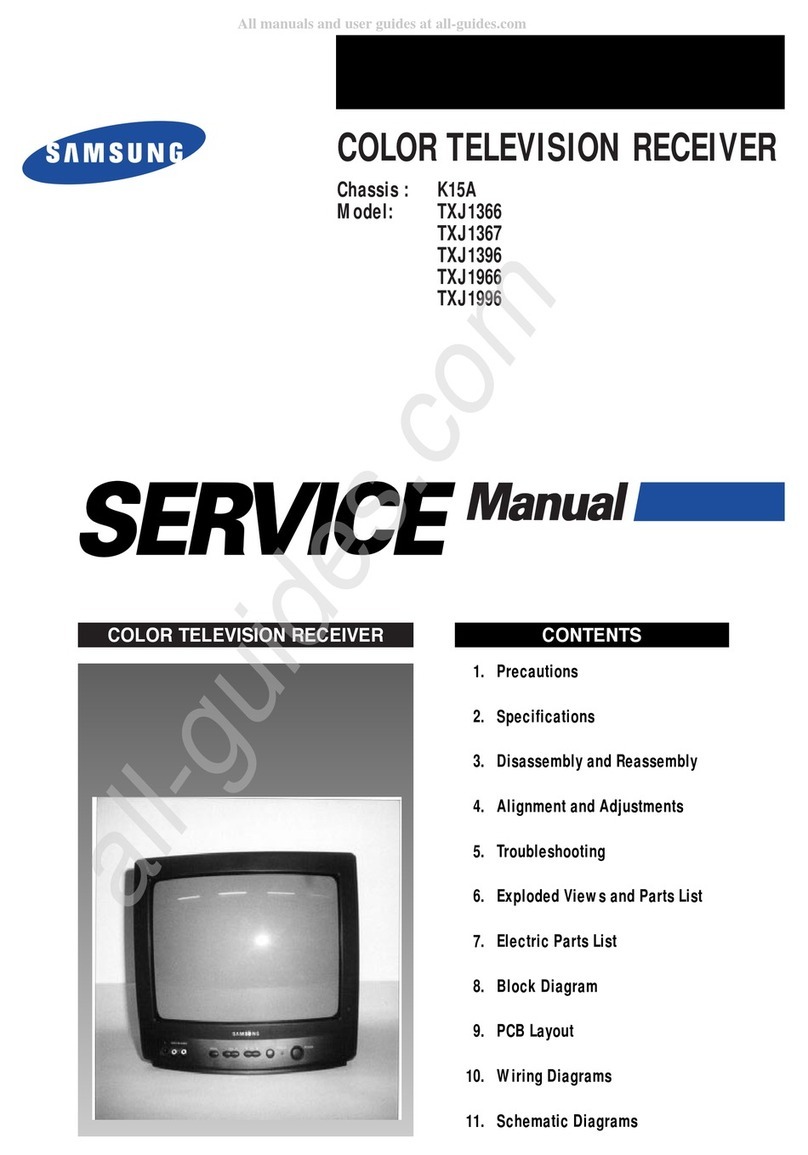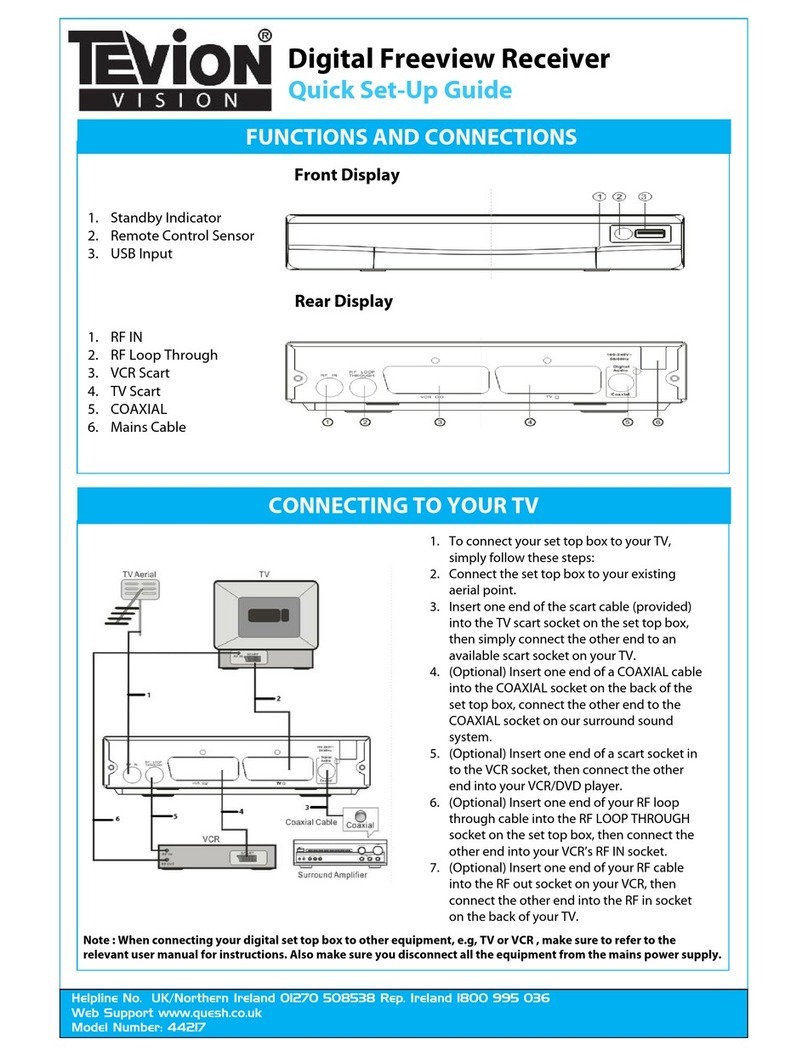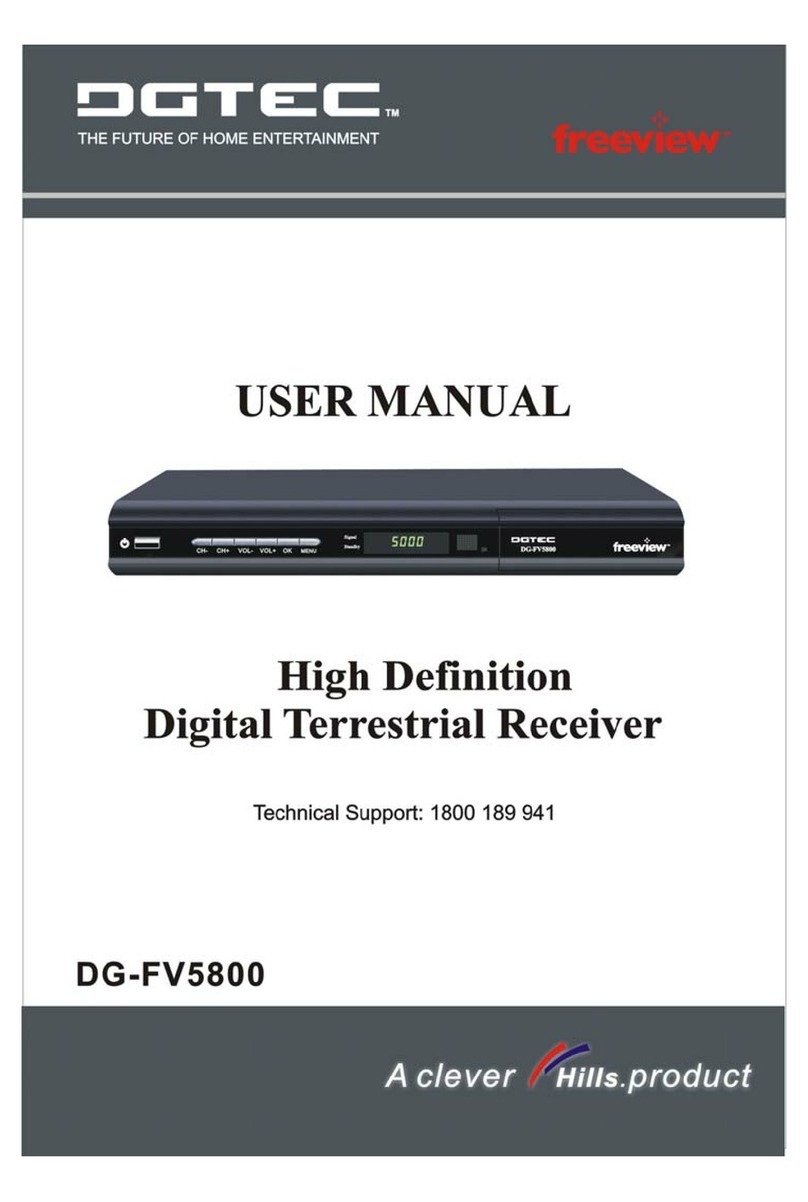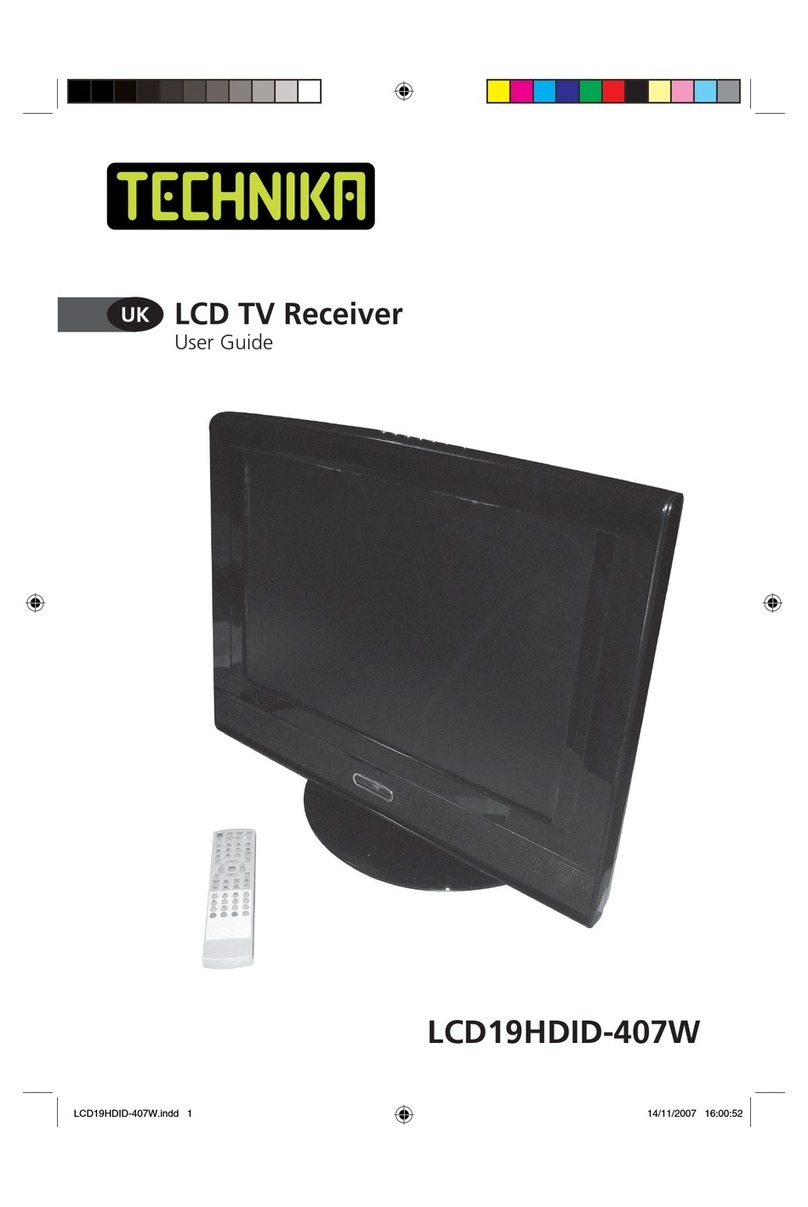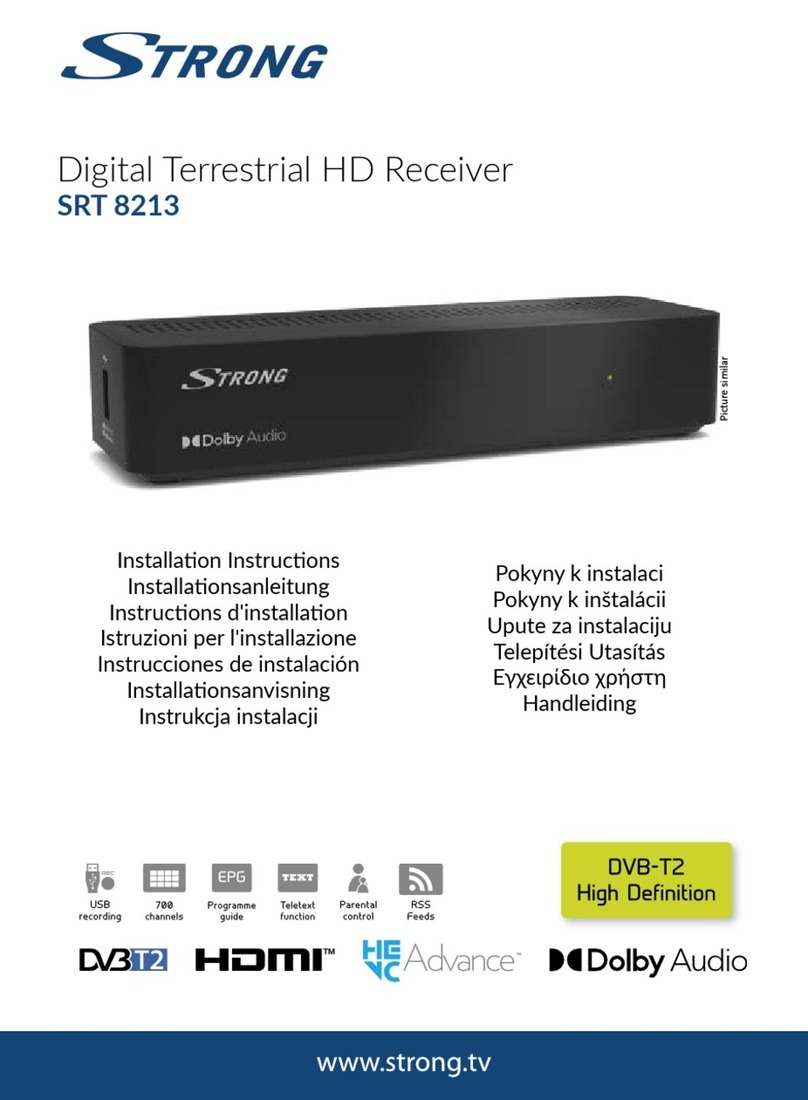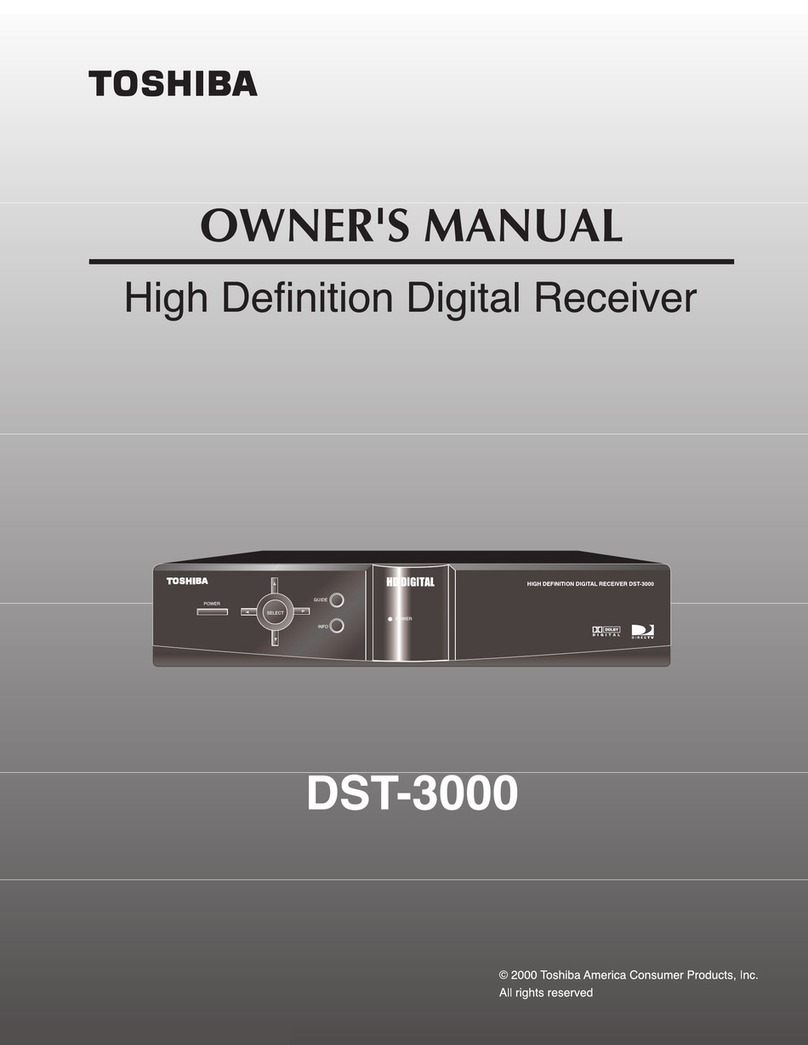Hills HD94003C Operating instructions



1
INDEX
INDEX ..............................................................................................................1
SAFETY AND INSTRUCTIONS......................................................................2
ASSEMBLY AND PARTS LIST.......................................................................3
1.1 Parts List....................................................................................................3
1.2 Front Panel ................................................................................................4
1.3 Rear Panel.................................................................................................5
1.4 Remote Control Unit..................................................................................6
1.5 Installing the batteries in the remote control .............................................8
1.6 Connecting to Equipment ..........................................................................9
GETTING STARTED.....................................................................................11
2.1 Instructions...............................................................................................15
2.2 Timer setting ............................................................................................15
2.3 System Settings.......................................................................................16
2.4 Channel Manager ....................................................................................18
2.5 Parental Control.......................................................................................19
2.6 EPG..........................................................................................................20
2.7 Installation................................................................................................21
2.8 USB Menu................................................................................................22
Ps1 FAQ ........................................................................................................24
Ps2 Trouble Shooting..................................................................................25
Ps3 Specification .........................................................................................26
NOTES...........................................................................................................27
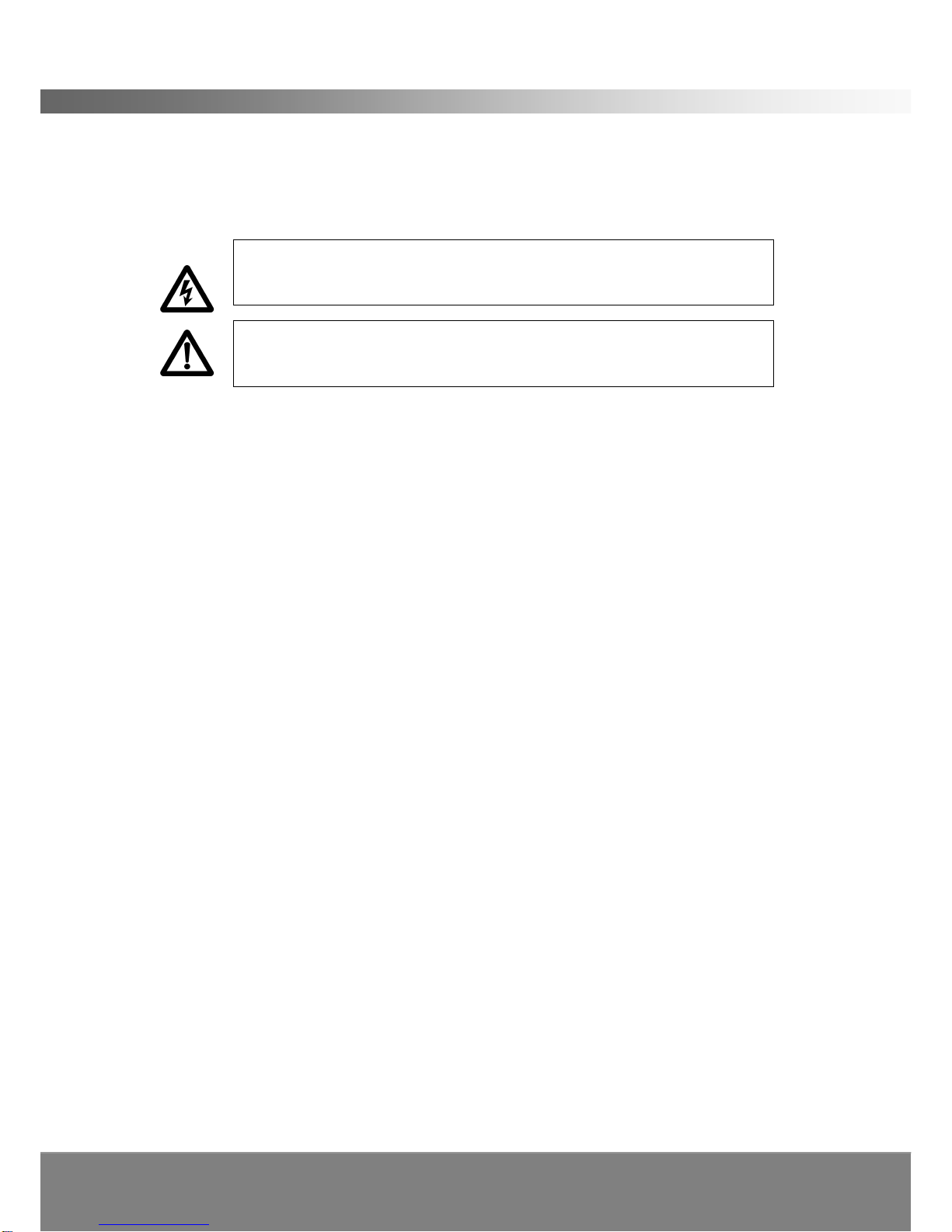
2
SAFETY AND INSTRUCTIONS
CAUTION: TO PREVENT ELECTRICAL SHOCK, DO NOT REMOVE THE COVER.
THERE ARE NO USER SERVICEABLE PARTS INSIDE. REFER
SERVICING TO QUALIFIED SERVICE PERSONNEL.
SAFETY
.Never place the unit in hot, humid or excessively dusty places.
.Do not install the unit where it may be exposed to mechanical vibrations.
.This product should be operated only from the type of power source indicated on the
rear of the unit.
.Do not touch the power cord with wet hands or continue to use a damaged power
cord. It may cause an electric shock.
.Never open the cover. High voltage in the unit may result in electrocution.
.Disconnect the power cord to the unit before connecting any cables.
CAUTION
.To prevent fire or electrical shock do not expose the appliance to water.
.Ensure that objects filled with liquids, such as vases, are not placed on the
apparatus.
.If an object or liquid gets into the unit, disconnect the plug and ask an approved
technician to check the unit.
.Never place the unit in a confined space such as a bookcase or built-in cabinet
unless proper ventilation is provided. Leave a 10cm gap around the unit.
.The recommended operating temperature is from 0 ~ 40
℃℃and humidity should be
under 95%.
.For your own safety, do not touch any part of the unit, power lead or aerial lead
during a lightning storm.
.Use a damp cloth to clean the unit.
.Do not use liquid cleaners, solvent or abrasive products, etc.
This symbol indicates that high voltage is present inside. It is dangerous to
make contact with any part inside the case.
This symbol alerts you of important information concerning operation and
maintenance of this product.
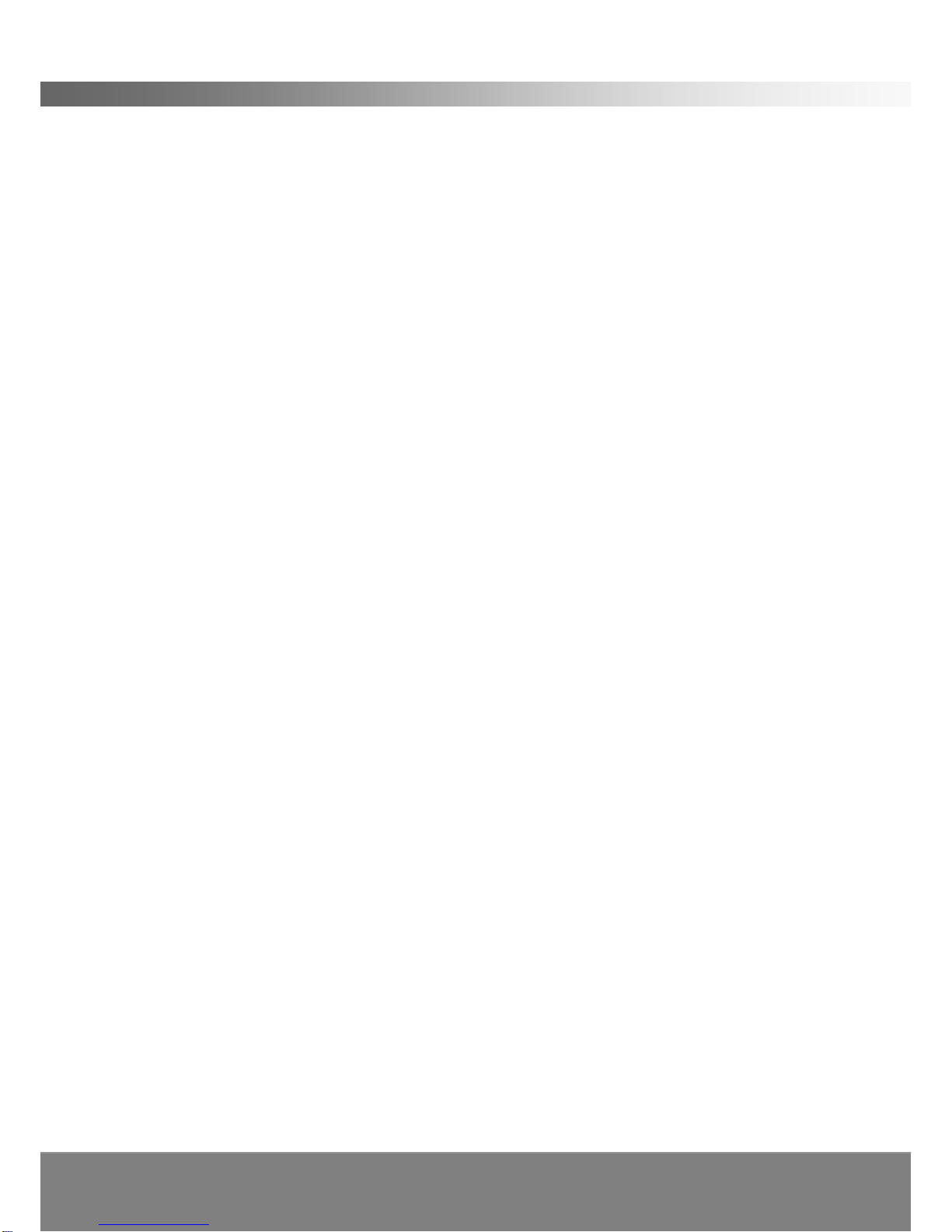
3
ASSEMBLY AND PARTS LIST
1.1 Parts List
Please make sure the following accessories are supplied with the STB.
1. High Definition Digital Set Top Box
2. Remote Control
3. RCA Video/Audio Cable
4. YPbPr Component Video Cable
5. Batteries (AAA Size)
6. User Manual

4
ASSEMBLY AND PARTS LIST
1.2 Front Panel
1. STANDBY Button ( )
Press to switch between operation and standby mode.
2. Menu Button (MENU)
Press to display the Main Menu or to exit from the menu.
3. OK
Press to select the item in the menu or to view a list the TV/Radio channels.
4. Volume VOL+/VOL- Button (VOL+/VOL-)
Moves the cursor left/right when in the menu or adjust the volume level in the live TV
mode.
5. CH Up/Down Button (CH+/CH-)
Moves the cursor up/down when in the menu or changes the current program to the
previous/next channel in the live TV mode.
6. Front Panel Display
Front panel window displays information concerning current operation such as the
channel number. The green LED illuminates when the channel is locked in.
7. Earphone Output
Used to connect earphones using a 3.5mm jack.

5
ASSEMBLY AND PARTS LIST
1.3 Rear Panel
1. ANT IN
Used to connect the antenna.
2. ANT OUT
Used to loop to another analogue or digital device.
3. USB
USB port is used for viewing JPEG files or playing MP3 files on a memory stick, and
for possible software upgrades. (Only to be advised by service technician.)
4. DIGITAL AUDIO (S/PDIF / Optical)
Connect to an External Audio Amplifier with S/PDIF/Optical Digital Audio (optional).
5. HDMI Connector
Connect High-Definition Multimedia output to HD Monitors (HDMI Type). Provides
both digital video and digital audio connection in one cable.
6. VIDEO (Yellow RCA)
Connect to a TV with yellow video input to obtain picture.
7. YPbPr
Connect component video to HD Monitors (YPbPr Type). This is a video only
connection, you will need to use Red and White RCA for Left and Right audio or
Digital Audio output connection.
8. AUDIO L/R (White / Red RCA)
Connect to a TV audio input, HD Monitors audio input or an External Audio Amplifier
to obtain audio.
9. RF OUT
Can be connected to a television with no AV inputs.
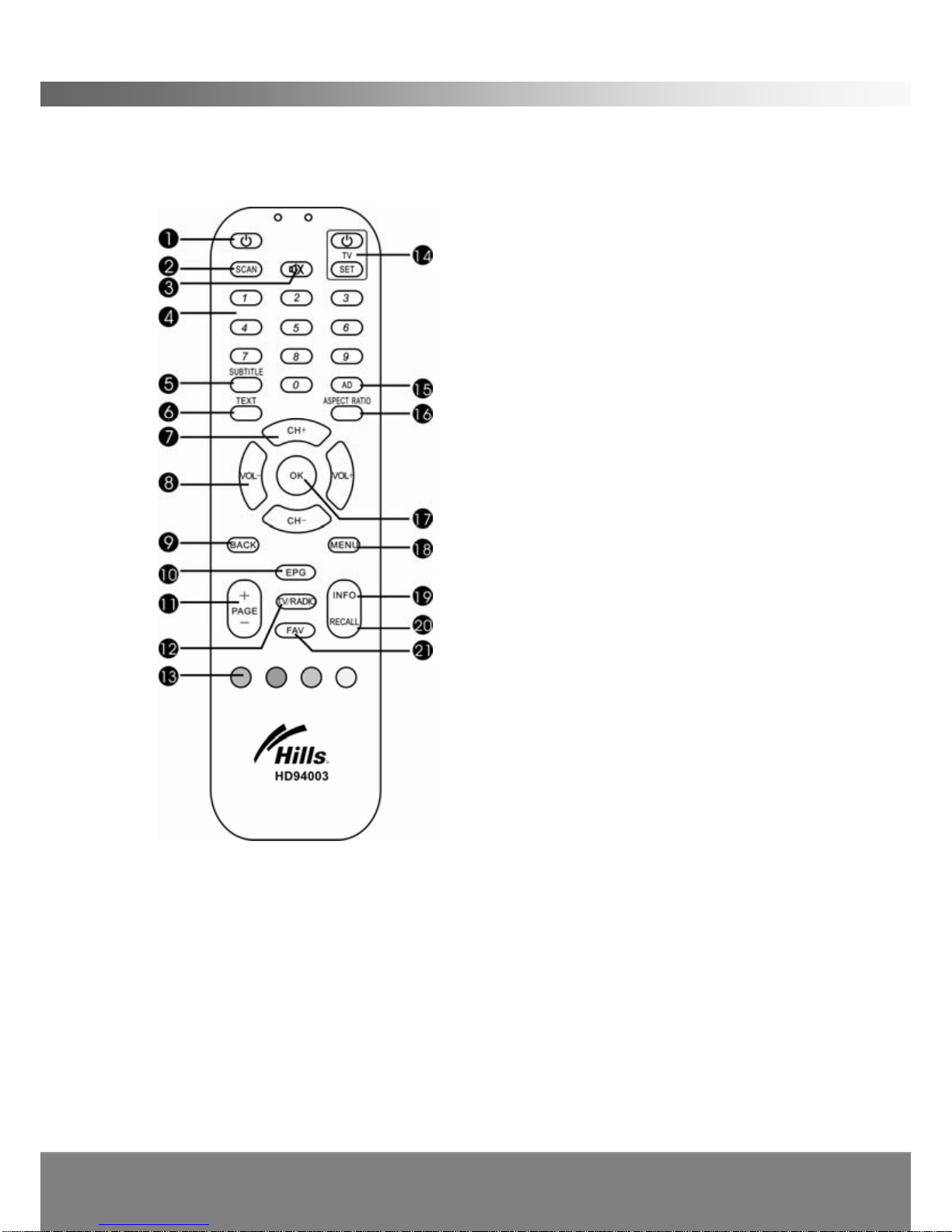
6
ASSEMBLY AND PARTS LIST
1.4 Remote Control Unit
All features of the STB can be controlled with the remote control.
1. POWER: Press to switch between on and
standby mode.
2. SCAN: Press to search for programs
automatically.
3. MUTE: Press to mute the sound.
4. NUMERIC KEYS: Press to input Channel
Numbers, Passwords or Letters.
5. SUBTITLE: Press to enter the SUBTITLE
mode.
6. TEXT: Display the Teletext information.
7. CH+/ CH-: Change the channel or move
cursor in the menu.
8. VOL-/ VOL+: Adjust volume or move
cursor in the menu.
9. BACK: Press to return to the previous
menu or exit from the current mode.
10. EPG: Display the Electronic Program
Guide.
11. PAGE+/ PAGE-:Press to page
up/down in the channel list.
12. TV/RADIO: Switch between TV or
RADIO mode.
13. SPECIAL FUNCTION KEYS: Used in the
EPG menu.
14. TV: Used to set this remote Control to
turn your TV ON or OFF.
15. AD: Activates Audio Description (AD) where available from the broadcaster.
16. ASPECT RATIO: Press to select standard (4:3) or widescreen (16:9) aspect
ratio mode.
17. OK: Press to select the item in the menu or to list the TV/Radio channels.
18. MENU: Press to display the Main Menu.
19. INFO: Display the information of the current program.
20. RECALL: Press to return to previous channel.
21. FAV: Press to display Favorite Channel List.

7
ASSEMBLY AND PARTS LIST
Learning Remote instruction
The Set Top Box Remote Control can be set to switch your TV OFF and ON. Follow
these simple instructions to program your Set Top Box remote Control.
1. You will need both the Set Top Box Remote Control and the TV Remote Control,
make sure both have operational batteries installed.
2. To place the Set Top Box Remote Control into Learning Mode press and hold
down the HD94003C SET button for around 3 seconds, the indicator light will
illuminate brightly. Once illuminated you can let go of the SET button. (NOTE: If
another key is not pressed within 15 seconds the Set Top Box Remote Control will
exit Learning Mode.)
3. Lay both the HD94003C Remote Control and the TV Remote control on a flat
surface. Orientate both remotes so that the infrared receivers are facing one
another within a distance of 1cm to 4cms. Press the blue power key on the
HD94003C remote control until the red light is blinking. Press and hold down the
POWER button of the TV Remote Control until the indicator light on the Set Top Box
Remote Control until the red light on the HD94003C remote is solid, then release
the TV POWER button on the TV Remote Control.
You are now ready to use the Set Top Box remote Control to turn the TV ON and
OFF by pressing the power button in the TV section of the Set Top Box remote
control on the top right corner of the remote.

8
ASSEMBLY AND PARTS LIST
1.5 Installing the batteries in the remote control
1. Place your finger or thumb under the holding catch and gently press upward and
forward to release the cover.
2. Insert two AAA batteries into the recess.
3. Replace the lid over the recess and gently push down on the lid until it snaps firmly
into place.
Caution
1. Keep batteries out of children’s reach.
2. Don’t attempt to recharge, short-circuit, disassemble, heat or throw the batteries
into the fire.
3. Always replace both batteries at the same time. Never mix new and old batteries
or batteries of a different type.
4. If you don’t intend to use the remote control for an extended period, remove the
batteries to prevent possible leakage and corrosion.
5. Do not drop, apply shock or step on the remote control.
6. Do not spill water on the remote control.
Note: If the receiver does not respond when operating the remote control from a
close range, you will need to replace the batteries.
Using the Remote Control
1. To use the remote control, point it towards the front of the STB.
2. The remote control has a range of up to 7 metres from the set top box at an angle
of up to 60 degrees.
3. The remote control will not operate if its path is blocked.
Note: Sunlight or very bright light will decrease the sensitivity of the remote
control.

9
ASSEMBLY AND PARTS LIST
1.6 Connecting to Equipment
1. Connect your TV antenna cable to the “ANT IN” jack on the back of the STB using
coaxial RF cable.
Option 1- YPbPr connection (High Definition connection)
2. Connect the YPbPr out connectors (green, blue and red cable) and AUDIO L/R
out connectors (white and red cable) on the back of the STB to the COMPONENT
IN (green, blue and red) and audio in (white and red) on your television using
RCA-type cables.
Option 2- HDMI (High Definition connection)
3. Connect the HDMI out connector on the STB to the HDTV using HDMI cable. This
cable carries both digital video and audio in the one cable from your Set Top Box
to your TV.
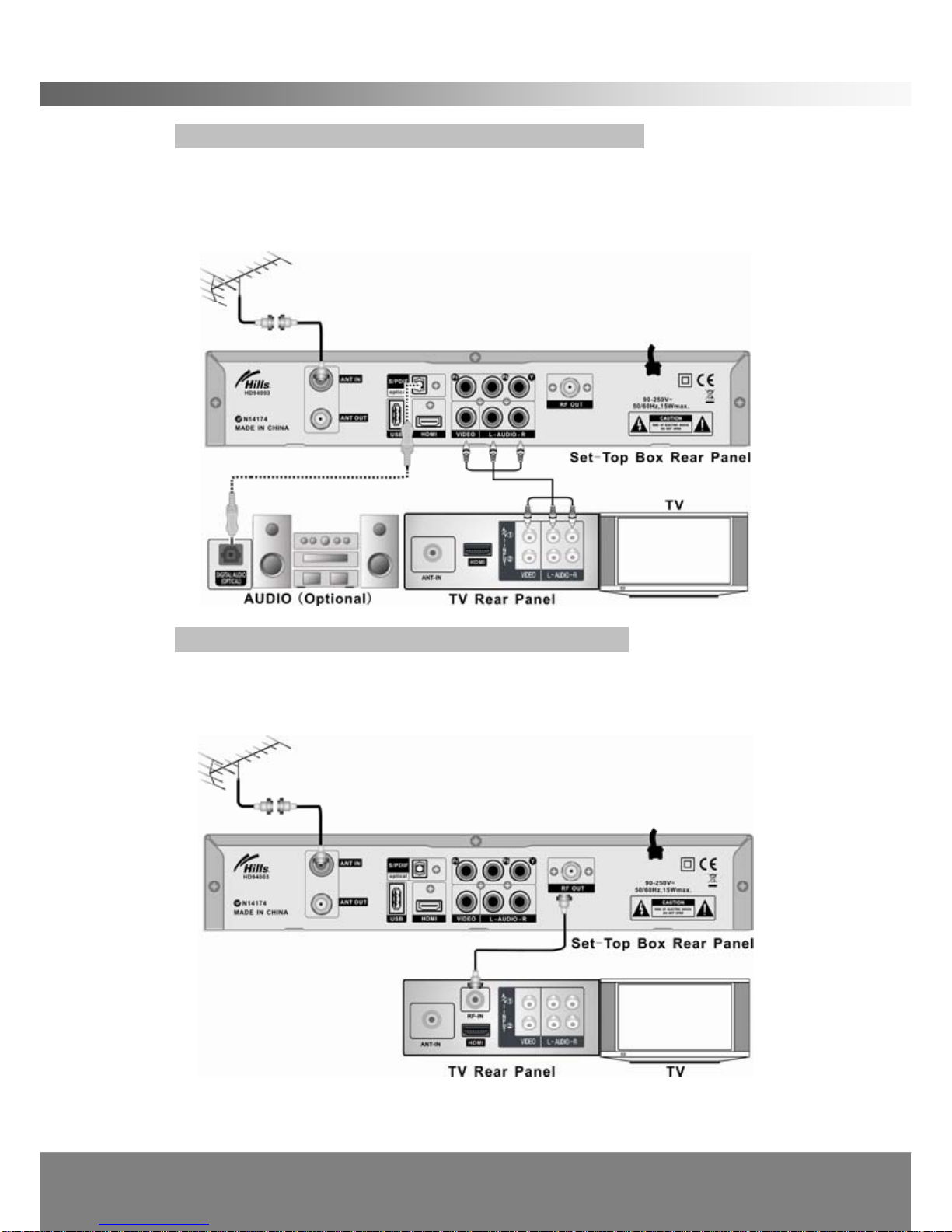
10
ASSEMBLY AND PARTS LIST
Option 3- COMPOSITE VIDEO (For all Standard Televisions)
4. Connect the yellow video lead and AUDIO L/R (white and red lead) out
connectors on the STB to the AV in on the back of the TV. Optional: Instead of
the audio Left and Right cables you may connect Optical S/PDIF out connector on
the STB to the Audio-Amplifier using optical cable.
Option 4- RF connection (Standard Definition connection)
5. Connect the RF out connectors on the back of the STB to the RF IN on your
television using RF-cable. Using this connection you will need to tune your TV to
the correct channel to receive signal from the Set Top Box.
Note: Please ensure that your TV is set to the correct input channel depending
on your connection type.

11
GETTING STARTED
First time installation
Note: Be sure to have the power cord connected to the mains.
After all the connections have been established, switch on your TV. If you are using
the STB for the first time or restored to factory default, a First Time Installation menu
will be displayed and scanning of channels will automatically commence.
When scanning is complete, all active channels found will be stored automatically.
(If you want to stop scanning, press the BACK key to exit. The channels already
found will be stored).
Now you are ready to watch digital TV.
If you skip the First Time Installation screen, you can press MENU key to bring up
the main menu or the SCAN key to activate the Autoscan function. To activate the
SCAN key you will be required to enter the password 0000.
Changing Channels
1. Press the NUMERIC keys (0~9) on the remote control to select the channel
number you want.
2. Alternatively press the CH+/CH- key on the remote control or the front panel to
navigate upward/downward through the available channels.
3. Press the RECALL key to view the previous channel selected.
4. Press OK to display the Channel List, use the CH+/CH- keys to highlight channels
then press OK to display the highlighted channel.
Volume control
Press the VOL+/VOL- keys on the remote control or front panel to adjust the
volume.
The 3.5 mm headphone jack
Use earphones with a 3.5mm jack to connect to the set top box via the input on the
front panel. If you have connected the audio output using the Left and Right audio
connectors the volume from the TV speakers will reduce once you plug in the
earphones. The volume in the earphones will be at a higher level that of the TV
speakers, this feature is specifically designed to assist the hearing impaired.
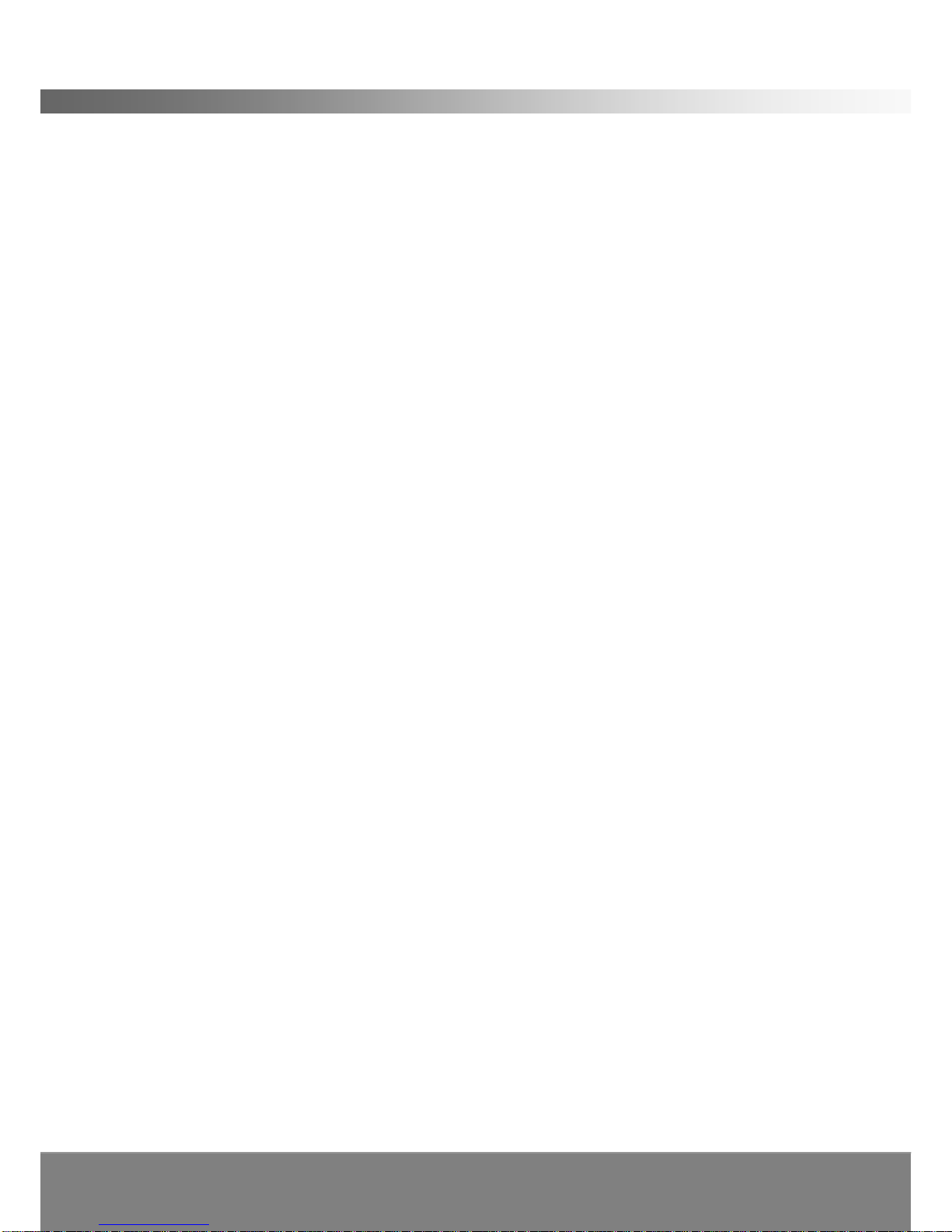
12
GETTING STARTED
Mute
1. Press the MUTE key to temporarily stop the sound.
2. To cancel mute, press the MUTE key again.
Change screen aspect
Press ASPECT RATIO key to switch screen aspect mode (16:9/4:3). The ASPECT
RATIO Settings can also be adjusted in the main menu.
Change TV/RADIO mode
Press TV/RADIO key to change the program list mode between TV and Radio.
View program info
1. Press INFO key to display the Information Bar.
2. Press INFO again to display extended information for the NOW program. Press
INFO a third time to display extended information for the NEXT program.
3. Press INFO/BACK to exit
Subtitle
Press SUBTITLE key to switch Closed Captions (CC) on/off.
NOTE: Closed Captions are not carried on all programs.

13
GETTING STARTED
Teletext service
1. Press TEXT key to open a teletext page (if teletext is available).
2. Press TEXT key again or press BACK key to close teletext.
Audio Descriptor (AD)
Audio Descriptor is a service carried in some broadcast streams of programs that
provides a second sound track that specifically describes actions happening on the
screen, this is carefully managed by the program provider so that the audio
descriptor announcements do not interfere or overlay the original soundtrack.
Check your program guide to see if the program is carrying AD, then press the AD
key on the remote control to activate the feature. Remember, AD is not carried on all
programs.
EPG (Electronic Program Guide)
1. Press EPG key to view the EPG information provided by the broadcasters.
2. Use the CH+/CH- keys to navigate up and down through the channel list in the
EPG environment.
3. Use the VOL+/VOL- keys to move to the next or previous date.
4. Press the BLUE coloured key to move the cursor from the channel list to the
Program List. Use the CH+/CH- keys to navigate through the programs in the
program list.
5. Press the YELLOW coloured key to display extended information for the
highlighted program.
6. Press BACK key to exit the EPG environment.

14
MENU
System Settings
Channel Manager
Parental Control
EPG
Installation
Timer Settings
Menu Settings
Video Settings
Play Settings
Time Settings
Manual Search
Auto Search
Version Info.
Factory Default
USB Menu
USB Upgrade
USB File
USB Disconnect
Standby Settings
GETTING STARTED
Navigation in the main menu
1. Press MENU key to bring up the main menu or return to LIVE TV from any Menu
level.
2. Press VOL+/VOL- key to move left/right to the desired sub menu.
3. Press OK key to enter into the highlighted sub menu.
4. Press BACK key to exit to the previous level in the Menu tree.
The main menu is divided into 7 sections please refer to the menu tree below.
Menu Tree

15
INSTRUCTIONS
2.1 Instructions
< Starting up for the First Time >
1. Turn on your TV and STB.
2. Press the MENU button to display the following screen. Use the VOL+/VOL- keys
to navigate through Main Menu items or press the corresponding numeric value
displayed on that item to enter into the selected menu environment.
2.2 Timer setting
You can program the STB to perform a certain event at a specified time using the
Timer Settings. Entering Timer Settings will show the following screen.
Use the CH+/CH- button to select the item, and change the parameters using
VOL+/VOL- button.
NO.
You can select up to 25 timer entries.

16
INSTRUCTIONS
Date / Start Time
You can set the date and start time of the program you intend to switch to.
Mode
Select “Once, Daily or Weekly” to activate the timer event.
Event
You can set the action (Live Play/Power Off) that you would like the STB to perform
when the timer is triggered. Live Play switches to the channel you have designated
in the timer event at the specified time provided that the unit is operating.
Channel
You can select the Channel you want the system to change to for Live Play.
2.3 System Settings
Highlight System Settings in the Main Menu, then press OK button in System Setting
menu. The following sub menu will appear.
< Menu Setting >
In this menu, you can use the VOL+/VOL- button to change the settings, CH+/CH- to
select the item or press BACK to cancel.
Transparency
This setting controls the On Screen Display (OSD) transparency level.
Info Timeout
Select the duration the banner is displayed.
Display (On screen display [OSD])
There are three colour scheme options available for the On Screen Display (OSD)
White on Black, Black on White and White on Blue (default setting). To change the
OSD colour scheme select Menu Setting from the System Setting Menu. Scroll
down to Display then use the VOL+/VOL- to show one of the three OSD colour
options available. Press OK to confirm the selection, the OSD colour scheme will
then change.

17
INSTRUCTIONS
< Video Setting >
Resolution
You can select the display mode (1080i/720p/576p).
Output Freq
The default setting is 50Hz.
Ratio
You can switch aspect ratio between 4:3 and 16:9 Widescreen. (Available from the
remote control) Note: Activate the AR Setting in Play Settings [ARConversion]
Color Format
You can set Color Format from a selection of Auto, PAL and NTSC. The STB will
automatically convert and output the color mode regardless of the current program’s
color system.
RF Format
You can set RF Format from a selection of PAL I, PAL D/K, PAL B/G and NTSC.
RF Channel
In this menu you can set the RF output channel.
< Play Setting >
In this menu, use the VOL+/VOL- button to change the settings, CH+/CH- to select
the item or press BACK to cancel.
Use VOL+/VOL- button you can select the mode of screen display when changing
channels (Freeze/Blank).
Use VOL+/VOL- button you can select the AR conversion (ignore/ Pan & Scan /
Letter Box / Combined).
Use VOL+/VOL- button you can select the SPDIF type (PCM/AC3).
Use VOL+/VOL- button you can select the Subtitle status (ON/OFF).

18
INSTRUCTIONS
< Time Setting >
In this menu, you can use the VOL+/VOL- button to change the Local Time and the
settings, CH+/CH- to select the item or press BACK to cancel.
Sys Mode: Use VOL+/VOL- button to toggle between available settings. In TDT
mode you will need to manually set the time offset.
Region: Use VOL+/VOL- button to change the region setting.
Time Zone: Use VOL+/VOL- button to set the time using GMT Time Zone setting.
Summer Time: Use VOL+/VOL- button you can set the Summer Time mode to
(ON/OFF).
< Standby Setting >
In this menu use the VOL+/VOL- button to select either ON or OFF, when ON is
selected the system will automatically scan for channels when the unit is placed in
standby.
2.4 Channel Manager
In this menu, you can use the VOL+/VOL- button to change the settings, CH+/CH- to
select the item or press BACK to cancel. (The default password is 0000.)
Lock: lock or unlock a channel. If Channel lock status is enabled, you must enter
the PIN code to view the channel.
Table of contents