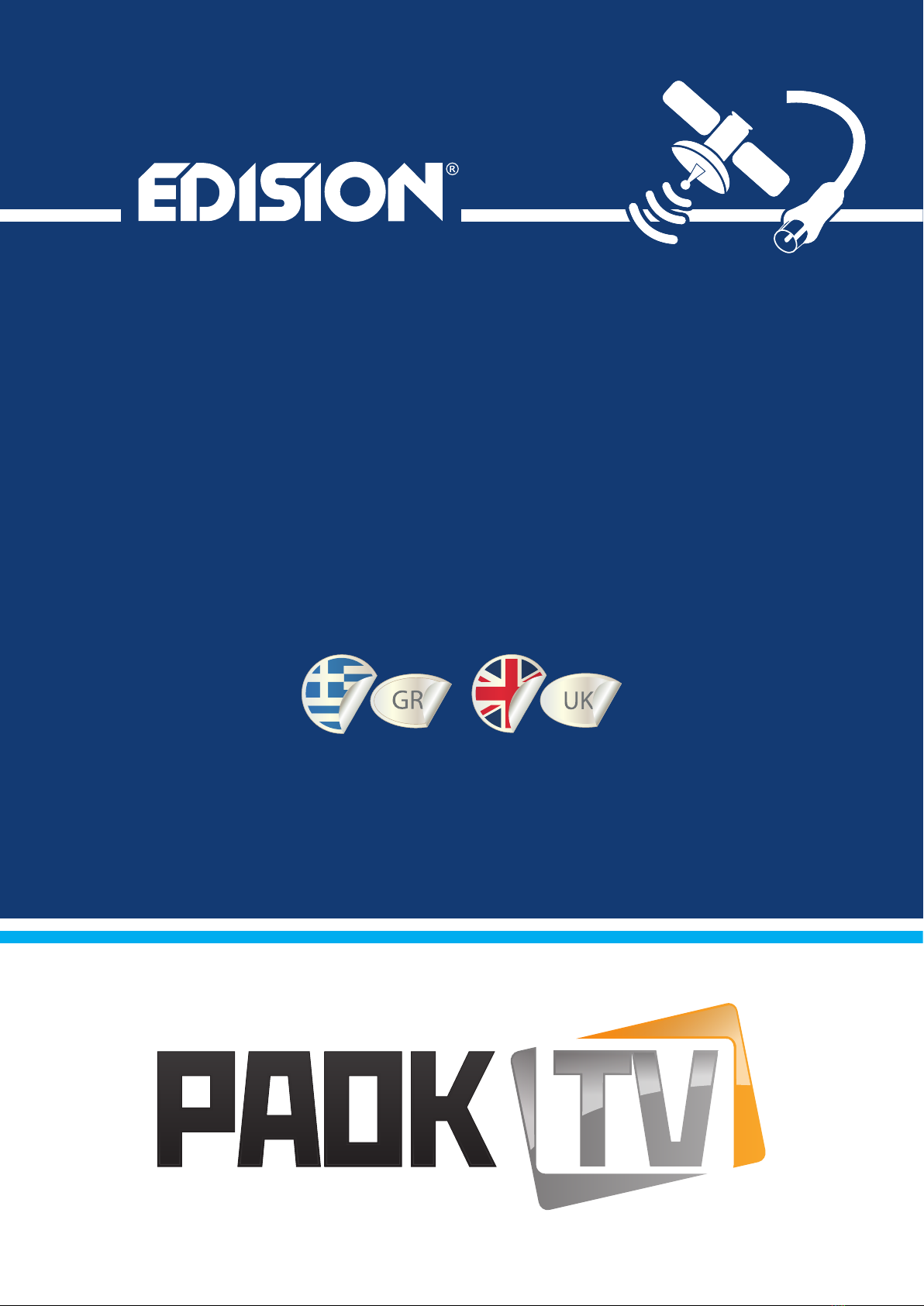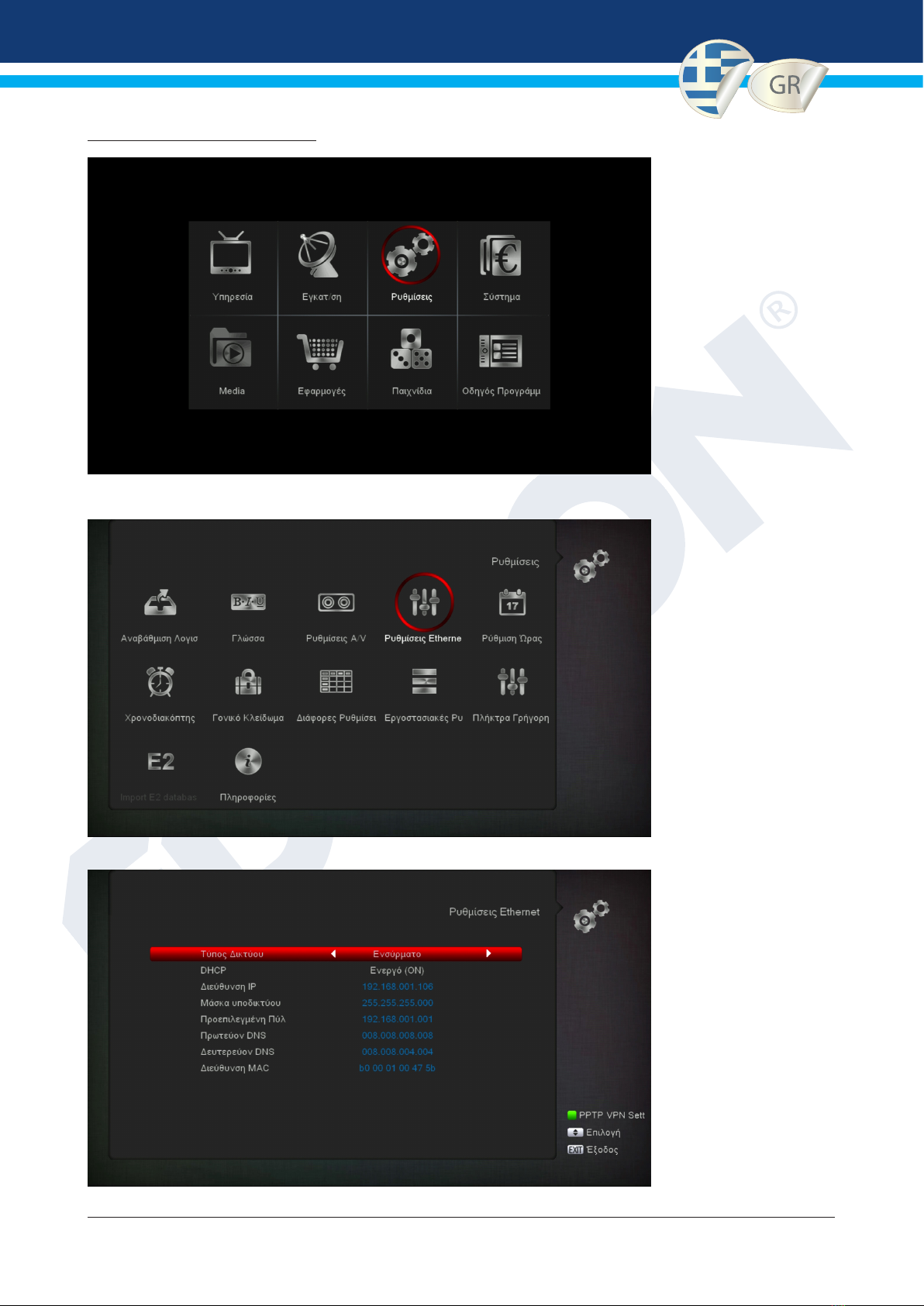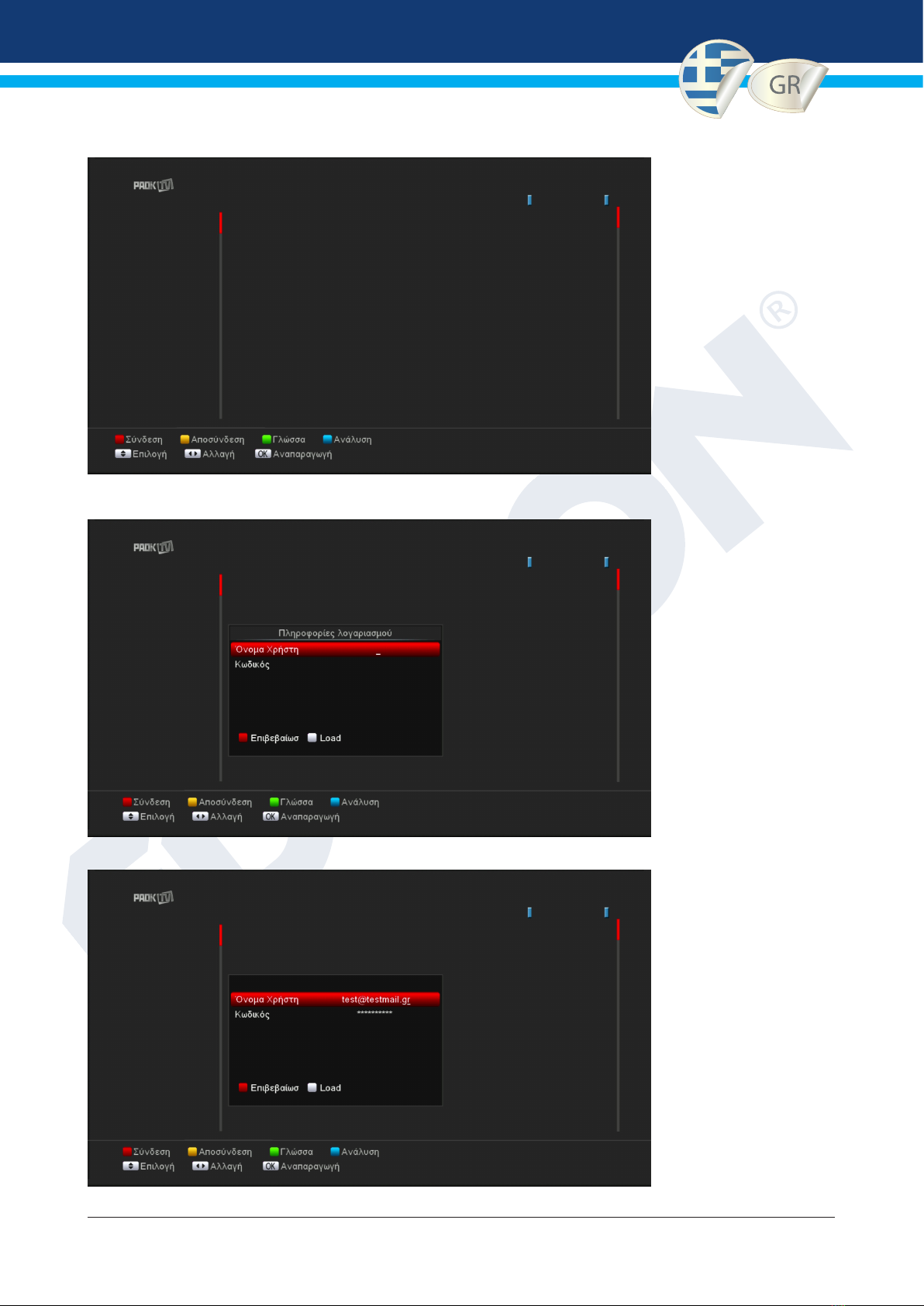Έκδοση της 9ής Ιανουαρίου 2020 3
DC 12V/1,0 A
S/PDIF HD OUT
LNB IN 13/18V
400mA MAX
ETHERNET SCART
1
HDMI in
2
HD mi
kabel
HDMI
kabel
Ηλεκτρική πρίζα
HD OUT:
Έξοδος δέκτη
ETHERNET:
Σύνδεση
του καλωδίου
με το INTERNET
Καλώδιο HDMI
Πίνακας σύνδεσης συ-
σκευής τηλεόρασης
Χρησιμοποιείστε είσοδο HDMI
1. ΣΥΝΔΕΣΗ TV
Οι παρακάτω Δέκτες EDISION από την έκδοση λογισμικού 1.4.06 και πάνω υποστηρίζουν το κανάλι
PAOK TV με επίσημο APPLICATION.
PICCOLLINO S2
PICCOLLINO S2+T2/C
PICCOLLO S2+T2/C
ΣΗΜΑΝΤΙΚΟ: Προϋποθέσεις σωστής λειτουργίας PAOK TV APPLICATION με EDISION Δέκτη:
• Πρέπει να συνδεθείτε ή να δημιουργήσετε λογαριασμό πρώτα στο PAOK TV και να αγοράσετε την συνδρομή σας από την
επιλογή Συνδρομές ή Pay Per View
• Τώρα ο ενεργός λογαριασμός σας μπορεί τοποθετηθεί στον EDISION Δέκτη ώστε να απολαύσετε το PAOK TV application
• H σύνδεση γίνεται μόνο μέσω internet και απαιτεί ταχύτητα περίπου 10Mbps και πάνω
• Η σύνδεση με την τηλεόραση μπορεί να γίνει μέσω HDMI, SCART, 3RCA, με αντίστοιχο καλώδιο από την έξοδο σήματος
κάθε EDISION δέκτη
• Η σύνδεση internet με τον δέκτη EDISION, γίνεται μόνο με ethernet και όχι μέσω WiFi