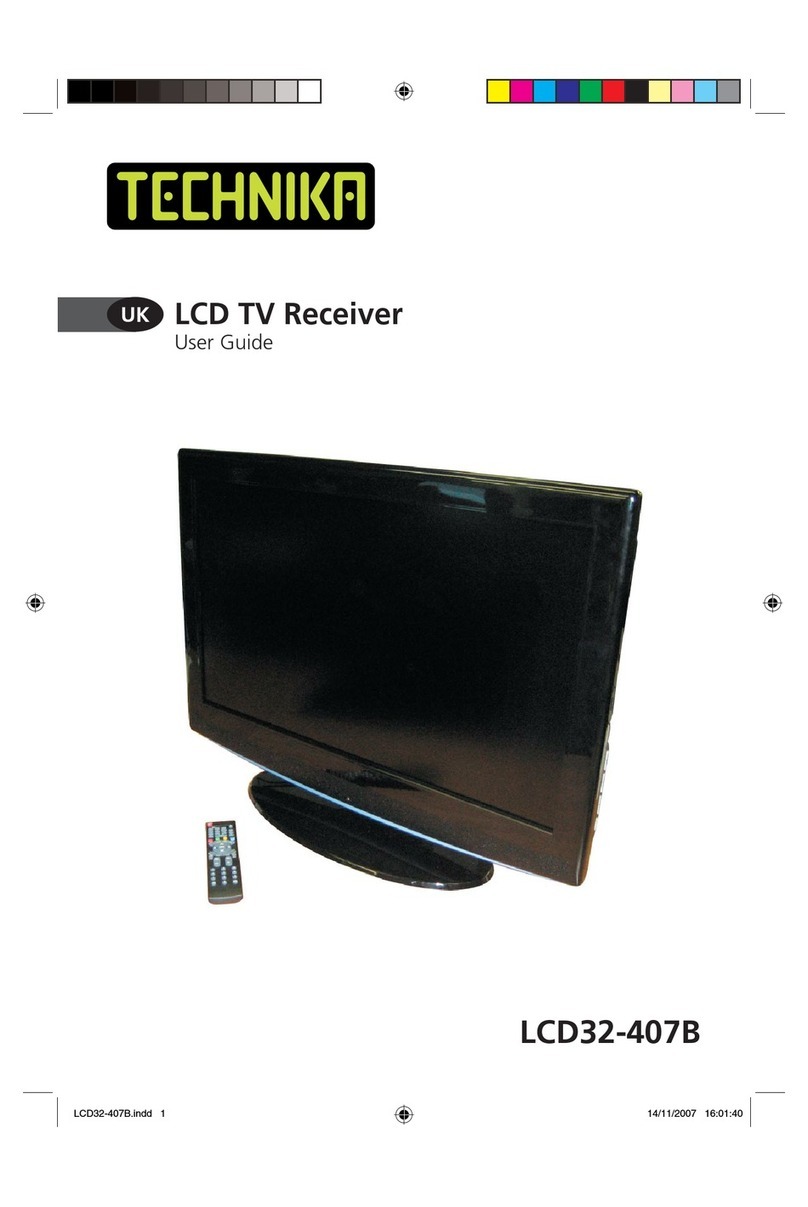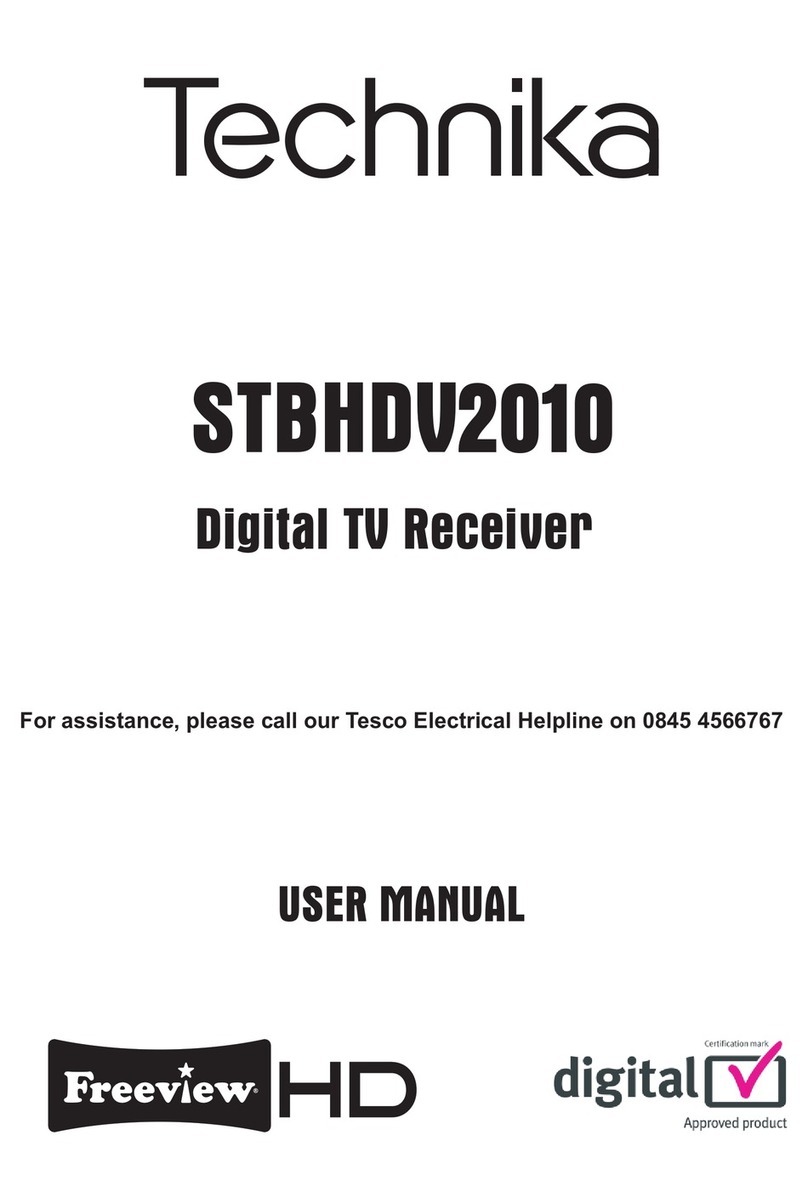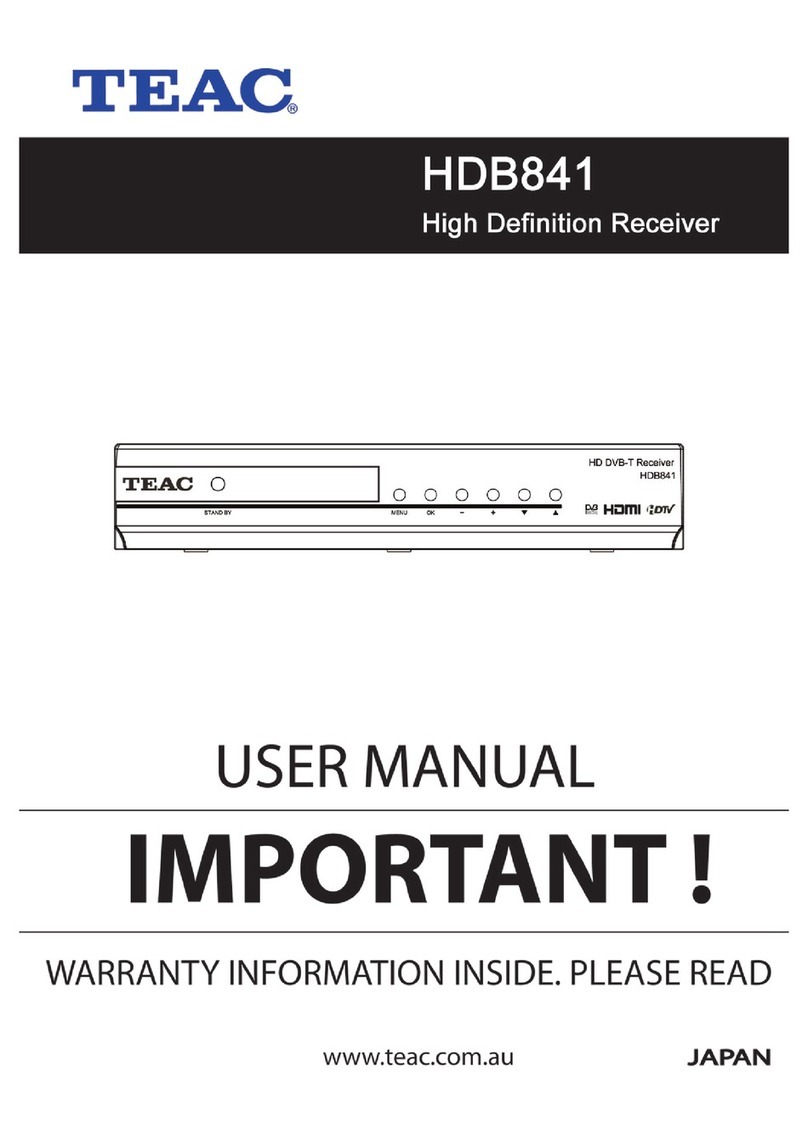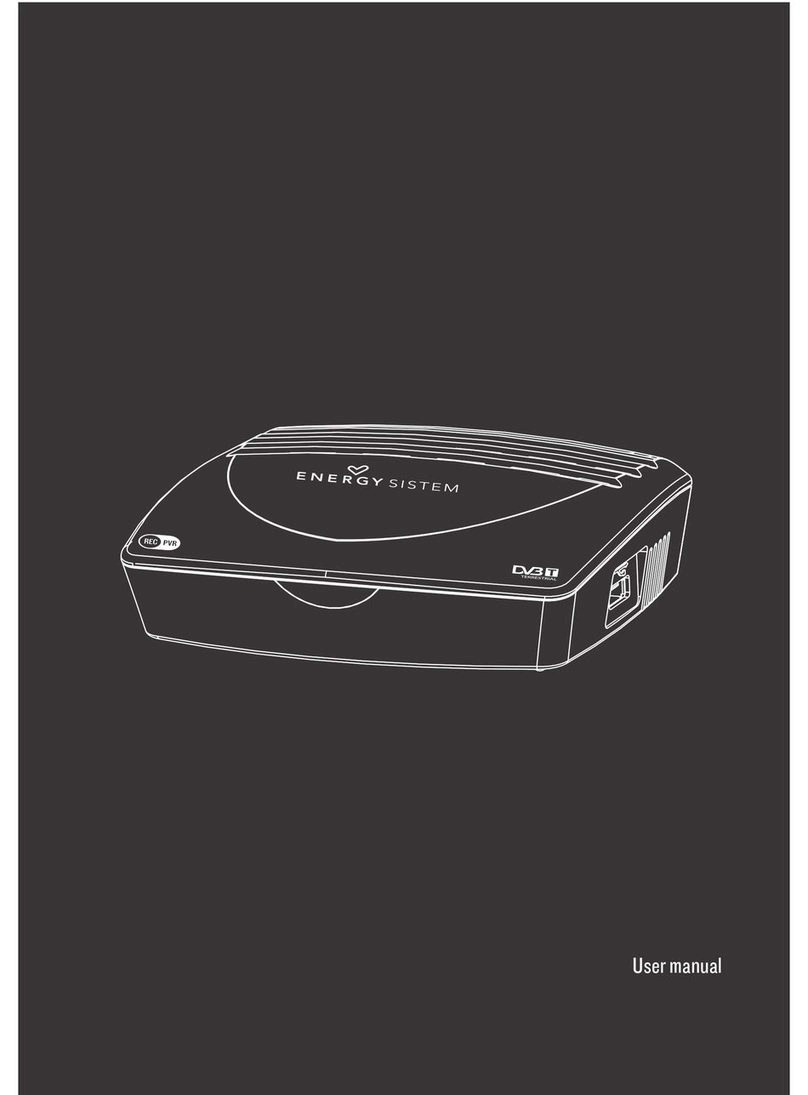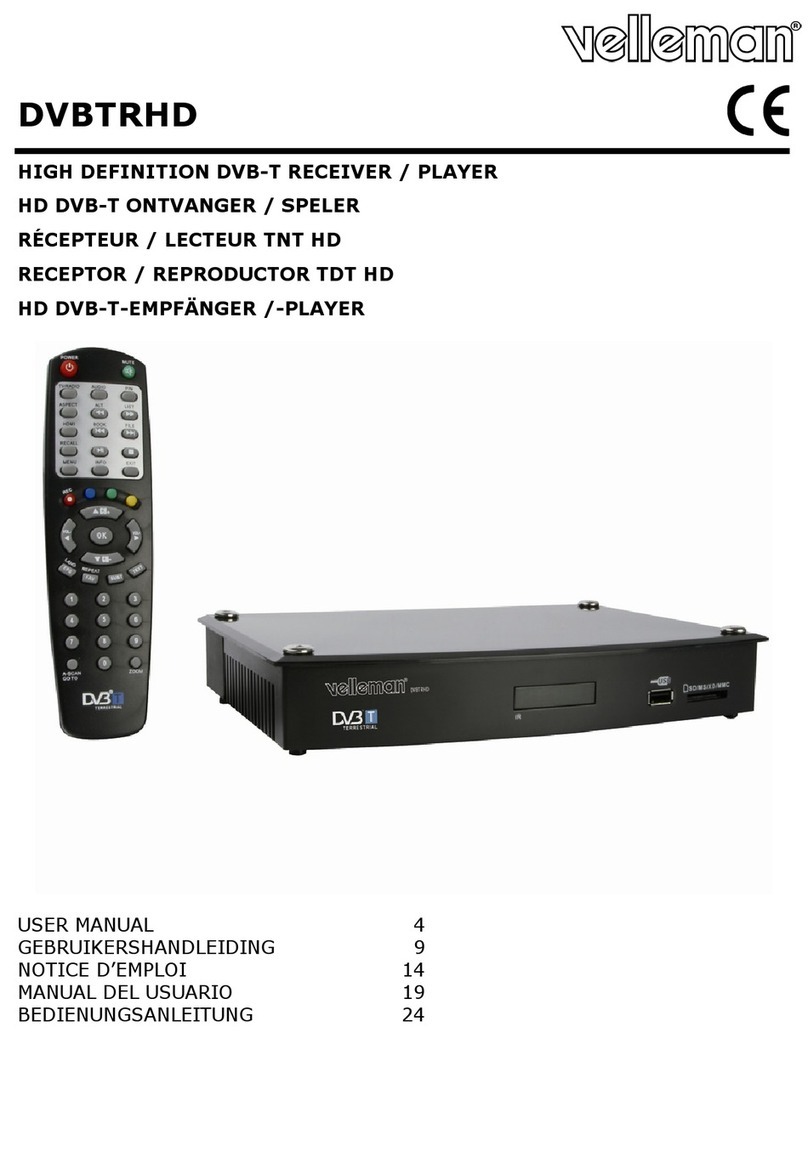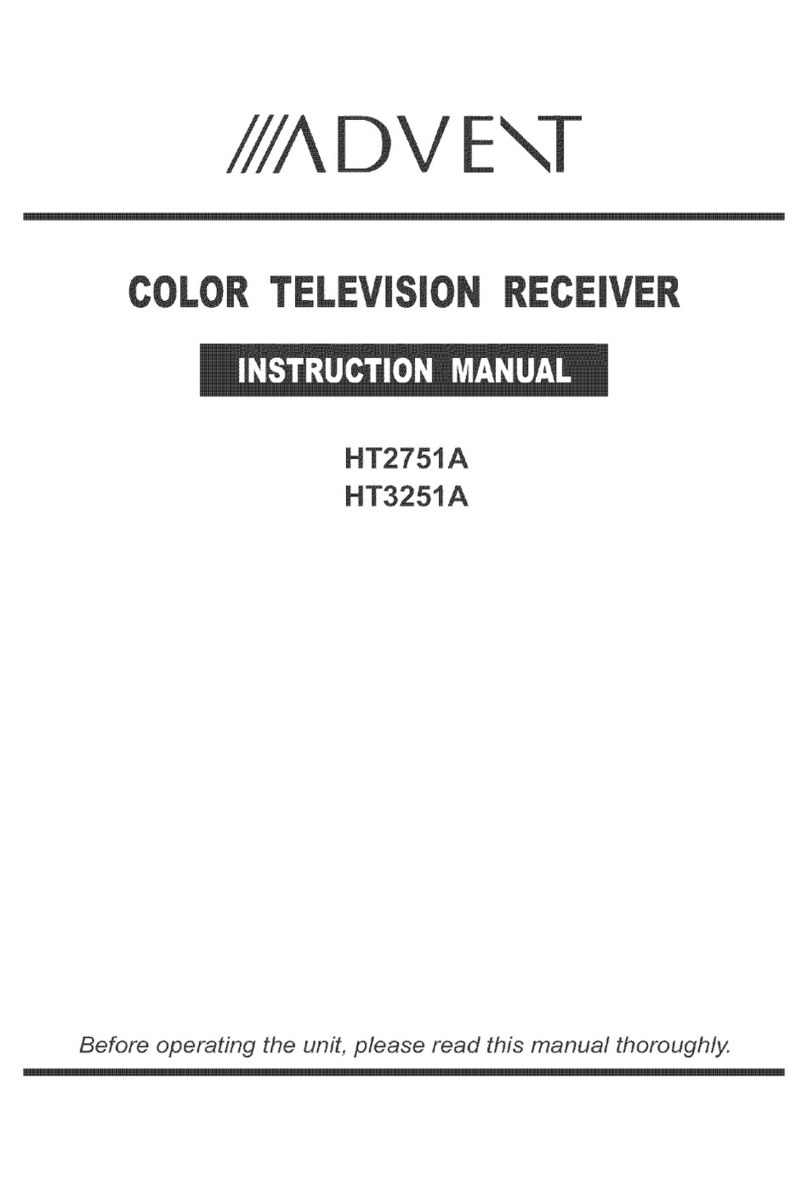Technika LCD19HDID-407W User manual

LCD19HDID-407W
LCD TV Receiver
User Guide
UK
LCD19HDID-407W.indd 1LCD19HDID-407W.indd 1 14/11/2007 16:00:5214/11/2007 16:00:52

User Guide
1
CONTENTS
Introduction.................................... 3
HDMI............................................... 3
Safety is Important ........................ 3
In the box ....................................... 3
Safety Information......................... 4
Keep these instructions........................... 4
Electrical Information.............................. 5
PARTS IDENTIFICATION .................. 6
Top Panel................................................ 6
Front View.............................................. 6
Connection Options....................... 7
Rear and Side Views ............................... 7
Remote Control .............................. 8
Installing batteries in the remote control . 9
Using the remote control ........................ 9
Connecting the TV ...................... 10
Connecting the TV antenna.................. 10
Connecting external devices ................. 10
Wall Mounting ..................................... 11
Basic Operating Instructions ....... 11
Switch On for the First Time ................. 11
Volume................................................. 11
Mute .................................................... 12
Source Selection ................................... 12
Mono/Stereo ........................................ 12
Select the TV channel ........................... 12
Picture Mode ........................................ 12
Audio Mode ......................................... 13
Program Swap ...................................... 13
Sleep Timer .......................................... 13
Information Display .............................. 13
Menu Operations......................... 13
Picture Menu ........................................ 14
Audio Menu ......................................... 14
Tuning .................................................. 15
Function Menu ..................................... 16
Adjust Menu (PC only).......................... 18
Using Teletext............................... 18
To Enter Text Mode............................... 18
To Select a Page of Text ........................ 18
Subtitles ............................................... 18
Fast Text ............................................... 19
TV/TEXT Mix ......................................... 19
To change text characters ..................... 19
Page Stop............................................. 19
To Select a Sub-Page............................. 19
To Reveal Information ........................... 19
Text Enlargement .................................. 20
Display time.................................. 20
Using DTV for the First Time....... 20
Selecting and Editing Channels .. 20
Electronic Program Guide ..................... 21
The NOW/NEXT EPG............................. 21
The List Schedule EPG........................... 21
The Timeline Schedule EPG................... 22
Channel Browse Buttons....................... 22
Channel List ......................................... 22
LCD19HDID-407W.indd Sec1:1LCD19HDID-407W.indd Sec1:1 14/11/2007 16:01:0214/11/2007 16:01:02

LCD TV Receiver LCD19HDID-407W
2
Channel Information.................... 24
Text................................................ 25
Q.VIEW button ............................. 25
Favourite Channel Lists ............... 25
To Add a Channel to a Favourites List ... 25
To Select a Favourites List...................... 25
Reminders and Timers ................. 26
Reminders ............................................ 26
Timers .................................................. 26
Settings......................................... 27
Configuration....................................... 27
Receiver Upgrade ................................. 28
Language Settings ................................ 29
Installation............................................ 30
Troubleshooting Guide................ 31
Specifications ............................... 32
LCD19HDID-407W.indd Sec1:2LCD19HDID-407W.indd Sec1:2 14/11/2007 16:01:0214/11/2007 16:01:02

User Guide
3
INTRODUCTION
Thank you for purchasing this Technika LCD TV Receiver which has been designed and
manufactured to give you many years of trouble-free service.
You may already be familiar with using a similar product but please take time to read these
instructions which have been written to ensure you get the very best from your purchase.
Throughout the remainder of this user guide the Technika LCD TV Receiver will be referred to as the
‘TV’.
HDMI
HDMI (High Definition Multimedia Interface) is the next generation of digital interface. Unlike
conventional connections, it transmits uncompressed digital and audio signals using a single cable.
This TV supports high-definition video input (720p and 1080i) via the HDMI socket on the side of
the TV.
SAFETY IS IMPORTANT
To ensure your safety and the safety of others, please read the Safety precautions BEFORE you
operate this product.
Keep this information in a safe place for future reference.
IN THE BOX
You will find the following:
• 19” LCD Television
• User Guide
• Remote Control
• Audio Cable
NOTE: If any of the items listed are damaged or missing, please the TESCO electrical help line on
0845 456 6767.
LCD19HDID-407W.indd Sec1:3LCD19HDID-407W.indd Sec1:3 14/11/2007 16:01:0214/11/2007 16:01:02

LCD TV Receiver LCD19HDID-407W
4
SAFETY INFORMATION
IMPORTANT SAFETY INSTRUCTIONS - READ CAREFULLY BEFORE USE
Take note of the following safety information which appears on the back of this TV.
CAUTION! RISK OF ELECTRIC SHOCK
DO NOT OPEN
TO REDUCE THE RISK OF ELECTRIC SHOCK DO NOT REMOVE COVER (OR BACK)
NO USER-REMOVABLE PARTS INSIDE
REFER SERVICING TO QUALIFIED PERSONNEL
This symbol indicates that there are important operating and maintenance instructions in
the literature accompanying this unit.
This symbol indicates that dangerous voltage constituting a risk of electric shock is present
within this unit.
Keep these instructions.
• Do not use this TV near water.
• Clean only with a slightly damp cloth.
• Do not block any ventilation openings.
• Install in accordance with the supplied Quick Start Guide and this User Guide.
• Do not install or operate near any heat sources such as radiators, stoves, or other apparatus that
produce heat.
• Protect the power cord from being walked on or pinched, particularly at plugs, and the point
where it exits from the TV.
• Do not allow the power cord to overhang the edge of a table.
• Unplug this TV during lightning storms or when unused for long periods of time.
• To avoid interference, switch this TV off while operating other radio devices in the immediate
vicinity.
• Refer all servicing to qualified service personnel. Servicing is required when the TV has been
damaged in any way, such as the power cord or plug being damaged, liquid being spilled on or
objects have fallen into the TV, the TV has been exposed to rain or moisture, does not operate
normally, or has been dropped.
WARNING! TO REDUCE THE RISK OF FIRE OR ELECTRICAL SHOCK, DO NOT EXPOSE
THIS TV TO RAIN OR MOISTURE. THE TV MUST NOT BE EXPOSED TO DRIPPING
AND SPLASHING AND NO OBJECTS FILLED WITH LIQUIDS SUCH AS A VASE OF
FLOWERS SHOULD BE PLACED ON THE TV.
• No naked flame sources such as candles should be placed on the TV.
LCD19HDID-407W.indd Sec1:4LCD19HDID-407W.indd Sec1:4 14/11/2007 16:01:0214/11/2007 16:01:02

User Guide
5
Caution! Changes or modifications not expressly approved by the manufacturer could
void the user’s authority to operate this device.
Caution! Usage of controls or adjustments or performance of procedures other than those
specified herein may result in hazardous exposure.
Important
This equipment generates, uses and can radiate radio frequency energy and, if not installed
and used in accordance with these instructions, may cause harmful interference to radio
communication. However, this is no guarantee that interference will not occur in a particular
installation. If this equipment does cause harmful interference to electrical devices, which can be
determined by turning the equipment off and on, the user is encouraged to try to correct the
interference by one of the following measures:
• Re-orient or relocate the receiving antenna.
• Increase the separation between the equipment and TV.
• Connect the equipment into an outlet on a circuit different from that to which the TV is
connected.
• Consult the dealer or an experienced radio/TV technician for help.
Electrical Information
Mains Supply
The mains operating voltage is detailed on the rating plate on the rear of the TV.
The mains lead on this equipment may be supplied with a moulded plug incorporating a fuse.
Should the fuse need to be replaced, an ASTA or BSI approved BS1362 fuse must be used of
the same rating. If the fuse cover is detachable never use the plug with the cover removed. If a
replacement fuse cover is required, ensure it is of the same colour as that visible on the pin face of
the plug. If there is no alternative to cutting off the mains plug, dispose of it immediately, having
first removed the fuse, to avoid a possible shock hazard by inadvertent connection to the mains
supply.
LCD19HDID-407W.indd Sec1:5LCD19HDID-407W.indd Sec1:5 14/11/2007 16:01:0214/11/2007 16:01:02

LCD TV Receiver LCD19HDID-407W
6
PARTS IDENTIFICATION
1. SOURCE
2. MENU
3. VOL-
4. VOL+
5. CH-
6. CH+
7. STANDBY
8. Standby LED
9. Remote Control Sensor
Selects the input source
Accesses the TV menus
Decreases the volume
Increases the volume
Selects the next channel down
Selects the next channel up
Turns the TV on and Off
qwerty u
io
Top Panel
Front View
LCD19HDID-407W.indd Sec1:6LCD19HDID-407W.indd Sec1:6 14/11/2007 16:01:0214/11/2007 16:01:02

User Guide
7
VIDEO OUT / DIGITALAUDIO OUT
1. Power Switch
2. HDMI Socket
3. VGA Socket
4. SCART Socket
5. S-Video Input Connection
6. Component Input Connections
7. Audio In Connection
8. Headphone Socket Connection
9. Aerial Socket
q
w
e
r
t
y
u
i
Rear and Side Views
CONNECTION OPTIONS
o
LCD19HDID-407W.indd Sec1:7LCD19HDID-407W.indd Sec1:7 14/11/2007 16:01:0214/11/2007 16:01:02

LCD TV Receiver LCD19HDID-407W
8
1. STANDBY Switches the TV to standby or on
2. SLEEP Accesses the sleep timer
3. NICAM Switches between mono and
stereo sound
4. Q.VIEW Returns to previous channel
5. PC Switches to PC mode
6. AUTO AD Automatically adjusts the
picture in PC mode
7. MUTE Mutes the sound output
8. DISPLAY Displays current channel and
sound mode
9. Numerical buttons
10. SOURCE Changes source
11. -/-- Switches between single and
double digit entry
12. P.STD Accesses preset picture settings
13. DTV/TV Switches between DTV and TV
14. Channel / Volume selection
15. MENU Accesses TV menus
16. SSM Selects preset sound mode
17. ZOOM Changes the aspect ratio
(DTV mode only)
18. TELETEXT buttons
19. D.MENU Accesses the DTV menu
20. EPG Accesses the Electronic
program guide
21. TEXT Switches Teletext on or off
22. Arrow buttons
23. OK Selects an option in the DTV menu
24. SUBTITLE Turns subtitles on or off
25. FAV Accesses favourite program lists
26. EXIT Exit menu options
27. INFO Displays information on using
the menus
28. Fast Text buttons
q
t
o
w
d
j
g
;
2@2#
2%
e
r
?
STANDBY SLEEP Q.VIEW NICAM
PC AUTO AD DISPLAY MUTE
SOURCE
DTV/TVP.STD
ZOOMSSM
SUBCODE MIX MODE HOLD
REVEAL SIZE TIME INDEX
D.MENU TEXT EPG
OK SUBTITLE
FAV INFO EXIT
1234
5678
9 0 -/--
P+
P–
V– V+
MENU
l
yu
i
1)
f
2^
2&
2$
2)
2!
k
h
2*
1!
REMOTE CONTROL
When using the remote control, aim it towards the remote control sensor on the TV.
LCD19HDID-407W.indd Sec1:8LCD19HDID-407W.indd Sec1:8 14/11/2007 16:01:0314/11/2007 16:01:03

User Guide
9
Installing batteries in the remote control
1. Remove the battery compartment cover at the rear of the remote
control by depressing the retaining clip.
2. Install the supplied AA batteries as shown, ensuring the polarity
matches that shown in the battery compartment.
3. Replace the battery compartment cover.
Using the remote control
To use the remote control point it at the TV and press the required
buttons. You must be within 6 metres and at an angle of less than 30
degrees from the centre of the TV.
Note: Sunshine or other strong light sources may interfere with the
signal from the remote control. In this situation turn the TV set
away from the light source.
WARNING! DO NOT LEAVE BATTERIES IN THE REMOTE CONTROL FOR EXTENDED
PERIODS AS THEY CAN LEAK OR CORRODE CAUSING DAMAGE TO THE REMOTE
CONTROL. CHECK THEM PERIODICALLY AND REPLACE THEM AS REQUIRED.
WARNING! DO NOT MIX BATTERY TYPES. WHEN INSERTING BATTERIES, REPLACE
ALL BATTERIES AT THE SAME TIME. DO NOT MIX OLD AND NEW BATTERIES.
WARNING! EXHAUSTED BATTERIES MUST BE TREATED WITH CARE AND DISPOSED
OF ACCORDING TO ANY SAFETY OR RECYCLING REGULATIONS IN FORCE IN YOUR
LOCAL AREA. NEVER DISPOSE OF BATTERIES INTO GENERAL WASTE, OR FIRE.
+
–
LCD19HDID-407W.indd Sec1:9LCD19HDID-407W.indd Sec1:9 14/11/2007 16:01:0314/11/2007 16:01:03

LCD TV Receiver LCD19HDID-407W
10
CONNECTING THE TV
WARNING! ENSURE THE TV AND ALL ANCILLARY EQUIPMENT IS UNPLUGGED
FROM THE MAINS BEFORE MAKING ANY CONNECTIONS!
Connecting the TV antenna
Connect the TV antenna to the aerial socket with a 75Ohm co-
axial plug. For best results use a high gain TV aerial, preferably
roof or loft mounted.
Connecting external devices
The Quick Start Guide shows the simplest and most effective way
of connecting your TV to ancillary equipment. Alternate methods
are listed below.
Note: The TV will connect through the HDMI cable by default.
Only use the HDMI cable and one other option.
Connecting more than one option may cause interference.
HDMI lead
You can connect this TV to a compatible device using a HDMI
lead. This method will give the best picture.
SCART lead
You can connect this TV to a compatible device using a SCART
lead. The connection uses component video signals, i.e. the red,
green and blue (RGB) content of the video are sent on separate
signals.
VGA cable
You can use your TV as a monitor for your personal computer by using a VGA cable. Sound from
your personal computer may also be played through the TV. This requires the audio output of the
personal computer to be connected to the AUDIO IN connection of the TV.
S-VIDEO lead
You can connect this TV to a compatible device using an S-VIDEO lead.
Component Input (YPbPr cables)
You can connect this TV to a compatible device using YPbPr cables. Connect the red, green and
blue outputs to the matching coloured inputs on the compatible device. An additional audio input
is required.
VIDEO OUT / DIGITALAUDIO OUT
LCD19HDID-407W.indd Sec1:10LCD19HDID-407W.indd Sec1:10 14/11/2007 16:01:0314/11/2007 16:01:03

User Guide
11
Wall Mounting
1. The base must first be removed. Place the TV face
down.
2. Remove the three screws holding the base in
position.
3. Remove and store the base and screws.
4. Use four machine screws (M4 x 8 mm - not
supplied) to mount the TV on the bracket.
Mounting the wall bracket - please refer to the user
instructions supplied with the wall bracket (not
supplied).
BASIC OPERATING INSTRUCTIONS
Switch On for the First Time
1. Turn on the AC power switch located on the right side of the TV. When the STANDBY button
on the remote control is pressed and the TV is turned on, the indicator light on the front of the
TV changes from red to green. The screen may take several seconds to turn on. When the TV
is turned off using the STANDBY button, the TV will go into standby mode and the indicator
light turns red.
2. You can also turn on the TV from standby mode by pressing the numeric buttons (1-9) or the
P+ and P- buttons.
The display will appear on the screen when the TV is turned on for the first time:
AUTO SEARCH
UNITED KINGDOM
NO YES
3. Press the V+ and V- buttons to adjust the region, the P+ or P- buttons to select YES and the
MENU button to confirm.
4. All channels will be stored after the process has been completed.
Volume
The volume of the TV can be adjusted by pressing the V+ and V- buttons.
LCD19HDID-407W.indd Sec1:11LCD19HDID-407W.indd Sec1:11 14/11/2007 16:01:0314/11/2007 16:01:03

LCD TV Receiver LCD19HDID-407W
12
Mute
1. Press the MUTE button to mute the sound temporarily. A MUTE icon appears on the screen.
2. Press the MUTE button again or the V+ button to restore the sound. The MUTE icon
disappears.
Source Selection
To switch between the available sources, press the SOURCE button. The selected source name is
displayed briefly in the top right corner of the screen.
The following sources are available:
• TV
• SCART
• S-VIDEO
• PC
• COMPONENT
• HDMI
• DTV
Mono/Stereo
Press the NICAM button to switch between mono and stereo sound.
Select the TV channel
You can use the numerical buttons on the remote control to select a specific TV channel.
1. If you want to choose any channel from 0 to 9, press the numeric button on the remote
control.
2. If you want to choose a channel higher than 9, press the -/-- button, then enter the two digits
of the channel you want to watch. Pressing the -/-- button again will return it to single digit
entry.
Picture Mode
The TV has four preset picture settings which adjust the colour, brightness and contrast:
• Personal
• Standard
• Mild
• Fresh.
To switch between the preset picture settings, press the P.STD button. You may adjust the personal
mode to your own preferences. For information on how to do this, see page 14.
LCD19HDID-407W.indd Sec1:12LCD19HDID-407W.indd Sec1:12 14/11/2007 16:01:0314/11/2007 16:01:03

User Guide
13
Audio Mode
The TV has four preset audio settings which adjust the bass and treble:
• Personal
• Voice
• Music
• Theatre.
To switch between the preset audio settings, press the SSM button. You may adjust the personal
mode to your own preferences. For information on how to do this, see page 14.
Program Swap
To switch between the last viewed channel and the current channel you can press the
Q.VIEW button.
Sleep Timer
The TV has a sleep timer function allowing you to turn the TV off after a predetermined time.
1. Press the SLEEP button repeatedly to set the sleep time. SLEEP will appear followed by the
preset time in minutes. Select from:
• 240 minutes • 180 minutes
• 120 minutes • 90 minutes
• 60 minutes • 45 minutes
• 30 minutes • 15 minutes.
2. Setting the TV to 0 minutes will cancel the sleep timer. The TV will begin to count down from
the preset time. The current countdown time can be viewed by pressing the SLEEP button.
When the sleep timer reaches zero, the TV will switch to standby mode.
Information Display
1. Press the DISPLAY button to display the current channel information. The information will
show the current channel and sound mode settings.
2. Press the DISPLAY button again to remove the current channel information.
MENU OPERATIONS
The on-screen menus allow you adjust and control the TV.
1. To access the on-screen menus, press the MENU button.
2. Press the V+ and V- buttons to access the different menus.
3. Press the P+ and P- buttons to scroll through the available options.
4. Press the V+ and V- buttons to make changes to the a selected option or to access a sub-menu.
5. Press the EXIT button to exit the menu.
Note: Some options are only available for specific sources.
LCD19HDID-407W.indd Sec1:13LCD19HDID-407W.indd Sec1:13 14/11/2007 16:01:0314/11/2007 16:01:03

LCD TV Receiver LCD19HDID-407W
14
Picture Menu
This menu gives options for adjusting the appearance of the
TV picture. The following options are available with the TV,
SCART, S-VIDEO or DTV source selected.
BRIGHTNESS – Allows you to increase or decrease the
brightness of the picture.
CONTRAST – Allows you to increase or decrease the
contrast of the picture.
SHARPNESS – Allows you to increase or decrease the
sharpness of the picture.
COLOUR – Allows you to increase or decrease the intensity of the picture colour.
NOISE REDUCTION – Allows you to adjust the quality of the picture by selecting:
• OFF
• LOW
• MID
• HIGH.
The following options are available when other sources are selected.
H.POSITION – Allows you to adjust the picture horizontally.
V.POSITION – Allows you to adjust the picture vertically.
COLOUR TEMP. – Allows you to select a warmer or cooler picture.
Audio Menu
This menu gives options for adjusting the sound.
VOLUME – Allows you to set the default volume that will
be used when the TV is switched on.
BALANCE – Allows you to adjust the volume balance
between the left and right audio channels.
BASS – Allows you to adjust the bass of the sound. Can
only be adjusted under PERSONAL mode.
TREBLE - Allows you to adjust the treble of the sound.
Can only be adjusted under PERSONAL mode.
AUDIO MODE – Allows you to select preset levels of bass and treble. Choose between.
• PERSONAL
• VOICE
• MUSIC
• THEATRE.
AVL – This allows you to turn the AVL on or off. The AVL limits the volume to a preset level.
VOLUME 40
BALANCE 50
BASS
50
TREBLE 60
AUDIO MODE PERSONAL
AUDIO
AVL OFF
BRIGHTNESS 50
CONTRAST 50
SHARPNESS 2
COLOUR 45
H.POSITION 0
PICTURE
V.POSITION 0
LCD19HDID-407W.indd Sec1:14LCD19HDID-407W.indd Sec1:14 14/11/2007 16:01:0414/11/2007 16:01:04

User Guide
15
Tuning
This menu gives options for tuning the TV.
TUNING PROGRAM – This sub-menu allows you to adjust
the tuning and naming of channels.
CHANNEL – Allows you to select the channel which
requires tuning.
EDIT NAME – Use the V+ and V- buttons to move the
cursor left and right. Use the P+ and P- buttons to change
the character. When you have entered the channel name,
press the MENU button to confirm. The new name will
now be shown when the channel is selected.
COLOUR SYSTEM – Allows you to choose the colour
system. Choose between:
• AUTO
• PAL
• SECAM.
SOUND SYSTEM – Allows you to select the TV sound
system. Choose between:
• I
• L/L’ (Note: L’ may not be available in some countries.)
• BG
• DK
SKIP – Allows you to remove a channel from the viewable list.
1. Select the channel you wish to skip by adjusting the CHANNEL setting.
2. Highlight the SKIP option using the P+ and P- buttons.
3. Use the V+ button to change it to ON.
Once you exit the menu screens, the skipped channel will not be available when using the P+
and P- buttons. However, it can be viewed if its number is entered directly using the numerical
buttons (0-9).
AFC – If set to ON the TV will automatically track slight changes in the frequency of the signal.
FINE TUNE – The AUTO SEARCH and MANUAL SEARCH will tune to the strongest signal. However,
if the reception is poor you can try to fine tune the channel currently being viewed by pressing the
V+ and V- buttons.
TUNING PROGRAM
COUNTRY UNITED KINGDOM
AUTO SEARCH
TUNING
EDIT NAME B B C 1
COLOUR SYSTEM
TUNING PROGRAM
CHANNEL 1
PAL
SOUND SYSTEM I
SKIP OFF
AFC ON
FINE TUNE
EXCHANGE
MANUAL SEARCH
550.05MHZ
LCD19HDID-407W.indd Sec1:15LCD19HDID-407W.indd Sec1:15 14/11/2007 16:01:0414/11/2007 16:01:04

LCD TV Receiver LCD19HDID-407W
16
EXCHANGE – Allows you to switch the stored locations of
two channels.
1. Highlight the FROM option using the P+ and P- buttons.
2. Use the V+ and V- buttons to select the first channel you
wish to switch.
3. Highlight the TO option using the P+ and P- buttons.
4. Use the V+ and V- buttons to select the second channel
you wish to switch.
5. Highlight EXCHANGE using the P+ and P- buttons.
6. Use the V+ button to switch the two channels.
MANUAL SEARCH – Allows you to search for one
channel at a time.
1. Press the V+ button to start a manual search. The
following menu will appear on the screen.
2. Press the V+ and V- buttons to select whether to
search up or down.
3. Press the MENU button to confirm. The TV will scan
until a channel is found.
4. To cancel the search press the MENU button again.
COUNTRY – Allows you to specify the country you are in.
AUTO SEARCH – Allows you to carry out an automatic
search for all available channels.
1. Press the V+ button to start an Auto Search. The
following menu will appear on the screen.
2. Press the V+ button to select YES.
3. Press the MENU button to confirm. The search may
take several minutes. Once completed the TV will
tune to the first channel found.
Function Menu
This menu allows you to change functional settings of
the TV.
INPUT SOURCE – Allows you to change the input source.
Choose between:
• PC
• COMPONENT
• HDMI
INPUT SOURCE COMPONENT
LANGUAGE ENGLISH
TXT LANGUAGE
PAN EUROPEAN
TXT EAST/WEST EAST
BLUE SCREEN ON
FUNCTION
DISPLAY MODE FULL SCREEN
RESET
CHILD LOCK
MANUAL SEARCH
UPDOWN
AUTO SEARCH
YESNO
TO: 1
EXCHANGE
EXCHANGE
FROM: 2
LCD19HDID-407W.indd Sec1:16LCD19HDID-407W.indd Sec1:16 14/11/2007 16:01:0414/11/2007 16:01:04

User Guide
17
• DTV
• TV
• SCART
• S-VIDEO.
LANGUAGE – Allows you to change the on-screen menu language.
TXT LANGUAGE – Allows you to change the teletext language.
TXT EAST/WEST – Allows you to choose Eastern or Western text symbols in Teletext.
BLUE SCREEN – If set to ON the screen will turn blue if there is no signal for 3 seconds.
DISPLAY MODE – Allows you to change the aspect ratio of the screen. Choose between:
• 4:3
• 16:9
• Full Screen
RESET - Allows you to reset the TV to the factory preset settings.
CHILD LOCK – Enters the Child Lock sub menu.
1. Press the V+ button to access the CHILD LOCK sub
menu. The following screen will be shown.
2. Type in the password. The default password is ‘0000’.
If the password is entered correctly the CHILD LOCK
menu will be shown.
CHANGE PASSWORD
1. Highlight PASSWORD using the P+ or P- buttons and
press the V+ button to select.
2. Enter the new password using the numeric buttons.
3. Confirm the new password using the numeric
buttons.
4. The password will be updated and you will be
returned to the CHILD LOCK menu.
CHILD LOCK – Allows you to turn on a child lock that will prevent use of the buttons on the TV.
1. Highlight CHILD LOCK using the P+ or P- buttons.
2. Press the V+ button to change to ON. The buttons on the TV will now be inactive until the child
lock is turned off.
PASSWORD
CHILD LOCK OFF
CHILD LOCK
PASSWORD
LCD19HDID-407W.indd Sec1:17LCD19HDID-407W.indd Sec1:17 14/11/2007 16:01:0414/11/2007 16:01:04

LCD TV Receiver LCD19HDID-407W
18
Adjust Menu (PC only)
This menu allows you to adjust the picture received from
a PC.
AUTO SYNC – Automatically adjusts the clock positioning
frequency and phase parameters.
PHASE – Allows you to remove any horizontal distortion
and sharpen the image by adjusting the phase.
CLOCK – Allows you to adjust the clock speed to match
the PC input source.
H.POSITION – Allows you to adjust the horizontal picture
position.
V.POSITION – Allows you to adjust the vertical picture position.
USING TELETEXT
Teletext is an information system that displays text on your TV screen. Using the teletext control
buttons you can view pages of information that are listed in the teletext index.
Note: No on-screen menus can be displayed in text mode. The contrast, brightness and colour
cannot be changed but the volume control is still available.
Note: Make sure the TV channel you are watching transmits teletext.
To Enter Text Mode
1. Press the TEXT button. The text page will appear, normally the INDEX page.
2. Press the TEXT button again. The screen will return to the channel you were watching.
To Select a Page of Text
1. Find the number of the page you require on the INDEX page and enter the page number using
the numeric buttons. The number of the page will appear in the top left hand corner of the
screen. The page counter will search for your page. When it finds it, the page will be displayed.
2. Press the INDEX button to return to the INDEX page or press the TEXT button to exit Teletext.
Fast Text
At the bottom of the teletext screen is a row of subject headings in red, green, yellow and blue.
1. Press the coloured FAST TEXT buttons on the remote control to access these pages.
2. Press the INDEX button to return to the INDEX page.
AUTO SYNC
PHASE 0
CLOCK
0
H.POSITION 0
V.POSITION 0
ADJUST
LCD19HDID-407W.indd Sec1:18LCD19HDID-407W.indd Sec1:18 14/11/2007 16:01:0414/11/2007 16:01:04

User Guide
19
TV/TEXT Mix
1. Press the MIX button. The text will be superimposed over the TV program.
2. Press MIX button again to return to normal Teletext.
To change text characters
1. Press the MODE button to switch to Eastern characters.
2. Press the MODE button again to switch back to Western
characters.
Page Stop
If the page of text you have selected contains sub-pages,
these will automatically be displayed in order with a delay to allow you to read the page.
1. Press the HOLD button to stop the next sub-page being displayed. The hold symbol will appear
in the top left hand corner of the screen.
2. Press the HOLD button again to continue moving through the sub-pages.
To Select a Sub-Page
Some text pages contain sub-pages, which can be accessed directly. If sub-pages are available, the
number of pages will be displayed on the right hand side of the screen.
To select a sub-page:
1. Press the SUBCODE button. The number in the top left hand corner of the screen will be
replaced with S . . . .
2. Using the numeric buttons, enter the desired sub-page number in the format 0001 for
sub-page 1 etc. The selected teletext page will be displayed.
To Reveal Information
1. Press the REVEAL button to reveal concealed information (quiz answers etc.).
2. Press the REVEAL button again to conceal the information.
Text Enlargement
1. Press the SIZE button to enlarge the text shown on the teletext screen. Once selected, half a
page will be displayed at a time.
2. Press the SIZE button again to view the second half of the page.
3. Press the SIZE button a third time to return to normal teletext.
LCD19HDID-407W.indd Sec1:19LCD19HDID-407W.indd Sec1:19 14/11/2007 16:01:0514/11/2007 16:01:05
Other manuals for LCD19HDID-407W
1
Table of contents
Other Technika TV Receiver manuals