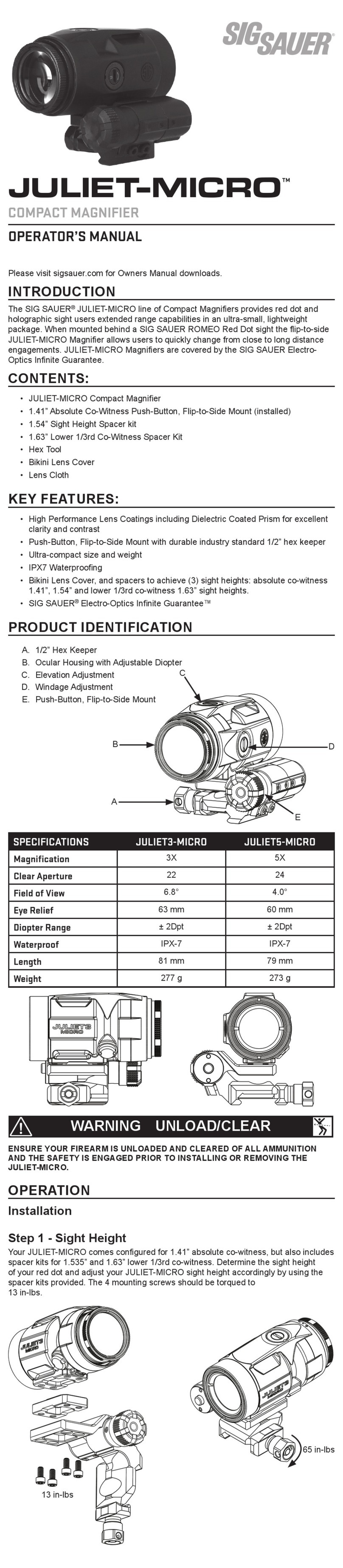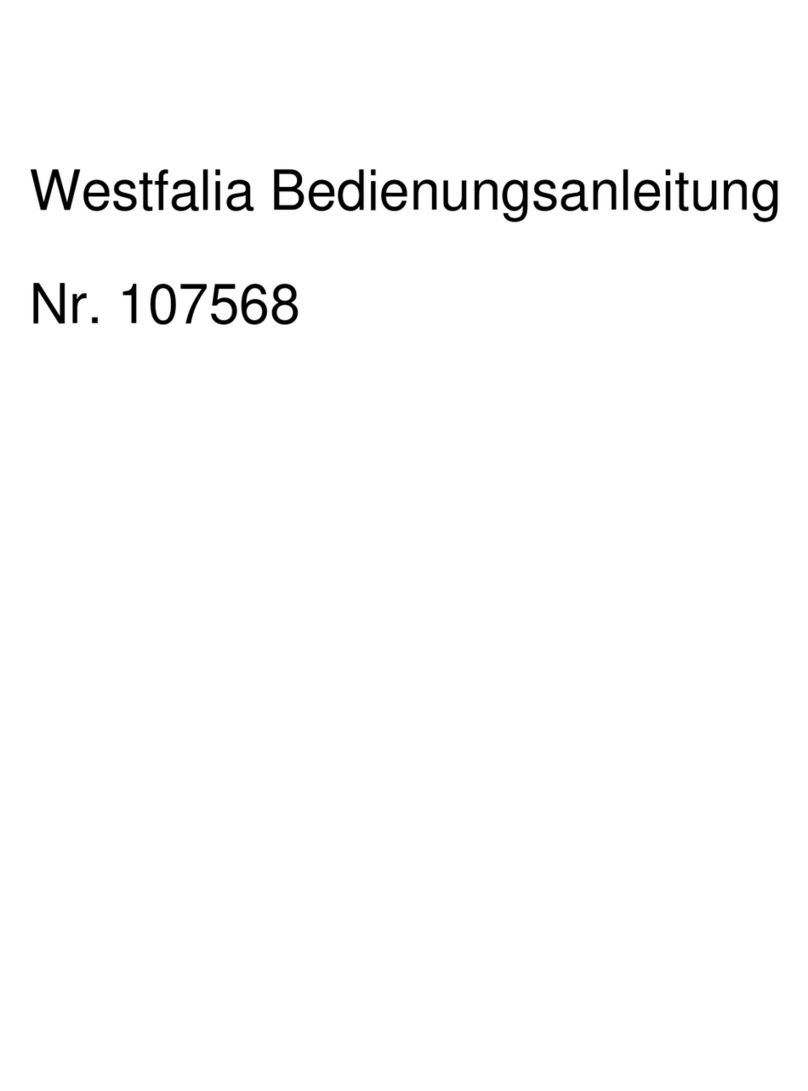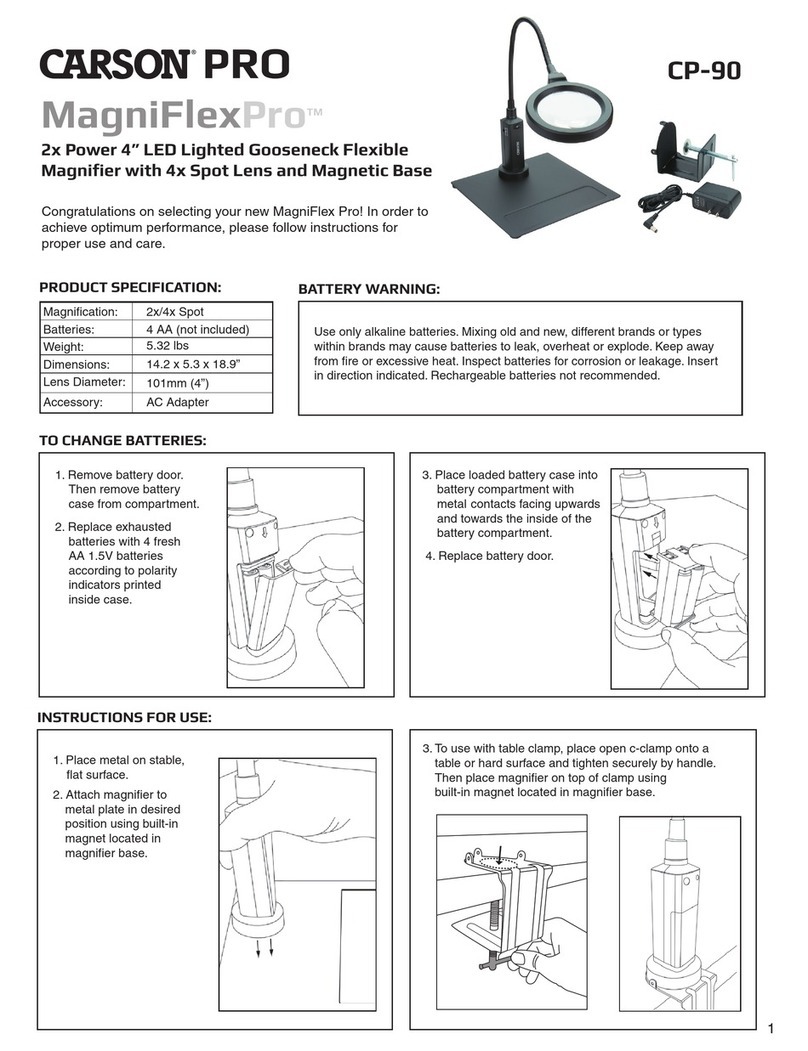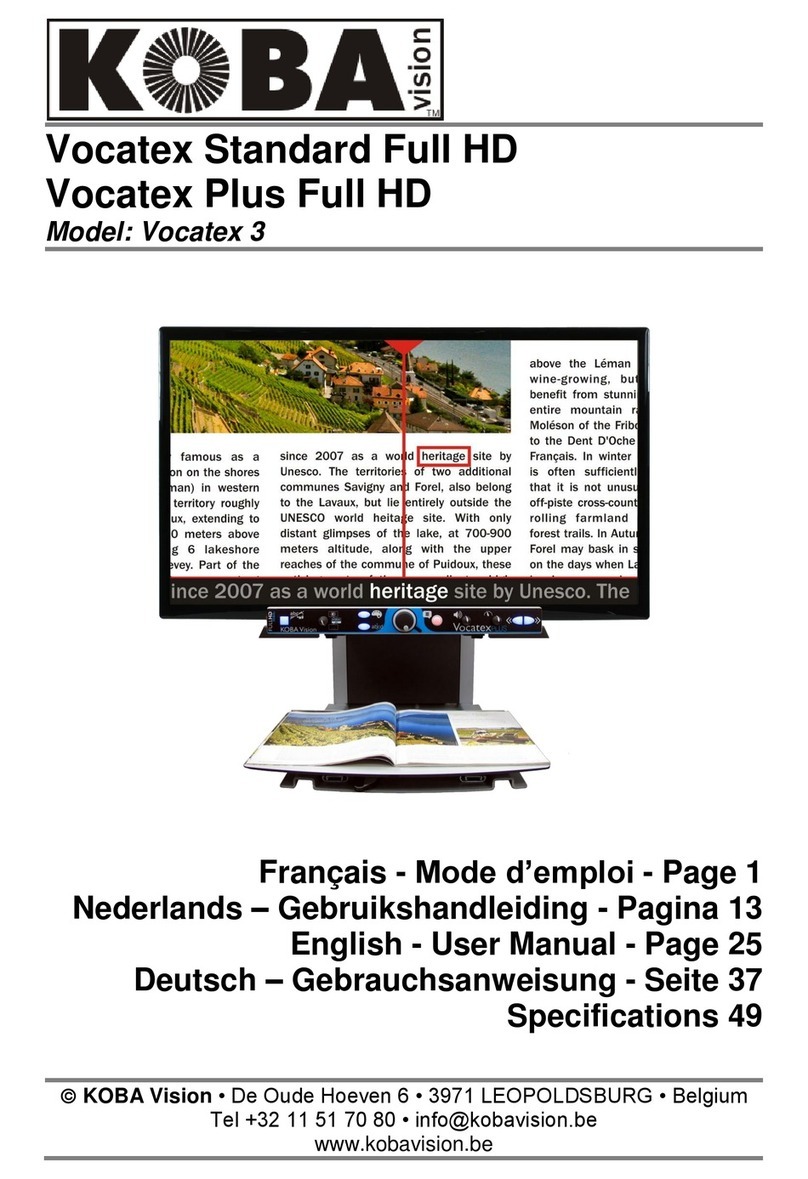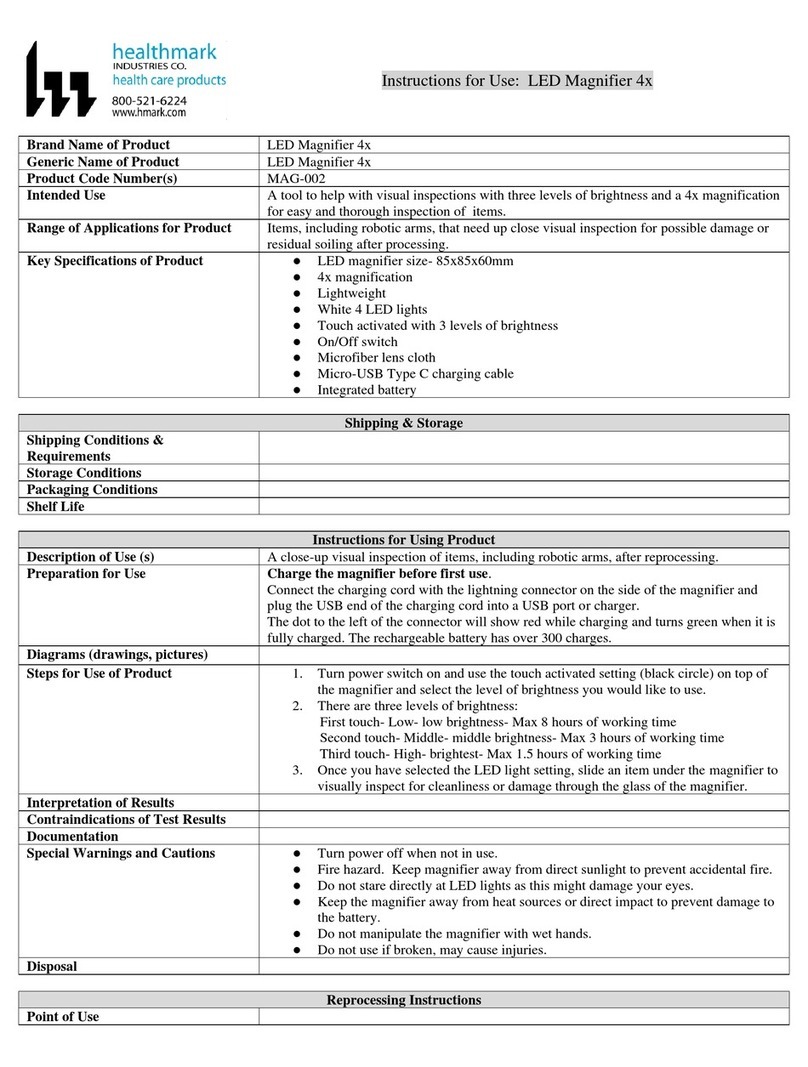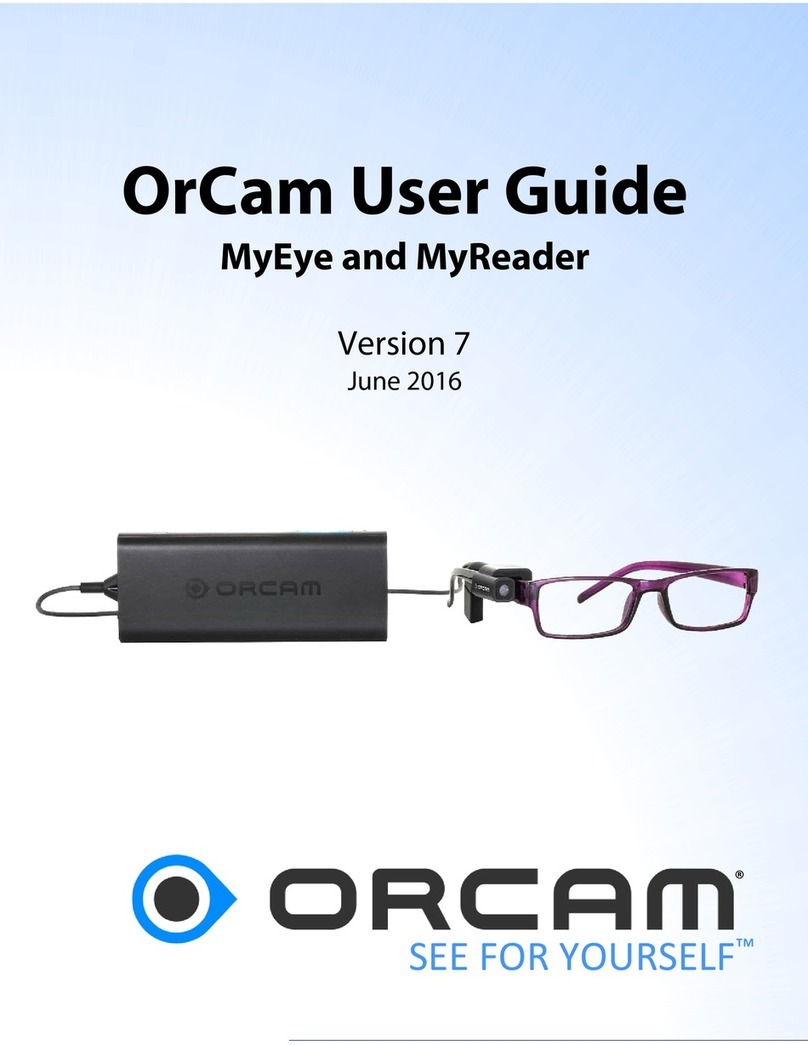HIMS Co SenseView PORTABLE User manual

SenseView Duo
User Guide
Distributed in the U.S. by:
GW Micro, Inc.
TEL: (260) 489-3671
FAX: (260) 489-2608
http://www.gwmicro.com/cctv


TABLE OF CONTENTS
1. SenseView Duo Package .....1
2. General Instructions.............1
3. Configuration ........................2
4. How to Use Each Function ..8
5. Technical Specification......18
6. Digital Zoom Rate Table.....19
7. Warranty ..............................21
8. FCC Warning.......................22


1
1. SenseView Duo Package
Thank you for choosing SenseView Duo.
The following items are included in the
SenseView Duo Package.
(A) SenseView Duo
(B) AC power adapter
(C) Carrying case
(D) Strap
(E) User guide
2. General Instructions
(A) The battery must be fully charged for
approximately 3 hours prior to initial use.
Please connect the supplied AC power
adapter to the DC-in jack in order to charge
the battery.
(B) To avoid electrical damage, use the
supplied AC power adapter.
(C) To prevent fire or shock hazard, do not
expose this unit to water or moisture.
(D) Do not disassemble the unit. Please
refer all repair, maintenance, and general

2
questions and issues to GW Micro. If the
unit is disassembled by a party other than
GW Micro, the warranty will become void.
(E) Over a long period of time, you will
notice that the battery life will become
shorter than when you first received your
unit. When the battery life becomes
noticeably shorter, it may be time to replace
the battery. Contact GW Micro for details
regarding battery replacement.
3. Configuration

3
(A) Power on/off switch
You can turn the SenseView on by
sliding and releasing the switch away
from the DC-in jack and you can turn it
off by sliding and releasing the switch
again.
(B) Close-up & handwriting camera indicator
The light turns on when the close-up &
handwriting camera is selected, and it
blinks when the unit is in the power-
saving mode.
(C) Close-up & handwriting camera
(D) Distance camera indicator

4
The light turns on when distance camera
is selected, and blinks in the power-
saving mode.
(E) Distance camera
(F) Focus knob for distance camera
You can focus the distance camera by
rotating the knob back and forth.
(G) Camera selection switch
You can select the close-up &
handwriting camera, or the distance
camera, by moving the switch to the
desired side. Moving the switch toward
the close-up & handwriting camera will
activate it, while moving the switch
toward the distance camera will activate
the distance camera. You can only use
one camera at a time.
(H) Zoom-in/out button
You can change the magnification rate
by 10 different levels. The exact
magnification rate for each level is
explained in the “Digital Zoom Rate

5
Table” section.
(I) Color mode button
You can change colors on the LCD with
7 different combinations in the close-up
camera and 6 different combinations in
the distance camera, respectively. When
you switch to the distance camera from
the close-up camera, the color mode
automatically changes to full color mode,
regardless of the color mode of the
close-up camera. When you return to the
close-up camera from the distance
camera, the color mode is also restored
to the original setting. The full color
mode is to view an object with its original
color and the enhanced color mode is to
view a text with high contrast. In the
enhanced color mode, an object can be
seen as brighter and in a different color.
-1. Full color
-2. Enhanced color (close-up camera
only)
-3. Black on white background
-4. White on black background

6
-5. Yellow on black background
-6. Yellow on blue background
-7. Blue on white background
(J) Brightness button
You can change the brightness of the
LCD with 4 different levels.
(K) Image capture button
You can capture the image which you
are looking at, and store the image, by
pressing the button and holding it for
more than 1.5 seconds.
(L) Menu button
When you press this button, five icons
will appear in a row at the bottom of the
LCD.
(M) Panning/selection key
This key has 5 directions: right, left, up,
down and center.
After you press the Menu button (L), you
can navigate among following functions:
1. Open the stored images one by one

7
2. Erase the stored images
3. Close-up camera light on/off
4. Check available storage capacity for
storing images
5. Sound on/off
How to use this key is explained in the
“How to Use Each Function” section.
(N) Battery charging indicator
When you are charging the battery, the
light is red, and it change to green when
fully charged.
(O) LCD screen
(P) DC-in
Insert the AC power adapter to charge
the battery here. To avoid electrical
damage, only use the supplied AC power
adapter.
(Q) Strap hole
(R) Light for handwriting mode

8
4. How to Use Each Function
(1) Power on/off
You can turn the power on by sliding the
Power on/off switch (A) to DC-in. You
can turn the power off by sliding it again.
(2)Distance camera mode
-1. You can select the distance camera
by sliding the Camera selection
switch (G) to the distance camera.
-2. You can look at an object 2.5m (8
feet) away or further.
-3. You can rotate the Focus knob (F)
to focus the distance camera. If you
rotate the knob into the left-most
position like as Figure 1, you can view
the object from 2.5m away. As you
rotate the knob to the right, you can
look at the object from further away.
<Figure 1>

9
(3) Close-up & handwriting camera
You can select the close-up &
handwriting camera by sliding the
Camera selection switch (G) to the close-
up camera.
(4) Reading mode/handwriting mode
You can select the handwriting mode by
tilting the close-up camera, as shown in
Figure 2.
<Figure 2>
(5) Storing images
You can capture the image which you are
looking at by pressing the Image capture
button (K). You can store the captured
image by pressing and holding this button
once more for more than 1.5 seconds. If
you do not want to store the captured

10
image, press this button again for less
than 1.5 seconds. You can store up to 20
images. You will hear an alarm sound
and/or see a red “20” when you press the
Image capture button (K) for more than
1.5 seconds as 20 images are already
stored. You must erase the stored images
to keep additional images when 20
images are stored because you can’t
store more than 20 images. Please refer
to the “Erasing Pictures” section. The
stored images are not deleted when the
unit is turned off.
(6) Opening saved images
You can open the stored images by doing
the following in order:
1. Press the Menu button (L).
2. Move to the following icon (Figure 3)
to open the stored images by pushing
the Panning/selection key (M) to the
right or left direction.
<Figure 3>

11
3. Press the center of the
Panning/selection key (M). Then you
can find an image which is stored.
You will hear an alarm sound and/or
see a blinking “00” when there are no
stored images.
4. Move to the desired picture by
pushing the Panning/selection key
(M) to the right or left.
5. You can magnify the selected image
by pressing the Zoom in/out button
(H) and pan it by pushing
Panning/selection key (M) to the right
or left, as well as change colors by
pressing the Color mode button (I).
Panning is NOT available in zoom
level 1.
6. Press the Menu button (L) twice to
return to the normal viewing mode.
(7) Erasing pictures
You can erase the stored images by
doing the following in order:
1. Move to a picture to erase it as
explained in the ‘Opening saved
image’ section.

12
2. Press the Menu button (L).
3. Move to the following icon (Figure 4)
to erase an image by moving the
Panning/selection key (M) to the right
or left.
<Figure 4>
4. Press the center of the
Panning/selection key (M) and you
can see the above icon to confirm if it
is the image which you are want to
delete.
5. Press the center of Panning/selection
key (M) once more to delete the
selected image. The deleted images
can NOT be restored. After deleting
an image, you can delete more
images on the screen by continuing to
press the center of the
Panning/selection key (M). You will
hear an alarm sound and/or see a
blinking “00” when there are no stored
images to delete.
6. Press Menu button (L) twice to return

13
to the normal viewing mode.
(8) Panning
1. You can pan the image on the screen
in normal viewing, capture status, and
the stored image mode by moving the
Panning/selection key (M) in the four
directions (up, down, right and left).
2. Panning is NOT active in zoom level
1. You need to increase the zoom
level to 2 or more by pressing + (plus)
of the Zoom-in/out button (M).
(9) Power-saving mode
1. If you don’t move the unit for 3
minutes while it is turned on, power-
saving mode will activate. In power-
saving mode, the LCD turns off and
the camera indicator blinks.
2. You can exit the power-saving mode
by pressing any button or moving the
product. However, if you were looking
at a captured or saved image before
power-saving mode activated, you
cannot exit power-saving mode by
moving the product. You can press

14
any button to wake the unit up.
3. If you do not use the product for 7
minutes after power-saving mode
starts, the unit will turn off
automatically.
4. You need to slide the Power on/off
switch (A) again if you want to turn on
the SenseView Duo up after auto
power-off.
(10) Battery status
1. You can check the battery status by
pressing the Color mode button (I)
and Brightness button (J)
simultaneously.
2. The battery status is displayed in blue
for 3 seconds on the screen as shown
in Figure 5, and remains blue, when
the AC adapter is not connected.
<Figure 5>
3. Please connect the supplied AC
power adapter to charge the unit
when the battery status appears
empty, as shown in Figure 6. The

15
status image will also blink on and off.
<Figure 6>
4. The battery status is red, as shown in
Figure 7, when this unit is being
charged by connecting the AC power
adapter to the DC-in jack. When the
unit is fully charged, the color of the
battery indicator icon will change to
green, as shown in Figure 8.
<Figure 7>
<Figure 8>
(11) Close-up camera light on/off
You can turn the close-up camera light on
or off by doing the following:
1. Press the Menu button (L).
2. Move to the following icon – (Figure
9) for close-up camera light-off by

16
pushing the Panning/selection key
(M) to the right or left.
<Figure 9>
3. Press the center of Panning/selection
key (M) to turn off the light.
4. If you want to turn the light on, press
the Menu button (L) and move to the
following icon – (Figure 10) by
pushing the Panning/selection key
(M) to the right or left.
<Figure 10>
5. Press the center of the
Panning/selection key (M) to turn the
light on.
(12) Sound on/off
You can turn the sound on or off by doing
the following in order:
1. Press the Menu button (L).
Other manuals for SenseView PORTABLE
1
Table of contents
Other HIMS Co Magnifier manuals