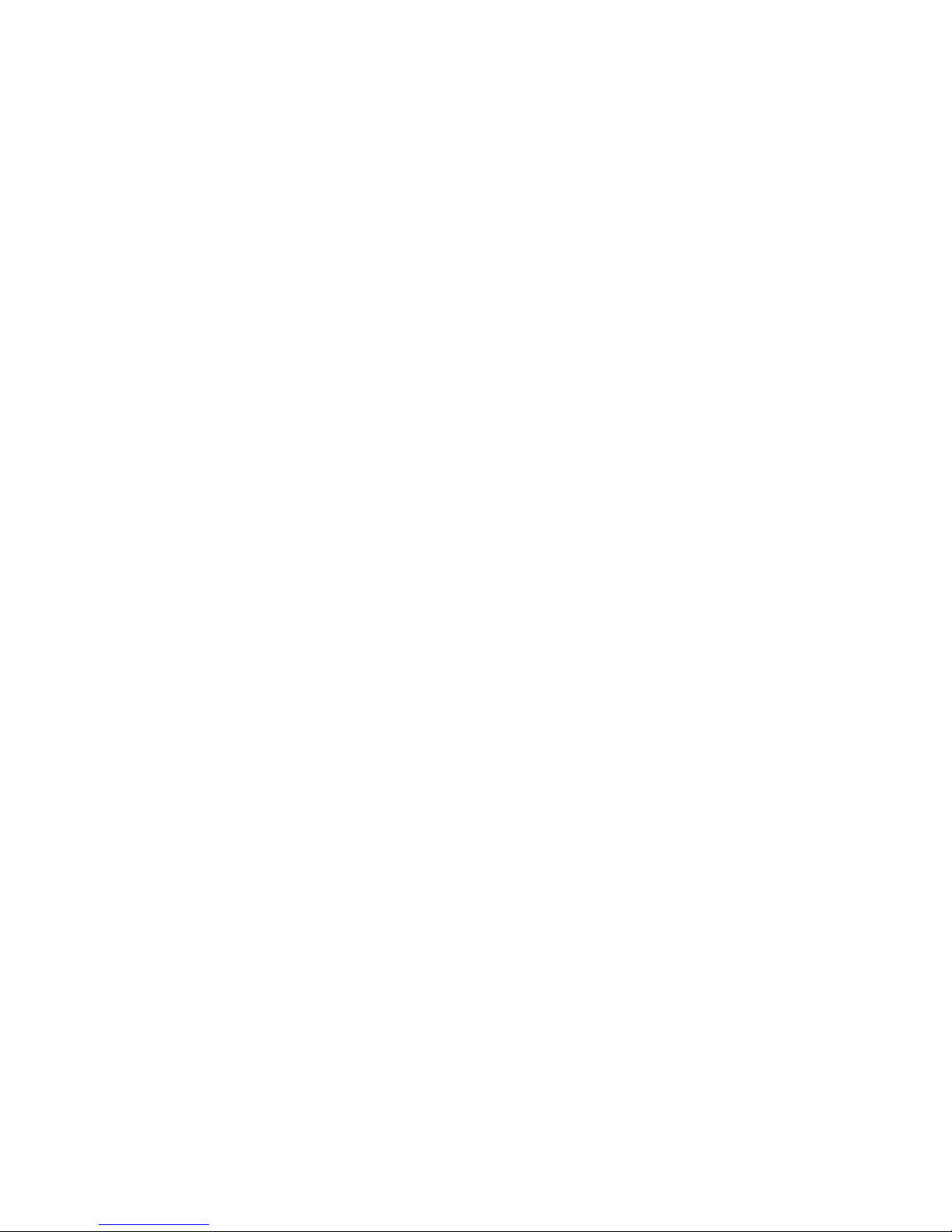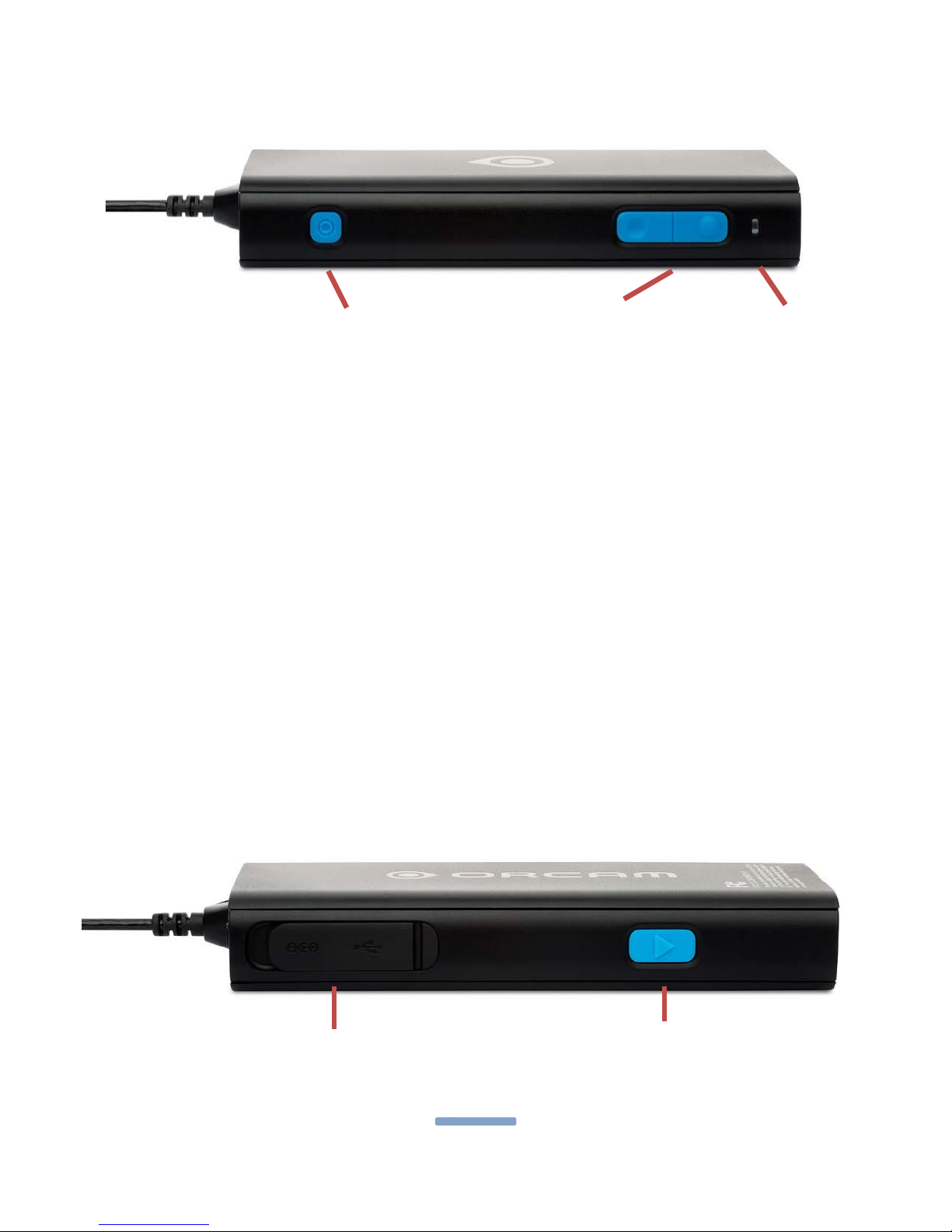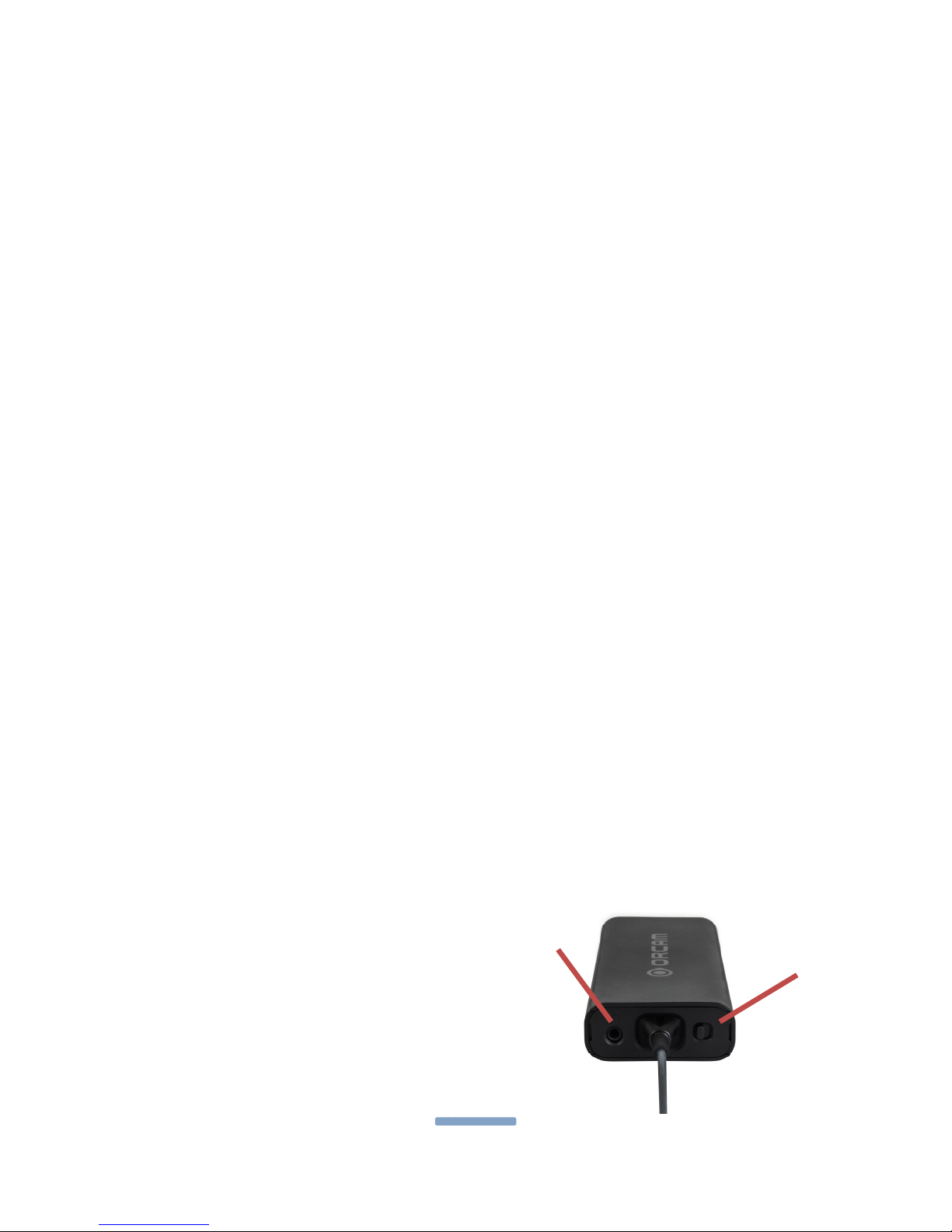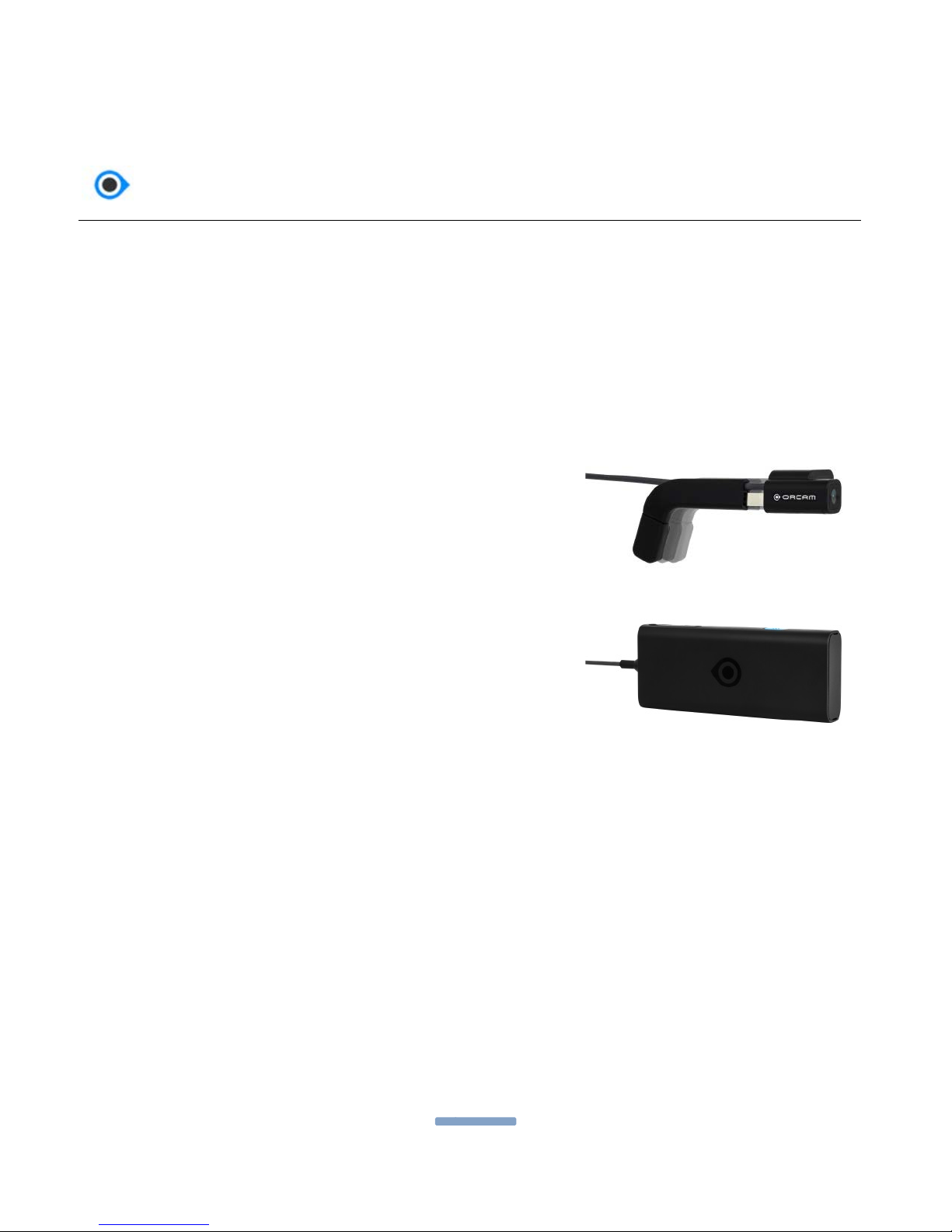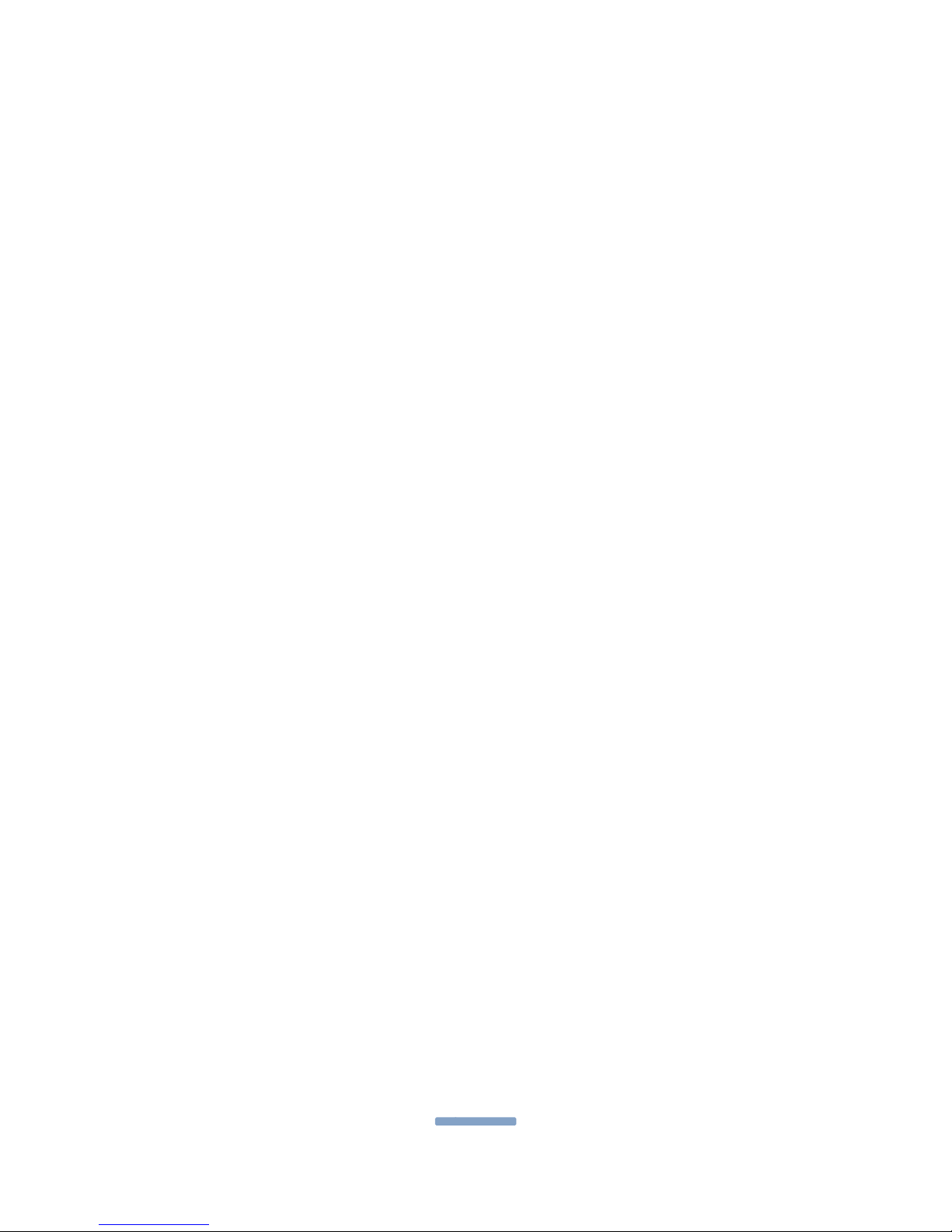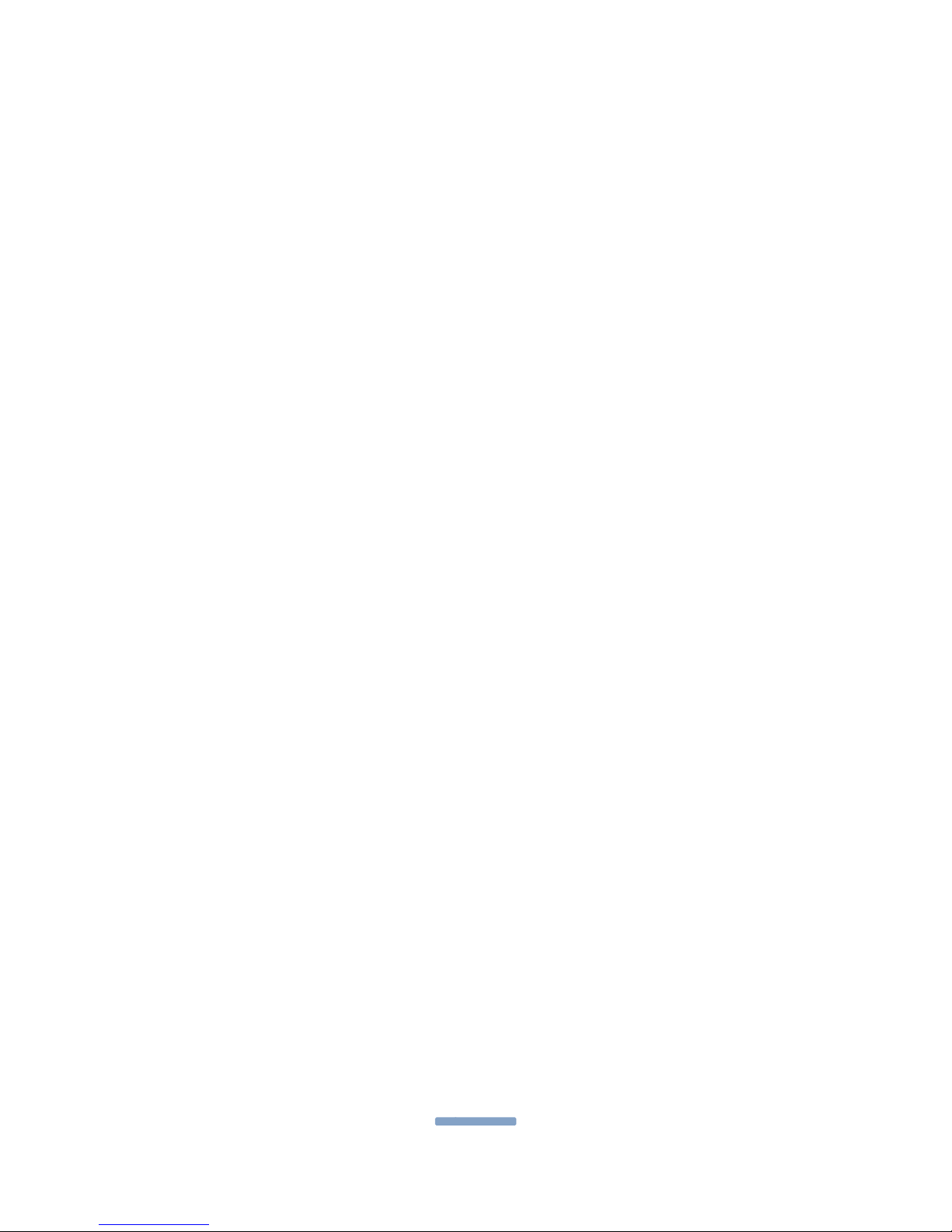© 2016 OrCam Technologies Ltd. All rights reserved.
OrCam® is the trademark and brand name of OrCam Technologies Ltd. (“OrCam”)
and OrCam is the sole proprietor of all the rights and all the intellectual property
rights in this guide and/or any other document produced by OrCam relating
thereto. The documents are protected by applicable intellectual property laws
including and without limitation copyrights, patents, trademarks, know how, trade
secrets, and international treaties. No license or rights are hereby transferred to the
user of this guide and said guide shall remain the sole and exclusive property of
OrCam.
No part of this guide shall be used, reproduced, translated, converted, modified,
adapted, displayed, stored in a retrieval system, communicated, or transmitted by
any means, for any commercial purpose, including and without limitation, sale,
resale, distribution, reproduction, license, rental, or lease without receiving written
permission from OrCam.
OrCam makes no express or implied representation or warranty as to the accuracy
or completeness of the contents of this guide, which is provided “as is", and
assumes no responsibility or liability for any errors or inaccuracies that may appear
in this document or for any product that may be provided in association with this
document.
OrCam devices are intended to enhance the day-to-day lives of individuals with
visual impairments. They are not substitutes for existing methods or forms of
assistance and should not be relied upon in circumstances which are potentially
life- or health-threatening or which could lead to financial loss. OrCam devices
should especially never be relied upon to drive vehicles or operate heavy
machinery of any kind.
United States and Canada
OrCam Inc
99 Jericho Turnpike, Suite 203
Jericho, NY 11753
1.800.713.3741
United Kingdom
OrCam UK
60 Gresham Street, Suite 120
London EC2V 7BB
0800.358.5323
Website: www.orcam.com
Email: info@orcam.com