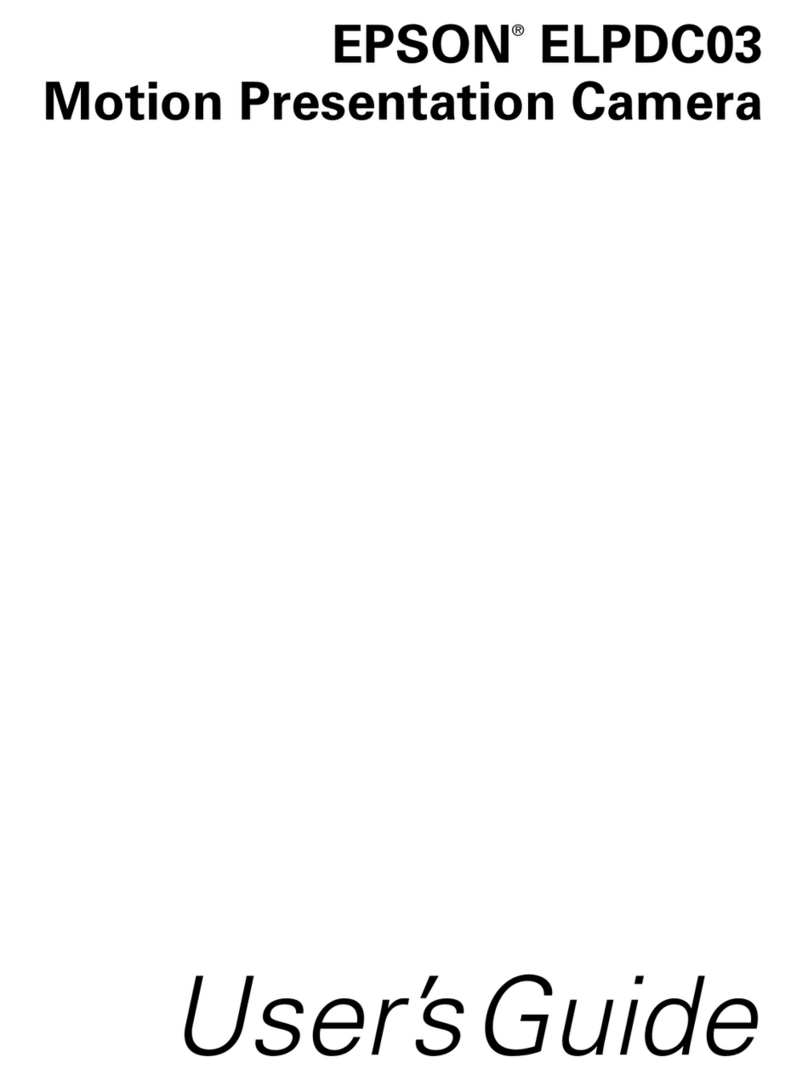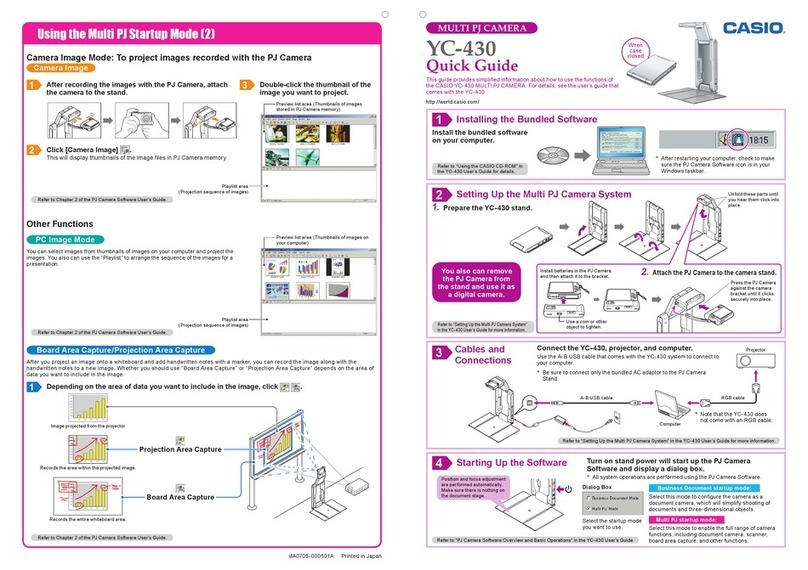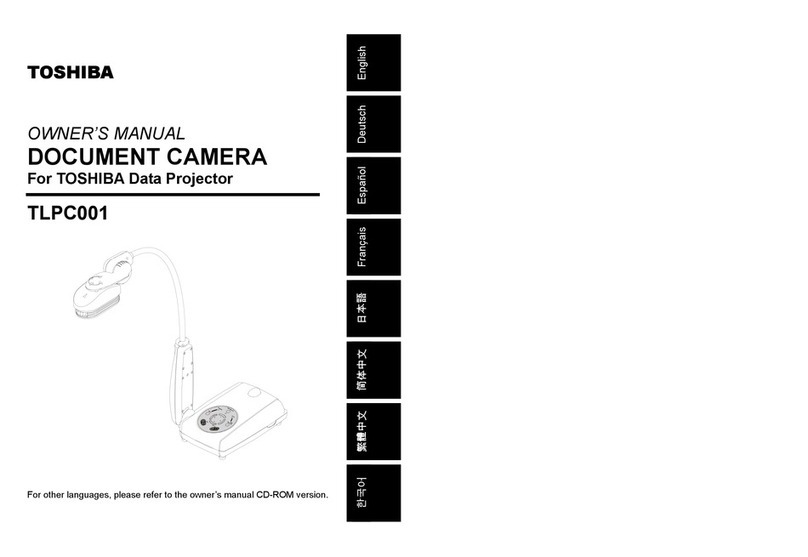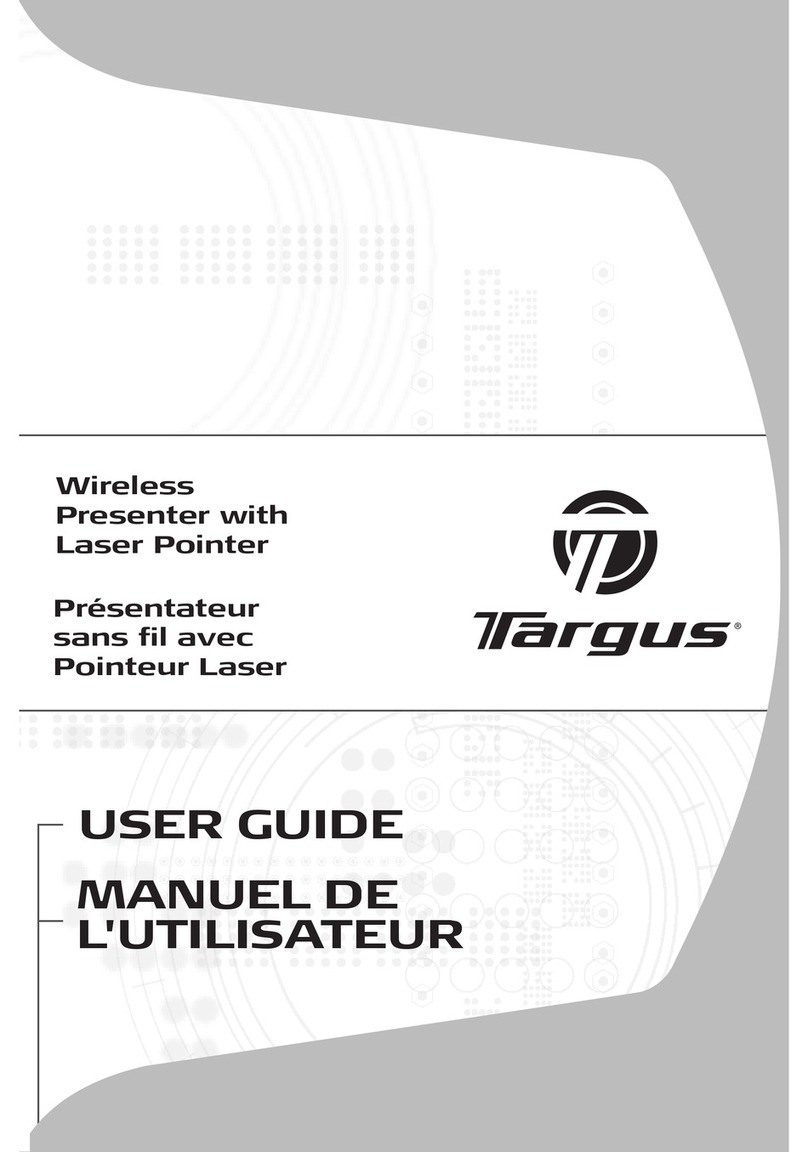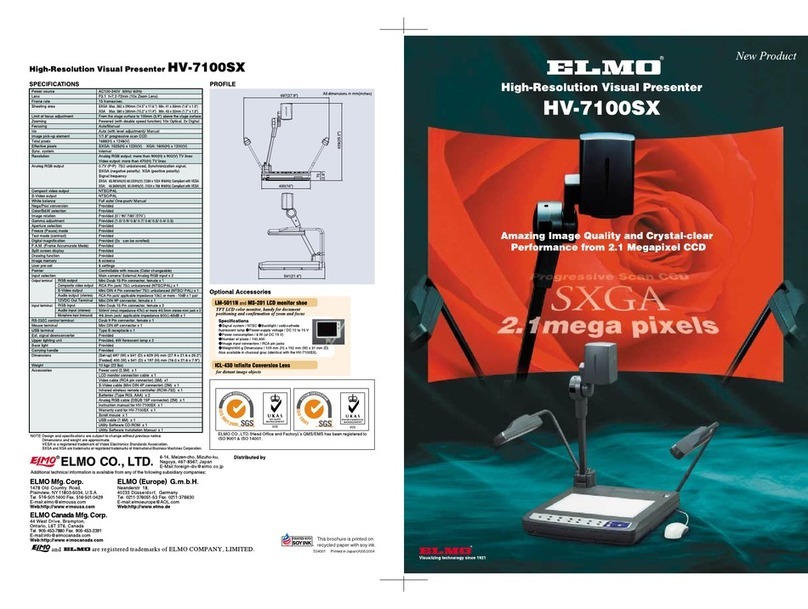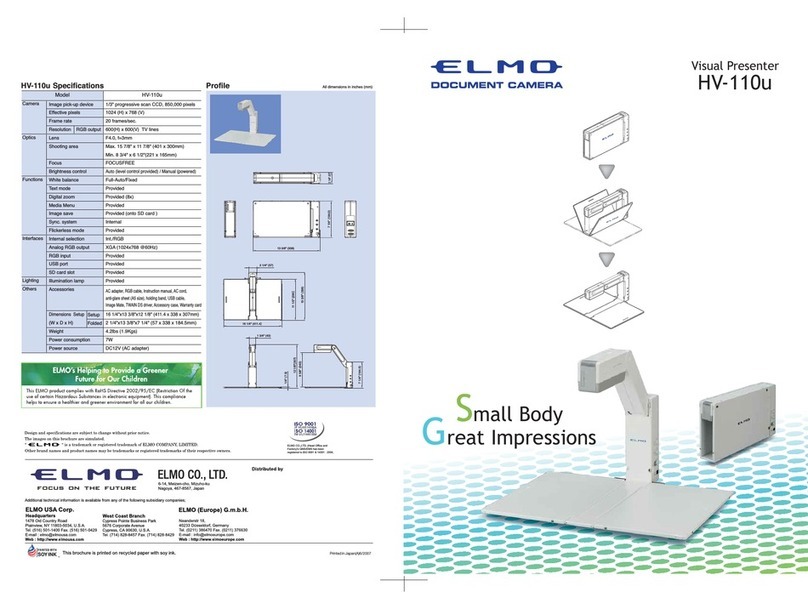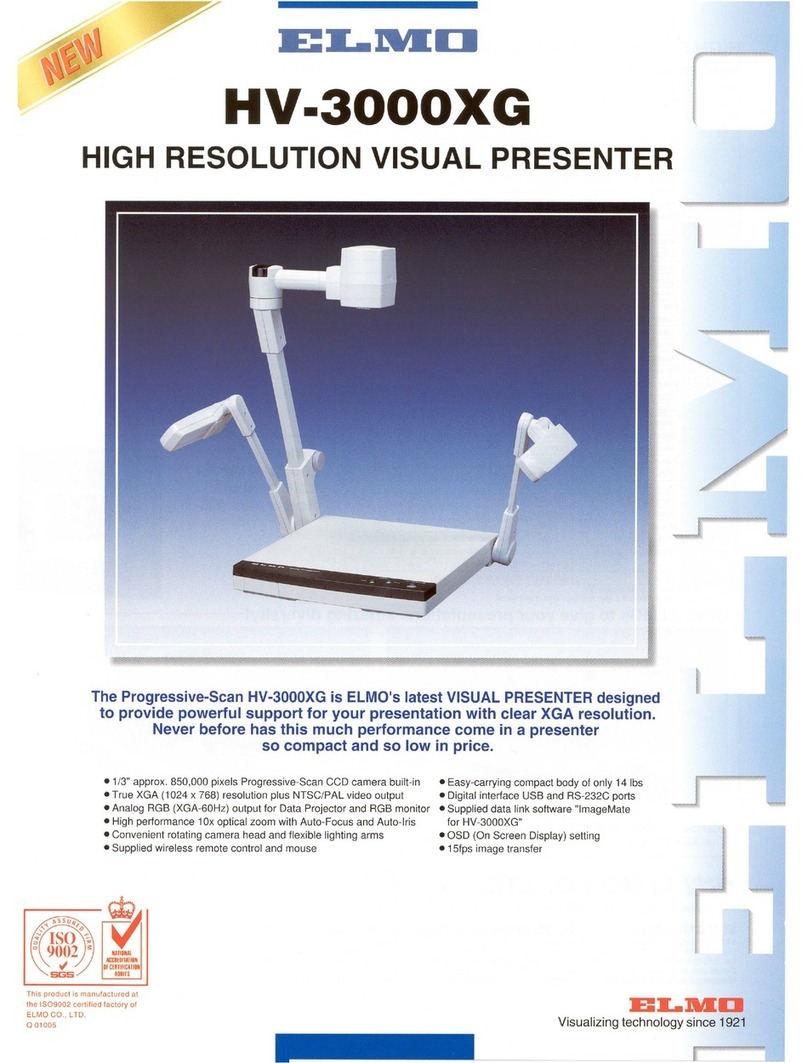HIMS E-bot User manual


2 | Page
Congratulations on your purchase of the E-bot.
The E-bot, short for Education Robot, is a transportable video magnifier
designed to meet the needs of the low vision student in a variety of
situations. However, its flexibility and versatility make it an excellent
product for low vision users of all ages. The E-bot provides close-up and
distant magnification as well as connectivity to a variety of devices
including monitors, computers and iOS and Android tablets.
E-bot offers a variety of powerful features for low vision students and
users of all ages including the following:
1) View images on the included reading table or on a whiteboard or
presentation screen several feet away.
2) Adjust color, contrast and magnification levels for best viewing for
your visual condition
3) View images on a large monitor or TV, the screen of your Mac or
PC, or an iPad or Android tablet.
4) Manipulate image viewing in a variety of ways including using the
main controls on the unit, the keyboard and mouse of your
computer, or the touch screen of your iPad or Android tablet.
5) Easily transport from classroom to classroom, work to home, etc.
Safety Precautions
For your safety and protection of the E-bot, please read and abide by the
following important safety precautions.
1) Do not plug the AC adapter into a faulty electrical outlet. This is to

Page | 3
prevent electrical shock or fire.
2) Do not touch the AC adapter with wet hands.
3) Use only the AC adapter provided with the E-bot. Using another AC
adapter may damage the device. Be advised that damage caused
by misuse is not covered by the warranty.
4) Please do not remove the power cable when the E-bot is turned on
as this can damage the product.
5) Do not use the E-bot in a moisture-rich environment such as a
bathroom, shower or a wet kitchen counter as moisture may get
inside the unit and damage the components.
6) Do not use E-bot in extreme high or low temperatures. We
recommend that you do not use this device in environments below
0°C or above 40°C, as the image may display inaccurately.
7) Always turn off the power before moving the product to another
location.
8) When you press the release switch to fold the E-bot, please grip the
arm and manually fold the unit. Allowing the arm to simply drop may
cause impact damage to the unit.
9) Do not use the DC OUT at the back of the device as a power supply
for devices other than authorized visual displays for E-bot as this
can damage the product and/or the connected device.
.

4 | Page
Table of Contents
1. Package Contents ......................................................................................6
2. E-bot Orientation........................................................................................7
2.1 Overview..............................................................................................7
2.2 Back Side of E-bot...............................................................................7
2.3 Side of E-bot .......................................................................................8
2.4 Front of E-bot ......................................................................................9
3. E-bot Setup.............................................................................................. 10
3.1 Unfolding the E-bot............................................................................ 10
3.2 Folding the E-bot ............................................................................... 11
3.3 Inserting the Battery .......................................................................... 12
3.4 Removing the Battery ........................................................................ 13
3.5 Charging the E-bot ............................................................................ 13
4. How to Connect to Display Devices ......................................................... 16
4.1 Connecting a Monitor via HDMI ......................................................... 16
4.2 Connecting a Portable monitor .......................................................... 16
4.3 Connecting to a PC or a Mac............................................................. 17
4.4 Connecting to an Apple iPad or Android Tablet via Wi-Fi .................. 25
5. Changing Camera Modes ......................................................................... 28
6. Using the Control Panel on the Main Body............................................... 29
6.1 Power On/Off..................................................................................... 29
6.2 Magnification ..................................................................................... 31
6.3 Changing the Color Mode .................................................................. 31
6.4 Contrast............................................................................................. 32
6.5 Finding your current Reading Position............................................... 32
6.6 Focus Lock ........................................................................................ 33
6.7 Light On/Off....................................................................................... 34
6.8 Information ........................................................................................ 35
6.9 Main Body Channel Values................................................................ 36

Page | 5
6.10 ............................................................................................Volume Up/Down
36
6.11 ..................................................................................... Turning Wi-Fi On/Off
37
7. Advanced Features .................................................................................. 37
7.1 Color Mode Settings .......................................................................... 37
8. Preferences.............................................................................................. 39
9. Upgrade ................................................................................................... 43
10. Tablet Viewer Gestures ......................................................................... 45
11. Quick Guide to PC or Mac operations.................................................... 46
12. Troubleshooting ..................................................................................... 48
Warranty ........................................................................................................ 49
Customer Support .......................................................................................... 49
FCC warning .................................................................................................. 50

6 | Page
1. Package Contents
When you receive your E-bot, please make sure that the following items
are included with your package.
1) E-bot
2) E-bot Battery
3) AC Adapter
4) Cables (USB 3.0, HDMI)
5) HDMI to DVI Gender Adapter
6) Carrying Case
7) User Guide
8) PC and Mac Installation Program CD

Page | 7
2. E-bot Orientation
2.1 Overview
2.2 Back Side of E-bot
Camera
Close-up Lens
Camera Arm
Control Panel
Table
Arm Lock Button

8 | Page
2.3 Side of E-bot
USB 3.0 Port
HDMI Port
Battery Release Button
DC OUT Port
DC IN Port
Channel Switch

Page | 9
2.4 Front of E-bot
Power Button
Mode Button
Zoom Button
Contrast Button
Light Button
Power Indicator
Wi-Fi Indicator

10 | Page
3. E-bot Setup
3.1 Unfolding the E-bot
Follow the instructions below to unfold the E-bot.
①Press and hold the arm lock button on the left side of the E-
bot.
②While holding the arm lock button, unfold the longer camera
arm upward.
③Then, grip the camera part and unfold it upward as well.

Page | 11
④The E-bot is ready for use.
3.2 Folding the E-bot
①Grip the camera part and fold it downward.

12 | Page
②While holding the arm lock button, fold the longer camera arm
downward.
3.3 Inserting the Battery
①Grip the E-bot’s main body and insert the battery.
②When the battery is fully inserted, you will feel and hear it click
in to place.

Page | 13
3.4 Removing the Battery
①Lift the battery release button on the back side of the unit.
②While lifting the battery release button, pull the battery out of
the compartment.
3.5 Charging the E-bot
3.5.1 Charging via the AC Adapter

14 | Page
①The DC jack is located on the back side of the E-bot.
②When E-bot is connected to the AC adapter, the battery is
being charged.
※ Note: When you use the E-bot for the first time or after
a long period of disuse, please allow the unit to charge for
more than 5 hours.
3.5.2 Charging via USB
①Connect the flatter end of the USB 3.0 cable to the USB
port on your PC.
②Connect the smaller, larger end of the USB 3.0 cable to the
USB port on the back side of the unit.
※ Note: If you connect the E-bot to a computer via USB
while E-bot is powered off, the E-bot’s battery is charged.
However, USB charging is quite slow. We recommend a
minimum of 25 hours or more to charge.
3.5.3 The Power Indicator
The Power Indicator is located on the top right of the control
panel of the main body. The Power Indicator indicates status as
follows:
When the battery is being charged while E-bot is turned on, the

Page | 15
Power Indicator appears red. When the battery is fully charged
while E-bot is turned on, the Power Indicator color is changed to
green. When the battery is being charged while E-bot is turned
off, the Power Indicator appears red. When the battery is fully
charged while E-bot is turned off, the Power Indicator is not lit.

16 | Page
4. How to Connect to Display Devices
E-bot is compatible with various types of display devices, such as
desktop video monitors, laptop computers, and Apple or Android
tablets.
4.1 Connecting a Monitor via HDMI
①Plug the monitor's power cord into a power outlet.
②Connect the HDMI cable to the HDMI port on the monitor.
③Connect the opposite end of the HDMI cable to the HDMI port
on the rear of the E-bot.
※ Note: If the monitor has no HDMI port, but has a DVI port,
please use the included HDMI to DVI gender adapter.
※ Note: When connecting to an HDMI monitor, the resolution
of video output is 1280x720 regardless of the monitor’s
resolution.
4.2 Connecting a Portable monitor
The On-Lap Monitor is a portable, USB powered LCD, sold
separately.
①Connect the portable monitor's USB power cable (USB 2.0)
to the DC OUT port on the back of E-bot.
※ An example of potable monitor

Page | 17
②Connect the portable monitor's HDMI cable to E-bot’s
HDMI port to display E-bot’s output on the portable monitor.
※ Note: The DC OUT port is used only for connecting the
portable monitor. Please do not connect USB drives or other
USB devices to the DC out port.
4.3 Connecting to a PC or a Mac
Recommended PC specifications are as follows:
!USB 3.0 support
!CPU: i5
!RAM: 4GB
!Graphics: 1GB
※ Note: Tablets running full Windows are also supported.
However, you cannot use the E-bot Viewer on tablets running
Windows RT.
※ Note: PC’s using USB 2.0 can display E-bot’s output,
however, the display is a low-resolution image.
※ Note: Macs running USB 2.0 are not supported.
To display E-bot’s output on your PC, you first need to install the
PC viewer program.
4.3.1 Installing the PC Viewer Program
①Insert the installation CD into the PC.
②The Installation program should run automatically. If not, run

18 | Page
the “E-bot_Package.exe” file.
③The following window appears.
④When you press this “I Agree” button, will pop up following
window for selecting the installation path.
⑤In the installation path window, select the path and click
Install button.
⑥Disconnect the E-bot from the PC, and proceed with the
installation.

Page | 19
⑦The installation is in progress.
⑧Installation is successfully completed.
⑨PC Viewer icon will be generated on the desktop of your
PC.
4.3.2 Installing the Mac Viewer Program
①Insert the installation CD into the Mac.
②The Installation program should run automatically. If not,

20 | Page
please open the CD-ROM drive in “Finder”.
③The CD contains two files. “E-BOT Driver Software v1.5.0
for MAC OS X(reboot).zip” and “EBotViewerForOSX-
v1.0.1.zip”.
④First, extract “E-BOT Driver Software v1.5.0 for MAC OS
X(reboot).zip to the desktop.
⑤Run “E-BOT Driver Software v1.5.0 for MAC OS
X(reboot).pkg”.
⑥Check the below window and click the continue button.
⑦Select “Install for all users of this computer” and click the
continue button.
Other manuals for E-bot
1
Table of contents