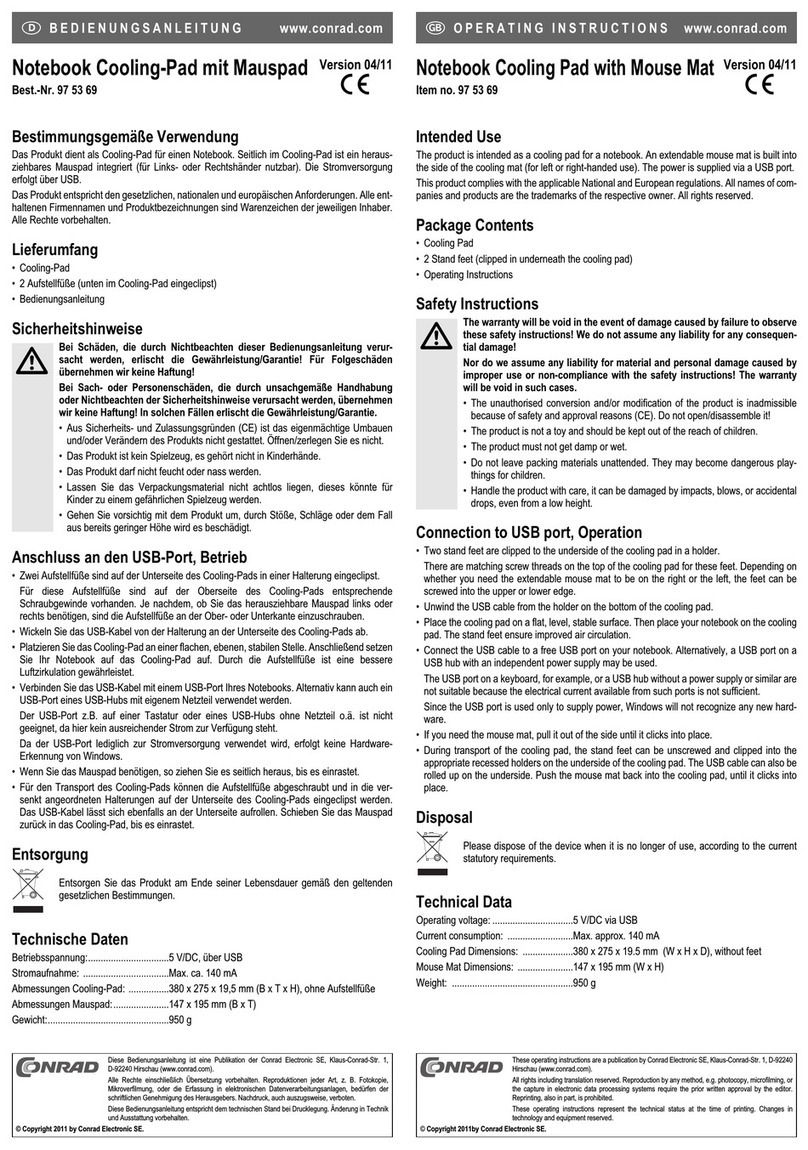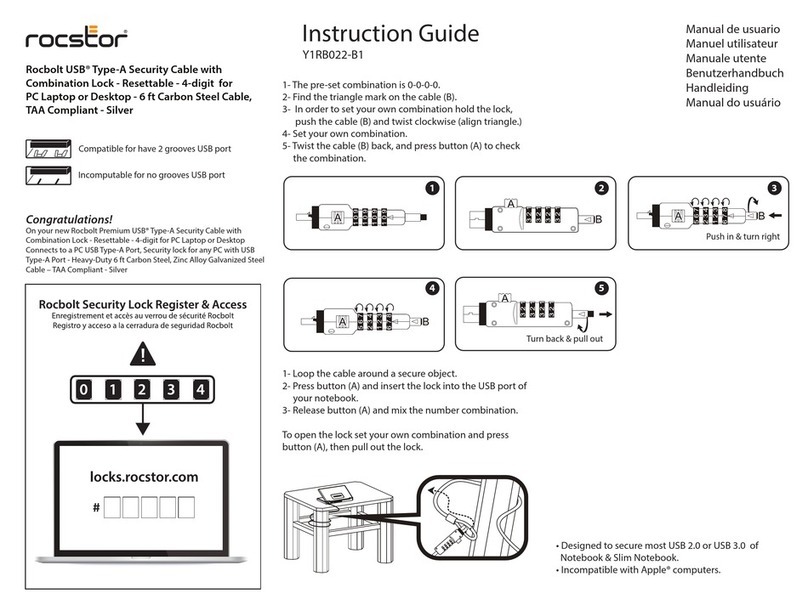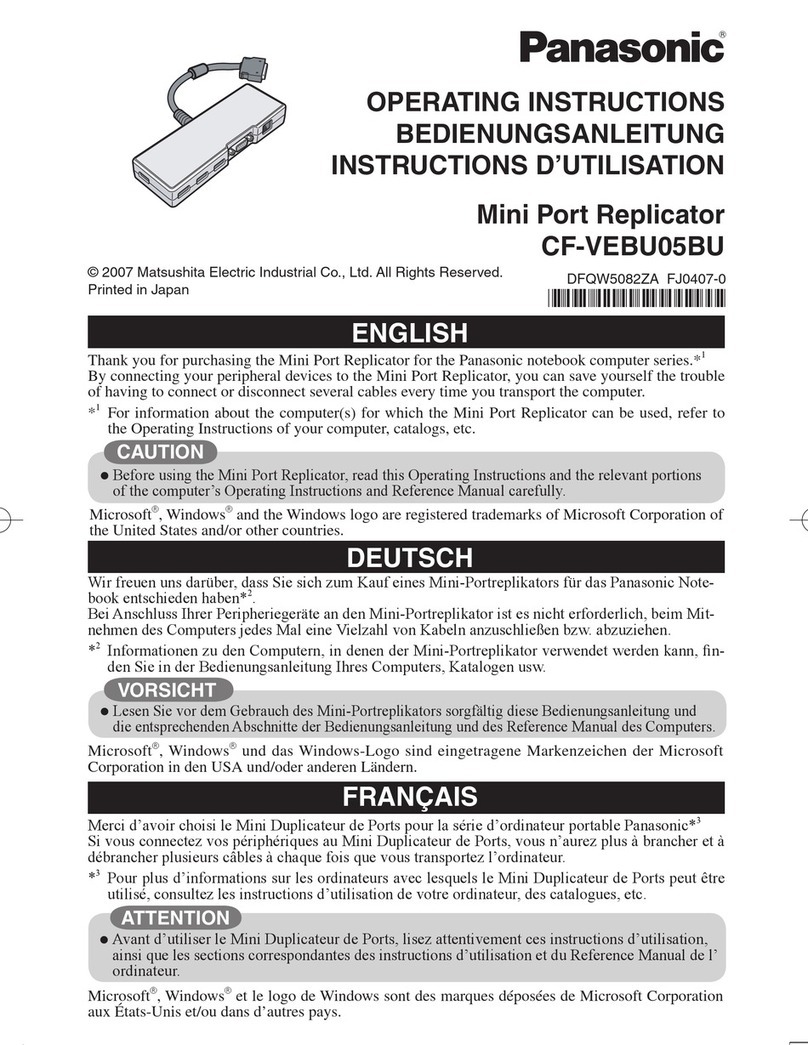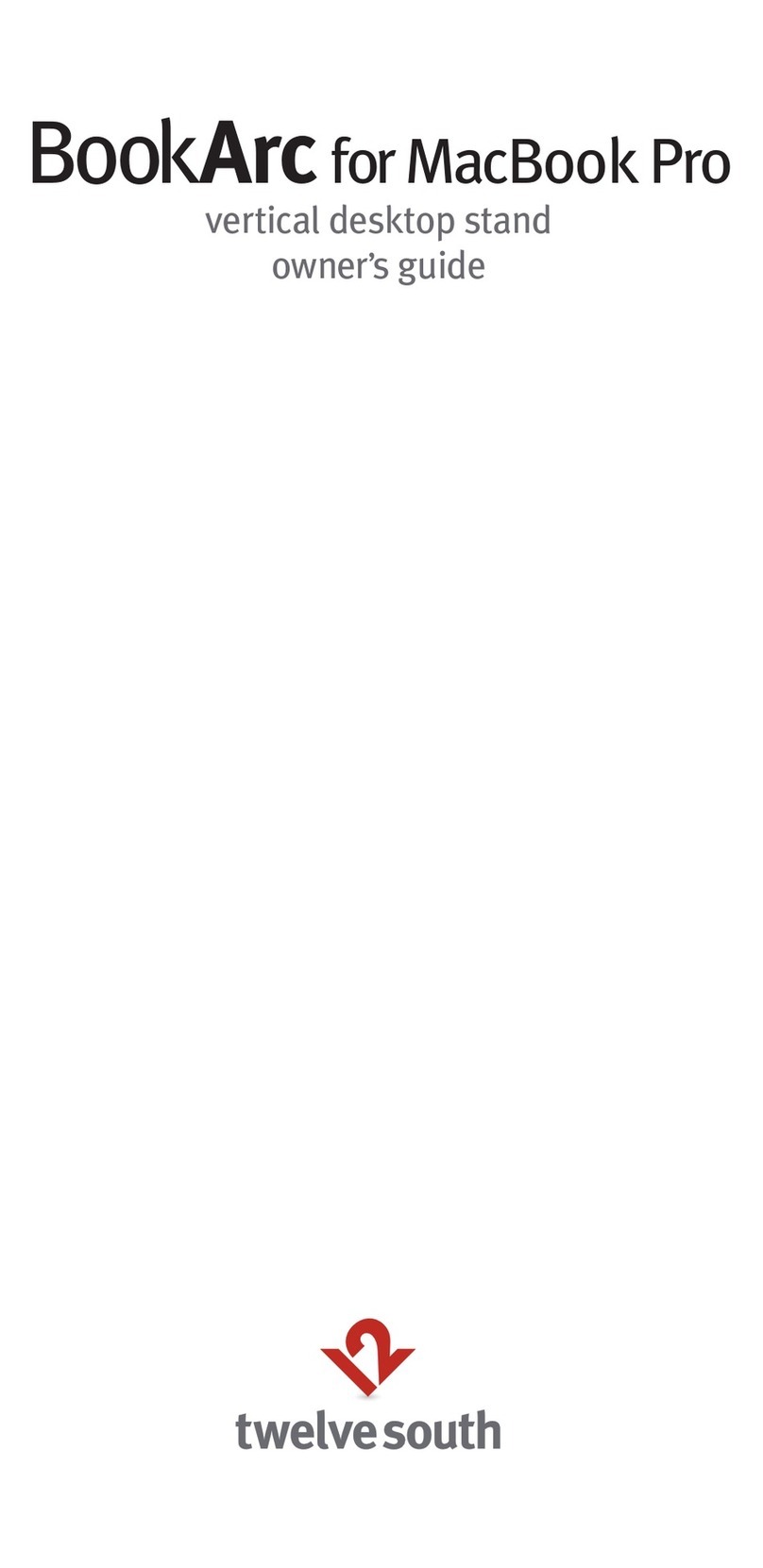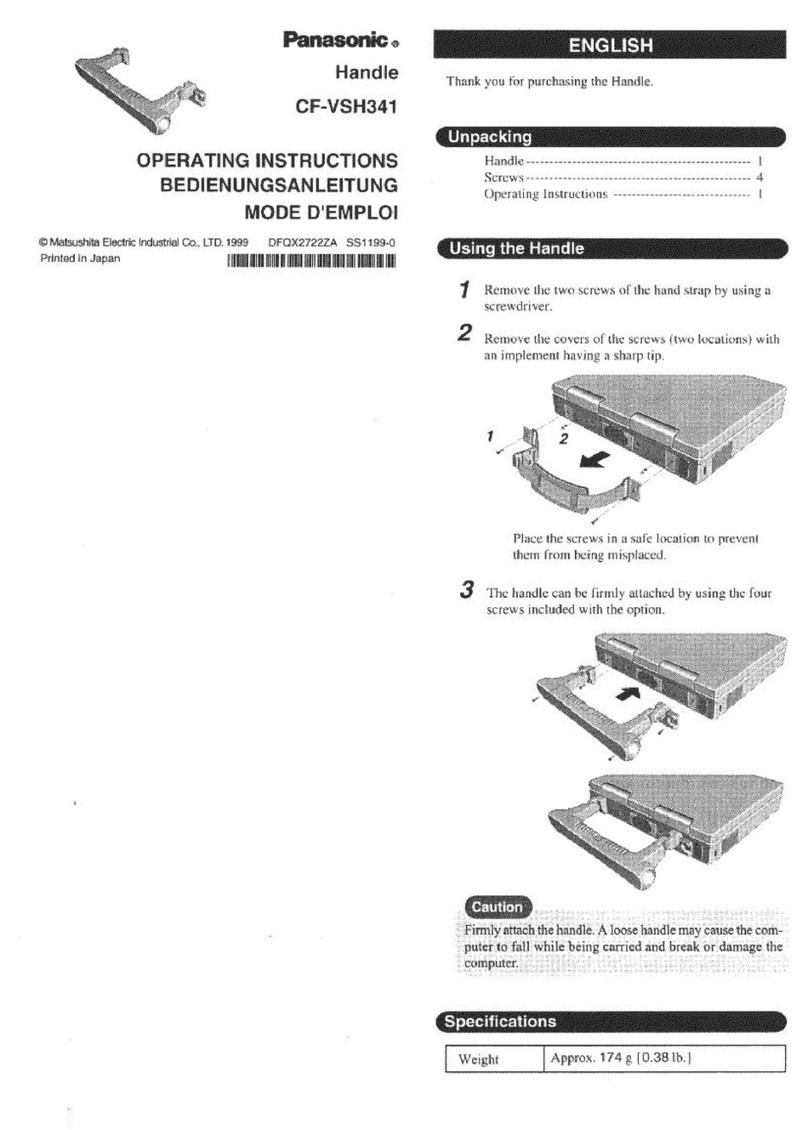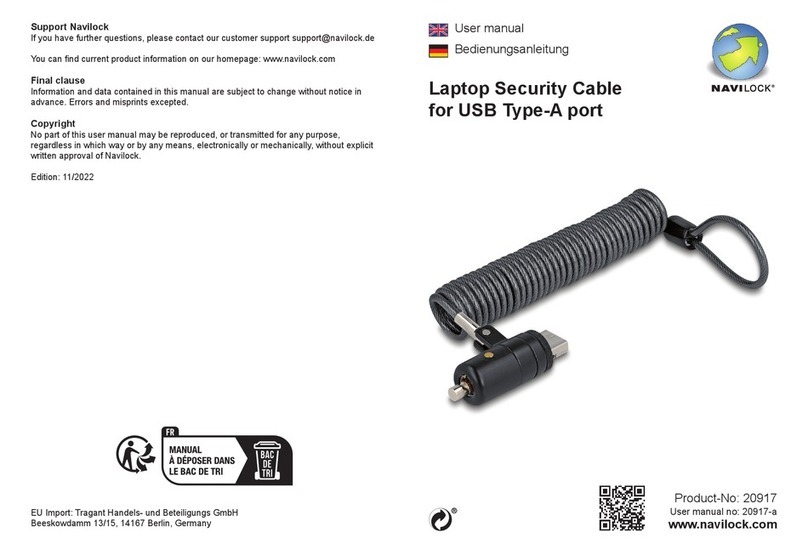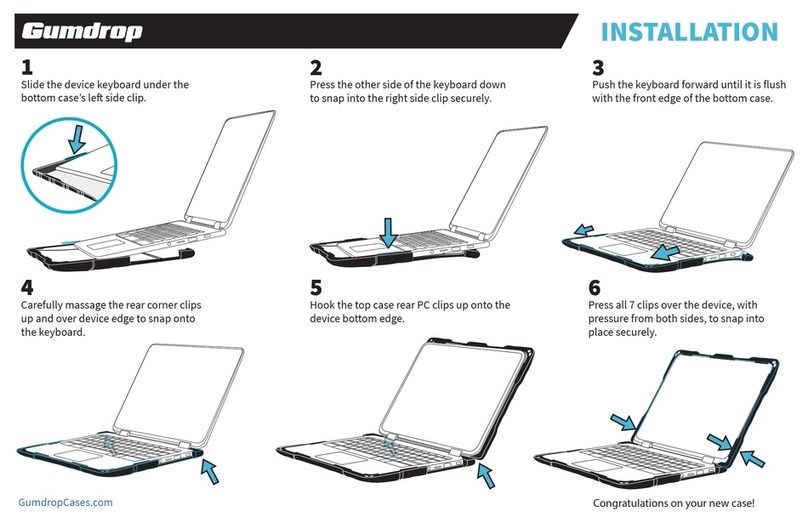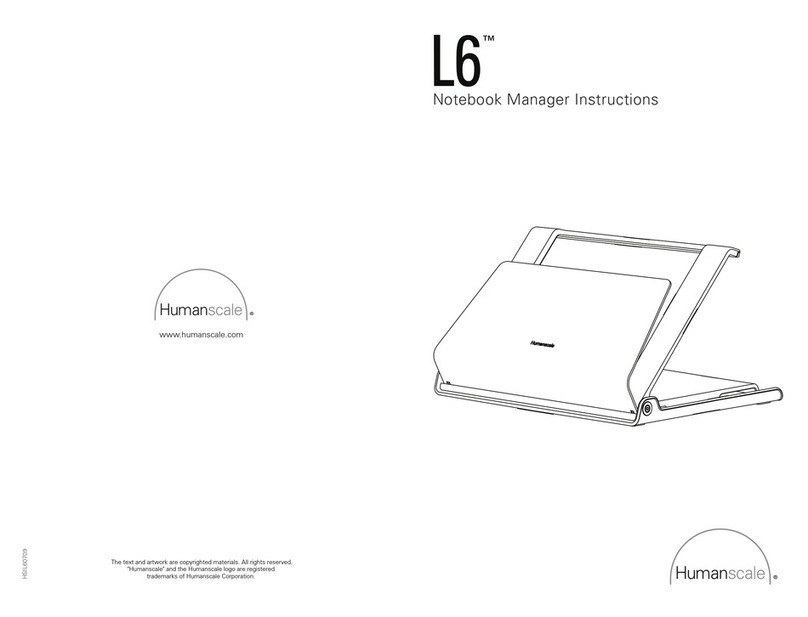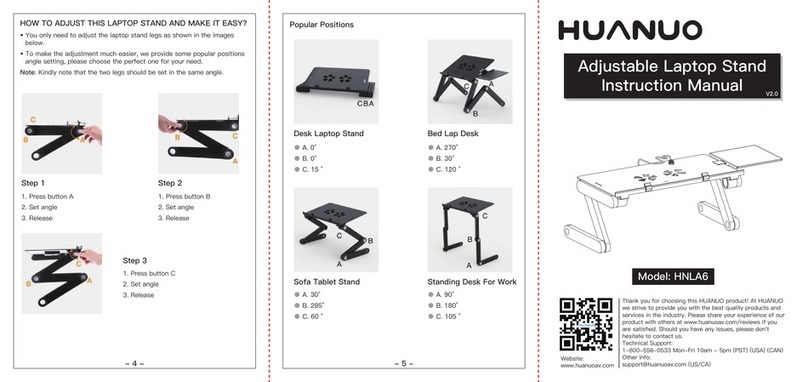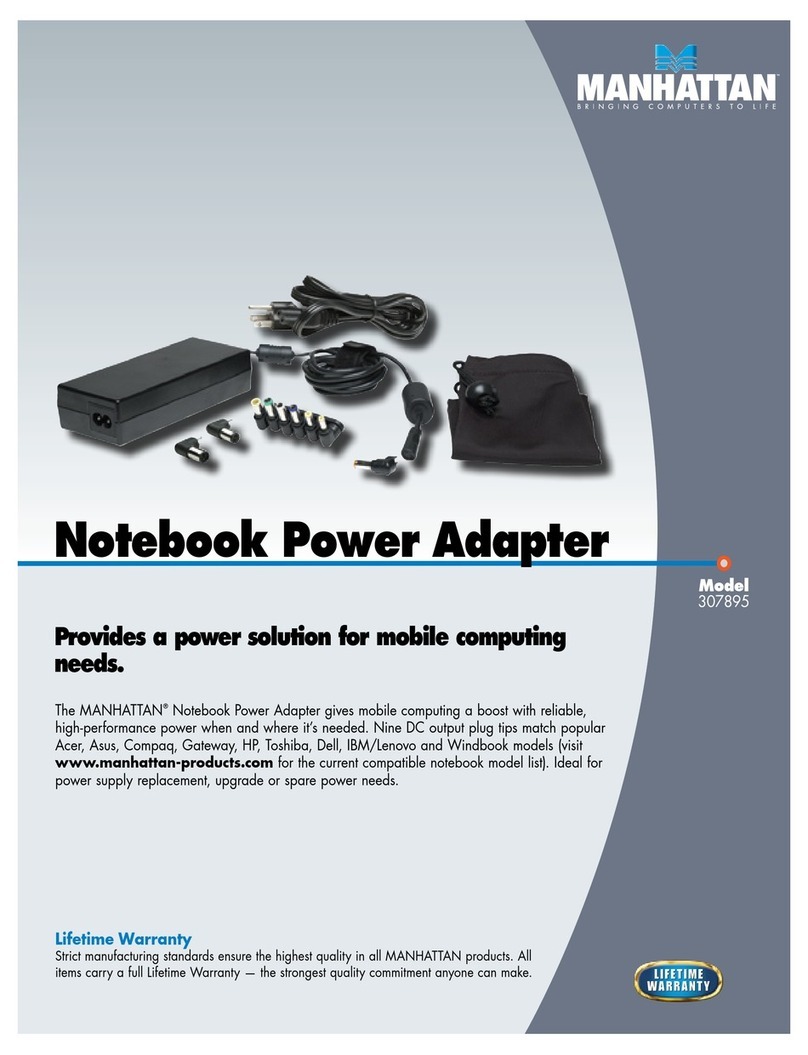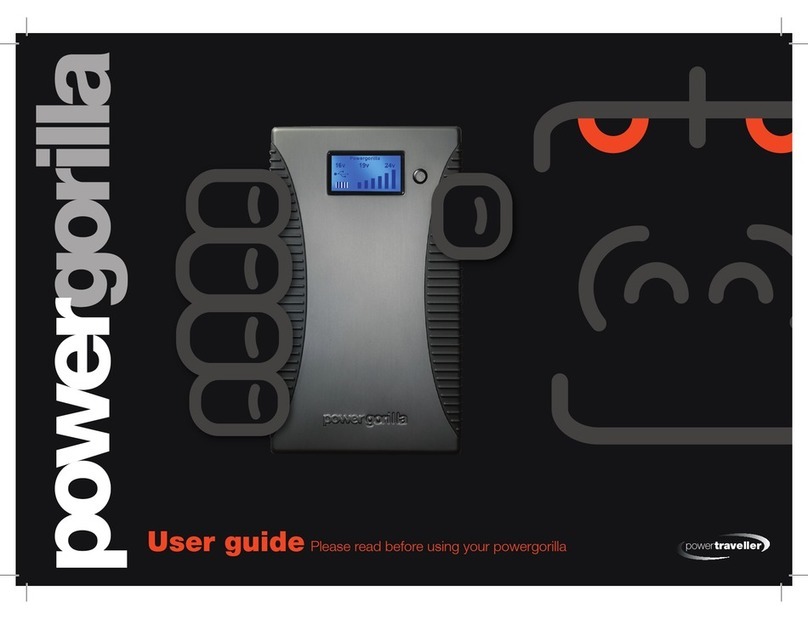Hipstreet HS-W8SPEN User manual

1
HS-W8SPEN
Ghost Writer
User Manual
April 2013

2
Please read this user’s manual carefully
before use.
CONGRATULATIONS!
Thank you for your purchase of this Hipstreet
product and we hope you enjoy using it.
Please visit our website at
www.hipstreet.com.
Please ensure that you fully read and
understand the information within this user
manual prior to using your product. It is
advised that you keep this user manual in a
safe place for future reference. We sincerely
hope that this high quality product offers you
endless hours of entertainment.

3
Important safety precautions
•Always follow these basic safety
precautions when using the unit.
This will reduce the risk of product
damage and personal injury.
•Do not disassemble, repair or modify
the unit by yourself. Refer servicing
to qualified personnel.
•Do not dispose of the unit in extreme
heat to avoid explosion.
•Keep the unit away from direct
sunlight or heat source.
•Do not expose the unit to liquid or
moisture to avoid any malfunction.
•Do not use the unit in a rather dry
environment to avoid static.
•Never apply heavy impact on the
unit like dropping it or placing it on a
magnet.

4
•Clean only with a dry cloth. Make
sure the unit is turned off before
cleaning. Do not use liquid cleanser.
FCC Warning
This device complies with part 15 of the FCC
Rules. Operation is subject to the following
two conditions: (1) This device may not
cause harmful interference, and (2) this
device must accept any interference
received, including interference that may
cause undesired operation.
NOTE 1: This equipment has been tested
and found to comply with the limits for a
Class C digital device, pursuant to part 15 of
the FCC Rules. These limits are designed to
provide reasonable protection against
harmful interference in a residential
installation. This equipment generates, uses

5
and can radiate radio frequency energy and,
if not installed and used in accordance with
the instructions, may cause harmful
interference to radio communications.
However, there is no guarantee that
interference will not occur in a particular
installation. If this equipment does cause
harmful interference to radio or television
reception, which can be determined by
turning the equipment off and on, the user is
encouraged to try to correct the interference
by one or more of the following measures:
-Reorient or relocate the receiving antenna.
-Increase the separation between the
equipment and receiver.
-Connect the equipment into an outlet on a
circuit different from that to which the
receiver is connected.

6
-Consult the dealer or an experienced
radio/TV technician for help.
NOTE 2: Any changes or modifications to
this unit not expressly approved by the party
responsible for compliance could void the
user’s authority to operate the equipment.
IC Warning
This device complies with Industry Canada
licence-exempt RSS standard(s). Operation
is subject to the following two conditions: (1)
this device may not cause interference,
and
(2) this device must accept any interference,
including interference that may cause
undesired operation of the device.
Under Industry Canada regulations, this
radio transmitter may only operate using an
antenna of a type and maximum (or lesser)

7
gain approved for the transmitter by
Industry
Canada. To reduce potential radio
interference to other users, the antenna
type and its
gain should be so chosen that
the equivalent isotropically radiated power
(e.i.r.p.) is not
more than that necessary for
successful communication.
This device complies with Canadian
ICES-003 and RSS-210

8
Product Description
A. USB Port –connect to
computer through the
USB cable
B.
Pen Low battery
indicator
C.
Power indicator for
the base unit
D.
Magnet – attach the
base unit onto the
metal strip.
E.
Metal strip – Attached
to the edge of
Notebook display.
F.
Side Button –2-point
Touch button
G.
Stylus – Inserted into
the pen slot.

9
Package Contents
Digital Pen
Metal strip
Stylus
Base unit
USB Cable
Pen batteries

10
Setup
1. Insert Pen Batteries
a. Remove the battery
compartment cover.
b. Insert two SR41 batteries
(Included), with the positive
poles facing up as shown.
c. Put back the battery
compartment cover.
WARNING: Do not attempt to open the pen.
That may cause the pen to malfunction.
2. Insert Stylus
To insert the stylus,
(1) Slide the stylus into
the lower edge of the pen. [1]
(2) Gently press stylus until it is locked
securely in place. [2]

11

12
3. Attach the Base Unit to Computer
Display
a. Connect the base unit to the computer
through the USB cable. (Included)

13
Note: Some notebooks have a sensor at the
edge of the display, and it may cause the
notebook to sleep when the metal strip gets close
to it. Before attaching the base unit and metal strip
b. Peel and stick the metal strip to the
edge of the display. Center the
magnet on the display.
c. Attach the base
unit onto the
metal
strip with magnet.

14
onto the edge, please find an appropriate position
to avoid interference with this sensor.
Calibration
In order to make the unit function properly,
follow these steps to calibrate the screen
with the pen.
(1) Move mouse to the top right hand
corner of your screen and click on Search
when it appears.

15
(2) Search for “Control Panel” and select it.
(3) Search for “tablet pc” in the top right
hand corner of the window.
(4) Select “Calibrate…”

16
(5) Tap the centre of each cross-hair to
complete the calibration process.
(6) Once complete, you are ready to go!

17
Note:
If you want to recalibrate the screen at
a later time, click “Reset” in step 5 to
clear the previous calibration data
before you click “Calibrate”.
Don’t move the Metal Strip’s position
after calibration, otherwise you must
recalibrate.
4. Functionality
Note: Calibration must be completed first
before this step.
Left Click: Tap on an item to open an
application or page.

18
Drag: Tap and hold your pen on an item
and then drag it.
Sliding the pen to the left from the right
edge of your display will bring up a menu:

19
Zoom:
a) Hold the Side Button on the pen.
b) Touch and hold the point on the
screen where you would like to zoom.
Slide to another point, this will zoom in.
To zoom out, slide back towards the first
point.

20
Right click: Tap and hold your pen tip on
an item for a few seconds and then
release to show a pop-up menu.
Table of contents