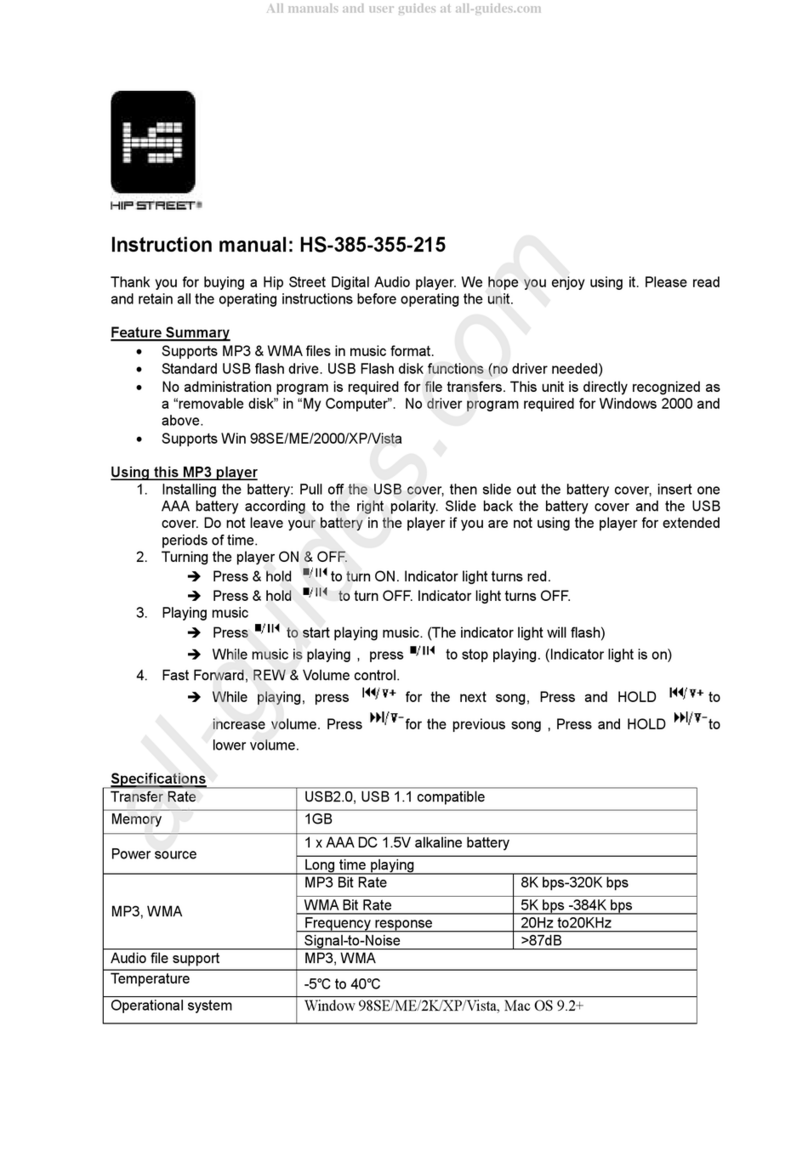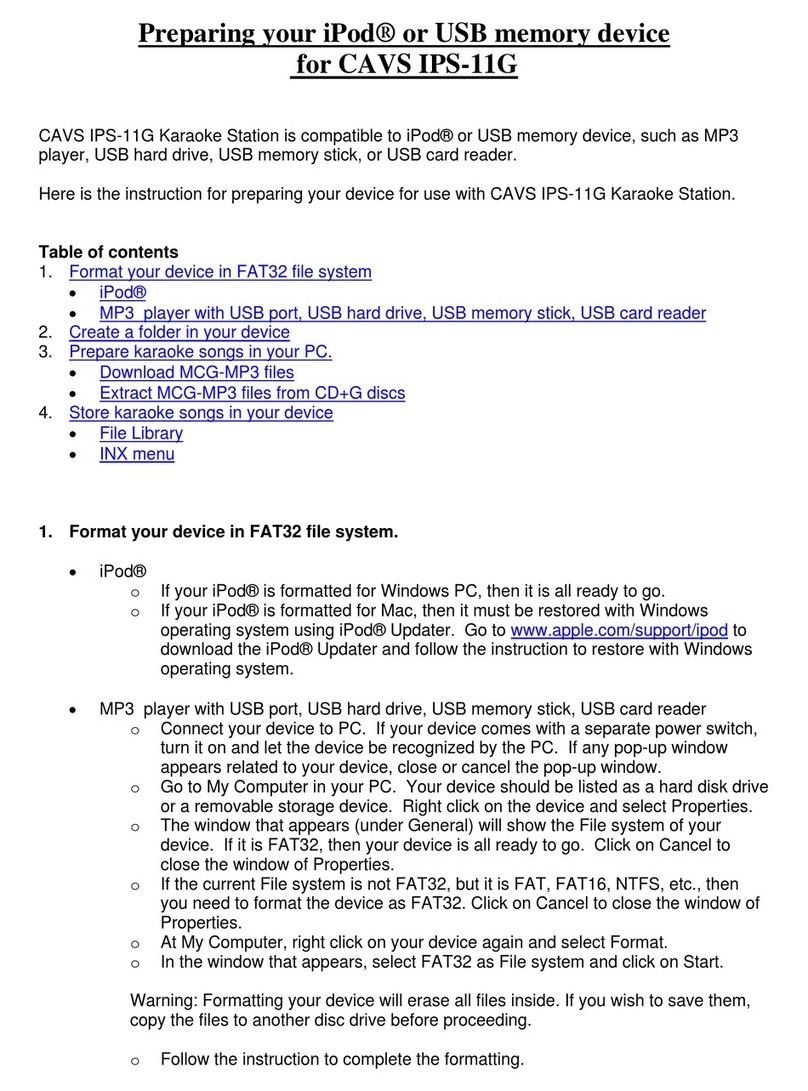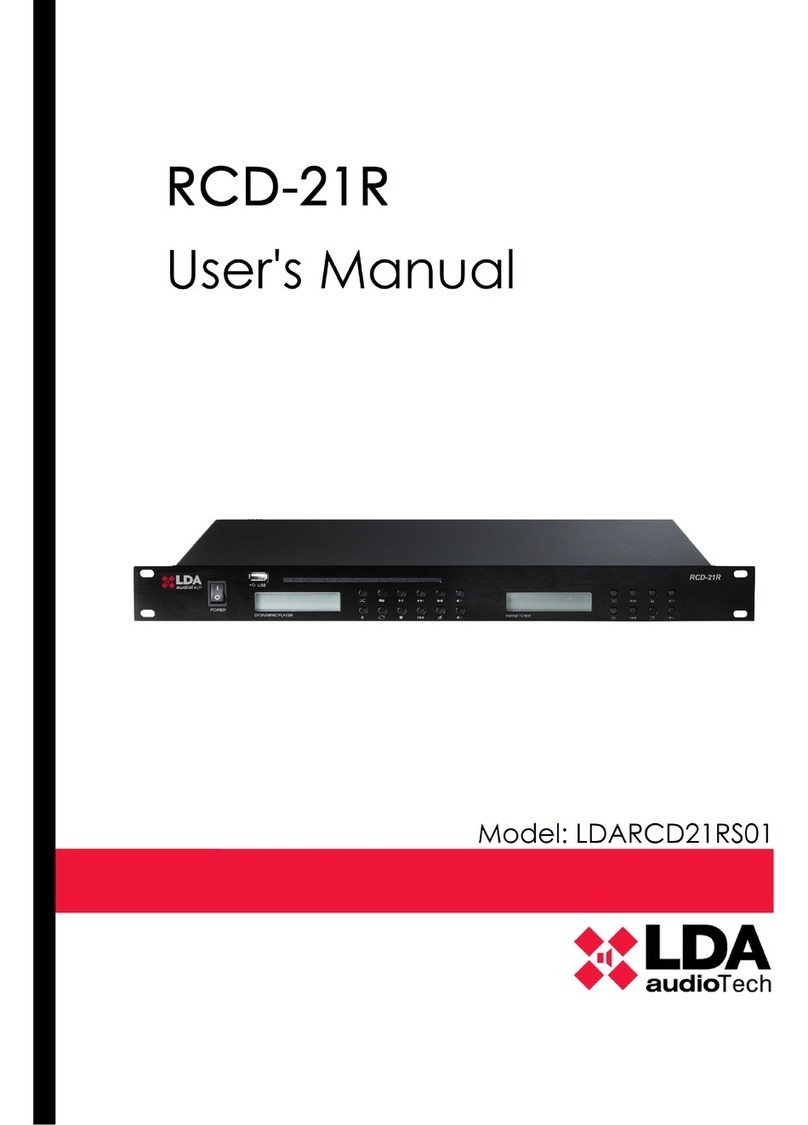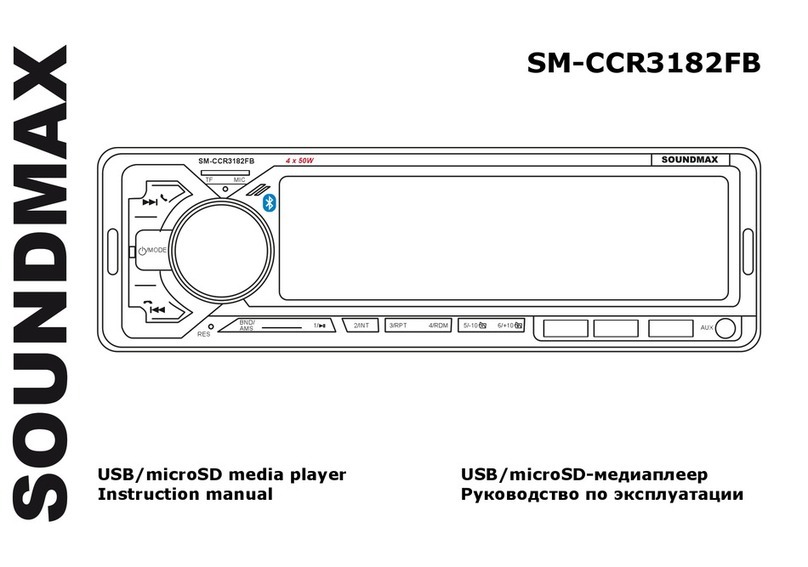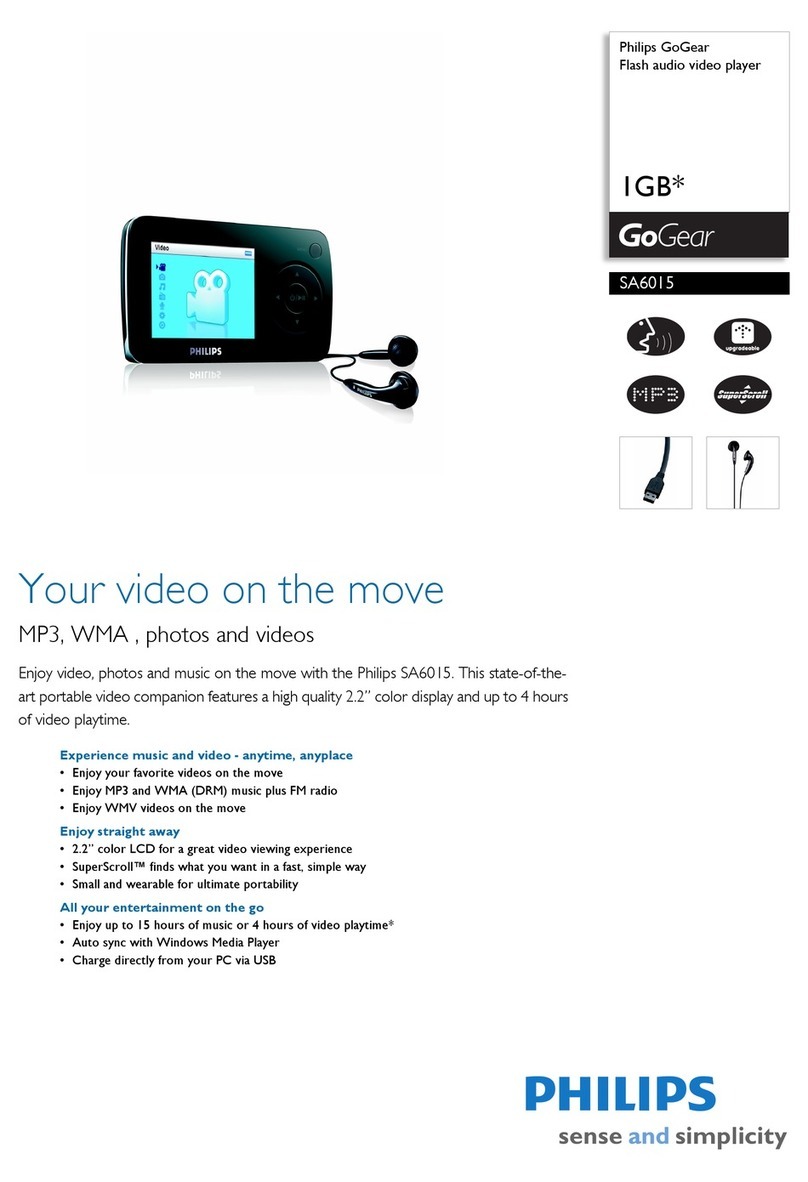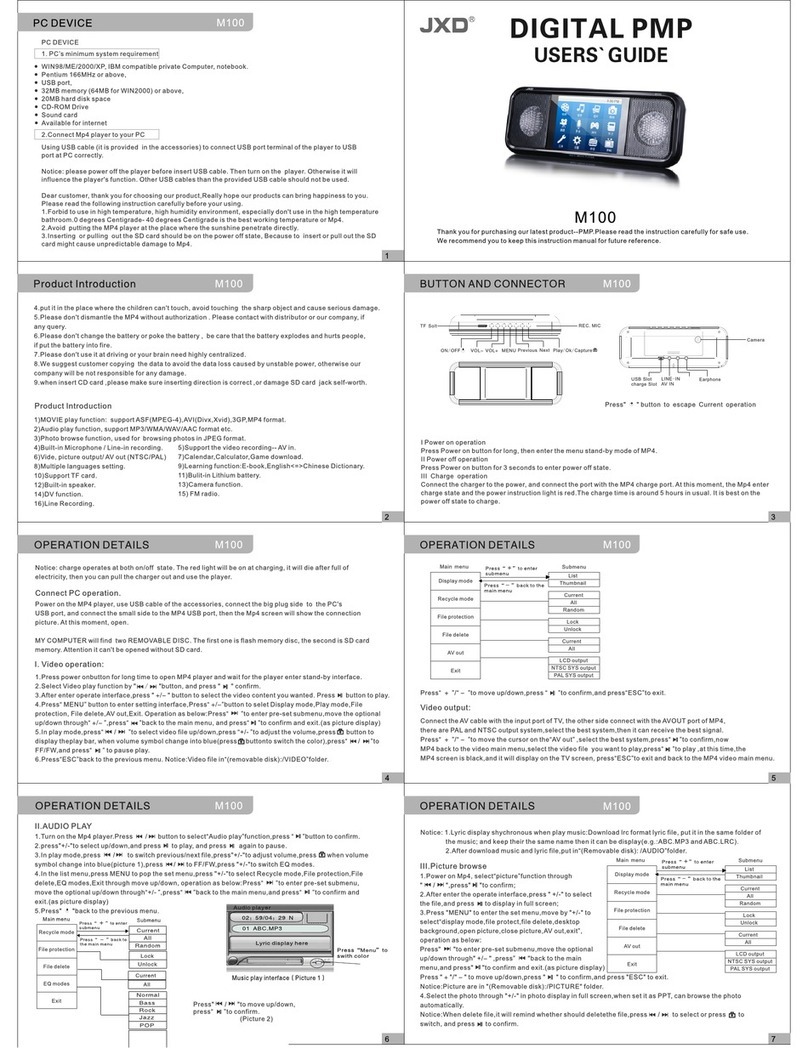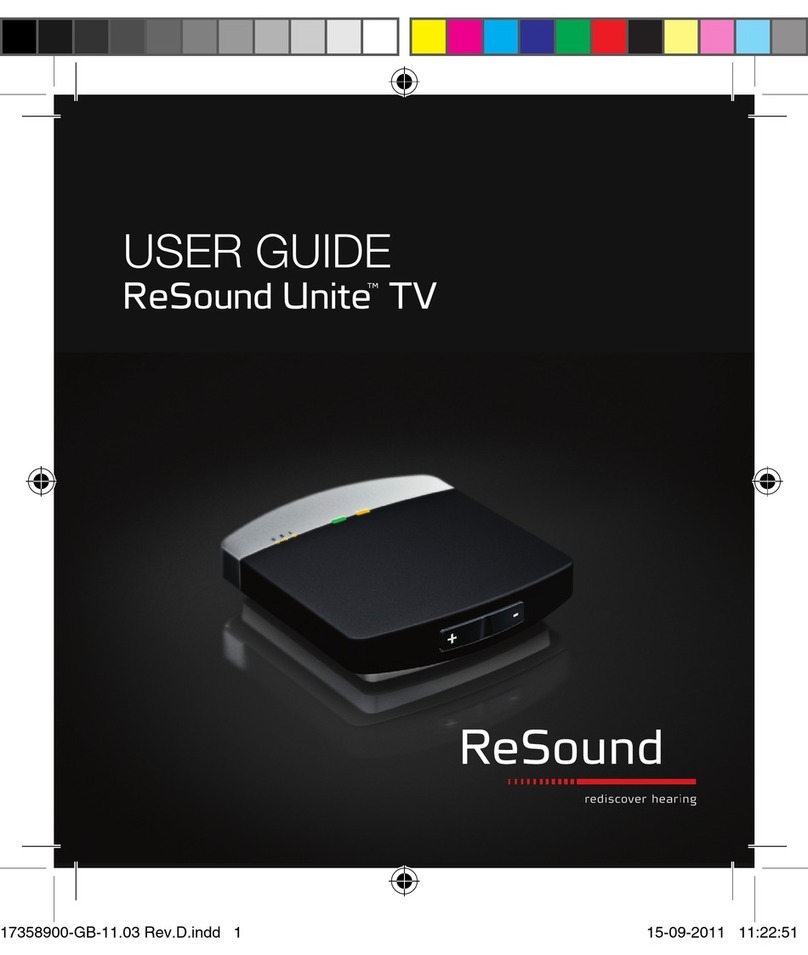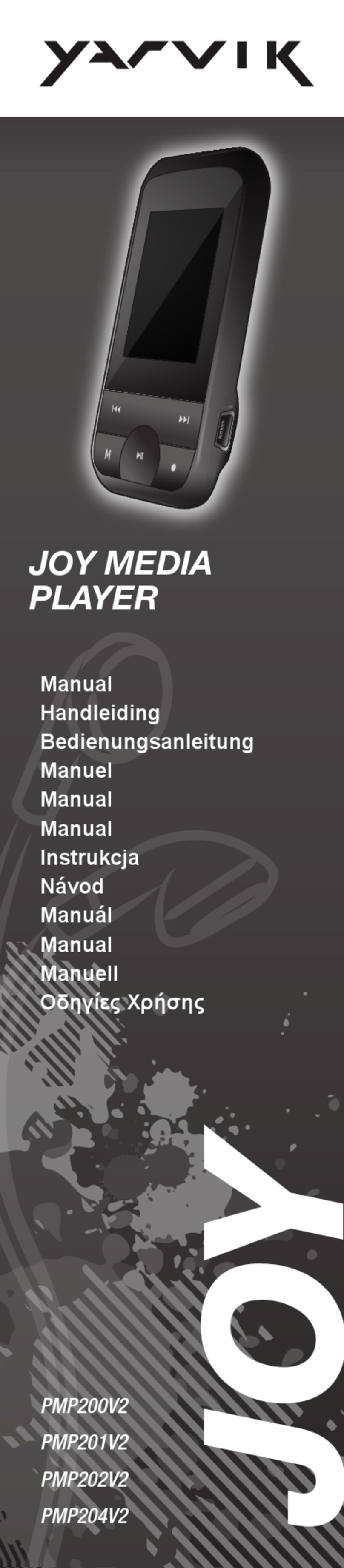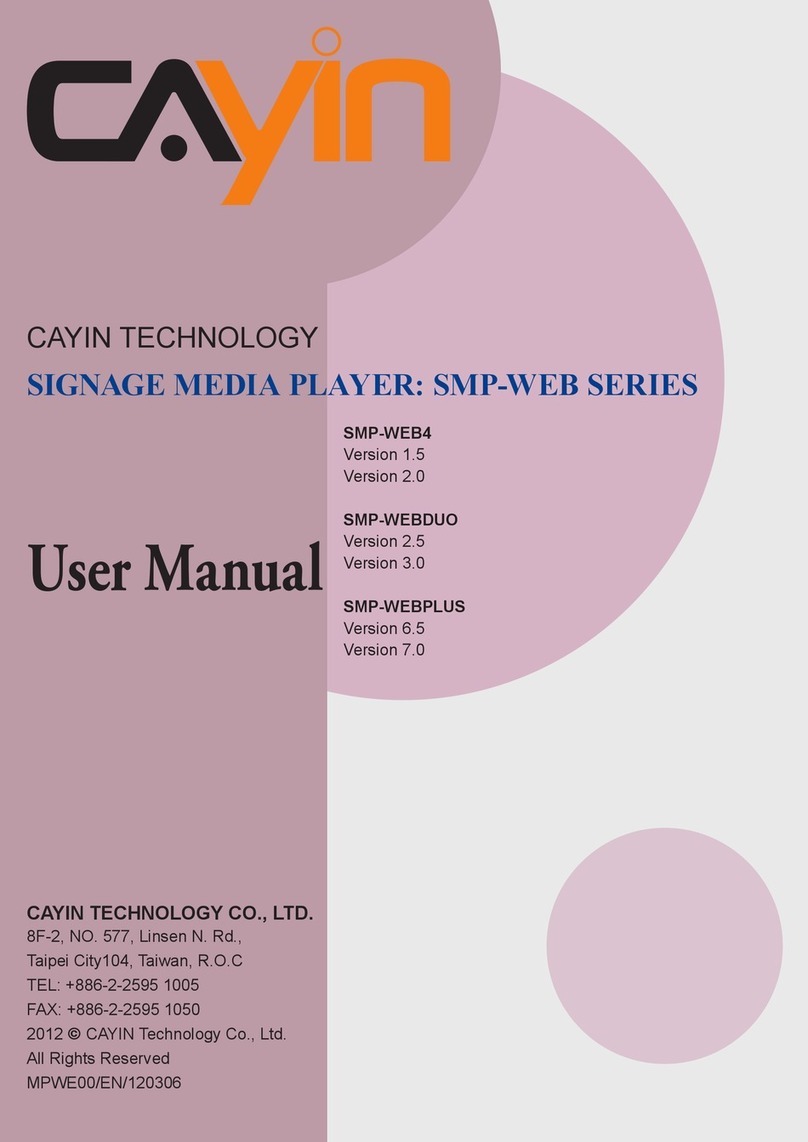Hipstreet MP3 VIDEO PLAYER User manual

MP3 VIDEO PLAYER
User Manual

MP3 Video Player Manual
2
"
""
" "
""
"
Support:
Thank you for purchasing the Hip Street MP3 Video Player and we hope you enjoy using it.
Please visit our website at www.hipstreetonline.co . We have a Frequently Asked Questions (FAQ) section where
you will find answers to ost of your questions. If you do not find an answer there, please use the option to contact
our technical support depart ent or kindly send us an e ail detailing your question and we will get back to you
pro ptly.
Note:
The display screen pictures contained in this Guide are used only for indication purpose. Actual display pictures ay
vary.
Preface
Kindly read and retain all the operating instructions before operating the unit. We cannot assu e any liability that
ay arise out of i proper operation or incidental/accidental da ages.
The contents of this user anual are subject to change based on newer develop ents.
Note:
1. Do not use the unit in places that are extre ely hot, cold, dusty, or hu id.
2. The battery life will differ with different usage conditions and odes.
3. Please charge the unit when any of the following cases occur.
A. The battery indicator infor s of a low battery.
B. The player turns off auto atically, and turns off again after rebooting.
C. The keys beco e inactive.
4. Do not disconnect the player while it is for atting or uploading/downloading. This ay lead to errors.
5. The player is charged while connected with PC via USB / AC adaptor, regardless if it is powered on or not.
6. Do not disasse ble. Please contact our support center if you need service.
7. Specifications are subject to change and i prove ent without notice.
8. Avoid water or foreign objects falling on this player.
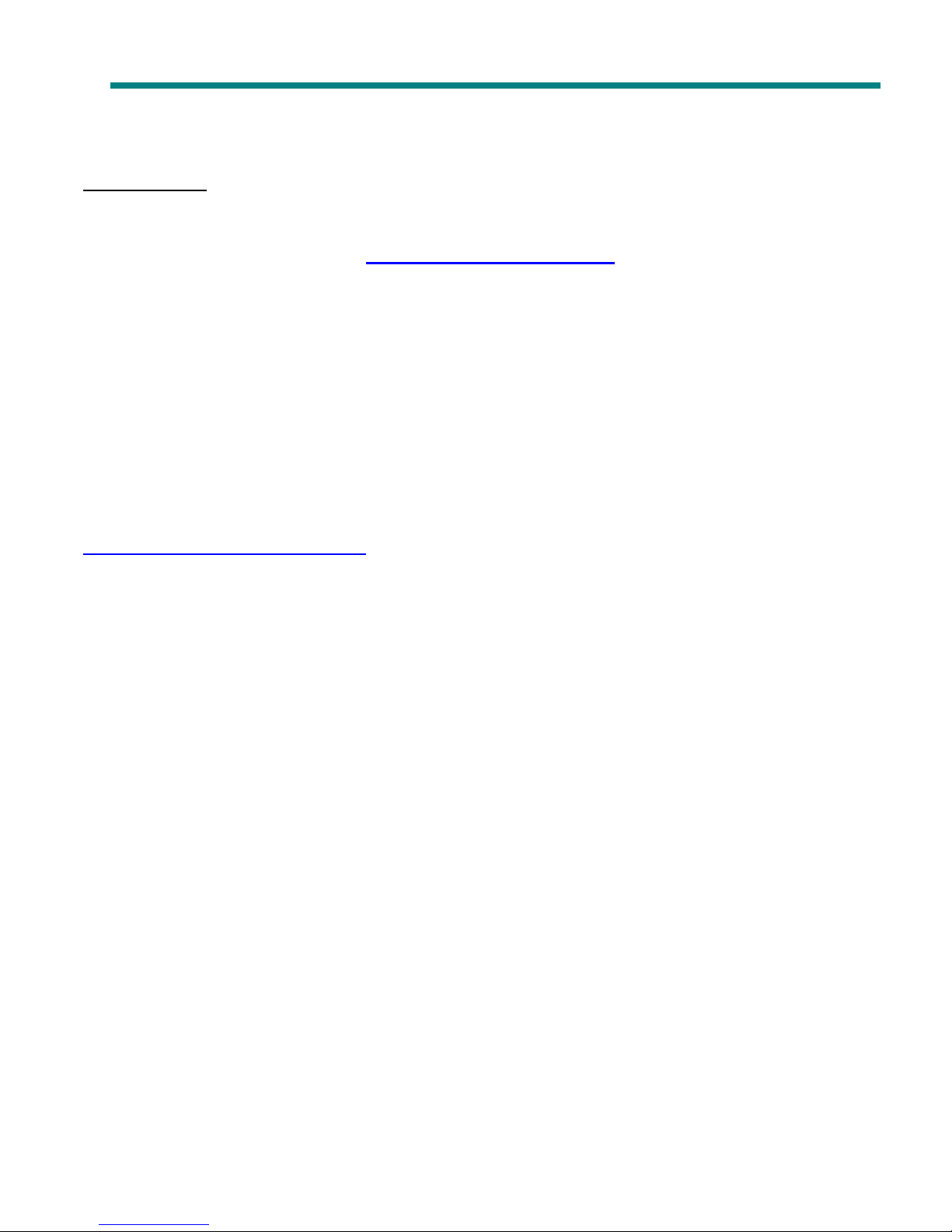
MP3 Video Player Manual
3
IMPORTANT:
If you need basic help with this product to load songs/photos onto this player
please visit our website at www.hipstreetonline.com or review the Interactive
Product Tutorial (IPT) located on the CD that accompanied this product.
You must have songs in .mp3 or .wma file format on your computer to be able to load
them onto this player.
You must have photos in .jpg or .bmp file format on your computer to be able to load
them onto this player.
For Video files and e-book function please read through this manual and it will
itemize a step by step process on how this is done. Again for all help please refer to
either the Interactive Product Tutorial (IPT) or contact us at
support@hipstreetonline.com.
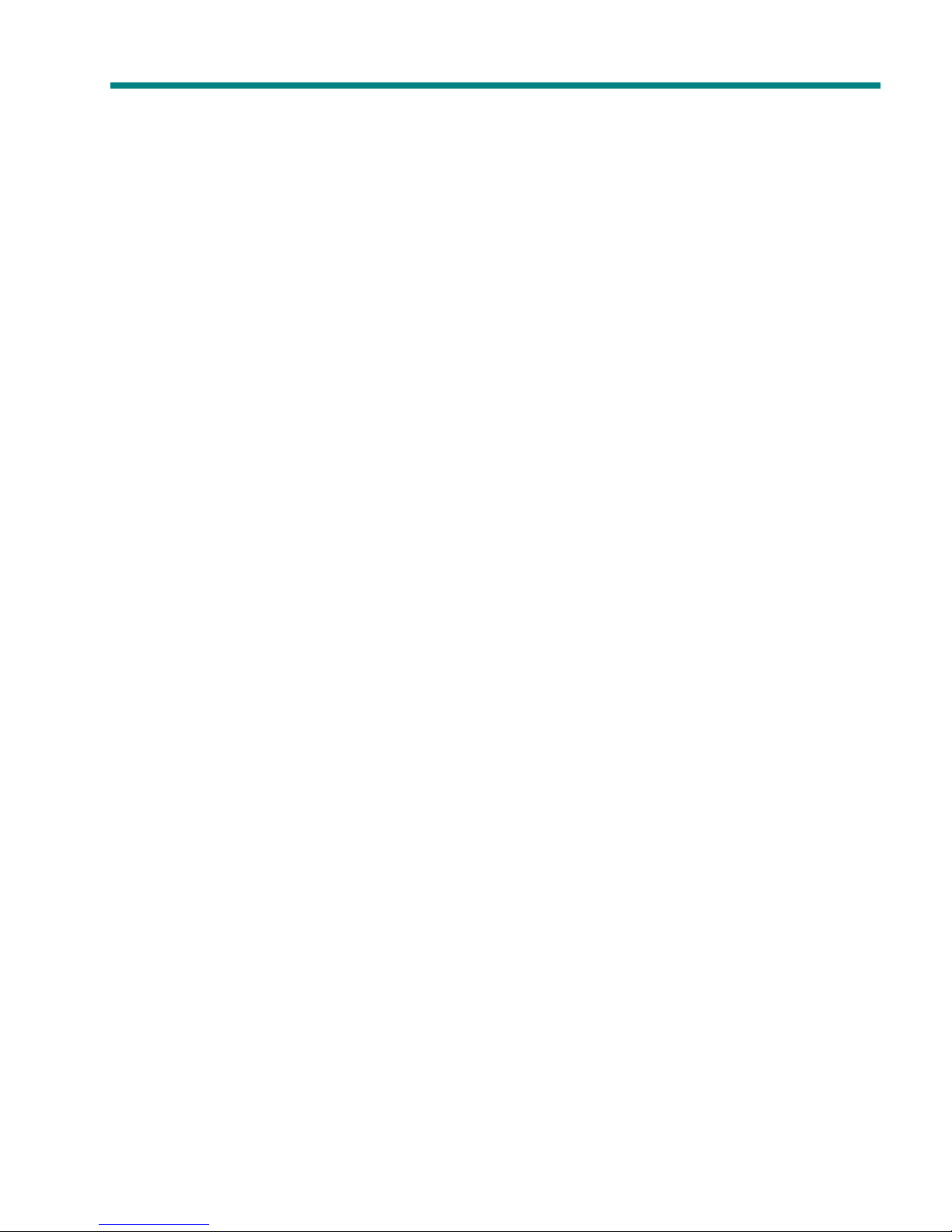
MP3 Video Player Manual
4
CONTENT
EJCRVGT"3
EJCRVGT"3EJCRVGT"3
EJCRVGT"3"
""
"WPKV"KPVTQFWEVKQP
WPKV"KPVTQFWEVKQPWPKV"KPVTQFWEVKQP
WPKV"KPVTQFWEVKQP ........................................................................................................................................ 5
EJCRVGT"4
EJCRVGT"4EJCRVGT"4
EJCRVGT"4" "
" "" "
" " RNC["OWUKE
RNC["OWUKERNC["OWUKE
RNC["OWUKE ...................................................................................................................................................... 6
E
EE
EJCRVGT"
JCRVGT"JCRVGT"
JCRVGT"5
55
5" "
" "" "
" " R
RR
RNC["
NC["NC["
NC["X
XX
XKFGQ"
KFGQ"KFGQ"
KFGQ"H
HH
HKNGU
KNGUKNGU
KNGU"
""
"00000000000000000000000000000000
0000000000000000000000000000000000000000000000000000000000000000
0000000000000000000000000000000000000000000000000000000000000000
0000000000000000000000000000000000000000000000000000000000000000
0000000000000000000000000000000000000000000000000000000000000000
0000000000000000000000000000000000000000000000000000000000000000
0000000000000000000000000000000000000000000000000000000000000000
0000000000000000000000000000000000000000000000000000000000000000
000000000000000000000000000000000
00
0"
""
";
;;
;"
""
"
EJCRVGT"6
EJCRVGT"6EJCRVGT"6
EJCRVGT"6" "
" "" "
" " RJQVQ"DTQYUGT
RJQVQ"DTQYUGTRJQVQ"DTQYUGT
RJQVQ"DTQYUGT ......................................................................................................................................... 10
EJCRVGT"7
EJCRVGT"7EJCRVGT"7
EJCRVGT"7" "
" "" "
" " G
GG
G/
//
/DQQM
DQQMDQQM
DQQM ............................................................................................................................................................. 11
EJCRVGT"8
EJCRVGT"8EJCRVGT"8
EJCRVGT"8" "
" "" "
" " XQKEG"TGEQTFGT
XQKEG"TGEQTFGTXQKEG"TGEQTFGT
XQKEG"TGEQTFGT ........................................................................................................................................ 12
EJCRVGT"9
EJCRVGT"9EJCRVGT"9
EJCRVGT"9" "
" "" "
" " UGVWR
UGVWRUGVWR
UGVWR ............................................................................................................................................................... 15
EJCRVGT":
EJCRVGT":EJCRVGT":
EJCRVGT":" "
" "" "
" " WUGT
WUGTWUGT
WUGT"
""
"TGHGTGPEG
TGHGTGPEGTGHGTGPEG
TGHGTGPEG ........................................................................................................................................ 17
1. TROUBLE-SHOOTING"
""
"00000000000000000000000000000000
0000000000000000000000000000000000000000000000000000000000000000
0000000000000000000000000000000000000000000000000000000000000000
0000000000000000000000000000000000000000000000000000000000000000
0000000000000000000000000000000000000000000000000000000000000000
0000000000000000000000000000000000000000000000000000000000000000
0000000000000000000000000000000000000000000000000000000000000000
0000000000000000000000000000000000000000000000000000000000000000
00000000000000000000000000000000000000000000
000000000000000000000000
000000000000"
""
"39
3939
39
"
""
"
2. SPE IFI ATIONS"
""
"00000000000000000000000000000000
0000000000000000000000000000000000000000000000000000000000000000
0000000000000000000000000000000000000000000000000000000000000000
0000000000000000000000000000000000000000000000000000000000000000
0000000000000000000000000000000000000000000000000000000000000000
0000000000000000000000000000000000000000000000000000000000000000
0000000000000000000000000000000000000000000000000000000000000000
0000000000000000000000000000000000000000000000000000000000000000
00000000000000000000000000000000000000000000000000
000000000000000000000000000000000000
000000000000000000"
""
"3:
3:3:
3:
"
""
"

MP3 Video Player Manual
5
Ejcrvgt"
Ejcrvgt"Ejcrvgt"
Ejcrvgt"3
33
3"
""
" "
""
"
Wpkv"Kpvtqfwevkqp
Wpkv"KpvtqfwevkqpWpkv"Kpvtqfwevkqp
Wpkv"Kpvtqfwevkqp"
""
"
When the battery is fully charged, slide the master power switch to the “ON” position located on the bottom of the unit
and the player will be turned on automatically Press [ ] / [ ] button to choose the previous or next menu option Press
the嬖Menu嬲button to enter the selected function mode
Note: Once the master power switch is turned on, you can press and hold the power button in the middle of the
control to turn on and off the unit.
Play/Pause/Power On/Power Off
Vol
Menu
Next/Vol+
Prev/Vol-

MP3 Video Player Manual
6
Ejcrvgt"4"
Ejcrvgt"4"Ejcrvgt"4"
Ejcrvgt"4" "
""
"
Rnc{"Owuke
Rnc{"OwukeRnc{"Owuke
Rnc{"Owuke"
""
"
Select the 惇Music敦 mode from the main menu, then press the [MENU] button access to the relative playback
interface. To return to the main menu, press and hold the [MENU] button and it will return to the main menu.
Previous/ Next
When music is in play, press [ ]/ [ ] button moves to the previous/ next song.
Play/ Pause
When music is in play, press [ ] button to pause music, press it again to continue playing.
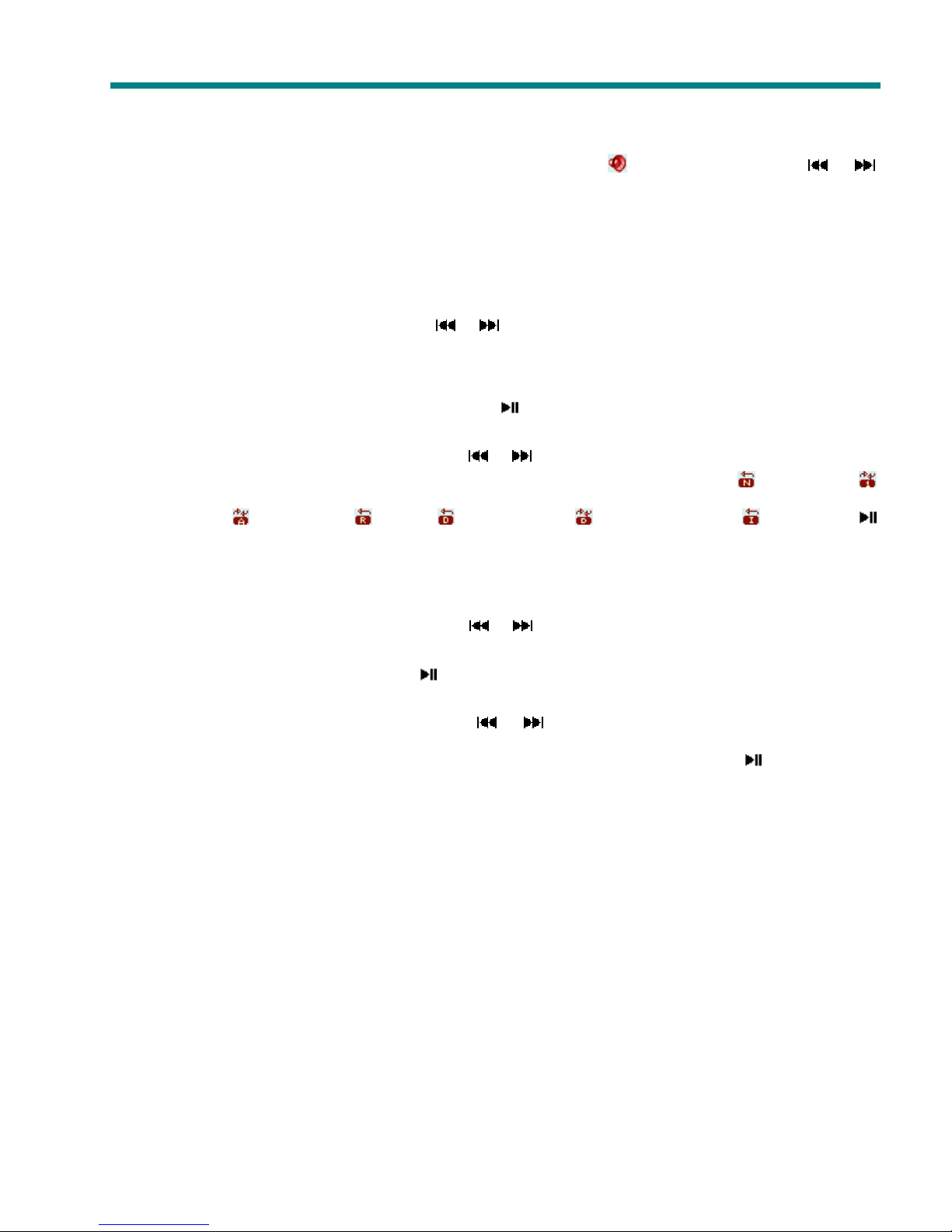
MP3 Video Player Manual
7
Volume control
When music in play, press the [VOL] button and the volume icon [ ] will turn to red. Press [ ] / [ ]
button to turn the volume up and down.
Lyric Synchronization
This player supports “*.LR ” files and synchronizes lyrics on the display. Make sure to keep the lyric file
name the same as the song name, and save both lyric file and music file under the same directory.
Fast-for ard / Re ind
When the music in play, press and hold the [ ] / [ ] button for fast-forward and rewind.
Playback setting submenu
When the music in play, press the [MENU] button to enter the playback setting submenu. After setting,
press the [MENU] button to confirm, and short press [ ] button goes to the upward menu.
1. Repeat mode
In the playback setting submenu, press the [ ] / [ ] button to choose the “Repeat” mode and press
the [MENU] button. Here, 7 repeat modes are available for your choice: Normal , Repeat one ,
Repeat all , Random all ; Folder , Repeat folder , Random in folder 嫋Press the [ ]
button to select your desired setting.
2. EQ (Equalizer)
In the playback setting submenu, press the [ ] / [ ] button to choose the “EQ” mode and press the
[MENU] button. Here you can choose your favorite equalizer options from: Normal, Pop, Rock,
lassical, Jazz, and Bass. Press the [ ] button to select your desired setting.
3. Play Rate
In the playback setting submenu, press the [ ] / [ ] button to choose the “Play Rate” mode” and
you can select the desired play rate (1.00¬, 1.14¬,"1.33¬, 0.67¬,"0.80¬).Press the [ ] button to select

MP3 Video Player Manual
8
your desired setting. There will be a corresponding icon displayed on the interface, for example:
.
4. File Bro ser
In the playback setting submenu, press the [ ] / [ ] button to choose the “File” mode” and you can
browse all audio files. Once a song is selected from the audio file list, press the [MENU] button to
start playing desired song or press the [ ] button to return to the upward directory. When in the audio
file browser mode, press the [VOL] button to enter the “Add to list”/ “Delete” interface. If you choose
“Add to list”, it will add this song to My list. Select “Delete” and it will delete the selected song.
5. Classification Bro sing
You can also select files according to the classification: Gene, artist, album, and title. As above, press
the [ ] / [ ] button to enter this mode and make your selection by pressing the [MENU] button.
6. Playlist Bro ser
User can set the playlist browser as you like. This player supports: My List, M3U, WPL and PLA.
"
""
"
"
""
"
"
""
"
"
""
"
"
""
"

MP3 Video Player Manual
9
"
""
"
Ejcrvgt"
Ejcrvgt"Ejcrvgt"
Ejcrvgt"5
55
5"
""
" "
""
" "
""
"
Rnc{"Xkfgq"Hkngu"
Rnc{"Xkfgq"Hkngu"Rnc{"Xkfgq"Hkngu"
Rnc{"Xkfgq"Hkngu" "
""
"
Select the “Video” option from the main menu, press [MENU] button to display the video list, press the [ ]
button and it will exit from the current interface.
In the video list, press the [MENU] button and it will play the selected video file.
Fast-for ard/ Re ind: Press and hold the [ ] / [ ] button for fast-forward or rewind, press the
[]/ [ ] button to move to the previous or next video.
Play/ Pause: Press the [ ] button to start playing the selected video file.
Volume control: Press the [VOL] button, then press the [ ]/ [ ] button to turn the volume up and down.

MP3 Video Player Manual
10
While playing video files, press the [Menu] button to set the repeat mode.
In the video playing list, press the [ ] button to return to the main menu.
Note: Please use the conversion software provided on the Driver D to convert your video files to the .mtv
format. This player will only play videos in this format.
When converting, the recommended resolution is 160 x 128. This can be set via the Advanced Settings tab in
the conversion software provided.
"
""
"
Ejcrvgt"
Ejcrvgt"Ejcrvgt"
Ejcrvgt"6
66
6"
""
" "
""
" "
""
"
Rjqvq"Dtqyugt
Rjqvq"DtqyugtRjqvq"Dtqyugt
Rjqvq"Dtqyugt"
""
" "
""
"
From the main menu, select the “Photo” mode from the main menu and press the [MENU] button.
In the thumbnail screen, press the [MENU] button to view the photo. Press the [ ] / [ ] button for the
previous or next photo. In the thumbnail screen, press the [ ] button to exit the photo mode. While in photo
playback, press the [ ] button to return to the thumbnail screen. Press and hold the [Menu] button to return to
the main menu interface.

MP3 Video Player Manual
11
Ejcrvgt"
Ejcrvgt"Ejcrvgt"
Ejcrvgt"7
77
7"
""
" "
""
"
g
gg
g/
//
/Dqqm"
Dqqm"Dqqm"
Dqqm" "
""
"
In the main menu, select the “e-Book” mode by pressing the [MENU] button. When an e-Book file is selected,
press the [MENU] button to start eBook reading. Press the [ ] / [ ] button to scroll up and down. Press the
[ ] button to return to the eBook list interface. Press and hold the [Menu] button and it will return to the main
menu.
"
""
"
"
""
"
"
""
"

MP3 Video Player Manual
12
Ejcrvgt"
Ejcrvgt"Ejcrvgt"
Ejcrvgt"8
88
8"
""
" "
""
"
Xqkeg"Tgeqtfgt
Xqkeg"TgeqtfgtXqkeg"Tgeqtfgt
Xqkeg"Tgeqtfgt"
""
"
Record
In the main menu, select the “Record” mode by pressing the [MENU] button.
Press the [MENU] button again to start voice recording in WAV format (as shown in below image). Press
the [ ] button to pause the recording. Press and hold the [Menu] button to save the recorded file and
return to the recording interface.

MP3 Video Player Manual
13
During the process of recording, short press [ ] button will pause/ start recording, long press [Menu]
button to save the recorded file and return to the playing interface.
Playback
In the main menu, select the “Playback” mode by pressing the [MENU] button.
In playback mode interface, press the [ ] button to start playing the voice recorded files. Press the [Menu]
button to display the submenu. Press and hold the [Menu] button to return to the main menu.
Previous / Next Recording
In the playback interface, press the [ ] / [ ] button to select the previous/ next recording.
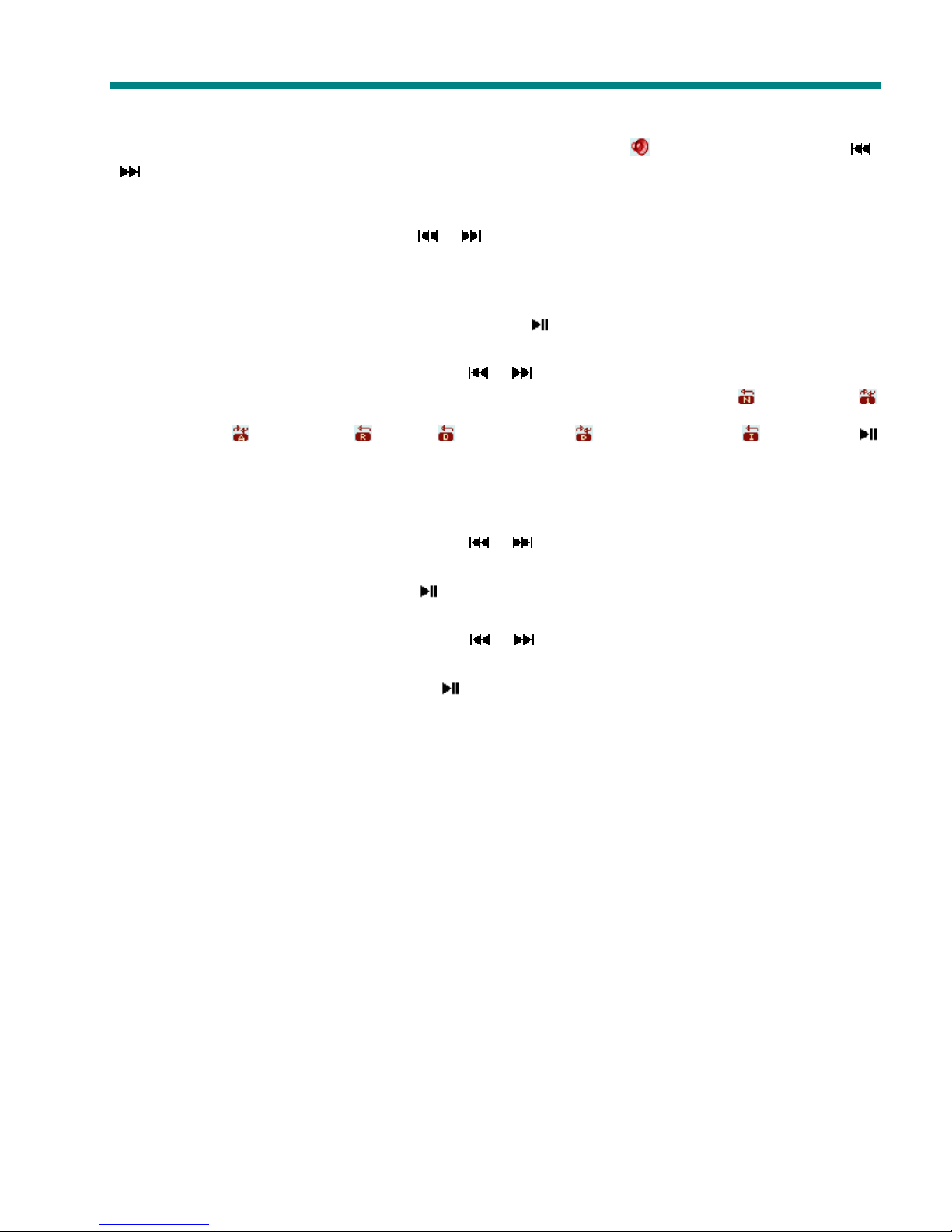
MP3 Video Player Manual
14
Volume control
In the playback interface, press the [VOL] button and the volume icon [ ] will turn to red. Press the [ ]/
[] button to turn the volume up and down.
Fast-for ard/ Re ind
In the playback interface, press and hold [ ] / [ ] button to fast-forward or rewind.
Playback Setting Submenu
When the recording is in play, press the [MENU] button to enter the playing setting submenu, after finish
setting, press [MENU] button to confirm, and short press [ ] button goes to the upward menu.
1. Repeat mode
In the playback setting submenu, press the [ ] / [ ] button to choose the “Repeat” mode and press
the [MENU] button. Here, 7 repeat modes are available for your choice: Normal , Repeat one ,
Repeat all , Random all ; Folder , Repeat folder , Random in folder 嫋Press the [ ]
button to select your desired setting.
2. EQ (Equalizer)
In the playback setting submenu, press the [ ] / [ ] button to choose the “EQ” mode and press the
[MENU] button. Here you can choose your favorite equalizer options from: Natural, Pop, Rock,
lassical, Jazz, and Bass. Press the [ ] button to select your desired setting.
3. File Bro ser
In the playback setting submenu, press the [ ] / [ ] button to choose the “File” mode” and you can
browse all audio files. Once a recording is selected from the audio file list, press the [MENU] button to
start playing desired song or press the [ ] button to return to the upward directory.
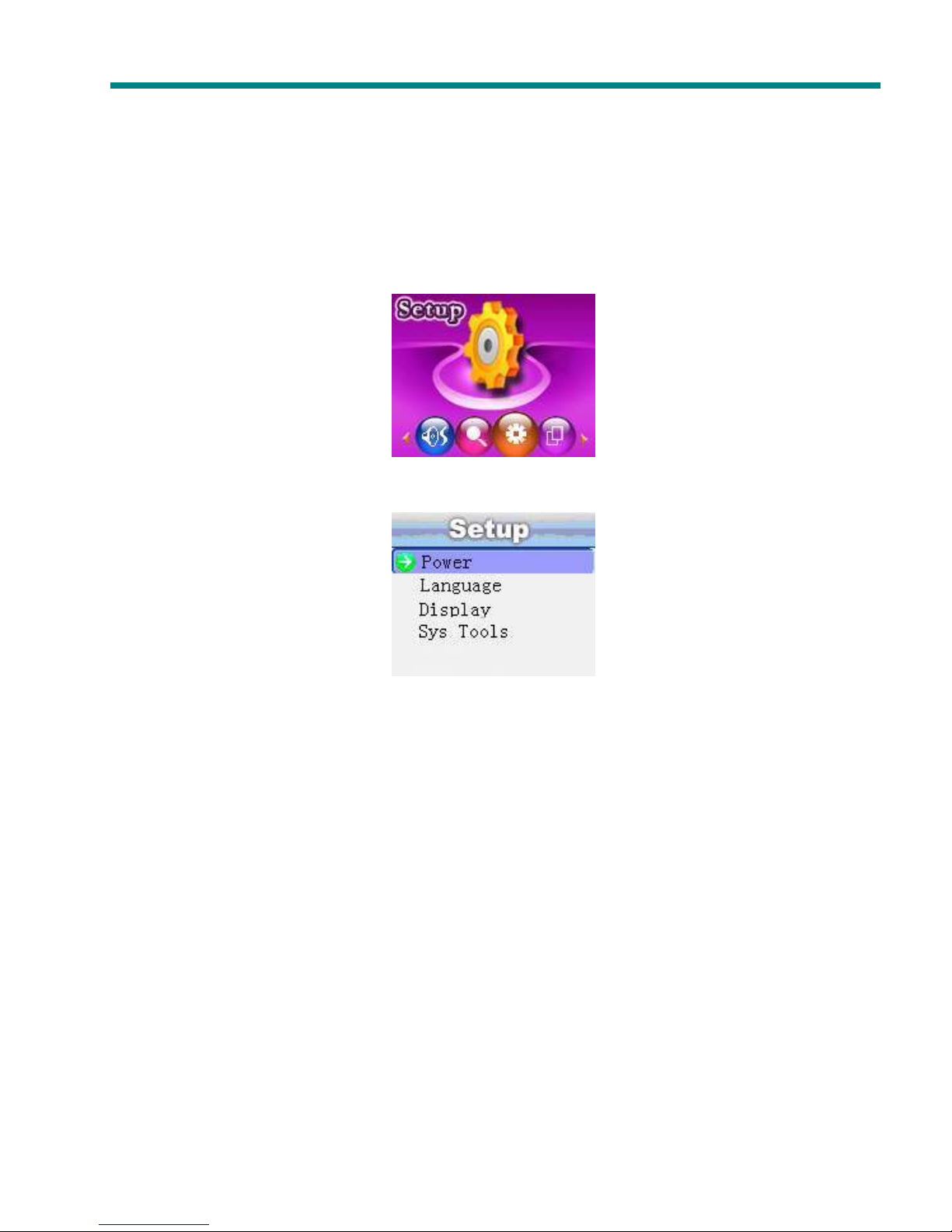
MP3 Video Player Manual
15
Ejcrvgt"9
Ejcrvgt"9Ejcrvgt"9
Ejcrvgt"9" "
" "" "
" " "
""
"
Ugvwr"
Ugvwr"Ugvwr"
Ugvwr" "
""
"
In the main menu, select the “Setup” mode by pressing the [MENU] button.
In the Setup mode, select the option desired by pressing the [MENU] button.
1襷
襷襷
襷Po er: You can set the length of inactivity time in minutes before the player automatically turns off. In the
state of play, it can be set at 15 minutes, 30 minutes, 60 minutes, 90 minutes and 120minutes, or you can
choose “Disable”. hoosing “Disable” will not automatically turn off, however, in standby mode, the player will

MP3 Video Player Manual
16
turn off automatically after 120 minutes of inactivity time.
2襷
襷襷
襷Language: You can set the language to your preference. urrently the player supports 10 languages, which
includes: English, French, German, Italian, Spanish, Portuguese, Polish, Russian, Simplified hinese, and
Traditional hinese.
3襷
襷襷
襷 Display: Set the screen brightness and the delay the time of backlight is on.
4襷
襷襷
襷 Sys Tools: (System Tools) Under this submenu, you can format, reset, and view the system Info. If you
choose “System Info”, you can see the player’s memory size and firmware version.
"
""
"
"
""
"
"
""
"
"
""
"
"
""
"
"
""
"
"
""
"
"
""
"
"
""
"
"
""
"
"
""
"
"
""
"
"
""
"
"
""
"
"
""
"
"
""
"
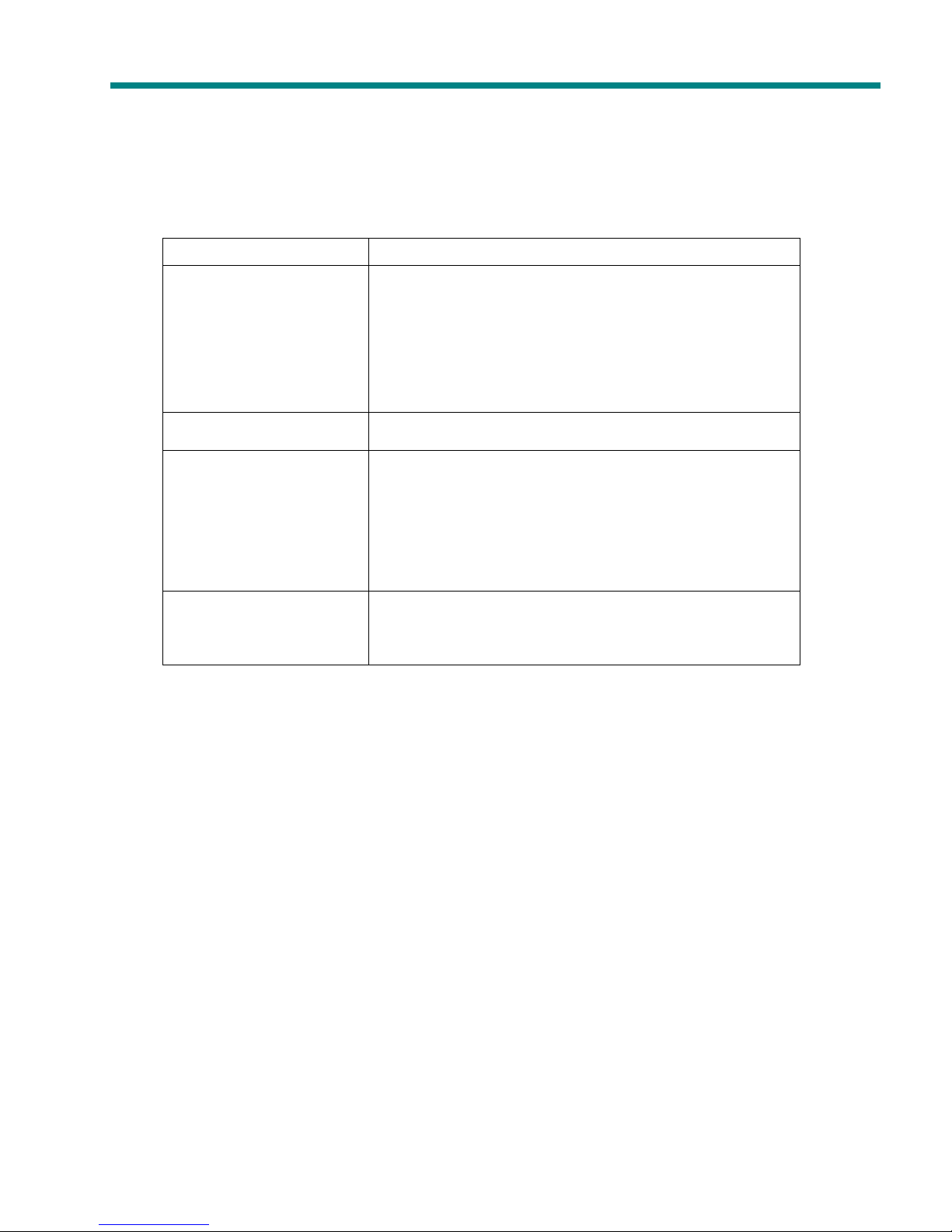
MP3 Video Player Manual
17
Ejcrvgt"
Ejcrvgt"Ejcrvgt"
Ejcrvgt":
::
:" "
" "" "
" " "
""
"
"
""
"
Wugt
WugtWugt
Wugt"
""
"Tghgtgpeg
TghgtgpegTghgtgpeg
Tghgtgpeg"
""
"
1. Trouble-shooting
The player will not start Please make sure the master power switch is turned on.
No sound heard from the
earphone
Please make sure the volume is not set at 0 and
earphone connection is securely in place.
Ensure the earphone plug is clean.
heck whether the music file is corrupted or not, since
corrupted music files will not be able to play properly.
Ensure the music files are in the correct format.
Unrecognizable codes on
the display screen Make sure you choose the right language.
annot download files
heck whether the USB cable is damaged, and secure
the connection between the player and P .
heck whether the driver is installed properly.
Ensure there is sufficient memory space.
The player’s real capacity
is less than the labeled
capacity
This is due to the player’s internal software which
occupies a little memory space on the player.
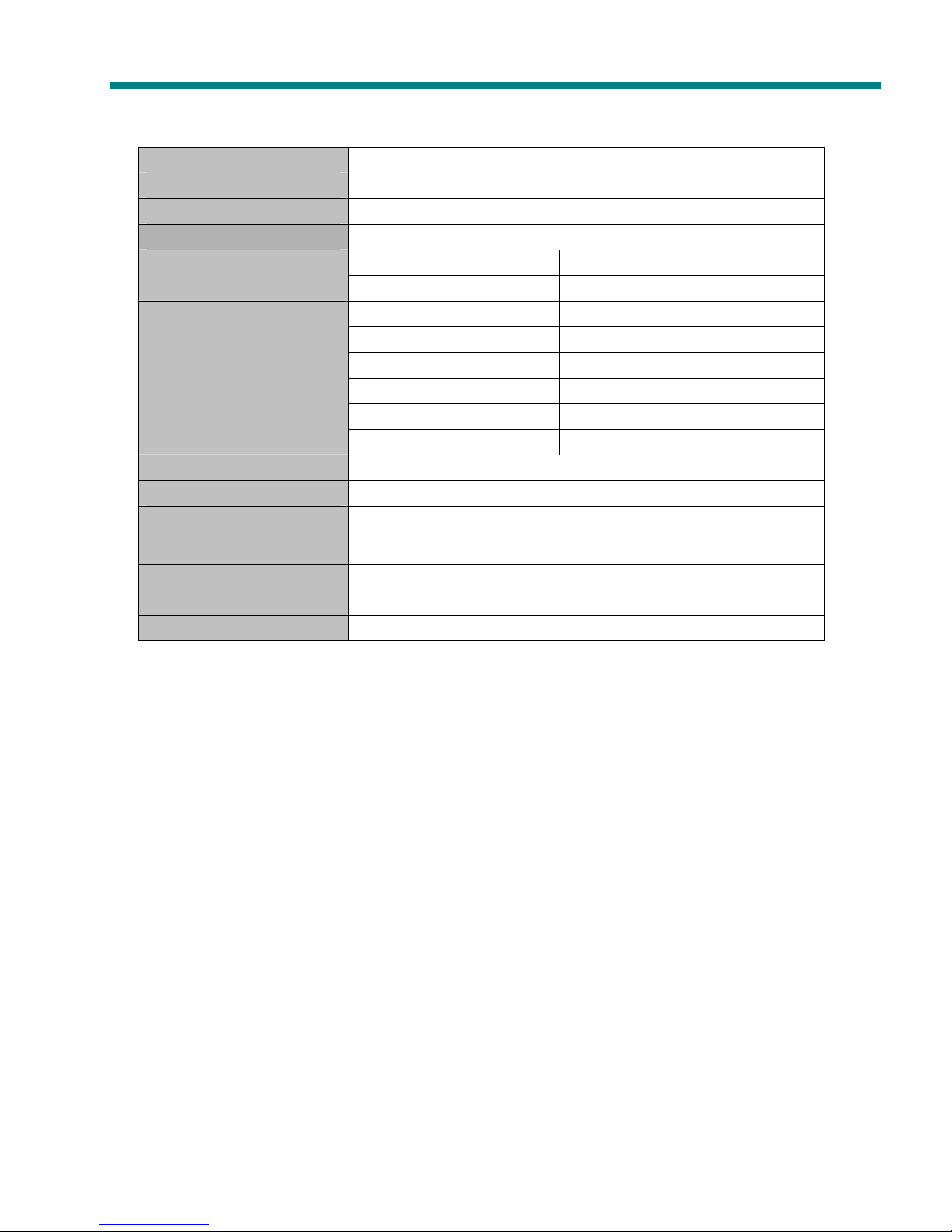
MP3 Video Player Manual
18
2. Specifications
Display screen 1.8” (128 x160) color display screen
USB specification USB2.0
Memory Flash: 4ID\6ID"*Fgrgpfkpi"qp"oqfgn+
Power Source Crrtqzkocvg"ngpivj<"Owuke":"jqwtu襯Oqxkgu"6"jqwtu
Record Sampling rate 8KHz
Record format WAV
MP3, WMA
Headphone maximum output 襦N襤32oY襪襦T襤32oY襦54Qjo襤"
MP3 bit rate :M"dru"椴"542M"dru"
WMA bit rate 86Mdru/5:6Mdru"dru"
Frequency response 42J¦"
SNR 82fD"
Distortion rate 嫩203'嫖"
Music format OR5."YCX"
Video format OVX"
Support E-BOOK format VZV"
Image format LRGI1DOR" " "
Language
English, French, German, Italian, Spanish, Portuguese, Polish,
Russian, Simplified hinese, and Traditional hinese
Support operating system Ykpfqyu;:UG1OG142221ZR1Xkuvc" " OCE320z

Lecteur vidéo MP3
Guide d’utilisation

Guide d’utilisation - Lecteur vidéo MP3
2
Assistance à la clientèle :
Merci d’avoir acheté le lecteur vidéo MP3 Hip Street, nous espérons que vous aimerez utiliser cet appareil.
Visitez notre site Web www.hipstreetonline.com. Vos y trouverez une section réservée une foire aux questions
où vous trouverez réponse toutes vos interrogations. Si la réponse que vous cherchez ne s’y trouve pas,
communiquez avec notre service de soutien technique ou faites-nous parvenir un message par voie électronique en
expliquant votre question en détail et nous vous répondrons rapidement.
Remarque :
Les images représentées dans le présent guide ne le sont qu’ titre de référence. Il se peut que l’appareil comme
tel et les écrans apparaissant dans le présent document diffèrent quelque peu de la réalité.
Préface
Veuillez lire attentivement le présent guide d’utilisation avant de faire fonctionner l’appareil et conservez-le afin de
pouvoir vous y référer au besoin. Nous n’assumons aucune responsabilité consécutive une défectuosité ou des
dommages imprévus ou accidentels. Le contenu du présent guide d’utilisation est sujet modification découlant
d’une avancée technologique.
Remarques :
1. Ne placez pas cet appareil dans des endroits où il fait très chaud ou très froid ni dans un environnement très
poussiéreux ou humide.
2. La durée de la pile variera selon les conditions et les modes d’utilisation.
3. Chargez la pile de l’appareil lorsque :
A. Le voyant de la pile indique que sa charge est faible.
B. Le lecteur s’éteint de lui-même et s’éteint de nouveau après un réamorçage.
C. Les touches ne fonctionnent plus.
4. Ne débranchez pas le lecteur pendant qu’un formatage ou un téléchargement en amont ou en aval est en cours
car cela pourrait causer des erreurs.
5. Le lecteur se charge lorsqu’il est branché sur l’ordinateur au moyen de l’adaptateur USB/CA, qu’il soit en marche
ou pas.
6. Ne démontez pas l’appareil. Veuillez communiquer avec le centre d’assistance la clientèle si l’appareil doit être
réparé.
7. Les caractéristiques de cet appareil sont sujettes modification sans préavis.
8. Évitez que de l’eau ou tout autre corps étranger ne soit versé ou tombe sur ce lecteur.
Table of contents
Languages:
Other Hipstreet Media Player manuals