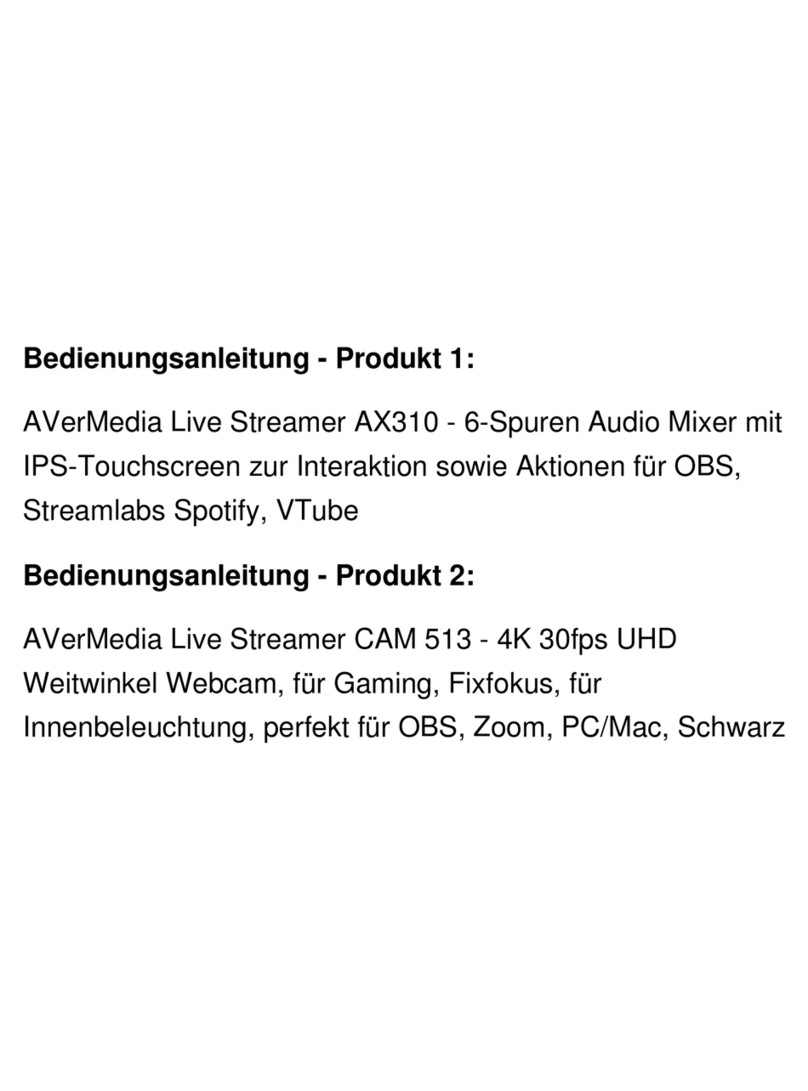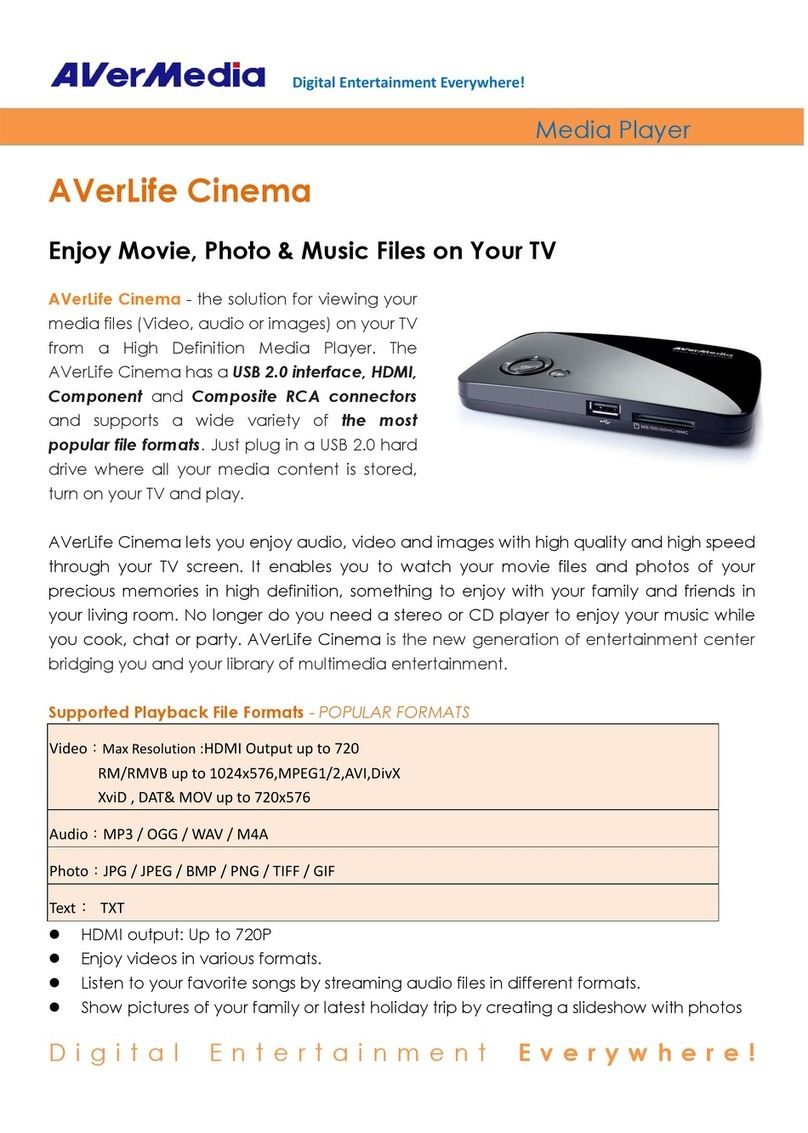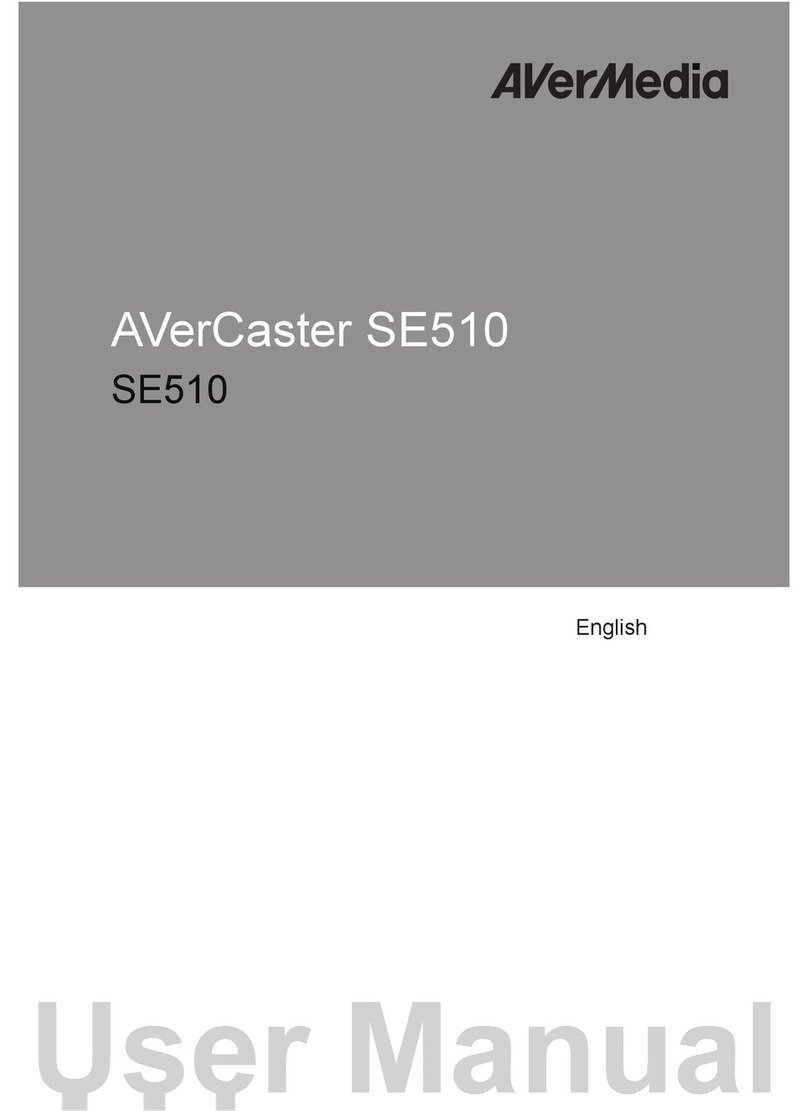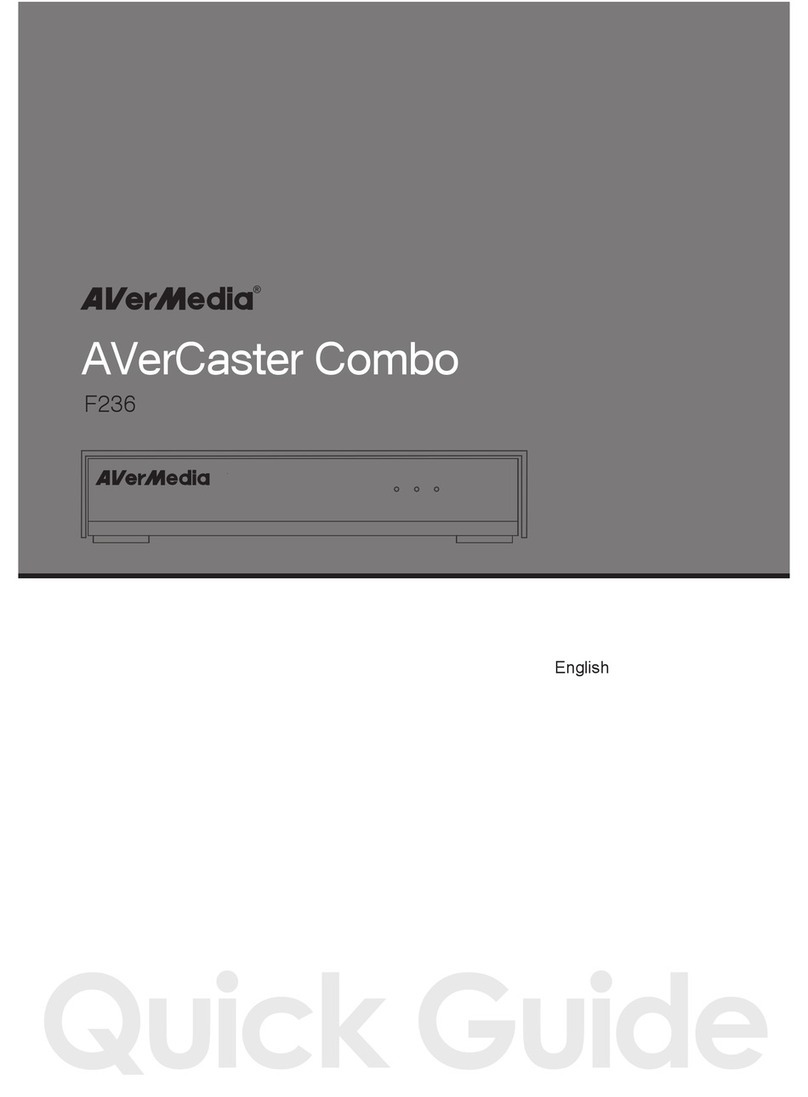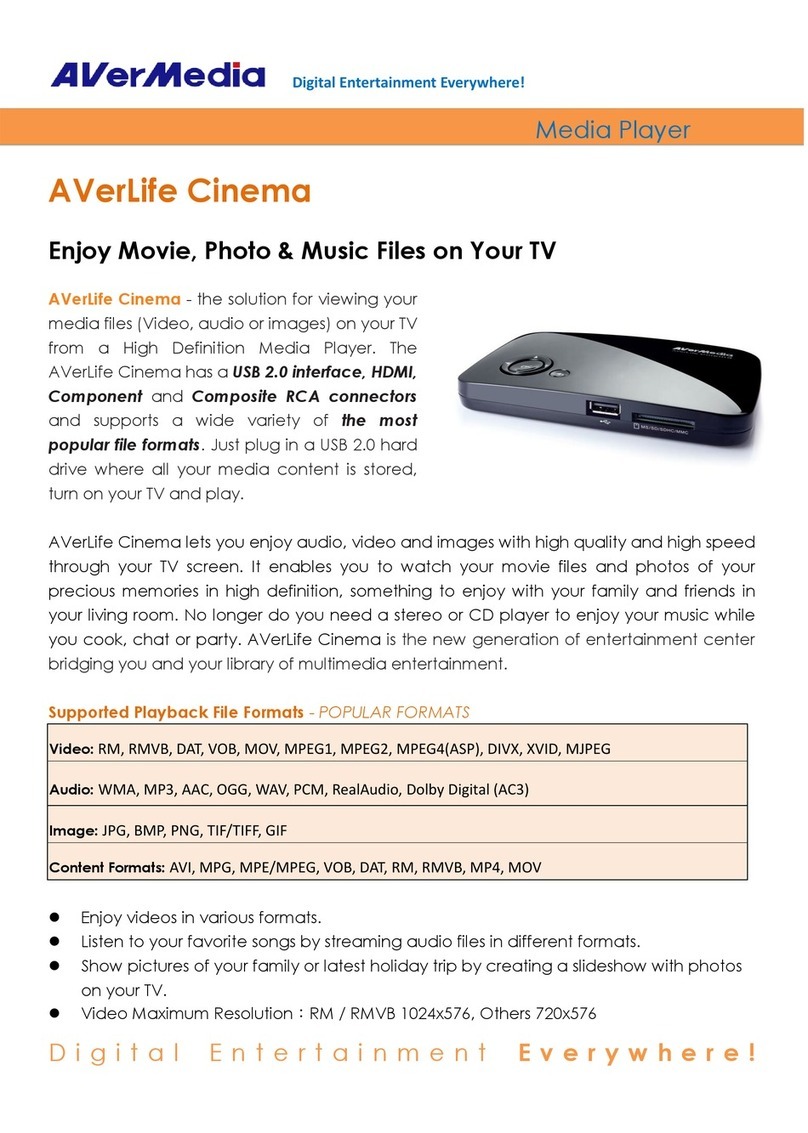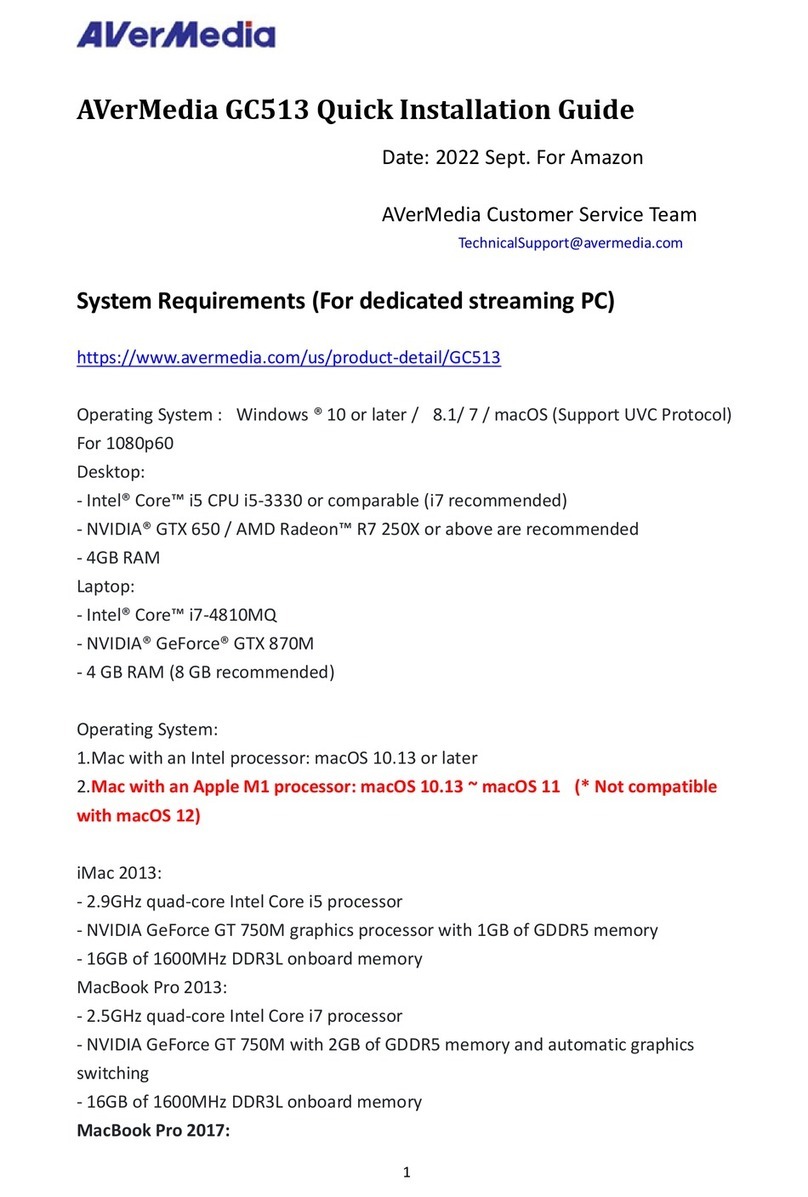10
Deutsch
Einleitung
Der Live Streamer NEXUS ist das erste
Mehrzweckgerät seiner Art, das die
Funktionen eines Audio-Mixers und eines
Bedienfelds in einem Gerät kombiniert.
Inhalt der Kiste
Bitte prüfen Sie, dass alle Artikel enthalten sind.
• Live Streamer NEXUS
• Magnetischer Ständer
• Netzadapter (12 V/1,5 A)
• USB-Kabel
• 3,5-mm-Kabel
• 3,5-zu-6,3-mm-Adapter
• Schnellanleitung
Teile und Anschlüsse (Vorderseite)
1. Bedienfeld
2. Funktionstasten (4)
3. LED-Beleuchtung
4. MIC-Lautstärkeregler
5. LINE-IN-Lautstärkeregler
6. KONSOLEN-Lautstärkeregler
7. SYSTEM-Lautstärkeregler
8. SPIEL-Lautstärkeregler
9. CHAT-Lautstärkeregler
Hinweis: Lautstärkeregler können gedrückt
werden, um den Kanal stummzuschalten
oder die Stummschaltung aufzuheben.
Teile und Anschlüsse (Rückseite)
10. KOPFHÖRER-Ausgang
11. LINE-Ausgang
12. MIC (XLR/6,3 mm)-Eingang
13. LINE-Eingang
14. KONSOLE Optischer Eingang
15. USB-Anschluss
16. DC-Eingang
17. Netzschalter
18. Magnetischer Ständer
Verbindung
Software-Installation
Der Live Streamer NEXUS benötigt zum
Betrieb einen Treiber und eine App.
Befolgen Sie die nachstehenden Schritte,
um sie zu installieren.
1. Verbinden Sie den Live Streamer NEXUS mit
Ihrem Computer und schalten Sie ihn ein.
2. Laden Sie die Installationsdatei herunter
unter: http://q.avermedia.com/ax310-
download.
3. Lassen Sie die Installationsdatei laufen und
befolgen Sie die Anweisungen.
Français
Introduction
Le Live Streamer NEXUS est le premier
appareil polyvalent de son genre qui
combine les fonctions d'un mixer audio et
d'un clavier de commande en une seule
unité.
Contenu de la boîte
Vériez que tous les composants sont inclus
• Live Streamer NEXUS
• Support magnétique
• Adaptateur d'alimentation (12 V/1,5 A)
• Câble USB
• Câble de 3,5 mm
• Adaptateur 3,5 à 6,3 mm
• Guide de démarrage rapide
Composants & Ports (Avant)
1. Écran tactile
2. Boutons de fonction (4)
3. Éclairage LED
4. Bouton de volume MIC
5. Bouton de volume LINE IN
6. Bouton de volume CONSOLE
7. Bouton de volume SYSTEM
8. Bouton de volume JEU
9. Bouton de volume CHAT
Les boutons VOLUME peuvent être
enfoncés pour couper ou réactiver le son
du canal.
Composants & Ports (Arrière)
10. Sortie PHONES
11. Sortie LINE
12. Entrée MIC (XLR/6,3 mm)
13. Entrée LINE
14. Entrée optique CONSOLE
15. Port USB
16. Entrée DC
17. Interrupteur d'alimentation
18. Support magnétique
Connexion
Installation Logiciel
Le Live Streamer NEXUS nécessite
l’installation d’un pilote et d’une
application pour fonctionner, suivez les
étapes ci-dessous pour y accéder :
1. Connectez le Live Streamer NEXUS à
votre ordinateur et allumez-le.
2. Téléchargez le chier d'installation à
partir de : http://q.avermedia.com/
ax310-download.
3. Exécutez le chier d'installation et
suivez les instructions.