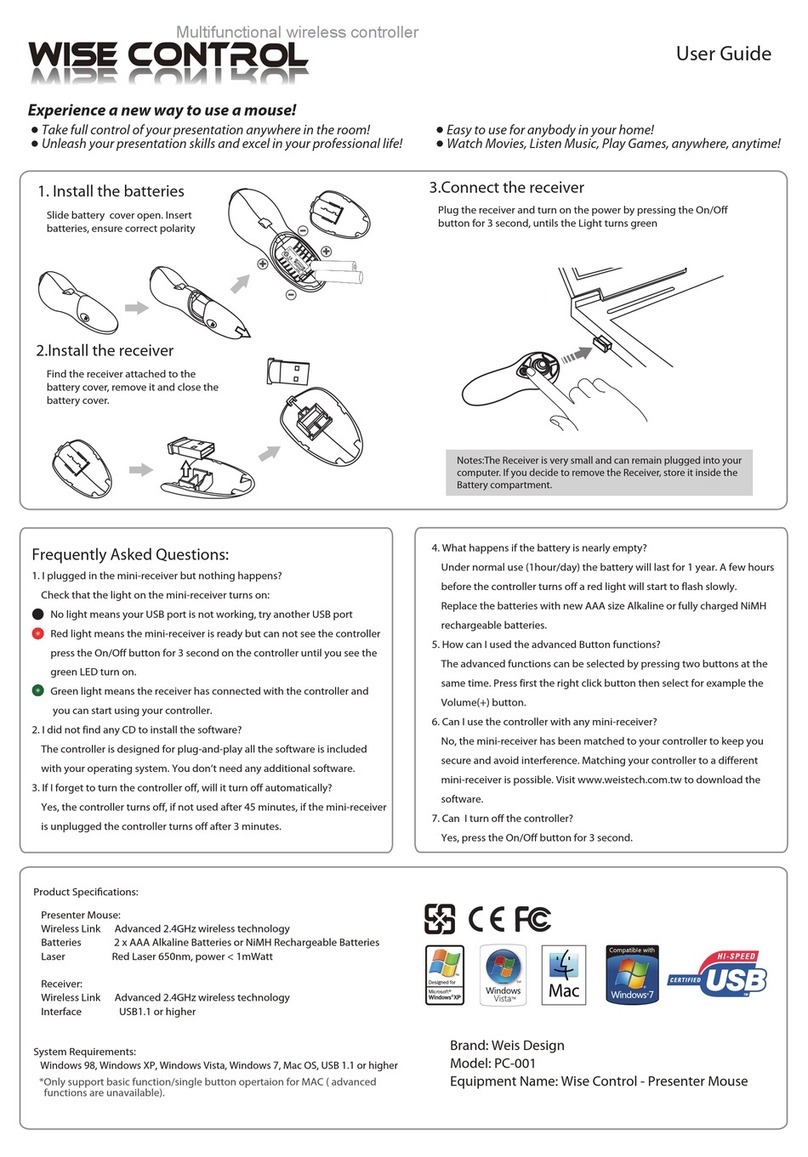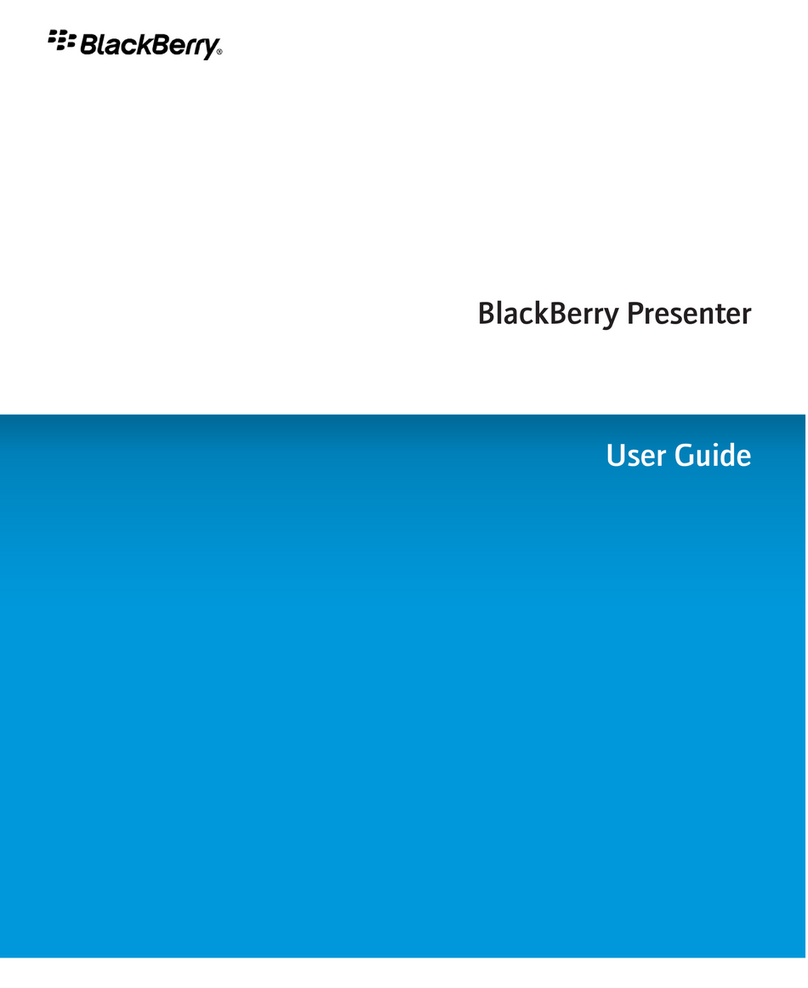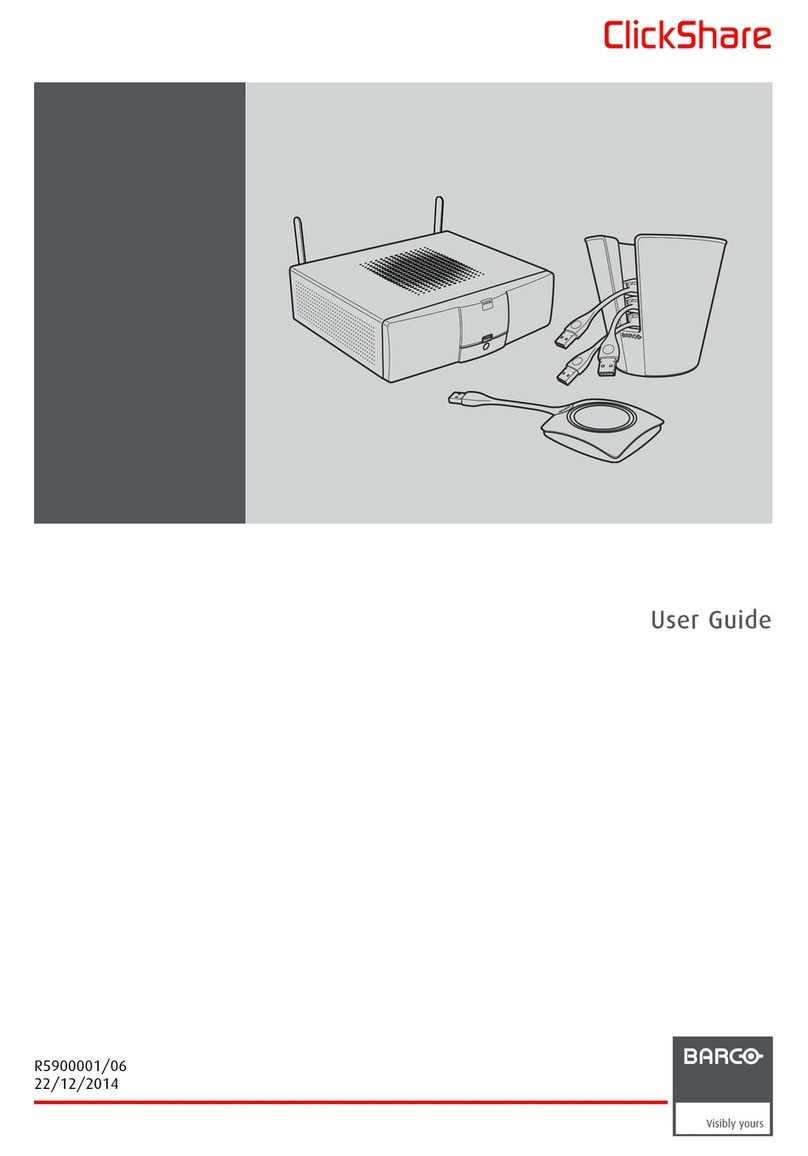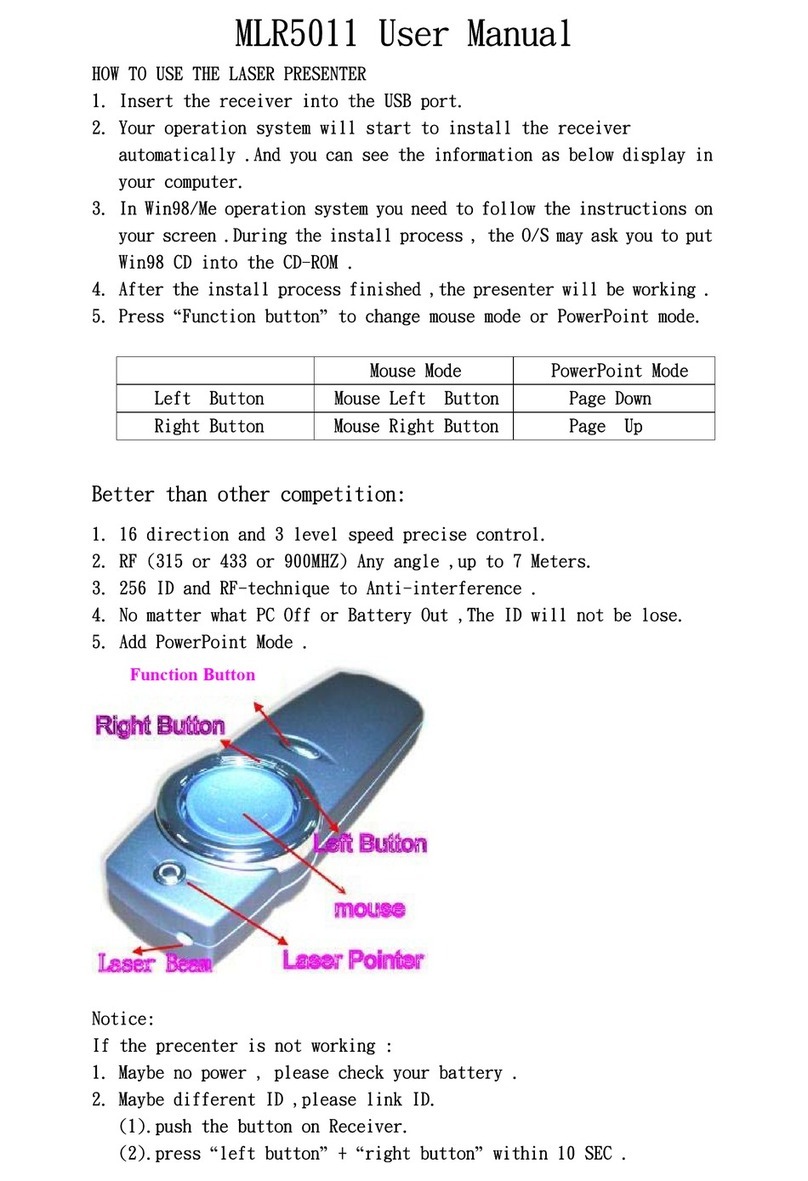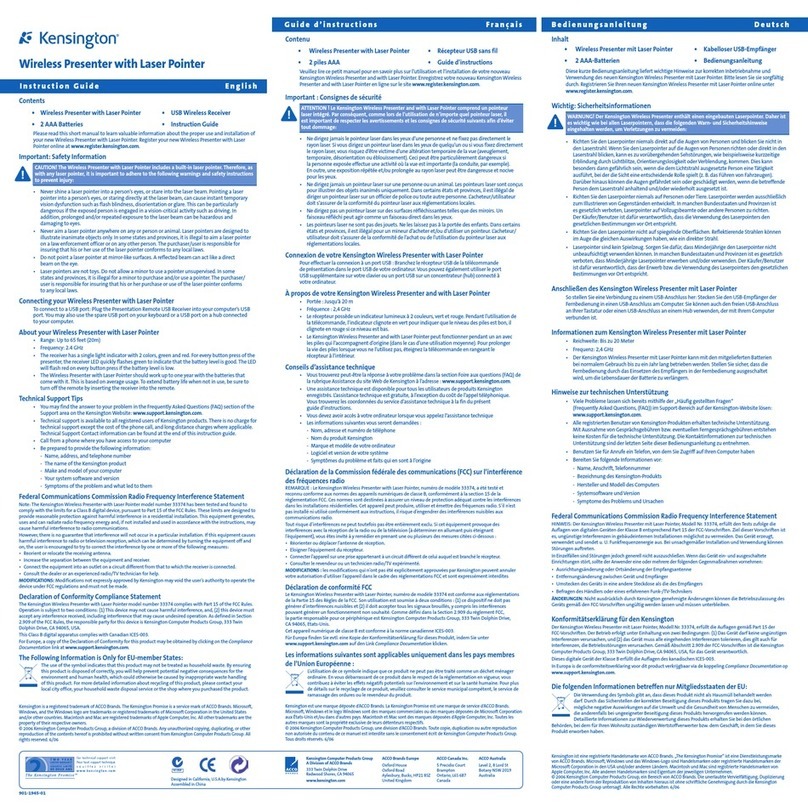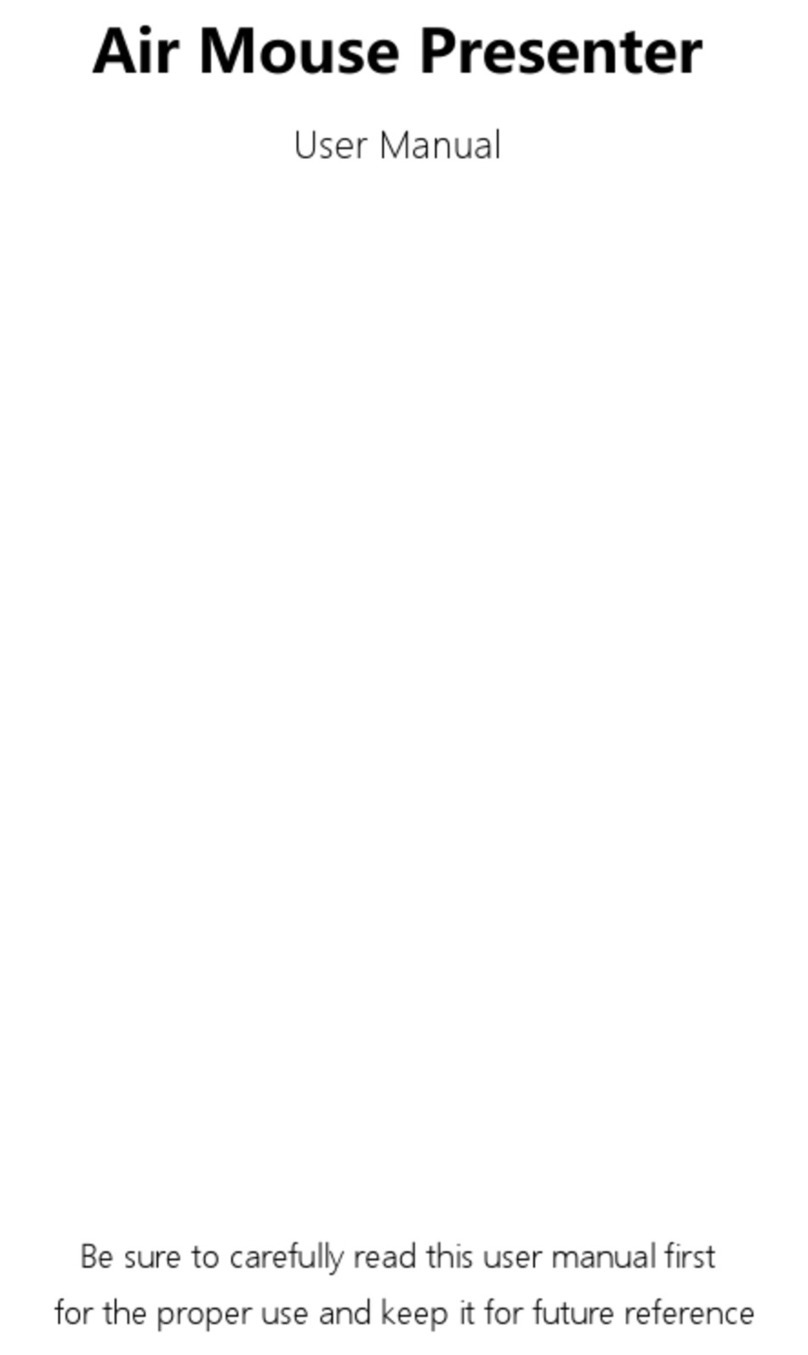HiRO H50181 User manual
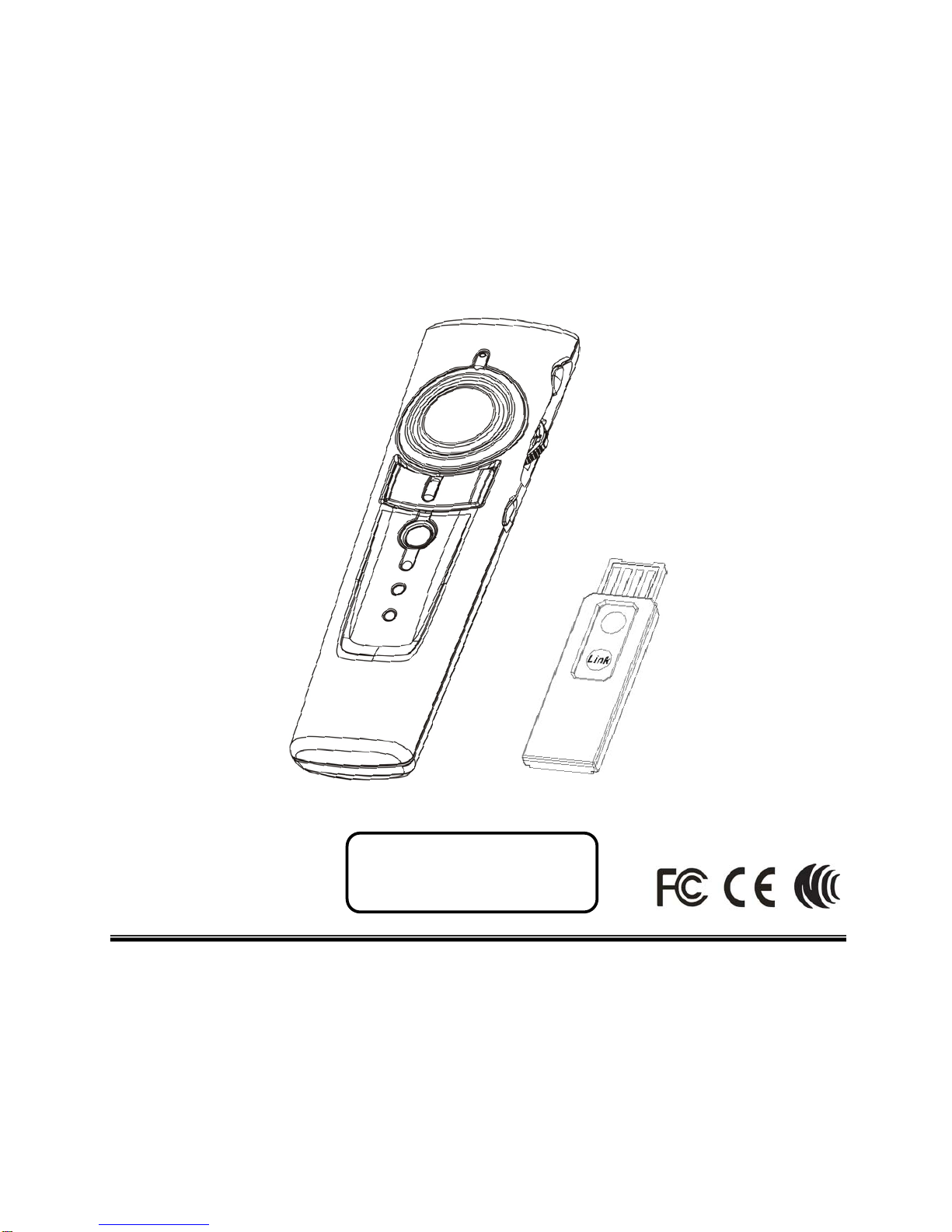
4-in-1
Green Laser Wireless Media Presenter
(2.4GHz)
User’s Manual
Information in this document is subject to change without notice. No part of this document may be reproduced
or transmitted in any form or by any means, electronic or mechanical, for any purpose, without the express
written prior permission of the seller.
The seller provides this document without warranty, or condition of any kind. The seller may make
improvements or change in the product described in this documentation at any time.
Other product and company name herein may be the trademarks of their respective owners.
○
c2008 All rights reserved.
Be sure to carefully read this
User’s Guide first for the proper
use of this product and keep it for
future reference.
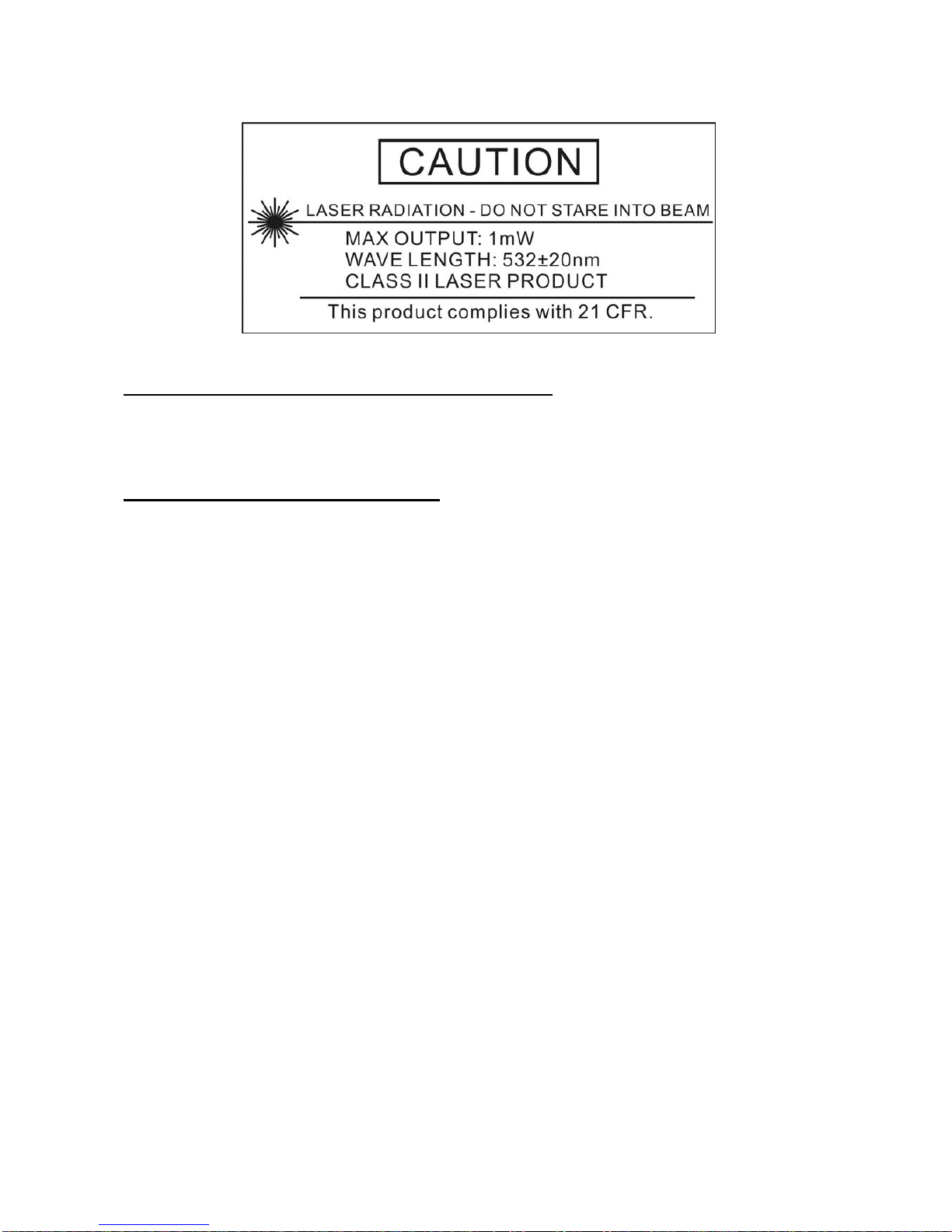
2
IMPORTANT SAFETY AND HEALTH INFORMATION
WARNING! RISK OF INJURY!
Laser beam can cause permanent damage to eyes. Do not look into the laser beam or
shine the laser beam into your eyes, other peoples’ eyes, or pet’s eyes.
WARNING! RISK OF INJURY!
Keep this device away from Children. This is a working tool, not a toy or entertainment
device. It should only be used by adults.
FEDERAL COMMUNICATIONS COMMISSION
This device complies with Part 15 of the FCC Rules. Operation is subject to the following two conditions:(1)
this device may not cause harmful interference, and (2) this device must accept any interference received,
including interference that may cause undesired operation.
NOTE
This equipment has been tested and found to comply with the limits for a Class B digital device, pursuant to
Part 15 of the FCC Rules. These limits are designed to provide reasonable protection against harmful
interference in a residential installation. This equipment generates, uses and can radiated radio frequency
energy and, if not installed and used in accordance with the instructions, may cause harmful interference to
radio communications. However, there is no guarantee that interference will not occur in a particular
installation If this equipment does cause harmful interference to radio or television reception, which can be
determined by turning the equipment off and on, the user is encouraged to try to correct the interference by
one or more of the following measures:
-Reorient or relocate the receiving antenna.
-Increase the separation between the equipment and receiver.
-Connect the equipment into an outlet on a circuit different from that to which the receiver is connected.
-Consult the dealer or an experienced radio/TV technician for help.
Changes or modifications not expressly approved by the party responsible for compliance could void the
user‘s authority to operate the equipment.
This device and its antenna(s) must not be co-located or operating in conjunction with any other
antenna or transmitter.

3
Table of Contents
Chapter 1 Introduction
Package contents 4
System requirements 4
Trademarks 4
Chapter 2 Get Started
Insert the batteries 4
Connect the USB receiver 5
Turn on laser pointer 5
IndicationLEDs 5
Chapter 3 PowerPoint Control Mode – Part I 6
Chapter 3 PowerPoint Control Mode – Part II (Function
to use with Fn key together) 7
Chapter 4 Media Player Control Mode 8
Chapter 5 Trouble Shooting 9
Chapter 6 Specifications 10
中文說明書 12

4
Chapter 1 Introduction
Package contents
Open the package carefully and make sure you have all following items in the
package.
4-in-1 Wireless Media Presenter x 1
USB Receiver x 1
AAA Battery x 2
User’s Manual x 1
Carry Case (might be option) x 1
System Requirements
Windows® 2000/XP/Windows VistaTM & PowerPoint® 2000 (or later) for Windows
Mac OS® X v.10.3 (or later) & PowerPoint® X (or later) for Mac
Available USB port
Trademarks
Windows, Windows Vista, Windows Media Player, Microsoft and PowerPoint are
registered trademarks of Microsoft Corporation.
Mac, Mac OS and iTunes are registered trademarks of Apple, Inc.
Other trademarks and registered trademarks not listed above may be used in this
manual.
Chapter 2 Get Started
Insert the batteries
Open the battery cover in the product rear side and insert the attached batteries.

5
Connect the USB receiver
Plug the USB receiver exactly into PC USB port.
To turn on laser pointer
Press “Fn” and “On/Off” button on the presenter right side simultaneously till the red
Indication LED on the front side blinks which means the laser pointer has been turned
on.
Note Laser pointer will be automatically off after laser pointer is idled over 30 minutes.
Indication LEDs
Red and green LED each one on presenter front with following indication function:
One red LED on USB receiver with following indication function:
Red LED blinks regularly means the product is
at PowerPoint control mode and laser pointer
is turned on.
Green LED blinks regularly means the product
is at Media Player control mode.
Note Laser pointer cannot be used at Media
Player control mode.
When Link button on USB receiver is pressed
for ID link, this red LED will light up. If correct
ID link process is conducted at presenter, this
red LED becomes regular blinking from light
up.
Note
For first use on Mac PC, you may need to do
following setting for normal use.
Plug in USB receiver →Keyboard Setup Assistant →
Click “Continue” →Identify Your Keyboard →Press
any key on the keyboard →Select “Skip” →Choose
“
A
NSI”→Click “Done” button

6
Chapter 3 PowerPoint Control Mode – Part I
Note Please open the presentation PowerPoint file and other file(s) before using this
product. The default control mode of this product is PowerPoint control mode.
Print on key Function description
Laser
1. Press Fn and Laser On/Off keys simultaneously till the Indication LED blinking in
red to turn on or off laser pointer
2. When laser pointer is turned on, press Laser key to shoot the laser beam
Note This presenter has anti miss-touch and save power design. When laser pointer
is turned on and user continually presses the Laser key over one (1) minute or laser
is idled over 30 minutes, the laser pointer will be automatically turned off. To use the
laser function, user shall turns on the laser pointer again.
Main mouse Slightly put thumb on main mouse and rotate your thumb to have main mouse
function
Left mouse 1. Click as computer left mouse function
2. At PowerPoint file, click to go to next slide
Right mouse Click as computer right mouse function
Up Push up the switch to go to previous slide
F5/ESC 1. Click this key to start PowerPoint slide show
2. Press and hold this key more than one (1) second to exit PowerPoint slide show
Down Pull down the switch and go to next slide
Fn
1. Press and hold this key more than three (3) seconds to change between
PowerPoint control mode and Media Player control mode.
2. After successful change from PowerPoint control to Media Player control, green
indication LED will regularly blink
Note At Media Player control mode, Laser pointer has no function. Main/Left/Right
mouse will become Media Player control function
3. After successful change from Media Player control to PowerPoint control, please
remember to turn on Laser pointer if you want to use laser function
Indication LED 1. No LED blinks: The product is at PowerPoint control mode and laser pointer is off
2. Red LED blinks regularly: The product is at PowerPoint control mode and laser
pointer is on

7
Chapter 3 PowerPoint Control Mode – Part II (Function to use with
Fn key together)
Print on key Function description
On/Off
Press Fn and Laser On/Off keys simultaneously till the Indication LED blinking in
red to turn on or off laser pointer
Note This presenter has save power design. When laser pointer is turned on but
idled over 30 minutes, the laser pointer will be automatically off. To use the laser
function again, user shall turn on the laser pointer again
Link
ID change process below:
1. Click the Link button on the USB receiver and the red LED on the USB receiver
will light up
2. Press and hold Fn key, then press switch (Link) till the LED on the USB receiver
starts blinking which means ID change has been successfully completed
Note 1 To conduct ID change Only When serious RF interference occurs
Note 2 ID Link shall be completed in 20 seconds or needs to be conducted again
Alt + Tab
1. Press and hold Fn key, then pull down the switch (Alt + Tab) to loop among all
opened file(s)
2. Release Fn and Alt + Tab keys when looping stays at your required file
3. Use the same process to other opened file or go back to PowerPoint slide
Note Alt + Tab function is not available on Mac OS
Left mouse Press Fn and Left mouse button simultaneously to turn the whole screen black.
Do the same process to return to normal slide screen
Right mouse Press Fn and Right mouse button simultaneously to turn the whole screen white.
Do the same process to return to normal slide screen
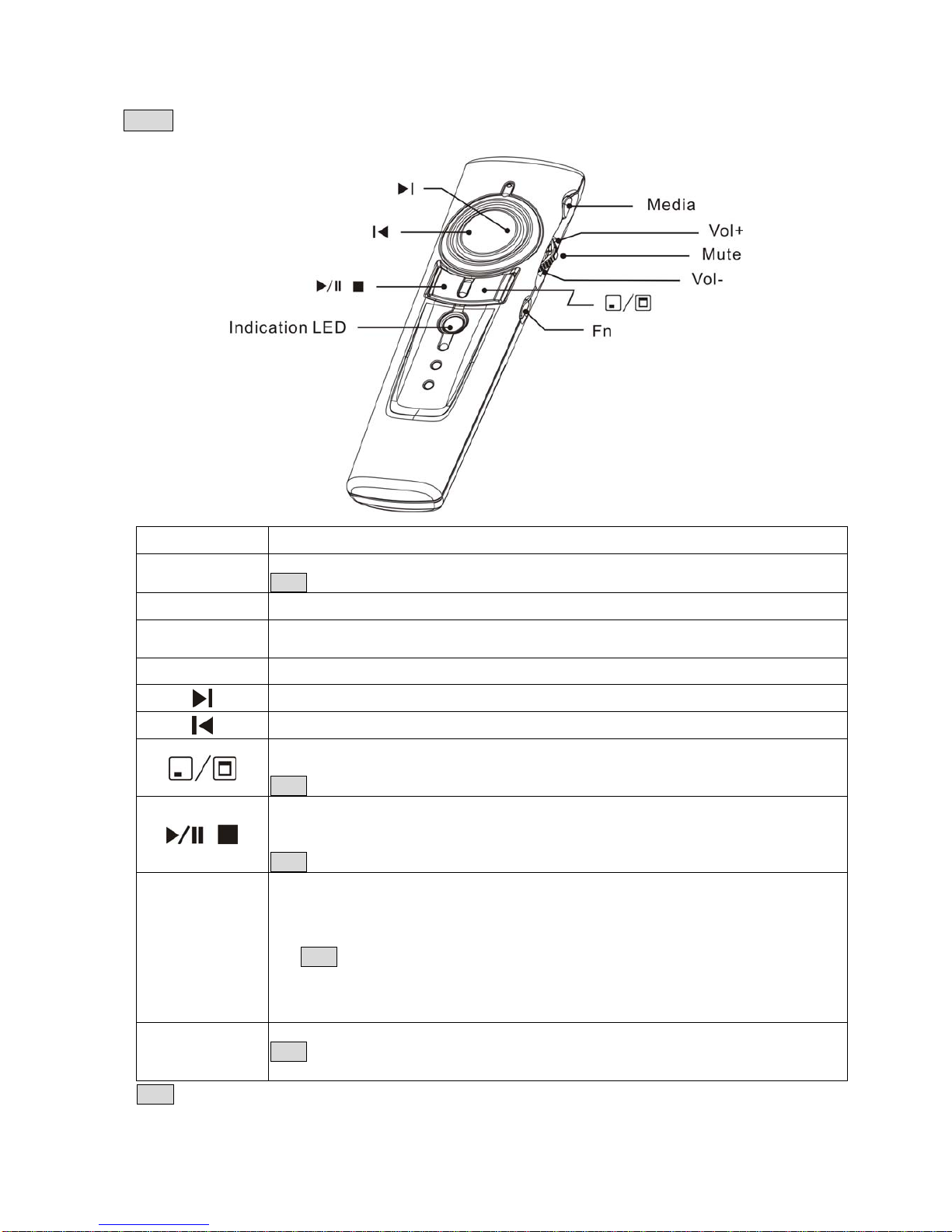
8
Chapter 4 Media Player Control Mode
Notes Laser pointer function is not available at this control mode.
Print on key Function description
Media Click to initiate the audio and video media players defaulted
Note This function is only available on Windows Media Player software
Vol+ Push up the switch to turn up the play volume
Mute Click the switch directly to turn on mute function; click again to turn off mute
function
Vol- Pull down the switch to turn down the play volume
Press down the right side of main mouse button to go to next chapter
Press down the left side of main mouse button to go to previous chapter
Click the right mouse button to show your desktop (all application software will be
minimized); click again to recover the last application software you used
Note This function is only available on Windows OS
This key has following three (3) function:
1. Click to toggle between Play and Pause
2. Press and hold for two (2) seconds to Stop the playback
Note Play stop function is not available on iTunes software
Fn
1. Press and hold this key more than three (3) seconds to change between
PowerPoint control mode and Media Player control mode.
2. After successful change from PowerPoint control to Media Player control,
green indication LED will regularly blink
Note At Media Player control mode, Laser pointer has no function.
Main/Left/Right mouse will become Media Player control function
3. After successful change from Media Player control to PowerPoint control, please
remember to turn on Laser pointer if you want to use laser function
Indication LED Green LED blinks regularly at Media Player control mode
Note This presenter has save power design and if no any key is pressed over 30
minutes, the LED will be automatically off
Note The volume control function of this product is to control the system volume of computer.
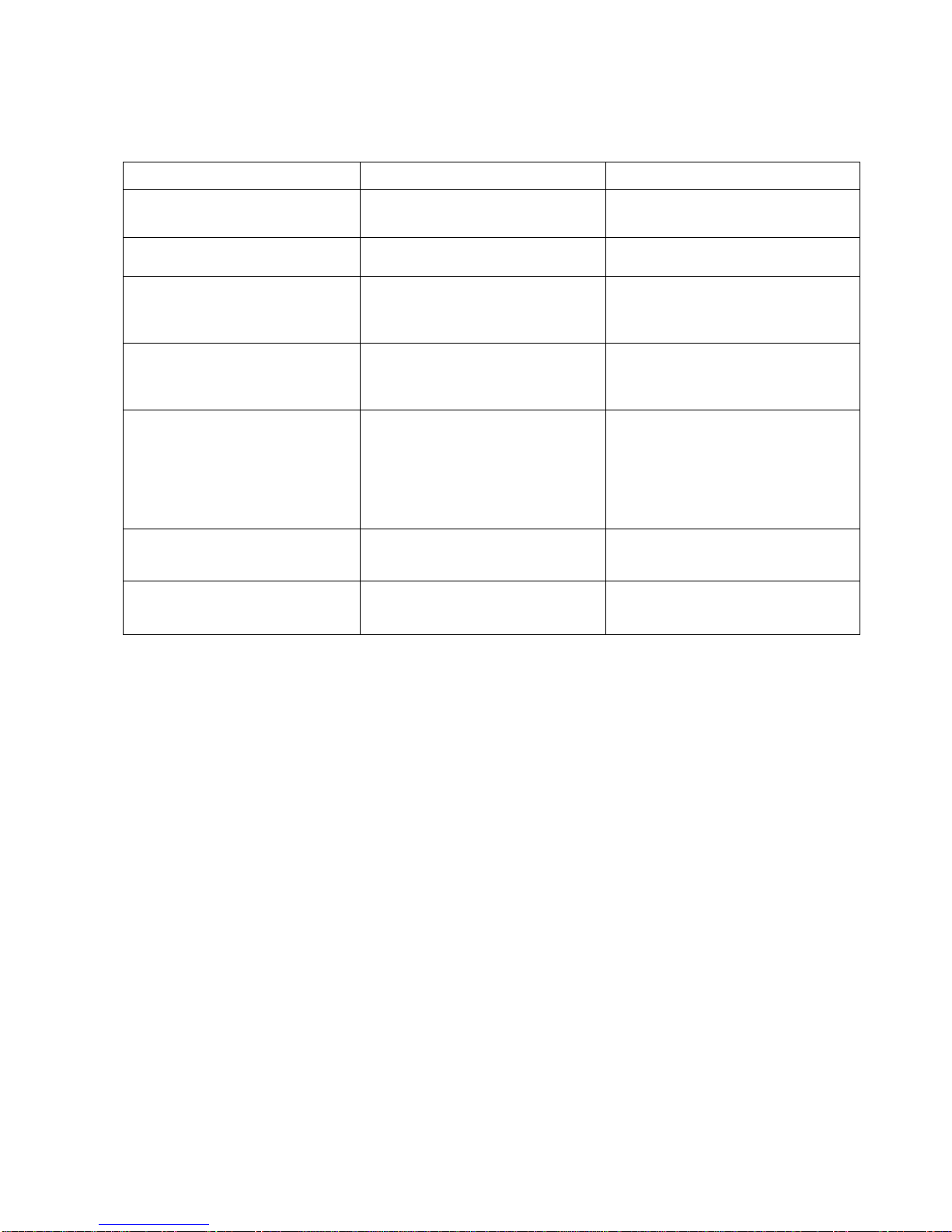
9
Chapter 5 Trouble Shooting
Question Possible cause How to resolve
Need to install software for first
use of this product? No need
Need to link ID before first use? No need
Possible to use 2 or more of this
product in a room at the same
time?
Yes, but please implement ID Link in
advance to avoid interference (see
page 7 for how to link)
Possible to use one presenter
with 2 or more USB receivers?
Yes but only when the presenter and
USB receivers are not conducted ID
Link
Laser pointer malfunction
1. At Multimedia Play Mode
2. Forget to turn on laser pointer
3. Laser function has been
automatically off after 30 minutes of
idling time
4. Continual press of Laser key
over 1 minute
1. Change to PowerPoint
Presentation Mode (see page 6 for
mode change)
2~4 To turn on the laser pointer (see
page 6 for turn-on laser pointer)
Remote control malfunction Interfered by other RF signal To Implement ID Link
(see page 7 for how to link)
Laser pointer and remote control
both malfunction
Batteries are inserted in wrong
direction or battery power run out
Check the insert direction of
batteries and battery power
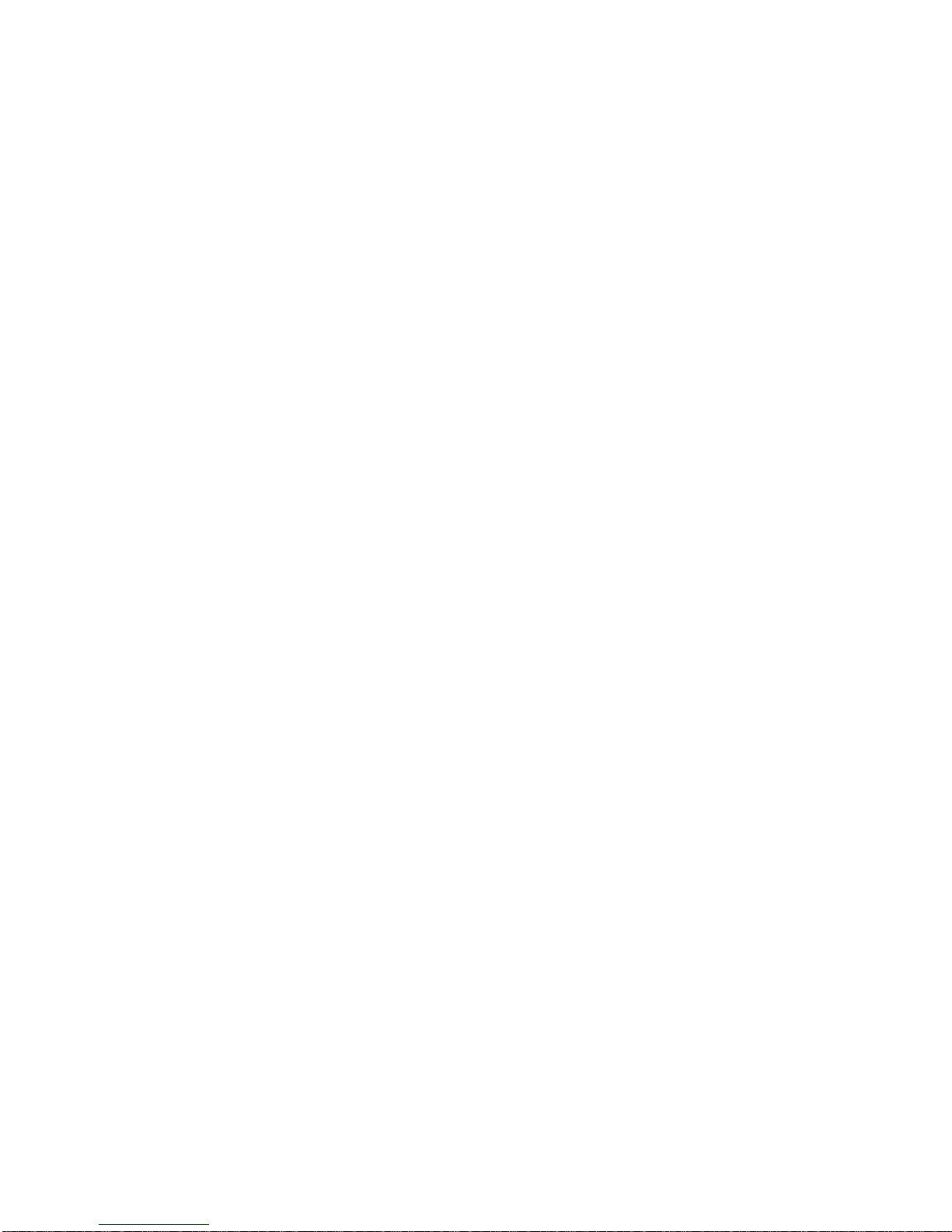
10
Chapter 6 Specifications
Specifications
System
Frequency range:2400~2483MHz
Remote range:Approx. 100 feet (30 meters) indoors,
328 feet (100 meters) open space
Operating voltage:Remote control & Laser: 2.4V~3.2V
Power:AAA battery X 2
Power: Normal operation <10mA
Laser operation < 300mA
Sleep < 10uA
Output power: Under 1mW
Dimensions
Presenter:130 (L) x 38.2 (W) x 23.5 (H) mm
USB receiver:49 (L) x 16 (W) x 3.5 (H) mm
Weight
Presenter:About 65 grams (include batteries)
USB receiver:About 2.6 grams
Environmental Requirements
Temperature:
Operating:0℃(32℉)~60℃(140℉)
Green laser operating temperature: 15℃(59℉)~35℃(95℉)
Non-operation:-10℃(14℉)~65℃(149℉)
Humidity(non-condensing):
Operating:10%~85% RH
Non-operating:10%~95% RH
Green laser
Semiconductor laser (λ= 532 nm)
Laser output power:Under 1 mW
Note: Design and specifications are subject to change without prior notice.
Care and Maintenance
For cleaning, you are advised to use a soft, slightly moistened cloth.
Avoid using solvents or abrasive substances.
Do not open the presenter: for maintenance, consult qualified staff only.
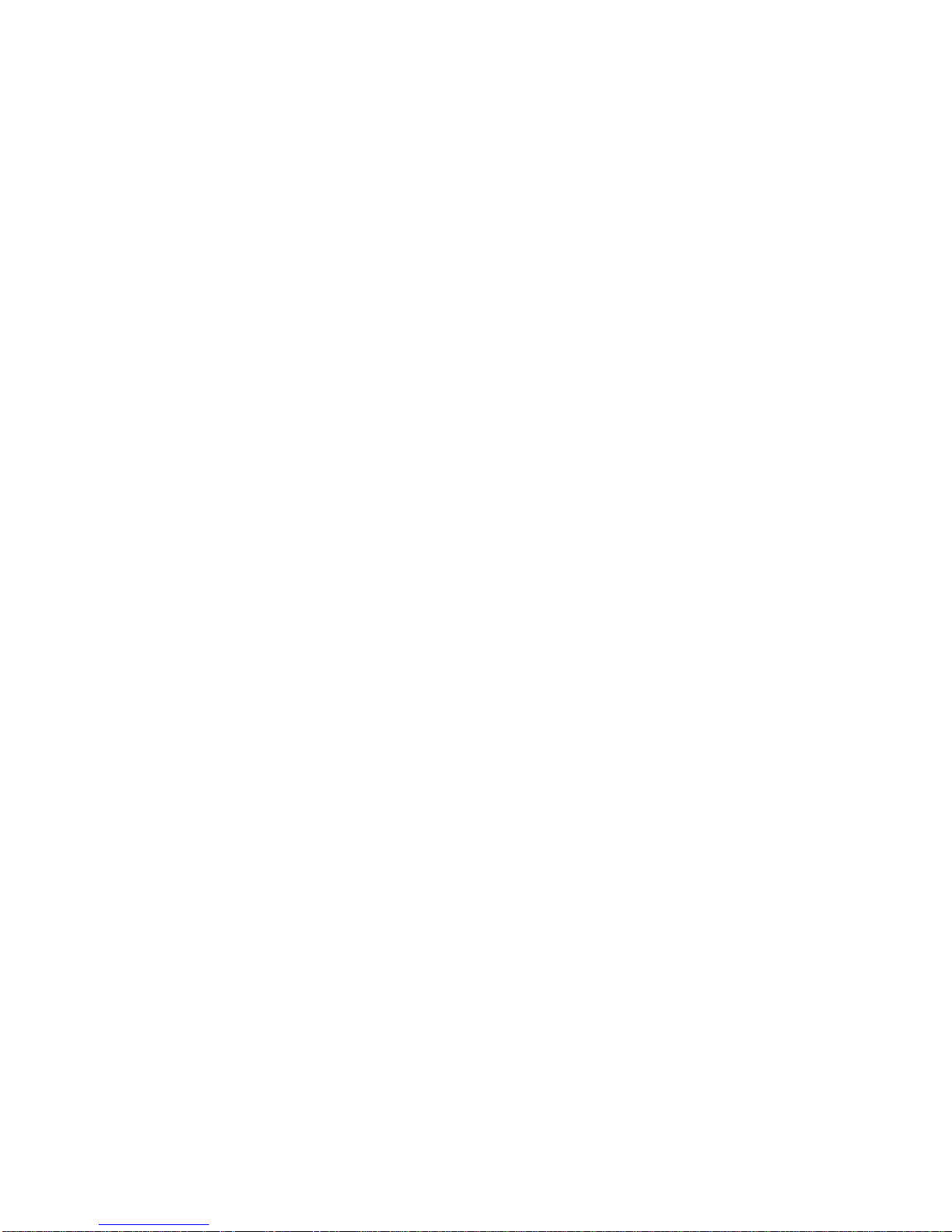
11

12
四合一綠光無線簡報器
(2.4GHz)
使用說明書
使用前務請詳閱本使用說明,
以正確操作本裝置,閱讀後並
請妥善保存,以備日後參考
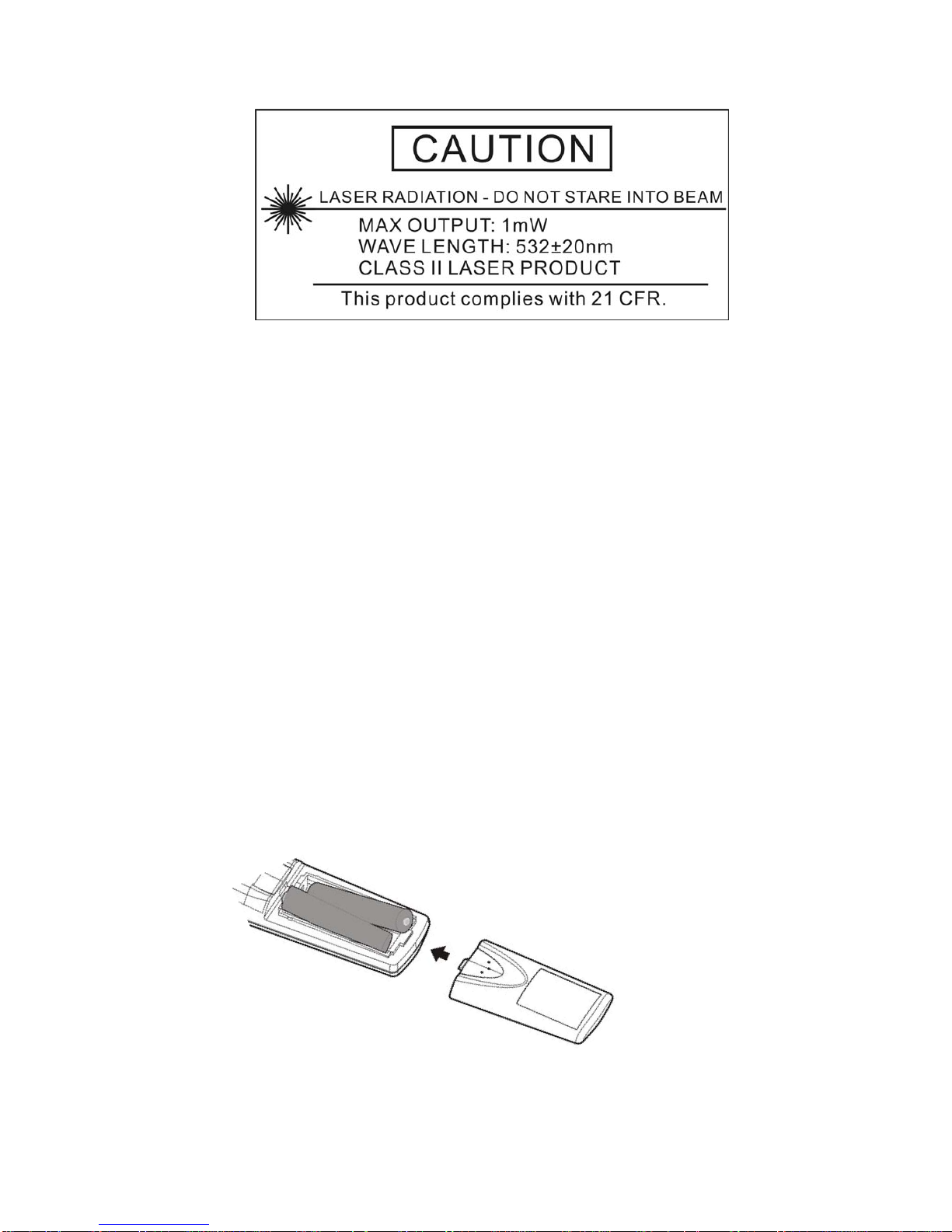
13
(注意:本產品具雷射功能,請勿將雷射光束直射眼睛並避免孩童把玩)
(一)、本產品包含:
1. 無線簡報器 1
2. USB 無線接收器 1
3. AAA 電池 2
4. 使用說明書 1
5. 收納袋 (可能需另購) 1
(二)、系統需求:
1. Windows® 2000, XP, Windows Vista;簡報軟體: PowerPoint® 2000 或更新的版本
2. Mac OS® X v.10.3 (or later);簡報軟體: PowerPoint® X for Mac OS X 或更新的版本
3. USB 插孔
(三)、開始使用:
1. 打開無線簡報器背面之電池蓋,依電極指示方向置入電池。
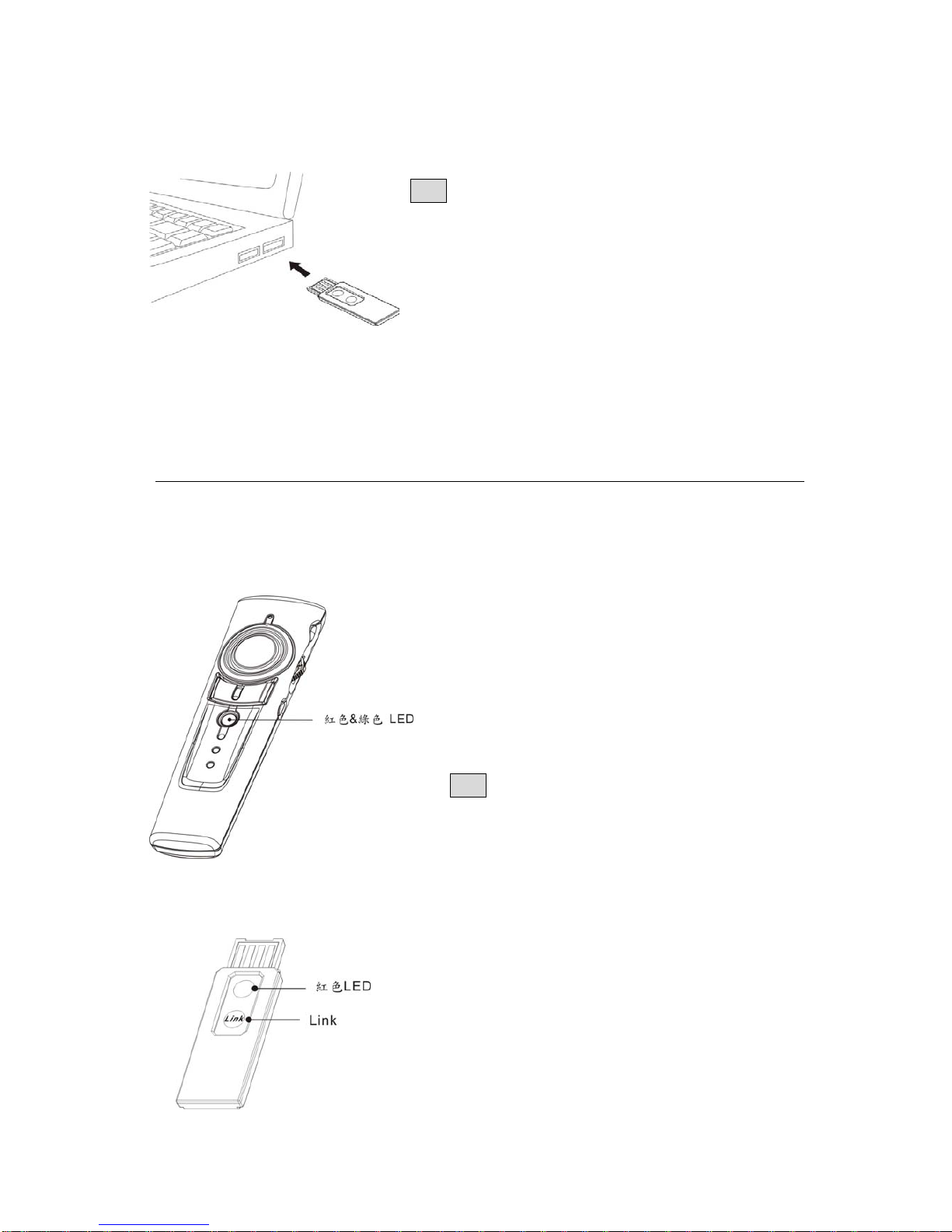
14
2. 將無線接收器插入電腦或其他簡報裝置之 USB 埠。打開簡報時所要用到之所有檔案 (建
議先將 PowerPoint 顯示於簡報銀幕上)。
3. 開啟雷射 (
開啟雷射時請勿直視雷射
):
先按住無線簡報器右側下方之功能鍵 (Fn),再按住右側上方之雷射開關鍵 (On/Off),待
簡報器正面之指示燈閃爍紅色即啟動雷射功能。 重複上述操作關閉雷射。
(雷射開關安全設計:靜置三十分鐘後雷射自動關閉,重新開啟雷射須再執行上述程序)
4. 指示 LED 燈:
簡報器正面有紅色 LED 與綠色 LED 各一。位置&指示功能如下:
USB 接收器正面有一紅色 LED。位置&指示功能如下:
紅色 LED 固定閃燈表示此產品在 PowerPoint 控制模
式且雷射功能已被開啟。
綠色 LED 固定閃燈表示此產品在 Media Player 控制
模式。
注意 雷射在Media Player 控制模式下無法使用。
按下 USB 接收器上之 Link 鍵時,此紅色 LED 會
亮起;簡報器端完成頻率重新聯結後,此紅色 LED
燈由常亮變閃燈。
注意
第一次將 USB 接收器插入 Mac 電腦時,您的電腦可能
無法辨識本裝置,請依下列步驟設定即可正常使用。
插入 USB 接收器 →鍵盤設定輔助程式 →選擇”繼
續"→按鍵盤上任意鍵 →選擇“略過” →選擇“ANSI”
→按”完成"

15
(四)、簡報控制模式 –Part I (注意 請將語言輸入設定在”英文”,不要在注音或倉頡模式):
Ä使用此簡報器前,請先開啟要使用的 PowerPoint 檔& 其他檔案 Ä
按鍵印刷 按鍵功能 操作說明
Laser 雷射按鍵
1. 同時按住簡報器右側 Fn 及On/Off 鍵直到簡報器正面模式指示燈閃紅
燈,表示雷射已被開啟或關閉
2. 雷射在開啟狀態,按住此鍵發出雷射光束
注意 本產品有防誤觸以及節電設計,在雷射在開啟狀態下,如果連續按
住雷射鍵超過 1分鐘或超過 30 分鐘沒有使用雷射,雷射會自動關閉。 如
要再使用雷射,請重新開啟雷射功能
滑鼠壓控鈕 電腦滑鼠 將拇指指腹輕放在此壓控鈕上,然後輕輕轉動拇指,即可當滑鼠控制
滑鼠左鍵 滑鼠左鍵 1. 按一下當滑鼠左鍵使用
2. 在PowerPoint 檔案底下,按一下到下一張投影片
滑鼠右鍵 滑鼠右鍵 按一下當滑鼠右鍵使用
Up 上一頁 將此 3向開關往上撥一下,到上一張投影片
F5/ESC 投影片放映/
結束
1. 按下此鍵並迅速放開即開始投影片放映
2. 按住此鍵超過 1秒鐘即可結束投影片放映
Down 下一頁 將此 3向開關往下撥一下,到下一張投影片
Fn 模式切換鍵
按住 Fn 鍵3秒鐘後放開:
1. 模式指示燈亮綠色並持續閃爍綠色,表示本產品在多媒體控制模式
2. 模式指示燈未閃爍,表示本產品在簡報控制模式
注意 回到簡報控制模式後,如要使用雷射,需重新開啟雷射功能
簡報器正面
LED 燈控制模式
指示燈
1. 不閃燈:簡報控制模式但沒有開啟雷射(注意 此產品初始設定在簡報控制模式)
2. 定時閃紅燈:簡報控制模式且雷射在開啟狀態
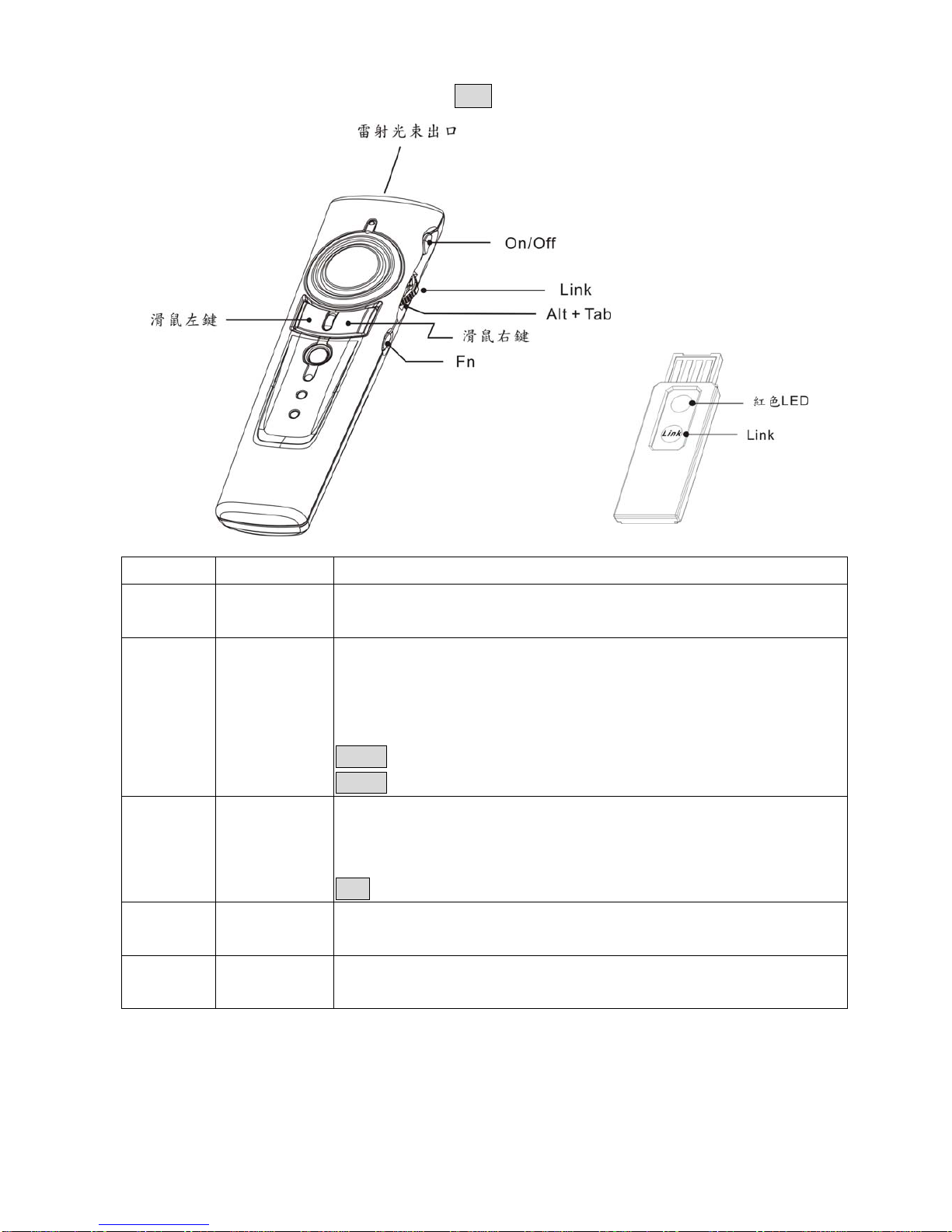
16
(四)、簡報模式 – Part II (搭配 Fn 鍵使用; 注意 操作時請先按住 Fn 鍵後再按其他鍵)
按鍵印刷 按鍵功能 操作說明
On/Off 開啟&關閉雷射 同時按住簡報器右側 Fn 及On/Off 鍵直到簡報器正面模式指示燈閃紅燈,
表示雷射已被開啟或關閉
Link 重新聯結頻率
1. 先按下 USB 無線接收器上之頻率切換鈕(Link),此時上 Link 上之紅
色LED 會亮起
2. 再同時按住簡報器上之 Fn及Link鍵直到簡報器之綠色模式指示灯閃
燈或 USB 無線接收器上之紅色 LED 變成閃燈,表示完成重新聯結
注意 1 僅於明顯感覺簡報器操作不順暢或無回應時方執行本功能
注意 2 重新聯結動作需在 20 秒內完成,否則需重新執行
Alt + Tab 檔案切換
先按住 Fn 鍵並將 3向開關往下撥至所需切換檔案後,同時放開 2按鍵即
可換至所選取之檔案。 依上述步驟,切換到其他檔案或回到原放映投影
片
注意 在Mac OS 上, 沒有 Alt + Tab 功能
滑鼠左鍵 簡報螢幕反黑 按住 Fn 及滑鼠左鍵,簡報播放螢幕反黑。 依同樣步驟,回到正常放映
螢幕
滑鼠右鍵 簡報螢幕反白 按住 Fn 及滑鼠右鍵,簡報播放螢幕反白。 依同樣步驟,回到正常放映
螢幕

17
(五)、多媒體控制模式
(注意 在此模式時,雷射沒有功能而電腦滑鼠轉為多媒體播放控制功能)
按鍵印刷 按鍵功能 操作說明
Media 叫出預設多媒體
播放軟體
按一下此鍵叫出系統預設之多媒體播放軟體
注意 本功能僅適用於 Windows Media Player
Vol+ 調高播放音量 將此 3向開關往上撥,調高音量
Mute 靜音 直接按下 3向開關靜音,再按一次回復原來音量
Vol- 調低播放音量 將此 3向開關往下撥,調低音量
下一章節 按一下滑鼠壓控鈕右側,跳至下一章節
前一章節 按一下滑鼠壓控鈕左側,跳至前一章節
顯示電腦桌面
按一下滑鼠右鍵,顯示電腦桌面(即隱藏所有應用軟體),再按一次回
復隱藏前最後叫出之應用軟體
注意 本功能僅適用於 Windows OS
1. 播放/暫停
2. 停止
1. 按一下滑鼠左鍵,開始或暫停多媒體播放
2. 按住滑鼠左鍵約 2秒鐘,停止多媒體播放
注意 iTunes 播放軟體沒有停止多媒體播放功能
Fn 模式切換鍵
按住 Fn 鍵3秒鐘後放開:
1. 模式指示燈亮綠色並持續閃爍綠色,表示本產品在多媒體控制模式
2. 模式指示燈未閃爍,表示本產品在簡報控制模式
注意 回到簡報控制模式後,如要使用雷射,需重新開啟雷射功能
簡報器正面
LED 燈控制模式
指示燈
定時閃綠燈表示在多媒體控制模式
注意 本產品有節電設計,超過 30 分鐘沒有使用任何按鍵,LED 燈會
自動熄滅。 再按任何一鍵,LED 即恢復閃燈
注意 此產品控制電腦系統音量,非控制播放軟體之音量

18
(六)、常見問題
問題 可能原因 解決方法
第一次使用時需先安裝軟
體嗎? 不需要
第一次使用時需先做頻率
切換嗎? 不需要
可以同時在同一空間使用
兩支以上無線簡報器嗎?
可以,但在使用前請先執行 “重新聯
結頻率” 以避免干擾
(詳見第 16 頁操作說明)
可以使用一支簡報器, 同時
控制兩台(或多台)電腦嗎?
可以,但需在簡報器以及 USB 接收
器都沒有執行過 “重新聯結頻率”
才可以
雷射沒有反應
1. 可能產品在多媒體控制模式
2. 沒有開啟雷射
3. 雷射有開啟但超過 30 分鐘沒有
使用
4. 連續按住雷射鍵超過 1分鐘
1. 請切換到簡報控制模式
2~4 請重新開啟雷射
(詳見第 15 頁操作說明)
雷射功能正常但遙控功能
不正常 被其他 2.4GHz 產品干擾 請執行 “重新聯結頻率””
(詳見第 16 頁操作說明)
遙控及雷射同時沒有反應 電池沒電或置放方向錯誤 請檢查電池電極置放方向&電力

19
(七)、產品規格
使用頻率 2400~2483MHz
遙控距離 室內︰30 公尺; 開放空間︰100 公尺
注意 控制距離可能因使用環境而有差異
工作電壓 2.4V~3.2V
電源供應 AAA 電池 X 2
輸出功率 小於 1mW
重量 簡報器︰約 65 公克(含電池); USB 接收器︰約 2.6 公克
體積(本體) 簡報器︰130 (長) x 38.2 (寬) x 23.5 (高) mm
USB 接收器︰49 (長) x 16 (寬) x 3.5 (高) mm
環境 溫度:
操作時:0 (32 )~60 (140 )℃℉ ℃ ℉
綠光雷射操作:15 (℃59 )~℉35 (℃95 )℉
非操作時:-10 (14 )~65 (149 )℃℉ ℃ ℉
濕度(非冷凝狀態):
操作時 10%~85% RH
非操作時 10%~95% RH
雷射 半導體雷射 (λ= 532 nm)
雷射最大輸出功率:小於 1 mW
注意:本裝置若有髒污,請用軟濕布擦拭(僅用清水),請勿使用酒精、揮發劑、稀釋劑、清潔劑擦拭。
*本產品為經型式認證合格之低功率射頻電機,非經許可,公司、商號或使用者均不得擅自變
更頻率、加大功率或變更原設計之特性及功能。
*低功率射頻電機之使用不得影響飛航安全及干擾合法通信;經發現有干擾現象時,應立即停
用,並改善至無干擾時方得繼續使用。前項合法通信,指依電信法規定作業之無線電通信。
低功率射頻電機須忍受合法通信或工業、科學及醫療用電波輻射性電機設備之干擾。
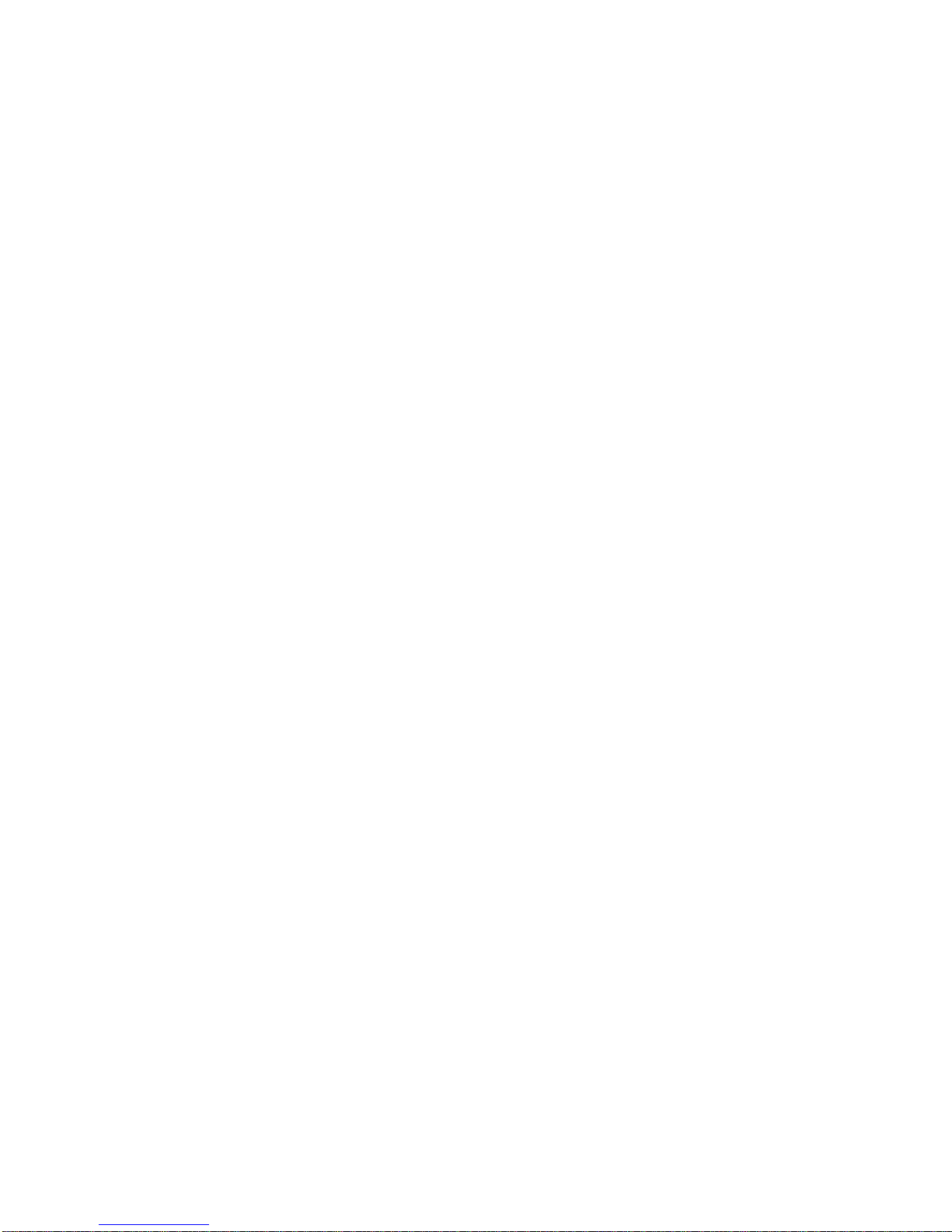
20
Doc No.: EB-B9020-201
Table of contents
Popular Digital Presenter manuals by other brands

Samsung
Samsung SDP-860 user manual

Kensington
Kensington presenter expert Instruction guide

Hama
Hama Spot-Pointer 139917 operating instructions
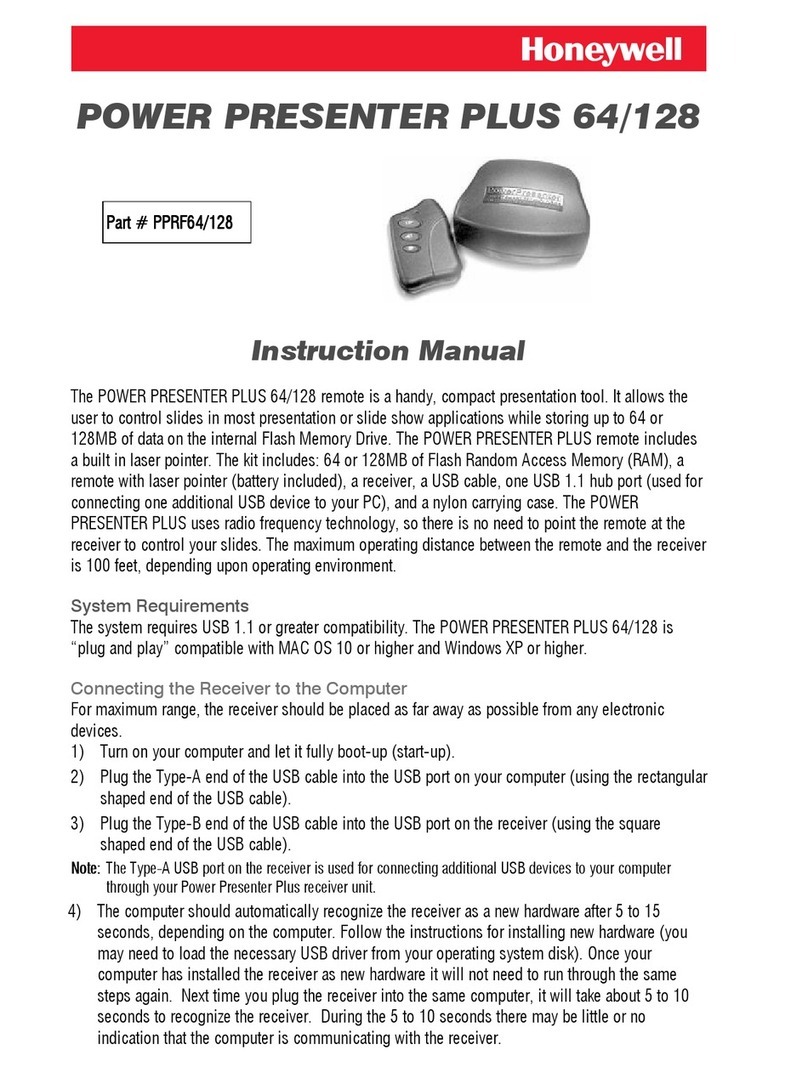
Honeywell
Honeywell POWER PRESENTER PLUS 64/128 instruction manual
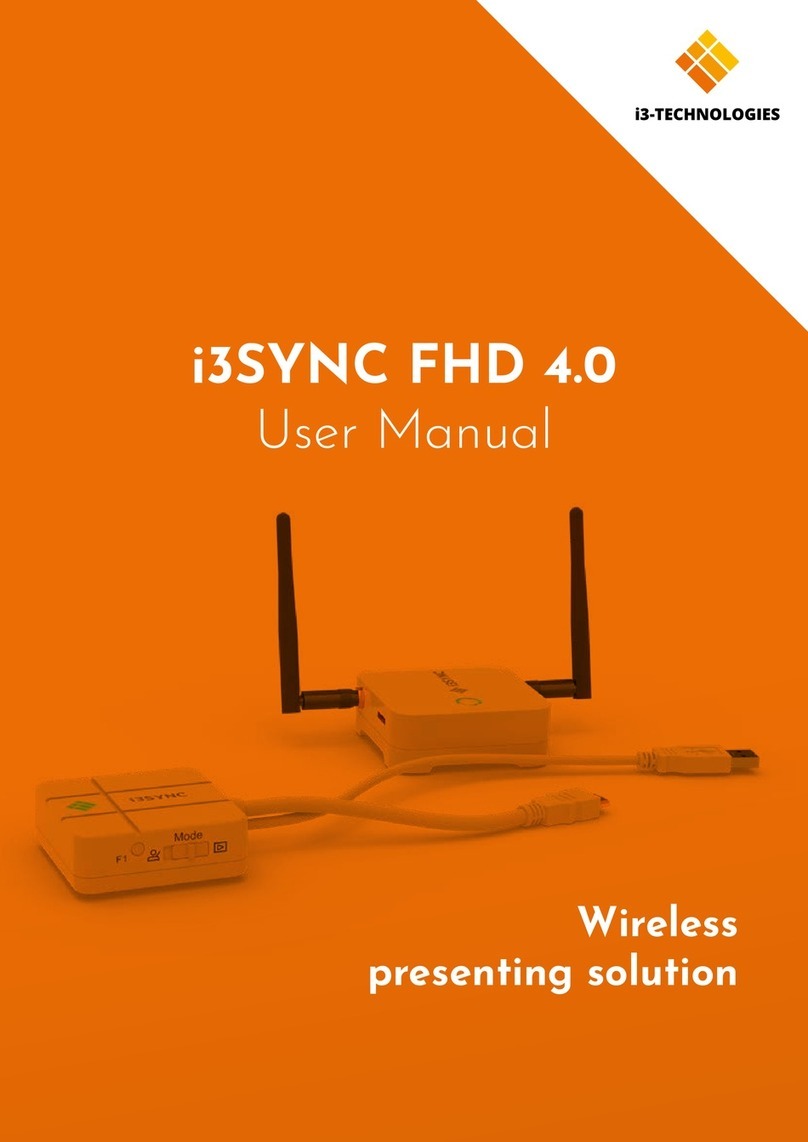
i3-TECHNOLOGIES
i3-TECHNOLOGIES i3SYNC FHD RX 4.0 user manual
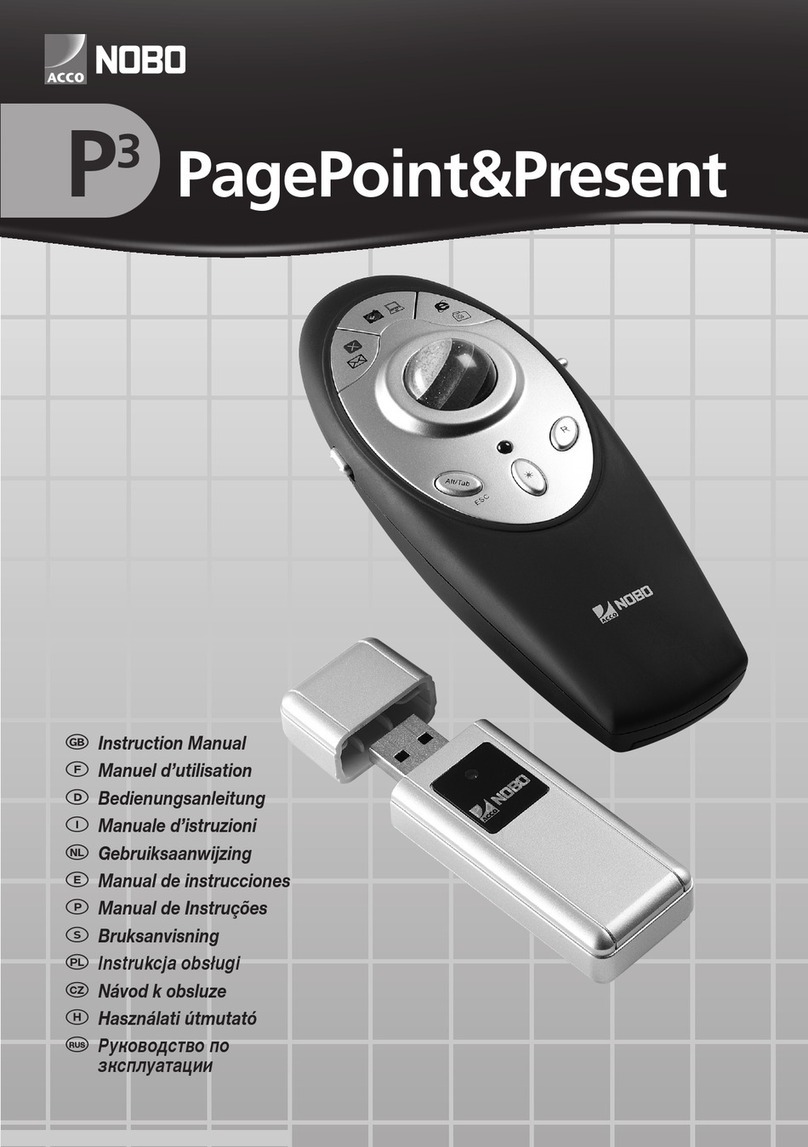
NOBOCOOL
NOBOCOOL P3 PAGEPOINT&PRESENT instruction manual