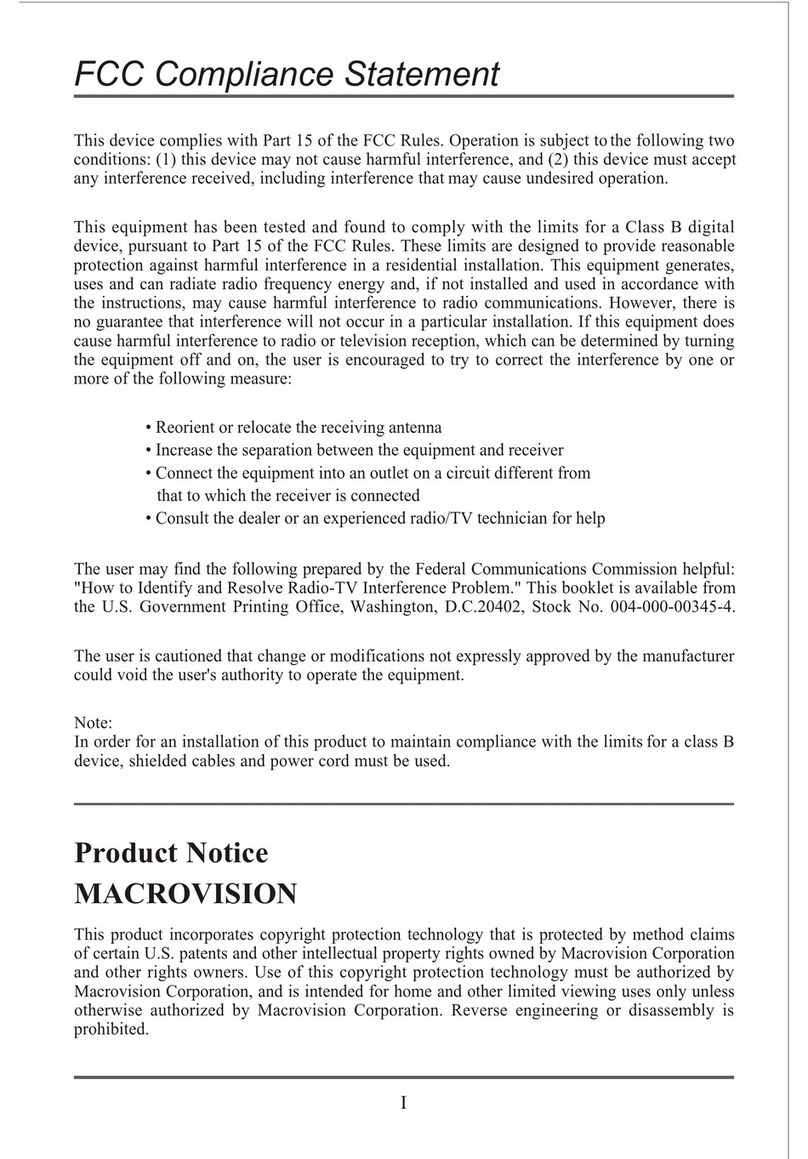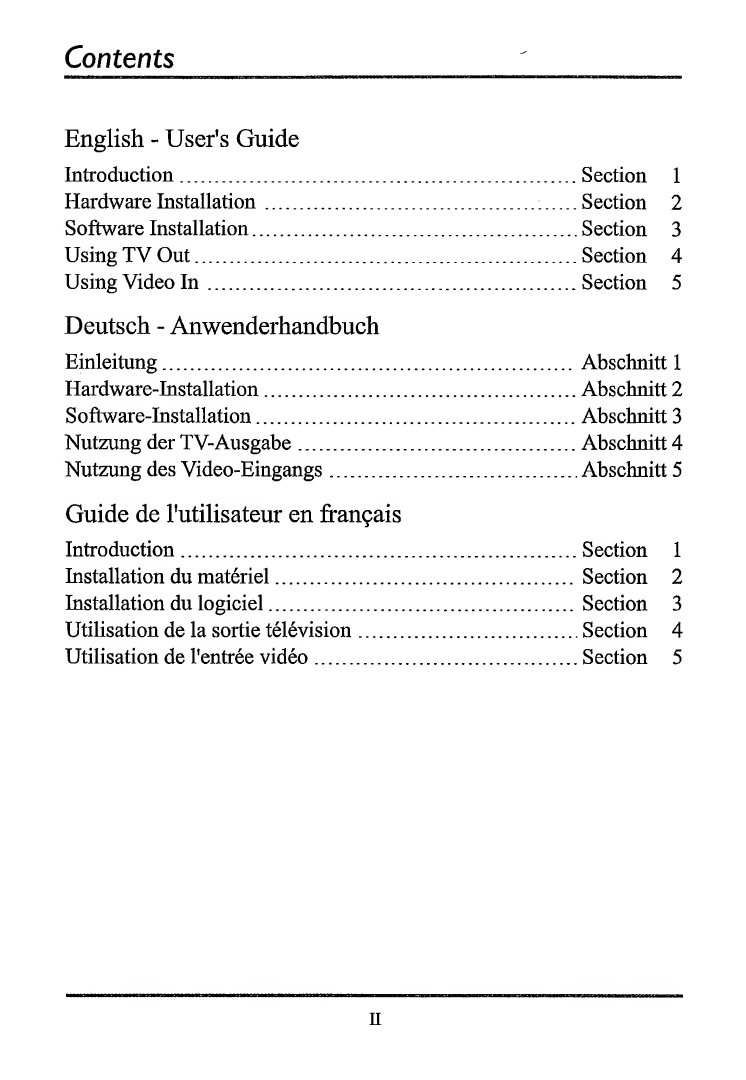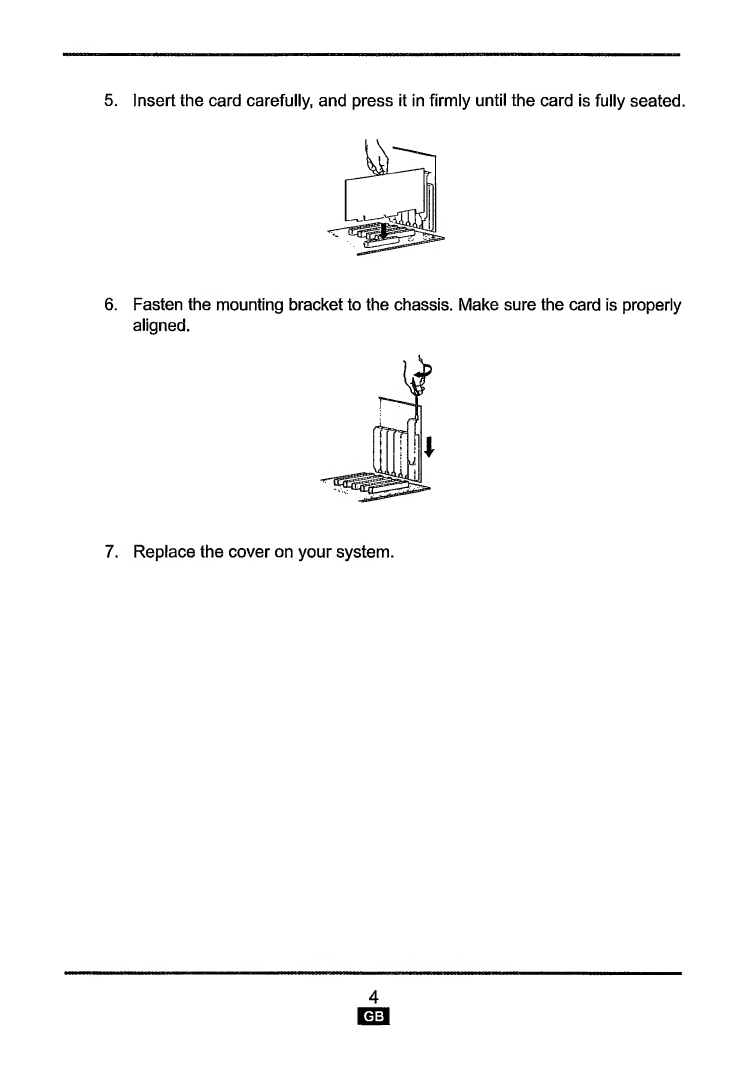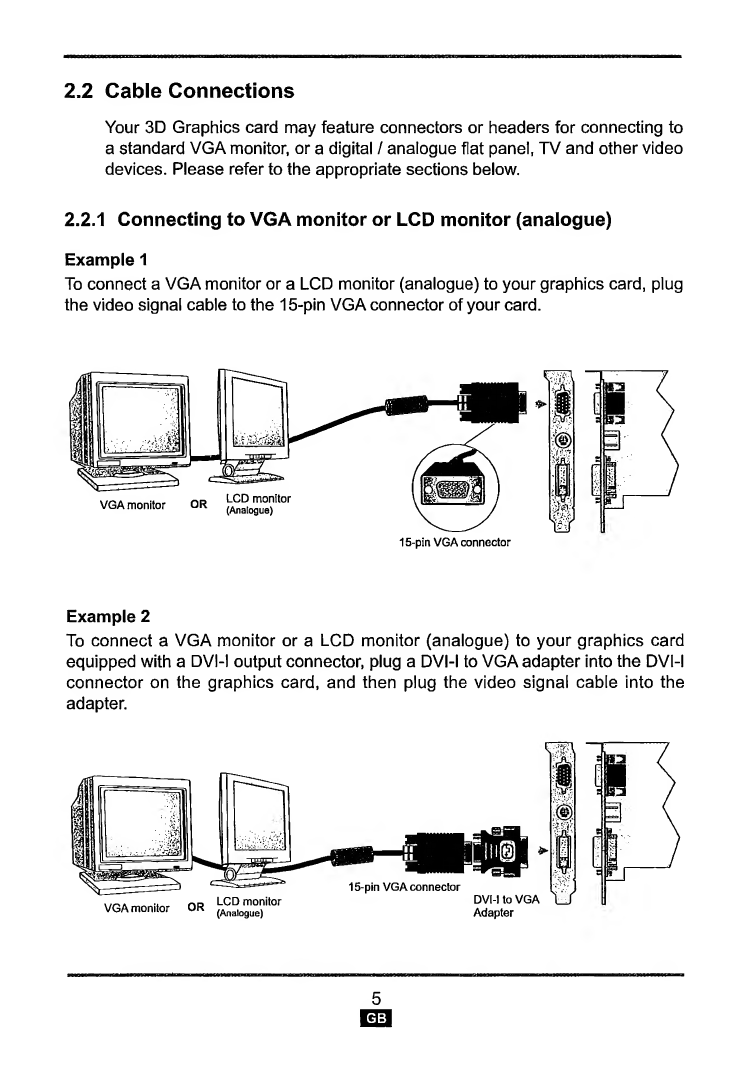HIS Excalibur RADEON 9600 Series User manual
Other HIS Video Card manuals
Popular Video Card manuals by other brands

Gainward
Gainward GeForce GTX 690 4GB brochure

ATI Technologies
ATI Technologies RADEON 137-40225-20 user guide

MSI
MSI N220GT series user manual

ATI Technologies
ATI Technologies RADEON 7000 MAC EDITION user guide

SIIG
SIIG aurora Quick installation guide

ClearSpeed
ClearSpeed ClearSpeed Advance e720 user guide