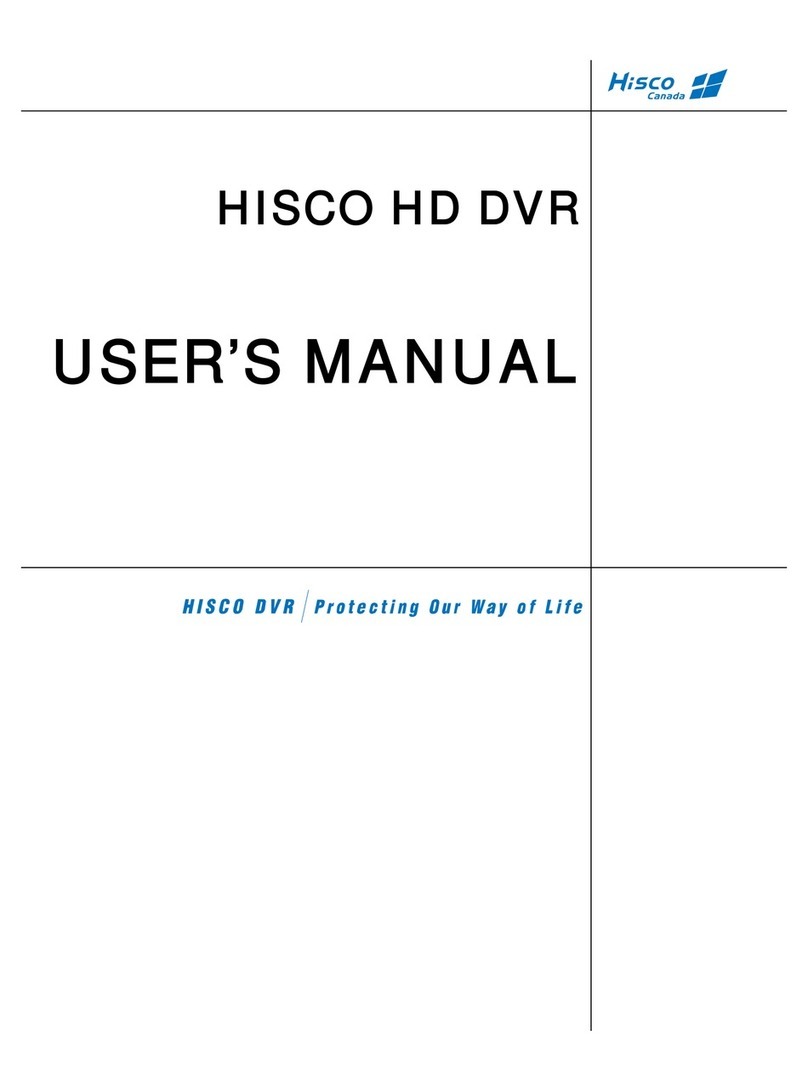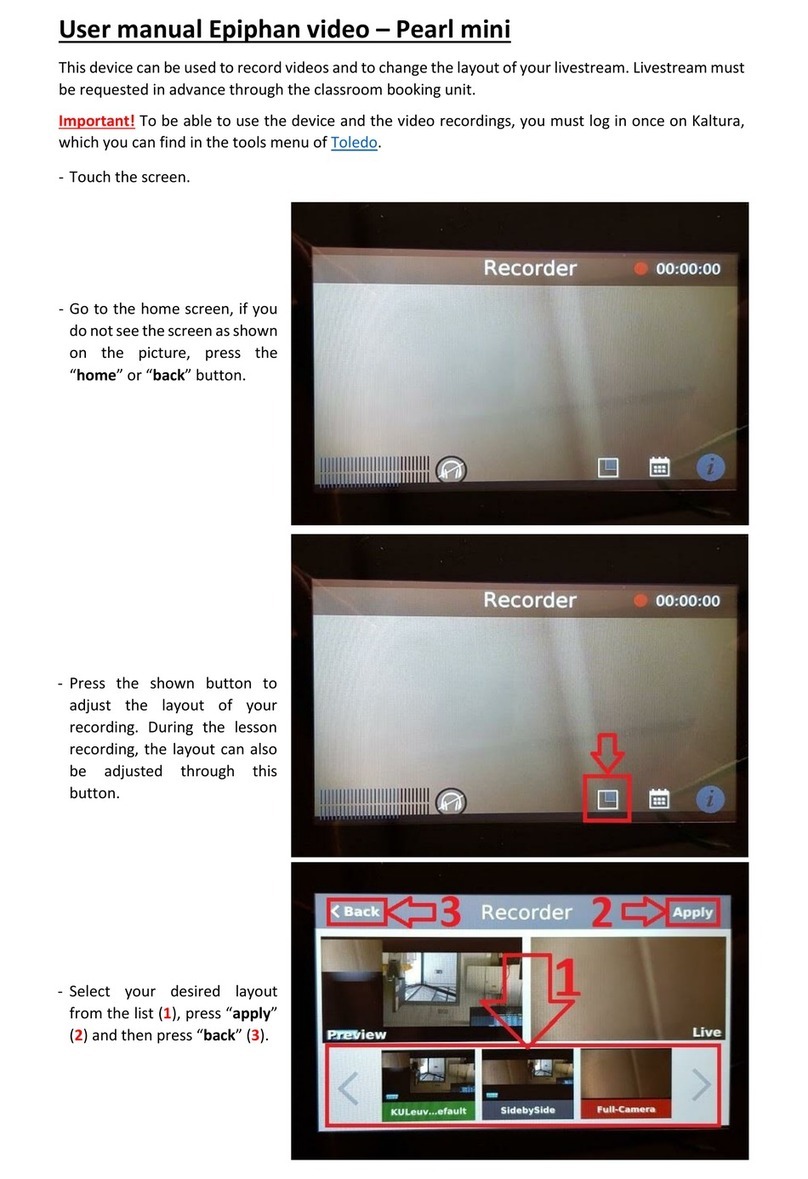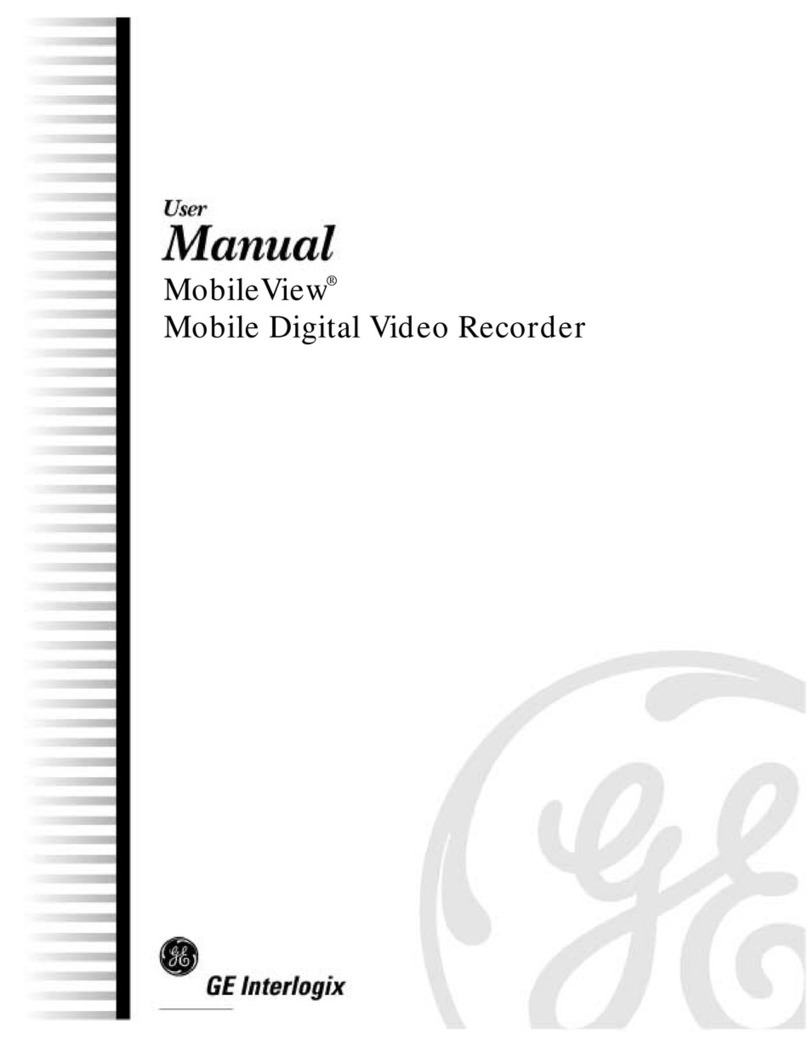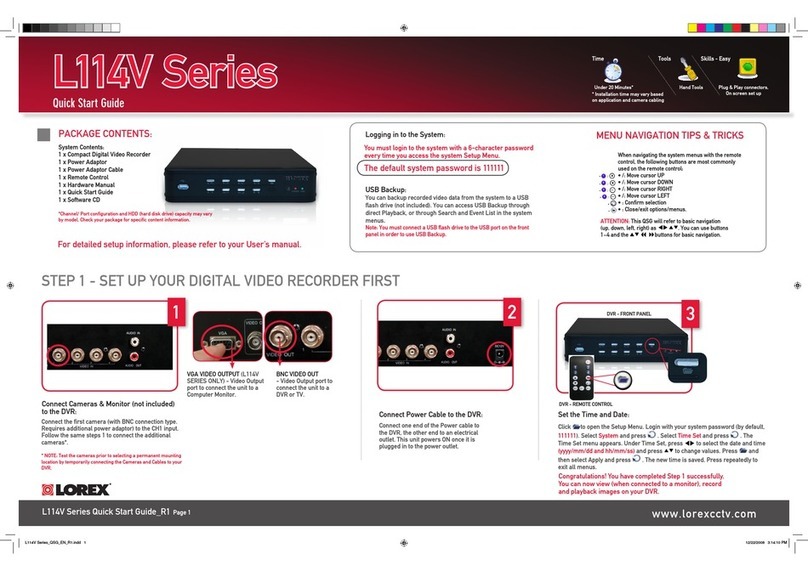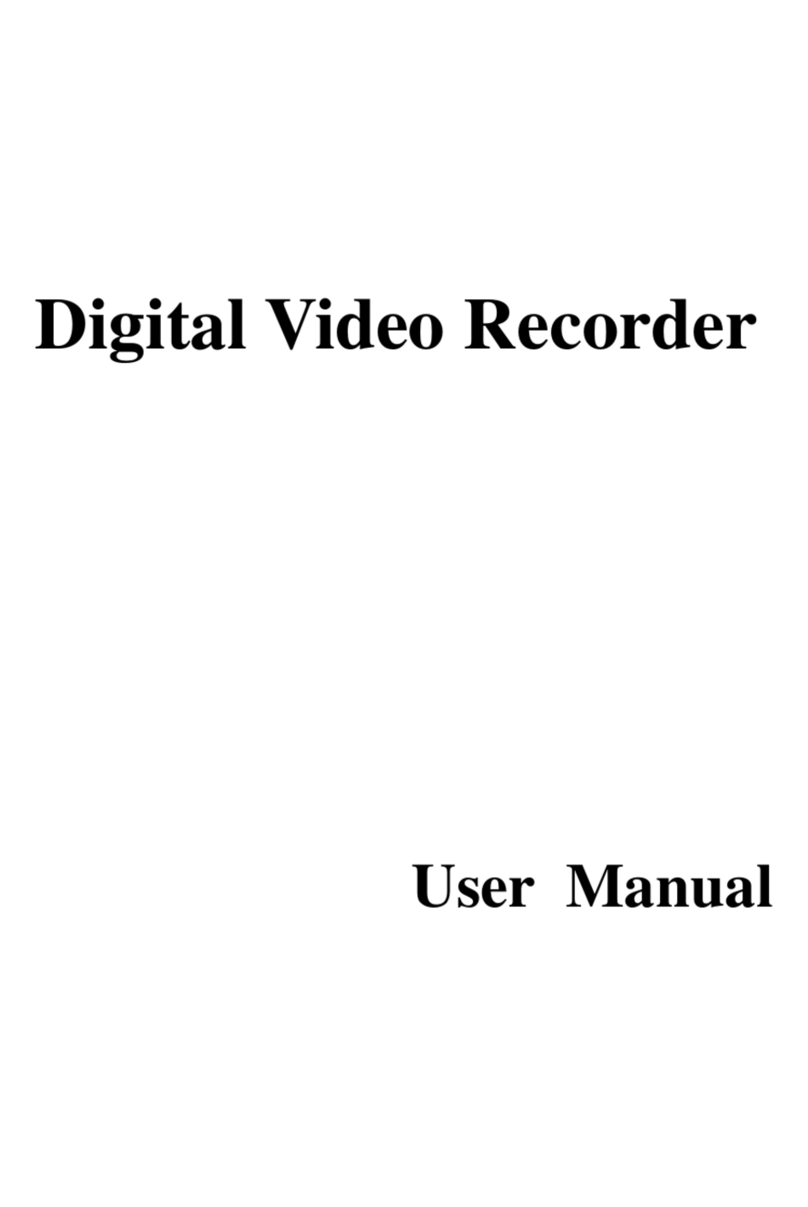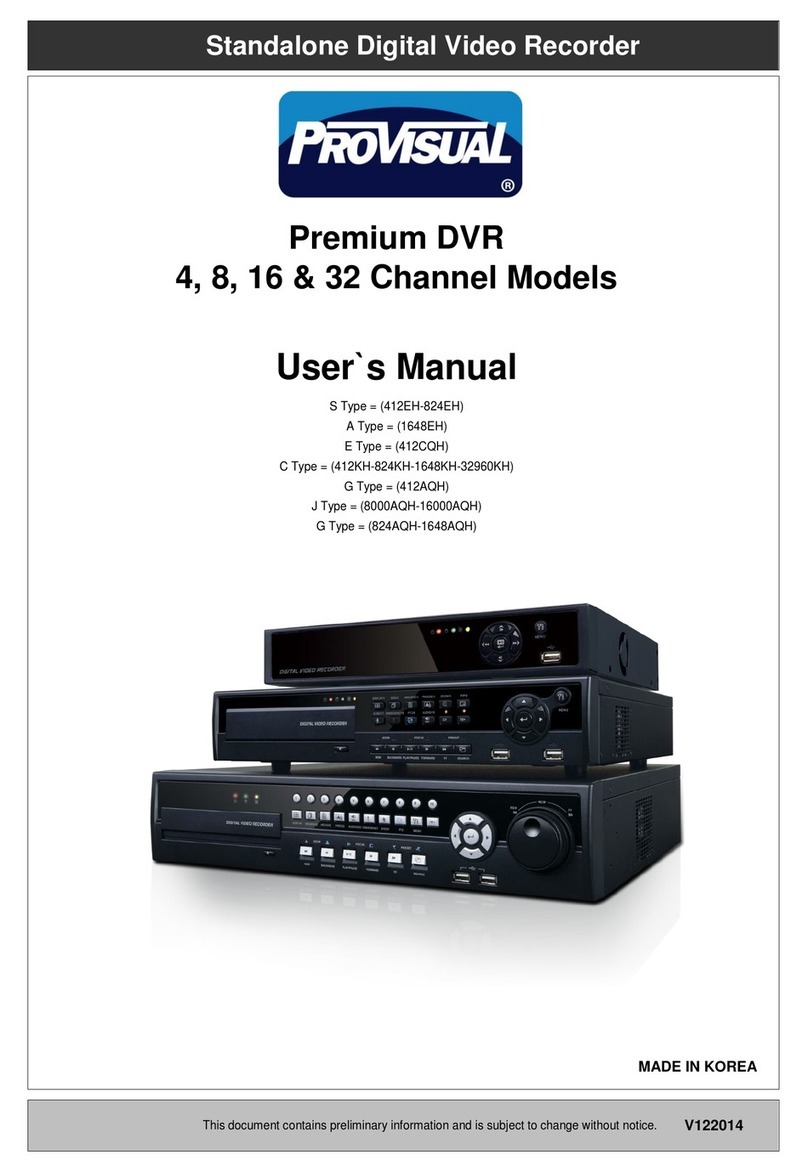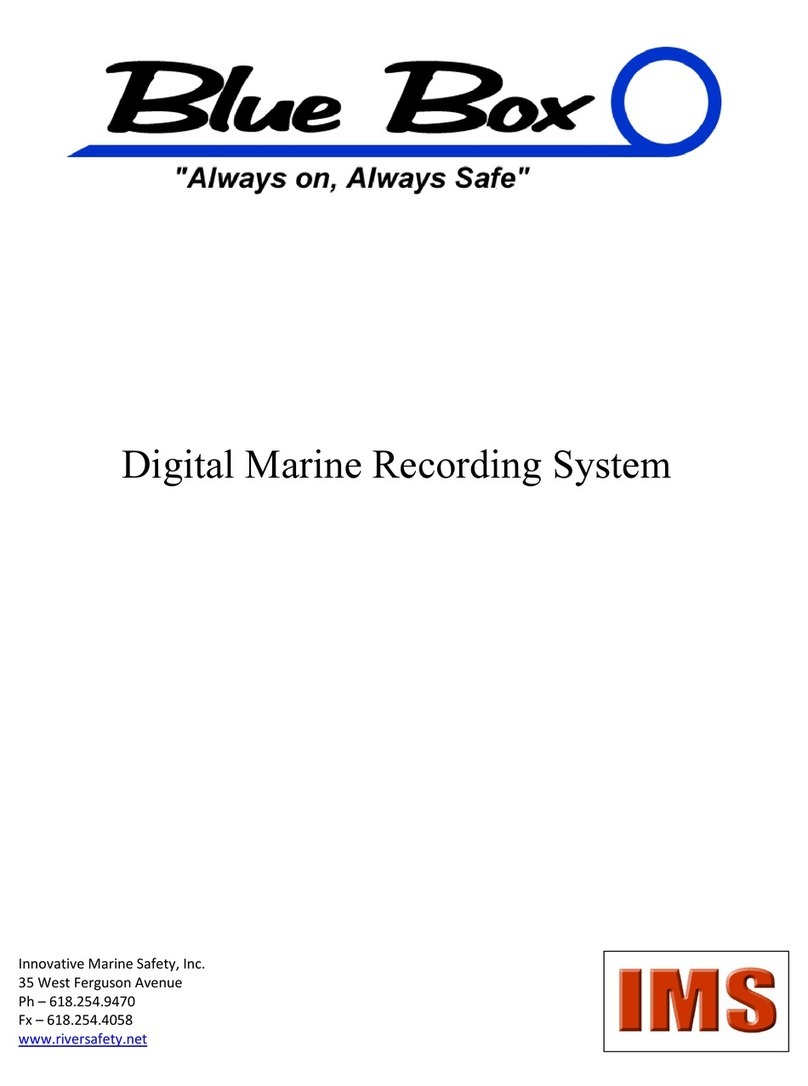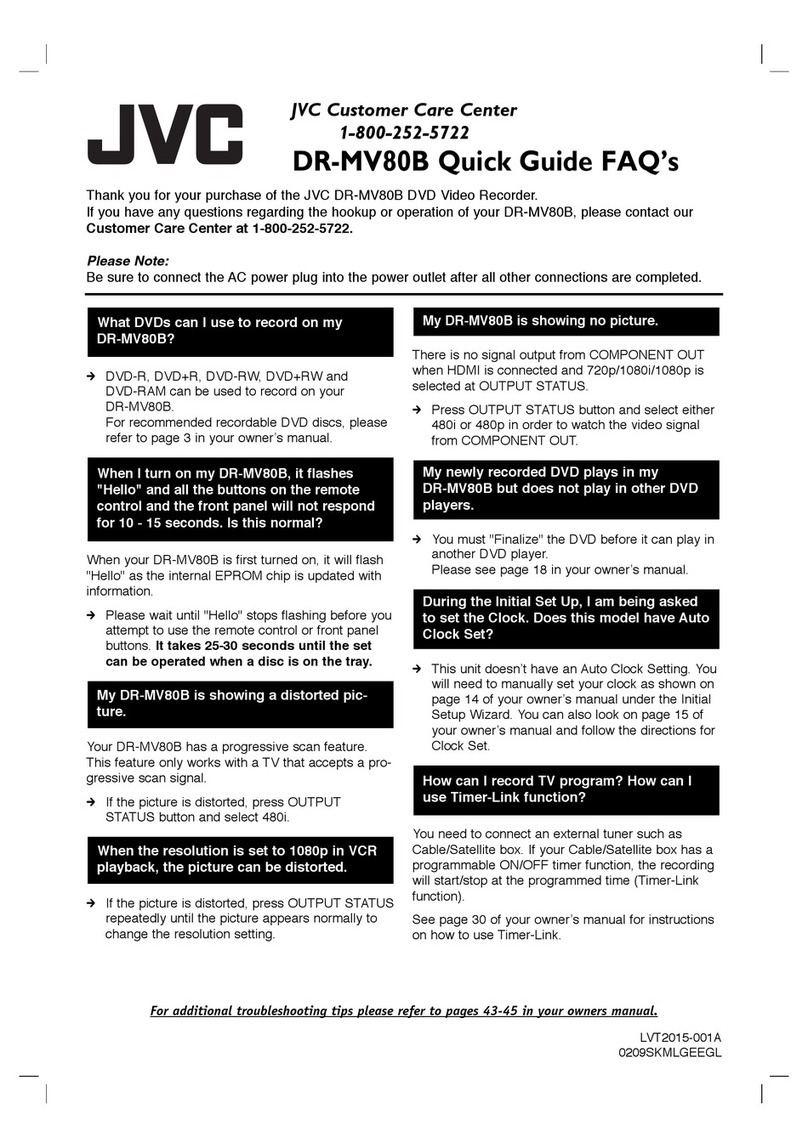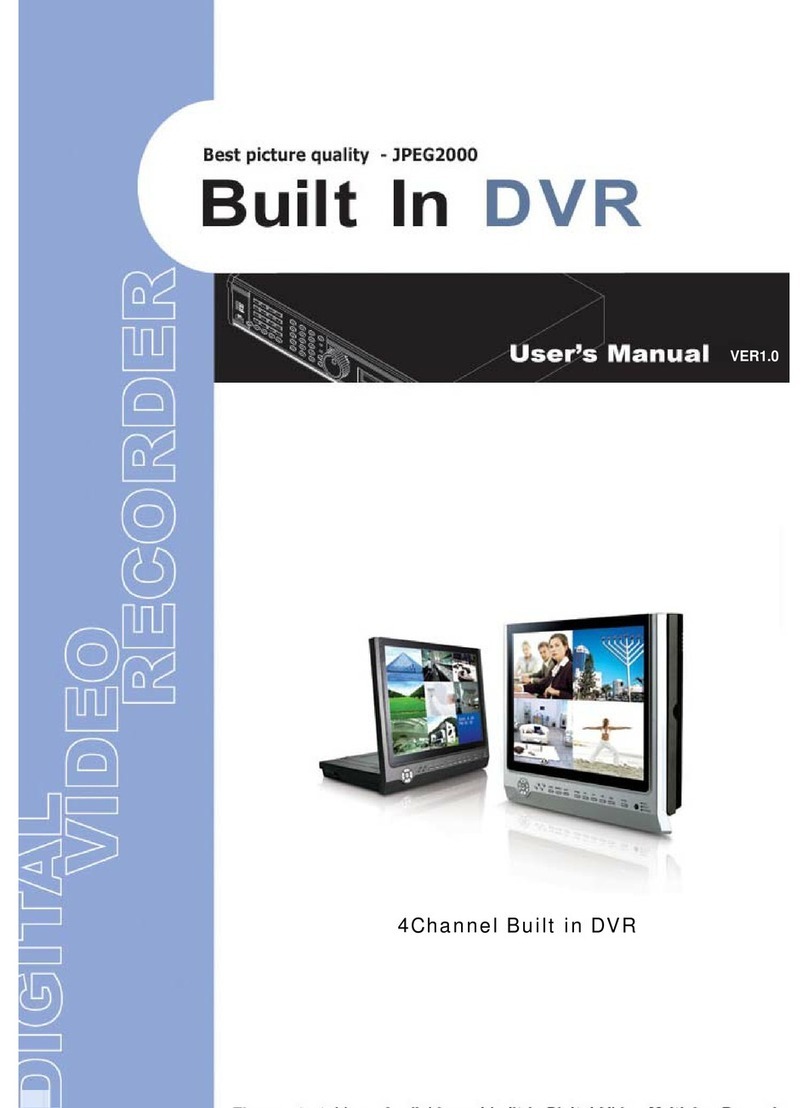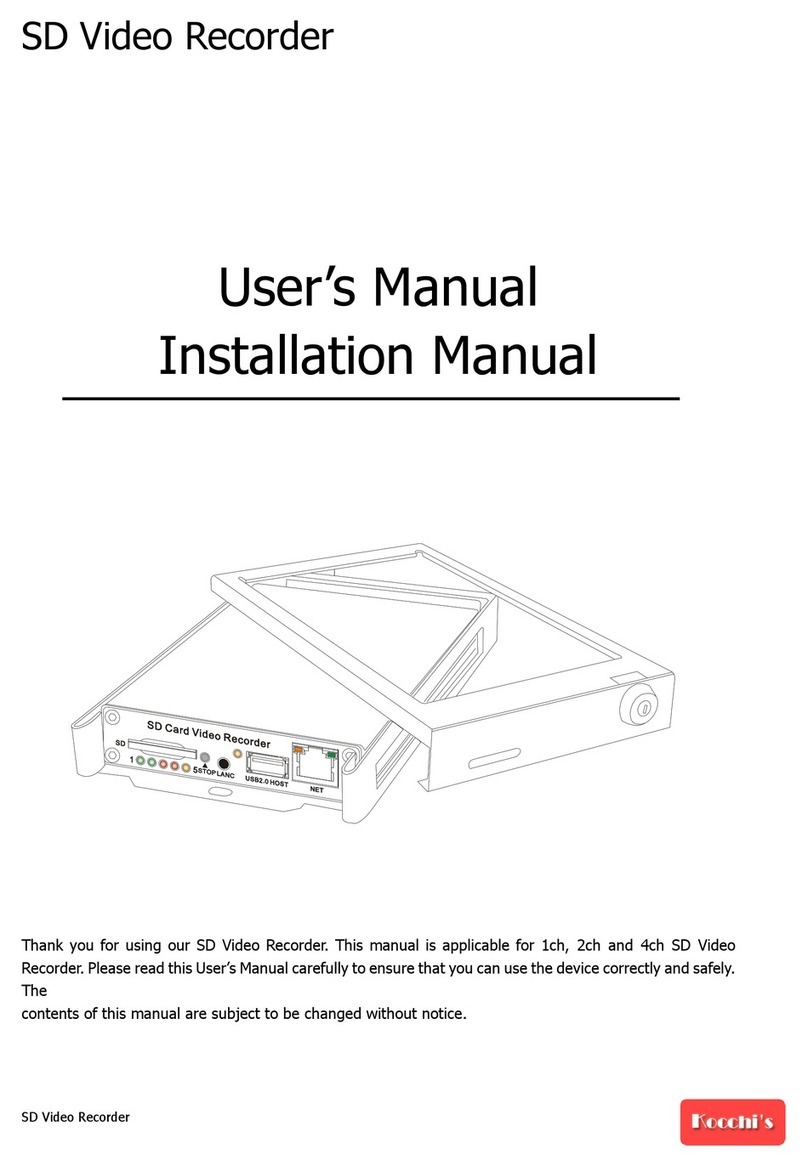HISCO DVR series User manual

Hisco® DVR Series User’s Manual
1
HISCO
DIGITAL VIDEO RECORDER
USER’S MANUAL
DVR VERSION 5

Hisco® DVR Series User’s Manual
2
Copyright and Important Information
Copyright
The contents of this manual may not be copied or reproduced in any manner or form without the
prior written consent of Hisco International Co., Ltd.
Trademarks
Hisco®is a Hisco International Co., Ltd.
Important Information
Before proceeding, please read and observe all instructions and warnings contained in this
manual. Retain this manual with the original bill of sale for future reference and, if necessary,
warranty service.
When unpacking your digital recorder, check for missing or damaged items. If any item is missing,
or if damage is evident, DO NOT INSTALL OR OPERATE THIS PRODUCT. Contact your dealer
for assistance.
Warnings
WARNING
TO REDUCE THE RISK OF FIRE OR ELECTRIC SHOCK, DO NOT EXPOSE THIS PRODUCT
TO RAIN OR MOISTURE.
DO NOT INSERTANY METALLIC OBJECT THROUGH VENTILATION GRILLS.
Explanation of Graphical Symbols
The lightning flash with arrowhead symbol, within an equilateral triangle, is intended to
alert the user to the presence of un-insulated “dangerous voltage” within the product’s
enclosure that may be of sufficient magnitude to constitute a risk of electric shock to
persons.
The exclamation point within an equilateral triangle is intended to alert the user to the
presence of important operating and maintenance (servicing) instruction in the
literature accompanying the product.

Hisco® DVR Series User’s Manual
3
Installation and Proactive Steps
PRE-CAUTIONS
•Should any liquid or solid object fall into the cabinet, unplug the unit, and have it checked
by the qualified personnel before operating it any further.
•Unplug the unit from the wall outlet if it is not going to be used for several days or more.
•To disconnect the cord, pull it out by the plug. Never pull the cord itself.
•Allow adequate air circulation to prevent internal heat build-up.
•Do not place the unit on surfaces (rugs, blankets, etc.) or near materials (curtains,
•draperies) that may block the ventilation holes.
Location conditions to avoid for installing Hisco DVRs:
•Excessive heat, such as direct sunlight or heating appliances
•Surfaces (rugs, blankets, etc.) or near materials (curtains, draperies) that may block the
ventilation holes.
•Moisture, dust, and smoke
•Magnetic fields or electrical waves
•Below freezing temperatures
Installation:
Before installing the system, please ensure that
•The power is switched off
•The unit has adequate air circulation to prevent internal heat build-up
•There is enough room for the unit and its connecting cables
•The unit is placed on an even surface
•The unit is not placed near any electronic equipment (e.g. microwave, radio, or any
wireless equipment such as cell phones)
•The unit is not expose to rain or water. The unit is not designed to be waterproof
•AUPS is used with the Hisco DVR unit to protects DVR from surges, spikes, lightning and
other power disturbances
g
gN
No
ot
te
e: A UPS must be used to comply with our warranty

Hisco® DVR Series User’s Manual
4
Installation and Proactive Steps
Installing the DVR:
g
gN
No
ot
te
e: Do not plug in power until all the cables have been connected
1. Once a location has decided. Carefully remove the DVR, Keyboard, mouse and BNC
connectors from the box and place the DVR on an even surface
2. Plug in the purple cable from the keyboard into the purple terminal found at the back of
the DVR
3. Plug in the green cable from the mouse into the green terminal found at the back of the
DVR
4. Plug in the blue cable from the monitor into the blue terminal found at the back of the
DVR. Don’t forget to plug in the power cord for the monitor
5. Plug in the BNC camera connector terminal found at the back of the DVR
6. Once all the connections are done. Plug in the power cord to the back of the DVR power
supply. There is a small switch at the back turn it ON (I). Now plug the power cord into the
outlet. This will start the Hisco’s DVR security software
Cleaning:
•Clean the unit with a slightly damp soft cloth.
•Use a mild household detergent. Never use strong solvents such as thinner or benzene
as they might damage the finish of the unit.
Recovering System DVR:
All Hisco’s DVR comes with a System Recovery Floppy if for any reasons the DVR is infectedwith
virus or Windows files system corruption you could recover the DVR using the System Recovery
Floppy provided.
Warning
•This System Recovery Disk would recovery the Windows O/S leaving the camera videos
data intact.
•Anything that is saved in C:\ would be erased.
oExample: DVR Settings, DVR log files etc..
g
gN
No
ot
te
e:Do not interrupt the process once it has started.
Instructions
1. Insert the recovery floppy into the floppy slot.
2. When the recovery is done please remove the floppy from the floppy slot.

Hisco® DVR Series User’s Manual
5
IMPORTANT SAFEGUARD
1. READ INSTRUCTIONS – All the safety and operating instructions should be read
before the appliance is operated.
2. RETAIN INSTRUCTIONS – The safety and operating instructions should be
retained for future reference.
3. CLEANING – Unplug video monitor or equipment from the wall outlet before
cleaning. Do not use liquid cleaners or aerosol cleaners. Use a damp cloth for
cleaning.
4. ATTACHMENTS – Do not use attachments not recommended by the video
monitor or equipment manufacturer as they may result in the risk of fire, electric
shock or injury to persons.
5. WATER AND MOISTURE – Do not use video monitor or equipment near water –
for example, near a bathtub, washbowl, kitchen sink, laundry tub, in a wet
basement, or near a swimming pool, or the like.
6. POWER SOURCES – Video monitor or equipment should be operated only from
the type of power source indicated on the marking label. If you are not sure of the
type of power supplied to your home, consult your video monitor or equipment
dealer or local power company. For video monitor or equipment designed to
operate from battery power refer to the operating instructions.
7. POWER CORDS – Do not allow anything to rest on the power cord. Do not locate
video monitor or equipment where persons walking on it will abuse the cord.
8. OBJECT AND LIQUID ENTRY -- Never push objects of any kind into video monitor
or equipment through openings as they may touch dangerous voltage points or
short-out parts that could result in a fire or electric shock. Never spill liquid of any
kind on the product.
9. SERVICING – Do not attempt to service video monitor or equipment yourself as
opening or removing covers may expose you to dangerous voltage or other
hazards. Refer all servicing to qualified service personnel.
10. DAMAGE REQUIRING SERVICE – Unplug video monitor or equipment from the
wall outlet and refer servicing to qualified service personnel under the following
conditions :
A. When the power-supply cord or the plug has been damaged.
B. If liquid has spilled, or objects have fallen into the video product.
C. If the video product has been exposed to rain or water.
D. If the video product does not operate normally by following the operating
instructions, adjust only those controls that are covered by the operating
instructions as an improper adjustment of other controls may result in
damage and will often require extensive work by a qualified technician to
restore the video product to its normal operation.
E. If the video product has been dropped, or the cabinet damaged.
F. When the video product exhibits a distinct change in performance – this
indicates a need for service.
11. REPLACEMENT PARTS – When replacement parts are required, be sure the
service technician has used replacement parts specified by the manufacturer or
that have the same characteristics as the original part. Unauthorized substitutions
may result in fire, electric shock or other hazards.

Hisco® DVR Series User’s Manual
6
•You can disable the All Power management program (Green PC features) on the
BIOS setup in your unit before run the program.
•You cannot use the screen saver program in your unit.
•System Display mode: “1024x768 dot, 24 or 32 bit Color”
•(Recommended Video card ATI AGP series, ATI Radon 7000 64MB or higher).
g
gN
No
ot
te
e: By default all of Hisco DVR System HDD are partition as follows
•C :\ : Drive C: contains DVR Operating S/W and O/S – Windows XP Pro only. About
4GB for the space of C: Drive is enough.
•D :\ : Drive D: is use for backing up images from cameras (JPG/BMP or AVI file
format.) About 650MB of space is allocated to Drive D:
•By default D:\Backup is created so that users can save backed up images on that
folder.
•By default Drive E: space is being use for capturing image data from cameras in
native file format.
•Disk Drive can be made from E:\ to X:\ (about 20 different drives). Input image data
from camera is automatically recorded from E:\Eyedat by DVR S/W.
•When E:\ is full, it automatically starts to write next Drive E:\, F:\....
•Please refer to the next two pages (Example of HDD partition) to learn about how to
make HDD partition.
•When you want to use certain Drive for backing up Windows or DVR S/W etc,
oMake a Folder named “BACKUP” or “MAIN”. The DVR S/W will find those
two names of the folder and skip the Drive. It will record to the next Drive.
IMPORTANT NOTICES

Hisco® DVR Series User’s Manual
7
Table of Contents
COPYRIGHT AND IMPORTANT INFORMATION ............................................................. 2
WARNINGS ............................................................................................................ 2
INSTALLATION AND PROACTIVE STEPS ..................................................................... 3
IMPORTANT SAFEGUARD......................................................................................... 5
IMPORTANT NOTICES.............................................................................................. 6
TABLE OF CONTENTS.............................................................................................. 7
CHAPTER 1. INTRODUCTION TO HISCO DVR SYSTEM.................................. 9
DVR SYSTEM FEATURES................................................................................. 10
DVR SYSTEM SPECIFICATION .......................................................................... 11
SUPPLIED ACCESSORIES................................................................................ 12
CHAPTER 2. DVR SYSTEM SETUP................................................................. 13
SYSTEM SETTING........................................................................................... 14
CAMERA SETTING.......................................................................................... 17
MOTION DETECTION SETTING.......................................................................... 19
SENSOR AND DIGITAL OUTPUT SETTING . ......................................................... 20
USER SETTING............................................................................................... 22
ALARM SETTING. ........................................................................................... 24
BASIC CONFIGURATION SETTING..................................................................... 26
BUILDING FILE SYSTEM. ................................................................................. 28
CHAPTER 3. USING DVR SYSTEM................................................................. 30
OPERATIONAL MODES.................................................................................... 31
SCREEN MODES. ........................................................................................... 34
COLOR AND PAN/TILT FUNCTIONS. .................................................................. 37
USING ALARM NOTIFICATION........................................................................... 38
USING THE EYELOGVIEWER. ........................................................................... 39
OTHER FUNCTIONS. ....................................................................................... 40
SEARCH AND RETRIEVE RECORDED DATA........................................................ 42
ADDITIONAL SEARCH FUNCTIONS.................................................................... 46
ADVANCED SEARCH ...................................................................................... 51
USING THE DVR IMAGE VIEWER ....................................................................... 53
CHAPTER 4. USING BACKUP PROGRAM ..................................................... 55
MANUAL BACKUP .......................................................................................... 56
USING A BACKUP VIEWER .............................................................................. 59
SCHEDULE BACKUP....................................................................................... 62

Hisco® DVR Series User’s Manual
8
CHAPTER 5. USING EYECLIENT PROGRAM................................................. 65
CLIENT PROGRAM SETTING............................................................................. 67
REMOTE MONITORING .................................................................................... 71
CLIENT PROGRAM BASIC OPERATION .............................................................. 72
SEARCH ON THE CLIENT................................................................................. 77
REMOTE CONTROL......................................................................................... 79
CLIENT BACKUP ............................................................................................ 81
ALAM RECEPTION FUNCTION........................................................................... 86
SYSTEM LOGVIEWER FROM CLIENT SYSTEM ..................................................... 87
CHAPTER 6. TROUBLE SHOOTING............................................................... 89
CHAPTER 7. CD BURNING INSTRUCTION .................................................... 94
CHAPTER 8. SECURING HISCO DVR............................................................. 99
CONNECTING UNINTERUPT POWER SUPPLY................................................. 102
CONNECTING DVR TO NETWORK.................................................................. 112
APPENDIX ..................................................................................................... 118
DVR MAIN SYSTEM SETUP MENU MAP ........................................................... 119
CLIENT SYSTEM SETUP MENU MAP................................................................ 123
2000 AND 3000 SERIES REAR VIEW ............................................................... 124
1000 SERIES REAR VIEW.............................................................................. 125
WARRANTY INFORMATION.......................................................................... 126
Table of Contents

Hisco® DVR Series User’s Manual
9
Introduction
to DVR
System

Hisco® DVR Series User’s Manual
10
Chap1.
DVR System Introduction
This system is PC Architecture Digital Video Security System digitizing, compressively saving,
retrieving and generating output image information from cameras. Also, this system is Digital
Video Security System of Next Generation improving strong points and significantly
complementing defects of existing analog CCTV.
1-1.DIGITAL VIDEO SECURITY SYSTEM FEATURES
•VideoCapture and MPEG4 base Wavelet or MPEG4, Motion-JPEG compression and recording
directly on to Hard Drive.
•Display Screen: Full screen, 4, 6, 9, 10, 16 split screen.
•Easy selectable for recording image resolution: 320x240, 640x240, and 640x480
•Color Quality control: brightness, contrast, saturation, Hue, sharpness.
•Multiple recording:
Mounting maximum 16 cameras, the system can record images onto HDD in the PC
GUI VCR style playback control. You can quickly retrieve images in files.
•Easy to set up the DVR system configuration:
On screen setup dialog allows you to set functions easily.
Examples: the amount of Camera to operate, select camera position onto Screen in the PC.
• Printing images: You can reproduce the selected images as BMP file, which can be printed out
with the PC printer.
•Archived Images can be backed up on to CD-RW, DVD-RAM for long-term storage.
•Image recording directory managing (specify the recording directory on the HDD and check
function of the minimum capacity disk storage ).
•Sensor/Motion Detector functions:
When a sensor signal is received by the system or Motion detection is triggered, the system
immediately starts recording images onto the HDD. Sensor recording interval and frame rate
control can be adjusted.
•Optimized File System for image saving:
File System is to minimize the access time of the Disk and allows the maximum capacity of
the Disk to be utilized preventing the occurrence of Disk fragments.
Because of optimized file system for image saving was self-developed and applied by
the DVR s/w,
Damaged files can be recovered easily, and increased security is assured.
•Pre/post alarm recording function:
Preservation function for spot situation is strengthened because pre/post images are
selected optionally.
0 ~ 60 copies can be recorded in case alarm by sensor or camera (motion detection) is
triggered.
•Image retrieval:
Recorded images of each camera can be confirmed (within the same time zone) after the
simultaneous retrieval of recorded images on multiple cameras (partitioned 1, 4, 6, 9, 10 or
16). Also a specific event can be traced easily.

Hisco® DVR Series User’s Manual
11
Chap1.
DVR System Introduction
Partial enlargement of retrieved image is possible and compensation function for image quality
allows sharpening and softening images.
Images can be printed by a color printer and copied to a diskette.
•Supports remote access (by dialup modems, Ethernet LAN (TCP/IP) as well as Pan/Tilt,
Zoom in/out functions.
1-2.DIGITAL VIDEO SECURITY SYSTEM SPECIFICATION
•Camera Input Port 1 camera up to 16 channels (NTSC/PAL)
•Analog output Port Hisco-1000 series: 1 spot output (default)
Hisco-2000 series: 1 spot output (default)
Hisco-3000 series: 1 spot output + 1 split out (default)
•Monitoring Speed Max. 480fps (Real-time display by Hardware) with
16 cameras (3000 series, NTSC)
Max. 400fps (Real-time display by Hardware) with
16 cameras (3000 series, PAL)
Max. 30fps (1030), 60fps (2060), 120fps (2120),
240fps (2240), 480fps (2480) with 16 cameras (NTSC)
Max. 25fps (1030), 50fps (2060), 100fps (2120),
200fps (2240), 400fps (2480) with 16 cameras (PAL)
•Recording Speed Max. 30fps (Hisco-1030, 3030) with 16 cameras (NTSC)
Max. 60fps (Hisco-2060, 3060) with 16 cameras (NTSC)
Max. 120fps (Hisco-2120, 3120) with 16 cameras (NTSC)
Max. 240fps (Hisco-2240, 3240) with 16 cameras (NTSC)
Max. 480fps (Hisco-2480, 3480) with 16 cameras (NTSC)
Max. 25fps (Hisco-1030, 3030) with 16 cameras (PAL)
Max. 50fps (Hisco-2060, 3060) with 16 cameras (PAL)
Max. 100fps (Hisco-2120, 3120) with 16 cameras (PAL)
Max. 200fps (Hisco-2240, 3240) with 16 cameras (PAL)
Max. 400fps (Hisco-2480, 3480) with 16 cameras (PAL)
•Compression Method Motion-JPEG, Wavelet
•Compression Ratio 8~12KB (320X240 on MJPEG compression), 2~5KB (on
Wavelet compression)
•RECORDING Resolution NTSC, PAL: 320x240, 640x240, and 640x480
•Screen Division 1, 4, 6, 9, 10, 16
•Recording Schedule By Camera & Time, Continuous, Motion detection,
Sensor relayed, Event
•S/W Motion Detection Function built in the program

Hisco® DVR Series User’s Manual
12
Chap1.
DVR System Introduction
•Pre/Post Alarm recording function built in the program
•Pan/Tilt Zoom in/out control Function built in the program
•Remote Transferring Function Acceptable for PSTN, LAN
•Remote Transferring Speed PSTN 1~2 frame/sec / LAN max 25frame/sec
(Basis on 320x240 Wavelet)
•OSD Function Camera location name, Recording status
•Alarm In/Digital Output 16 sensor input / 4 digital output ports type,
•Multi Tasking Providing access to Monitoring, Recording, Searching,
simultaneously.
•Backup Function Manual Backup by using DVD RAM or CD-RW, USB HDD
Scheduled Backup available
•Remote Access Remote Monitoring, Remote Search, Remote setup,
Remote Backup
1-3.PROVIDED COMPONENTS
•DVR system consists of:
▶DVR Installation CD contains the following
▶DVR Main software
▶DVR Client software
▶DVR Board Device Driver
▶Nero Burning Software
▶User’s Manual file (Acrobat PDF type)
▶Keyboard, Mouse and power cord
▶Recovery Floppy and Windows XP CD
▶Camera Input BNC connector (Tower model) and accessories

Hisco® DVR Series User’s Manual
13
Setting up
DVR
System

Hisco® DVR Series User’s Manual
14
Hisco DVR surveillance program starts automatically once the system powers up.
By clicking SETTING button, user can configure DVR‘s Global Setting.
2-1.SYSTEM SETTING
In SETTING, user can specify which cameras to be used, enable/disable network,
enable/disable Pan/Tilt
control, enable/disable Watch-dog function, and initial screen split mode etc
If a user clicks the SETTING button user authentication prompt will be displayed.
Fill in the User ID and password (Use
keyboard or virtual computer keyboard, by
clicking on the keyboard icon).
Click OK.
Default ID: admin
Password: admin
System setting window will be displayed.
(as Shown next page)
NOTE: Only users with administrative privilege can log on to change any setting.
Chap2.
Setting up DVR System
Screen Button

Hisco® DVR Series User’s Manual
15
Chap2.
Setting up the DVR System
•Camera use:
Enable or disable cameras by clicking buttons with corresponding camera numbers
•Site:
Enter the system location name. Fill in the System Site location name, Admin User name,
Address, telephone number
•Network:
Enable or disable remote monitoring access (remote connectivity) and specify the Server port
address (default 5823). Use Bandwidth Setting to limit bandwidth usage by DVR when a user
to access the DVR remotely by PSTN, LAN/WAN (including ADSL)
•System:
Overwrite Use: Image data overwrites itself when file system (HDD) is full.
Automatic System Shutdown: System shuts down automatically when user
presses QUIT button.
Schedule Reboot : Enable / disable scheduled system reboot. Click the box
to enable it and set the desired time and date for the restart.
Hisco recommends DVR to be restarted once a week for maintenance.

Hisco® DVR Series User’s Manual
16
•Display:
-Show Recording Status: To display the Recording status on the main screen, select this
option.
-Show Camera Location: To display the camera location on the main screen, select this
option.
-Initial Display Mode: Designate screen partitions displayed on initial system start up (Single,
4, 6, 9, 10 and 16 partitioned screens).
To view full screen, select full screen check area.
-Auto Switch Interval: Time it takes for cameras to rotate.
Also, the display time of camera image shown on external composite monitor when
connected is same.
•Etc:
- ID/PW Use: Enable/Disable ID and Password authentication for accessing all function of
DVR
- Watchdog Use: Enable/disable watch-dog function. Enabling this feature will automatically
detect a system’s malfunction and restart the system.
•Spot Monitor Out:
By clicking buttons, users can specify which cameras will be displayed on spot monitor.
Multiple selections of cameras will result in sequentially switching between cameras.
Chap2.
Setting up the DVR System

Hisco® DVR Series User’s Manual
17
Chap2.
Setting up the DVR System
2-2.CAMERA SETTING
In camera setting, users can specify status of each camera, recording schedule, camera location,
P/T/Z setting, and pre/post recording.
•Select Camera: Select the camera to configure.
•Location: Name each camera. (Max.15 characters)
•Pan/Tilt: Enable/disable P/T/Z control.
Clicking “use” allows a user to setup the PTZ
camera’s type and protocol, communication port
parameter.
-Select the control type
(Panasonic, vicon, pelco etc)
-Specify the Communication Port, Baud Rate,
Parity, Data Bit, and Stop Bit to be used
-Select the PTZ Address to be used
-Enable/disable Spot Monitor View.
If this option is used, the analog monitor
keeps display the PTZ camera’s image while
you are controlling the PTZ camera.
•Same Setting for all Cameras:If this option is
selected, the same setting will be applied to
all cameras.

Hisco® DVR Series User’s Manual
18
•Hide Screen: If this option is selected, the camera will not be displayed on the main
screen but it will still record. Make sure that "Same Settings for all Cameras" is
unchecked while you hide screen
•Advanced: Specify the pre
frames and post
frames
- Pre Frames: Pre event
recording frame rate:
1 frame ~ 60 frames
-Post Frames: Post
Alarm recording frame
rate: 1 frame ~ 60
frames
•Record:Specify the
recording image
resolution, quality
(compression ratio),
recording speed.
-Resolution: Specify the
recording resolution.
Select the resolution for each camera:
320x240, 640x240, 640x480 (NTSC,PAL)
(NOTE: 640X480 resolution will result in
large file size)
-Quality: Specify the recording image quality:
Wavelet Setting: 10:1, 20:1, 40:1, 60:1,
80:1, 100:1
(NOTE: 10:1 will result in good quality picture but large file
size)
M-jpeg Setting: 85(Highest), 75, 65, 55(Standard), 45, 35(Lowest)
(NOTE: 85 will result in good quality picture but large file size)
-Speed: Specify recording frame rate.
Select the frame rate for each camera: 1 frame/sec ~ 30 frame/sec
•Schedule: Specify the weekly schedule for each camera (Hourly).
-Watch: No recording
-Continuous: Time lapsed recording
-Motion: Recording on motion detection
-Sensor: Recording on sensor operation
-Motion & Sensor: Recording on sensor and motion detection operation
-Event: normally continuous recording (1fps), configured recording frame rate will be
activated when event occurs. (sensor or motion detected)

Hisco® DVR Series User’s Manual
19
Chap2.
Setting up the DVR System
2-3.MOTION DETECTION SETTING
•Select Camera: select a camera to configure the motion setting.
•Same Setting for all Cameras:If this option is checked, every camera will have the
same setting (motion spot, sensitivity, and rate).
•Sensitivity: Sensitivity determines a motion by speed of pixel change in a given area.
Select the sensitivity of the motion detection area. “5” is most sensitive and “1” is least
sensitive.
•Rate: Rate determines a motion by number of pixel changes in a given area. Select the
motion rate between 1% ~ 100%. “1%” is most sensitive and “100%” is least sensitive
•Area setting: Set up motion sensitive area (motion grid).
-Add area: Click and drag to add a motion sensitive area in a camera view. Max. 16
individual motion sensitive areas can be drawn.
-Add All: Click to have an entire camera screen to be motion sensitive area.
-Delete area: User can click individual motion grid to delete while Delete Area button is
clicked.
-Delete All: This will delete all selected areas.
-Test: After setting the motion grid and sensitivity, user can test if the setting is working or
not. If a motion is detected, the “Motion” indication will be displayed on the screen and
DVR will make a beeping sound.

Hisco® DVR Series User’s Manual
20
2-4.SENSOR &OUTPUT SETTING
In Sensor and DO setting, user can specify the sensor location, sensor type, co-operating camera,
and co-operating relay out, and output operation time (delay time).
•Select Sensor: Select installed sensor (Selected sensor, user to setup a sensor type,
co-work camera, co-work output Relay or Digital out) and Dwell time Individually.
• Set Location & Type: Enable/disable sensor
- Location: Fill in the sensor location
- Type: N/C-normal close type, N/O-normal open type
• Relay Camera: Assign a camera that would record, when sensor is triggered
Chap2.
Setting up the DVR System
Table of contents
Other HISCO DVR manuals