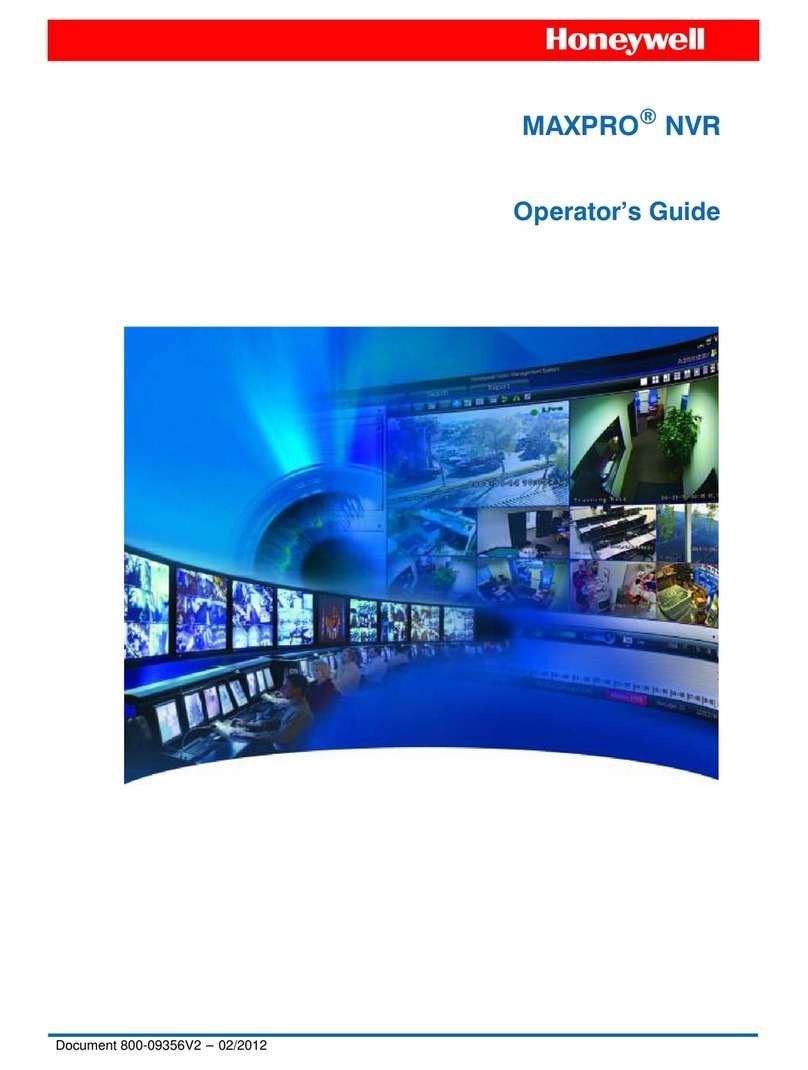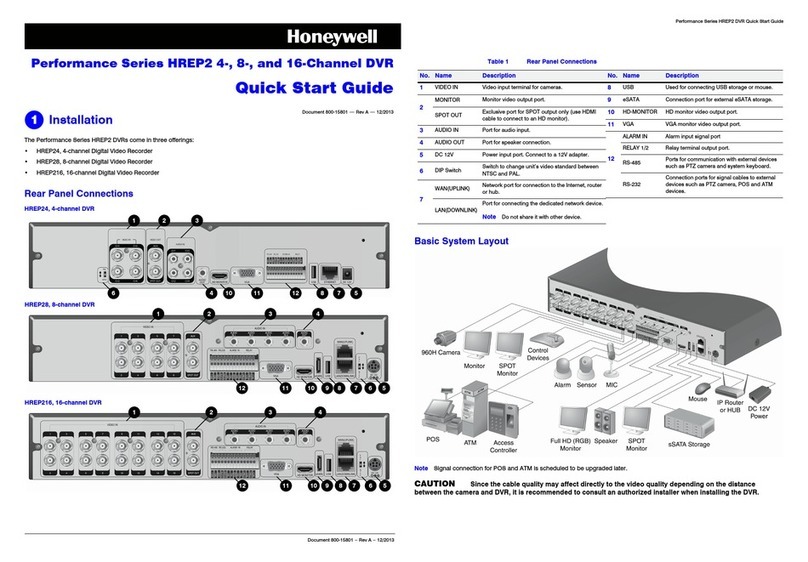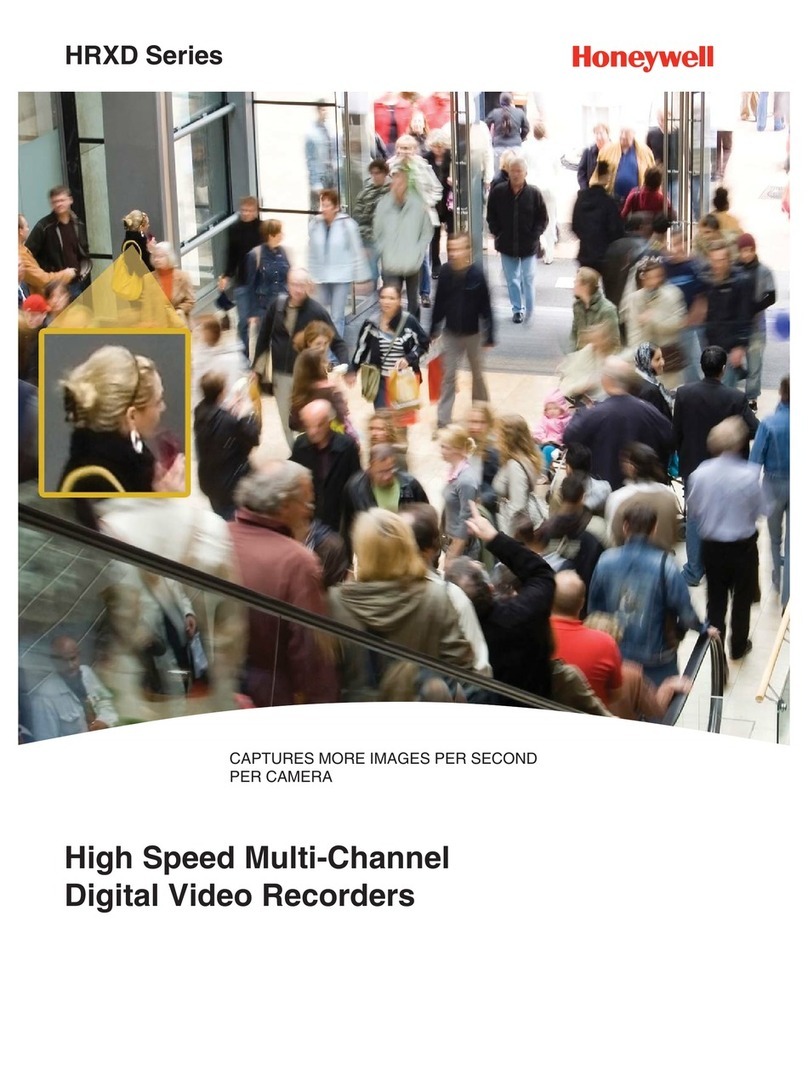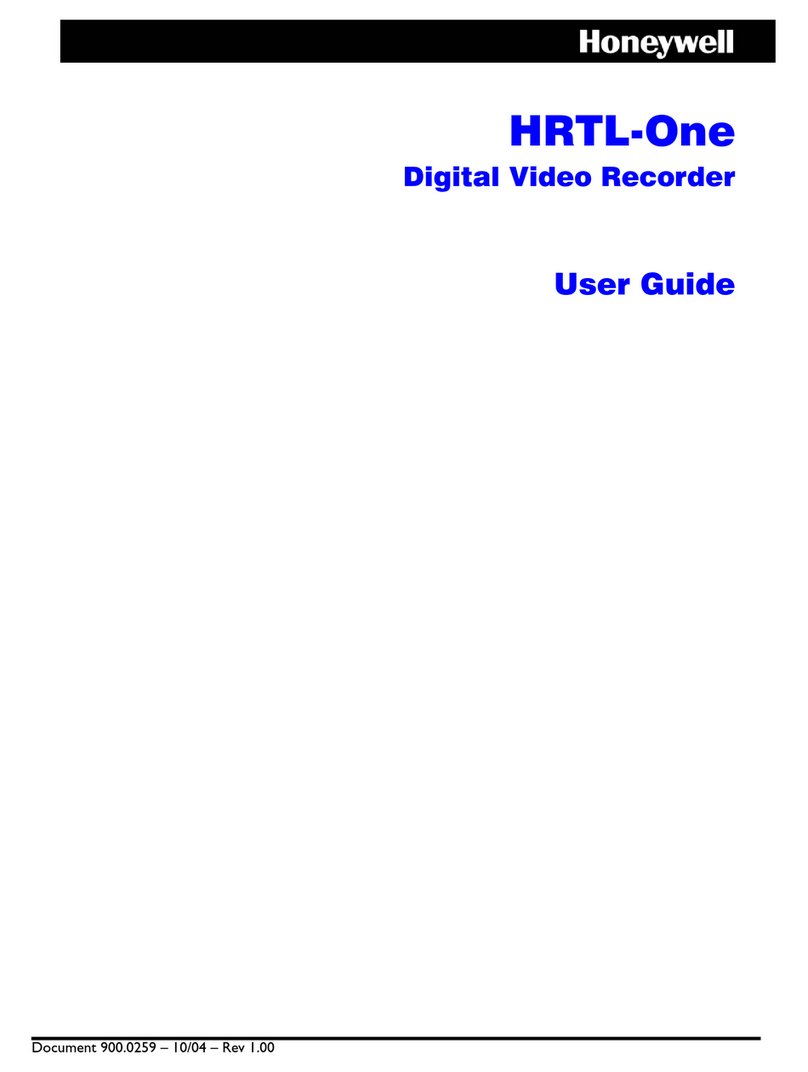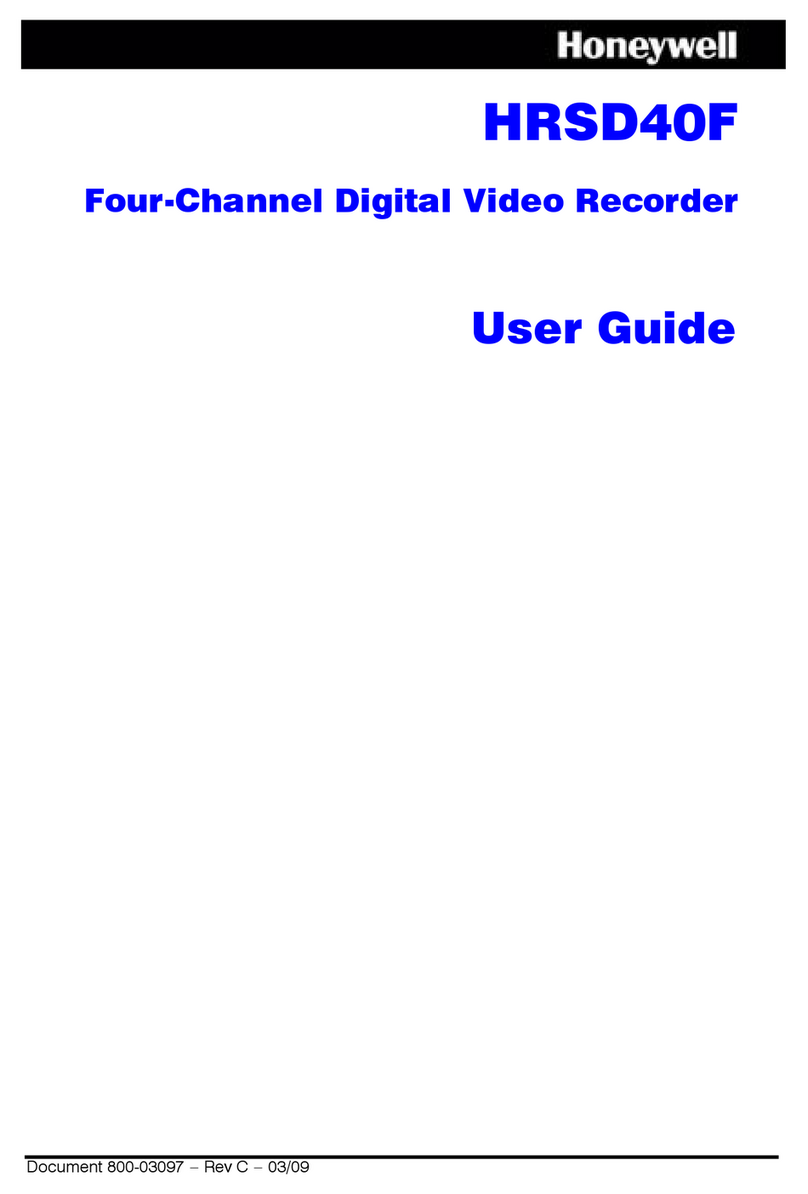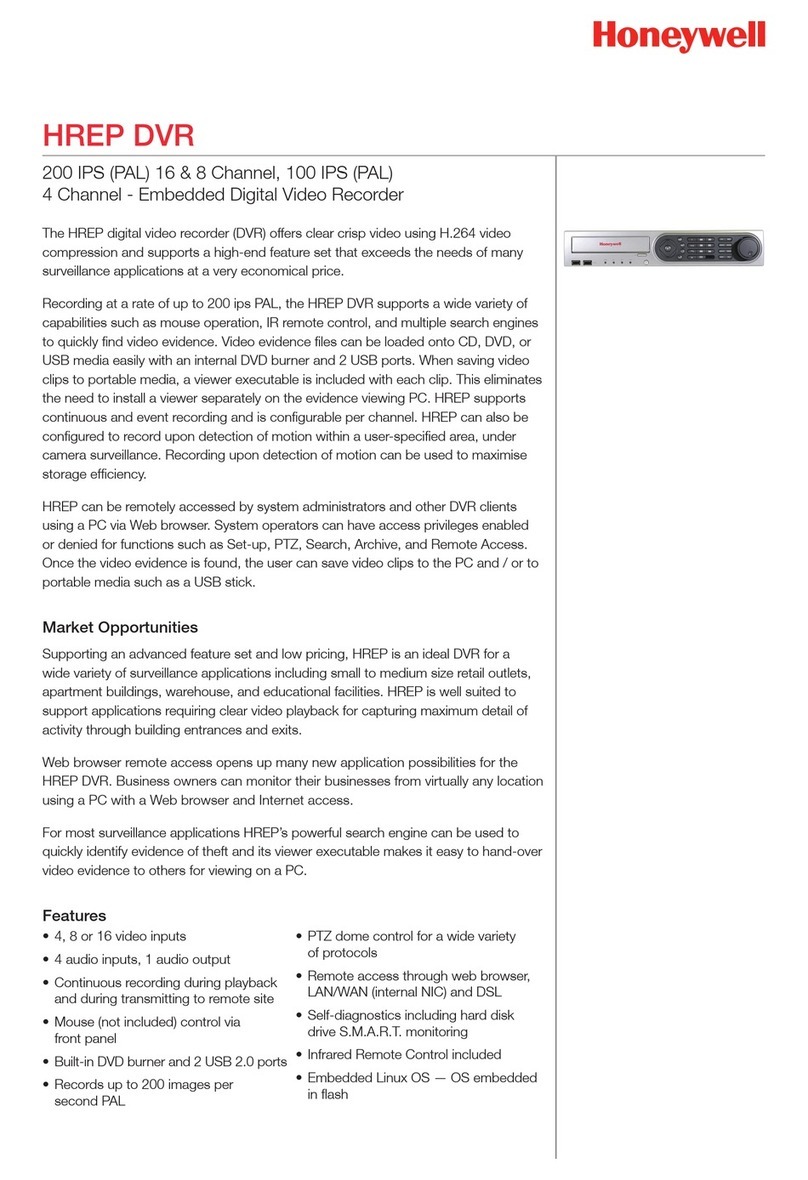2
Model Note
HD-DVR-1004 Main stream:
Channel 1: D1/CIF/QCIF(1-25/30fps)
Channel 2-4: CIF/QCIF(1-25/30fps), D1(1-6/7fps)
Extra stream: QCIF(1-25/30fps),CIF(1-6/7fps)
HD-DVR-1008 Main Stream:
Channel 1: D1/CIF/QCIF (1~25/30fps);
Channel 2~8: CIF/QCIF (1~25/30fps), D1 (1~6/7fps)
HD-DVR-1016 Main stream:
Channel 1&9: D1/CIF/QCIF(1-25/30fps)
Other channels: D1(1-6/7fps), CIF/QCIF(1-25/30fps)
Extra stream: QCIF(1-25/30fps), CIF(1-6/7fps)
Search and Playback
Click search button in the main menu, search interface is shown as below. Usually there are three file
types:
•R: Regular recording file.
•A: External alarm recording file.
•M: Motion detection recording file.
Serial Number Function Serial Number
Function
1 Play 9 Previous file
2 Backward 10 Next channel
3 Stop 11 Next file
4 Slow play 12 Previous channel
5 Fast play 13 Search
6 Previous frame 14 Backup
7 Next frame 15 Clip
8 Volume
Network Setup
•IP address: Here you can input IP address manually.Uncheck DHCP for static IP setting.
Enter the IP information that you get from your network administrator.
•DHCP: It is auto search IP function. When enable DHCP function, so you do not need to
manually input the IP address. Your router will assign the IP address automatically.
•Max connection: system support maximal 20 users.
Please note that 0 means network connection is disabled and you cannot visit this DVR from IE
website.
•Advanced setting: Please refer to the user’s manual included in the resource CD for detailed
information.
After completing all the setups please click save button, system goes back to the previous menu.
Pan/Tilt/Zoom
PTZ Setup
The PAN/TILT/ZOOM setup includes the following items. Please select channel first.
•Protocol: Select corresponding PTZ protocol such as PELCOD.
•Address: Input corresponding PTZ address.
After completing all the setups please click save button, system goes back to the previous menu.
PTZ Operation
In one window display mode, right click mouse (press Fn button in the front panel or press Fn key in
the remote control) and select Pan/Tilt/Zoom you will enter the PTZ menu.
Click Pan/Tilt/Zoom, the interface is shown as below. Here you can set the following items:
Click icon and to adjust Zoom, Focus and Iris. Please click direction arrows to adjust
PTZ position. When are total 8 direction arrows. Please note if you use remote control, you can use
just four directions (Up/down/left/right). The speed value ranges from 1 to 8. Here is a sheet for you
reference.
Name Function Key Function Shortcut Key Function Key Function Shortcut Key
Zoom Near ►Far
Focus Near Far ►
Iris close Open
You can click Set button (or press REC button in the front panel) to set preset, tour, and pattern.
You can click Page Switch button (or press Fn button in the front panel) to call main function.
Web Operation
Login
Open IE and input DVR address in the address column. For example, if your DVR IP is 192.168.1.16,
then please input http://192.168.1.16 in IE address column. Default Username is admin and
Password is admin.
Main Window
After you logged in, you can see the main window.
Click the channel name on the left side; you can view the real-time video.
For detailed operation information, please refer to the User’s Manual included in the resources CD.
Honeywell
Honeywell Security Asia Pacific
35F Tower A, City Center, 100 Zun Yi Road, Shanghai 200051, China
TEL +86 21 22196888
FAX +86 21 62370740
© 2011 Honeywell International Inc. All rights reserved.
http://www.cn.security.honeywell.com http://www.security.honeywell.com