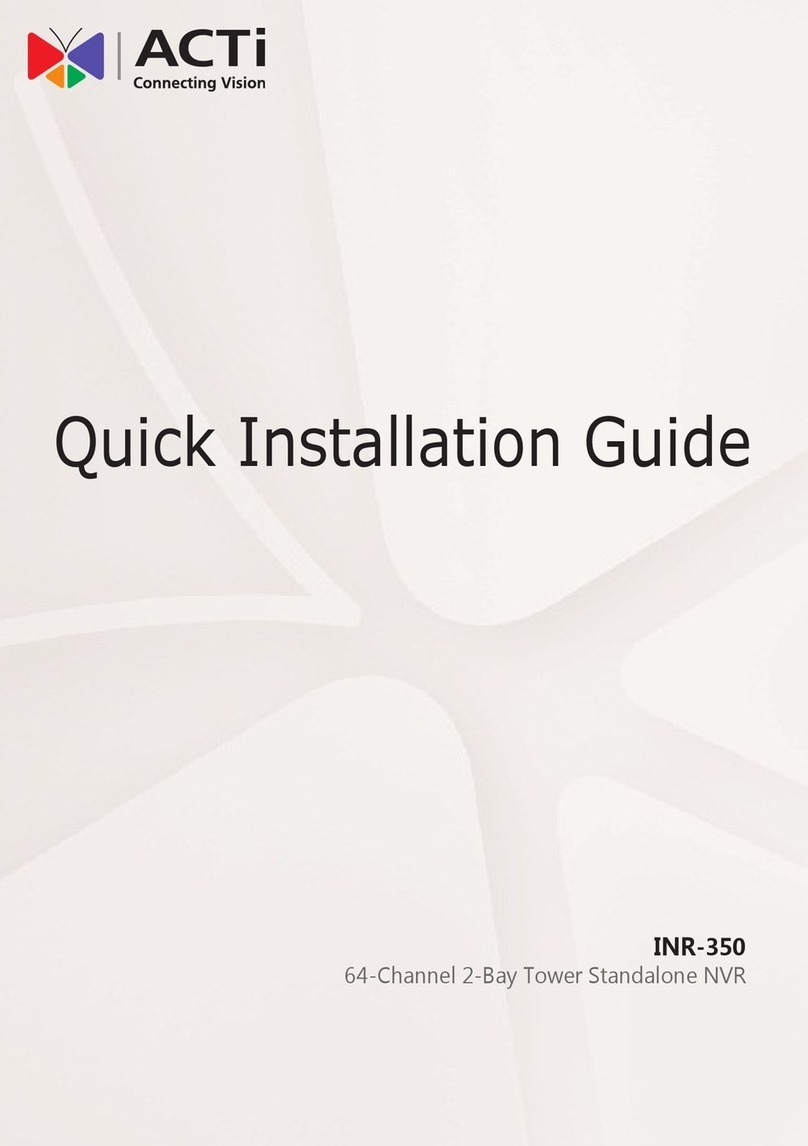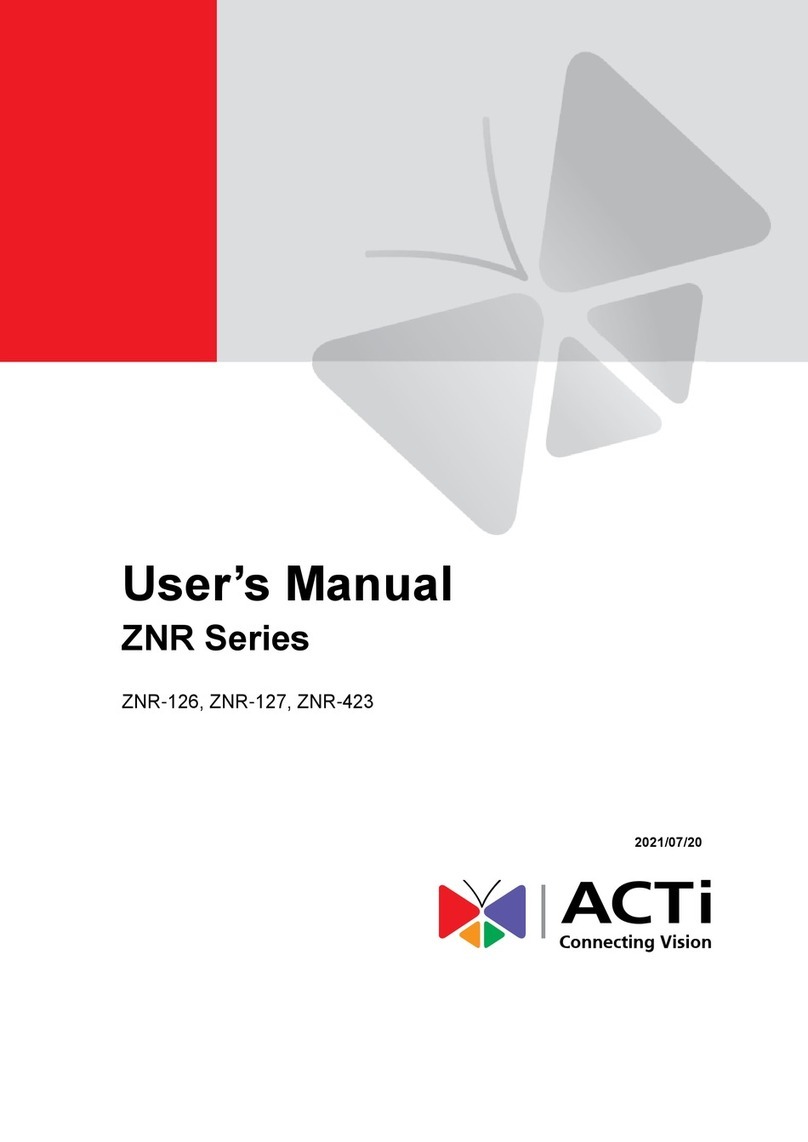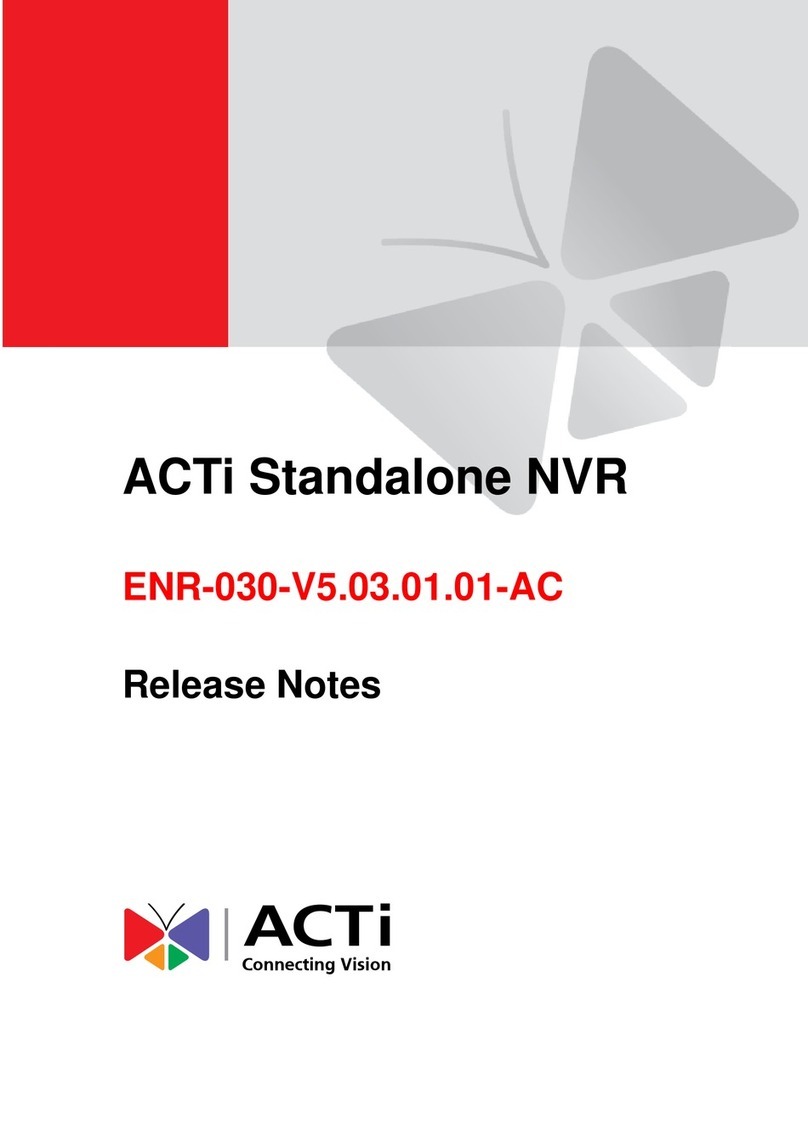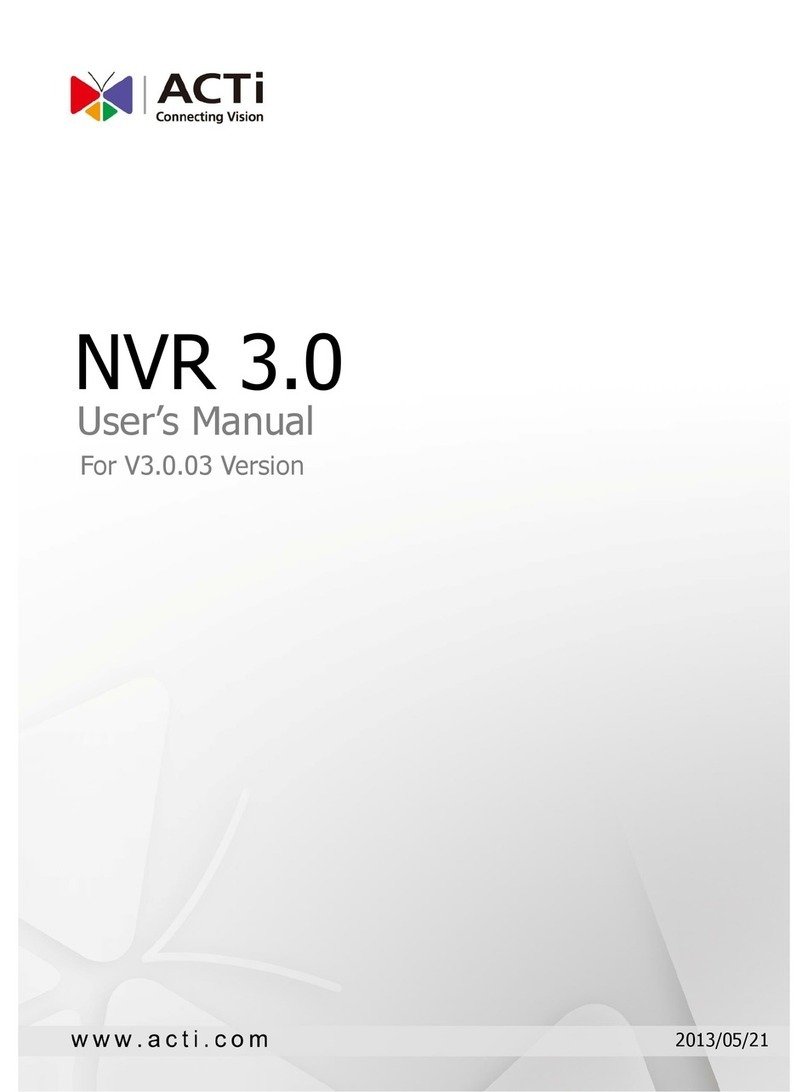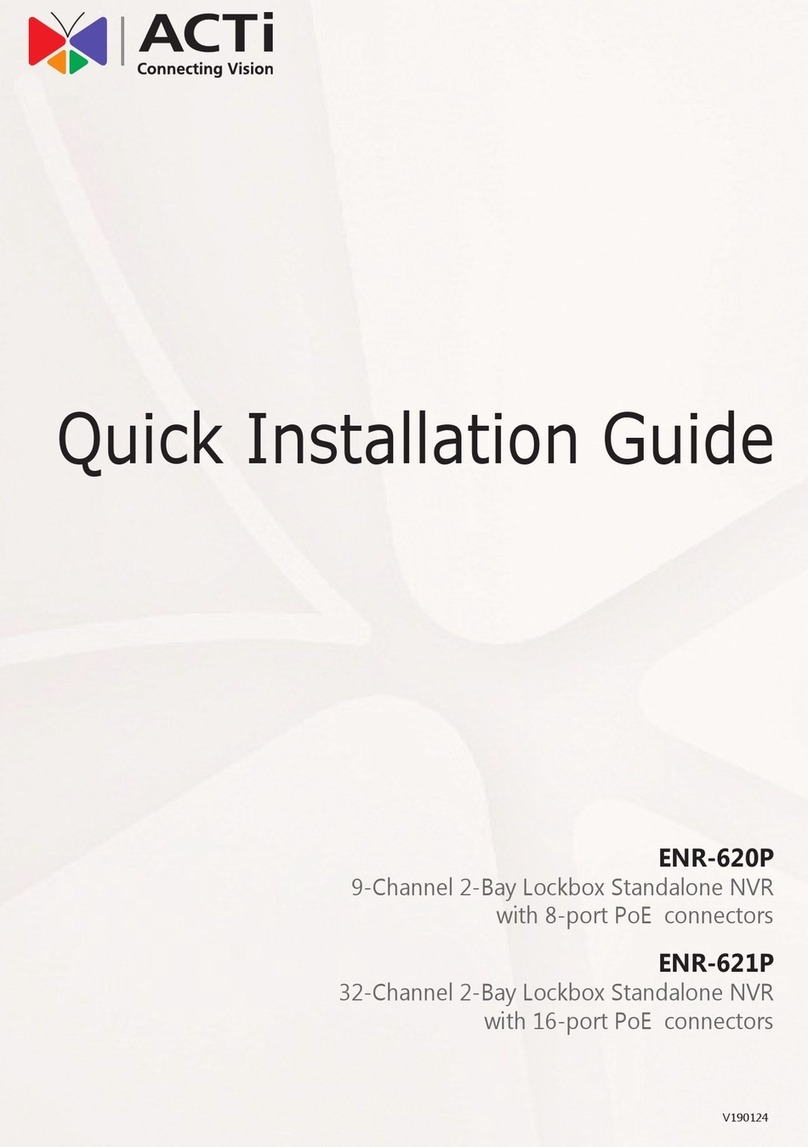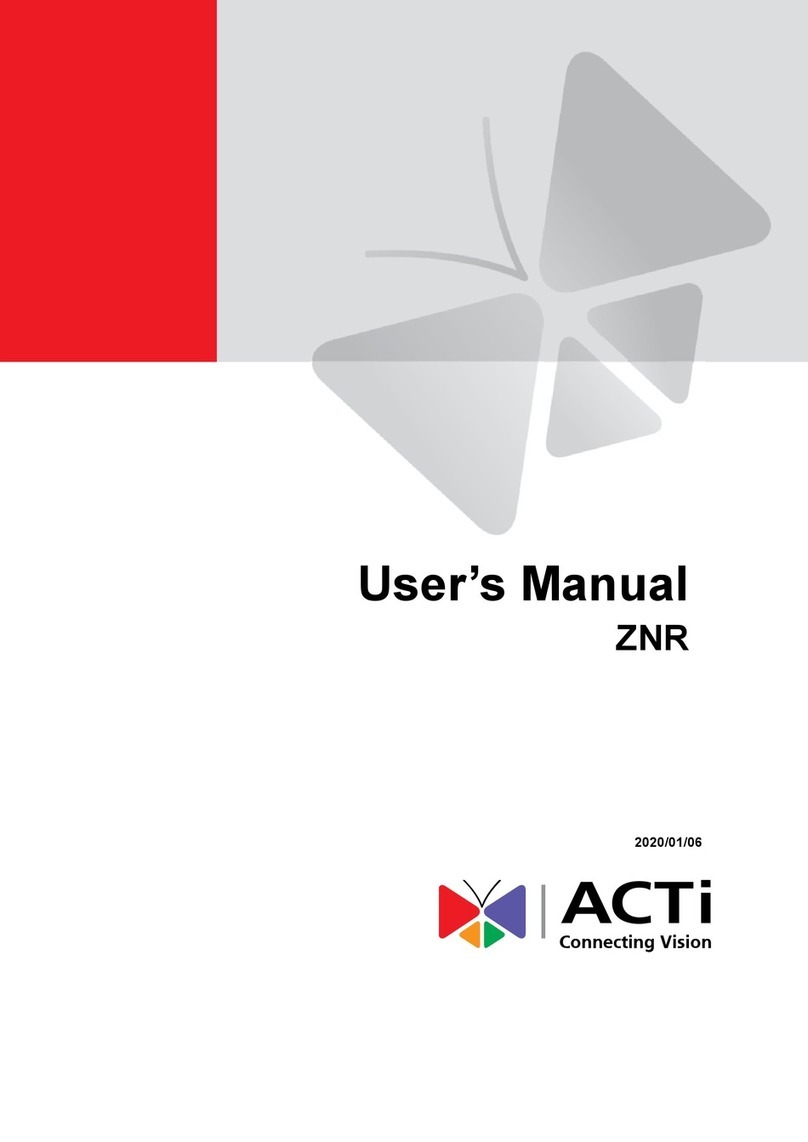GNR-3000 System Administrator’s Manual
8
Turn Off the Unit .....................................................................................23
Enter Windows........................................................................................24
Adjust Screen Resolution......................................................................25
Get the Hard Disks Ready for Recording .............................................26
Windows Volume Types...............................................................26
Windows Volume Types Comparison ..........................................28
Start Creating Disk Volumes........................................................29
Observe Disk Status...............................................................................32
Live View Screen .........................................................................32
Disk Management........................................................................33
Trouble-shoot the Disk Drives 34
Reactivate the Disk......................................................................35
Check the Physical Connection ...................................................35
Reactivate the Volume.................................................................36
Volume Resynchronization...........................................................36
Repair the Mirrored Volume.........................................................36
Replace the Disk..........................................................................37
Configure the IP Address.......................................................................38
Find the IPAddress of GNR......................................................... 38
Assign a Static IPAddress to GNR..............................................39
6 Log In to the System 41
Access the NVR Server via NVR3 Workstation....................................41
Local Workstation Client Login..................................................... 42
A. Enter Account & Password 42
B. Choose the Initial Page 42
C. Language 42
D. Remember Login Information and Auto Login 42
E. Retrieve the Forgotten Password 43
Remote Workstation Client Login.................................................43
A. Server IP & Server Port 43
B. Enter Account & Password 43
C. Choose the Initial Page 43
D. Language 44
E. Remember Login Information and Auto Login 44
F. Retrieve the Forgotten Password 44
G. Server Name/Server Sites List 44