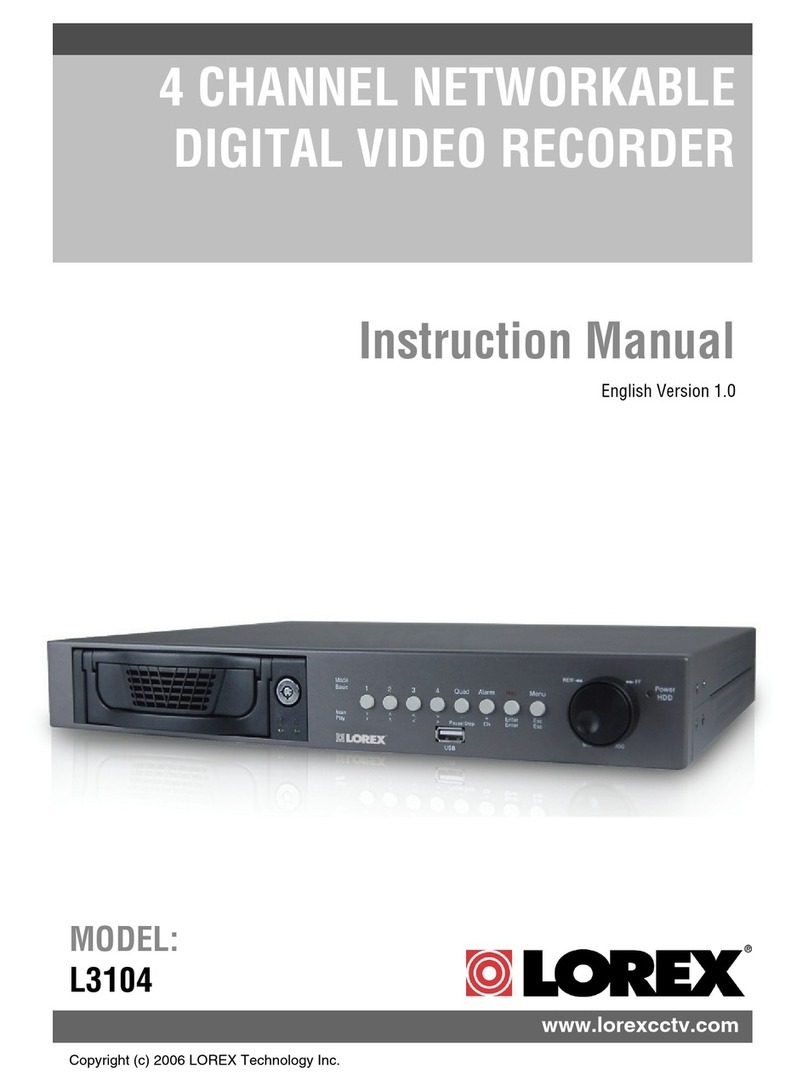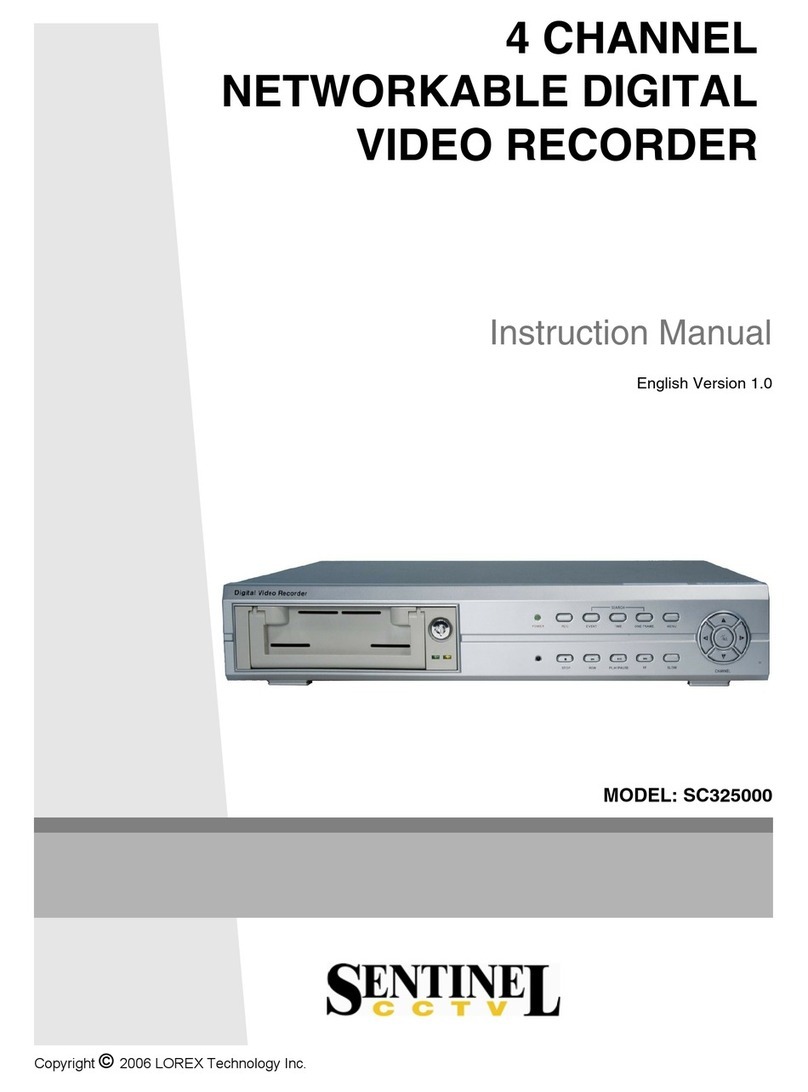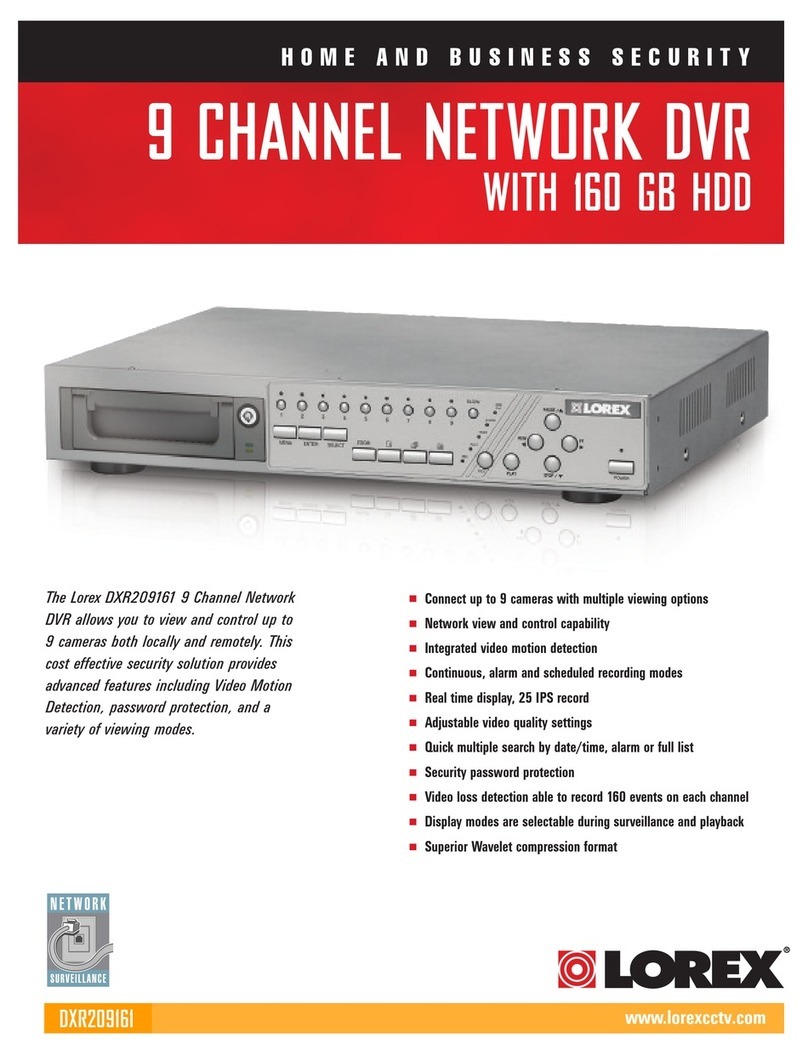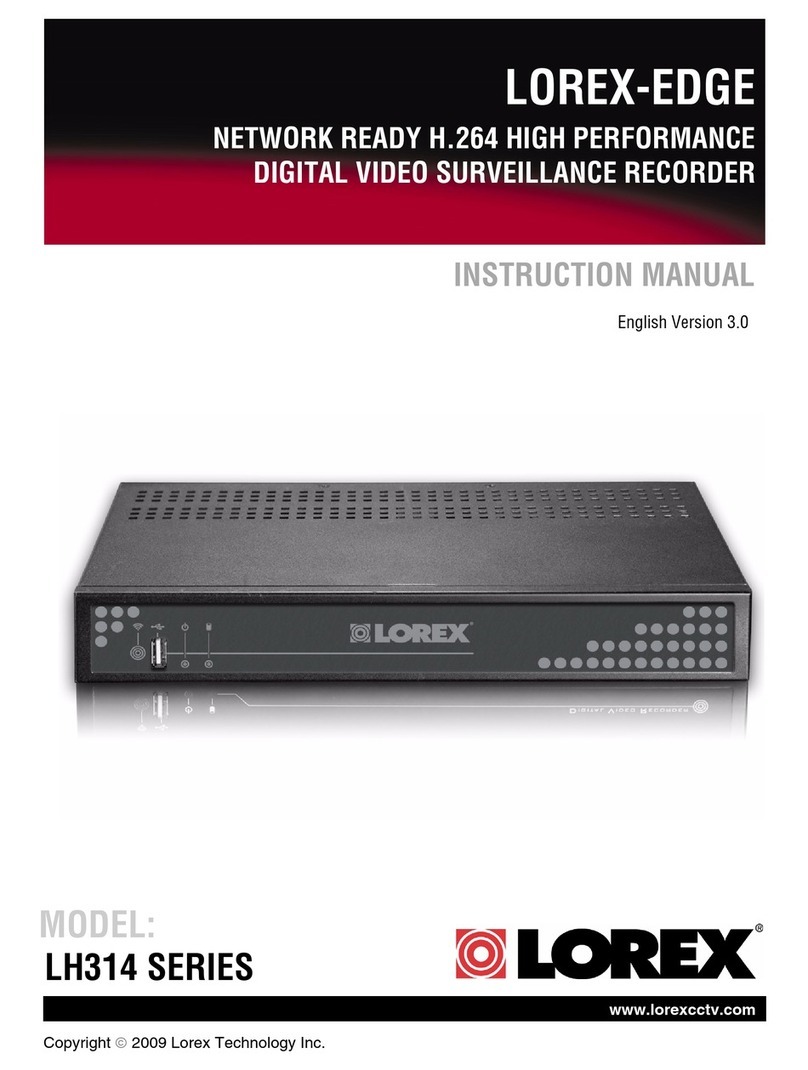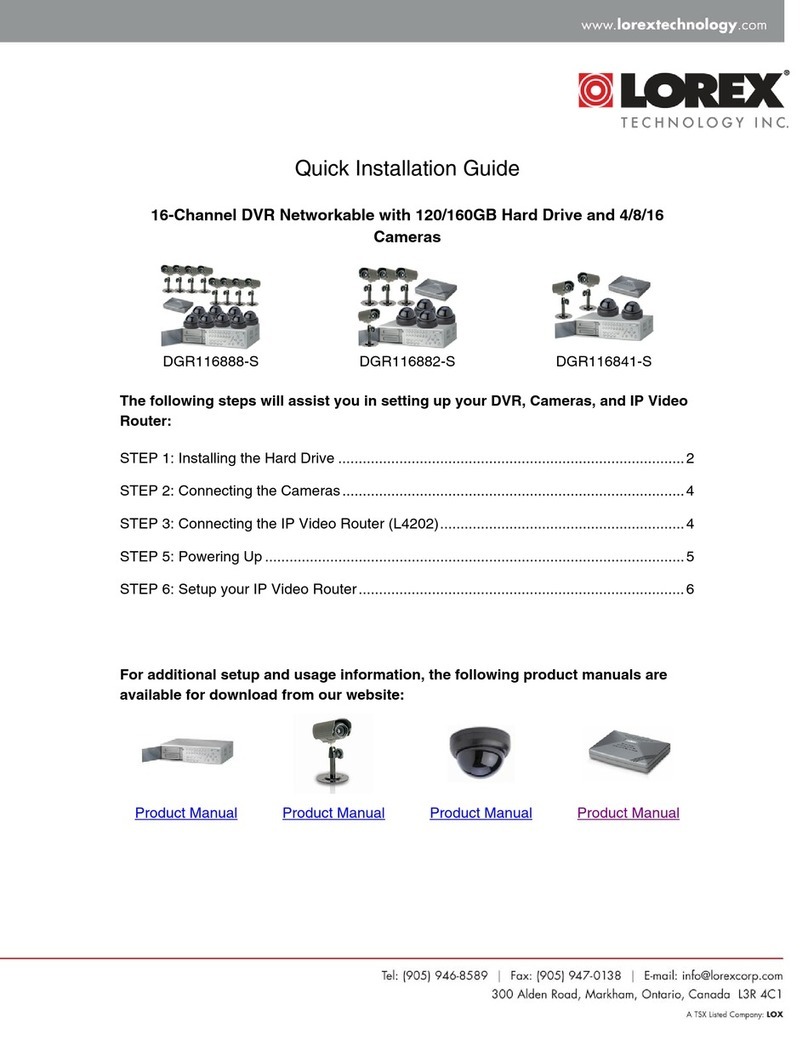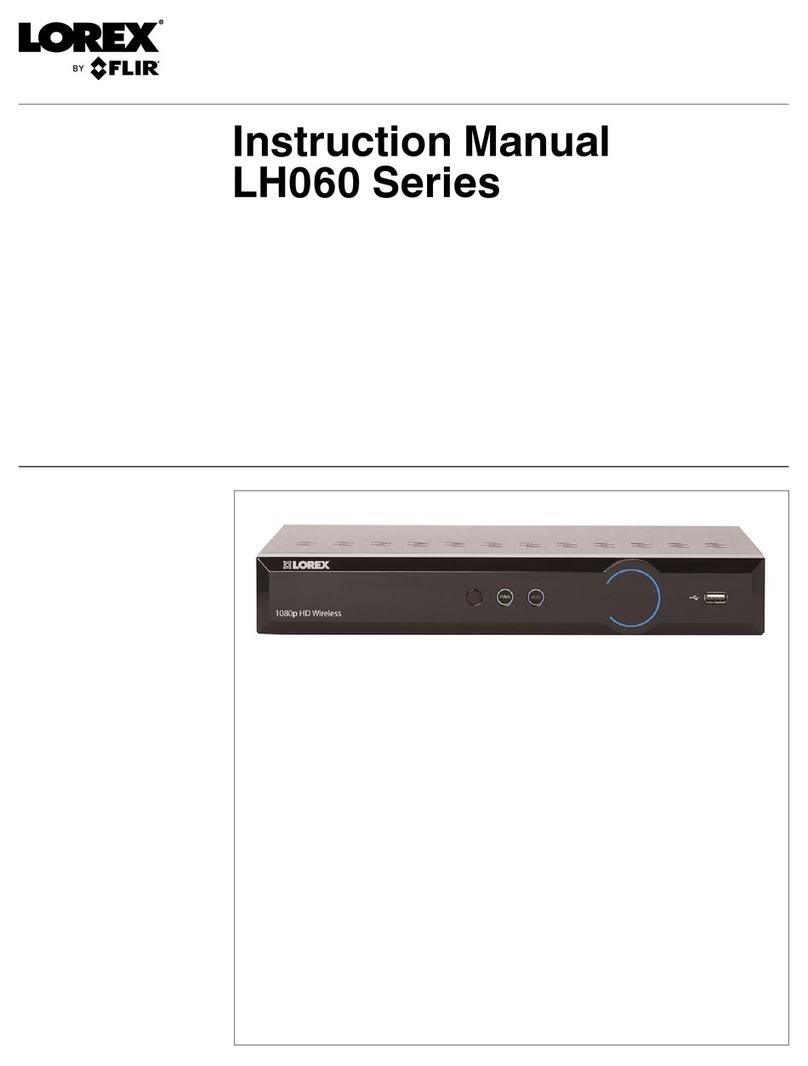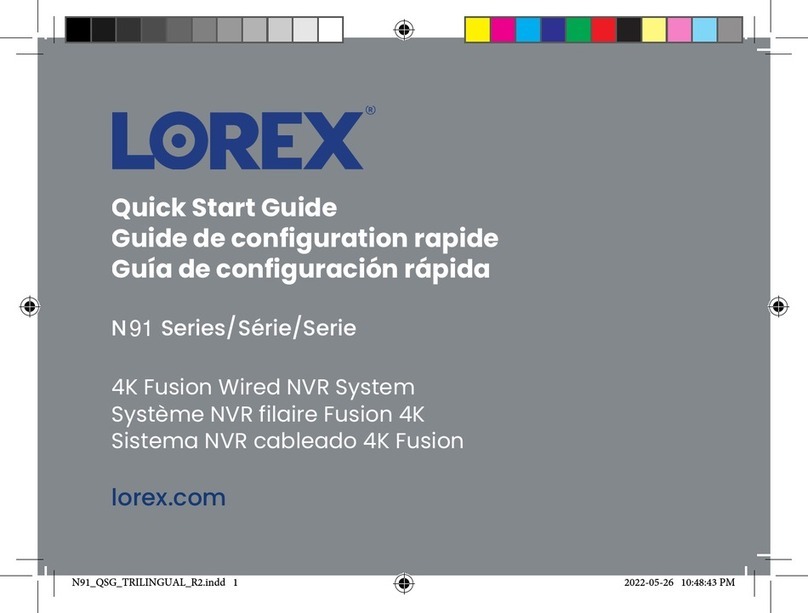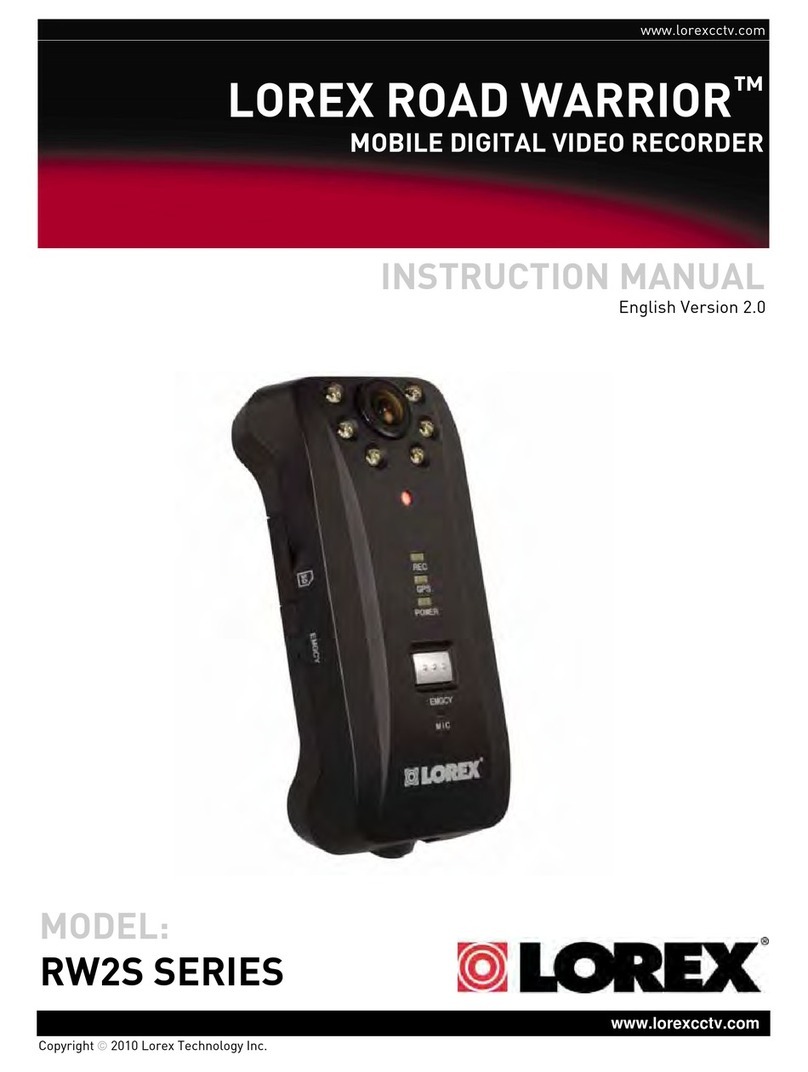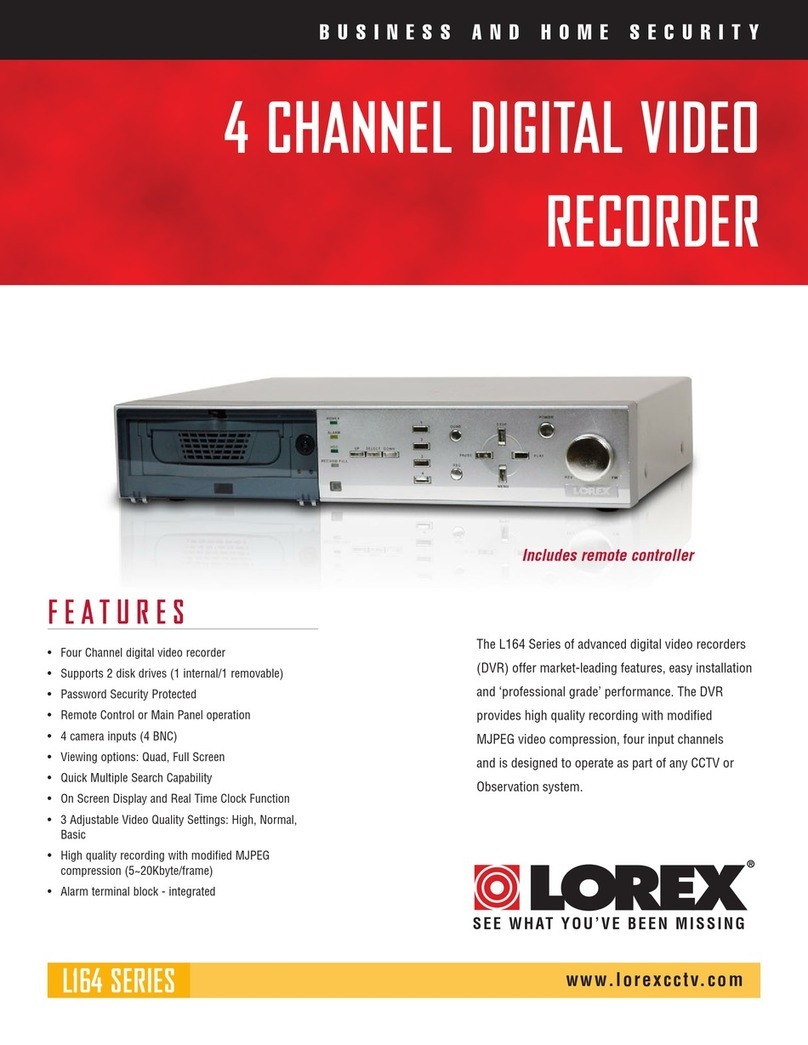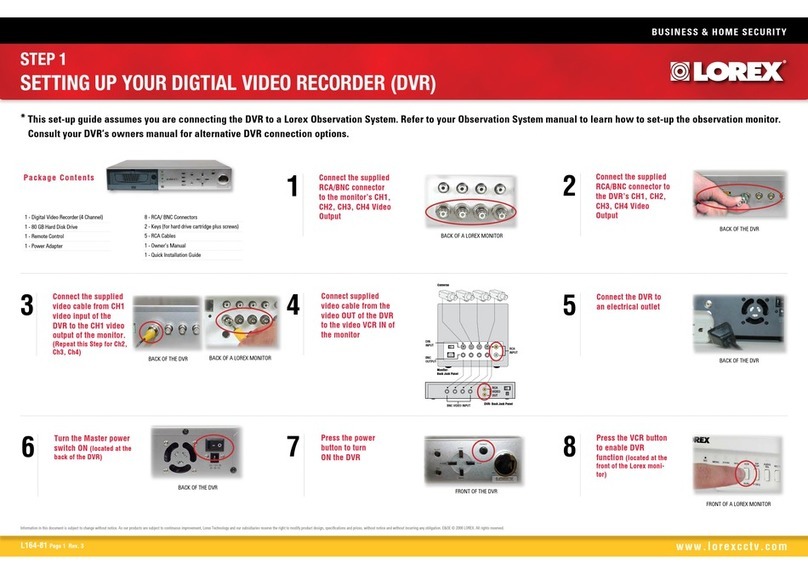Time
Under 20 Minutes* Hand Tools Plug & Play connectors,
On screen set up
* Installation time may vary based
on application and camera cabling
System Contents:
1 x Compact Digital Video Recorder
1 x Power Adaptor
1 x Power Adaptor Cable
1 x Remote Control
1 x Hardware Manual
1 x Quick Start Guide
1 x Software CD
*Channel/ Port configuration and HDD (hard disk drive) capacity may vary
by model. Check your package for specific content information.
PACKAGE CONTENTS:
For detailed setup information, please refer to your User’s manual.
STEP 1 - SET UP YOUR DIGITAL VIDEO RECORDER FIRST
Connect one end of the Power cable to
the DVR, the other end to an electrical
outlet. This unit powers ON once it is
plugged in to the power outlet.
Connect Power Cable to the DVR:
2
Click to open the Setup Menu. Login with your system password (by default,
111111). Select System and press . Select Time Set and press . The
Time Set menu appears. Under Time Set, press to select the date and time
(yyyy/mm/dd and hh/mm/ss) and press to change values. Press and
then select Apply and press . The new time is saved. Press repeatedly to
exit all menus.
Set the Time and Date:
DVR - REMOTE CONTROL
Congratulations! You have completed Step 1 successfully.
You can now view (when connected to a monitor), record
and playback images on your DVR.
Connect the first camera (with BNC connection type.
Requires additional power adaptor) to the CH1 input.
Follow the same steps 1 to connect the additional
cameras*.
* NOTE: Test the cameras prior to selecting a permanent mounting
location by temporarily connecting the Cameras and Cables to your
DVR.
Connect Cameras & Monitor (not included)
to the DVR:
1
BNC VIDEO OUT
- Video Output port to
connect the unit to a
DVR or TV.
VGA VIDEO OUTPUT (L114V
SERIES ONLY) - Video Output
port to connect the unit to a
Computer Monitor.
3
DVR - FRONT PANEL
L114V Series
Quick Start Guide
When navigating the system menus with the remote
control, the following buttons are most commonly
used on the remote control:
• /: Move cursor UP
• /: Move cursor DOWN
• /: Move cursor RIGHT
• /: Move cursor LEFT
• : Confirm selection
• : Close/exit options/menus.
MENU NAVIGATION TIPS & TRICKS
ATTENTION: This QSG will refer to basic navigation
(up, down, left, right) as . You can use buttons
1~4 and the buttons for basic navigation.
Logging in to the System:
You must login to the system with a 6-character password
every time you access the system Setup Menu.
The default system password is 111111
USB Backup:
You can backup recorded video data from the system to a USB
flash drive (not included). You can access USB Backup through
direct Playback, or through Search and Event List in the system
menus.
Note: You must connect a USB flash drive to the USB port on the front
panel in order to use USB Backup.