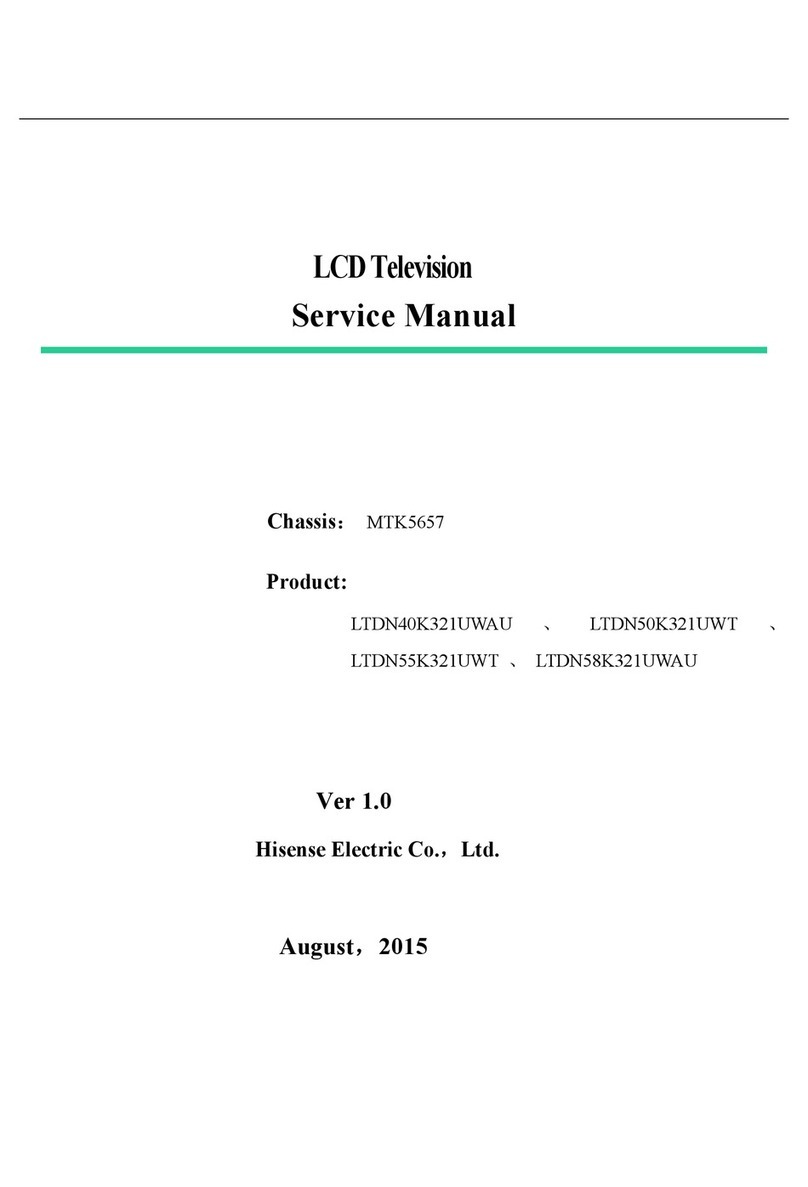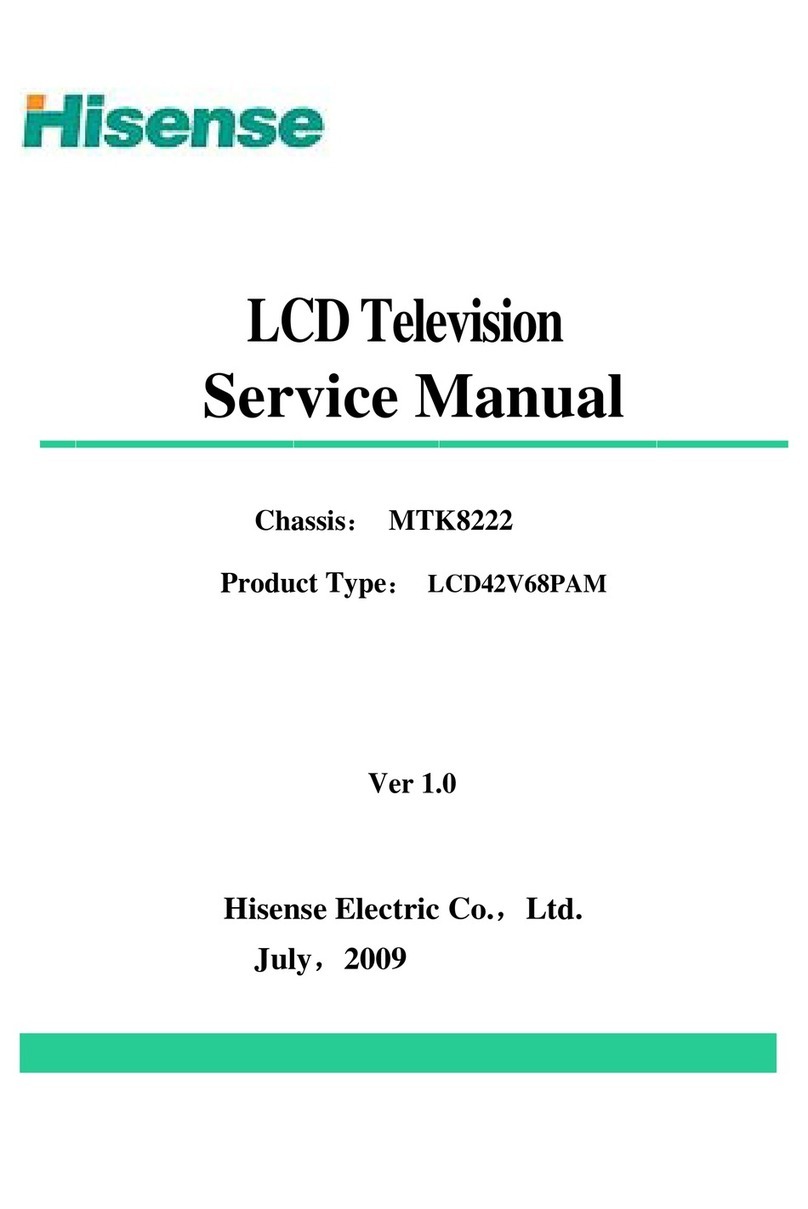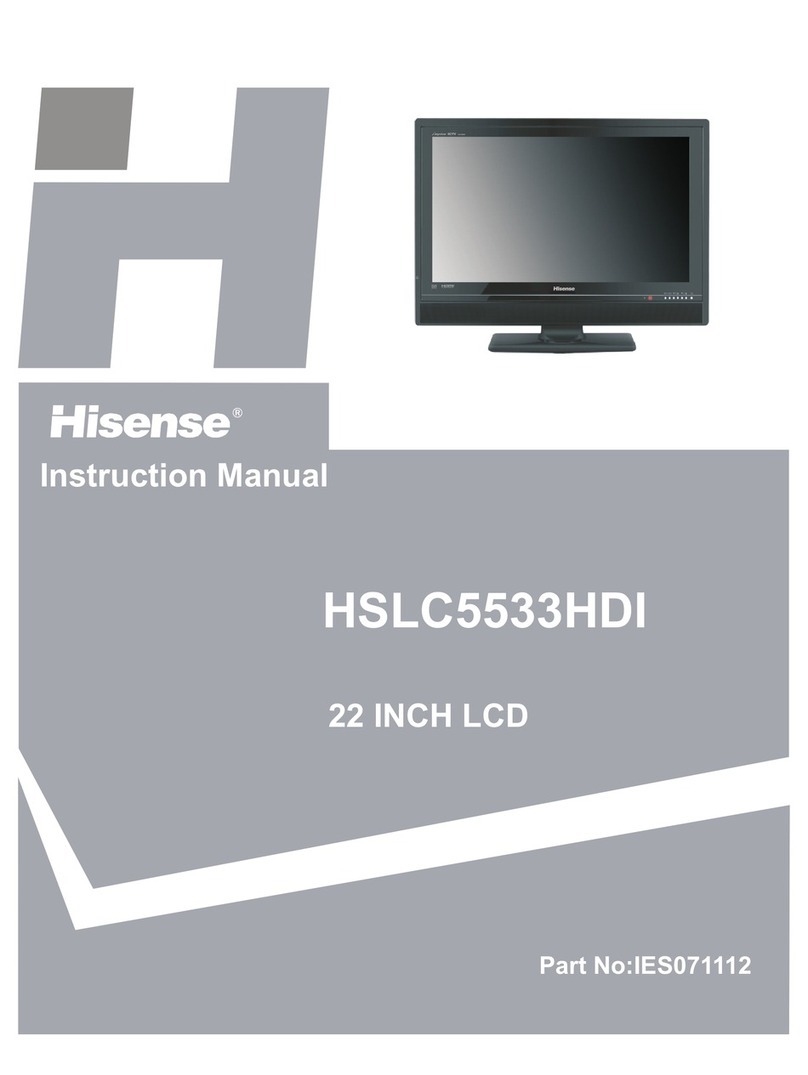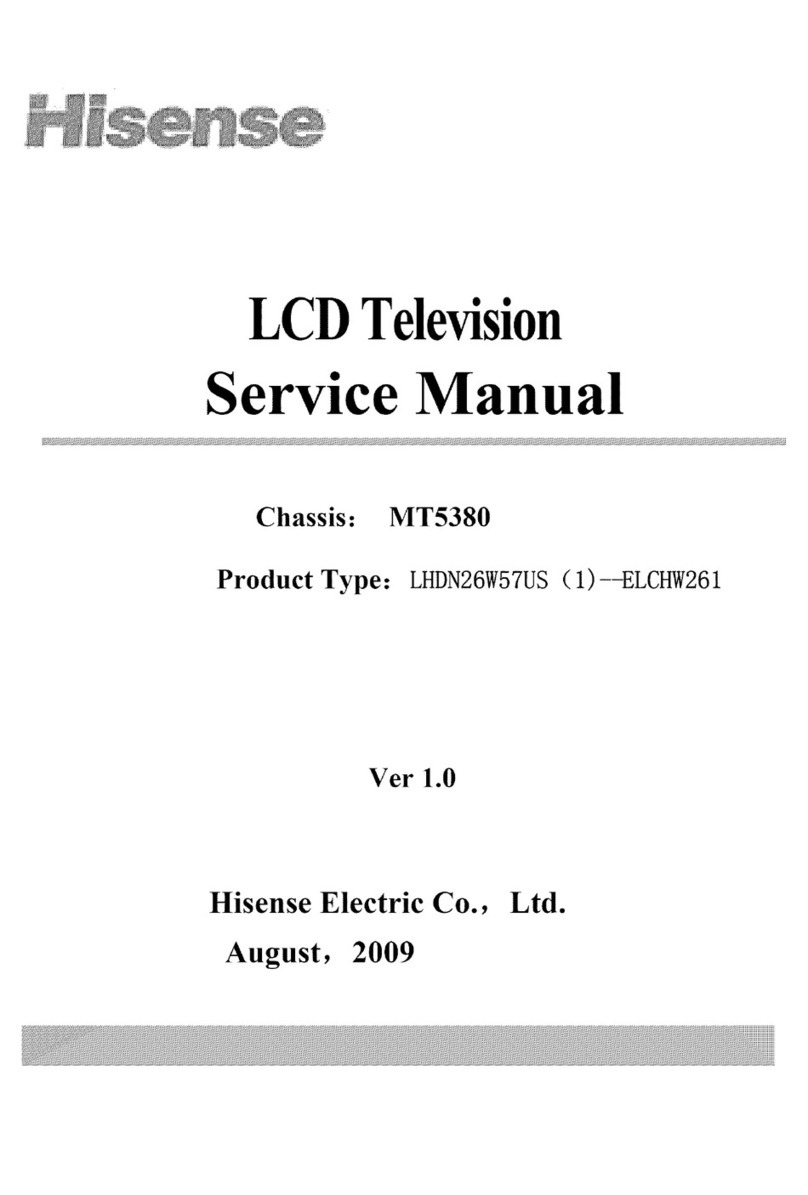Hisense 43R6E3 User manual
Other Hisense LCD TV manuals

Hisense
Hisense TLM1510EU User manual
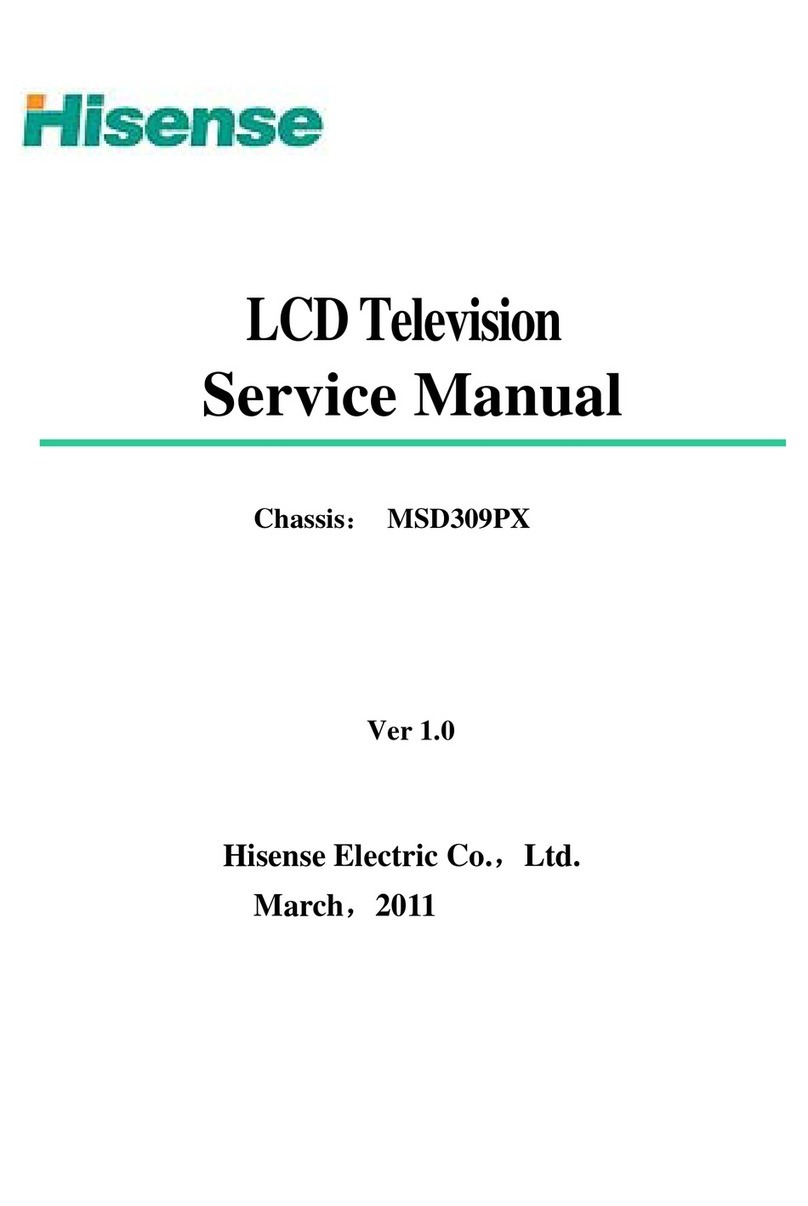
Hisense
Hisense LTDN32V86NAM User manual
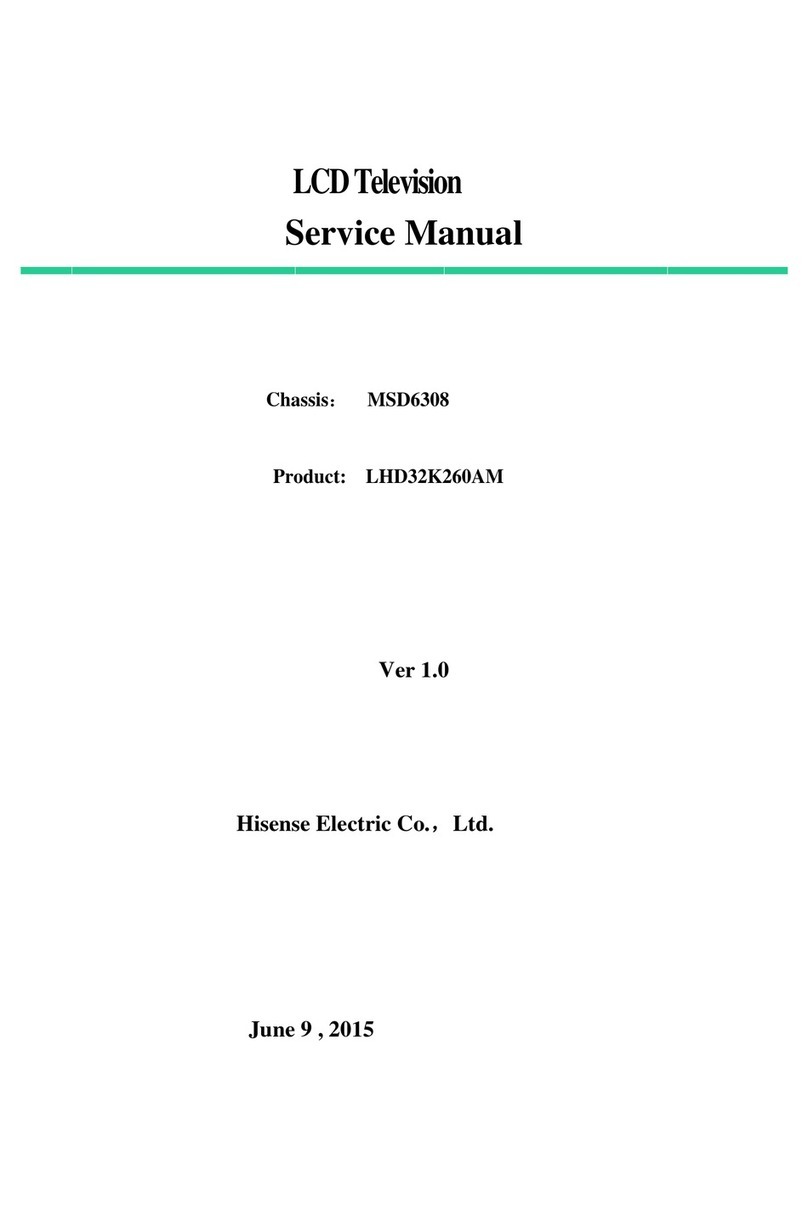
Hisense
Hisense LHD32K260AM User manual
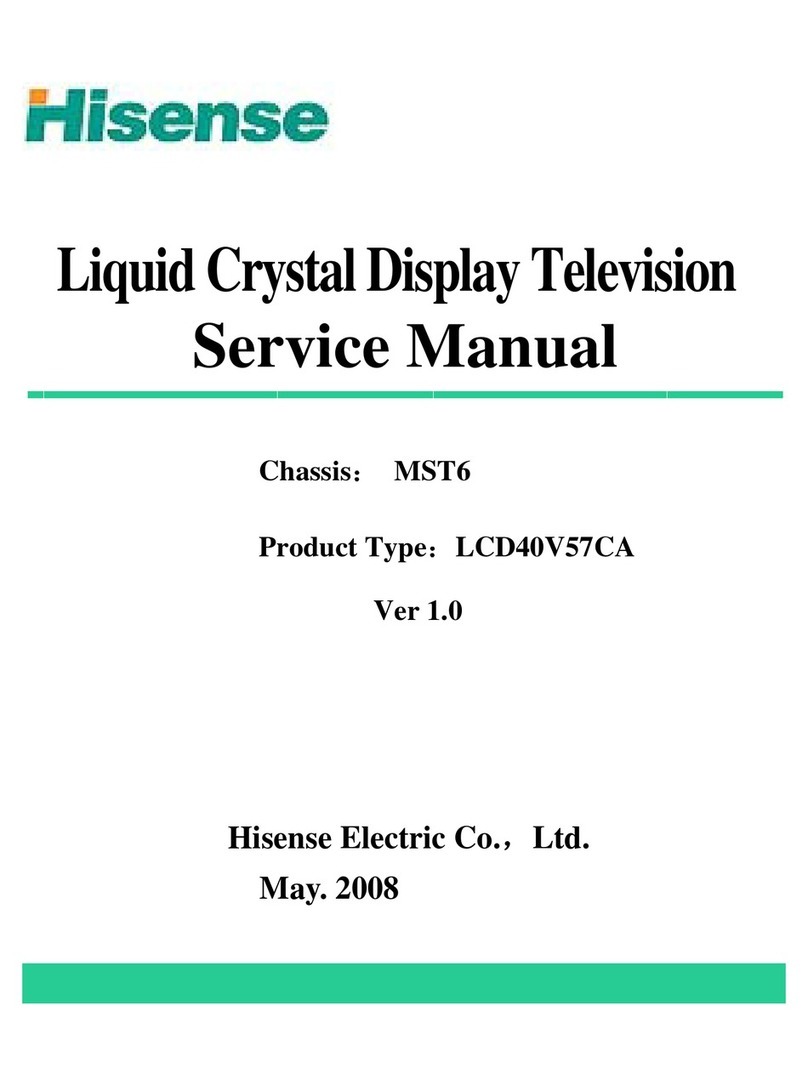
Hisense
Hisense LCD40V57CA User manual
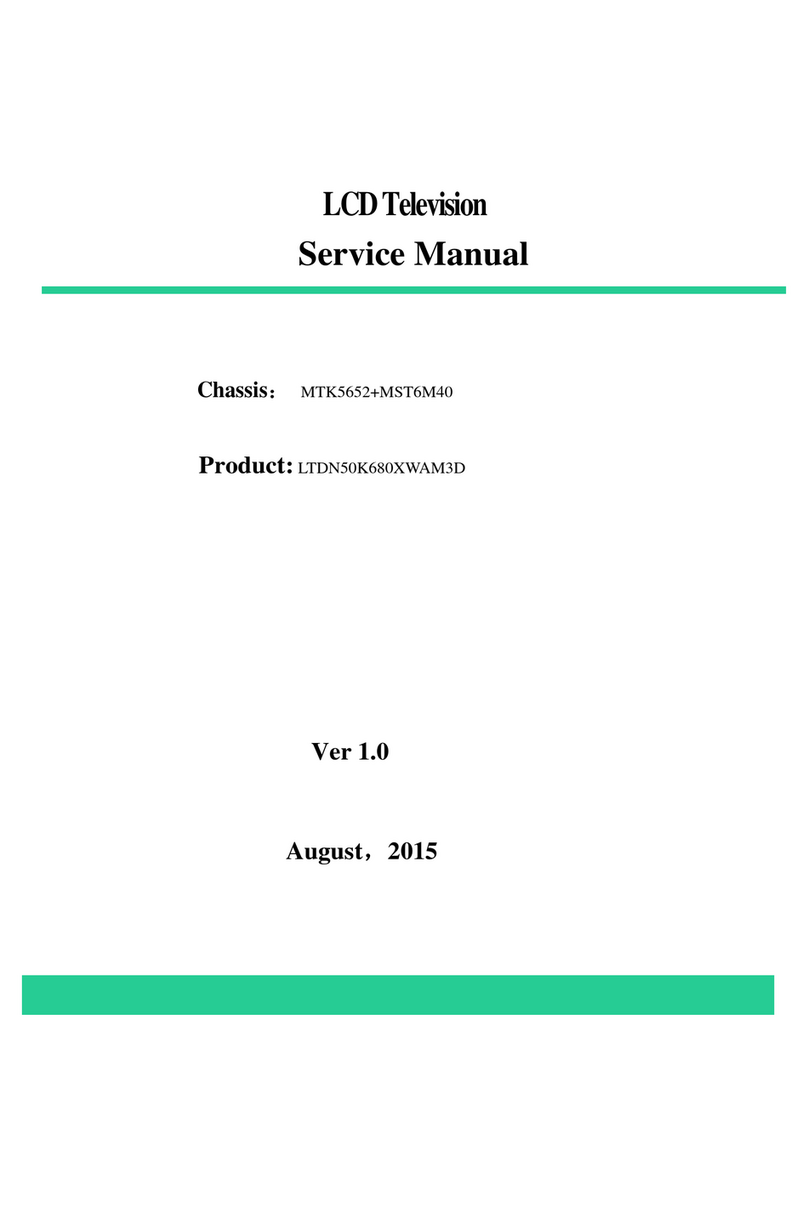
Hisense
Hisense LTDN50K680XWAM3D User manual
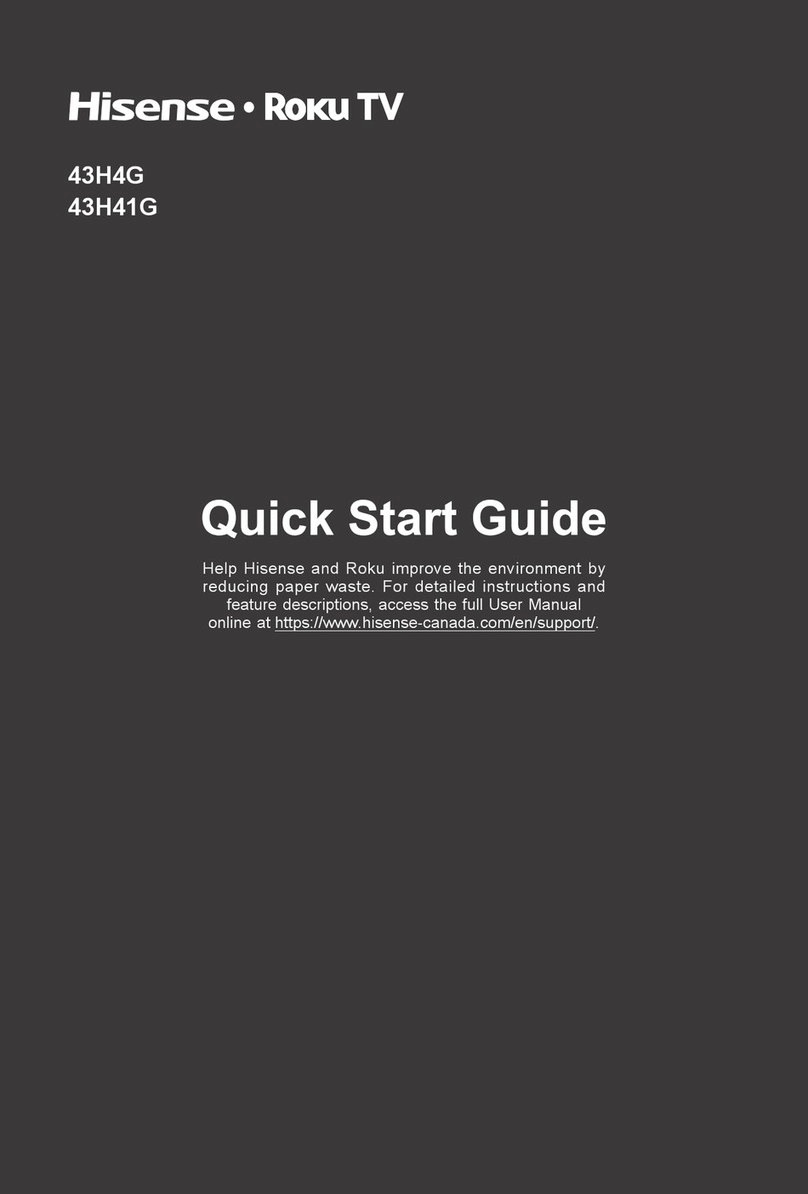
Hisense
Hisense 43H4G User manual
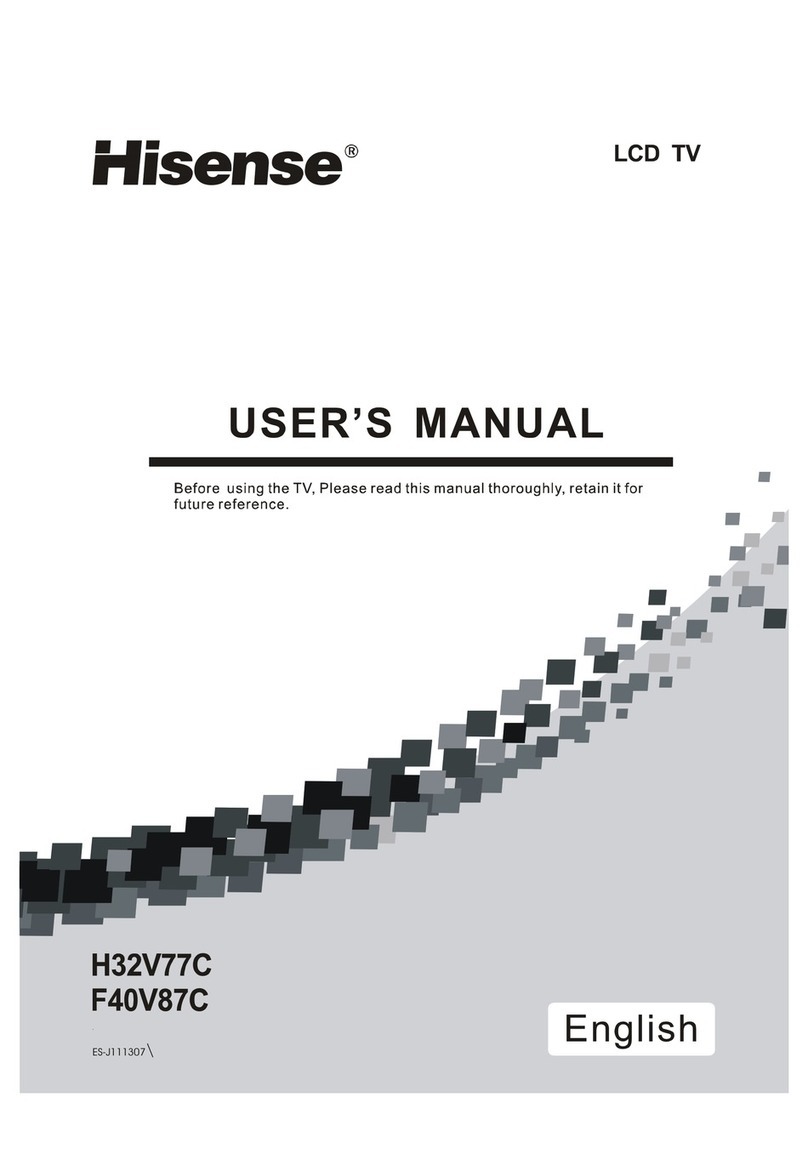
Hisense
Hisense H32V77C User manual

Hisense
Hisense LEDN32K360 User manual
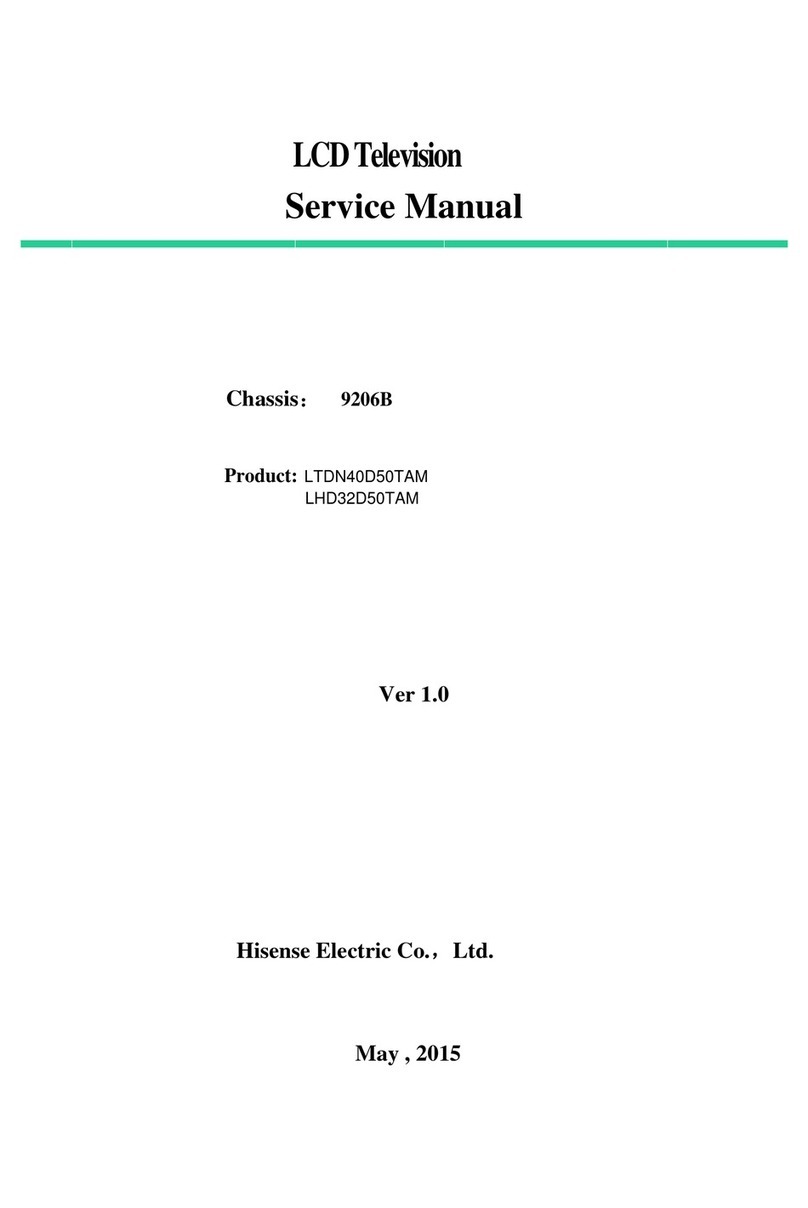
Hisense
Hisense LTDN40D50TAM User manual

Hisense
Hisense Roku TV 43R6E3 User manual
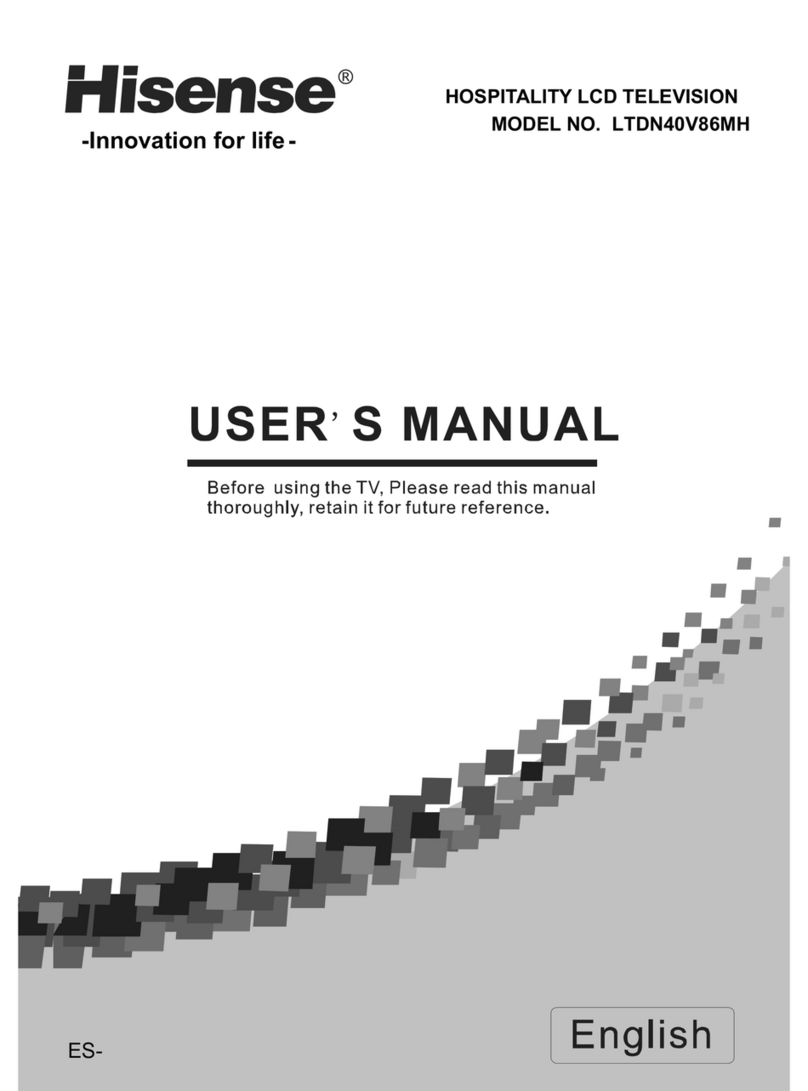
Hisense
Hisense LTDN40V86MH User manual
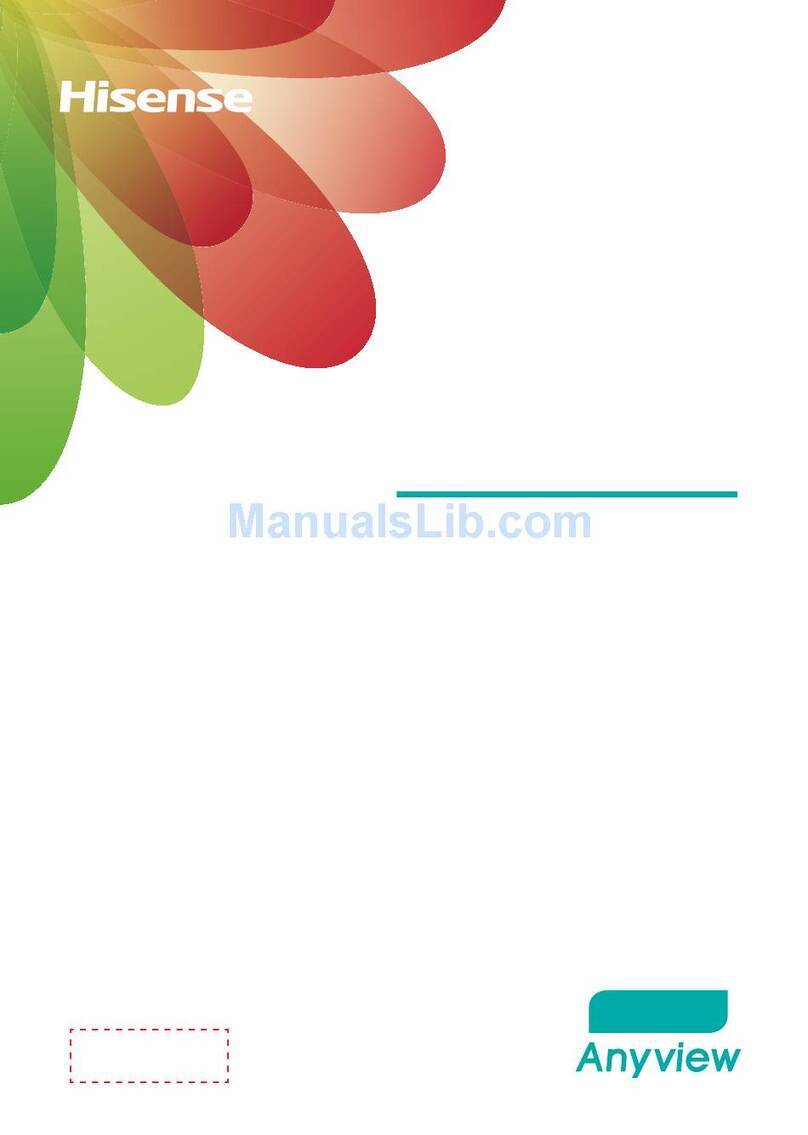
Hisense
Hisense K600HK3D series User manual
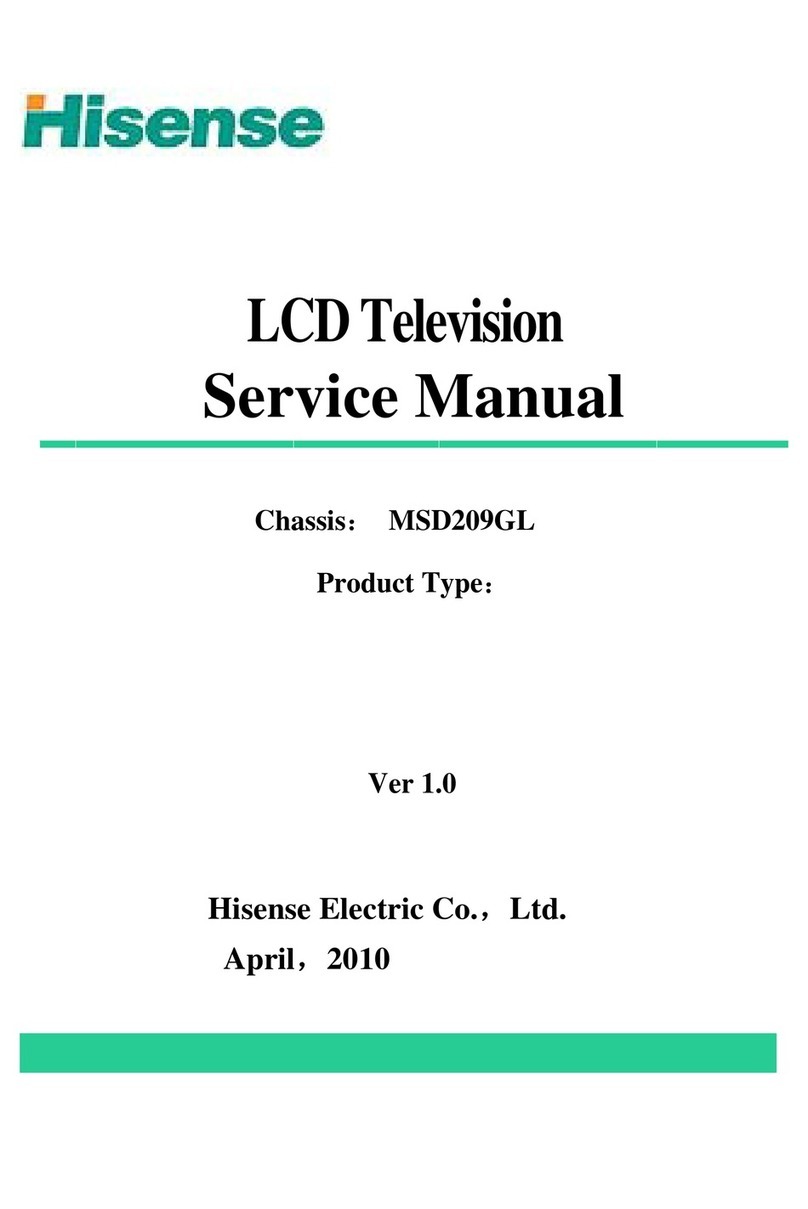
Hisense
Hisense 40LD824F User manual

Hisense
Hisense 40LE45S User manual

Hisense
Hisense HL65K560PZLN3D User manual
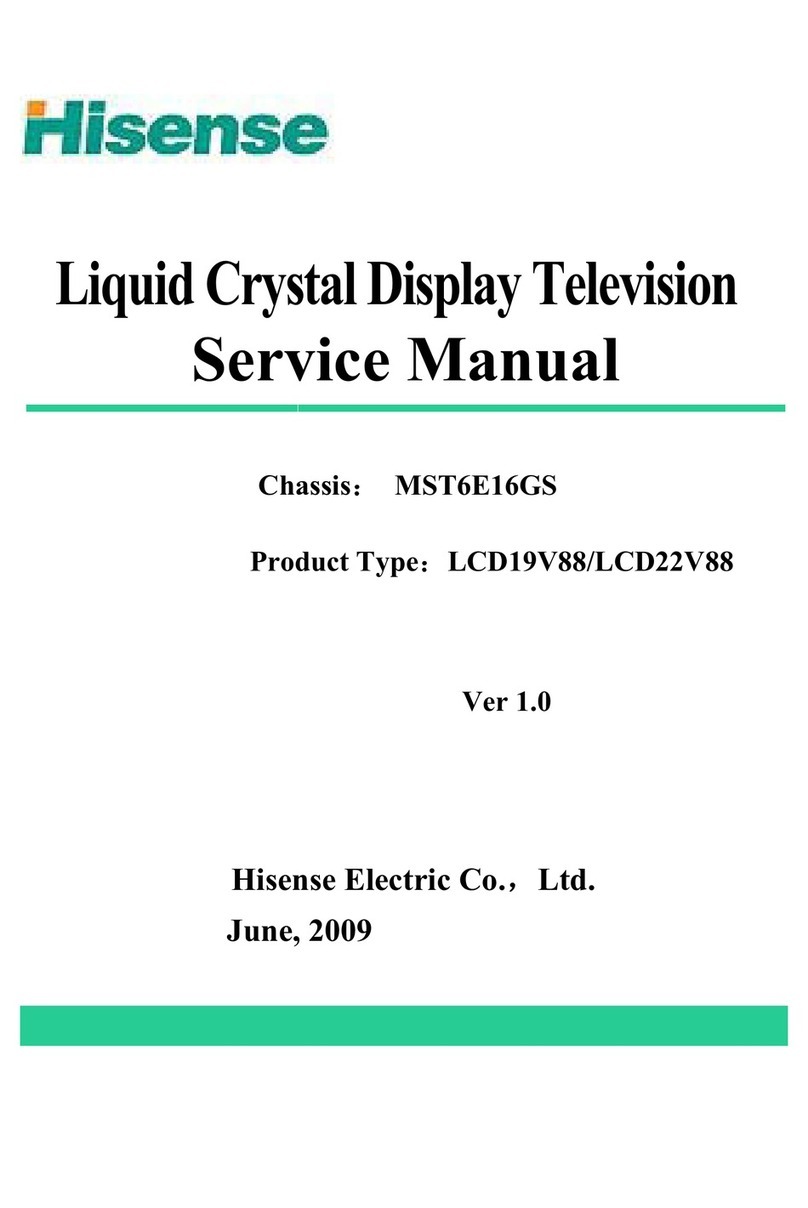
Hisense
Hisense LCD19V88 User manual

Hisense
Hisense HSLC8129HDI User manual

Hisense
Hisense LCD32V86 User manual
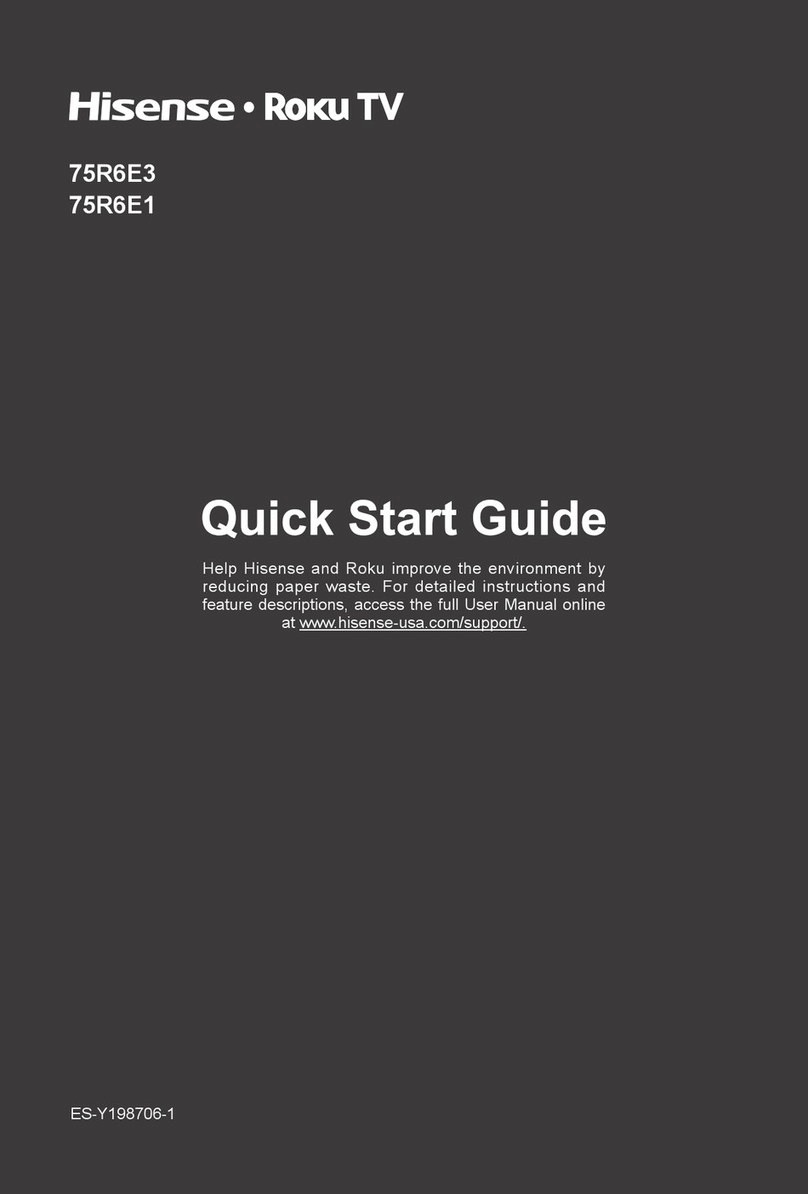
Hisense
Hisense 75R6E3 User manual

Hisense
Hisense 60K390PAG User manual